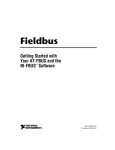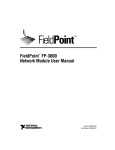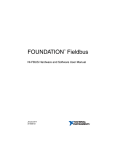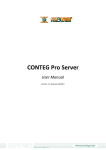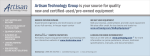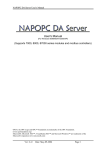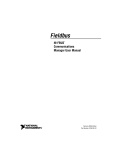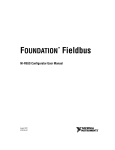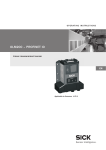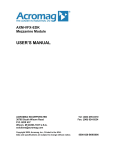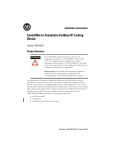Download Getting Started with Your USB-8486 and the NI
Transcript
FOUNDATION Fieldbus TM Getting Started with Your USB-8486 and the NI-FBUS Software for Windows TM USB-8486 for Windows June 2010 372798B-01 Support Worldwide Technical Support and Product Information ni.com National Instruments Corporate Headquarters 11500 North Mopac Expressway Austin, Texas 78759-3504 USA Tel: 512 683 0100 Worldwide Offices Australia 1800 300 800, Austria 43 662 457990-0, Belgium 32 (0) 2 757 0020, Brazil 55 11 3262 3599, Canada 800 433 3488, China 86 21 5050 9800, Czech Republic 420 224 235 774, Denmark 45 45 76 26 00, Finland 358 (0) 9 725 72511, France 01 57 66 24 24, Germany 49 89 7413130, India 91 80 41190000, Israel 972 3 6393737, Italy 39 02 41309277, Japan 0120-527196, Korea 82 02 3451 3400, Lebanon 961 (0) 1 33 28 28, Malaysia 1800 887710, Mexico 01 800 010 0793, Netherlands 31 (0) 348 433 466, New Zealand 0800 553 322, Norway 47 (0) 66 90 76 60, Poland 48 22 328 90 10, Portugal 351 210 311 210, Russia 7 495 783 6851, Singapore 1800 226 5886, Slovenia 386 3 425 42 00, South Africa 27 0 11 805 8197, Spain 34 91 640 0085, Sweden 46 (0) 8 587 895 00, Switzerland 41 56 2005151, Taiwan 886 02 2377 2222, Thailand 662 278 6777, Turkey 90 212 279 3031, United Kingdom 44 (0) 1635 523545 For further support information, refer to the Technical Support and Professional Services appendix. To comment on National Instruments documentation, refer to the National Instruments Web site at ni.com/info and enter the Info Code feedback. © 2009–2010 National Instruments Corporation. All rights reserved. Important Information Warranty The USB-8486 is warranted against defects in materials and workmanship for a period of one year from the date of shipment, as evidenced by receipts or other documentation. National Instruments will, at its option, repair or replace equipment that proves to be defective during the warranty period. This warranty includes parts and labor. The media on which you receive National Instruments software are warranted not to fail to execute programming instructions, due to defects in materials and workmanship, for a period of 90 days from date of shipment, as evidenced by receipts or other documentation. National Instruments will, at its option, repair or replace software media that do not execute programming instructions if National Instruments receives notice of such defects during the warranty period. National Instruments does not warrant that the operation of the software shall be uninterrupted or error free. A Return Material Authorization (RMA) number must be obtained from the factory and clearly marked on the outside of the package before any equipment will be accepted for warranty work. National Instruments will pay the shipping costs of returning to the owner parts which are covered by warranty. National Instruments believes that the information in this document is accurate. The document has been carefully reviewed for technical accuracy. In the event that technical or typographical errors exist, National Instruments reserves the right to make changes to subsequent editions of this document without prior notice to holders of this edition. The reader should consult National Instruments if errors are suspected. In no event shall National Instruments be liable for any damages arising out of or related to this document or the information contained in it. EXCEPT AS SPECIFIED HEREIN, NATIONAL INSTRUMENTS MAKES NO WARRANTIES, EXPRESS OR IMPLIED, AND SPECIFICALLY DISCLAIMS ANY WARRANTY OF MERCHANTABILITY OR FITNESS FOR A PARTICULAR PURPOSE. CUSTOMER’S RIGHT TO RECOVER DAMAGES CAUSED BY FAULT OR NEGLIGENCE ON THE PART OF NATIONAL INSTRUMENTS SHALL BE LIMITED TO THE AMOUNT THERETOFORE PAID BY THE CUSTOMER. NATIONAL INSTRUMENTS WILL NOT BE LIABLE FOR DAMAGES RESULTING FROM LOSS OF DATA, PROFITS, USE OF PRODUCTS, OR INCIDENTAL OR CONSEQUENTIAL DAMAGES, EVEN IF ADVISED OF THE POSSIBILITY THEREOF. This limitation of the liability of National Instruments will apply regardless of the form of action, whether in contract or tort, including negligence. Any action against National Instruments must be brought within one year after the cause of action accrues. National Instruments shall not be liable for any delay in performance due to causes beyond its reasonable control. The warranty provided herein does not cover damages, defects, malfunctions, or service failures caused by owner’s failure to follow the National Instruments installation, operation, or maintenance instructions; owner’s modification of the product; owner’s abuse, misuse, or negligent acts; and power failure or surges, fire, flood, accident, actions of third parties, or other events outside reasonable control. Copyright Under the copyright laws, this publication may not be reproduced or transmitted in any form, electronic or mechanical, including photocopying, recording, storing in an information retrieval system, or translating, in whole or in part, without the prior written consent of National Instruments Corporation. National Instruments respects the intellectual property of others, and we ask our users to do the same. NI software is protected by copyright and other intellectual property laws. Where NI software may be used to reproduce software or other materials belonging to others, you may use NI software only to reproduce materials that you may reproduce in accordance with the terms of any applicable license or other legal restriction. Trademarks LabVIEW, National Instruments, NI, ni.com, the National Instruments corporate logo, and the Eagle logo are trademarks of National Instruments Corporation. Refer to the Trademark Information at ni.com/trademarks for other National Instruments trademarks. Other product and company names mentioned herein are trademarks or trade names of their respective companies. Members of the National Instruments Alliance Partner Program are business entities independent from National Instruments and have no agency, partnership, or joint-venture relationship with National Instruments. Patents For patents covering National Instruments products/technology, refer to the appropriate location: Help»Patents in your software, the patents.txt file on your media, or the National Instruments Patent Notice at ni.com/patents. WARNING REGARDING USE OF NATIONAL INSTRUMENTS PRODUCTS (1) NATIONAL INSTRUMENTS PRODUCTS ARE NOT DESIGNED WITH COMPONENTS AND TESTING FOR A LEVEL OF RELIABILITY SUITABLE FOR USE IN OR IN CONNECTION WITH SURGICAL IMPLANTS OR AS CRITICAL COMPONENTS IN ANY LIFE SUPPORT SYSTEMS WHOSE FAILURE TO PERFORM CAN REASONABLY BE EXPECTED TO CAUSE SIGNIFICANT INJURY TO A HUMAN. (2) IN ANY APPLICATION, INCLUDING THE ABOVE, RELIABILITY OF OPERATION OF THE SOFTWARE PRODUCTS CAN BE IMPAIRED BY ADVERSE FACTORS, INCLUDING BUT NOT LIMITED TO FLUCTUATIONS IN ELECTRICAL POWER SUPPLY, COMPUTER HARDWARE MALFUNCTIONS, COMPUTER OPERATING SYSTEM SOFTWARE FITNESS, FITNESS OF COMPILERS AND DEVELOPMENT SOFTWARE USED TO DEVELOP AN APPLICATION, INSTALLATION ERRORS, SOFTWARE AND HARDWARE COMPATIBILITY PROBLEMS, MALFUNCTIONS OR FAILURES OF ELECTRONIC MONITORING OR CONTROL DEVICES, TRANSIENT FAILURES OF ELECTRONIC SYSTEMS (HARDWARE AND/OR SOFTWARE), UNANTICIPATED USES OR MISUSES, OR ERRORS ON THE PART OF THE USER OR APPLICATIONS DESIGNER (ADVERSE FACTORS SUCH AS THESE ARE HEREAFTER COLLECTIVELY TERMED “SYSTEM FAILURES”). ANY APPLICATION WHERE A SYSTEM FAILURE WOULD CREATE A RISK OF HARM TO PROPERTY OR PERSONS (INCLUDING THE RISK OF BODILY INJURY AND DEATH) SHOULD NOT BE RELIANT SOLELY UPON ONE FORM OF ELECTRONIC SYSTEM DUE TO THE RISK OF SYSTEM FAILURE. TO AVOID DAMAGE, INJURY, OR DEATH, THE USER OR APPLICATION DESIGNER MUST TAKE REASONABLY PRUDENT STEPS TO PROTECT AGAINST SYSTEM FAILURES, INCLUDING BUT NOT LIMITED TO BACK-UP OR SHUT DOWN MECHANISMS. BECAUSE EACH END-USER SYSTEM IS CUSTOMIZED AND DIFFERS FROM NATIONAL INSTRUMENTS' TESTING PLATFORMS AND BECAUSE A USER OR APPLICATION DESIGNER MAY USE NATIONAL INSTRUMENTS PRODUCTS IN COMBINATION WITH OTHER PRODUCTS IN A MANNER NOT EVALUATED OR CONTEMPLATED BY NATIONAL INSTRUMENTS, THE USER OR APPLICATION DESIGNER IS ULTIMATELY RESPONSIBLE FOR VERIFYING AND VALIDATING THE SUITABILITY OF NATIONAL INSTRUMENTS PRODUCTS WHENEVER NATIONAL INSTRUMENTS PRODUCTS ARE INCORPORATED IN A SYSTEM OR APPLICATION, INCLUDING, WITHOUT LIMITATION, THE APPROPRIATE DESIGN, PROCESS AND SAFETY LEVEL OF SUCH SYSTEM OR APPLICATION. Compliance Electromagnetic Compatibility Information This hardware has been tested and found to comply with the applicable regulatory requirements and limits for electromagnetic compatibility (EMC) as indicated in the hardware’s Declaration of Conformity (DoC)1. These requirements and limits are designed to provide reasonable protection against harmful interference when the hardware is operated in the intended electromagnetic environment. In special cases, for example when either highly sensitive or noisy hardware is being used in close proximity, additional mitigation measures may have to be employed to minimize the potential for electromagnetic interference. While this hardware is compliant with the applicable regulatory EMC requirements, there is no guarantee that interference will not occur in a particular installation. To minimize the potential for the hardware to cause interference to radio and television reception or to experience unacceptable performance degradation, install and use this hardware in strict accordance with the instructions in the hardware documentation and the DoC1. If this hardware does cause interference with licensed radio communications services or other nearby electronics, which can be determined by turning the hardware off and on, you are encouraged to try to correct the interference by one or more of the following measures: • Reorient the antenna of the receiver (the device suffering interference). • Relocate the transmitter (the device generating interference) with respect to the receiver. • Plug the transmitter into a different outlet so that the transmitter and the receiver are on different branch circuits. Some hardware may require the use of a metal, shielded enclosure (windowless version) to meet the EMC requirements for special EMC environments such as, for marine use or in heavy industrial areas. Refer to the hardware’s user documentation and the DoC1 for product installation requirements. When the hardware is connected to a test object or to test leads, the system may become more sensitive to disturbances or may cause interference in the local electromagnetic environment. Operation of this hardware in a residential area is likely to cause harmful interference. Users are required to correct the interference at their own expense or cease operation of the hardware. Changes or modifications not expressly approved by National Instruments could void the user’s right to operate the hardware under the local regulatory rules. 1 The Declaration of Conformity (DoC) contains important EMC compliance information and instructions for the user or installer. To obtain the DoC for this product, visit ni.com/certification, search by model number or product line, and click the appropriate link in the Certification column. Contents About This Manual How To Use the Manual Set..........................................................................................vii Conventions ...................................................................................................................viii Related Documentation..................................................................................................ix Chapter 1 Introduction What You Need to Get Started ......................................................................................1-1 Hardware Description ....................................................................................................1-1 Software Description .....................................................................................................1-1 Choosing Configuration Software...................................................................1-2 Optional Fieldbus Network Tools..................................................................................1-4 Chapter 2 Installation and Configuration Installing the Software ...................................................................................................2-1 Installing the Hardware..................................................................................................2-2 Setting the Communication Parameters and Interface Name ........................................2-4 Testing the Installation...................................................................................................2-5 Changing or Deleting Existing Interface Information.....................................2-5 Importing Device Descriptions ......................................................................................2-6 Chapter 3 Starting the NIFB Process Beginning to Use Your NI-FBUS Software ..................................................................3-1 Appendix A Specifications Appendix B Pinout Information Appendix C Troubleshooting and Common Questions © National Instruments Corporation v USB-8486 for Windows Contents Appendix D Technical Support and Professional Services Glossary Index USB-8486 for Windows vi ni.com About This Manual This manual contains instructions on how to install and configure the National Instruments USB-8486 and the NI-FBUS software. The USB-8486 is intended for use in computers equipped with a USB port. How To Use the Manual Set Use the FOUNDATION™Fieldbus Overview to learn the basics of Fieldbus. The FOUNDATION™ Fieldbus Overview also includes tutorials to lead you through developing a simple Fieldbus application. Use this getting started manual to install and configure your USB-8486 and the NI-FBUS software in the Windows system environment. Basic installation instructions also can be found in the FOUNDATION™ Fieldbus Hardware and NI-FBUS Software for Windows Installation Guide. If you are using the NI-FBUS Configurator, use the NI-FBUS Configurator User Manual to install and use the NI-FBUS Configurator software. If you are using the NI-FBUS Communications Manager Application Programmer Interface (API), use the NI-FBUS Communications Manager User Manual to learn how to use the NI-FBUS Communications Manager API for your application. Use the NI-FBUS Communications Manager Function Reference Manual to look up specific information about NI-FBUS Communications Manager functions, such as syntax and error messages. © National Instruments Corporation vii USB-8486 for Windows About This Manual Conventions The following conventions appear in this manual: » The » symbol leads you through nested menu items and dialog box options to a final action. The sequence File»Page Setup»Options directs you to pull down the File menu, select the Page Setup item, and select Options from the last dialog box. This icon denotes a tip, which alerts you to advisory information. This icon denotes a note, which alerts you to important information. This icon denotes a caution, which advises you of precautions to take to avoid injury, data loss, or a system crash. bold Bold text denotes items that you must select or click in the software, such as menu items and dialog box options. Bold text also denotes parameter names and hardware labels. italic Italic text denotes variables, emphasis, a cross-reference, or an introduction to a key concept. Italic text also denotes text that is a placeholder for a word or value that you must supply. monospace Text in this font denotes text or characters that you should enter from the keyboard, sections of code, programming examples, and syntax examples. This font is also used for the proper names of disk drives, paths, directories, programs, subprograms, subroutines, device names, functions, operations, variables, filenames, and extensions. monospace bold Bold text in this font denotes the messages and responses that the computer automatically prints to the screen. This font also emphasizes lines of code that are different from the other examples. monospace italic Italic text in this font denotes text that is a placeholder for a word or value that you must supply. NI-FBUS software In this manual, the term NI-FBUS software refers to either the NI-FBUS Communications Manager or NI-FBUS Configurator software. USB-8486 In this manual, the term USB-8486 refers to the NI USB-8486 FOUNDATION™ Fieldbus interface card. USB-8486 for Windows viii ni.com About This Manual Related Documentation The following documents contain information that you might find helpful as you read this manual: General Fieldbus Web sites: • Fieldbus Foundation—Responsible for the definition of the FOUNDATION™ Fieldbus specification. www.fieldbus.org • Relcom, Inc.—Wiring and test equipment for FOUNDATION™ Fieldbus. www.relcominc.com/fieldbus • Fieldbus, Inc.—Device developers and FOUNDATION™ Fieldbus consulting. www.fieldbusinc.com Fieldbus system development documentation: • Fieldbus Foundation resources – • • Wiring and Installation 31.25 kbit/s, Voltage Mode, Wire Medium Relcom Fieldbus resources online – Wiring Design and Installation Guide – Online Tutorial – FAQ – Sample Fieldbus Topologies Fieldbus Standard for Use in Industrial Control Systems, Part 2, ISA-S50.02.1992 Fieldbus device development documentation: • Developing Your First FOUNDATION™ Fieldbus Device, available from the Fieldbus, Inc. Web site at www.fieldbusinc.com • FOUNDATION™ Specification: 31.25 kbit/s Physical Layer Profile for the FOUNDATION™ Fieldbus Physical Layer Specifications • Function Block Application Process, Part 1 • Function Block Application Process, Part 2 • IEC Standard 1158-2 and ISA Standard ISA S50.02 Other related documentation: • © National Instruments Corporation USB Specification, Release 2.0, Universal Serial Bus (USB) ix USB-8486 for Windows 1 Introduction This chapter lists what you need to get started and includes a brief description of the USB-8486 hardware and the NI-FBUS software. What You Need to Get Started To install your NI-FBUS software, you need the following items: ❑ USB-8486 hardware ❑ Installation CD kit ❑ Windows installed on your computer Hardware Description The USB-8486 is a USB high-power bus-powered device that is compatible with both USB 2.0 High-Speed and Full-Speed ports. The USB-8486 is a FOUNDATION™ Fieldbus interface device which handles communication between a USB-compatible computer and one or more network-configurable devices that comply with the FOUNDATION™ Fieldbus H1 specification. The USB-8486 uses an embedded processor to integrate FOUNDATION™ Fieldbus H1 Stack and supports the FOUNDATION™ Fieldbus transfer rate of 31.25 kb/s. Software Description Your kit includes either the NI-FBUS Communications Manager software or the NI-FBUS Configurator software. Depending on the system you purchase, you may receive both disks. If this is the case, use the NI-FBUS Configurator software. The NI-FBUS Communications Manager software is used by the interface boards to communicate over the bus. Additionally, it provides a high-level API advanced users can use to interface with the National Instruments FOUNDATION™ Fieldbus communication stack and hardware. © National Instruments Corporation 1-1 USB-8486 for Windows Chapter 1 Introduction Most users use the NI-FBUS Configurator. In addition to providing the functionality of the NI-FBUS Communications Manager in a graphical format, it includes additional functionality to allow you to configure a Fieldbus network. It can automatically generate the schedule for the network and configure field devices and hosts to transmit and receive alarms and trends. Choosing Configuration Software FOUNDATION™ Fieldbus links must be configured. Only with configuration software can you do things like set device addresses, clear devices, and download (necessary if you are setting up a system for the first time). Your configuration software must match the interface card your computer is using to connect to the bus. National Instruments offers the NI-FBUS Configurator with a National Instruments FOUNDATION™ Fieldbus interface card to let you configure your Fieldbus links. Interface cards and configuration software are sold separately because multiple interface cards can reside in the same computer. The NI-FBUS Configurator, by default, is licensed for use on one machine, with up to four Fieldbus links (segments). If you have more than four links (ports on the cards), you need to purchase a link upgrade for each link in excess of four. To do so, download the order form from ni.com/fieldbus. The connection to one interface port on the interface card is viewed as one link by the NI-FBUS Configurator, regardless of how many links might actually be joined by repeaters. This is important for software licensing of the NI-FBUS Configurator. Note If you only want to use the card to read and write values only (not configure) and you are a programmer, you can make calls to the API in the NI-FBUS Communications Manager and do not need the NI-FBUS Configurator. This is possible only if you have already used third-party hardware and configuration software to configure the link. USB-8486 for Windows 1-2 ni.com Chapter 1 Introduction Table 1-1 describes the National Instruments Fieldbus software. Table 1-1. National Instruments Fieldbus Software Software Application Short Name Description File Name NI-FBUS Communications Manager NIFB process This must be running for you to use the USB-8486 as a Fieldbus interface to communicate between the card and the bus. nifb.exe NI-FBUS Interface Configuration Utility Interface Config Used to configure the USB-8486. fbconf.exe NI-FBUS Configurator NI-FBUS Configurator Used to configure the devices on the bus, set the parameters for control loops, and other Fieldbus configuration tasks. fcs.exe NI-FBUS Dialog System NI-FBUS Dialog Used to view the devices on the bus and manually read and write parameter values. Not for configuration. nifbdlg.exe Server Explorer Server Explorer Lets you configure the attributes of the communication resource, device, and items of your network, and the groups and items of your OPC server. serverexplorer.exe © National Instruments Corporation 1-3 USB-8486 for Windows Chapter 1 Introduction Optional Fieldbus Network Tools Your kit includes either the NI-FBUS Communications Manager software, the NI-FBUS Configurator software, or both. In addition, you can order LabVIEW DSC and/or Lookout from National Instruments. If you have not already done so, you also can order the NI-FBUS Configurator. LabVIEW DSC helps you perform data acquisition and analysis, create a human-machine interface (HMI), or develop an advanced supervisory control application in a graphical development environment. LabVIEW DSC includes real-time process monitoring, historical trending, alarm and event reporting, online configuration, and PLC connectivity. Lookout helps you create graphical representations on a computer screen of real-world devices such as switches, dial gauges, chart recorders, pushbuttons, knobs, sliders, and meters. After linking these images to your field instruments, you can configure Lookout to generate alarms, log data to disk, animate custom graphics, print reports, automatically adjust setpoints, historically trend information, warn operators of malfunctions, and so on. USB-8486 for Windows 1-4 ni.com Installation and Configuration Note 2 These installation and configuration instructions only apply for Windows. Installing the Software Complete the following steps to install your NI-FBUS software. Caution If you are reinstalling the NI-FBUS software over an existing version, write down your card configuration and any port configuration parameters you changed from their defaults. Reinstalling may cause you to lose any existing card and port configuration information. 1. Log in as Administrator or as a user that has Administrator privileges. 2. Insert the NI-FBUS program CD. 3. Select Start»Run. 4. In the Run dialog box, type the following: x:\setup where x is the letter of the drive containing the disk (usually a or b). The interactive setup program takes you through the necessary steps to install the software. The installation program copies nifbusb4u.dll into your \System32 directory, and it copies the nifbusb4k.sys driver into the \drivers directory. The installation program also adds information to the Windows Registry. Continue to the Installing the Hardware section to configure and install your card. © National Instruments Corporation 2-1 USB-8486 for Windows Chapter 2 Installation and Configuration Installing the Hardware Cautions Operate the USB-8486 only as described in operating instructions. Do not unplug the USB-8486 when the software is running. 1 2 3 1 Desktop PC 2 USB-8486 3 DB-9 Connector Figure 2-1. Connecting the USB-8486 to a Desktop PC USB-8486 for Windows 2-2 ni.com Chapter 2 Installation and Configuration 1 2 3 4 1 Portable Computer 2 USB Port 3 USB-8486 4 DB-9 Connector Figure 2-2. Connecting the USB-8486 to a Portable PC To install the USB-8486, complete the following steps. 1. Power on the computer and allow the operating system to boot. 2. Insert the USB-8486 into an available USB port on the system, as shown in Figure 2-1 or Figure 2-2. 3. Connect the USB-8486 to the Fieldbus network. Refer to the NI-FBUS Hardware and Software User Manual for more information about the connectors. 4. Launch the Interface Configuration Utility. 5. Right-click the USB-8486 to enable. 6. Close the Interface Configuration Utility and start the NI-FBUS Communications Manager or NI-FBUS Configurator. © National Instruments Corporation 2-3 USB-8486 for Windows Chapter 2 Installation and Configuration Use a USB 2.0 high power port to ensure proper bus powering. For a desktop PC, it is usually a rear USB port. Note Setting the Communication Parameters and Interface Name Complete the following steps to use the NI-FBUS Interface Configuration utility to set the Fieldbus communication parameters and interface name. 1. Start the NI-FBUS Interface Configuration utility by selecting Start»Programs»National Instruments FBUS»Interface Configuration Utility. 2. Select the port you want to edit, and click the Edit button. The NI-FBUS Interface Configuration utility displays the default interface name and some configuration information. 3. Enter an interface name for the port, or use the default name. The interface name is for local use on the PC. 4. Enter a unique tag in the Device Tag field, or use the default device tag. The device tag is the name visible on the Fieldbus to the other devices. 5. Your interface must be given either a fixed or visitor device address for you to start using NI-FBUS. This address must be unique on the link to which the interface is connected. a. To assign a fixed address to your Fieldbus interface, choose Fixed Address and enter a value in the range 0x10 to 0xF7. By convention, the lower addresses starting at 0x10 are usually used for interface boards and link masters. Upper addresses, starting at 0xF7 and working down, are generally used for other devices. Using a lower address for your interface will reduce the likelihood that the interface will conflict with another device on the bus. USB-8486 for Windows b. If you want your interface to be a temporary device that you do not intend to connect to the Fieldbus for an extended time, choose Visitor Address. Over a long period of time, using a visitor address could break VCR endpoints and cause VCR_FULL_ERROR errors. c. If you want third-party Fieldbus configuration software to assign an address to your interface over the Fieldbus, choose Default Address. You should only choose to use a default address when you want third-party configuration software to assign a permanent address. A device at a default address cannot be communicated with until a permanent address has been assigned by the configuration software. 2-4 ni.com Chapter 2 Installation and Configuration 6. Select a Device Type. You should choose to use Link Master Device. 7. Make sure that NI-FBUS is selected for Usage. Refer to the Optional Fieldbus Network Tools section of Chapter 1, Introduction, for more information. NI-FBUS assigns default values for other network communication parameters. Caution Do not modify the Advanced parameters without good reason. If you must modify parameters for certain devices, the device manufacturer will recommend settings. Modifying these parameters can have an adverse affect on data throughput rates. If settings are incorrectly modified, some devices might disappear off the bus. 8. Click OK, and then click OK again to exit the configuration utility. 9. Restart the NIFB process to make the changes you made in the NI-FBUS Interface Configuration utility take effect. 10. Replace the top cover on your computer, if you have not done so already. Testing the Installation Start the NIFB process by selecting Start»Programs»National Instruments»NI-FBUS»NI-FBUS Communications Manager. You can have the device driver start automatically when your computer boots. Refer to Chapter 3, Starting the NIFB Process, for instructions. Tip If NI-FBUS does not start up successfully, refer to Appendix C, Troubleshooting and Common Questions. Changing or Deleting Existing Interface Information To change or delete information about any interface that you have already entered, complete the following steps: 1. Select Start»Programs»National Instruments»NI-FBUS»Utilities» Interface Configuration Utility. 2. Click the Boardx icon, where x refers to the board number of the interface you want to change or delete. 3. Click the Edit button. You can edit the interface configuration information that you entered earlier, or click Delete to delete this interface entirely. © National Instruments Corporation 2-5 USB-8486 for Windows Chapter 2 Installation and Configuration Interfaces are numbered beginning with zero. If you delete an interface, the NI-FBUS Interface Configuration utility renumbers all the remaining interfaces. For example, if you delete Board0, it appears that you deleted the last interface, because all the remaining interface numbers are decreased by one automatically. Table 2-1. Board Renumbering Original Address Address after Deleting Board1 Board0 Board0 Board1 (deleted) Board2 Board1 Board3 Board2 Run the NI-FBUS Interface Configuration utility once to make sure the interface has been removed. To reinstall the interface, refer to the installation and configuration instructions earlier in this chapter. If one USB-8486 is unplugged and you want to use other interfaces in the system, delete this USB-8486 from the Interface Configuration Utility before running the NIFB process. Note Importing Device Descriptions The device description files contain information about the types of blocks and parameters supported by your Fieldbus device, along with online help describing the uses of given parameters. If your Fieldbus device uses manufacturer-specific device description files, you must import the device description files shipped with the device or available from the device manufacturer. To do so, complete the following steps: USB-8486 for Windows 1. Insert the device description disk or CD, if supplied by your Fieldbus device manufacturer, into the disk drive of the host computer. 2. Select Start»Programs»National Instruments»NI-FBUS»Utilities» Interface Configuration Utility to run the Interface Configuration utility. 3. Click the DD Info button. The DD Info dialog box opens. 2-6 ni.com Chapter 2 4. Installation and Configuration If the base directory field is blank, enter a base directory. The base directory you enter here will be where NI-FBUS looks for all device descriptions. Do not change the base directory after you have started importing device descriptions. Otherwise, NI-FBUS will not be able to find the device descriptions you previously imported. Your device description files will automatically be placed in the appropriate manufacturer ID subdirectory under this base directory. Your base directory will include one folder for each different manufacturer for which you have imported device description. For example, if you import the device description for a National Instruments FOUNDATION™ Fieldbus device, you will find a folder called 4e4943. This is the manufacturer ID number for National Instruments FOUNDATION™ Fieldbus devices. The next layer of folders is the device type. Underneath this layer of directories you will find the individual device description files (.ffo/.ff5 and .sym/sy5). 5. If necessary, click the Browse button to select the standard text dictionary, provided with NI-FBUS. The text dictionary has a .dct extension. 6. Click the Import DD button. The Import DD dialog box opens. 7. Click the Browse button, browse to the .ffo/.ff5 device description file path, and click Open. Typically, the device description for your Fieldbus device is supplied on a disk from the manufacturer. For each device, there are two device description files, one that ends in .ffo or .ff5 and one that ends in .sym or sy5. Select the .ffo/.ff5 file, and the corresponding .sym/.sy5 file will be imported automatically. The file name will be in the form Digit Digit Digit Digit.ffo/.ff5 (for example, 0101.ffo or 0101.ff5). If you are importing device descriptions for multiple devices, you might see that they can have the same filenames. Each file contains information about the device and its manufacturer, and will be placed appropriately in the hierarchy under the base directory. Note 8. Click OK. A window opens that gives the full path to where the .ffo/.ff5 and .sym/sy5 files were copied. 9. Click OK. For more information on device descriptions, refer to the The Role of Device Descriptions section of the FOUNDATION™ Fieldbus Overview document. © National Instruments Corporation 2-7 USB-8486 for Windows Starting the NIFB Process 3 The NIFB process must be running any time you want to use your USB-8486 as a Fieldbus interface to communicate between the device and the bus. Note You also can start the driver by entering net start nifb at the command prompt. Beginning to Use Your NI-FBUS Software If you are using the NI-FBUS Communications Manager, refer to the NI-FBUS Communication Manager User Manual for information on using your software. If you are using the NI-FBUS Configurator, refer to the NI-FBUS Configurator User Manual for information on using your software. If NI-FBUS is unable to connect to and initialize an interface device and you decide to continue NI-FBUS startup, NI-FBUS will not try to reconnect to that interface again. This is true of all interface types supported by this software. If a USB-8486 is configured as a basic device, a link master device must be present on this link before NI-FBUS will start up. © National Instruments Corporation 3-1 USB-8486 for Windows A Specifications This appendix describes the electrical, physical, and environmental characteristics of the USB-8486 hardware and the recommended operating conditions. Bus Interface USB........................................................ USB 2.0 High-Speed or Full-Speed1 FOUNDATION™ Fieldbus ........................... Standard H1 interface2 Power Requirement USB High-power Bus-powered Device Working Mode Current.......................... 300 mA maximum (full temperature range) 180 mA typical (at 25 °C) Suspend Current..................................... 2.5 mA maximum (full temperature range) Physical Dimensions............................................. 7.87 × 6.35 × 2.54 cm (3.1 × 2.5 × 1.0 in.) Weight .................................................... 165 g (5.82 oz) Captive USB cable length ...................... 2 m I/O connector USB................................................. Standard series A plug FOUNDATION™ Fieldbus H1 Interface .................................... 9-pin male D-Sub 1 2 Using the USB-8486 in full-speed mode reduces device performance. Galvanically isolated. © National Instruments Corporation A-1 USB-8486 for Windows Appendix A Specifications Environment Operating Environment Ambient temperature ..............................0 to 55 °C Relative humidity ...................................10 to 90%, noncondensing (tested in accordance with IEC-60068-2-1, IEC-60068-2-2, EC-60068-2-56) Altitude ...................................................2,000 m Pollution Degree .....................................2 (IEC-60664-1:2007) Indoor use only. Storage Environment Ambient temperature ..............................–20 to 70 °C Relative humidity ...................................5 to 95%, noncondensing (tested in accordance with IEC-60068-2-1, IEC-60068-2-2, EC-60068-2-56) Safety This product meets the requirements of the following standards of safety for electrical equipment for measurement, control, and laboratory use: • IEC 60950-1, EN 60950-1 • UL 60950-1, CSA 60950-1 Note For UL and other safety certifications, refer to the product label or the Online Product Certification section. Electromagnetic Compatibility This product meets the requirements of the following EMC standards for electrical equipment for measurement, control, and laboratory use: USB-8486 for Windows • EN 61326-1 (IEC 61326-1): Class A emissions; Basic immunity • EN 55011 (CISPR 11): Group 1, Class A emissions • AS/NZS CISPR 11: Group 1, Class A emissions • FCC 47 CFR Part 15B: Class A emissions • ICES-001: Class A emissions A-2 ni.com Appendix A Specifications Note For EMC declarations and certifications, refer to the Online Product Certification section. Note For EMC compliance, operate this device with shielded cables and accessories. CE Compliance This product meets the essential requirements of applicable European Directives as follows: • 2006/95/EC; Low-Voltage Directive (safety) • 2004/108/EC; Electromagnetic Compatibility Directive (EMC) Online Product Certification To obtain product certifications and the Declaration of Conformity (DoC) for this product, visit ni.com/certification, search by model number or product line, and click the appropriate link in the Certification column. Environmental Management NI is committed to designing and manufacturing products in an environmentally responsible manner. NI recognizes that eliminating certain hazardous substances from our products is beneficial to the environment and to NI customers. For additional environmental information, refer to the NI and the Environment Web page at ni.com/environment. This page contains the environmental regulations and directives with which NI complies, as well as other environmental information not included in this document. Waste Electrical and Electronic Equipment (WEEE) EU Customers At the end of the product life cycle, all products must be sent to a WEEE recycling center. For more information about WEEE recycling centers, National Instruments WEEE initiatives, and compliance with WEEE Directive 2002/96/EC on Waste and Electronic Equipment, visit ni.com/environment/weee. ⬉ᄤֵᙃѻક∵ᶧࠊㅵ⧚ࡲ⊩ ˄Ё RoHS˅ Ёᅶ᠋ National Instruments ヺড়Ё⬉ᄤֵᙃѻકЁ䰤ࠊՓ⫼ᶤѯ᳝ᆇ⠽䋼ᣛҸ (RoHS)DŽ ݇Ѣ National Instruments Ё RoHS ড়㾘ᗻֵᙃˈ䇋ⱏᔩ ni.com/environment/rohs_chinaDŽ (For information about China RoHS compliance, go to ni.com/environment/rohs_china.) © National Instruments Corporation A-3 USB-8486 for Windows B Pinout Information This appendix contains information about the pinout of the Fieldbus connector. The USB-8486 hardware has a 9-pin male D-SUB (DB-9) connector for the H1 port. 9 8 Data + 4 7 No Connection Data – 6 No Connection No Connection 3 No Connection No Connection 2 No Connection 1 No Connection 5 Figure B-1 shows the male DB-9 connector pinout. Figure B-1. Male DB-9 Connector Pinout The pinout of the USB-8486 uses pins 6 and 7 of the connector for the Fieldbus signals as specified in the Fieldbus Standard for Use in Industrial Control Systems, Part 2, ISA-S50.02.1992. 9-Pin D-SUB (DB-9) Cable Information A 2-meter cable has been included in your kit which converts the 9-pin D-SUB connector to three wire pigtails. © National Instruments Corporation B-1 USB-8486 for Windows Appendix B Pinout Information Figure B-2. DB-9 Cable for the USB-8486 6 7 No Connection 2 8 No Connection No Connection 9 No Connection Data – 3 No Connection Data + 4 No Connection 5 No Connection 1 Figure B-3 shows the pinout of the 9-pin D-SUB female connector so you can make your own cable if you need a longer cable than the one provided in your kit. Figure B-3. Pinout for 9-Pin D-SUB Female Connector of the DB-9 Cable Table B-1 provides the cable pigtail “pinout”. Table B-1. Information for Cable Pigtails Signal Color Size Data + Red 22 AWG Data – Black 22 AWG Shield Green 22 AWG All of the signals on the three wire pigtails provide a direct corresponding connection to the 9-pin D-SUB. USB-8486 for Windows B-2 ni.com Troubleshooting and Common Questions C This appendix describes how to troubleshoot common problems that occur while getting started with Fieldbus. Error Messages Utility could not access or locate the registry. • Make sure you are logged in to Windows with administrator privileges. • Your registry entries for NI-FBUS may have been deleted or corrupted. Uninstall, then reinstall the NI-FBUS software as described in the Installing the Software section of Chapter 2, Installation and Configuration. NIFB could not locate any usable Fieldbus boards. Stop the card, remove it, then reinsert it. Board cannot be found. • Select Start»Programs»National Instruments»NI-FBUS»Utilities»Interface Configuration Utility. Make sure your card appears under the list of interfaces. • Make sure the kernel-mode driver is started. To start the driver, select Start»Programs»National Instruments»NI-FBUS»NI-FBUS Communications Manager. Click the Start button. To avoid manual startup in the future, click Startup and select Automatic. When using the USB-8486, Nifb returns an error message stating that the configured board does not exist. Ensure that the USB-8486 has not been unplugged. • If you want to use the USB-8486 again, complete the following steps. 1. © National Instruments Corporation Connect the USB-8486 to an available USB port on the system. C-1 USB-8486 for Windows Appendix C Troubleshooting and Common Questions 2. Select Start»Programs»National Instruments»NI-FBUS» Utilities»Interface Configuration Utility. 3. • Right-click the USB-8486 to enable it. If you want to use other interfaces in the system without this USB-8486, complete the following steps. 1. Select Start»Programs»National Instruments»NI-FBUS» Utilities»Interface Configuration Utility. 2. Right-click the USB-8486 to delete it. VCR_FULL_ERROR Delete the card from the Interface Configuration utility, then reinstall. NIFB Problems When using the USB-8486, Nifb returns an error message stating that the board cannot be found. • Select Start»Programs»National Instruments»NI-FBUS»Utilities»Interface Configuration Utility. Make sure your card appears under the list of interfaces. • Make sure the kernel-mode driver is started. To start the driver, select Start»Programs»National Instruments»NI-FBUS»NI-FBUS Communications Manager. Click the Start button. To avoid manual startup in the future, click Startup and select Automatic. When a Fieldbus device is connected to the bus, the NIFB process often hangs when the title bar reads Waiting for Startup Completion. If I disconnect the cables, it starts fine. This is probably due to a device address conflict. In the NI-FBUS Interface Configuration utility, make sure that the interface is not at the same address as anything else on the link. You also can temporarily give the interface a visitor address to troubleshoot this problem. The NIFB process hangs, does not start up, or never shows that it is running. • USB-8486 for Windows The Fieldbus network address is not unique. Remove the cable from the card. Restart the NIFB process. If it runs successfully, there is probably a Fieldbus network address conflict. If this does not solve the problem, you can try to change the card’s address. In the Interface Configuration utility, select the port and click Edit. Make sure that the C-2 ni.com Appendix C Troubleshooting and Common Questions port does not have an address that conflicts with another device on the bus. You also can set the interface to a visitor address. In this case, the card will find and take an unused address. If this corrects the problem, find and change the address of one of the conflicting devices. Return the card to a fixed address. • Check for multiple copies of nifb.dll on the machine. If multiple copies are found, NI-FBUS was incorrectly reinstalled. Uninstall NI-FBUS, search for any remaining copies of nifb.dll, delete them, then reinstall the software. • You can check the Windows Device Manager to see if Windows has detected any problems or conflicts in the resources assigned to your card. Your card(s) will appear under the Fieldbus Adapters category. The Device Manager displays an exclamation mark (!) on the icon of any card that has resource conflicts. • Check how many cards are showing up in the Interface Configuration utility. Make sure that this matches the number of cards in the system. Also check that the number of ports match the physical hardware (one port versus two port cards). • Link masters do not always get along together if you have another link master on the link. Try setting the card to be a basic device in the Interface Configuration utility. If a USB-8486 is configured as a basic device, another link master device must be present on this link before the NI-FBUS process will start up. For more information about Basic and Link Master devices, refer to the Fieldbus Overview document. Interface Configuration Problems When using the NI-FBUS Interface Configuration utility, the error message utility could not access or locate the registry appears. • Make sure you are logged in to Windows with Administrator privileges. • Your registry entries for NI-FBUS may have been deleted or corrupted. Uninstall, then reinstall the NI-FBUS software as described in the Installing the Software section of Chapter 2, Installation and Configuration. • For the USB-8486, removing third-party card manager software also has been known to correct such problems. © National Instruments Corporation C-3 USB-8486 for Windows Appendix C Troubleshooting and Common Questions In the Interface Configuration Utility, I see more boards than what physically exist in the machine. Select Edit for the extra card. In the next window, select Delete. Caution Do not attempt to make unguided changes in the Windows registry. Doing so can cause many problems with your system. Add New Hardware Problems In Add New Hardware on Windows, there is no category for Fieldbus. The category Fieldbus Adapters will not appear under the type of hardware listing in Add New Hardware unless you restart the computer twice after installing the software. After you install your first card, it will always show up. Resolving Resource Conflicts Use a Visitor Address Using a visitor address is a good way to troubleshoot an address conflict since the card will find and take an available address. Problems Using Manufacturer-Defined Features NI-FBUS uses identifying information in the actual device to locate the device description for the device. The identifying information includes four resource block parameters: MANUFAC_ID, DEV_TYPE, DEV_REV, and DD_REV. If the identifying information is incorrect, NI-FBUS will not be able to locate the device description for the device. When it has located the device description, NI-FBUS matches the block types in the device description with the actual blocks in the device by using the Item ID of the block characteristics record. If the blocks in the device do not match the blocks in the description, or if there is no appropriate device description for the manufacturer, device type, device revision, and device description revision being returned by the device, then there is a device description mismatch. In either case, NI-FBUS uses only the standard dictionary (nifb.dct) and you will be unable to use any manufacturer-supplied functionality. USB-8486 for Windows C-4 ni.com Appendix C Troubleshooting and Common Questions These parameters can be read from the device resource block. The following procedure will help you troubleshoot a DD_SIZE_MISMATCH_ERROR by finding out if there is a device description available on your computer that matches what your device expects. Complete the following steps to use the NI-FBUS Dialog utility to check device description files: 1. Start the NIFB process. Wait until the process has finished initializing. 2. Select Start»Programs»National Instruments»NI-FBUS»Utilities»Dialog. 3. Right-click Open Descriptors and choose Expand All. 4. After the expansion is complete, click Cancel to close the Expand All window. 5. Right-click the resource block for your device by selecting Read Object from Open Descriptors»Session»Interface Name»Device Name»VFD Name»Resource Block Name. 6. Select the Read by Name radio button and enter MANUFAC_ID as the name. Click the Read button. Write down the hexidecimal number found in parenthesis (0xnumber) in Table C-1. 7. Repeat step 6 for the name DEV_TYPE. 8. Repeat step 6 for the name DEV_REV. 9. Repeat step 6 for the name DD_REV. 10. Repeat steps 5 through 9 for each device, then close the NI-FBUS Dialog utility. Table C-1. Device Names Resource Block Parameter Name MANUFAC_ID DEV_TYPE DEV_REV DD_REV 11. In the Interface Configuration utility, click the DD Info button. Write down the base directory specified for device descriptions. Close the Interface Configuration utility. 12. Use Windows Explorer to view the contents of the base directory specified in the Interface Configuration utility. The Fieldbus © National Instruments Corporation C-5 USB-8486 for Windows Appendix C Troubleshooting and Common Questions specification defines the directory hierarchy for storing device descriptions. There is a different subdirectory for each device manufacturer. Under the base directory, you should see a directory with the number from step 6 for the first device. 13. Under the appropriate manufacturer directory, there is a directory for each device type that you have from that manufacturer. Make sure that you see a directory with the number from step 7. 14. Under the appropriate device type directory, there are the individual device descriptions. The device description file name is a combination of the device revision (the number from step 8) and the device description revision (the number from step 9). The device revision is the first two digits, and the device description revision is the second two digits. For example, if your number from step 8 was 2 and from step 9 was 1, you should see files called 0201.ffo and 0201.sym. Device descriptions are backwards compatible. This means that instead of seeing 0201, you might see 0202. This is allowed by the Fieldbus specification. Also, having additional files in this directory is not a problem. The Configurator will use the most recent device description revision for a given device revision. If you do not have the appropriate .ffo and .sym files, you must obtain them from the device manufacturer. Be sure to import them properly by clicking DD Info and using the Import DD button in the Interface Configuration utility. 15. Repeat steps 12 through 14 for each device. The second cause for this problem is when the contents of the file do not accurately describe the device characteristics, even if the device identification information matches the file identification information. This problem is caused when a device manufacturer makes a change to the firmware of the device without incrementing the device revision, in violation of the FOUNDATIONTM Fieldbus recommendation. If this is the case, you must contact your device manufacturer for a resolution. Configuring Advanced Parameters Caution Do not modify the Advanced parameters without good reason. If you must modify parameters for certain devices, the device manufacturer will recommend settings. Modifying these parameters can have an adverse affect on data throughput rates. If settings are incorrectly modified, some devices might disappear from the bus. USB-8486 for Windows C-6 ni.com Appendix C Troubleshooting and Common Questions In the NI-FBUS Interface Configuration utility, click the Advanced button on the dialog box for the port you want to configure. Figure C-1 shows the Advanced Stack Configuration dialog box. Figure C-1. Advanced Stack Configuration Dialog Box The parameters involved in setting addresses are T1 and T3. These parameters represent delay time values that your card uses to compensate for the delays inherent in the device and in the set address protocol itself. T1 describes the expected response delay of the device at a given address. T3 describes the expected time for the device to respond at its new address. Uninstalling the Software To uninstall your NI-FBUS software, select Start»Settings»Control Panel»Add/Remove Programs. If you are only using the Communications Manager, select NI-FBUS Communications Manager to uninstall. If you are using the NI-FBUS Configurator, select NI-FBUS Configurator. © National Instruments Corporation C-7 USB-8486 for Windows Appendix C Troubleshooting and Common Questions The uninstall utility does not remove the NI-FBUS directory itself or any files in the \Data\Nvm directory. To completely uninstall the software, manually remove the files in the \Data\Nvm directory and the NI-FBUS directory structure. USB-8486 Troubleshooting The H1 Fieldbus LED flashes red. The USB-8486 encountered an error during the Power-On Self-Test (P.O.S.T.). Complete the following steps to correct the issue. 1. Remove the USB-8486 from the computer and close NI-FBUS Communications Manager. 2. Connect the USB-8486 to another USB port in the system. 3. Start the NI-FBUS Communication Manager. If the H1 Fieldbus LED still flashes red, contact National Instruments through the information provided in Appendix D, Technical Support and Professional Services. The H1 Fieldbus LED is solid red. The USB-8486 H1 Fieldbus port encountered a fatal network error. Complete the following steps to correct the issue. USB-8486 for Windows 1. Remove the USB-8486 from the computer and close NI-FBUS Communications Manager 2. Re-connect the USB-8486 to the USB port of the system again. 3. Restart the NI-FBUS Communication Manager and check the H1 Fieldbus LED state. C-8 ni.com Appendix C Troubleshooting and Common Questions USB-8486 LED Indicators The USB-8486 has two LED indicators on the front panel, as shown in Figure C-2. 1 NI USB-8466 2 1 H1 Fieldbus Port Status 2 USB Status Figure C-2. LEDs on the USB-8486 The USB LED is located on the front of the USB-8486, as shown in Figure C-2. It indicates whether the USB-8486 is powered, configured, and operating properly. Table C-2 shows how to interpret the USB LED states. Table C-2. Interpretation of USB-8486 USB STATUS LED LED State © National Instruments Corporation Meaning Off There is no power on the USB port , the USB-8486 is disabled, or an error has occurred. Solid green The USB-8486 is working in USB 2.0 full speed mode. Solid amber The USB-8486 is working in USB 2.0 high speed mode. C-9 USB-8486 for Windows Appendix C Troubleshooting and Common Questions The H1 Fieldbus port on the USB-8486 has an LED to indicate the functional states of the port. Table C-3 describes each state. Table C-3. Interpretation of USB-8486 H1 Fieldbus Status LED LED State Meaning Off The USB-8486 has not been initialized. Solid green The Fieldbus port is disconnected from the network or receiving nothing. Slow flashing green The Fieldbus port is only receiving/transmitting network maintenance packets. Fast flashing green The Fieldbus port is receiving/ transmitting payload traffic packets. Flashing red The USB-8486 encountered an error during the P.O.S.T. Solid red The Fieldbus port encountered a fatal network error. For more information about error handling, refer to the Error Messages section of this appendix. USB-8486 for Windows C-10 ni.com Technical Support and Professional Services D Visit the following sections of the award-winning National Instruments Web site at ni.com for technical support and professional services: • Support—Technical support at ni.com/support includes the following resources: – Self-Help Technical Resources—For answers and solutions, visit ni.com/support for software drivers and updates, a searchable KnowledgeBase, product manuals, step-by-step troubleshooting wizards, thousands of example programs, tutorials, application notes, instrument drivers, and so on. Registered users also receive access to the NI Discussion Forums at ni.com/forums. NI Applications Engineers make sure every question submitted online receives an answer. – Standard Service Program Membership—This program entitles members to direct access to NI Applications Engineers via phone and email for one-to-one technical support as well as exclusive access to on demand training modules via the Services Resource Center. NI offers complementary membership for a full year after purchase, after which you may renew to continue your benefits. For information about other technical support options in your area, visit ni.com/services, or contact your local office at ni.com/contact. • Training and Certification—Visit ni.com/training for self-paced training, eLearning virtual classrooms, interactive CDs, and Certification program information. You also can register for instructor-led, hands-on courses at locations around the world. • System Integration—If you have time constraints, limited in-house technical resources, or other project challenges, National Instruments Alliance Partner members can help. To learn more, call your local NI office or visit ni.com/alliance. © National Instruments Corporation D-1 USB-8486 for Windows Appendix D Technical Support and Professional Services • Declaration of Conformity (DoC)—A DoC is our claim of compliance with the Council of the European Communities using the manufacturer’s declaration of conformity. This system affords the user protection for electromagnetic compatibility (EMC) and product safety. You can obtain the DoC for your product by visiting ni.com/certification. If you searched ni.com and could not find the answers you need, contact your local office or NI corporate headquarters. Phone numbers for our worldwide offices are listed at the front of this manual. You also can visit the Worldwide Offices section of ni.com/niglobal to access the branch office Web sites, which provide up-to-date contact information, support phone numbers, email addresses, and current events. USB-8486 for Windows D-2 ni.com Glossary Symbol Prefix Value μ micro 10 – 6 m milli 10 –3 k kilo 10 3 Numbers 4–20 mA system Traditional control system in which a computer or control unit provides control for a network of devices controlled by 4-20 mA signals. A Address Character code that identifies a specific location (or series of locations) in memory. Alarm A notification the NI-FBUS Communications Manager software sends when it detects that a block leaves or returns to a particular state. API Application Programmer Interface. Attribute Properties of parameters. B b Bits. Bank The combination of one FieldPoint network module and one or more terminal bases and I/O modules. Basic device A device that can communicate on the Fieldbus, but cannot become the LAS. © National Instruments Corporation G-1 USB-8486 for Windows Glossary Block A logical software unit that makes up one named copy of a block and the associated parameters its block type specifies. The values of the parameters persist from one invocation of the block to the next. It can be a resource block, transducer block, or function block residing within a virtual field device. Bus The group of conductors that interconnect individual circuitry in a computer. Typically, a bus is the expansion vehicle to which I/O or other devices are connected. Examples of PC busses are the ISA and PCI buses. C C Celsius. Cable A number of wires and shield in a single sheath. Communication stack Performs the services required to interface the user application to the physical layer. Control loop A set of connections between blocks used to perform a control algorithm. Control strategy See Function Block Application. Controller An intelligent device (usually involving a CPU) that is capable of controlling other devices. D DD See Device Description. Descriptor A number returned to the application by the NI-FBUS Communications Manager, used to specify a target for future NI-FBUS calls. Device A sensor, actuator, or control equipment attached to the Fieldbus. Device address A memory address that you use to access a device in a computer system. Device Description A machine-readable description of all the blocks and block parameters of a device. Device tag A name you assign to a Fieldbus device. USB-8486 for Windows G-2 ni.com Glossary Directory A structure for organizing files into convenient groups. A directory is like an address showing where files are located. A directory can contain files or subdirectories of files. DLL See Dynamic Link Library. Driver Device driver software installed within the operating system. Dynamic Link Library A library of functions and subroutines that links to an application at run time. E EMI Electromagnetic interference. Event An occurrence on a device that causes a Fieldbus entity to send the Fieldbus event message. F Field device A Fieldbus device connected directly to a Fieldbus. Fieldbus An all-digital, two-way communication system that connects control systems to instrumentation. A process control local area network defined by ISA standard S50.02. Fieldbus cable Shielded, twisted pair cable made specifically for Fieldbus that has characteristics important for good signal transmission and are within the requirements of the Fieldbus standard. Fieldbus Foundation An organization that developed a Fieldbus network specifically based upon the work and principles of the ISA/IEC standards committees. Fieldbus Messaging Specification The layer of the communication stack that defines a model for applications to interact over the Fieldbus. The services FMS provides allow you to read and write information about the OD, read and write the data variables described in the OD, and perform other activities such as uploading/downloading data and invoking programs inside a device. Fieldbus Network Address Location of a board or device on the Fieldbus; the Fieldbus node address. FMS See Fieldbus Messaging Specification. FOUNDATION™ Fieldbus specification The communications network specification that the Fieldbus Foundation created. © National Instruments Corporation G-3 USB-8486 for Windows Glossary Function block A named block consisting of one or more input, output, and contained parameters. The block performs some control function as its algorithm. Function blocks are the core components you control a system with. The Fieldbus Foundation defines standard sets of function blocks. There are ten function blocks for the most basic control and I/O functions. Manufacturers can define their own function blocks. Function Block Application The block diagram that represents your control strategy. H H1 The 31.25 kbit/second type of Fieldbus. hex Hexadecimal. A base-16 numbering system which uses 0–9 and A–F. HMI Human-Machine Interface. A graphical user interface for the process with supervisory control and data acquisition capability. Hz Hertz. I I/O Input/output. IEC International Electrotechnical Commission. A technical standards committee which is at the same level as the ISO. in. Inches. IRQ Interrupt request. ISA Industry Standard Architecture. K Kb Kilobytes. Kbits Kilobits. Kernel The set of programs in an operating system that implements basic system functions. Kernel mode The mode in which device drivers run on Windows NT. USB-8486 for Windows G-4 ni.com Glossary L LabVIEW DSC The LabVIEW Datalogging and Supervisory Control (DSC) Module builds on the power of LabVIEW for high channel count and distributed applications. It adds easy networking, channel and I/O management, alarm and event management, historical datalogging, real-time trending, and OPC integration to the LabVIEW environment. LAS See Link Active Scheduler. Link A FOUNDATION™ Fieldbus network is made up of devices connected by a serial bus. This serial bus is called a link (also known as a segment). Link Active Schedule A schedule of times in the macrocycle when devices must publish their output values on the Fieldbus. Link Active Scheduler The Fieldbus device that is currently controlling access to the Fieldbus. A device that is responsible for keeping a link operational. The LAS executes the link schedule, circulates tokens, distributes time, and probes for new devices. Link master device A device that is capable of becoming the LAS. Live list The list of all devices that are properly responding to the Pass Token. Lookout National Instruments Lookout is a full-featured object-based automation software system that delivers unparalleled power and ease of use in demanding industrial measurement and automation applications. Loop See Control loop. M m Meters. Manufacturer’s identification An identifier used to correlate the device type and revision with its device description and device description revision. Menu An area accessible from the command bar that displays a subset of the possible command choices. In the NI-FBUS Configurator, refers to menus defined by the manufacturer for a given block. Method Methods describe operating procedures to guide a user through a sequence of actions. © National Instruments Corporation G-5 USB-8486 for Windows Glossary mode Type of communication. N Network address The Fieldbus network address of a device. Nifb.exe The NIFB process that must be running in the background for you to use your PCI-FBUS, PCMCIA-FBUS, or USB-8486 interface to communicate between the board and the Fieldbus. NI-FBUS API The NI-FBUS Communications Manager. NI-FBUS Communications Manager Software shipped with National Instruments Fieldbus interfaces that lets you read and write values. It does not include configuration capabilities. NI-FBUS Configurator National Instruments Fieldbus configuration software. With it, you can set device addresses, clear devices, change modes, and read and write to the devices. NI-FBUS Fieldbus Configuration System See NI-FBUS Configurator. NI-FBUS process Process that must be running in the background for you to use your PCI-FBUS, PCMCIA-FBUS, or USB-8486 interface to communicate between the board and the Fieldbus. O Object An element of an object dictionary. Object Dictionary A structure in a device that describes data that can be communicated on the Fieldbus. The object dictionary is a lookup table that gives information such as data type and units about a value that can be read from or written to a device. OD See Object Dictionary. OPC OLE for Process Control. P Parameter One of a set of network-visible values that makes up a function block. PC Personal Computer. USB-8486 for Windows G-6 ni.com Glossary Physical Layer The layer of the communication stack that converts digital Fieldbus messages from the communication stack to actual physical signals on the Fieldbus transmission medium and vice versa. PLC See Programmable Logic Controller. Poll To repeatedly inspect a variable or function block to acquire data. Port A communications connection on a computer or remote controller. Program A set of instructions the computer can follow, usually in a binary file format, such as a .exe file. Programmable Logic Controller A device with multiple inputs and outputs that contains a program you can alter. R Repeater Boost the signals to and from the further link. Resource block A special block containing parameters that describe the operation of the device and general characteristics of a device, such as manufacturer and device name. Only one resource block per device is allowed. Roundcard A hardware interface for developing FOUNDATION™ Fieldbus-compliant devices. S s Seconds. Segment See Link. Sensor A device that responds to a physical stimulus (heat, light, sound, pressure, motion, flow, and so on), and produces a corresponding electrical signal. Server Device that receives a message request. Session A communication path between an application and the NI-FBUS Communications Manager. Shield Metal grounded cover used to protect a wire, component or piece of equipment from stray magnetic and/or electric fields. © National Instruments Corporation G-7 USB-8486 for Windows Glossary Signal An extension of the IEEE 488.2 standard that defines a standard programming command set and syntax for device-specific operations. Stack A set of hardware registers or a reserved amount of memory used for calculations or to keep track of internal operations. Static library A library of functions/subroutines that you must link to your application as one of the final steps of compilation, as opposed to a Dynamic Link Library, which links to your application at run time. T Tag A name you can define for a block, virtual field device, or device. Trend A Fieldbus object that allows a device to sample a process variable periodically, then transmit a history of the values on the network. U USB Universal Serial Bus. USB-8486 NI USB-8486 FOUNDATION™ Fieldbus interface. V V Volts VCR See Virtual Communication Relationship. VFD See Virtual Field Device. Virtual Communication Relationship Preconfigured or negotiated connections between virtual field devices on a network. Virtual Field Device The virtual field device is a model for remotely viewing data described in the object dictionary. The services provided by the Fieldbus Messaging Specification allow you to read and write information about the object dictionary, read and write the data variables described in the object dictionary, and perform other activities such as uploading/downloading data and invoking programs inside a device. A model for remotely viewing data described in the object dictionary. USB-8486 for Windows G-8 ni.com Index A documentation conventions used in manual, viii how to use manual set, vii NI resources, D-1 related documentation, ix drivers (NI resources), D-1 add new hardware problems, troubleshooting, C-4 advanced parameters advanced stack configuration dialog box (figure), C-7 configuring, C-6 E B electromagnetic compatibility specifications, A-2 environmental management, A-3 error messages, C-1 examples (NI resources), D-1 board renumbering (table), 2-6 C cable, Fieldbus (figure), B-2 CE compliance specifications, A-3 common questions, C-1 add new hardware problems, C-4 error messages, C-1 interface configuration problems, C-3 NIFB problems, C-2 problems using manufacturer-defined features, C-4 resolving resource conflicts, C-4 communication parameters, setting, 2-4 configuration advanced parameters, C-6 software, 1-2 conventions used in the manual, viii F Fieldbus, optional network tools, 1-4 H hardware description, 1-1 installation, 2-2 help, technical support, D-1 how to use manual set, vii I import device descriptions, 2-6 installation and configuration, 2-1 testing, 2-5 instrument drivers (NI resources), D-1 interface configuration problems, troubleshooting, C-3 information, changing or deleting existing information, 2-5 D Declaration of Conformity (NI resources), D-2 device descriptions, importing, 2-6 device names (table), C-5 diagnostic tools (NI resources), D-1 © National Instruments Corporation I-1 USB-8486 for Windows Index description (table), 1-3 installation, 2-1 NI resources, D-1 uninstalling, C-7 using, 3-1 specifications, A-1 bus interface, A-1 CE compliance, A-3 electromagnetic compatibility, A-2 environment, A-2 management, A-3 operating, A-2 storage, A-2 online product certification, A-3 physical, A-1 power requirement, A-1 safety, A-2 WEEE, A-3 support, technical, D-1 name, setting, 2-4 introduction, 1-1 K KnowledgeBase, D-1 N National Instruments support and services, D-1 network, optional tools, 1-4 NIFB problems, troubleshooting, C-2 process, starting, 3-1 O online product certification, A-3 optional tools, 1-4 T P technical support, D-1 training and certification (NI resources), D-1 troubleshooting add new hardware problems, C-4 error messages, C-1 interface configuration problems, C-3 NI resources, D-1 NIFB problems, C-2 problems using manufacturer-defined features, C-4 resolving resource conflicts, C-4 USB-8486, C-8 pinout connector (figure), B-1 DB-9 cable connector pinout (figure), B-2 information, B-1 programming examples (NI resources), D-1 R recycling equipment, A-3 related documentation, ix resource conflicts, resolving, C-4 S safety, specifications, A-2 software configuration, choosing, 1-2 description, 1-1 USB-8486 for Windows I-2 ni.com Index U physical, A-1 power requirement, A-1 safety, A-2 WEEE, A-3 status LEDs, C-8 troubleshooting, C-8 USB status LEDs figure, C-9 table, C-9 uninstalling software, C-7 USB-8486 connecting to desktop PC (figure), 2-2 to laptop PC (figure), 2-3 DB-9 cable (figure), B-2 DB-9 cable connector pinout (figure), B-2 H1 Fieldbus status LEDs table, C-10 specifications bus interface, A-1 CE compliance, A-3 electromagnetic compatibility, A-2 environment, A-2 management, A-3 operating, A-2 storage, A-2 online product certification, A-3 © National Instruments Corporation V visitor address, C-4 W Web resources, D-1 WEEE management, A-3 what you need to get started, 1-1 I-3 USB-8486 for Windows