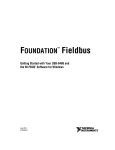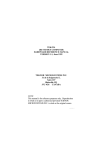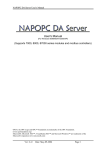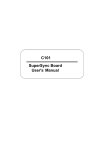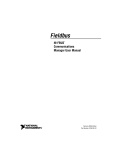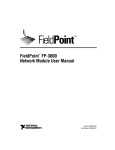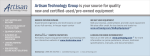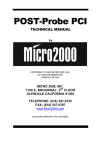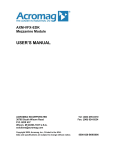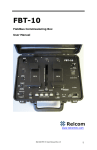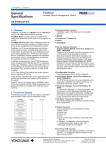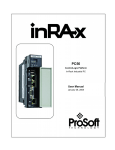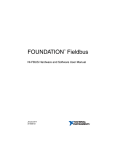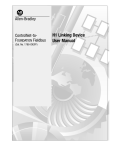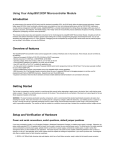Download Getting Started with Your AT-FBUS and the NI
Transcript
Fieldbus Getting Started with Your AT-FBUS and the NI-FBUS™ Software AT-FBUS and NI-FBUS Software March 2002 Edition Part Number 370518A-01 Support Worldwide Technical Support and Product Information ni.com National Instruments Corporate Headquarters 11500 North Mopac Expressway Austin, Texas 78759-3504 USA Tel: 512 683 0100 Worldwide Offices Australia 03 9879 5166, Austria 0662 45 79 90 0, Belgium 02 757 00 20, Brazil 011 3262 3599, Canada (Calgary) 403 274 9391, Canada (Montreal) 514 288 5722, Canada (Ottawa) 613 233 5949, Canada (Québec) 514 694 8521, Canada (Toronto) 905 785 0085, China (Shanghai) 021 6555 7838, China (ShenZhen) 0755 3904939, Czech Republic 02 2423 5774, Denmark 45 76 26 00, Finland 09 725 725 11, France 01 48 14 24 24, Germany 089 741 31 30, Greece 30 1 42 96 427, Hong Kong 2645 3186, India 91 80 535 5406, Israel 03 6393737, Italy 02 413091, Japan 03 5472 2970, Korea 02 3451 3400, Malaysia 603 9596711, Mexico 001 800 010 0793, Netherlands 0348 433466, New Zealand 09 914 0488, Norway 32 27 73 00, Poland 0 22 3390 150, Portugal 351 210 311 210, Russia 095 238 7139, Singapore 2265886, Slovenia 386 3 425 4200, South Africa 11 805 8197, Spain 91 640 0085, Sweden 08 587 895 00, Switzerland 056 200 51 51, Taiwan 02 2528 7227, United Kingdom 01635 523545 For further support information, see the Technical Support and Professional Services appendix. To comment on the documentation, send email to [email protected]. © 2002 National Instruments Corporation. All rights reserved. Important Information Warranty The AT-FBUS and AT-FBUS/2 are warranted against defects in materials and workmanship for a period of one year from the date of shipment, as evidenced by receipts or other documentation. National Instruments will, at its option, repair or replace equipment that proves to be defective during the warranty period. This warranty includes parts and labor. The media on which you receive National Instruments software are warranted not to fail to execute programming instructions, due to defects in materials and workmanship, for a period of 90 days from date of shipment, as evidenced by receipts or other documentation. National Instruments will, at its option, repair or replace software media that do not execute programming instructions if National Instruments receives notice of such defects during the warranty period. National Instruments does not warrant that the operation of the software shall be uninterrupted or error free. A Return Material Authorization (RMA) number must be obtained from the factory and clearly marked on the outside of the package before any equipment will be accepted for warranty work. National Instruments will pay the shipping costs of returning to the owner parts which are covered by warranty. National Instruments believes that the information in this document is accurate. The document has been carefully reviewed for technical accuracy. In the event that technical or typographical errors exist, National Instruments reserves the right to make changes to subsequent editions of this document without prior notice to holders of this edition. The reader should consult National Instruments if errors are suspected. In no event shall National Instruments be liable for any damages arising out of or related to this document or the information contained in it. EXCEPT AS SPECIFIED HEREIN, NATIONAL INSTRUMENTS MAKES NO WARRANTIES, EXPRESS OR IMPLIED, AND SPECIFICALLY DISCLAIMS ANY WARRANTY OF MERCHANTABILITY OR FITNESS FOR A PARTICULAR PURPOSE. CUSTOMER’S RIGHT TO RECOVER DAMAGES CAUSED BY FAULT OR NEGLIGENCE ON THE PART OF NATIONAL INSTRUMENTS SHALL BE LIMITED TO THE AMOUNT THERETOFORE PAID BY THE CUSTOMER. NATIONAL INSTRUMENTS WILL NOT BE LIABLE FOR DAMAGES RESULTING FROM LOSS OF DATA, PROFITS, USE OF PRODUCTS, OR INCIDENTAL OR CONSEQUENTIAL DAMAGES, EVEN IF ADVISED OF THE POSSIBILITY THEREOF. This limitation of the liability of National Instruments will apply regardless of the form of action, whether in contract or tort, including negligence. Any action against National Instruments must be brought within one year after the cause of action accrues. National Instruments shall not be liable for any delay in performance due to causes beyond its reasonable control. The warranty provided herein does not cover damages, defects, malfunctions, or service failures caused by owner’s failure to follow the National Instruments installation, operation, or maintenance instructions; owner’s modification of the product; owner’s abuse, misuse, or negligent acts; and power failure or surges, fire, flood, accident, actions of third parties, or other events outside reasonable control. Copyright Under the copyright laws, this publication may not be reproduced or transmitted in any form, electronic or mechanical, including photocopying, recording, storing in an information retrieval system, or translating, in whole or in part, without the prior written consent of National Instruments Corporation. Trademarks FieldPoint™, LabVIEW™, Lookout™, National Instruments™, NI™, NI-FBUS™, NI-FMON™, and ni.com™ are trademarks of National Instruments Corporation. Product and company names mentioned herein are trademarks or trade names of their respective companies. Patents For patents covering National Instruments products, refer to the appropriate location: Help»Patents in your software, the patents.txt file on your CD, or ni.com/patents. WARNING REGARDING USE OF NATIONAL INSTRUMENTS PRODUCTS (1) NATIONAL INSTRUMENTS PRODUCTS ARE NOT DESIGNED WITH COMPONENTS AND TESTING FOR A LEVEL OF RELIABILITY SUITABLE FOR USE IN OR IN CONNECTION WITH SURGICAL IMPLANTS OR AS CRITICAL COMPONENTS IN ANY LIFE SUPPORT SYSTEMS WHOSE FAILURE TO PERFORM CAN REASONABLY BE EXPECTED TO CAUSE SIGNIFICANT INJURY TO A HUMAN. (2) IN ANY APPLICATION, INCLUDING THE ABOVE, RELIABILITY OF OPERATION OF THE SOFTWARE PRODUCTS CAN BE IMPAIRED BY ADVERSE FACTORS, INCLUDING BUT NOT LIMITED TO FLUCTUATIONS IN ELECTRICAL POWER SUPPLY, COMPUTER HARDWARE MALFUNCTIONS, COMPUTER OPERATING SYSTEM SOFTWARE FITNESS, FITNESS OF COMPILERS AND DEVELOPMENT SOFTWARE USED TO DEVELOP AN APPLICATION, INSTALLATION ERRORS, SOFTWARE AND HARDWARE COMPATIBILITY PROBLEMS, MALFUNCTIONS OR FAILURES OF ELECTRONIC MONITORING OR CONTROL DEVICES, TRANSIENT FAILURES OF ELECTRONIC SYSTEMS (HARDWARE AND/OR SOFTWARE), UNANTICIPATED USES OR MISUSES, OR ERRORS ON THE PART OF THE USER OR APPLICATIONS DESIGNER (ADVERSE FACTORS SUCH AS THESE ARE HEREAFTER COLLECTIVELY TERMED “SYSTEM FAILURES”). ANY APPLICATION WHERE A SYSTEM FAILURE WOULD CREATE A RISK OF HARM TO PROPERTY OR PERSONS (INCLUDING THE RISK OF BODILY INJURY AND DEATH) SHOULD NOT BE RELIANT SOLELY UPON ONE FORM OF ELECTRONIC SYSTEM DUE TO THE RISK OF SYSTEM FAILURE. TO AVOID DAMAGE, INJURY, OR DEATH, THE USER OR APPLICATION DESIGNER MUST TAKE REASONABLY PRUDENT STEPS TO PROTECT AGAINST SYSTEM FAILURES, INCLUDING BUT NOT LIMITED TO BACK-UP OR SHUT DOWN MECHANISMS. BECAUSE EACH END-USER SYSTEM IS CUSTOMIZED AND DIFFERS FROM NATIONAL INSTRUMENTS' TESTING PLATFORMS AND BECAUSE A USER OR APPLICATION DESIGNER MAY USE NATIONAL INSTRUMENTS PRODUCTS IN COMBINATION WITH OTHER PRODUCTS IN A MANNER NOT EVALUATED OR CONTEMPLATED BY NATIONAL INSTRUMENTS, THE USER OR APPLICATION DESIGNER IS ULTIMATELY RESPONSIBLE FOR VERIFYING AND VALIDATING THE SUITABILITY OF NATIONAL INSTRUMENTS PRODUCTS WHENEVER NATIONAL INSTRUMENTS PRODUCTS ARE INCORPORATED IN A SYSTEM OR APPLICATION, INCLUDING, WITHOUT LIMITATION, THE APPROPRIATE DESIGN, PROCESS AND SAFETY LEVEL OF SUCH SYSTEM OR APPLICATION. Compliance FCC/Canada Radio Frequency Interference Compliance* Determining FCC Class The Federal Communications Commission (FCC) has rules to protect wireless communications from interference. The FCC places digital electronics into two classes. These classes are known as Class A (for use in industrial-commercial locations only) or Class B (for use in residential or commercial locations). Depending on where it is operated, this product could be subject to restrictions in the FCC rules. (In Canada, the Department of Communications (DOC), of Industry Canada, regulates wireless interference in much the same way.) Digital electronics emit weak signals during normal operation that can affect radio, television, or other wireless products. By examining the product you purchased, you can determine the FCC Class and therefore which of the two FCC/DOC Warnings apply in the following sections. (Some products may not be labeled at all for FCC; if so, the reader should then assume these are Class A devices.) FCC Class A products only display a simple warning statement of one paragraph in length regarding interference and undesired operation. Most of our products are FCC Class A. The FCC rules have restrictions regarding the locations where FCC Class A products can be operated. FCC Class B products display either a FCC ID code, starting with the letters EXN, or the FCC Class B compliance mark that appears as shown here on the right. Consult the FCC Web site at http://www.fcc.gov for more information. FCC/DOC Warnings This equipment generates and uses radio frequency energy and, if not installed and used in strict accordance with the instructions in this manual and the CE Mark Declaration of Conformity**, may cause interference to radio and television reception. Classification requirements are the same for the Federal Communications Commission (FCC) and the Canadian Department of Communications (DOC). Changes or modifications not expressly approved by National Instruments could void the user’s authority to operate the equipment under the FCC Rules. Class A Federal Communications Commission This equipment has been tested and found to comply with the limits for a Class A digital device, pursuant to part 15 of the FCC Rules. These limits are designed to provide reasonable protection against harmful interference when the equipment is operated in a commercial environment. This equipment generates, uses, and can radiate radio frequency energy and, if not installed and used in accordance with the instruction manual, may cause harmful interference to radio communications. Operation of this equipment in a residential area is likely to cause harmful interference in which case the user will be required to correct the interference at his own expense. Canadian Department of Communications This Class A digital apparatus meets all requirements of the Canadian Interference-Causing Equipment Regulations. Cet appareil numérique de la classe A respecte toutes les exigences du Règlement sur le matériel brouilleur du Canada. Class B Federal Communications Commission This equipment has been tested and found to comply with the limits for a Class B digital device, pursuant to part 15 of the FCC Rules. These limits are designed to provide reasonable protection against harmful interference in a residential installation. This equipment generates, uses, and can radiate radio frequency energy and, if not installed and used in accordance with the instructions, may cause harmful interference to radio communications. However, there is no guarantee that interference will not occur in a particular installation. If this equipment does cause harmful interference to radio or television reception, which can be determined by turning the equipment off and on, the user is encouraged to try to correct the interference by one or more of the following measures: • Reorient or relocate the receiving antenna. • Increase the separation between the equipment and receiver. • Connect the equipment into an outlet on a circuit different from that to which the receiver is connected. • Consult the dealer or an experienced radio/TV technician for help. Canadian Department of Communications This Class B digital apparatus meets all requirements of the Canadian Interference-Causing Equipment Regulations. Cet appareil numérique de la classe B respecte toutes les exigences du Règlement sur le matériel brouilleur du Canada. Compliance to EU Directives Readers in the European Union (EU) must refer to the Manufacturer’s Declaration of Conformity (DoC) for information** pertaining to the CE Mark compliance scheme. The Manufacturer includes a DoC for most every hardware product except for those bought for OEMs, if also available from an original manufacturer that also markets in the EU, or where compliance is not required as for electrically benign apparatus or cables. To obtain the DoC for this product, click Declaration of Conformity at ni.com/hardref.nsf/. This Web site lists the DoCs by product family. Select the appropriate product family, followed by your product, and a link to the DoC appears in Adobe Acrobat format. Click the Acrobat icon to download or read the DoC. * Certain exemptions may apply in the USA, see FCC Rules §15.103 Exempted devices, and §15.105(c). Also available in sections of CFR 47. ** The CE Mark Declaration of Conformity will contain important supplementary information and instructions for the user or installer. Contents About This Manual How To Use the Manual Set..........................................................................................ix Conventions ...................................................................................................................ix Related Documentation..................................................................................................xi Chapter 1 Introduction What You Need to Get Started ......................................................................................1-1 Hardware Description ....................................................................................................1-1 Software Description .....................................................................................................1-2 NI-FBUS Interface Configuration Utility .......................................................1-2 Choosing Configuration Software...................................................................1-3 Optional Fieldbus Network Tools..................................................................................1-5 Chapter 2 Installation and Configuration Install the Software ........................................................................................................2-1 Configure the AT-FBUS Board .....................................................................................2-2 Select an Unused Interrupt Request Line ........................................................2-3 Change the Hardware Settings ........................................................................2-4 Change the Interrupt Request Line ...................................................2-5 Using Polled Mode............................................................................2-5 Change the Memory Base Address...................................................2-6 Install the AT-FBUS Board ...........................................................................................2-9 Set the NI-FBUS Software to Use Your NI-FBUS Board.............................................2-11 Set the Base Address and IRQ.........................................................................2-11 Set the Communication Parameters and Interface Name ................................2-12 Configure Driver for Windows 2000.............................................................................2-14 Test the Installation........................................................................................................2-15 Changing Resources to Eliminate Conflicts ..................................................................2-16 Changing or Deleting Existing Interface Information.....................................2-17 Import Device Descriptions ...........................................................................................2-18 Fieldbus Cable Connector Pinout ..................................................................................2-19 Install and Wire Your Fieldbus Devices........................................................................2-20 Termination .....................................................................................................2-20 Replacing Devices ...........................................................................................2-20 © National Instruments Corporation vii AT-FBUS and NI-FBUS Software Contents Chapter 3 Start the NIFB Process Configure NIFB to Load at System Startup .................................................................. 3-2 Begin to Use Your NI-FBUS Software ......................................................................... 3-2 Appendix A Specifications Appendix B Troubleshooting and Common Questions Error Messages .............................................................................................................. B-1 NIFB Problems.............................................................................................................. B-2 Interface Configuration Problems ................................................................................. B-4 Add New Hardware Problems....................................................................................... B-4 Resolving Resource Conflicts ....................................................................................... B-5 Use a Different Memory Address ................................................................... B-5 Put the Board in Polled Mode ......................................................................... B-5 Use a Visitor Address ..................................................................................... B-5 Problems Using Manufacturer-Defined Features.......................................................... B-6 Configuring Advanced Parameters................................................................................ B-8 Uninstalling the Software .............................................................................................. B-9 Appendix C Technical Support and Professional Services Glossary Index AT-FBUS and NI-FBUS Software viii ni.com About This Manual This manual contains instructions on how to install and configure the National Instruments AT-FBUS board and the NI-FBUS software. The AT-FBUS board is intended for use in PCs equipped with 16-bit ISA slots. The NI-FBUS software is intended for use with Windows 2000/NT because Windows 9x is less robust than Windows 2000/NT. This manual assumes that you are already familiar with your Windows operating system. How To Use the Manual Set Use the Foundation Fieldbus Overview to learn the basics of Fieldbus. The Foundation Fieldbus Overview also includes tutorials to lead you through developing a simple Fieldbus application. Use this getting started manual to install and configure your AT-FBUS board and the NI-FBUS software. To install your AT-FBUS board in the Windows 2000/XP system environment, use the Installation Guide: Foundation Fieldbus Hardware and NI-FBUS Software for Windows 2000/XP. If you are using the NI-FBUS Configurator, use the NI-FBUS Configurator User Manual to install and use the NI-FBUS Configurator software. If you are using the NI-FBUS Communications Manager Application Programmer Interface (API), use the NI-FBUS Communications Manager User Manual to learn how to use the NI-FBUS Communications Manager API for your application. Use the NI-FBUS Communications Manager Function Reference Manual to look up specific information about NI-FBUS Communications Manager functions, such as syntax and error messages. Conventions The following conventions appear in this manual: » The » symbol leads you through nested menu items and dialog box options to a final action. The sequence File»Page Setup»Options directs you to pull down the File menu, select the Page Setup item, and select Options from the last dialog box. © National Instruments Corporation ix AT-FBUS and NI-FBUS Software About This Manual ♦ The ♦ symbol indicates that the following text applies only to a specific product, a specific operating system, or a specific software version. This icon denotes a tip, which alerts you to advisory information. This icon denotes a note, which alerts you to important information. This icon denotes a caution, which advises you of precautions to take to avoid injury, data loss, or a system crash. AT-FBUS In this manual, the term AT-FBUS refers to both the single-port AT-FBUS board and the dual-port AT-FBUS/2 board, unless otherwise indicated. bold Bold text denotes items that you must select or click on in the software, such as menu items and dialog box options. Bold text also denotes parameter names. Fieldbus The generic term Fieldbus refers to any bus that connects to field devices. This includes Foundation Fieldbus, CAN, DNET, and Profibus. In this manual, the term Fieldbus refers specifically to the Foundation Fieldbus. italic Italic text denotes variables, emphasis, a cross reference, or an introduction to a key concept. This font also denotes text that is a placeholder for a word or value that you must supply. monospace Text in this font denotes text or characters that you should enter from the keyboard, sections of code, programming examples, and syntax examples. This font is also used for the proper names of disk drives, paths, directories, programs, subprograms, subroutines, device names, functions, operations, variables, filenames and extensions, and code excerpts. monospace bold Bold text in this font denotes the messages and responses that the computer automatically prints to the screen. This font also emphasizes lines of code that are different from the other examples. monospace italic Italic text in this font denotes text that is a placeholder for a word or value that you must supply. NI-FBUS software In this manual, the term NI-FBUS software refers to either the NI-FBUS Communications Manager or NI-FBUS Configurator software. Platform Text in this font denotes a specific platform and indicates that the text following it applies only to that platform. AT-FBUS and NI-FBUS Software x ni.com About This Manual Related Documentation The following documents contain information that you might find helpful as you read this manual: General Fieldbus Web sites • Fieldbus Foundation—responsible for the definition of the Foundation Fieldbus specification. www.fieldbus.org • Relcom, Inc.—Wiring and test equipment for Foundation Fieldbus. www.relcominc.com/fieldbus • Fieldbus, Inc.—Device developers and Foundation Fieldbus consulting. www.fieldbusinc.com Fieldbus system development documentation • Fieldbus Foundation resources – • • Wiring and Installation 31.25 kbit/s, Voltage Mode, Wire Medium Relcom Fieldbus resources online – Wiring Design and Installation Guide – Online Tutorial – FAQ – Sample Fieldbus Topologies Fieldbus Standard for Use in Industrial Control Systems, Part 2, ISA-S50.02.1992 Fieldbus device development documentation • Developing Your First Foundation Fieldbus Device, available from the Fieldbus, Inc. Web site at www.fieldbusinc.com • Foundation Specification: 31.25 kbit/s Physical Layer Profile for the Foundation Fieldbus Physical Layer Specifications • Function Block Application Process, Part 1 • Function Block Application Process, Part 2 • IEC Standard 1158-2 and ISA Standard ISA S50.02 © National Instruments Corporation xi AT-FBUS and NI-FBUS Software 1 Introduction This chapter lists what you need to get started and includes a brief description of the AT-FBUS board and the NI-FBUS software. What You Need to Get Started To install your NI-FBUS software, you need the following items: ❑ AT-FBUS board ❑ Installation disks ❑ Windows 2000/NT/9x installed on your computer Because Windows 9x is less robust than Windows 2000/NT, National Instruments strongly suggests that you use a Windows 2000/NT system with the National Instruments Fieldbus software. Note Hardware Description The AT-FBUS is a plug-in board that handles communication between a network-configurable device that complies with the Fieldbus Foundation H1 specification and a PC that has a 16-bit ISA slot. The AT-FBUS uses an Intel 386EX embedded processor, shared memory, and an interrupt to communicate with its driver. The AT-FBUS supports the Fieldbus H1 transfer rate of 31.25 Kbits/s. The single-port AT Fieldbus board is called the AT-FBUS and the dual-port AT Fieldbus board is called the AT-FBUS/2. In this manual, the term AT-FBUS refers to both the single-port AT-FBUS board and the dual-port AT-FBUS/2 board, unless otherwise indicated. © National Instruments Corporation 1-1 AT-FBUS and NI-FBUS Software Chapter 1 Introduction Software Description Your kit includes either the NI-FBUS Communications Manager software or the NI-FBUS Configurator software. Depending on the system you purchase, you may receive both disks; if this is the case, you should use the NI-FBUS Configurator software. The NI-FBUS Communications Manager software is used by the interface boards to communicate over the bus. Additionally, it provides a high-level API advanced users can use to interface with the National Instruments Foundation Fieldbus communication stack and hardware. Most users use the NI-FBUS Configurator. In addition to providing the functionality of the NI-FBUS Communications Manager in a graphical format, it includes additional functionality to allow you to configure a Fieldbus network. It can automatically generate the schedule for the network and configure field devices and hosts to transmit and receive alarms and trends. NI-FBUS Interface Configuration Utility The NI-FBUS Interface Configuration utility lets you view and change the hardware configuration parameters for your Fieldbus interfaces. In Windows 2000/NT, you can also edit your hardware configuration parameters and add and delete interfaces. The NI-FBUS Interface Configuration utility helps you to configure the following information: • Logical name for each port on your Fieldbus board; you can access the port using the interface name • Device description information – Base directory for device description files – Location of the standard text dictionary You need to import device descriptions if you use the NI-FBUS Communications Manager to communicate with devices that have manufacturer-specific blocks or parameters. • AT-FBUS and NI-FBUS Software Fieldbus communication parameters for each Fieldbus interface 1-2 ni.com Chapter 1 Introduction In Windows 2000/NT, the NI-FBUS Configuration utility (fbconf.exe) helps you to configure the following hardware information. In Windows 9x, you can view (but not change) this information: • Number of boards • Base address of each board • IRQ line assigned to each board To change the base address or IRQ settings in Windows 9x, you must use the Windows Device Manager and Add New Hardware wizard, as described in Configure the AT-FBUS Board section in Chapter 2, Installation and Configuration. Although the NI-FBUS Interface Configuration utility can be used to set certain low-level network software parameters, you should not modify the Advanced parameters without good reason. If you must modify parameters for certain devices, the device manufacturer will recommend settings. Modifying these parameters can have an adverse affect on data throughput rates. If settings are incorrectly modified, some devices might disappear off the bus. Caution Choosing Configuration Software Foundation Fieldbus links must be configured. Only with configuration software can you do things like set device addresses, clear devices, and download (necessary if you are setting up a system for the first time). Your configuration software must match the interface board your computer is using to connect to the bus. National Instruments offers the NI-FBUS Configurator with a National Instruments Foundation Fieldbus interface board to let you configure your Fieldbus links. Interface boards and configuration software are sold separately because multiple interface boards can reside in the same computer. The NI-FBUS Configurator, by default, is licensed for use on one machine, with up to four Fieldbus links (segments). If you have more than four links (ports on the boards), you need to purchase a link upgrade for each link in excess of four. To do so, download the order form from ni.com/fieldbus. The connection to one interface port on the interface board is viewed as one link by the NI-FBUS Configurator, regardless of how many links might actually be joined by repeaters (important for software licensing of the NI-FBUS Configurator). Note © National Instruments Corporation 1-3 AT-FBUS and NI-FBUS Software Chapter 1 Introduction If you only want to use the board to read and write values only (not configure) and you are a programmer, you can make calls to the API in the NI-FBUS Communications Manager and would not need the NI-FBUS Configurator. This would be possible only if you have already used a third-party’s hardware and configuration software to configure the link. The following table describes the National Instruments Fieldbus software. Table 1-1. National Instruments Fieldbus Software Software Application Short Name Description File Name NI-FBUS Communications Manager NIFB process “The Blue Box”. This must be running for you to use your AT-FBUS board as a Fieldbus interface to communicate between the board and the bus. nifb.exe NI-FBUS Interface Configuration Utility Interface Config Used to configure your AT-FBUS board. fbconf.exe NI-FBUS Configurator NI-FBUS Configurator Used to configure the devices on the bus, set the parameters for control loops, and other Fieldbus configuration tasks. fcs.exe NI-FBUS Dialog System NI-FBUS Dialog Used to view the devices on the bus and manually read and write parameter values. Not for configuration. nifbdlg.exe NI-FBUS Fieldbus Monitor NI-FMON (also known as NI Fieldbus Monitor) Functions as a bus monitor, letting you view all packets sent over the bus. Primarily used by developers to debug new devices. ni-fmon.exe AT-FBUS and NI-FBUS Software 1-4 ni.com Chapter 1 Introduction Table 1-1. National Instruments Fieldbus Software (Continued) Software Application Server Explorer Short Name Server Explorer Description File Name Lets you configure the attributes of the communication resource, device, and items of your network, and the groups and items of your OPC server. serverexplorer.exe Optional Fieldbus Network Tools Your kit includes either the NI-FBUS Communications Manager software, NI-FBUS Configurator software, or both. In addition, you can order the NI-FBUS Monitor, LabVIEW DSC, and/or Lookout from National Instruments. If you have not already done so, you can also order the NI-FBUS Configurator. The NI-FBUS Monitor helps you monitor and debug Fieldbus data traffic. It is primarily used to debug the development of device and host applications. It symbolically decodes data packets from the Fieldbus, monitors the live list (devices currently on the bus), and performs statistical analysis of packets. If you are using this interface as a bus monitor, the other interface (if this is a two-port board) cannot be used for NI-FBUS. This means that you must have another link master on the link—either another AT-FBUS board, or a device with link master capabilities. An interface board can either run NI-FBUS software or NI-FMON software at any given time. If the board has two ports, they both must have the same usage. This is because a different stack is downloaded to the board for it to be used in conjunction with NI-FMON. Your interface board must be running NI-FBUS to act as the Link Active Scheduler. This means that if your interface board is the only link master on the link, you cannot use that board for running NI-FMON (even if the board has two ports) since that would leave the link without a link master. In this situation, you would need to obtain either a link master field device or another link master interface board in order to use NI-FMON. Note LabVIEW DSC helps you perform data acquisition and analysis, create a human-machine interface (HMI), or develop an advanced supervisory control application in a graphical development environment. LabVIEW DSC includes real-time process monitoring, historical trending, alarm and event reporting, online configuration, and PLC connectivity. © National Instruments Corporation 1-5 AT-FBUS and NI-FBUS Software Chapter 1 Introduction Lookout helps you create graphical representations on a computer screen of real-world devices such as switches, dial gauges, chart recorders, pushbuttons, knobs, sliders, and meters. After linking these images to your field instruments, you can configure Lookout to generate alarms, log data to disk, animate custom graphics, print reports, automatically adjust setpoints, historically trend information, warn operators of malfunctions, and so on. AT-FBUS and NI-FBUS Software 1-6 ni.com 2 Installation and Configuration Install the Software ♦ Windows 2000/NT—Complete the following steps to install your NI-FBUS software: If you are reinstalling the NI-FBUS software over an existing version, write down your board configuration and any port configuration parameters you changed from their defaults. Reinstalling may cause you to lose any existing board and port configuration information. Caution 1. Log in as Administrator or as a user that has Administrator privileges. 2. Insert installation disk 1 or your F-BUS program CD. 3. Select Start»Run. 4. In the Run dialog box, type the following: x:\setup where x is the letter of the drive containing the disk (usually a or b). 5. The interactive setup program takes you through the necessary steps to install the software. 6. At the end of the setup, an Add New Board dialog box may appear. If you have not yet installed your board, click on Cancel. You will install your board in a later step. The installation program copies nifb.dll and drvintf.dll into your \System32 directory, and it copies the nifb.sys driver into the \drivers directory. The installation program also adds information to the Windows registry. ♦ Windows 9x—Complete the following steps to install your NI-FBUS software: The NI-FBUS software for Windows 9x requires DCOM. If you do not already have DCOM installed on your computer, you need to install it © National Instruments Corporation 2-1 AT-FBUS and NI-FBUS Software Chapter 2 Installation and Configuration before you install your NI-FBUS software. You can download a copy of DCOM from the MicrosoftCOM Web site at www.microsoft.com/Com. 1. Insert installation disk 1. 2. Select Start»Run. 3. In the Run dialog box, type the following: x:\setup where x is the letter of the drive containing the disk (usually a or b). 4. The interactive setup program takes you through the necessary steps to install the software. The installation program copies nifb.dll, nifb.vxd, and drvintf.dll into the \System directory. The installation program also adds information to the Windows Registry. Continue to the next section to configure and install your board. Configure the AT-FBUS Board By default, the AT-FBUS board is set to use Memory Base Address 0x0D0000 and Interrupt Line (IRQ) 11. The default board settings are suitable for many computer systems. However, if these default settings conflict with another device in your system, or if you need to install more than one AT-FBUS board, you must change the default settings before you install the board. If you are installing more than one AT-FBUS board, each board must use a unique memory base address. ♦ Windows 2000—Select Start»Settings»Control Panel»Administrative Tools»Computer Management»System Tools»System Information» Hardware Information. Then, click on the Memory item. ♦ Windows NT—Select Start»Programs»Administrative Tools (Common)»Windows NT Diagnostics. Then, click on the Resources tab. ♦ Windows 9x—Select Start»Settings»Control Panel»System. Click on the Device Manager tab. Select Computer and click on the Properties button. The Computer Properties dialog box appears. AT-FBUS and NI-FBUS Software 2-2 ni.com Chapter 2 Installation and Configuration Select an Unused Interrupt Request Line PCs that support AT boards have a series of interrupt lines available to devices. Devices use interrupts to get immediate service from the CPU for asynchronous events. 1. Click on the IRQ button or select the Interrupt request (IRQ) radio button to view IRQ lines that your system is currently using. 2. Select an unused IRQ line. By default, your board is set to use IRQ11. Use this address if it is available. You can configure the AT-FBUS board to use any of the following interrupt lines: 3, 4, 5, 6, 7, 9, 10, 11, 12, 14, or 15. The AT-FBUS cannot use an interrupt line that another device in your system is already using. Note 3. Write some unused IRQ line(s) in Table 2-1. Table 2-1. Your Conflict-Free Resources Hardware Setting Selected Resource IRQ Line Memory Base Address Select an Unused Memory Base I/O Address The AT-FBUS board is a memory-mapped device, which means that the driver software can use the AT-FBUS memory registers as if they were standard memory. The memory base address of the AT-FBUS is the first position in the total memory address space occupied by the AT-FBUS. The AT-FBUS is configured to use the default memory base address 0x0D0000. With this setting, the board uses the memory space from 0x0D0000 through 0x0D3FFF. Your computer’s conventional DRAM and all other devices cannot use the memory space you assign to the AT-FBUS board. 1. Click on the Memory button or select the Memory radio button to view the I/O addresses that your system is currently using. 2. Select a base I/O address that does not appear in this window. By default, your board is set to use 0x0D0000. Use this address if it is available. Memory base address 0x0D4000 is unused in many systems. Table 2-2 lists all address ranges used by NI-FBUS. 3. Write some unused base I/O addresses in Table 2-1. © National Instruments Corporation 2-3 AT-FBUS and NI-FBUS Software Chapter 2 Installation and Configuration Even though an address does not show up in the device manager, it still may have conflicts. You will verify that your resources are conflict-free in the Set the NI-FBUS Software to Use Your NI-FBUS Board section. Note Change the Hardware Settings Before you remove the AT-FBUS from the package, touch the antistatic plastic package to a metal part of your system chassis to discharge electrostatic energy, which can damage several components on your board. Caution Follow these instructions if you need to change the hardware settings of the AT-FBUS board. Figure 2-1 shows the location of the switches, jumpers, and two connectors on the AT-FBUS/2 board. If you are using the single-port AT-FBUS, your board has only one connector. 1 2 3 1 1 2 3 4 5 2 3 4 5 6 6 O F F 6 1 2 Product Name Serial Number 5 4 3 4 Fieldbus Connectors Jumpers for IRQ 5 6 Memory Base Address Switches Assembly Number Figure 2-1. AT-FBUS/2 Parts Locator Diagram AT-FBUS and NI-FBUS Software 2-4 ni.com Chapter 2 Installation and Configuration Change the Interrupt Request Line If you need to use an IRQ other than the default or if you are installing more than one board, complete the following steps to reconfigure the interrupt request line. 1. Find the jumpers that set the interrupt request line. Refer to Figure 2-1. The jumpers are located on the lower edge of your AT-FBUS board. The number on the board under each pair of pins corresponds to an AT bus interrupt level. 2. Change the jumper settings to configure the AT-FBUS board to a conflict-free interrupt request line that you wrote in Table 2-1. Place the jumper on the pair of pins directly above the number of the interrupt level you want. By default, the AT-FBUS board uses interrupt request line 11. Figure 2-2 shows the setting for IRQ11. W1 15 14 12 11 10 9 7 6 5 4 3 Figure 2-2. Interrupt Jumper Setting for IRQ11 Using Polled Mode If you are installing more than one AT-FBUS board, no two boards can be configured for the same IRQ. If you do not have a free IRQ, you can configure your Fieldbus interface to operate in polled mode (no IRQ line). Polled mode allows the board to operate without an IRQ. In this situation, the board cannot request immediate service from the CPU. Instead, it is periodically polled by the driver to determine if an event needs handling. This results in a slow-down on the order of a few milliseconds. To use polled mode, do not place the jumper across any pair of pins. To avoid losing your jumper, you can place it over any one pin, as shown in Figure 2-3. © National Instruments Corporation 2-5 AT-FBUS and NI-FBUS Software Chapter 2 Installation and Configuration W1 15 14 12 11 10 9 7 6 5 4 3 Figure 2-3. Interrupt Jumper Setting for No IRQ Polled mode consumes more processor time, so you should only use it if there are no free IRQs in your system for the Fieldbus hardware to use. For more information about polled mode, refer to Appendix B, Troubleshooting and Common Questions. Note Change the Memory Base Address 1. Locate the memory base address switches on your AT-FBUS board. Refer to Figure 2-1. 2. In Table 2-2, find one of the conflict-free memory base addresses you wrote in Table 2-1. Bold italic denotes default setting. Change the switch settings as indicated in Table 2-2. If 0x0D4000 was on your conflict-free list, this is often a good address to choose. Figure 2-4 shows the switches set to memory base address setting 0x0D4000. 1 2 3 4 5 6 Push this side down for (ON) Push this side down for (OFF) Figure 2-4. Memory Base Address 0x0D4000 Switch Setting Table 2-2. Memory Base Address Switch Settings Base Address Top of Range 0C0000 0C4000 Hardware Setting Switch Setting SW1 SW2 SW3 SW4 SW5 SW6 0C1FFF ON ON OFF ON ON OFF 0C5FFF ON ON OFF ON OFF OFF AT-FBUS and NI-FBUS Software 2-6 ni.com Chapter 2 Installation and Configuration Table 2-2. Memory Base Address Switch Settings (Continued) Base Address Top of Range 0C8000 Hardware Setting Switch Setting SW1 SW2 SW3 SW4 SW5 SW6 0C9FFF ON ON OFF OFF ON OFF 0CC000 0CDFFF ON ON OFF OFF OFF OFF 0D0000 0D1FFF ON ON ON ON ON OFF 0D4000 0D5FFF ON ON ON ON OFF OFF 0D8000 0D9FFF ON ON ON OFF ON OFF 0DC000 0DDFFF ON ON ON OFF OFF OFF 0E0000 0E1FFF ON OFF OFF ON ON OFF 0E4000 0E5FFF ON OFF OFF ON OFF OFF 0E8000 0E9FFF ON OFF OFF OFF ON OFF 0EC000 0EDFFF ON OFF OFF OFF OFF OFF 0F0000 0F1FFF ON OFF ON ON ON OFF © National Instruments Corporation 2-7 AT-FBUS and NI-FBUS Software Chapter 2 Installation and Configuration Table 2-2. Memory Base Address Switch Settings (Continued) Base Address Top of Range 0F4000 Hardware Setting Switch Setting SW1 SW2 SW3 SW4 SW5 SW6 0F5FFF ON OFF ON ON OFF OFF 0F8000 0F9FFF ON OFF ON OFF ON OFF 0FC000 0FDFFF ON OFF ON OFF OFF OFF 8C0000 8C1FFF OFF ON OFF ON ON OFF 8C4000 8C5FFF OFF ON OFF ON OFF OFF 8C8000 8C9FFF OFF ON OFF OFF ON OFF 8CC000 8CDFFF OFF ON OFF OFF OFF OFF 8D0000 8D1FFF OFF ON ON ON ON OFF 8D4000 8D5FFF OFF ON ON ON OFF OFF 8D8000 8D9FFF OFF ON ON OFF ON OFF 8DC000 8DDFFF OFF ON ON OFF OFF OFF AT-FBUS and NI-FBUS Software 2-8 ni.com Chapter 2 Installation and Configuration Table 2-2. Memory Base Address Switch Settings (Continued) Base Address Top of Range 8E0000 Hardware Setting Switch Setting SW1 SW2 SW3 SW4 SW5 SW6 8E1FFF OFF OFF OFF ON ON OFF 8E4000 8E5FFF OFF OFF OFF ON OFF OFF 8E8000 8E9FFF OFF OFF OFF OFF ON OFF 8EC000 8EDFFF OFF OFF OFF OFF OFF OFF 8F0000 8F1FFF OFF OFF ON ON ON OFF 8F4000 8F5FFF OFF OFF ON ON OFF OFF 8F8000 8F9FFF OFF OFF ON OFF ON OFF 8FC000 8FDFFF OFF OFF ON OFF OFF OFF Install the AT-FBUS Board Before you install your board, double-check to make sure the settings on your board match the resources you have chosen. Note 1. Shut down your operating system and power off your computer. Keep the computer plugged in so that it remains grounded while you install the AT-FBUS board. 2. Remove the top cover or access port of the I/O channel. © National Instruments Corporation 2-9 AT-FBUS and NI-FBUS Software Chapter 2 Installation and Configuration 3. Remove the expansion slot cover on the back panel of the computer. 4. As shown in Figure 2-5, insert the AT-FBUS board into any unused 16-bit ISA slot with the Fieldbus connector sticking out of the opening on the back panel. Make sure all pins are equally far into the connector. Although it might be a tight fit, do not force the board into place. Figure 2-5. Installing the AT-FBUS Board 5. Screw the mounting bracket of the AT-FBUS board to the back panel rail of the computer. 6. Keep the top cover or access port off until you have verified that your resources are non-conflicting, as described in the next section, Set the NI-FBUS Software to Use Your NI-FBUS Board. 7. Power on your computer. Proceed to the next section, Set the NI-FBUS Software to Use Your NI-FBUS Board. AT-FBUS and NI-FBUS Software 2-10 ni.com Chapter 2 Installation and Configuration Set the NI-FBUS Software to Use Your NI-FBUS Board The physical settings on your AT-FBUS board must match the software settings you configure. Use the hardware settings you selected in the Configure the AT-FBUS Board section. Note You can only connect one NI-FBUS port to a link or Fieldbus. Set the Base Address and IRQ ♦ Windows 2000/NT—Use the NI-FBUS Interface Configuration utility to add, view, or change your base address or IRQ settings. 1. Start the NI-FBUS Interface Configuration utility. Select Start» Programs»National Instruments»NI-FBUS»Interface Config. 2. In the Interface Config window, select the icon of the board you want to change and click on the Edit button. If you are adding a board, click on the Add Interface Device button. 3. Choose ISA as the Bus Type. The NI-FBUS Interface Configuration utility displays the default base address and IRQ line. 4. Change the base memory address and interrupt request settings to match the settings you used when installing your board. If you have configured your AT-FBUS board not to use interrupts, select No Interrupt from the IRQ drop-down list, and check the Polled Mode checkbox. 5. If you are adding a board, select the number of ports that matches your AT-FBUS. For example, select two ports for the AT-FBUS/2. 6. After verifying the information you just entered, click on the OK or Add button. The dialog box for entering port information for the Fieldbus interface appears. 7. Click on OK. Proceed to the next section, Set the Communication Parameters and Interface Name. ♦ Windows 9x—Use the Add New Hardware wizard to add your AT-FBUS board, and use the Device Manager to configure resources for the AT-FBUS board. 1. Add your AT-FBUS board: a. © National Instruments Corporation To open the Add New Hardware Wizard, select Start»Settings» Control Panel»Add New Hardware. 2-11 AT-FBUS and NI-FBUS Software Chapter 2 Installation and Configuration 2. b. When asked if Windows should search for new hardware, select No to keep Windows from trying to detect the hardware automatically (Windows cannot detect Fieldbus adapters). Click on the Next button. c. Select Other Devices from the Hardware Types list that appears, and click on Next. d. In the dialog box that appears, select National Instruments in the Manufacturers list on the left. In the Models list, select AT-FBUS (1 Port) or AT-FBUS/2 (2 Port), depending on which board you are installing. Click on the Next button, twice in a row. e. Click on the Finish button. In the dialog box that asks if you want to shut down, click on No. Verify that the computer has assigned valid resources. a. To open the Device Manger, select Start»Settings»Control Panel»System, then click on the Device Manager tab. b. Click on the Fieldbus adapters icon, select the AT-FBUS board, and click on the Properties button. The AT-FBUS Properties dialog box appears. c. Click on the Resources tab. d. Configure resources for your AT-FBUS board. If you want to use polled mode, select a Basic Configuration that does not include an IRQ. Make sure the Resource Settings match the jumper and switch settings configured on your AT-FBUS board. You can change a setting by double-clicking on the setting in the Resource settings list, or by selecting the resource type and clicking on the Change Settings button. The Conflicting device list field shows if there are any known conflicts with the resources you choose. e. After you have selected nonconflicting resources, click on the OK button twice to save your changes. Set the Communication Parameters and Interface Name Use the NI-FBUS Interface Configuration utility to set the Fieldbus communication parameters and interface name. AT-FBUS and NI-FBUS Software 1. Start the NI-FBUS Interface Configuration utility. Select Start» Programs»National Instruments»NI-FBUS»Interface Config. 2. Select the port you want to edit, and click on the Edit button. 3. The NI-FBUS Interface Configuration utility displays the default interface name and some configuration information. 2-12 ni.com Chapter 2 Installation and Configuration 4. Enter an interface name for the port, or use the default name. The interface name is for local use on the PC. 5. Enter a unique tag in the Device Tag field, or use the default device tag. The device tag is the name visible on the Fieldbus to the other devices. 6. Your interface must be given either a fixed or visitor device address for you to start using NI-FBUS. This address must be unique on the link to which the interface is connected. a. To assign a fixed address to your Fieldbus interface, choose Fixed Address and enter a value in the range 0x10 to 0xF7. By convention, the lower addresses starting at 0x10 are usually used for interface boards and link masters. Upper addresses, starting at 0xF7 and working down, are generally used for other devices. Using a lower address for your interface will reduce the likelihood that the interface will conflict with another device on the bus. b. If you want your interface to be a temporary device that you do not intend to connect to the Fieldbus for an extended time, choose Visitor Address. Over a long period of time, using a visitor address could break VCR endpoints and cause VCR_FULL_ERROR errors. c. If you want third-party Fieldbus configuration software to assign an address to your interface over the Fieldbus, choose Default Address. You should only choose to use a default address when you want third-party configuration software to assign a permanent address. A device at a default address cannot be communicated with until a permanent address has been assigned by the configuration software. 7. Select a Device Type. You should choose to use Link Master Device. 8. Make sure that NI-FBUS is selected for Usage, unless you will be using the board in conjunction with the NI-FMON software. If you are using this interface as a bus monitor, the other interface (if this is a two-port board) cannot be used for NI-FBUS. This means that you must have another link master on the link—either another AT-FBUS board, or a device with link master capabilities. See the Optional Fieldbus Network Tools section in Chapter 1, Introduction, for more information. NI-FBUS assigns default values for other network communication parameters. © National Instruments Corporation 2-13 AT-FBUS and NI-FBUS Software Chapter 2 Installation and Configuration Caution Do not modify the Advanced parameters without good reason. If you must modify parameters for certain devices, the device manufacturer will recommend settings. Modifying these parameters can have an adverse affect on data throughput rates. If settings are incorrectly modified, some devices might disappear off the bus. 9. Click on OK, then click on OK again to exit the configuration utility. 10. Restart the NIFB process by selecting Start»Programs» National Instruments»NI-FBUS»NIFB to make the changes you made in the NI-FBUS Interface Configuration utility take effect. 11. Under Windows NT, if you change or delete the interface configuration, you must stop and restart the NI-FBUS Communications Manager nifb.exe so that the new configuration will take effect. You can start or stop the driver by selecting Start»Settings»Control Panel» Devices»Nifb, and clicking on the Stop/Start button. 12. Replace the top cover on your computer, if you have not done so already. Configure Driver for Windows 2000 1. Select Start»Settings»Control Panel»System»Hardware»Device Manager. From the menu, select View»Show hidden devices. 2. From the list of non-Plug & Play devices, right-click on NIFB and select Properties. 3. Select Driver from the Properties page that appears. You can now start the driver by clicking on the Start button. To set the driver to be started up automatically at system start-up, set the Startup Type to Automatic. 4. To view/troubleshoot the hardware resources being used by your AT-FBUS interface board, select Nifb»Properties»Resources. The Nifb Properties dialog box appears. If you need to change any resources, use the Interface Configuration utility. Do not change properties from this dialog box. 5. If you cannot find the NIFB device in non-Plug & Play devices list in Device Manager, enter the following command at the command prompt: net start nifb You will find the nifb in Non-Plug and Play Drivers list and it will start. AT-FBUS and NI-FBUS Software 2-14 ni.com Chapter 2 Installation and Configuration Test the Installation ♦ ♦ Windows 2000—To make sure that your NI-FBUS software is installed correctly and is working properly, complete the following steps: 1. Select Start»Settings»Control Panel»System»Hardware»Device Manager. From the menu, select View»Show Hidden Devices. 2. From the list of non-Plug & Play devices, right-click on NIFB and select Properties. 3. Select Driver from the Properties page that appears. You can now start the driver by clicking on the Start button. 4. Start the NIFB process by selecting Start»Programs» National Instruments»NI-FBUS»NIFB. Windows NT—To make sure that your NI-FBUS software is installed correctly and is working properly, complete the following steps: 1. After you configure your installation, restart Windows. You must restart your computer before you can use the NI-FBUS software. 2. Start the kernel-mode device driver NIFB by selecting Start» Settings»Control Panel»Devices»Nifb and clicking on the Start button. You can have the device driver start automatically when your computer boots. Refer to Chapter 3, Start the NIFB Process, for instructions. Tip 3. ♦ Start the NIFB process selecting Start»Programs» National Instruments»NI-FBUS»NIFB. Windows 9x—Start the NIFB process by selecting Start»Programs» National Instruments»NI-FBUS»Nifb. The NIFB process must be running in the background to use any Fieldbus application. On successful startup, the NIFB displays a message saying that the process started up successfully, the title bar of the NIFB window changes to NI-FBUS (running), and a blue box icon appears on the Windows taskbar. It may take a few minutes for NIFB to start up and this message to display. If NI-FBUS does not start up successfully, the base memory address, IRQ line, or Fieldbus network address is incorrect. If the NIFB process does not start up successfully, refer to Appendix B, Troubleshooting and Common Questions. © National Instruments Corporation 2-15 AT-FBUS and NI-FBUS Software Chapter 2 Installation and Configuration Changing Resources to Eliminate Conflicts If you do not suspect you have resource conflicts, proceed to Chapter 3, Start the NIFB Process. Note If you discovered resource conflicts when testing the installation, you need to change your base address or IRQ settings. To change these settings, follow these steps, then refer to the Configure the AT-FBUS Board section. ♦ ♦ ♦ AT-FBUS and NI-FBUS Software Windows 2000—Windows usually assigns conflict-free resources automatically. To view assigned resources, complete the following steps: 1. Select Start»Settings»Control Panel»System»Hardware»Device Manager. From the menu, select View»Show Hidden Devices. 2. From the list of non-Plug & Play devices, double-click on NIFB. 3. Make sure the settings shown match the settings configured on your board. You may need to shut down your computer and remove the board to re-configure your board settings to match those shown in the Device Manager. 4. Click on OK twice. Windows NT—Windows usually assigns conflict-free resources automatically. To view assigned resources, complete the following steps: 1. Select Start»Programs»Administrative Tools (Common)» Windows NT Diagnostics, and select the Resources tab. 2. Click on the Devices button. 3. Double-click on nifb. 4. Make sure the settings shown match the settings configured on your board. You may need to shut down your computer and remove the board to re-configure your board settings to match those shown in the Windows NT Diagnostics. 5. Click on OK twice. Windows 9x—To change resources to eliminate conflicts, complete the following steps: 1. Select Start»Settings»Control Panel, and double-click on the System icon. 2. Click on the Device Manager tab. 3. Locate your board under the heading Fieldbus Adapters. 2-16 ni.com Chapter 2 Installation and Configuration 4. Click on the name of the board, then click on the Properties button. 5. Use the Resources tab to view or edit the resources assigned to the board. After you change the resource settings, shut down your computer and move the hardware jumper and switches to match. See the Change the Hardware Settings section, earlier in this chapter, for information on changing the hardware settings. Note Changing or Deleting Existing Interface Information ♦ Windows 2000/NT—To change or delete information about any interface that you have already entered, complete the following steps: 1. Select Start»Programs»National Instruments»NI-FBUS» Interface Config. 2. Click on the Boardx icon, where x refers to the board number of the interface you want to change or delete. 3. Click on the Edit button. You can edit the interface configuration information that you entered earlier, or click on Delete to delete this interface entirely. Interfaces are numbered beginning with zero. If you delete an interface, the NI-FBUS Interface Configuration utility renumbers all the remaining interfaces. For example, if you delete Board0, it appears that you deleted the last interface, because all the remaining interface numbers are decreased by one automatically. Table 2-3. Board Renumbering ♦ Original Address Address after Deleting Board1 Board0 Board0 Board1 (deleted) Board2 Board1 Board3 Board2 Windows 9x—To change the hardware resources in Windows 9x, you must use the Windows Device Manager rather than the NI-FBUS Interface Configuration utility. For more information, refer to the Changing Resources to Eliminate Conflicts section. © National Instruments Corporation 2-17 AT-FBUS and NI-FBUS Software Chapter 2 Installation and Configuration To delete a National Instruments Fieldbus interface in Windows 9x, complete the following steps: 1. Select Start»Settings»Control Panel, and double-click on the System icon. 2. Click on the Device Manager tab. 3. Locate your board under the heading Fieldbus Adapters. 4. Click on the name of the board, then click on the Remove button. Run the NI-FBUS Interface Configuration utility once to make sure the interface has been removed. To re-install the interface, refer to the installation and configuration instructions earlier in this chapter. Import Device Descriptions The device description files contain information about the types of blocks and parameters supported by your Fieldbus device, along with online help describing the uses of given parameters. If your Fieldbus device uses manufacturer-specific device description files, you must import the device description files (shipped with the device, or available from the device manufacturer). To do so, complete the following steps: 1. Insert the device description disk or CD (if supplied by your Fieldbus device manufacturer) into the disk drive of the host computer. 2. Select Start»Programs»National Instruments»NI-FBUS» Interface Config to run the Interface Configuration utility. 3. Click on the DD Info button. The DD Info dialog box appears. 4. If the base directory field is blank, enter a base directory. The base directory you enter here will be where NI-FBUS looks for all device descriptions. Do not change the base directory after you have started importing device descriptions; otherwise, NI-FBUS will not be able to find the device descriptions you previously imported. Your device description files will automatically be placed in the appropriate manufacturer ID subdirectory under this base directory. Your base directory will include one folder for each different manufacturer for which you have imported device description. For example, if you import the device description for the National Instruments FP-3000 device, you will find a folder called 4e4943. This is the National Instruments Foundation Fieldbus device manufacturer ID number. AT-FBUS and NI-FBUS Software 2-18 ni.com Chapter 2 Installation and Configuration The next layer of folders is the device type. For example, the FP-3000 has a device type ID number of 4005. Underneath this layer of directories you will find the individual device description files (.ffo and .sym). 5. If necessary, click on the Browse button to select the standard text dictionary, provided with NI-FBUS. The text dictionary has a .dct extension. 6. Click on the Import DD button. The Import DD dialog box appears. 7. Click on the Browse button, browse to the .ffo device description file path, and click on Open. Typically, the device description for your Fieldbus device is supplied on a disk from the manufacturer. For each device, there are two device description files, one that ends in .ffo and one that ends in .sym. Select the .ffo file, and the corresponding .sym file will be imported automatically. The file name will be in the form Digit Digit Digit Digit.ffo (for example, 0101.ffo). If you are importing device descriptions for multiple devices, you might see that they can have the same filenames. Each file contains information about the device and its manufacturer, and will be placed appropriately in the hierarchy under the base directory. Note 8. Click on OK. A window will appear that gives the full path to which the .ffo and .sym files were copied. 9. Click on OK. For more information on device descriptions, refer to the Device Descriptions section in the Foundation Fieldbus Overview document. Fieldbus Cable Connector Pinout If you want to make your own Fieldbus cable, make sure that it uses pins 6 and 7 for the Fieldbus signals, as shown in Figure 2-6, and make sure that it follows the specification in the Fieldbus Standard for Use in Industrial Control Systems, Part 2, ISA-S50.02.1992. Figure 2-6 shows the connector pinout of the AT-FBUS. © National Instruments Corporation 2-19 AT-FBUS and NI-FBUS Software 9 Data Data + 4 8 No Connection 7 No Connection No Connection 6 No Connection No Connection 3 No Connection 2 No Connection 5 Installation and Configuration 1 Chapter 2 Figure 2-6. Fieldbus Connector Pinout for the AT-FBUS Install and Wire Your Fieldbus Devices What you need: ❑ Cable compliant with the Fieldbus Standard for Use in Industrial Control Systems, Part 2, ISA-S50.02.1992 ❑ Terminator(s) with capacitor and resistor of appropriate size Refer to the documentation that came with your device for complete instructions on how to install and wire your Fieldbus devices. Termination You must terminate your wiring in compliance with the Foundation Fieldbus specification. Foundation Fieldbus requires a resistor and a capacitor in parallel. You must place termination appropriately on the network, which will depend on your network topology. Refer to Wiring and Installation 31.25 kbit/s, Voltage Mode, Wire Medium, or the Relcom, Inc. Wiring Design and Installation Guide. Replacing Devices NI-FBUS is capable of dynamic device replacement. There is no need to restart NI-FBUS if a device on the link has its application changed (but its device ID remains the same). AT-FBUS and NI-FBUS Software 2-20 ni.com 3 Start the NIFB Process The NIFB process must be running any time you want to use your AT-FBUS board as a Fieldbus interface to communicate between the board and the bus. ♦ ♦ Note Windows 2000 1. Start the NIFB driver by selecting Start»Settings»Control Panel» System»Hardware»Device Manager»View»Show hidden devices and clicking on the Start button. 2. Start the NIFB process by selecting Start»Programs» National Instruments»NI-FBUS»Nifb. Windows NT—If the NIFB kernel-mode driver has not already been started, you must do so manually. 1. Start the kernel-mode driver NIFB by selecting Start»Settings» Control Panel»Devices»Nifb and clicking on the Start button. 2. Start the NIFB process by selecting Start»Programs» National Instruments»NI-FBUS»Nifb. You also can start the driver by entering net start nifb at the command prompt. If you receive the message System error 31 has occurred, the cause is most likely an interrupt or memory address conflict. Set the device to poll mode or change the memory address value. ♦ Windows 9x—Start the NIFB process by selecting Start»Programs» National Instruments»NI-FBUS»Nifb. © National Instruments Corporation 3-1 AT-FBUS and NI-FBUS Software Chapter 3 Start the NIFB Process Configure NIFB to Load at System Startup If the driver and the process start up successfully, you can configure the kernel-mode driver (for Windows NT) and NIFB process to start automatically when you boot or restart your computer. To do this on a Windows NT machine, you must be running Windows NT 4.0 or later. Note ♦ Windows 2000—Select Start»Settings»Control Panel»System» Hardware»View»Show hidden devices»Nifb. Click on the StartUp button. Select Automatic. Then, place a shortcut to NIFB.exe in your Startup folder. ♦ Windows NT—Select Start»Settings»Control Panel»Devices»Nifb. Click on the StartUp button. Select Automatic. Then, place a shortcut to NIFB.exe in your StartUp folder. ♦ Windows 9x—Add the NIFB shortcut to the StartUp folder. Refer to your Microsoft Windows online help for information on adding programs to the StartUp folder. Begin to Use Your NI-FBUS Software If you are using the NI-FBUS Communications Manager, proceed to the NI-FBUS Communication Manager User Manual for information on using your software. If you are using the NI-FBUS Configurator, proceed to the NI-FBUS Configurator User Manual for information on using your software. If NI-FBUS is unable to connect to and initialize an interface device, and you decide to continue NI-FBUS startup, NI-FBUS will not try to reconnect to that interface again. This is true of all interface types supported by this software. If a AT-FBUS interface is configured as a basic device, a link master device must be present on this link before NI-FBUS will start up. AT-FBUS and NI-FBUS Software 3-2 ni.com A Specifications This appendix describes the electrical, physical, and environmental characteristics of the AT-FBUS hardware and the recommended operating conditions. Power Requirement AT-FBUS................................................ 750 mA Typical AT-FBUS/2............................................. 820 mA Typical Physical Dimensions............................................. 10.7 by 19.1 cm (4.2 by 7.5 in.) I/O connector.......................................... DB-9 DSUB (1 per Fieldbus link) Operating Environment Component temperature......................... 0 to 70 °C Relative humidity ................................... 10 to 90%, noncondensing Storage Environment Temperature............................................ –40 to 125 °C Relative humidity ................................... 5 to 90%, noncondensing EMI ........................................................ FCC Class B Certified © National Instruments Corporation A-1 AT-FBUS and NI-FBUS Software Troubleshooting and Common Questions B This appendix describes how to troubleshoot common problems that occur while getting started with Fieldbus. Error Messages Unable to download stack to board X You might have a memory base address conflict. Try configuring your board to use a different base address, as described in Chapter 2, Installation and Configuration. Utility could not access or locate the registry • If using Windows 2000/NT, make sure you are logged in to Windows with administrator privileges. • Your registry entries for NI-FBUS may have been deleted or corrupted. Uninstall the NI-FBUS software, then reinstall the software as described in the Install the Software section in Chapter 2, Installation and Configuration. Board cannot be found • Verify the base address, switches, and IRQ settings as described in the Configure the AT-FBUS Board section in Chapter 2, Installation and Configuration. • Select Start»Programs»National Instruments»NI-FBUS» Interface Config. Make sure your board appears under the list of interfaces. • Make sure the kernel-mode driver is started. To start the driver, select Start»Settings»Control Panel»Devices»Nifb. Click on the Start button. To avoid manual startup in the future, click on Startup and select Automatic. © National Instruments Corporation B-1 AT-FBUS and NI-FBUS Software Appendix B Troubleshooting and Common Questions VCR_FULL_ERROR Delete the board from the Interface Configuration utility, then re-install. NIFB Problems When using the AT-FBUS board with Windows 2000/NT, Nifb returns an error message stating that the board cannot be found. • Verify the base address, switches, and IRQ settings as described in the Configure the AT-FBUS Board section in Chapter 2, Installation and Configuration. • Select Start»Programs»National Instruments»NI-FBUS» Interface Config. Make sure your board appears under the list of interfaces. • Make sure the kernel-mode driver is started. – Windows 2000—Select Start»Settings»Control Panel»System» Hardware»Device Manager. From the menu, select View»Show Hidden Devices. From the list of non-Plug & Play devices, right-click on NIFB and select Properties. Click on the Start button. To avoid manual startup in the future, click on Startup and select Automatic. – Windows NT—Select Start»Settings»Control Panel»Devices» Nifb. Click on the Start button. To avoid manual startup in the future, click on Startup and select Automatic. When a Fieldbus device is connected to the bus, the NIFB process often hangs when the title bar reads Waiting for Startup Completion. If I disconnect the cables, it starts fine. This is probably due to a device address conflict. In the NI-FBUS Interface Configuration utility, make sure that the interface is not at the same address as anything else on the link. You can also temporarily give the interface a visitor address to troubleshoot this problem. The NIFB process hangs, does not start up, or never shows that it is running. • AT-FBUS and NI-FBUS Software The board’s base memory address conflicts with another device or does not match the setting on the board’s switches. Check that the switches match the Windows settings, or try using a different base memory address. Windows does not always detect all conflicts. Even if Windows reports no conflicts, trying a different address after you have eliminated the IRQ or Fieldbus network address will often resolve B-2 ni.com Appendix B Troubleshooting and Common Questions the problem. You have to reboot the machine each time you change base address and/or IRQ. • The board’s IRQ conflicts with another device or does not match the jumper setting on the board. Check the jumper or try setting the board to polled mode. • The Fieldbus network address is not unique. Remove the cable from the board. Restart the NIFB process. If it runs successfully, there is probably a Fieldbus network address conflict. If you have FP-3000 network modules on the bank, turning their power off and then back on will cause them to look on the bus for available addresses and change addresses if necessary. If this does not solve the problem, you can try to change the board’s address. In the Interface Configuration utility, select the port and click on Edit. Make sure that the port does not have an address that conflicts with another device on the bus. You can also set the interface to a visitor address. In this case, the board will find and take an unused address. If this corrects the problem, find and change the address of one of the conflicting devices. Return the board to a fixed address. • Check for multiple copies of nifb.dll on the machine. If multiple copies are found, NI-FBUS was incorrectly re-installed. Uninstall NI-FBUS, search for any remaining copies of nifb.dll, delete them, then reinstall the software. • In Windows 9x, you can check the Windows Device Manager to see if Windows has detected any problems or conflicts in the resources assigned to your AT-FBUS board. Your board(s) will appear under the Fieldbus Adapters category. The Device Manager displays an exclamation mark (!) on the icon of any AT-FBUS board that has resource conflicts. • Check how many boards are showing up in the Interface Configuration utility. Make sure that this matches the number of boards in the system. Also check that the number of ports match the physical hardware (one port versus two port boards). • Link masters do not always get along together (if you have another link master on the link). Try setting the board to be a basic device in the Interface Configuration utility. If an AT-FBUS interface is configured as a basic device, another link master device must be present on this link before the NI-FBUS process will start up. For more about Basic and Link Master devices, refer to the Foundation Fieldbus Overview document. © National Instruments Corporation B-3 AT-FBUS and NI-FBUS Software Appendix B Troubleshooting and Common Questions Interface Configuration Problems When using the NI-FBUS Interface Configuration utility on a Windows 2000/NT machine, the error message utility could not access or locate the registry appears. 1. Make sure you are logged in to Windows with administrator privileges. 2. Your registry entries for NI-FBUS may have been deleted or corrupted. Uninstall the NI-FBUS software, then reinstall the software as described in the Install the Software section in Chapter 2, Installation and Configuration. In the Interface Configuration utility, I see more boards than what physically exist in the machine. ♦ Windows 2000/NT—Select Edit for the extra board. In the next window, select Delete. ♦ Windows 9x—Contact National Instruments to get information on cleaning the Windows registry. Caution You should not attempt to make unguided changes in the Windows registry. Doing so can cause many problems with your system. Add New Hardware Problems In Add New Hardware on Windows 9x, there is no category for Fieldbus. The category Fieldbus Adapters will not appear under the type of hardware listing in Add New Hardware unless you reboot the computer twice after installing the software. After you install your first board, it will always show up. If the Fieldbus Adapters category does not appear, you can still follow the instructions in Set the Base Address and IRQ section in Chapter 2, Installation and Configuration. AT-FBUS and NI-FBUS Software B-4 ni.com Appendix B Troubleshooting and Common Questions Resolving Resource Conflicts Use a Different Memory Address The Device Manager in Windows 9x or NT Diagnostics in Windows 2000/NT does not report all resource conflicts. If you are having problems with your current resource settings, try different ones. Memory base address 0x0D4000 is free on many systems. Put the Board in Polled Mode Putting the board in polled mode is a good way to eliminate one variable. To put the board in polled mode: ♦ ♦ Windows 2000/NT—Use the Interface Configuration utility: 1. Select Start»Programs»National Instruments»NI-FBUS» Interface Config. 2. In the Interface Config window, select the icon of the board you want to change and click on the Edit button. If you are adding a board, click on the Add Interface Device button. 3. Check the Polled Mode checkbox. 4. Note the memory base address your board is using. Select a different Basic Configuration that does not include an IRQ. This is the polled mode option. Then, change the memory base address back to its original setting. Windows 98/95—Use the Device Manger: 1. Select Start»Settings»Control Panel»System, then click on the Device Manager tab. 2. Click on the Fieldbus adapters icon, select the AT-FBUS board, and click on the Properties button. The AT-FBUS Properties dialog box appears. 3. Click on the Resources tab. Note the memory base address your board is using. Select a different Basic Configuration that does not include an IRQ. This is the polled mode option. Then, change the memory base address back to its original setting. Use a Visitor Address Using a visitor address is a good way to troubleshoot an address conflict since the board will find and take an available address. © National Instruments Corporation B-5 AT-FBUS and NI-FBUS Software Appendix B Troubleshooting and Common Questions Problems Using Manufacturer-Defined Features NI-FBUS uses identifying information in the actual device to locate the device description for the device. The identifying information includes four resource block parameters: MANUFAC_ID, DEV_TYPE, DEV_REV, and DD_REV. If the identifying information is incorrect, NI-FBUS will not be able to locate the device description for the device. When it has located the device description, NI-FBUS matches the block types in the device description with the actual blocks in the device by using the Item ID of the block characteristics record. If the blocks in the device do not match the blocks in the description, or if there is no appropriate device description for the manufacturer, device type, device revision and device description revision being returned by the device, then there is a device description mismatch. In either case, NI-FBUS uses only the standard dictionary (nifb.dct) and you will be unable to use any manufacturer-supplied functionality. These parameters can be read from the device’s resource block. The following procedure will help you troubleshoot a DD_SIZE_MISMATCH_ERROR by finding out if there is a device description available on your computer that matches what your device expects. Follow these steps to use the NI-FBUS Dialog utility to check device description files. AT-FBUS and NI-FBUS Software 1. Start the NIFB process. Wait until the process has finished initializing. 2. Select Start»Programs»National Instruments»NI-FBUS» NI-FBUS Dialog. 3. Right-click on Open Descriptors and choose Expand All. 4. After the expansion is complete, click on Cancel to close the Expand All window. 5. Right-click on the resource block for your device (it should be under Open Descriptors»Session»Interface Name»Device Name»VFD Name»Resource Block Name). Select Read Object. 6. Select the Read by Name radio button and enter MANUFAC_ID as the name. Click on the Read button. Write down the hexidecimal number found in parenthesis (0xnumber) in Table B-1. 7. Repeat step 6 for the name DEV_TYPE. 8. Repeat step 6 for the name DEV_REV. 9. Repeat step 6 for the name DD_REV. B-6 ni.com Appendix B Troubleshooting and Common Questions 10. Repeat steps 5–9 for each device, then close the NI-FBUS Dialog utility. Table B-1. Device Names Resource Block Parameter Name MANUFAC_ID DEV_TYPE DEV_REV DD_REV 11. In the Interface Configuration utility, click on the DD Info button. Write down the base directory specified for device descriptions. Close the Interface Configuration utility. 12. Use Windows Explorer to view the contents of the base directory specified in the Interface Configuration utility. The Fieldbus specification defines the directory hierarchy for storing device descriptions. There is a different subdirectory for each device manufacturer. Under the base directory, you should see a directory with the number from step 6 for the first device. 13. Under the appropriate manufacturer directory, there is a directory for each device type that you have from that manufacturer. Check to make sure that you see a directory with the number from step 7. 14. Under the appropriate device type directory, there are the individual device descriptions. The device description file name is a combination of the device revision (the number from step 8) and the device description revision (the number from step 9). The device revision is the first two digits, and the device description revision is the second two digits. For example, if your number from step 8 was 2 and from step 9 was 1, you should see files called 0201.ffo and 0201.sym. Device descriptions are backwards compatible. This means that instead of seeing 0201, you might see 0202. This is allowed by the Fieldbus specification. Also, having additional files in this directory is not a problem. The NI-FBUS Configurator will use the most recent device description revision for a given device revision. If you do not have the appropriate .ffo and .sym files, you must obtain them from the device manufacturer. Be sure to properly import them by clicking on DD Info and using the Import DD button in the Interface Configuration utility. 15. Repeat steps 12–14 for each device. © National Instruments Corporation B-7 AT-FBUS and NI-FBUS Software Appendix B Troubleshooting and Common Questions The second cause for this problem is when the contents of the file do not accurately describe the device characteristics, even if the device identification information matches the file identification information. This problem is caused when a device manufacturer makes a change to the firmware of the device without incrementing the device revision, in violation of the Foundation Fieldbus recommendation. If this is the case, you must contact your device manufacturer for a resolution. Configuring Advanced Parameters Caution Do not modify the Advanced parameters without good reason. If you must modify parameters for certain devices, the device manufacturer will recommend settings. Modifying these parameters can have an adverse affect on data throughput rates. If settings are incorrectly modified, some devices might disappear off the bus. In the NI-FBUS Interface Configuration utility, click on the Advanced button on the dialog box for the port you want to configure. Figure B-1 shows the Advanced Stack Configuration dialog box. Figure B-1. Advanced Stack Configuration Dialog Box AT-FBUS and NI-FBUS Software B-8 ni.com Appendix B Troubleshooting and Common Questions The parameters involved in setting addresses are T1 and T3. These parameters represent delay time values that your board uses to compensate for the delays inherent in the device and in the set address protocol itself. T1 describes the expected response delay of the device at a given address. T3 describes the expected time for the device to respond at its new address. Uninstalling the Software To uninstall your NI-FBUS software, select Start»Settings»Control Panel»Add/Remove Programs. If you are only using the Communications Manager, select NI-FBUS Communications Manager to uninstall. If you are using the NI-FBUS Configurator, select NI-FBUS Configurator. The uninstall utility does not remove the NI-FBUS directory itself or any files in the \Data\Nvm directory. To completely uninstall the software, manually remove the files in the \Data\Nvm directory and the NI-FBUS directory structure. © National Instruments Corporation B-9 AT-FBUS and NI-FBUS Software Technical Support and Professional Services C Visit the following sections of the National Instruments Web site at ni.com for technical support and professional services: • Support—Online technical support resources include the following: – Self-Help Resources—For immediate answers and solutions, visit our extensive library of technical support resources available in English, Japanese, and Spanish at ni.com/support. These resources are available for most products at no cost to registered users and include software drivers and updates, a KnowledgeBase, product manuals, step-by-step troubleshooting wizards, hardware schematics and conformity documentation, example code, tutorials and application notes, instrument drivers, discussion forums, a measurement glossary, and so on. – Assisted Support Options—Contact NI engineers and other measurement and automation professionals by visiting ni.com/ ask. Our online system helps you define your question and connects you to the experts by phone, discussion forum, or email. • Training—Visit ni.com/custed for self-paced tutorials, videos, and interactive CDs. You also can register for instructor-led, hands-on courses at locations around the world. • System Integration—If you have time constraints, limited in-house technical resources, or other project challenges, NI Alliance Program members can help. To learn more, call your local NI office or visit ni.com/alliance. If you searched ni.com and could not find the answers you need, contact your local office or NI corporate headquarters. Phone numbers for our worldwide offices are listed at the front of this manual. You also can visit the Worldwide Offices section of ni.com/niglobal to access the branch office Web sites, which provide up-to-date contact information, support phone numbers, email addresses, and current events. © National Instruments Corporation C-1 AT-FBUS and NI-FBUS Software Glossary Prefix Meaning Value m- milli- 10 –3 k- kilo- 10 3 A Alarm A notification the NI-FBUS Communications Manager software sends when it detects that a block leaves or returns to a particular state. API See Application Programmer Interface. Application Function blocks. Application Programmer Interface A message format that an application uses to communicate with another entity that provides services to it. Asynchronous Communication that occurs at times that are not predetermined. AT-compatible Compatible with the 16-bit Industry Standard Architecture. B Bank The combination of one FieldPoint network module and one or more terminal bases and I/O modules. Basic device A device that can communicate on the Fieldbus, but cannot become the LAS. Block A logical software unit that makes up one named copy of a block and the associated parameters its block type specifies. The values of the parameters persist from one invocation of the block to the next. It can be a resource block, transducer block, or function block residing within a virtual field device. Bus The group of conductors that interconnect individual circuitry in a computer. Typically, a bus is the expansion vehicle to which I/O or other devices are connected. Examples of PC buses are the ISA and PCI buses. © National Instruments Corporation G-1 AT-FBUS and NI-FBUS Software Glossary Bus scheduler See Link Active Scheduler. C C Celsius. Cable A number of wires and shield in a single sheath. Capacitor An electronic component that stores electrical charge. In a computer, capacitors are used in dynamic RAM cells and power supplies. Channel A pin or wire lead to which you apply or from which you read the analog or digital signal. Communication stack Performs the services required to interface the user application to the physical layer. Control loop A set of connections between blocks used to perform a control algorithm. CPU Central processing unit. D Data Link Layer The second-lowest layer in the ISO seven-layer model (layer two). The Data Link Layer splits data into frames to send on the physical layer, receives acknowledgment frames, and re-transmits frames if they are not received correctly. It also performs error checking to maintain a sound virtual channel to the next layer. DD See Device Description. Descriptor A number returned to the application by the NI-FBUS Communications Manager, used to specify a target for future NI-FBUS calls. Device A sensor, actuator, or control equipment attached to the Fieldbus. Device address A memory address that you use to access a device in a computer system. Device Description A machine-readable description of all the blocks and block parameters of a device. Device ID An identifier for a device that the manufacturer assigns. No two devices can have the same device ID. AT-FBUS and NI-FBUS Software G-2 ni.com Glossary Device tag A name you assign to a Fieldbus device. Directory A structure for organizing files into convenient groups. A directory is like an address showing where files are located. A directory can contain files or subdirectories of files. DRAM Dynamic Random Access Memory. Memory that requires electricity and refreshing to hold data. Driver Device driver software installed within the operating system. E EMI Electromagnetic interference. Event An occurrence on a device that causes a Fieldbus entity to send the Fieldbus event message. F Field device A Fieldbus device connected directly to a Fieldbus. Fieldbus An all-digital, two-way communication system that connects control systems to instrumentation. A process control local area network defined by ISA standard S50.02. Fieldbus cable Shielded, twisted pair cable made specifically for Fieldbus that has characteristics important for good signal transmission and are within the requirements of the Fieldbus standard. Fieldbus Foundation An organization that developed a Fieldbus network specifically based upon the work and principles of the ISA/IEC standards committees. Fieldbus Network Address Location of a board or device on the Fieldbus; the Fieldbus node address. Foundation Fieldbus specification The communications network specification that the Fieldbus Foundation created. FP-3000 National Instruments network interface module for the FieldPoint I/O system. © National Instruments Corporation G-3 AT-FBUS and NI-FBUS Software Glossary Function block A named block consisting of one or more input, output, and contained parameters. The block performs some control function as its algorithm. Function blocks are the core components you control a system with. The Fieldbus Foundation defines standard sets of function blocks. There are ten function blocks for the most basic control and I/O functions. Manufacturers can define their own function blocks. Function Block Application The block diagram that represents your control strategy. G Ground An intentional or accidental conducting path between an electrical system or circuit and the earth or some conducting body acting in place of the earth. A ground is often used as the common wiring point or reference in a circuit. H H1 The 31.25 kbit/second type of Fieldbus. HMI Human-Machine Interface. A graphical user interface for the process with supervisory control and data acquisition capability. I I/O Input/output. IEC International Electrotechnical Commission. A technical standards committee which is at the same level as the ISO. in. Inches. IRQ Interrupt request. ISA Industry Standard Architecture. K Kbits Kilobits. Kernel The set of programs in an operating system that implements basic system functions. Kernel mode The mode in which device drivers run on Windows NT. AT-FBUS and NI-FBUS Software G-4 ni.com Glossary L LabVIEW DSC The LabVIEW Datalogging and Supervisory Control (DSC) Module builds on the power of LabVIEW for high channel count and distributed applications. It adds easy networking, channel and I/O management, alarm and event management, historical datalogging, real-time trending, and OPC integration to the LabVIEW environment. Link A Foundation Fieldbus network is made up of devices connected by a serial bus. This serial bus is called a link (also known as a segment). Link Active Scheduler The Fieldbus device that is currently controlling access to the Fieldbus. A device that is responsible for keeping a link operational. The LAS executes the link schedule, circulates tokens, distributes time, and probes for new devices. Link master device A device that is capable of becoming the LAS. Live list The list of all devices that are properly responding to the Pass Token. Lookout National Instruments Lookout is a full-featured object-based automation software system that delivers unparalleled power and ease of use in demanding industrial measurement and automation applications. Loop See Control loop. M mA milliampere. Mode Type of communication. N Network address The Fieldbus network address of a device. Nifb.exe The NIFB process that must be running in the background for you to use your AT-FBUS or PCMCIA-FBUS interface to communicate between the board and the Fieldbus. NI-FBUS API The NI-FBUS Communications Manager. NI-FBUS Communications Manager Software shipped with National Instruments Fieldbus interfaces that lets you read and write values. It does not include configuration capabilities. © National Instruments Corporation G-5 AT-FBUS and NI-FBUS Software Glossary NI-FBUS Configurator National Instruments Fieldbus configuration software. With it, you can set device addresses, clear devices, change modes, and read and write to the devices. NI-FBUS Fieldbus Configuration System See NI-FBUS Configurator. NI-FBUS process Process that must be running in the background for you to use your AT-FBUS or PCMCIA-FBUS interface to communicate between the board and the Fieldbus. O Object An element of an object dictionary. OPC OLE for Process Control. P Parameter One of a set of network-visible values that makes up a function block. PC Personal Computer. Physical Layer The layer of the communication stack that converts digital Fieldbus messages from the communication stack to actual physical signals on the Fieldbus transmission medium and vice versa. PLC See Programmable Logic Controller. Poll To repeatedly inspect a variable or function block to acquire data. Programmable Logic Controller A device with multiple inputs and outputs that contains a program you can alter. R Repeater Boost the signals to and from the further link. Resistor Component made of material that opposes flow of current and therefore has some value of resistance. Resource block A special block containing parameters that describe the operation of the device and general characteristics of a device, such as manufacturer and device name. Only one resource block per device is allowed. AT-FBUS and NI-FBUS Software G-6 ni.com Glossary Roundcard A hardware interface for developing Foundation Fieldbus-compliant devices. S s Seconds. Segment See Link. Server Device that receives a message request. Service Services allow user applications to send messages to each other across the Fieldbus using a standard set of message formats. Session A communication path between an application and the NI-FBUS Communications Manager. Signal An extension of the IEEE 488.2 standard that defines a standard programming command set and syntax for device-specific operations. Stack A set of hardware registers or a reserved amount of memory used for calculations or to keep track of internal operations. T Tag A name you can define for a block, virtual field device, or device. Terminator A device used to absorb the signal at the end of a wire. Trend A Fieldbus object that allows a device to sample a process variable periodically, then transmit a history of the values on the network. V VCR See Virtual Communication Relationship. VFD See Virtual Field Device. © National Instruments Corporation G-7 AT-FBUS and NI-FBUS Software Glossary Virtual Communication Relationship Preconfigured or negotiated connections between virtual field devices on a network. Virtual Field Device The virtual field device is a model for remotely viewing data described in the object dictionary. The services provided by the Fieldbus Messaging Specification allow you to read and write information about the object dictionary, read and write the data variables described in the object dictionary, and perform other activities such as uploading/downloading data and invoking programs inside a device. A model for remotely viewing data described in the object dictionary. AT-FBUS and NI-FBUS Software G-8 ni.com Index A contacting National Instruments, C-1 conventions used in the manual, ix customer education, C-1 professional services, C-1 technical support, C-1 advanced parameters, configuring, B-8 advanced stack configuration dialog box (figure), B-8 AT-FBUS board installation, 2-9 figure, 2-10 Fieldbus connector pinout (figure), 2-20 parts locator diagram (figure), 2-4 software settings for, 2-11 base address and IRQ, 2-11 AT-FBUS board configuration, 2-2 D device descriptions importing, 2-18 device names, B-7 devices replacing, 2-20 diagnostic resources, C-1 documentation conventions used in the manual, ix how to use the manual set, ix online library, C-1 related documentation, xi drivers instrument, C-1 software, C-1 B board renumbering (table), 2-17 C cable connector pinout for Fieldbus cable, 2-19 change the hardware settings, 2-4 changing or deleting existing interface information, 2-17 common questions, B-1 communication parameters, setting, 2-12 configuration, 2-1 advanced parameters, B-8 AT-FBUS board, 2-2 choosing software, 1-3 driver for Windows 2000, 2-14 select an unused IRQ, 2-3 troubleshooting interface problems, B-4 conflict-free resources (table), 2-3 conflicts changing resources to eliminate, 2-16 © National Instruments Corporation E error messages, B-1 example code, C-1 F Fieldbus cable connector pinout, 2-19 installing and wiring devices, 2-20 optional network tools, 1-5 software (table), 1-4 frequently asked questions, C-1 I-1 AT-FBUS and NI-FBUS Software Index H M hardware add new hardware problems, B-4 changing settings, 2-4 description, 1-1 help professional services, C-1 technical support, C-1 how to use manual set, ix memory address resolving conflicts, B-5 memory base address switch settings (table), 2-6 memory base I/O address changing, 2-6 selecting, 2-3 N I National Instruments customer education, C-1 professional services, C-1 system integration services, C-1 technical support, C-1 worldwide offices, C-1 NIFB configure to load at startup, 3-2 troubleshooting, B-2 NIFB process starting, 3-1 NI-FBUS interface configuration utility, 1-2 using the software, 3-2 NI-FBUS Communications Manager, 1-5 NI-FBUS Configurator, 1-5 NI-FBUS Monitor, 1-5 import device descriptions, 2-18 installation, 2-1 and wiring of Fieldbus devices, 2-20 testing, 2-15 instrument drivers, C-1 interface changing or deleting information, 2-17 setting name, 2-12 interrupt jumper setting for IRQ 11 (figure), 2-5 for no IRQ (figure), 2-6 introduction, 1-1 IRQ changing, 2-5 selecting, 2-3 setting for IRQ 11 (figure), 2-5 setting for no IRQ (figure), 2-6 O K KnowledgeBase, C-1 online technical support, C-1 optional Fieldbus network tools, 1-5 L P LabVIEW DSC, 1-5 parts locator diagram (figure), 2-4 phone technical support, C-1 pinout Fieldbus cable connector, 2-19 Fieldbus connector pinout (figure), 2-20 AT-FBUS and NI-FBUS Software I-2 ni.com Index T polled mode, B-5 using, 2-5 professional services, C-1 programming examples, C-1 technical support, C-1 telephone technical support, C-1 termination of wiring, 2-20 testing the installation, 2-15 training, C-1 customer, C-1 troubleshooting, B-1 using manufacturer-defined features, B-6 troubleshooting resources, C-1 R related documentation, xi renumbering (table), 2-17 replacing devices, 2-20 resources changing to eliminate conflicts, 2-16 U uninstalling the software, B-9 S software choosing configuration software, 1-3 description, 1-2 installation, 2-1 LabVIEW DSC, 1-5 National Instruments Fieldbus software (table), 1-4 NI-FBUS Communications Manager, 1-5 NI-FBUS Configurator, 1-5 NI-FBUS Monitor, 1-5 uninstalling, B-9 using NI-FBUS software, 3-2 using the NI-FBUS board, 2-11 base address and IRQ, 2-11 software drivers, C-1 specifications, A-1 support technical, C-1 system integration services, C-1 © National Instruments Corporation V visitor address, B-5 W Web professional services, C-1 technical support, C-1 what you need to get started, 1-1 Windows 2000 configuring driver for, 2-14 worldwide technical support, C-1 I-3 AT-FBUS and NI-FBUS Software