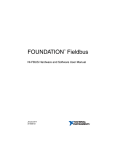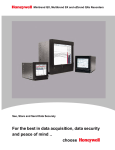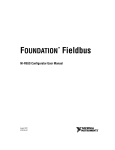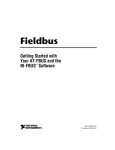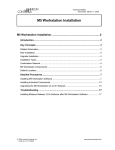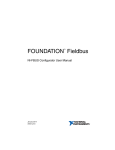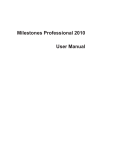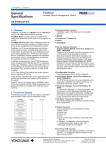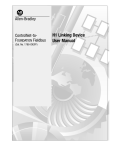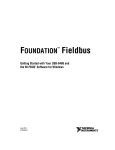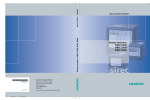Download NI-FBUS Communications Manager User Manual
Transcript
Fieldbus NI-FBUS Communications Manager User Manual TM NI-FBUS Communications Manager User Manual February 2004 Edition Part Number 370515D-01 Support Worldwide Technical Support and Product Information ni.com National Instruments Corporate Headquarters 11500 North Mopac Expressway Austin, Texas 78759-3504 USA Tel: 512 683 0100 Worldwide Offices Australia 1800 300 800, Austria 43 0 662 45 79 90 0, Belgium 32 0 2 757 00 20, Brazil 55 11 3262 3599, Canada (Calgary) 403 274 9391, Canada (Ottawa) 613 233 5949, Canada (Québec) 450 510 3055, Canada (Toronto) 905 785 0085, Canada (Vancouver) 514 685 7530, China 86 21 6555 7838, Czech Republic 420 224 235 774, Denmark 45 45 76 26 00, Finland 385 0 9 725 725 11, France 33 0 1 48 14 24 24, Germany 49 0 89 741 31 30, Greece 30 2 10 42 96 427, India 91 80 51190000, Israel 972 0 3 6393737, Italy 39 02 413091, Japan 81 3 5472 2970, Korea 82 02 3451 3400, Malaysia 603 9131 0918, Mexico 001 800 010 0793, Netherlands 31 0 348 433 466, New Zealand 0800 553 322, Norway 47 0 66 90 76 60, Poland 48 22 3390150, Portugal 351 210 311 210, Russia 7 095 783 68 51, Singapore 65 6226 5886, Slovenia 386 3 425 4200, South Africa 27 0 11 805 8197, Spain 34 91 640 0085, Sweden 46 0 8 587 895 00, Switzerland 41 56 200 51 51, Taiwan 886 2 2528 7227, Thailand 662 992 7519, United Kingdom 44 0 1635 523545 For further support information, refer to the Technical Support and Professional Services appendix. To comment on the documentation, send email to [email protected]. © 2002–2004 National Instruments Corporation. All rights reserved. Important Information Warranty The media on which you receive National Instruments software are warranted not to fail to execute programming instructions, due to defects in materials and workmanship, for a period of 90 days from date of shipment, as evidenced by receipts or other documentation. National Instruments will, at its option, repair or replace software media that do not execute programming instructions if National Instruments receives notice of such defects during the warranty period. National Instruments does not warrant that the operation of the software shall be uninterrupted or error free. A Return Material Authorization (RMA) number must be obtained from the factory and clearly marked on the outside of the package before any equipment will be accepted for warranty work. National Instruments will pay the shipping costs of returning to the owner parts which are covered by warranty. National Instruments believes that the information in this document is accurate. The document has been carefully reviewed for technical accuracy. In the event that technical or typographical errors exist, National Instruments reserves the right to make changes to subsequent editions of this document without prior notice to holders of this edition. The reader should consult National Instruments if errors are suspected. In no event shall National Instruments be liable for any damages arising out of or related to this document or the information contained in it. EXCEPT AS SPECIFIED HEREIN, NATIONAL INSTRUMENTS MAKES NO WARRANTIES, EXPRESS OR IMPLIED, AND SPECIFICALLY DISCLAIMS ANY WARRANTY OF MERCHANTABILITY OR FITNESS FOR A PARTICULAR PURPOSE. CUSTOMER’S RIGHT TO RECOVER DAMAGES CAUSED BY FAULT OR NEGLIGENCE ON THE PART OF NATIONAL INSTRUMENTS SHALL BE LIMITED TO THE AMOUNT THERETOFORE PAID BY THE CUSTOMER. NATIONAL INSTRUMENTS WILL NOT BE LIABLE FOR DAMAGES RESULTING FROM LOSS OF DATA, PROFITS, USE OF PRODUCTS, OR INCIDENTAL OR CONSEQUENTIAL DAMAGES, EVEN IF ADVISED OF THE POSSIBILITY THEREOF. This limitation of the liability of National Instruments will apply regardless of the form of action, whether in contract or tort, including negligence. Any action against National Instruments must be brought within one year after the cause of action accrues. National Instruments shall not be liable for any delay in performance due to causes beyond its reasonable control. The warranty provided herein does not cover damages, defects, malfunctions, or service failures caused by owner’s failure to follow the National Instruments installation, operation, or maintenance instructions; owner’s modification of the product; owner’s abuse, misuse, or negligent acts; and power failure or surges, fire, flood, accident, actions of third parties, or other events outside reasonable control. Copyright Under the copyright laws, this publication may not be reproduced or transmitted in any form, electronic or mechanical, including photocopying, recording, storing in an information retrieval system, or translating, in whole or in part, without the prior written consent of National Instruments Corporation. Trademarks FieldPoint™, LabVIEW™, Lookout™, National Instruments™, NI™, ni.com™, and NI-FBUS™ are trademarks of National Instruments Corporation. Product and company names mentioned herein are trademarks or trade names of their respective companies. Patents For patents covering National Instruments products, refer to the appropriate location: Help»Patents in your software, the patents.txt file on your CD, or ni.com/patents. WARNING REGARDING USE OF NATIONAL INSTRUMENTS PRODUCTS (1) NATIONAL INSTRUMENTS PRODUCTS ARE NOT DESIGNED WITH COMPONENTS AND TESTING FOR A LEVEL OF RELIABILITY SUITABLE FOR USE IN OR IN CONNECTION WITH SURGICAL IMPLANTS OR AS CRITICAL COMPONENTS IN ANY LIFE SUPPORT SYSTEMS WHOSE FAILURE TO PERFORM CAN REASONABLY BE EXPECTED TO CAUSE SIGNIFICANT INJURY TO A HUMAN. (2) IN ANY APPLICATION, INCLUDING THE ABOVE, RELIABILITY OF OPERATION OF THE SOFTWARE PRODUCTS CAN BE IMPAIRED BY ADVERSE FACTORS, INCLUDING BUT NOT LIMITED TO FLUCTUATIONS IN ELECTRICAL POWER SUPPLY, COMPUTER HARDWARE MALFUNCTIONS, COMPUTER OPERATING SYSTEM SOFTWARE FITNESS, FITNESS OF COMPILERS AND DEVELOPMENT SOFTWARE USED TO DEVELOP AN APPLICATION, INSTALLATION ERRORS, SOFTWARE AND HARDWARE COMPATIBILITY PROBLEMS, MALFUNCTIONS OR FAILURES OF ELECTRONIC MONITORING OR CONTROL DEVICES, TRANSIENT FAILURES OF ELECTRONIC SYSTEMS (HARDWARE AND/OR SOFTWARE), UNANTICIPATED USES OR MISUSES, OR ERRORS ON THE PART OF THE USER OR APPLICATIONS DESIGNER (ADVERSE FACTORS SUCH AS THESE ARE HEREAFTER COLLECTIVELY TERMED “SYSTEM FAILURES”). ANY APPLICATION WHERE A SYSTEM FAILURE WOULD CREATE A RISK OF HARM TO PROPERTY OR PERSONS (INCLUDING THE RISK OF BODILY INJURY AND DEATH) SHOULD NOT BE RELIANT SOLELY UPON ONE FORM OF ELECTRONIC SYSTEM DUE TO THE RISK OF SYSTEM FAILURE. TO AVOID DAMAGE, INJURY, OR DEATH, THE USER OR APPLICATION DESIGNER MUST TAKE REASONABLY PRUDENT STEPS TO PROTECT AGAINST SYSTEM FAILURES, INCLUDING BUT NOT LIMITED TO BACK-UP OR SHUT DOWN MECHANISMS. BECAUSE EACH END-USER SYSTEM IS CUSTOMIZED AND DIFFERS FROM NATIONAL INSTRUMENTS' TESTING PLATFORMS AND BECAUSE A USER OR APPLICATION DESIGNER MAY USE NATIONAL INSTRUMENTS PRODUCTS IN COMBINATION WITH OTHER PRODUCTS IN A MANNER NOT EVALUATED OR CONTEMPLATED BY NATIONAL INSTRUMENTS, THE USER OR APPLICATION DESIGNER IS ULTIMATELY RESPONSIBLE FOR VERIFYING AND VALIDATING THE SUITABILITY OF NATIONAL INSTRUMENTS PRODUCTS WHENEVER NATIONAL INSTRUMENTS PRODUCTS ARE INCORPORATED IN A SYSTEM OR APPLICATION, INCLUDING, WITHOUT LIMITATION, THE APPROPRIATE DESIGN, PROCESS AND SAFETY LEVEL OF SUCH SYSTEM OR APPLICATION. Contents About This Manual Conventions ...................................................................................................................vii Related Documentation..................................................................................................viii Chapter 1 Introduction NI-FBUS Communications Manager Overview............................................................1-1 Installing the OPC NI-FBUS Server..............................................................................1-4 Chapter 2 Developing Your Application Administrative Functions...............................................................................................2-1 Example: Using Administrative Functions .....................................................2-1 Core Functions ...............................................................................................................2-2 Example: Using Core Functions......................................................................2-2 Alert and Trend Functions .............................................................................................2-3 Device Description Functions........................................................................................2-4 Using the NI-FBUS Communications Manager Process...............................................2-4 Developing Your NI-FBUS Communications Manager Application............................2-5 Choose Your Level of Communication...........................................................2-6 Choose to Access by Name or Index...............................................................2-6 Choose to Write Single-Thread or Multi-Thread Applications.......................2-6 Single-Thread Applications ..............................................................2-7 Multi-Thread Applications................................................................2-7 Access Object Dictionary Entries....................................................................2-8 Access Management Information Base (MIB) Parameters .............................2-8 H1 Device MIB List Parameters.......................................................2-9 H1 Device MIB Parameters ..............................................................2-9 HSE Device MIB List Parameters ....................................................2-10 HSE Device MIB Parameters ...........................................................2-10 Use the NI-FBUS Dialog Utility to Communicate with Devices....................2-10 Write Your Application...................................................................................2-11 Compile, Link, and Run Your Application .....................................................2-12 Sample Programs ...........................................................................................................2-12 © National Instruments Corporation v NI-FBUS Communications Manager User Manual Contents Chapter 3 NI-FBUS Dialog Utility NI-FBUS Dialog Examples........................................................................................... 3-1 Example 1. Get a Device List ......................................................................... 3-1 Example 2. Download a Schedule to an Interface .......................................... 3-2 Example 3. Read a Parameter Using TAG.PARAM Access............................ 3-3 Example 4. Wait for a Trend........................................................................... 3-3 Appendix A Configuring the Link Active Schedule File Appendix B Troubleshooting Appendix C Technical Support and Professional Services Glossary Index NI-FBUS Communications Manager User Manual vi ni.com About This Manual This manual describes and explains how to use the NI-FBUS Communications Manager software. This manual assumes that you are already familiar with your Microsoft operating system. Conventions The following conventions appear in this manual: » The » symbol leads you through nested menu items and dialog box options to a final action. The sequence File»Page Setup»Options directs you to pull down the File menu, select the Page Setup item, and select Options from the last dialog box. This icon denotes a note, which alerts you to important information. bold Bold text denotes items that you must select or click in the software, such as menu items and dialog box options. Bold text also denotes parameter names. Fieldbus The generic term Fieldbus refers to any bus that connects to field devices. This includes Foundation Fieldbus, CAN, DNET, and Profibus. In this manual, the term Fieldbus refers specifically to the Foundation Fieldbus. italic Italic text denotes variables, emphasis, a cross reference, or an introduction to a key concept. This font also denotes text that is a placeholder for a word or value that you must supply. monospace Text in this font denotes text or characters that you should enter from the keyboard, sections of code, programming examples, and syntax examples. This font is also used for the proper names of disk drives, paths, directories, programs, subprograms, subroutines, device names, functions, operations, variables, filenames, and extensions. monospace bold Bold text in this font denotes the messages and responses that the computer automatically prints to the screen. This font also emphasizes lines of code that are different from the other examples. © National Instruments Corporation vii NI-FBUS Communications Manager User Manual About This Manual monospace italic Italic text in this font denotes text that is a placeholder for a word or value that you must supply. Platform Text in this font denotes a specific platform and indicates that the text following it applies only to that platform. Related Documentation The following documents contain information that you may find helpful as you read this manual: • Foundation Specification: System Architecture • Foundation Specification: System Management • Foundation Specification: Network Management • Foundation Specification: Fieldbus Message Specification • Foundation Specification: Function Block Application Process, Parts 1 and 2 • Foundation Specification: Device Description Services User Guide • Foundation Specification: 31.25 kbit/s Physical Layer Profile • Foundation Specification: Device Description Services User Guide • Device Description Language Specification HSE users can find further helpful information in the following documents: • Foundation Specification: System Architecture (H1 + HSE) • Foundation Specification: HSE Field Device Access Agent • Foundation Specification: HSE System Management • Foundation Specification: HSE Network Management NI-FBUS Communications Manager User Manual viii ni.com 1 Introduction This manual describes and explains how to use the NI-FBUS Communications Manager software. This manual assumes that you are already familiar with your Microsoft operating system. NI-FBUS Communications Manager Overview The NI-FBUS Communications Manager implements a high-level Application Program Interface (API) that lets you communicate with the National Instruments Foundation Fieldbus communication stack and hardware. The main purpose of the NI-FBUS Communications Manager is to make the details of the Fieldbus communication protocols transparent by offering you an API that supports TAG.PARAMETER access. You need a general knowledge of the Fieldbus architecture (outlined in the Foundation Fieldbus Overview document) to understand and use the NI-FBUS Communications Manager. The NI-FBUS Communications Manager handles communication between the communication stack and the user application. It also handles the details of communicating with the Fieldbus Messaging Specification (FMS) and lower layers of the communications stack. The NI-FBUS Communications Manager hides the low-level details of Virtual Communication Relationships (VCRs), connection management, addresses, and Object Dictionary indices and offers name access to physical devices, Virtual Field Devices (VFDs), function blocks, transducer blocks, and parameters. The NI-FBUS Communications Manager API is independent of the National Instruments Fieldbus hardware and your operating system. With the NI-FBUS Communications Manager, you can plug multiple National Instruments Fieldbus interfaces of any type into the same PC, and use them through the NI-FBUS Communications Manager API. NI-FBUS is capable of using the AT-FBUS, PCMCIA-FBUS, PCI-FBUS, ControlNet-to-Fieldbus linking devices, Ethernet adapters, and HSE linking devices as its interface. The NI-FBUS Communications Manager is interface independent because it does not require you to specify which Fieldbus interface to use in NI-FBUS Communications Manager calls. It determines over © National Instruments Corporation 1-1 NI-FBUS Communications Manager User Manual Chapter 1 Introduction which interface to send certain Fieldbus messages. The NI-FBUS Communications Manager lets you write applications that are as independent as possible of the actual configuration of your Fieldbus interfaces. The NI-FBUS Communications Manager API is useful for developing host applications. Typical examples are function block tuning software packages and applications for monitoring a function block, diagnosing a network, and developing interfaces to Human-Machine Interface (HMI) packages. Table 1-1 lists the important elements of the NI-FBUS Communications Manager software and describes the function of each element. Table 1-1. NI-FBUS Communication Manager Components Component Driver Operating System Description File Name Windows 2000/XP A WDM (Windows Driver Model) driver that handles communication between the NI-FBUS Communications Manager and the Fieldbus interface. Installed in your Windows drivers directory. nifb.sys Windows NT A Windows kernel-mode driver that handles communication between the NI-FBUS Communications Manager and the Fieldbus interface. Installed in your Windows drivers director. nifb.sys NI-FBUS Communications Manager Windows 2000/NT/XP An executable that constitutes the NIFB process. This process must be running for your NI-FBUS applications to work. nifb.exe NI-FBUS OPC Data Access Server Windows 2000/NT/XP The OPC server program, which allows user interact with fieldbus devices through OPC Data Access interfaces. nifb_opcda.exe Binary Stack File Windows 2000/NT/XP The binary stack file that the NI-FBUS Communications Manager downloads to a Fieldbus interface. This file is a binary image of the Foundation Fieldbus communication stack. ffstack.bin Dynamic Link Library Windows 2000/NT/XP The dynamic link library installed in your Windows directory. Necessary for your application to communicate with the NIFB process. nifb.dll Windows 2000/NT/XP A dynamic link library installed in your Windows directory. The NIFB process needs drvintf.dll to communicate with the driver. drvintf.dll NI-FBUS Communications Manager User Manual 1-2 ni.com Chapter 1 Introduction Table 1-1. NI-FBUS Communication Manager Components (Continued) Component Operating System Description File Name NI-FBUS Dialog Utility Windows 2000/NT/XP Lets you interact with your devices over the Fieldbus by opening descriptors, making single NI-FBUS calls, and viewing the results. Also used to verify installation and device operation, and to learn the NI-FBUS Communications Manager API. nifbldg.exe NI-FBUS Interface Configuration Utility Windows 2000/NT/XP Lets you add Fieldbus interfaces or change the hardware configuration parameters for your Fieldbus interface. Also lets you assign a logical name to each port on the Fieldbus interface and provide the NI-FBUS Communications Manager with device description location information. fbconf.exe Static Library Windows 2000/NT/XP The static library that your application must link with in order to communicate with the NIFB process. nifb.lib is compiled with Microsoft C. nifb.lib Sample Source Code Files Windows 2000/NT/XP Source code files that you can use with the nifb.lib library to make a sample application. All of these files ship with the NI-FBUS Communications Manager software, but you must use your own compiler to create the sample application. nifbtest.c nifb_mt.c nifbdd.c Sample Link Active Scheduler File Windows 2000/NT/XP A sample Link Active Schedule file. Refer to Appendix A, Configuring the Link Active Schedule File, for information about configuring this file. sched.ini Header File Windows 2000/NT/XP An include file that contains some data type declarations, error code declarations, and function prototypes. nifbus.h In addition to nifbus.h, there are fourteen other header files that nifbus.h includes for you. Therefore, your application only has to include nifbus.h. Readme File Windows 2000/NT/XP © National Instruments Corporation A documentation file that contains important information about the NI-FBUS Communications Manager software. 1-3 readme.txt NI-FBUS Communications Manager User Manual Chapter 1 Introduction Installing the OPC NI-FBUS Server The NI-FBUS installer automatically installs the OPC NI-FBUS server. However, it also can be installed manually. To do this, from a DOS command prompt, run the following commands from the target directory: regsvr32 opccomn_ps.dll regsvr32 opcproxy.dll nifb_opcda.exe /regserver NI-FBUS Communications Manager User Manual 1-4 ni.com Developing Your Application 2 The NI-FBUS functions are classified in four categories: • Administrative functions • Core functions • Alert and trend functions • Device description functions All NI-FBUS functions are described in detail in the NI-FBUS Communications Manager Function Reference Manual. Administrative Functions You can use the administrative functions to get the list of physical devices in a link, get a list of virtual field devices in a physical device, and get a list of blocks (resource, function, transducer) from a virtual field device. The administrative functions include nifGetDeviceList, nifGetVfdList, and nifGetBlockList. Typically, you have to call these before you call a core, alert, or any other administrative function. Because you can use the NI-FBUS Communications Manager to communicate with each of the Foundation Fieldbus entities, such as links, physical devices, virtual field devices, and blocks, there are nifOpen calls for you to open and get a descriptor to each of these entities. Example: Using Administrative Functions Suppose you want to get a descriptor to a block with nifOpenBlock before you read or write the block parameters. Then you want to open a block using the block’s tag. To open a block with the tag TI101_Analog_Input, invoke nifOpenBlock(sessionDesc, "TI101_Analog_Input", &blockDesc), where sessionDesc is the descriptor of the session that you have established with the NI-FBUS Communications Manager. The NI-FBUS Communications Manager returns the descriptor of the block that you have opened in blockDesc. From then on, you can use this descriptor for calls associated with this block. © National Instruments Corporation 2-1 NI-FBUS Communications Manager User Manual Chapter 2 Developing Your Application Core Functions Core NI-FBUS functions are the functions that deal with processing function block parameters—primarily the nifReadObject and nifWriteObject functions, which read and write block parameters. The NI-FBUS Communications Manager encapsulates the device description services with the core function nifGetObjectAttributes, which gives you the device description attributes of any parameter. Function blocks contain view or display objects. As the name implies, these objects are a collection of parameters in function blocks that are typically displayed in an operator console. Four view objects are defined for each of the ten standard function blocks in the Foundation Fieldbus specification. The following examples are a good summation of the NI-FBUS Communications Manager because they demonstrate that details such as VCRs, indices, and connections are hidden by the TAG.PARAMETER access the NI-FBUS Communications Manager provides. However, to correctly write an application using the NI-FBUS Communications Manager, you must be familiar with the Foundation Specification: Function Block Application Process, Parts 1 and 2 document—the standard blocks, their parameters, and their syntax—and have an idea of the architecture of Fieldbus. Refer to the Foundation Fieldbus Overview document for an outline of Fieldbus architecture. Example: Using Core Functions Suppose the object VIEW_1 for a PID function block consists of GAIN, RATE, SP, CAS_IN, MODE, and ALARM_SUM parameters of the PID function block. You want to get the values of all these parameters using a single read of the VIEW_1 object. If the tag of a PID function block is TIC101_PID, you can read the VIEW_1 object by executing the following function call: nifReadObject(sessionDesc, "TIC101_PID.VIEW_1", buffer, &cnt) Notice that it is not necessary to have a block descriptor to read the object’s parameters. If you do have the block descriptor, you can read the object with the following call: nifReadObject(blockDesc, "VIEW_1", buffer, &cnt) You can get the block descriptor using nifOpenBlock, which returns blockDesc. NI-FBUS Communications Manager User Manual 2-2 ni.com Chapter 2 Developing Your Application If you wanted to change the setpoint of the preceding PID block, you can do so with the following call: nifWriteObject(sessionDesc, "TIC101_PID.SP", buffer, cnt) Alert and Trend Functions When a properly configured device detects an alarm condition, it broadcasts the data. A host device should receive the alarm and send a communication acknowledgment and an operator acknowledgment to the field device. The field device also can collect trends based on a configured sample type and interval. When it collects 16 samples, it broadcasts the trend data on the Fieldbus. Any number of interested hosts can collect this data. For more details, refer to the Foundation Specification: Function Block Application Process, Part 1 document. With a program such as the NI-FBUS Configurator, you can configure the Foundation Fieldbus field devices to broadcast alert and trend data. The NI-FBUS Communications Manager has functions to receive trends and alerts from configured devices and to perform operator acknowledgment on alerts. nifWaitAlert lets you wait for an alert from any device in a link, any function block in a physical device, or a specific function block, depending on the type of descriptor that you pass it. When the NI-FBUS Communications Manager receives an alert, it returns a structure containing information about the alert. The NI-FBUS Communications Manager sends the communication acknowledgment to the device automatically. The NI-FBUS Communications Manager provides a separate function, nifAcknowledgeAlarm, to send the operator acknowledgment. Similarly, nifWaitTrend lets you wait for a trend from any device in a link, any function block in a physical device, or a specific function block, depending on the type of descriptor you pass it. When the NI-FBUS Communications Manager receives a trend, it returns a structure containing information about the trend, along with the trend data itself. nifWaitAlert and nifWaitTrend wait until an alert or trend is received before returning, so you might want to have separate threads invoke these functions. © National Instruments Corporation 2-3 NI-FBUS Communications Manager User Manual Chapter 2 Developing Your Application Device Description Functions The NI-FBUS Communications Manager gives your applications access to device descriptions, which are binary files that describe the characteristics of blocks and parameters. Your application can use the NI-FBUS function nifGetObjectAttributes to decode attributes of parameters including data type, data size, help strings, and other attributes defined in the Device Description Language Specification document. In addition, device description symbol files are used automatically to assist in allowing your applications to access parameters by name. The NI-FBUS Communications Manager is shipped with device descriptions for all standard Fieldbus Foundation function blocks. The NI-FBUS Communications Manager can provide attributes for all parameters of all standard function blocks, even if the device manufacturers for your devices did not provide device descriptions. However, to get the attributes of parameters of nonstandard (not Foundation Fieldbus-defined) blocks, the NI-FBUS Communications Manager requires that the device manufacturer provide the device description. NI-FBUS supports device description menus and methods. When NI-FBUS tries to locate a device description file (.ffo and .sym) for a device, it uses the file with the latest device description revision for a given MANUFAC_ID, DEV_TYPE, and DEV_REV. For more information about device descriptions, refer to the Foundation Fieldbus Overview document or your getting started manual. Using the NI-FBUS Communications Manager Process For any of your NI-FBUS Communications Manager applications to run correctly, you must successfully launch the NIFB process. The NIFB process is the medium by which your application communicates with the devices on the Fieldbus network. The NIFB process receives requests from your application and passes them on to the specified Fieldbus device through the Fieldbus interface connected to your machine. Refer to the Start the NIFB Process chapter in your getting started manual for instructions on how to start the NIFB process. At startup, the NIFB process downloads the Fieldbus Foundation communication stack file ffstack.bin to the Fieldbus interfaces connected to your machine. It then downloads the communication stack configuration parameters, such as the Fieldbus network address for the NI-FBUS Communications Manager User Manual 2-4 ni.com Chapter 2 Developing Your Application interface device, and so on, to each interface device. You can edit these parameters using the NI-FBUS Interface Configuration utility by clicking the Advanced button on the dialog box for the Port information. The advanced parameters affect the operation of the communication stack and should only be changed if you are aware of the effect of your changes on the stack. You must make sure to specify a unique, non-default Fieldbus network address for the NI-FBUS Communications Manager to work properly. You can use a default address if another entity on the Fieldbus assigns your interface a non-default address. You can change the address from the NI-FBUS Interface Configuration utility in the Port dialog box. You must restart the NI-FBUS Communications Manager for any changes you make to take effect. The NI-FBUS Communications Manager process features non-volatile storage of all network parameters, including the last known Link Active Schedule. After network parameters (including the Link Active Schedule) are stored, the NI-FBUS Communications Manager automatically reloads them to the interface on startup. At installation time, the non-volatile copy of the schedule is empty, but you can make the NI-FBUS Communications Manager store the non-volatile Link Active Schedule by downloading it to your Fieldbus interface. To download a Link Active Schedule to your Fieldbus interface, you can use the NI-FBUS Dialog utility. Refer to Chapter 3, NI-FBUS Dialog Utility, for an example of how to download the Link Active Schedule to your Fieldbus interface. You also can use the NI-FBUS Configurator to download a Link Active Schedule to your Fieldbus interface. Developing Your NI-FBUS Communications Manager Application This section contains information to help you develop your NI-FBUS Communications Manager application. © National Instruments Corporation 2-5 NI-FBUS Communications Manager User Manual Chapter 2 Developing Your Application Choose Your Level of Communication While a few functions require a specific type of descriptor (for example, nifGetDeviceList requires a link descriptor), many functions (such as the core and alert and trend functions) let you communicate using any type of descriptor. With these functions, the descriptor type you choose depends on what is most convenient for you in designing your application, because there is no significant difference in performance between the different types. For example, if it is convenient for your application to use only a session descriptor and to keep track of tags for each block (so that you refer to all parameters in BLOCKTAG.PARAMNAME format), you should write your application this way. If it is easier for you to keep track of a descriptor for each block rather than a tag for each block, you should open a block descriptor for each block you are communicating with, keep track of that descriptor value, and access parameters by PARAMNAME using the block descriptor. Choose to Access by Name or Index The NI-FBUS Communications Manager supports access by name or by index for all block parameters. National Instruments recommends that you access all variables by name. Although access by index might be slightly faster in some cases, an application cannot always reliably determine indices. The NI-FBUS Communications Manager can convert the parameter name you specify to the final index that Foundation Fieldbus protocols must use to access the parameter over the network. The NI-FBUS Communications Manager converts the name to an index using standard Fieldbus Foundation-specified methods, which include a check to the device at run time to verify the index. If you hard code indices, you will have to modify them when the devices they are accessing become replaced, upgraded, or have new blocks created on them. Choose to Write Single-Thread or Multi-Thread Applications All NI-FBUS functions are synchronous, meaning that the calling function is blocked until the NI-FBUS call completes. A Fieldbus device usually takes tens of milliseconds to respond to a block parameter read or write. It takes longer if any communication errors occur. The NI-FBUS NI-FBUS Communications Manager User Manual 2-6 ni.com Chapter 2 Developing Your Application Communications Manager uses the protocol connections to communicate with the devices. If a connection is lost, the NI-FBUS Communications Manager tries to reestablish the connection. When a connection is lost, an NI-FBUS read or write call may take several seconds to complete. Single-Thread Applications If potential delays like the ones discussed in the previous paragraph are acceptable for your application, you can write your application or the Fieldbus access part of your application as a single thread. Single-threaded applications are easier to develop, debug, and test because you do not have to consider exclusion between threads. If you are writing an application for testing, monitoring, or configuring a single device, a single-threaded application might be adequate. Multi-Thread Applications If your application monitors or tests several devices at a time, communication delays might affect the throughput of your application and therefore be unacceptable. If so, you can develop a multi-threaded application to improve the performance of your application. There are several ways to multi-thread your application. If you are accessing information from function blocks or transducer blocks, you might want to create a thread for each block. Each block’s thread reads and writes information from that block. If creating a thread for each block is excessive, you might consider an architecture in which you have a set of threads dedicated to Fieldbus I/O. Your application can then interface with I/O threads through a shared queue in which threads put their I/O requests. When the I/O completes, the I/O threads can inform the application by passing a message or some other synchronization scheme. If your application performs trending or alarm handling, you might want to have separate threads that perform these functions. You can make a thread wait for a trend or alarm with the nifWaitTrend or nifWaitAlert function and then process the trend or alarm when it arrives. If you are monitoring the live list (the current list of devices on the bus), you may have a dedicated thread that calls nifGetDeviceList because the call will not return until the live list changes. © National Instruments Corporation 2-7 NI-FBUS Communications Manager User Manual Chapter 2 Developing Your Application Access Object Dictionary Entries If you want to access object dictionary entries that do not reside in a block, you can access them by object dictionary index along with a virtual field device descriptor. You can access trend and linkage objects by name using a virtual field device descriptor. To access trend objects by name, either from an application program or from the NI-FBUS Dialog utility, use the name TREND.X, where X is a number from 1 to the number of trend objects in the virtual field device. To access linkage objects, use LINKAGE.X, where X is a number from 1 to the number of linkage objects in the virtual field device. If X exceeds the number of linkage objects or trend objects in the virtual field device, the NI-FBUS Communications Manager returns the E_ORDINAL_NUM_OUT_OF_RANGE error code. Access Management Information Base (MIB) Parameters To access Management Information Base parameters directly, either from a program or from the NI-FBUS Dialog utility, open the physical device you want to communicate with, and open a virtual field device on the device with the tag MIB. You can use the resulting virtual field device descriptor to access the MIB parameters by index or by their names (as described in the Foundation Fieldbus Specification). For example, to write the macrocycle duration, access the MIB parameter MACROCYCLE_DURATION, and to read the live list, access the object named LIVE_LIST_STATUS. This method works both on local interface devices and on remote devices over the Fieldbus. Some MIB parameters are elements of a list (such as the list of function block schedule entries or VCR entries). You can use the name for these items with a .X appended, where X is the element in the list you want to access. For example, the first function block schedule entry in the MIB is named FB_START_ENTRY.1, and the first VCR static entry in the MIB is named VCR_STATIC_ENTRY.1. If X exceeds the number of objects of that type in the MIB, the NI-FBUS Communications Manager returns the E_ORDINAL_NUM_OUT_OF_RANGE error code. Because most of these parameters have to do with network configuration, a network configurator, such as the NI-FBUS Configurator, can best set these parameters. Keep in mind that the NI-FBUS Communications Manager manages some MIB objects internally. For instance, the NI-FBUS Communications Manager builds up internal data structures for some MIB objects, especially VCRs, and so on. Manually changing the existing VCRs through an MIB NI-FBUS Communications Manager User Manual 2-8 ni.com Chapter 2 Developing Your Application descriptor can lead to problems with using the NI-FBUS Communications Manager. H1 Device MIB List Parameters FB_START_ENTRY MAX_TOKEN_HOLD_TIME SCHEDULE_DESCRIPTOR VCR_STATIC_ENTRY VFD_REF_ENTRY H1 Device MIB Parameters AP_CLOCK_SYNC_INTERVAL BOOT_OPERAT_FUNCTIONAL_CLASS CHANNEL_STATES CONFIGURED_LINK_SETTING CURRENT_LINK_SETTING CURRENT_TIME DEV_ID DLME_BASIC_CHARACTERISTICS DLME_BASIC_INFO DLME_LINK_MASTER_INFO LINK_SCHEDULE_ACTIVATION LINK_SCHEDULE_LIST_CHARACTERISTICS LIVE_LIST_STATUS LOCAL_TIME_DIFF MACROCYCLE_DURATION OPERATIONAL_POWERUP PD_TAG PLME_BASIC_CHARACTERISTICS PLME_BASIC_INFO PRIMARY_AP_TIME_PUBLISHER PRIMARY_LINK_MASTER_FLAG SM_SUPPORT STACK_CAPABILITIES T1 T2 T3 TIME_LAST_RCVD TIME_PUBLISHER_ADDR VCR_LIST_CHARACTERISTICS VERSION_OF_SCHEDULE © National Instruments Corporation 2-9 NI-FBUS Communications Manager User Manual Chapter 2 Developing Your Application HSE Device MIB List Parameters SCHEDULE_DESCRIPTOR VFD_REF_ENTRY CONFIGURED_SESSION_ENTRY AUTOMATIC_SESSION_ENTRY HSE_CONFIGURED_VCR_ENTRY HSE_AUTOMATIC_VCR_ENTRY HSE Device MIB Parameters SM_SUPPORT OPERATIONAL_POWERUP LIST_OF_VERSION_NUMBERS OPERATIONAL_IP_ADDRESS LOCAL_IP_ADDRESS_ARRAY SYNC_AND_SCHEDULING LAST_SNTP_MESSAGE SNTP_TIMESTAMPS DEVICE_IDENTIFICATION SCHEDULE_ACTIVATION_VARIABLE SCHEDULE_LIST_CHARACTERISTICS NM_CHARACTERISTICS CONFIGURED_SESSION_LIST_HEADER AUTOMATIC_SESSION_LIST_HEADER HSE_CONFIGURED_VCR_LIST_HEADER HSE_AUTOMATIC_VCR_LIST_HEADER BRIDGE_CHARACTERISTICS CURRENT_NMA_CONFIGURATION_ACCESS PREVIOUS_NMA_CONFIGURATION_ACCESS INTERFACE_ADDRESS_ARRAY INTERFACE_DESIRED_STATE_ARRAY INTERFACE_ACTUAL_STATE_ARRAY Use the NI-FBUS Dialog Utility to Communicate with Devices The NI-FBUS Dialog utility helps you perform simple tests of your whole Fieldbus setup, including the NI-FBUS Communications Manager, your interface board(s), and any devices you have. The NI-FBUS Dialog utility has dialog boxes that call the NI-FBUS Communications Manager API and allows you to specify parameters and make NI-FBUS calls. For example, you can use the NI-FBUS Dialog utility to get a list of devices on your network, as well as view and set parameters in each device. For more information on using the NI-FBUS Dialog utility, refer to Chapter 3, NI-FBUS Dialog Utility. NI-FBUS Communications Manager User Manual 2-10 ni.com Chapter 2 Developing Your Application Write Your Application Use the following guidelines to make sure your application uses the NI-FBUS Communications Manager interface properly. • Always call nifOpenSession early in your program and check the return value of the call. This check verifies that the NI-FBUS Communications Manager process is running, which is a prerequisite for your application to access the Fieldbus network. If this call fails, your application should inform the user that the Fieldbus is currently inaccessible. • Always close any descriptors that you open before your program exits, including session descriptors. The NI-FBUS Communications Manager requires that your application close all descriptors that it opens. • Always check the return values from NI-FBUS calls. The NI-FBUS Communications Manager is a high-level API and performs many operations that can fail because of incorrect parameters, incorrect bus configuration, or communication failures. An application that fails to check return values might use output parameters from NI-FBUS calls that are NULL or uninitialized, leading to incorrect behavior or a program crash. • If you plan to call any of the indefinitely-blocking functions including nifGetDeviceList, nifWaitAlert, and nifWaitTrend, you should probably use a separate descriptor for these calls. To terminate these calls early, you have to close the descriptor. Having a separate descriptor will ensure that terminating these calls does not affect any other NI-FBUS calls your application has pending. • © National Instruments Corporation If the NI-FBUS Communications Manager stops for any reason, any outstanding calls in your application complete with the error E_SERVER_CONNECTION_LOST. At this point, all of the descriptors that you have (including the session) are invalid. If you restart the NI-FBUS Communications Manager, your application should recover by opening a new session to the NI-FBUS Communications Manager and opening all new descriptors. After this recovery procedure, your application should be fully operational. 2-11 NI-FBUS Communications Manager User Manual Chapter 2 Developing Your Application Compile, Link, and Run Your Application To compile, link, and execute your application, you must complete the following: • Add the line #include "nifbus.h" to any of your source files that make NI-FBUS calls. The nifbus.h file is located in the includes subdirectory of your installation. Also, make sure that the includes subdirectory is included in your project’s settings. • Link your application with nifb.lib, which is located in the libs subdirectory of your installation. • Make sure that nifb.dll is present in your Windows directory. nifb.dll is an interface DLL required to interface to the NIFB process. nifb.dll must be present when your application runs. • Make sure that the NIFB process has started up and is entirely initialized before your application makes its first NI-FBUS call. • Make sure your compiler has the structure padding or alignment parameter set to eight bytes. This will allow proper communication of data structures. • The nifbus.h header file and nifb.lib library have been compiled and linked with Microsoft Visual C versions 4.x, 5.0, and 6.0. Sample Programs The NI-FBUS Communications Manager software includes three sample programs: nifbtest.c, nifb_mt.c, and nifbdd.c. These files provide you with some examples of the NI-FBUS Communications Manager API usage. Because NI-FBUS uses a device description library from the Fieldbus Foundation, the header files from the device description library also are part of the NI-FBUS include directory. NI-FBUS Communications Manager User Manual 2-12 ni.com 3 NI-FBUS Dialog Utility If you have the NI-FBUS Configurator, you generally will not want to use the dialog utility, since the NI-FBUS Configurator has the same functionality and is easier to use. Note The NI-FBUS Dialog utility lets you interact with your devices over the Fieldbus by opening descriptors, making single NI-FBUS calls, and viewing the results. You might want to use the NI-FBUS Dialog utility to verify installation and device operation, or to learn the NI-FBUS Communications Manager API. When you open the NI-FBUS Dialog utility, a window opens containing a single item called Open Descriptors. This is the root of a tree that shows an icon for each of the NI-FBUS descriptors you open using the NI-FBUS Dialog utility. The area below the icon remains empty until you make an NI-FBUS call to open a descriptor. When you open a descriptor, the NI-FBUS Dialog utility adds an icon representing that descriptor. You can use the NI-FBUS Dialog utility to perform operations on the descriptors you have opened. Select the operation you want to perform on a descriptor by right-clicking the descriptor icon and choosing an item on the menu that appears, or by selecting the icon with a single click and choosing an item on the Actions menu. The choices that appear on the menu depend on the type of descriptor you have selected. NI-FBUS Dialog Examples These examples describe the typical steps you go through when using the NI-FBUS Dialog utility. Before you begin the examples, open the NI-FBUS Dialog utility: (Windows 2000/NT/XP) Select Start»Programs»National Instruments FBUS»NI-FBUS Dialog. Example 1. Get a Device List 1. Open the NI-FBUS Dialog utility. 2. Right-click the Open Descriptors icon and select Open Session. © National Instruments Corporation 3-1 NI-FBUS Communications Manager User Manual Chapter 3 NI-FBUS Dialog Utility 3. In the Open Session dialog box that opens, click the Open Session button. The NI-FBUS Dialog utility makes an nifOpenSession call to the NIFB process. This call opens a session descriptor, which represents your connection to the NIFB process. If the call succeeds, the NIFB process is running and responding to requests, and a new session descriptor is created under the Open Descriptors icon. If the call fails, make sure that the NIFB process is running and that it has not displayed any error message boxes during startup. You can check this by maximizing and looking at the nifb.exe console window. If the title bar does not end in “(Running),” NI-FBUS did not start up correctly. 4. Click the Session icon and then select the Actions menu. The list that appears represents the NI-FBUS Communications Manager API calls you can make with a session descriptor. 5. Select the GetInterfaceList function from the list of choices. This choice displays the logical name of all known interfaces. 6. Highlight the interface name of your choice and click the OpenLink button. or Open a link by selecting the OpenLink function and entering the interface name. 7. Right-click the Link icon and select GetDeviceList. The NI-FBUS Dialog utility displays a list of active devices on your Fieldbus link. Your Fieldbus interface board also is included in this list. Example 2. Download a Schedule to an Interface 1. Complete all the steps of the Example 1. Get a Device List section. 2. Select an interface board by clicking an entry in the device list that has an asterisk (*) on its left. 3. Click the Open Device button. A new dialog box opens with the identifying information for the interface board already filled in. 4. Click the Open Device button on the new dialog box. If the call completes successfully, a new icon for the device descriptor appears in the tree structure on the screen. 5. Right-click the new device icon, and select the DownloadLASSched menu option. A new dialog box opens with identifying information for the device already filled in. 6. In the new dialog box, click Browse to locate your .ini file that contains the LAS schedule you want to download, or enter the full path NI-FBUS Communications Manager User Manual 3-2 ni.com Chapter 3 NI-FBUS Dialog Utility to the file, if you know it. For more information about using the LAS with a .ini file, refer to Appendix A, Configuring the Link Active Schedule File. 7. Click the Load & Activate button. The NI-FBUS Communications Manager downloads the schedule to the interface board and activates it immediately. Example 3. Read a Parameter Using TAG.PARAM Access 1. Open the NI-FBUS Dialog utility. 2. Click the Actions menu and select Open Session. 3. Click the Open Session button. If the call succeeds, the NIFB process is running and responding to requests, and a new session descriptor is created under the Open Descriptors icon. 4. Right-click the session descriptor icon and select ReadObject. 5. In the dialog box that opens, enter the name of the parameter to read in the BLOCKTAG.PARAM format, where BLOCKTAG is the tag of the block containing the parameter, and PARAM is the name of the parameter. For example, to read the OUT parameter of an Analog Input block called FT-201, enter FT-201.OUT. 6. Click the Read button to perform the read operation. If the call completes successfully, the NI-FBUS Dialog utility automatically determines the type of the data and displays it in the Data box. If the call fails, the error message appears in the Result box. Example 4. Wait for a Trend You will not be able to receive any trends unless you have configured a device to generate them and configured an interface to receive them. Use your configuration software package to do this. You also can view the trend from the NI-FBUS Dialog utility as numbers only (with no graphs). Note 1. Open the NI-FBUS Dialog utility. 2. Click the Actions menu and select Open Session. 3. Click the Open Session button. If the call succeeds, the NIFB process is running and responding to requests, and a new session descriptor is created under the Open Descriptors icon. 4. Right-click the session descriptor icon and select WaitTrend. 5. The dialog box that opens waits until the NI-FBUS Communications Manager receives a trend from any device on the bus. The trend data is © National Instruments Corporation 3-3 NI-FBUS Communications Manager User Manual Chapter 3 NI-FBUS Dialog Utility displayed in the Results box when the trend is received. The Trend dialog continues to wait for and display trends as they are received until you close it with the Cancel button. You can wait on trends from all types of descriptors, not just session descriptors. For example, if you wait on a trend from a device descriptor, the dialog box only displays trends coming from the device that the specified descriptor represents. The same is true of link, virtual field device, and block descriptors. 6. To exit the NI-FBUS Dialog utility, select Exit from the File menu. NI-FBUS Communications Manager User Manual 3-4 ni.com Configuring the Link Active Schedule File A If you want to do scheduling and use publishers and subscribers, you must follow the instructions in this appendix. You may ignore this appendix if there is no schedule, if the schedule is downloaded over the network to your Fieldbus interface, or if you are using software such as the NI-FBUS Configurator. Introduction to the Link Active Schedule File You must download the Link Active Schedule file to your Fieldbus interface before the board can have Link Active Scheduler functionality on the Fieldbus network. Save the Link Active Schedule file as a .ini file. You can download this file to your interface board using the NI-FBUS Dialog utility. For detailed information about the parameters in the Link Active Schedule file, refer to the Data Link Layer section of the Final Specification version of the Foundation Fieldbus Specification document. Format of the Link Active Schedule File Create your Link Active Schedule file according to the following format. The names of the sections of the Link Active Schedule file are: [Schedule Summary] ... [Subschedule 1] ... [Sequence 1-1] ... [Sequence 1-n] ... © National Instruments Corporation A-1 NI-FBUS Communications Manager User Manual Appendix A Configuring the Link Active Schedule File [Subschedule x] ... [Sequence x-1] ... [Sequence x-y] ... The general line format for all other lines is: VARIABLE=VALUE where the valid variable names and values are defined in Tables A-1 to A-4. Table A-1. Valid Variable Names and Values for the Schedule Summary Section Variable Name Valid Values Implied Units Default encodingVersionNumber 0–7 none none versionNumber 0x0–0xffff none none builderIdentifier 0x100–0xfff none none numSubSchedules 0–255 none none maxSchedulingOverhead 0x0–0x3f octets none macroCycle 0x0– 0xffffffff 1/32 ms none Table A-2. Valid Variable Names and Values for the Subschedule Section Variable Name Valid Values period 0x0–0xffffffff numSequence 0–255 NI-FBUS Communications Manager User Manual A-2 Implied Units Default 1/32 ms none none none ni.com Appendix A Configuring the Link Active Schedule File Table A-3. Valid Variable Names and Values for the Sequence Section Variable Name Valid Values maxDuration 0x0–0xffff numElement 0–255 Implied Units Default 1/32 ms none none none For the variables in Table A-4, N is an integer between 1 and numElement. Repeat these variables within this subschedule section exactly numElement times. Table A-4. Valid Variable Names Including the Variable N and Values for the Sequence Section Variable Name © National Instruments Corporation Valid Values Implied Units Default priorityN TIMEAVAILABLE URGENT NORMAL none none addressN Parameter name in TAG.PARAM format or DLCEP (Data Link Connection End Point) in 0xNNNN format none none A-3 NI-FBUS Communications Manager User Manual B Troubleshooting This appendix contains information about how to identify and solve problems with the NI-FBUS Communications Manager software. Startup Problems If the NIFB process is unable to find information it needs to start up, error messages will appear. You may ignore these messages and continue; however, this will result in your application not being able to communicate with the interface devices for which the error messages appeared. These messages tell you the information that the NIFB process is looking for but cannot find. If NI-FBUS is unable to connect to and initialize an interface device, and you decide to continue NI-FBUS startup, NI-FBUS will not try to reconnect to that interface again. This is true of all interface types supported by this software. If an AT-FBUS, PCMCIA-FBUS, or PCI-FBUS interface is configured as a basic device, a link master device must be present on this link before NI-FBUS will start up. Call to Open Session Fails If the call fails, make sure that your NI-FBUS Communications Manager process is running and that it has not displayed any error message boxes during startup. You can check this by maximizing and looking at the nifb.exe console window. If the title bar does not end in “(Running),” NI-FBUS did not start up correctly. © National Instruments Corporation B-1 NI-FBUS Communications Manager User Manual Appendix B Troubleshooting Set Address Problems If you are having trouble setting the address of your device, you may need to change some of the System Management Info parameters in the Advanced settings of your interface port in the NI-FBUS Interface Configuration utility. The parameters involved in setting addresses are T1 and T3. These parameters represent delay time values that your interface card uses to compensate for the delays inherent in the device and in the set address protocol itself. T1 is a parameter that describes the expected response delay of the device at a given address. Normally, you will not need to increase this parameter; however, if it appears that your interface card is not seeing the device responses related to setting addresses, you can increase this value. The correct value for this parameter can be dependent on the number of devices on the link. For example, if you are using a bus monitor, you might see a WHO_HAS_PD_TAG request going to the device to start the Set Address sequence, and an IDENTIFY response coming back, but with the host never continuing on to the next step of the protocol (the SET_ADDRESS packet). This probably means that your T1 value is too small and should be increased. T3 is a parameter that describes the expected time for the device to respond at its new address. This parameter is highly dependent on the number of devices on the link, and the number of addresses being polled. Refer to the Setting Number of Polled Addresses section for instructions on how to set the number of polled addresses. If you are using a bus monitor, you may be able to see the host identify a device (with the IDENTIFY packet) at the new address, before the devices has sent its probe response (PR) packet to the host. This is an error that is indicative of a T3 value that is too small; if this occurs, increase your T3 value until the IDENTIFY to the new address occurs after the PR. All of the System Management Info timers are in units of 1/32 of a millisecond; for instance, T3 = 32000 units means that T3 = 1 second. NI-FBUS Communications Manager User Manual B-2 ni.com Appendix B Troubleshooting Setting Number of Polled Addresses The Fieldbus specification describes how a Link Active Scheduler device (LAS device) probes a list of addresses to allow devices to come online during normal operation. The LAS sends a Probe Node (PN on the bus monitor) packet to each address in its list of addresses every so often during operation, where “every so often” is a time that depends on the number of devices on the link, and the setting of the Link Maintenance Token Hold Time parameter. The Fieldbus specification describes how to tell the LAS to “skip” probing certain addresses in the range to speed up how long it takes to detect new devices on the bus (or devices that are having their addresses changed). The two parameters involved in maintaining the list are called FirstUnpolledNode and NumOfUnpolledNodes, and they can be found in the NI-FBUS Interface Configuration utility advanced settings for a port, in the DLME Master Info section. The following diagram shows how the LAS determines the list. NumOfUnpolledNodes Addresses 0x10 FirstUnpolledNode 0xff Address Polled for New Devices In other words, FirstUnpolledNode tells the LAS the beginning of a region of addresses to not probe, and NumOfUnpolledNodes tells the LAS the length of that region. So if FirstUnpolledNode were 0x25, and NumOfUnpolledNodes were 0xba, then no addresses from 0x25 to 0xdf would be probed. That means that if a device with an address of 0x25 were placed on this bus, the LAS would not probe it, and it would never be able to send or receive packets on the bus. The reason to have a NumOfUnpolledNodes whose value is nonzero is as follows. The LAS probes every address in the list, then starts over again at the beginning. Because a device cannot come on the bus until its address is probed, if the LAS is probing all 255 – 16 + 1 = 240 possible addresses and each probe node request goes out every T milliseconds, it might take 240T milliseconds for a device to get on the bus. If, however, the LAS © National Instruments Corporation B-3 NI-FBUS Communications Manager User Manual Appendix B Troubleshooting probed only the first 16 addresses and the last 16 addresses, it might take 32T milliseconds for the device to get on the bus; this results in the new device being recognized almost eight times faster. These parameters also affect the Set Address protocol, because recognizing a device at a new address is really the same as recognizing a completely new device, as the new address must be probed for the device to come online. In this way, the NumOfUnpolledNodes parameter can affect the value of the Set Address protocol parameter T3, which is described in the Set Address Problems section. For example, increasing the NumOfUnpolledNodes parameter might fix a SetAddress T3 problem because it takes the device less time to be recognized at the new address. Applications-Related Information Because of a clarification in the Foundation Fieldbus Specification Anomaly Report (AR) #22, the order of bits read from bit string type parameters has been reversed. This will be the case in the National Instruments Device Developer Kit release 2.2 and for devices from other manufacturers after this AR. This may impact host applications that read or write to bit string parameters, such as the MODE_BLK parameter. Notice that this is not an NI-FBUS change, but a device implementation issue that may affect your application running on NI-FBUS. Using Fieldbus with OPC Starting with version 3.1, NI-FBUS has a separate OPC Data Access Server, which is compliant with the OPC Data Access 2.0 Specification. This OPC server supports VIEW-oriented I/O operations, and has better performance. An OPC client utility is provided with the NI-FBUS software to let you browse Fieldbus OPC tags. Follow the instructions listed in the Installing the OPC NI-FBUS Server section of Chapter 1, Introduction, to get the OPC server operational. OPC Data Type Mapping Rule The SIMPLE type and ARRAY type variables are regarded as leaf nodes in the OPC address space. The RECORD type variables are regarded as branch nodes, you need to access each of its member variable through this branch node. NI-FBUS Communications Manager User Manual B-4 ni.com Appendix B Troubleshooting Table B-1 shows the data type-mapping rule. Table B-1. OPC Data Type Mapping Rule FMS Standard Data Types Meta Type Simple Array © National Instruments Corporation OPC Data Type Boolean VT_BOOL Integer8 VT_I1 Integer16 VT_I2 Integer32 VT_I4 Unsigned8 VT_UI1 Unsigned16 VT_UI2 Unsigned32 VT_UI4 Floating Point VT_R4 Visible String VT_BSTR Octet String VT_ARRAY | VT_UI1 Date VT_DATE Time of Day VT_DATE Time Difference VT_DATE Bit String VT_ARRAY | VT_UI1 Time Value VT_DATE Boolean VT_ARRAY | VT_BOOL Integer8 VT_ARRAY | VT_I1 Integer16 VT_ARRAY | VT_I2 Integer32 VT_ARRAY | VT_I4 Unsigned8 VT_ARRAY | VT_UI1 Unsigned16 VT_ARRAY | VT_UI2 Unsigned32 VT_ARRAY | VT_UI4 Floating Point VT_ARRAY | VT_R4 Visible String VT_ARRAY | VT_BSTR B-5 NI-FBUS Communications Manager User Manual Appendix B Troubleshooting Table B-1. OPC Data Type Mapping Rule (Continued) FMS Standard Data Types Meta Type Array (continued) OPC Data Type Octet String — Date VT_ARRAY | VT_DATE Time of Day VT_ARRAY | VT_DATE Time Difference VT_ARRAY | VT_DATE Bit String Time Value — VT_ARRAY | VT_DATE Lookout 1. Create one or more OPCClient objects in your Lookout process. 2. Select the NIFB_OPCDA.3 server from the drop-down list of OPC servers. 3. Set the Activate member of the OPC client object to FALSE using one of the following methods: • Edit the connections for the OPCClient object and set the Activate member to FALSE. • Create a switch object on the Control Panel with the position source set to Remote. Then, set the Remote source to the Activate member of the OPCClient object. Leave edit mode, then set the switch to the off (FALSE) position. 4. Add all the items you are interested in to the OPCClient object(s). 5. Set the Activate member of the OPC client object to TRUE using one of the following methods: • Edit the connections for the OPCClient object and set the Activate member to TRUE. • Set the switch to the on (TRUE) position. A similar deactivation/activation procedure will have to be followed while opening a previously saved .lkp process file. The Lookout process will always go live immediately when it is loaded. The OPC client object Activate member is always set to TRUE at startup, even though the switch position may indicate off/FALSE. NI-FBUS Communications Manager User Manual B-6 ni.com Appendix B Troubleshooting Server Explorer 1. Launch the Server Explorer. 2. Create an inactive OPC client group. a. Right-click NIFB_OPCDA.3 and select Add/Edit Groups. b. Create a group with the appropriate parameters. Make sure you uncheck the Active box. 3. Add all items. 4. Select File»OPC»Save to save the file. 5. Activate the group by right-clicking the group and selecting Activate Group. 6. When you open the saved file and want to go live, right-click NIFB_OPCDA.3 and select Connect to Server. After Server Explorer has connected to the server, activate the group as described in step 5. LabVIEW DSC Stop (but do not quit) the LabVIEW DSC engine before you add any items to your current configuration. Allow the engine two to five minutes to shut down, especially if your tag configuration file has a large number of items. When you are done adding items, restart the engine. Problems Using Fieldbus with Lookout Fieldbus Objects Do Not Appear in Lookout If you want to use the native Fieldbus objects in Lookout, you have to delete the lookout.dat file in the Lookout directory. This file is an index file that tells Lookout what objects it has available. Fieldbus objects are not available by default. Lookout will regenerate the lookout.dat file the next time it is started. When it regenerates the file, it will see that Fieldbus software has been installed and will make the Fieldbus objects available. Fieldbus Alarms in Lookout In Lookout, there is a separate alarms window for Fieldbus alarms. Under the Options menu, select Fieldbus to show this window. The window also can be shown using traditional Lookout datamember ShowAlarms. Refer to the entry for National Instruments Fieldbus in the Lookout Object Reference Manual (also available from the Help menu within Lookout). © National Instruments Corporation B-7 NI-FBUS Communications Manager User Manual Appendix B Troubleshooting If you want alarms to appear in the main alarm window (rather than the Fieldbus alarms window), you need to create Lookout alarm objects. NI-FBUS Communications Manager User Manual B-8 ni.com Technical Support and Professional Services C Visit the following sections of the National Instruments Web site at ni.com for technical support and professional services: • Support—Online technical support resources include the following: – Self-Help Resources—For immediate answers and solutions, visit our extensive library of technical support resources available in English, Japanese, and Spanish at ni.com/support. These resources are available for most products at no cost to registered users and include software drivers and updates, a KnowledgeBase, product manuals, step-by-step troubleshooting wizards, conformity documentation, example code, tutorials and application notes, instrument drivers, discussion forums, a measurement glossary, and so on. – Assisted Support Options—Contact NI engineers and other measurement and automation professionals by visiting ni.com/support. Our online system helps you define your question and connects you to the experts by phone, discussion forum, or email. • Training and Certification—Visit ni.com/training for self-paced training, eLearning virtual classrooms, interactive CDs, and Certification program information. You also can register for instructor-led, hands-on courses at locations around the world. • System Integration—If you have time constraints, limited in-house technical resources, or other project challenges, NI Alliance Program members can help. To learn more, call your local NI office or visit ni.com/alliance. If you searched ni.com and could not find the answers you need, contact your local office or NI corporate headquarters. Phone numbers for our worldwide offices are listed at the front of this manual. You also can visit the Worldwide Offices section of ni.com/niglobal to access the branch office Web sites, which provide up-to-date contact information, support phone numbers, email addresses, and current events. © National Instruments Corporation C-1 NI-FBUS Communications Manager User Manual Glossary Symbol Prefix Value n nano 10–9 µ micro 10–6 m milli 10–3 k kilo 103 M mega 106 A Address Character code that identifies a specific location (or series of locations) in memory. Administrative Function An NI-FBUS function that deals with administrative tasks, such as returning descriptors and closing descriptors. Alarm A notification the NI-FBUS Communications Manager software sends when it detects that a block leaves or returns to a particular state. Alarm condition A notification that a Fieldbus device sends to another Fieldbus device or interface when it leaves or returns to a particular state. Alert An alarm or event. Alert function A function that receives or acknowledges an alert. Analog A description of a continuously variable signal or a circuit or device designed to handle such signals. API See Application Programmer Interface. Application Function blocks. Application Programmer Interface A message format that an application uses to communicate with another entity that provides services to it. Array Ordered, indexed list of data elements of the same type. © National Instruments Corporation G-1 NI-FBUS Communications Manager User Manual Glossary B Basic device A device that can communicate on the Fieldbus, but cannot become the LAS. Bitstring A data type in the object description. Block A logical software unit that makes up one named copy of a block and the associated parameters its block type specifies. The values of the parameters persist from one invocation of the block to the next. It can be a resource block, transducer block, or function block residing within a virtual field device. Block tag A character string name that uniquely identifies a block on a Fieldbus network. Buffer Temporary storage for acquired or generated data. Bus The group of conductors that interconnect individual circuitry in a computer. Typically, a bus is the expansion vehicle to which I/O or other devices are connected. Examples of PC buses are the ISA and PCI buses. C Channel A pin or wire lead to which you apply or from which you read the analog or digital signal. Client A device that sends a request for communication on the bus. Communication stack Performs the services required to interface the user application to the physical layer. Connection Management The service the NI-FBUS Communications Manager provides by handling Virtual Communication Relationships. ControlNet A 5 Mbit/s communications protocol based on Producer/Consumer technology. Core Function The basic functions that the NI-FBUS Communications Manager software performs, such as reading and writing block parameters. NI-FBUS Communications Manager User Manual G-2 ni.com Glossary D Data Link Layer The second-lowest layer in the ISO seven-layer model (layer two). The Data Link Layer splits data into frames to send on the physical layer, receives acknowledgment frames, and re-transmits frames if they are not received correctly. It also performs error checking to maintain a sound virtual channel to the next layer. Descriptor A number returned to the application by the NI-FBUS Communications Manager, used to specify a target for future NI-FBUS calls. Device A sensor, actuator, or control equipment attached to the Fieldbus. Device Description A machine-readable description of all the blocks and block parameters of a device. Device Description Language A formal programming language that defines the parameters of the blocks. It also defines attributes of parameters and blocks like help strings in different languages, ranges of values for parameters, and so on. Device Description Service A set of functions that applications use to access Device Descriptions. Directory A structure for organizing files into convenient groups. A directory is like an address showing where files are located. A directory can contain files or subdirectories of files. DLL See Dynamic Link Library. Driver Device driver software installed within the operating system. Dynamic Link Library A library of functions and subroutines that links to an application at run time. F FB Function Block. Field device A Fieldbus device connected directly to a Fieldbus. Fieldbus An all-digital, two-way communication system that connects control systems to instrumentation. A process control local area network defined by ISA standard S50.02. Fieldbus Foundation An organization that developed a Fieldbus network specifically based upon the work and principles of the ISA/IEC standards committees. © National Instruments Corporation G-3 NI-FBUS Communications Manager User Manual Glossary Fieldbus Messaging Specification The layer of the communication stack that defines a model for applications to interact over the Fieldbus. The services FMS provides allow you to read and write information about the OD, read and write the data variables described in the OD, and perform other activities such as uploading/downloading data and invoking programs inside a device. Fieldbus Network Address Location of a board or device on the Fieldbus; the Fieldbus node address. FMS See Fieldbus Messaging Specification. Foundation Fieldbus Specification The communications network specification that the Fieldbus Foundation created. FP-3000 National Instruments network interface module for the FieldPoint I/O system. Function block A named block consisting of one or more input, output, and contained parameters. The block performs some control function as its algorithm. Function blocks are the core components you control a system with. The Fieldbus Foundation defines standard sets of function blocks. There are ten function blocks for the most basic control and I/O functions. Manufacturers can define their own function blocks. Function Block Application The block diagram that represents your control strategy. H Hard code To permanently establish something that should be variable in a program. Header file A C-language source file containing important definitions and function prototypes. HMI Human-Machine Interface. A graphical user interface for the process with supervisory control and data acquisition capability. Host device A computer or controller on a Fieldbus network. NI-FBUS Communications Manager User Manual G-4 ni.com Glossary I I/O Input/output. Index An integer that the Fieldbus specification assigns to a Fieldbus object or a device that you can use to refer to the object. A value in the object dictionary used to refer to a single object. K Kbits Kilobits. Kernel The set of programs in an operating system that implements basic system functions. Kernel mode The mode in which device drivers run on Windows NT. L LabVIEW DSC The LabVIEW Datalogging and Supervisory Control (DSC) Module builds on the power of LabVIEW for high channel count and distributed applications. It adds easy networking, channel and I/O management, alarm and event management, historical datalogging, real-time trending, and OPC integration to the LabVIEW environment. LAS See Link Active Schedule. Link A Foundation Fieldbus network is made up of devices connected by a serial bus. This serial bus is called a link (also known as a segment). Link Active Schedule A schedule of times in the macrocycle when devices must publish their output values on the Fieldbus. Link Active Scheduler The Fieldbus device that is currently controlling access to the Fieldbus. A device that is responsible for keeping a link operational. The LAS executes the link schedule, circulates tokens, distributes time, and probes for new devices. Link master device A device that is capable of becoming the LAS. Linkage A connection between function blocks. Linkage object An object resident in a device that defines connections between function block input and output across the network. Linkage objects also specify trending connections. © National Instruments Corporation G-5 NI-FBUS Communications Manager User Manual Glossary Live list The list of all devices that are properly responding to the Pass Token. LM Link Master. Lookout National Instruments Lookout is a full-featured object-based automation software system that delivers unparalleled power and ease of use in demanding industrial measurement and automation applications. M Macrocycle The least common multiple of all the loop times on a given link, or one iteration of a the process control loop. Menu An area accessible from the command bar that displays a subset of the possible command choices. In the NI-FBUS Configurator, refers to menus defined by the manufacturer for a given block. Method Methods describe operating procedures to guide a user through a sequence of actions. Mode Type of communication. N Network address The Fieldbus network address of a device. Network Management A layer of the Foundation Fieldbus communication stack that contains objects that other layers of the communication stack use, such as Data Link, FAS, and FMS. You can read and write SM and NM objects over the Fieldbus using FMS Read and FMS Write services. NI-FBUS API The function calls provided by NI-FBUS Communication Manager. NI-FBUS Communications Manager Software shipped with National Instruments Fieldbus interfaces that lets you read and write values. It does not include configuration capabilities. NI-FBUS Configurator National Instruments Fieldbus configuration software. With it, you can set device addresses, clear devices, change modes, and read and write to the devices. NI-FBUS Fieldbus Configuration System See NI-FBUS Configurator. NI-FBUS Communications Manager User Manual G-6 ni.com Glossary NI-FBUS process Process that must be running in the background for you to use your NI-FBUS interface boards (AT-FBUS, PCMCIA-FBUS, or PCI-FBUS) or Linking Devices (HSE-H1 Linking Device or Controlnet-FF Linking Device) to communicate between the application and Fieldbus. Nifb.exe The NIFB process that must be running in the background for you to use your AT-FBUS, PCMCIA-FBUS, or PCI-FBUS interface to communicate between the board and the Fieldbus. Node Junction or branch point in a circuit. O Object An element of an object dictionary. Object dictionary A structure in a device that describes data that can be communicated on the Fieldbus. The object dictionary is a lookup table that gives information such as data type and units about a value that can be read from or written to a device. Octet A single 8-bit value. OPC OLE for Process Control. Output parameter A block parameter that sends data to another block. P Parameter One of a set of network-visible values that makes up a function block. PC Personal Computer. PCMCIA Personal Computer Memory Card International Association. PD Proportional Derivative. Physical device A single device residing at a unique address on the Fieldbus. PID Proportional/Integral/Derivative. A common control function block algorithm that uses proportions, integrals, and derivatives in calculation. PN Probe Node. Poll To repeatedly inspect a variable or function block to acquire data. Port A communications connection on a computer or remote controller. © National Instruments Corporation G-7 NI-FBUS Communications Manager User Manual Glossary PR Probe Response. Program A set of instructions the computer can follow, usually in a binary file format, such as a .exe file. Publisher A device that has at least one function block with its output value connected to the input of another device. S s Seconds. Sample type Specifies how trends are sampled on a device, whether by averaging data or by instantaneous sampling. Segment See Link. Server Device that receives a message request. Service Services allow user applications to send messages to each other across the Fieldbus using a standard set of message formats. Session A communication path between an application and the NI-FBUS Communications Manager. Spur A secondary route having a junction to the primary route in a network. Stack A set of hardware registers or a reserved amount of memory used for calculations or to keep track of internal operations. Static library A library of functions/subroutines that you must link to your application as one of the final steps of compilation, as opposed to a Dynamic Link Library, which links to your application at run time. Stub See Spur. Subscriber A device that has at least one function block with its input value connected to the output of another device. Surge Large, unwanted voltage or current on wires. Generally caused by lightning or nearby heavy electrical power use. Surge suppressor A device used to discharge surges to ground. NI-FBUS Communications Manager User Manual G-8 ni.com Glossary Symbol file A Fieldbus Foundation or device manufacturer-supplied file that contains the ASCII names for all the objects in a device. System Management A layer of the Foundation Fieldbus communication stack that assigns addresses and physical device tags, maintains the function block schedule for the function blocks in that device, and distributes application time. You also can locate a device or a function block tag through SM. T Tag A name you can define for a block, virtual field device, or device. Thread An operating system object that consists of a flow of control within a process. In some operating systems, a single process can have multiple threads, each of which can access the same data space within the process. However, each thread has its own stack and all threads can execute concurrently with one another (either on multiple processors, or by time-sharing a single processor). Transducer block A block that is an interface to the physical, sensing hardware in the device. It also performs the digitizing, filtering, and scaling conversions needed to present input data to function blocks, and converts output data from function blocks. Transducer blocks decouple the function blocks from the hardware details of a given device, allowing generic indication of function block input and output. Manufacturers can define their own transducer blocks. Trend A Fieldbus object that allows a device to sample a process variable periodically, then transmit a history of the values on the network. Trend function An NI-FBUS call related to trends. V VCR See Virtual Communication Relationship. VFD See Virtual Field Device. View objects Predefined groupings of parameter sets that HMI applications use. © National Instruments Corporation G-9 NI-FBUS Communications Manager User Manual Glossary Virtual Communication Relationship Preconfigured or negotiated connections between virtual field devices on a network. Virtual Field Device The virtual field device is a model for remotely viewing data described in the object dictionary. The services provided by the Fieldbus Messaging Specification allow you to read and write information about the object dictionary, read and write the data variables described in the object dictionary, and perform other activities such as uploading/downloading data and invoking programs inside a device. A model for remotely viewing data described in the object dictionary. W Waveform Multiple voltage readings taken at a specific sampling rate. NI-FBUS Communications Manager User Manual G-10 ni.com Index A configuration, Link Active Schedule file, A-1 conventions used in the manual, vii core functions, 2-2 address setting troubleshooting, B-2 administrative functions, 2-1 alert and trend functions, 2-3 applications development administrative functions, 2-1 alert and trend functions, 2-3 choosing level of communication, 2-6 compiling, linking and running, 2-12 core functions, 2-2 developing your NI-FBUS Communications Manager application, 2-5 device description functions, 2-4 name or index access, 2-6 NI-FBUS Dialog Utility, 2-10 order of bits read from bit string type parameters, B-4 single-thread vs. multi-thread applications, 2-6 multi-thread, 2-7 single-thread, 2-7 using the NI-FBUS Communications Manager process, 2-4 writing applications, 2-11 applications-related information, B-4 D developing applications. See applications development device description functions, 2-4 device list, obtaining with NI-FBUS Dialog Utility, 3-1 diagnostic tools (NI resources), C-1 dialog utility. See NI-FBUS Dialog Utility documentation conventions used in manual, vii NI resources, C-1 related documentation, viii downloading schedule to interface, 3-2 drivers (NI resources), C-1 drivers for Windows 2000/NT/XP (table), 1-2 dynamic link library (table), 1-2 E examples (NI resources), C-1 F functions. See NI-FBUS functions B binary stack file (table), 1-2 H H1 Device MIB list parameters, 2-9 MIB parameters, 2-9 hardware interfaces for NI-FBUS Communications Manager, 1-1 header file (table), 1-3 C call to open session fails, B-1 communication level, choosing for applications, 2-6 components, of NI-FBUS Communications Manager (table), 1-2 © National Instruments Corporation I-1 NI-FBUS Communications Manager User Manual Index M help, technical support, C-1 HSE Device as hardware interface for NI-FBUS Communications Manager, 1-1 MIB list parameters, 2-10 MIB parameters, 2-10 related documentation, viii Management Information Base (MIB) parameters access to, 2-8 H1 Device MIB list parameters, 2-9 H1 Device MIB parameters, 2-9 HSE Device MIB list parameters, 2-10 HSE Device MIB parameters, 2-10 manual. See documentation multi-thread applications, 2-7 I index-based access, 2-6 installation of OPC NI-FBUS Server, 1-4 instrument drivers (NI resources), C-1 N name-based access, 2-6 National Instruments support and services, C-1 NI support and services, C-1 nifAcknowledgeAlarm, 2-3 NI-FBUS Communications Manager components of (table), 1-2 developing your application, 2-5 hardware interfaces, 1-1 introduction, 1-1 NIFB process, using, 2-4 overview, 1-1 process, purpose and use, 2-4 NI-FBUS Dialog Utility applications development, 2-10 description of (table), 1-3 downloading schedule to interface, 3-2 examples, 3-1 obtaining a device list, 3-1 overview, 3-1 parameter, reading with TAG.PARAM access, 3-3 waiting for a trend, 3-3 K KnowledgeBase, C-1 L LabVIEW DSC, troubleshooting, B-7 Link Active Schedule file configuring, A-1 format, A-1 names of sections, A-1 overview, A-1 sample file (table), 1-3 setting number of polled addresses, B-3 variable names and values (table) sequence section (table), A-3 subschedule section (table), A-2 variable N and values for sequences section (table), A-3 linking applications, 2-12 Lookout troubleshooting Fieldbus alarms in Lookout, B-7 Fieldbus objects do not appear in Lookout, B-7 OPC NI-FBUS server problems, B-6 NI-FBUS Communications Manager User Manual I-2 ni.com Index R NI-FBUS functions administrative functions, 2-1 alert and trend functions, 2-3 core functions, 2-2 device description functions, 2-4 NI-FBUS Interface Configuration utility (table), 1-3 nifGetBlockList function, 2-1 nifGetDeviceList function, 2-1, 2-6, 2-7, 2-11 nifGetObjectAttributes function, 2-2, 2-4 nifGetVfdList function, 2-1 nifOpen function, 2-1 nifOpenBlock function, 2-1, 2-2 nifOpenSession function, 2-11 nifReadObject function, 2-2 nifWaitAlert function, 2-3, 2-7, 2-11 nifWaitTrend function, 2-3, 2-7, 2-11 nifWriteObject function, 2-2, 2-3 readme file (table), 1-3 related documentation, viii running applications, 2-12 S sample programs, 2-12 sample source code files (table), 1-3 schedule, downloading, 3-2 Server Explorer, and OPC NI-FBUS server troubleshooting, B-7 set address troubleshooting, B-2 single-thread applications, 2-7 software developing applications, 2-1 alert and trend functions, 2-3 compile, link and running applications, 2-11, 2-12 core functions, 2-2 developing your NI-FBUS Communications Manager application, 2-5 device description functions, 2-4 using the NI-FBUS Communications Manager process, 2-4 write your application, 2-11 LabVIEW DSC, troubleshooting, B-7 Lookout, troubleshooting, B-6 NI-FBUS Communications Manager components of (table), 1-2 developing your applications, 2-5 NIFB process, using, 2-4 overview of, 1-1 sample programs, 2-12 Server Explorer, B-7 software (NI resources), C-1 source code files sample (table), 1-3 startup problems, B-1 static library (table), 1-3 support, technical, C-1 O object dictionary entries, access to, 2-8 OPC NI-FBUS server installing, 1-4 troubleshooting, using Fieldbus with OPC, B-4, B-6 LabVIEW DSC, B-7 Lookout, B-6 Server Explorer, B-7 open session calls, failure of, B-1 P parameter, reading with TAG.PARAM access, 3-3 polled addresses, setting number of, B-3 problems. See troubleshooting programming examples (NI resources), C-1 programming. See applications development © National Instruments Corporation I-3 NI-FBUS Communications Manager User Manual Index T set address, B-2 number of polled addresses, B-3 startup problems, B-1 using Fieldbus with OPC, B-4 troubleshooting (NI resources), C-1 TAG.PARAM access for reading parameters, 3-3 technical support, C-1 training and certification (NI resources), C-1 trend functions, 2-3 trends, waiting for, 3-3 troubleshooting, B-1 applications-related information, B-4 call to open session fails, B-1 LabVIEW DSC, B-7 Lookout, B-6 Fieldbus alarms in Lookout, B-7 Fieldbus objects do not appear in Lookout, B-7 Server Explorer, B-7 NI-FBUS Communications Manager User Manual W waiting for trends, 3-3 Web resources, C-1 Windows operating systems, drivers for Windows 2000/NT/XP (table), 1-2 write your application See also applications development blocking functions, 2-11 I-4 ni.com