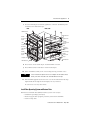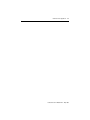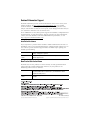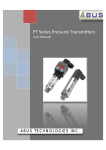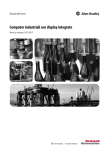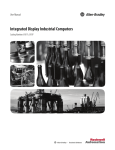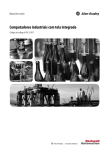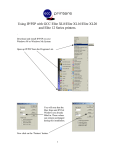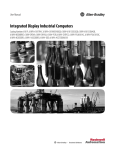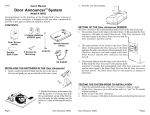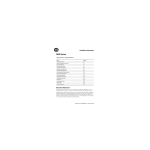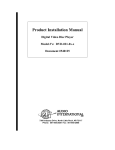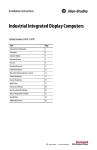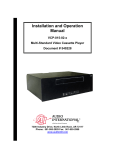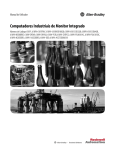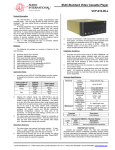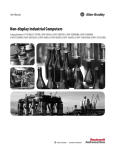Download Hard Disk Drive Upgrade Kit
Transcript
Installation Instructions Hard Disk Drive Upgrade Kit Catalog Number 6189V-25HDDKIT For Page Important User Information 2 Safety Precautions 3 Parts List 4 Required Tools 4 Replace the Hard Disk Drive 4 Back Up the Hard Disk Drive 4 Remove the Hard Disk Drive 5 Install the New Hard Disk Drive 8 Install New Operating System and Restore Data 9 Additional Resources 10 About This Publication This document shows how to replace the hard disk drive (HDD) in the 12 in., 15 in., and 17 in. models of the 6181P VersaView Integrated Display Computers. HDD Upgrade Kit Computer Compatibility Series Revision 6189V-25HDDKIT 6181P-12XXXX A All 6181P-12XXXX B All 6181P-12XXXX C A 6181P-15XXXX A All 6181P-15XXXX B All 6181P-15XXXX C A 6181P-17XXXX A All 6181P-17XXXX B All 6181P-17XXXX C A Publication 6181P-IN007C-EN-P - May 2006 2 Hard Disk Drive Upgrade Kit Important User Information Solid state equipment has operational characteristics differing from those of electromechanical equipment. Safety Guidelines for the Application, Installation and Maintenance of Solid State Controls (Publication SGI-1.1 available from your local Rockwell Automation sales office or online at http://www.literature.rockwellautomation.com) describes some important differences between solid state equipment and hard-wired electromechanical devices. Because of this difference, and also because of the wide variety of uses for solid state equipment, all persons responsible for applying this equipment must satisfy themselves that each intended application of this equipment is acceptable. In no event will Rockwell Automation, Inc. be responsible or liable for indirect or consequential damages resulting from the use or application of this equipment. The examples and diagrams in this manual are included solely for illustrative purposes. Because of the many variables and requirements associated with any particular installation, Rockwell Automation, Inc. cannot assume responsibility or liability for actual use based on the examples and diagrams. No patent liability is assumed by Rockwell Automation, Inc. with respect to use of information, circuits, equipment, or software described in this manual. Reproduction of the contents of this manual, in whole or in part, without written permission of Rockwell Automation, Inc., is prohibited. Throughout this manual, when necessary, we use notes to make you aware of safety considerations. WARNING IMPORTANT ATTENTION Identifies information about practices or circumstances that can cause an explosion in a hazardous environment, which may lead to personal injury or death, property damage, or economic loss. Identifies information that is critical for successful application and understanding of the product. Identifies information about practices or circumstances that can lead to personal injury or death, property damage, or economic loss. Attentions help you to identify a hazard, avoid a hazard, and recognize the consequences. SHOCK HAZARD Labels may be located on or inside the equipment, for example, a drive or motor, to alert people that dangerous voltage may be present. BURN HAZARD Labels may be located on or inside the equipment, for example, a drive or motor, to alert people that surfaces may be dangerous temperatures. Publication 6181P-IN007C-EN-P - May 2006 Hard Disk Drive Upgrade Kit 3 Safety Precautions Observe the following precautions when working with the computer’s hard disk drive. • • • • Do not touch internal components unnecessarily. Always handle the drive by its metal frame. Store the drive in an anti-static bag when it is not installed. Never disconnect or install a drive with the power turned on. SHOCK HAZARD Failure to follow proper safety procedures could result in severe electrical shock or damage to the computers. ATTENTION ATTENTION ATTENTION Disconnect all power from the computer before removing and installing components. Failure to disconnect power could result in severe electrical shock or damage to the computer. Electrostatic discharge (ESD) can damage the computer and components. Make sure you work in a static-safe environment and wear a grounding strap whenever handling circuit boards, memory, or other internal components. Mechanical shock can damage hard disk drives (HDD). Do not drop or bump the drive. Do not push on top cover of HDD. Do not touch printed circuit board without ESD protection. See HDD label for additional care and handling instructions. Publication 6181P-IN007C-EN-P - May 2006 4 Hard Disk Drive Upgrade Kit Parts List The hard disk drive upgrade kit consists of these items. • Hard disk drive (HDD) • Connector-stabilization plate preassembled with dielectric film and industrial doublestick tape • L-shaped shock-stabilization shim • Four flat-head M3 screws with thread lock • Four pan-head M3 screws with lock washers • Upgrade identification label Required Tools Use a Phillips #2 screwdriver for installation. TIP For easiest installation, use a screwdriver with magnetic tip. Replace the Hard Disk Drive This section shows how to replace the existing hard disk drive (HDD) in the computer. It contains procedures to: • • • • back up HDD data. remove the HDD. install the HDD. install new operating system (OS) and restore backup data. Back Up the Hard Disk Drive Because you will replace the hard disk drive (HDD), you will need to install the operating system (OS) on your new drive. For a default OS installation, use the rebuild CD that shipped with your VersaView computer. This will not include programs and data that have been added to the system. IMPORTANT Program data must be backed up independently before you remove the old HDD. After installing the new HDD and OS, restore your backup data and reinstall any application programs you previously had on the old HDD. Publication 6181P-IN007C-EN-P - May 2006 Hard Disk Drive Upgrade Kit 5 Remove the Hard Disk Drive Follow these steps to remove the hard disk drive (HDD). 1. Disconnect power from the computer. 2. Remove the screws securing the back cover. 1200P 1500P IMPORTANT Note the location and orientation of all cables before you remove the existing hard drive and cabling, so that you can reattach them correctly. 3. Remove the four screws that fasten the HDD assembly to the chassis. 4. Lift the HDD assembly out of the chassis. 5. Open the HDD brackets. TIP HDD brackets will vary in shape depending on the computer model, series, and revision. Publication 6181P-IN007C-EN-P - May 2006 6 Hard Disk Drive Upgrade Kit 6. Disconnect the IDE adapter/cable (40…44 pin) from the HDD. HDD IDE adapter IDE cable TIP It is not necessary to separate the IDE adapter from the IDE cable. Some VersaView computers secured these parts with hot-melt glue. This glue can be softened with isopropyl alcohol. Series A VersaView computers do not use an adapter. The IDE cable connects directly to the HDD. 7. Lift the HDD out of the bracket. 1200P HDD Bracket Shim HDD Connector-stabilization Plate Rubber Shock-mount Strips HDD Bracket Series C, Revision A shown. Your computer may vary. Publication 6181P-IN007C-EN-P - May 2006 Hard Disk Drive Upgrade Kit 1500P 7 HDD Bracket Shim Rubber Shock-mount Strips Connector-stabilization Plate HDD HDD Bracket Series C, Revision A shown. Your computer may vary. 1700P HDD Bracket HDD Rubber Shock-mount Strips Connector-stabilization Plate Shim HDD Bracket Series C, Revision A shown. Your computer may vary. Publication 6181P-IN007C-EN-P - May 2006 8 Hard Disk Drive Upgrade Kit Install the New Hard Disk Drive ATTENTION Electrostatic discharge (ESD) can damage the computer and components. Make sure you work in a static-safe environment and wear a grounding strap whenever handling circuit boards, memory, or other internal components. Follow these steps to install the hard disk drive (HDD). 1. Attach the HDD to the connector-stabilization plate using four M3 flat-head screws. TIP Dielectric layers face the HDD and screws are flush. The HDD label faces the back cover in all VersaView panel-mount computers. 2. Replace the old shim with the new L-shaped shim and place into bracket A. Old shim L-shaped shim 3. Place rubber shock-mount strip A into bracket A. 4. Place the HDD within rubber shock-mount strip A, sliding the connector-stabilization plate through the opening of bracket A. TIP Use the shim with gray shock-mount strips. If you have black shock-mount strips you may omit the shim or replace the strips with catalog number 6189V-25HDDSA. 5. Remove the protective paper from the doublestick tape on the connector-stabilization plate. 6. Connect the IDE adapter/cable to the HDD, aligning pin 1 of the HDD with the red stripe on the cable. WARNING Be careful to install the connector in the proper orientation. The connector is keyed to help this process. Make sure that the connector is not shifted by row or column from its correct position. Publication 6181P-IN007C-EN-P - May 2006 Hard Disk Drive Upgrade Kit 9 7. Press the IDE adapter/cable firmly against the connector stabilization plate to adhere to the doublestick tape. 1200P, 1500P 1700P HDD Bracket B Top HDD Bracket A Rubber Shock-mount Strip B L-shaped Shim Rubber Shock-mount Strip A HDD Doublestick tape HDD Connectorstabilization Plate Connectorstabilization Plate Doublestick tape Rubber Shock-mount Strip A Rubber Shock-mount Strip B L-shaped Shim HDD Bracket B HDD Bracket A 8. Place rubber shock-mount strip B around the HDD as shown. 9. Place HDD bracket B onto rubber shock-mount strip B. 10. Attach the HDD assembly to the chassis using four M3 pan-head screws. TIP Series A VersaView computers do not use an adapter. The IDE cable connects directly to the HDD. The cable itself should be adhered to the tape. 11. Affix the HDD upgrade label to the back cover of the unit with the left edge aligned with the left edge of the nameplate, for easy reference. Be sure not to cover any other labels. Install New Operating System and Restore Data With the new hard disk drive (HDD) installed, you are now ready to: • reinstall the operating system (OS). • install any application programs previously stored on the old HDD. • restore backup data. Publication 6181P-IN007C-EN-P - May 2006 10 Hard Disk Drive Upgrade Kit Additional Resources For additional information on the VersaView computers, refer to VersaView Integrated Display Computers User Manual, publication 6181P-UM001. You can view or download publications at: http://www.literature.rockwellautomation.com Allen-Bradley and VersaView are registered trademarks of Rockwell Automation, Inc. Trademarks not belonging to Rockwell Automation are property of their respective companies. Publication 6181P-IN007C-EN-P - May 2006 Hard Disk Drive Upgrade Kit 11 Publication 6181P-IN007C-EN-P - May 2006 Rockwell Automation Support Rockwell Automation provides technical information on the web to assist you in using its products. At http://support.rockwellautomation.com, you can find technical manuals, a knowledge base of FAQs, technical and application notes, sample code and links to software service packs, and a MySupport feature that you can customize to make the best use of these tools. For an additional level of technical phone support for installation, configuration and troubleshooting, we offer TechConnect Support programs. For more information, contact your local distributor or Rockwell Automation representative, or visit http://support.rockwellautomation.com. Installation Assistance If you experience a problem with a hardware module within the first 24 hours of installation, please review the information that's contained in this manual. You can also contact a special Customer Support number for initial help in getting your module up and running: United States 1.440.646.3223 Monday – Friday, 8am – 5pm EST Outside United States Please contact your local Rockwell Automation representative for any technical support issues. New Product Satisfaction Return Rockwell tests all of its products to ensure that they are fully operational when shipped from the manufacturing facility. However, if your product is not functioning and needs to be returned: United States Contact your distributor. You must provide a Customer Support case number (see phone number above to obtain one) to your distributor in order to complete the return process. Outside United States Please contact your local Rockwell Automation representative for return procedure. ö Publication 6181P-IN007C-EN-P - May 2006 Supersedes Publication 6181P-IN007B-EN-P - February 2006 PN 41061-373-01(3) Copyright © 2006 Rockwell Automation, Inc. All rights reserved. Printed in the U.S.A.