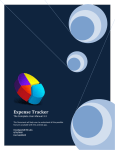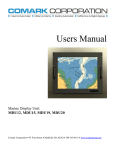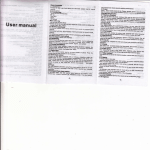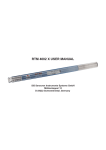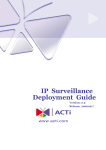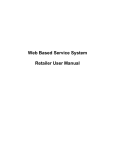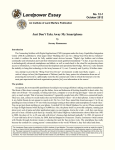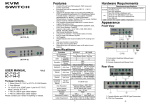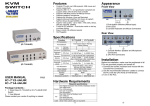Download Users Manual - Custom Advisor Solutions, Inc
Transcript
Users Manual Act4Advisors dbCAMS+ Synchronization System P.O. Box 93 Medfield, MA 02052 Act4Advisors dbCAMS+ Synchronization System – User Manual Table of Contents Overview Running the Synchronization System The Synchronization Process The dbCAMS+ process Record matching Field Synchronization New Act4Advisor Record The Act4Advisors Process New dbCAMS+ Record Cautions Support Synchronization Field Table Page 2 Copyright 2003 by Custom Advisor Solutions, Inc. 3 3 4 4 4 5 5 6 6 7 7 8 Act4Advisors dbCAMS+ Synchronization System – User Manual Overview The Act4Advisors dbCAMS+ Synchronization System is designed to save an office time and effort maintaining both your dbCAMS+ and Act4Advisors systems. The primary reason for installing an Act4Advisors system is to separate the contact management function from the portfolio management function. Once they are separated, there is little need to keep the two systems in synchronization. However, there are a couple of cases where the systems should talk to each other from an operational perspective. The synchronization module was designed with these operational areas in mind: 1) Generate Act4Advisors contact records when a new owner appears in dbCAMS+. Accounts are transferred in through Broker/Dealers, sometimes without the knowledge of the advisor. When this happens, the new accounts will generate an Act4Advisors contact record. 2) Generate dbCAMS+ client and owner records from Act4Advisors. The synchronization system looks at the Act4Advisors records. When it finds one with Tax IDs that does not exist within dbCAMS+, it prompts you whether you want to add it to dbCAMS+. If you do, the system will generate the dbCAMS+ client record and appropriate owner records. When accounts are opened and downloaded into dbCAMS+, tax IDs will already exist so the accounts are downloaded into the correct dbCAMS+ client records. 3) Maintain the dbCAMS+ client number in the Act4Advisors database. This is important only if you are using the Custom Advisors Solutions dbCAMS+ display module in Act4Advisors. The display system keys on the client number in the Act4Advisors database to select the correct client in dbCAMS+. Although the client number can be maintained manually, running the synchronization module is a much easier process. There are a limited number of fields that are synchronized. The portfolio function requires very little in the way of contact information. The primary field used in client reporting is the dbCAMS+ client correspondence name. There are a couple of reports that also use the client address. The download process uses Tax IDs. Therefore, the synchronization system is limited in the fields it tries to maintain. The dbCAMS+ correspondence name is NOT synchronized. This is used as a report title in all the client financial reports. Since there is no “Report Title” field in Act4Advisors, it is not synchronized. This allows you the maximum flexibility in what you use for your report titles in dbCAMS+. The fields that are synchronized are shown in the table below. Running the Synchronization System The installation of the system will create an icon on your desktop. You can run the system whenever you want by double clicking this icon. The first time you run the system, it will prompt you for a registration key. Please call Custom Advisor Solutions to obtain the key. Once the key in input on your system, you will not be prompted for it again. We recommend that you back up both your Act4Advisors system and your dbCAMS+ system before you run the Synchronization System for the first time. You need to have Act4Advisors open on your computer when you run the synchronization system; dbCAMS+ can either be open or not. You will not be able to run the system if dbCAMS+ is in maintenance mode, i.e. the system is locked by an administrator. It is recommended that you set up a schedule to run the system on a regular basis, e.g. after every dbCAMS+ download, once a week, etc. Page 3 Copyright 2003 by Custom Advisor Solutions, Inc. Act4Advisors dbCAMS+ Synchronization System – User Manual The Synchronization Process The dbCAMS+ process The synchronization system starts by selecting all records dbCAMS+ that have been changed since the last time the synchronization system has been run. Record matching The system starts by trying to match the dbCAMS+ record to an Act4Advisors record by going through a series of matches as follows: 1) dbCAMS+ client number 2) Social Security Number 3) Home telephone number, last name and first name 4) Work phone number, last name and first name 5) Zip code, last name and first name. If none of the conditions find a match, then the system assumes that the dbCAMS+ contact does not exist in Act4Advisors and creates a new Act4Advisors record. If the matching system finds a match it cannot resolve, e.g. two or more Act4Advisors records with the same Social Security Number, then the following screen will appear: The message in green explains what the matching problem is. The information on the dbCAMS+ record is on the left. The matching Act4Advisors records are on the right. If you find the correct contact in the right hand window, then click on that contact and then click the “Merge” button. This will synchronize the information between the two systems. This merge process will compare each of the synchronization fields between the two records. If the fields don’t match, you will be prompted to select the correct one. See the following section on Field Synchronization. Missing information in either record will automatically be filled in. If you don’t see the correct contact in the right window, click the “Make New Client” button. This will create a new Act4Advisors record with the dbCAMS+ information. Page 4 Copyright 2003 by Custom Advisor Solutions, Inc. Act4Advisors dbCAMS+ Synchronization System – User Manual Field Synchronization Once the dbCAMS+ record is matched to the Act4Advisors record, the system goes through each synchronized field and matches the information in dbCAMS+ with the information in Act4Advisors. The system will merge the information between the two records. If there is a case where the there is a difference between the two systems and both records have been changed since the last synchronization, the following screen will appear: Please see the “Synchronization Field Table” section of this document for documentation of the fields that are synchronized. New Act4Advisor Record When the system creates a new Act4Advisors record, it needs to know where to place the Client (FNA) address. dbCAMS+ does not specifically identify addresses while Act4Advisors stores an address specifically as a home address, work address, or alternate address. The following screen will prompt you for the address type on the dbCAMS+ record: Page 5 Copyright 2003 by Custom Advisor Solutions, Inc. Act4Advisors dbCAMS+ Synchronization System – User Manual The FNA information appears on the right of the screen. Select the address field in Act4Advisors from the left side of the screen that identifies the type of address in dbCAMS+. Click the Continue button after you have selected the address type. The Act4Advisors Process After all the dbCAMS+ records have been processed, the system selects any remaining Act4Advisors records that have not been processed during the dbCAMS+ record processing AND that has at least one Social Security Number in Act4Advisors. If there is a dbCAMS+ client number in the Act4Advisors record, the system matches each field through the same field processing above. If there are differences that cannot be resolved, the “Choose Value for Field” window will appear as above. If there is no matching dbCAMS+ window, the following dialog box will appear: If you click on the Yes button, the record will be added to your dbCAMS+ system. The synchronization system will add the dbCAMS+ client (FNA) record as well as any appropriate owner (FCL) records. If you select the No button, the record will NOT be added to dbCAMS+ AND the record will be skipped in any future synchronization processing. New dbCAMS+ Record If you select to add the Act4Advisor record to dbCAMS+ and there are more than 1 address in your Act4Advisor system, then the synchronization system will prompt you for which address you would like to use in dbCAMS+ client (FNA) record. The following screen will appear: After you select which address to use and click the Continue button. The system will add the selected address to the FNA record. Page 6 Copyright 2003 by Custom Advisor Solutions, Inc. Act4Advisors dbCAMS+ Synchronization System – User Manual Refresh Securities Held After all of the contacts records are synchronized, the system will bring up a dialog box asking if you want to refresh the Securities Held information on the Investments tab in Act4Advisors. If you answer “no”, the synchronization process is finished and the system will close down. If you answer “Yes”, the system will process ALL Act4Advisor records that are linked to dbCAMS+ records. For every record in the database, it will determine the market codes from dbCAMS+ for the contact and then add the codes into the Securities Held fields. Caution: The synchronization process outlined above only processes those records changed since the last synchronization. In contrast, this refresh processes ALL the Act4Advisors records. This can take considerable time on large databases. Cautions There are certain fields in dbCAMS+ that exist in both the “Client” record (FNA) and the “More Client” (FCL) record. The specific fields that Act4Advisors uses are the first name, last name, and date of birth. Although these fields exist in both the FNA and FCL record in dbCAMS+, it is not necessary for them to carry the same values, i.e. the “Client” last name can be different than the “More Client” last name. The Synchronization system works by matching on the FNA record for this information. If changes are made to the dbCAMS+ record because of changes to the Act4Advisors record, the changes are made in the FNA record ONLY. If this information should also be changed in the “More Client” record, you will have to make the changes manually. Support Support is provided by Custom Advisor Solutions. You can reach us at 410-675-7880. Page 7 Copyright 2003 by Custom Advisor Solutions, Inc. Act4Advisors dbCAMS+ Synchronization System – User Manual Synchronization Field Table The column labeled “2 way Sync.” Shows which fields are synchronized between dbCAMS+ and Act4Advisors. The next two columns show which fields are populated when a new record is created either in dbCAMS+ or Act4Advisors respectively. Synchronization System dbCAMS+ Source Field Act4Advisors Field Client Information Contact Information fna.corrname Contact fna.cateogry description Contact ID/Status fna.phoff Contact Work Phone fna.phoffext fna.phfax fna.phfaxext Contact Work Fax Extension fna.phhome Contact Home Phone fna.phauto Contact Mobile Phone fna.salute fna.formalsal Notes New New 2 way dbCAMS+ A4A Sync. Contact Contact Y Y “C” Y Y Y Y Contact Work Phone Extension Y Y Y Contact Work Fax number Y Y Y Y Y Y Y Y Y Y Y Y Contact Salutation Y Y Fomal Salutation Y Y fna.salute Informal Salutation Y Y fna.dobc Contact Date of birth 2 Y Y Y fna.fnamemi Contact first name 2 Y Y Y fna.lname Contact last name 2 Y Y Y fna.phother Contact Alt Phone Y Y Y fcl.ssn (more client) Contact SSN Y Y Y fna.addr1 Home Address Line 1 3 Y Y Y fna.addr2 Home Address Line 2 3 Y Y Y fna.city Home Address City 3 Y Y Y fna.state Home Address State 3 Y Y Y fna.zip Home Address Zip 3 Y Y Y fna.addr1 Contact Work Address Line 1 3 Y Y Y fna.addr2 Contact Work Address Line 2 3 Y Y Y fna.city Contact Work Address City 3 Y Y Y fna.state Contact Work Address State 3 Y Y Y fna.zip Contact Work Address Zip 3 Y Y Y fna.addr1 Alternate Address Line 1 3 Y Y Y fna.addr2 Alternate Address Line 2 3 Y Y Y fna.city Alternate Address City 3 Y Y Y fna.state Alternate Address State 3 Y Y Y fna.zip Alternate Address Zip 3 Y Y Y fna.cltno client_num Y Y 1 MailPreference Spouse Information Page 8 Copyright 2003 by Custom Advisor Solutions, Inc. Y Act4Advisors dbCAMS+ Synchronization System – User Manual fcl.ssn (Spouse) Spouse SSN Y Y Y fcl.fnamemi (Spouse) Spouse First Name Y Y Y fcl.lname (Spouse) Spouse Last Name Y Y Y fcl.phoff (Spouse) Spouse Work Phone Y Y Y fcl.phoffext (Spouse) Spouse Work Extension Y Y Y fcl.dob (Spouse) Spouse Date of Birth Y Y Y 1 Child Information fcl.fnamemi(Child) Child name 4 Y Y Y fcl.ssn (Child) Child SSN 4 Y Y Y fcl.dob (Child) Child Date of Birth 4 Y Y Y Fas.mktcode Stocks Held 5 Y Fas.mktcode Mutual Funds 5 Y Fas.mktcode Bonds 5 Y Fas.mktcode Var. Annuties 5 Y Fas.mktcode Other Sec. Held 5 Y Securities Held Notes: 1) These fields are maintained in the Act4Advisors database, but do not appear on the default Act4Advisors screens. 2) These fields are synchronized between Act4Advisors and the Client (fna) record in dbCAMS+. The information also appears on the dbCAMS+ "More Client" (fcl) record. The Synchronization System does not update the "More Client" record. If you desire to also update the fcl record, you will have to do that manually. 3) The synchronization system will store the dbCAMS+ "Client" address in the appropriate Act4Advisors address field based on a user dialog box. The synchronization system only synchronizes the "Client" (fna) address. 4) Act4Advisors stores only six (6) children records. 5) Securities held information can be optionally REFRESHED in Act4Advisors during the synchronization process. Page 9 Copyright 2003 by Custom Advisor Solutions, Inc.