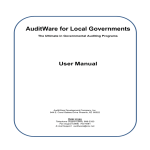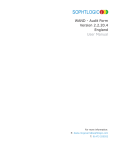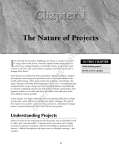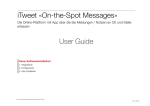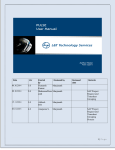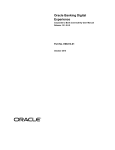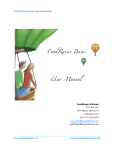Download WBSS Retailer Manual
Transcript
Web Based Service System Retailer User Manual Web Based Service System Retail Manual WBSS Retail Manual Chapter 1 - Getting Started ............................................................................................................. 3 Chapter 2 - Work Orders................................................................................................................. 3 2.1 Search for Existing Customers.............................................................................................. 3 2.1.1 Search for Customer by Equipment Information........................................................... 3 2.1.2 Search for Customer by Salutation, First Name, Last Name ......................................... 3 2.1.3 Search for Major Account Customer ............................................................................. 3 2.2 Select Existing Customer or Create New Customer ............................................................. 3 2.3 Update Customer Record ...................................................................................................... 3 2.4 Create Work Order................................................................................................................ 3 2.5 Create Phone Fault Description Job Order ........................................................................... 3 2.5.1 Cell Number Search....................................................................................................... 3 2.5.2 Serial Number Search .................................................................................................... 3 2.5.3 Enter Job Order Information.......................................................................................... 3 2.5.4 Indicate Included Accessories........................................................................................ 3 2.5.5 Add Another Job to the Work Order.............................................................................. 3 2.5.6 Add Loaner to the Work Order...................................................................................... 3 2.5.7 Print Work Order ........................................................................................................... 3 2.6 Create Loaner Job Order....................................................................................................... 3 2.7 Find Existing Work Order or Job.......................................................................................... 3 2.8 Using the Quick Repair Price Lookup .................................................................................. 3 Chapter 3 – Contacts....................................................................................................................... 3 3.1 Find Existing Customers ....................................................................................................... 3 3.1.2 Search For a Customer ................................................................................................... 3 3.2.3 Edit Customer Details .................................................................................................... 3 3.2 Find Existing Companies ...................................................................................................... 3 3.2.1 Search for a Company.................................................................................................... 3 3.2.2 Edit Company Details .................................................................................................... 3 3.2.3 Create New Site ............................................................................................................. 3 3.2.4 Edit Site Details ............................................................................................................. 3 Chapter 4 – User Management ........................................................................................................ 3 4.1 Create New User ................................................................................................................... 3 4.1.1 Site and Login Selection................................................................................................ 3 4.1.2 Enter Contact Information ............................................................................................. 3 4.1.3 Set User Restrictions ...................................................................................................... 3 4.2 Edit User Details ................................................................................................................... 3 4.2.1 Set as Sales Rep ............................................................................................................. 3 4.2.2 Set as Technician ........................................................................................................... 3 4.2.3 Enable Work Orders....................................................................................................... 3 4.2.4 Enable Contacts.............................................................................................................. 3 4.2.5 Create New Major Accounts.......................................................................................... 3 4.2.6 Add Major Accounts to Work Orders............................................................................ 3 4.2.7 Add Inventory or Loaner Management .......................................................................... 3 4.2.8 Enable User Management .............................................................................................. 3 4.2.9 Purchase Order Access................................................................................................... 3 Doc. 0001 Rev. 4 2 Web Based Service System Retail Manual 4.2.10 Access To Reports ....................................................................................................... 3 4.2.11 Enable Job Types ......................................................................................................... 3 4.2.12 Fault Code Management .............................................................................................. 3 4.2.13 Payments ...................................................................................................................... 3 4.2.14 Gross Profit By Retailer Report................................................................................... 3 Chapter 5 – Loaner Management.................................................................................................... 3 5.1 Create New Loaner Class...................................................................................................... 3 5.2 Add New Phones to Loaner Database .................................................................................. 3 5.3 Mark Loaner Phone as 'Rented'............................................................................................. 3 Doc. 0001 Rev. 4 3 Web Based Service System Retail Manual Chapter 1 - Getting Started 1) Type your application URL into your browser. 2) Enter your User Name and Password. 3) Click OK Doc. 0001 Rev. 4 4 Web Based Service System Retail Manual Chapter 2 - Work Orders 2.1 Search for Existing Customers 2.1.1 Search for Customer by Equipment Information 1) Enter Phone number or Serial number 2) Select ‘Search’ Button 3) The system will search for a matching pre-existing non- major account contact. 2.1.2 Search for Customer by Salutation, First Name, Last Name 1) Enter data in the salutation, first name and last name fields. 2) Once you leave the last name field, the system will search for a matching pre-existing nonmajor account contact. 2.1.3 Search for Major Account Customer 1) Select Corporate Account from dropdown under ‘Major Accounts’ Doc. 0001 Rev. 4 5 Web Based Service System Retail Manual 2) The system will search for a matching pre-existing contact from the major account selected. 2.2 Select Existing Customer or Create New Customer 1) Click on the correct customer name or "Create New" if there are no matches. 2) All available customer data will be entered into the Create Work Order fields. 2.3 Update Customer Record Updating any field on the Work Order will automatically update the customer record when the Work Order is created. In the case of a major account contact, address information is tied to the billing site of that major account, and must be updated via the site details screen (Go to Contacts, Find Company, Select the Company, Select the Site). 2.4 Create Work Order 1) Select the sales rep associated with the sale from the dropdown list. 2) Click "Create Work Order". 3) The Work Order Detail page is automatically displayed. Verify that all information is correct. 4) Select ‘Phone Fault Description’, ‘Parts Sale’, ‘Loaner’ or ‘Radio Fault Description’ to add a job to the work order. Work Orders must have at least one job in order to be completed. To cancel the work order, click "Cancel this work order" in the top right corner. Doc. 0001 Rev. 4 6 Web Based Service System Retail Manual 2.5 Create Phone Fault Description Job Order You can cancel a job order at any time by clicking the "Cancel this job order" link in the top right hand corner. 2.5.1 Cell Number Search 1) Enter a cell number. 2) If there is no matching cell phone in the system, the screen will automatically ‘refresh’ and present you with next option. If the cell phone number has been entered into the system previously, the system will automatically fill in serial number, make and model and owner-on- file information for you. If there are several matches, you can choose which match is most appropriate, or create a new record for the item to be repaired. 2.5.2 Serial Number Search 1) Enter a serial number 2) If there is no matching serial number in the system, the screen will automatically ‘refresh’ and present you with next option. If the serial number has been entered into the system previously, the system will automatically fill in make and model information for you. Doc. 0001 Rev. 4 7 Web Based Service System Retail Manual 2.5.3 Enter Job Order Information 1) Enter Manufacturer, Model and Phone Owner name if not already filled out. 2) Fault Codes applicable to the Manufacturer and Model will be returned. 3) Select appropriate Fault Code Doc. 0001 Rev. 4 8 Web Based Service System Retail Manual 6) The Estimated Price that corresponds to selected ‘Fault Code’ will automatically be entered. If the fault code has no standard repair estimate, the price will be "t.b.d", or "to be determined". 7) Select the ‘Create Job Order’ button. 2.5.4 Indicate Included Accessor ies 1) If a battery is included with the phone, check the Battery Included box. 2) If other accessories are included with the phone, check the Other Accessories box and type a brief description in the details box. 3) If no accessories are included, leave both boxes unchecked. 4) Select the "next" button. 2.5.5 Add Another Job to the Work Order 1) Select “Yes” to return to the top of the ‘Create New Job Order Details’ page 2) Select "No" to continue 2.5.6 Add Loaner to the Work Order 1) Select "Yes" to create a Loaner Job (See section 2.6) 2) Select "No" to continue Doc. 0001 Rev. 4 9 Web Based Service System Retail Manual 2.5.7 Print Work Order 1) Select "Yes" to go to the printed Work Order page. This function can be accessed from the Work Order Details page and the Job Order Details page at any time. 2) Select "No" to return to the 'Work Order Details' page. 2.6 Create Loaner Job Order 2.7 Find Existing Work Order or Job 1) Enter the criteria desired to find the Work Order or Job. To search for multiple Work Order IDs or Job Order IDs, separate each Work Order with a comma. 2) Matching Job Orders will be returned. If you select "View Work Orders" as an option on the search screen, Work Orders will be displayed instead. Doc. 0001 Rev. 4 10 Web Based Service System Retail Manual 2.8 Using the Quick Repair Price Lookup You can check the estimated price of a repair prior to entering Work Order and Job Order information. 1) Select a manufacturer from dropdown 2) The screen will automatically ‘refresh’ and present you with next option 3) Selecting ‘Search’ will offer a view of all parts and prices associated with that model of phone Doc. 0001 Rev. 4 11 Web Based Service System Retail Manual Chapter 3 – Contacts 3.1 Find Existing Customers This section allows the user to search all the customers entered by your store who are not associated with a major account. Editing of these customers is done via the create work order screen when selecting a customer. 3.1.2 Search For a Customer 1) Use any number of criteria to search for existing Customers. 2) All matching customers will be returned. Select the customer name to view customer details. Doc. 0001 Rev. 4 12 Web Based Service System Retail Manual 3.2.3 Edit Customer Details 3.2 Find Existing Companies This section allows the user to view or edit major account details and search all the customers entered by your store who are associated with a major account. 3.2.1 Search for a Company 1) List of Major Accounts displayed by default. 2) Access the Company Details view by clicking on the major account name. 3.2.2 Edit Company Details 1) Change the company name by editing the company name field. 2) Add a note for the company - to change simply edit the field. 3) Upload a logo (must be .gif format, ideally 140x77 in dimension) for retailers or major accounts that will have their own log-on and wish to have their logo displayed on work orders given to their own customers. Doc. 0001 Rev. 4 13 Web Based Service System Retail Manual 3.2.3 Create New Site 1) Add New Site for major accounts by clicking ‘Create Site’ in the Major Account Company Details page. 2) 3) 4) 5) Enter data into all fields. Select Billing Site You must enter in Main Contact information. Click on ‘Create New Site’ 3.2.4 Edit Site Details 1) By clicking Name on ‘Site List’ you can view Site Details page. 2) Make changes to Site details and click ‘Update Site’ Doc. 0001 Rev. 4 14 Web Based Service System Retail Manual Chapter 4 – User Management 4.1 Create New User 4.1.1 Site and Login Selection 1) Select new User Site 2) Enter 'Desired User Login'. Selection of Login will check to ensure no duplicates are chosen. If you select a login name that is already in use, the following error message will be displayed: ‘Sorry, that user login is already in use. Please select another user login. ’ 3) Click "Select site and check login availability" to continue. 4.1.2 Enter Contact Information 1) Enter First Name, Last Name, Email and Desired Password. 2) User Login cannot be changed. 3) All values can be edited at a later time. 4.1.3 Set User Restrictions 1) If the site selected in step 4.1.1 is a major account, the user group should be set to Corp. 2) The logged in user will only have the option to edit the user based on the privileges he or she has him or herself. In other words, if the currently logged in user cannot create new Doc. 0001 Rev. 4 15 Web Based Service System Retail Manual major accounts, he or she cannot create a new user with the ability to create major accounts. 3) See Section 4.2 for a detailed description of each user restriction. 4.2 Edit User Details 1) Access user details screen by clicking on the name of the user listed on the User Management screen. 2) Edit user details by changing the form values and clicking "Update User". 4.2.1 Set as Sales Rep Setting a user to be a sales rep will place their name as an option in the sales rep dropdown box available on the Create Work Order Screen. 4.2.2 Set as Technician This option is not available for retail users. 4.2.3 Enable Work Orders 1) In order to use the Work Order section, at least one Job type must be enabled, Cellular, Parts Sale or Loaner. 2) Once enabled user will have ‘Work Orders’ choice on main menu bar and be able to view/create Jobs of the type(s) enabled. 4.2.4 Enable Contacts Once enabled user will have ‘Contacts’ choice on main menu bar. Doc. 0001 Rev. 4 16 Web Based Service System Retail Manual 4.2.5 Create New Major Accounts 1) User has rights to create new corporate accounts 2) They will be available from dropdown under ‘Major Accounts’ when creating Work Order. See Section 4.2.6 to enable this option. 4.2.6 Add Major Accounts to Work Orders Once enabled user will have ‘Major Accounts’ choice on ‘Create Work Order’. 4.2.7 Add Inventory or Loaner Management 1) Once enabled user will have ‘Loaner Management’ choice on main menu bar. 2) User can now enter new Loaner phones or manage existing Loaner Inventory. Doc. 0001 Rev. 4 17 Web Based Service System Retail Manual 4.2.8 Enable User Management Once enabled user will have a ‘User Management’ choice on main menu bar under Contacts. 4.2.9 Purchase Order Access This Option is not available to Retailers. 4.2.10 Access To Reports This Option is not currently available to Retailers. 4.2.11 Enable Job Types These Checkboxes are visible on the ‘View Work Order Detail’. They correspond to one of the buttons below; these buttons will be activated or deactivated accordingly. 4.2.12 Fault Code Management This Option is not available to Retailers. 4.2.13 Payments This Option is not available to Retailers. 4.2.14 Gross Profit By Retailer Report This Option is not currently available to Retailers. Doc. 0001 Rev. 4 18 Web Based Service System Retail Manual Chapter 5 – Loaner Management 5.1 Create New Loaner Class 1) Enter a Part # 2) Enter the Class Description. The class description is the name that will show on the Loaner job. (See Section 2.6) 3) Select 'Create new class'. 5.2 Add New Phones to Loaner Database 1) 2) 3) 4) Enter the loaner phone serial number. Enter the Manufacturer. Enter the Model Select 'Create New item' 5.3 Mark Loaner Phone as 'Rented' 1) Check the Rented box next to the loaner item. 2) Select 'Update item'. Doc. 0001 Rev. 4 19