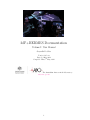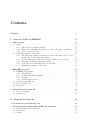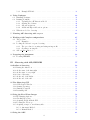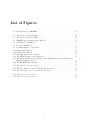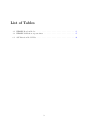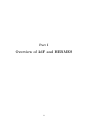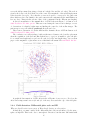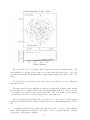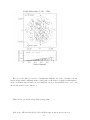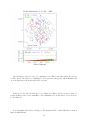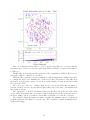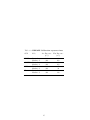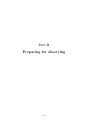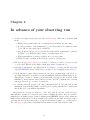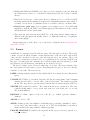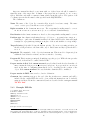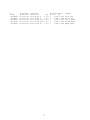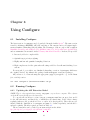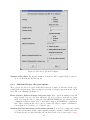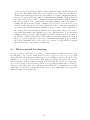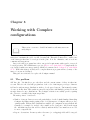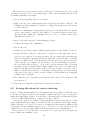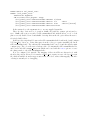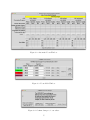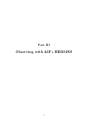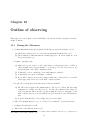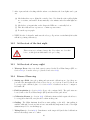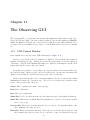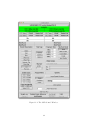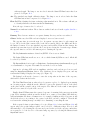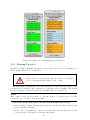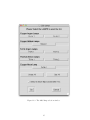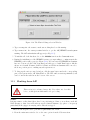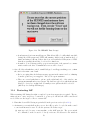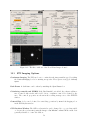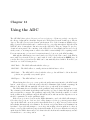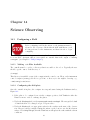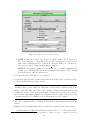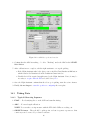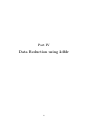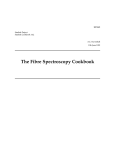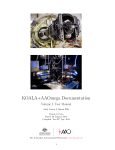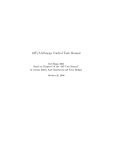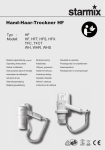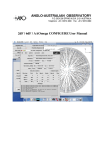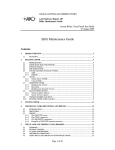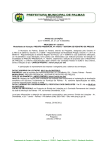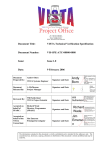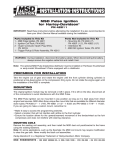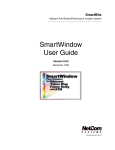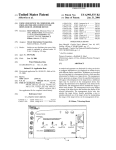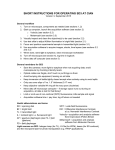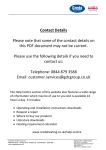Download Manual
Transcript
2dF+HERMES Documentation Volume I: User Manual Gayandhi De Silva Version 1.0 beta Dated: 3 May 2014 Compiled: Thu 8th May, 2014 The Australian Astronomical Observatory www.aao.gov.au 1 2 Contents Contents I 3 Overview of 2dF and HERMES 11 1 2dF Overview 1.1 Basics . . . . . . . . . . . . . . . . . . . . . . . . . . . . . . . . . . . . . . . . . . 1.1.1 What is the reconfiguration time? . . . . . . . . . . . . . . . . . . . . . . 1.1.2 What is the minimum spacing (in arcseconds on the sky) of 2dF fibres? . 1.1.3 A note on exposure time: . . . . . . . . . . . . . . . . . . . . . . . . . . . 1.2 Chromatic Variation of Distortion . . . . . . . . . . . . . . . . . . . . . . . . . . 1.2.1 The Chromatic Variation in Distortion of the 2dF prime focus corrector and the effect of the Earth’s atmosphere . . . . . . . . . . . . . . . . . . . 1.2.2 Does the Atmospheric Distortion Corrector (ADC) work correctly? . . . . 1.2.3 Chromatic Variation in Distortion (CVD) . . . . . . . . . . . . . . . . . . 1.2.4 Field distortion: Differential plate scale and ZD . . . . . . . . . . . . . . . 1.2.5 Quantitative estimates of the effect . . . . . . . . . . . . . . . . . . . . . . 13 13 13 13 13 14 2 HERMES Overview 2.1 HERMES Components . . . . . . . . . 2.1.1 Slit Assembly . . . . . . . . . . 2.1.2 Collimator and Beam splitters 2.1.3 Gratings . . . . . . . . . . . . . 2.1.4 Cameras and Detectors . . . . 2.2 Resolution and Efficiency . . . . . . . 2.3 Spectrograph Focus . . . . . . . . . . . 2.4 References . . . . . . . . . . . . . . . . . . . . . . . . 21 21 21 22 22 22 22 23 23 3 Calibrations and Overheads 3.1 Detector Settings . . . . . . . . . . . . . . . . . . . . . . . . . . . . . . . . . . . . 3.2 Calibrations . . . . . . . . . . . . . . . . . . . . . . . . . . . . . . . . . . . . . . . 25 25 26 II 29 . . . . . . . . . . . . . . . . . . . . . . . . . . . . . . . . . . . . . . . . . . . . . . . . . . . . . . . . . . . . . . . . . . . . . . . . . . . . . . . . . . . . . . . . . . . . . . . . . . . . . . . . . . . . . . . . . . . . . . . . . . . . . . . . . . . . . . . . . . . . . . . . . . . . . . . . . . . . . . . . . . . . . . . . . . . . . . . . . . . . . . . . Preparing for observing 4 In advance of your observing run 5 Preparing field description files (FLDs) for 5.1 General Guidelines for FLD Files . . . . . . 5.2 Guide Stars . . . . . . . . . . . . . . . . . . 5.3 Format . . . . . . . . . . . . . . . . . . . . . 3 14 14 14 15 16 31 Configure . . . . . . . . . . . . . . . . . . . . . . . . . . . . . . . . . . . . . . . . . . . . . . . . . . . . . . . . . . . . . . . 33 33 34 35 5.3.1 Example FLD file . . . . . . . . . . . . . . . . . . . . . . . . . . . . . . . 6 Using Configure 6.1 Installing Configure . . . . . . . . . . . . . 6.2 Running Configure . . . . . . . . . . . . . . 6.2.1 Updating the 2dF Distortion Model 6.2.2 Starting the Software . . . . . . . . 6.2.3 Allocation Options . . . . . . . . . . 6.2.4 Additional Expert allocation options 6.3 What is needed for observing . . . . . . . . . . . . . . . . . . . . . . . . . . . . . . . . . . . . . . . . . . . . . . . . . . . . . . . . . . . . . . . . . . . . . . . . . . . . . . . . . . . . . . . . . . . . . . . . . . . . . . . . . . . . . . . . . . . . . . . . . . . . . . . . . . . . . . . . . . . . . . . . . . . . . . . . . . . 36 39 39 39 39 40 40 42 43 7 Planning 2dF observing with obsplan 45 8 Working with Complex configurations 8.1 The problem . . . . . . . . . . . . . . . . . . . 8.1.1 Examples . . . . . . . . . . . . . . . . . 8.2 Locking allocations for repeat observing . . . . 8.2.1 The procedure for creating and using an 8.2.2 Creating your .imp file . . . . . . . . . . 8.3 2dF: set fibre state tool . . . . . . . . . . . . . . . . . . . 47 47 48 49 50 50 50 9 Preparing the instrument 9.1 Focusing HERMES . . . . . . . . . . . . . . . . . . . . . . . . . . . . . . . . . . . 53 53 III 57 . . . . . . . . . . . . . . . . . . . . . import file . . . . . . . . . . . . . . . . . . . . . . . . . . . . . . . . . . . . . . . . . . . . . . . . . . . . . . . . . . . . . . . . . . . . . . . . . . . . . . . . Observing with 2dF+HERMES 10 Outline of observing 10.1 During the Afternoon . . . . 10.2 At the start of the first night 10.3 At the start of every night . . 10.4 Science Observing . . . . . . 10.5 At the end of the night . . . . 10.6 At the end of the run . . . . . . . . . . . . . . . . . . . . . . . . . . . . . . . . . . . . . . . . . . . . . . . . . . . . . . . . . . . . . . . . . . . . . . . . . . . . . . . . . . . . . . . . . . . . . . . . . . . . . . . . . . . . . . . . . . . . . . . . . . . . . . . . . . . . . . . . . . . . . . . . . . . . . . . . . . . . . . . . . . . . . . . . . . . . . . . . . . . 59 59 60 60 60 61 61 11 The 11.1 11.2 11.3 11.4 . . . . . . . . . . . . . . . . . . . . . . . . . . . . . . . . . . . . . . . . . . . . . . . . . . . . . . . . . . . . . . . . . . . . . . . . . . . . . . . . . . . . . . . . . . . . . . . . . . . . . . . . . . . . . . . . . . . . 63 63 66 68 70 12 Using the Focal Plane Imager 12.1 FPI Imaging Options . . . . . . . . . . . 12.2 Checking the seeing . . . . . . . . . . . 12.3 Acquiring Fields with the FPI . . . . . . 12.4 Focusing the Telescope . . . . . . . . . . 12.5 Acquiring a target to an arbitrary fibre 12.5.1 Automatic Method . . . . . . . . 12.5.2 Manual Method . . . . . . . . . . . . . . . . . . . . . . . . . . . . . . . . . . . . . . . . . . . . . . . . . . . . . . . . . . . . . . . . . . . . . . . . . . . . . . . . . . . . . . . . . . . . . . . . . . . . . . . . . . . . . . . . . . . . . . . . . . . . . . . . . . . . . . . . . . . . . . . . . . . . . . . . . . . . . . . . . . . . . . . . . . 73 74 75 75 76 77 77 78 Observing GUI CCD Control Window Starting Up tdfct . . Shutting down 2dF . Restarting 2dF . . . . . . . . . . . . . . . . . . . . 13 Using the ADC 81 4 14 Science Observing 14.1 Configuring a Field . . . . . . . . . . . . . . . . 14.1.1 Making .sds Files Available . . . . . . 14.1.2 Configuring the field plate . . . . . . . . 14.1.3 Hints for configuring fields . . . . . . . . 14.2 Acquiring a New Field . . . . . . . . . . . . . . 14.3 Taking Data . . . . . . . . . . . . . . . . . . . . 14.3.1 Typical Observing Sequence . . . . . . . 14.3.2 Multi-Fibre Flat Fields (FLATs) . . . . 14.3.3 Wavelength Calibration Frames (ARCs) 14.3.4 Object Frames . . . . . . . . . . . . . . 15 Additional Science Calibrations 15.0.5 BIAS frames . . . . . . 15.0.6 DARK frames . . . . . . 15.0.7 Long Slit Flat Fields . . 15.1 Offset Sky Frames . . . . . . . 15.2 Standard Stars . . . . . . . . . IV . . . . . . . . . . . . . . . . . . . . Data Reduction using 2dfdr . . . . . . . . . . . . . . . . . . . . . . . . . . . . . . . . . . . . . . . . . . . . . . . . . . . . . . . . . . . . . . . . . . . . . . . . . . . . . . . . . . . . . . . . . . . . . . . . . . . . . . . . . . . . . . . . . . . . . . . . . . . . . . . . . . . . . . . . . . . . . . . . . . . . . . . . . . . . . . . . . . . . . . . . . . . . . . . . . . . . . . . . . . . . . . . . . . . . . . . . . . . . . . . . . . . . . . . . . . . . . . . . . . . . . . . . . . . . . . . . . . . . . . . . . . . . . . . . . . . . . . . . . . . . . . . . . . . . . . . . . . . . . . . . . . . . . . . . . . . . . . . . . 83 83 83 83 85 85 86 86 87 87 88 . . . . . 89 89 89 89 89 90 93 5 6 List of Figures 2.1 Physical Layout of HERMES . . . . . . . . . . . . . . . . . . . . . . . . . . . . . 21 6.1 6.2 Allocation options in Configure. Allocation options in Configure. 42 44 9.1 9.2 9.3 9.4 HERMES Spectrograph Control Window. Automatic Focus Window. . . . . . . . . . Focus Mech Window. . . . . . . . . . . . . Confirm changes to focus values. . . . . . . . . . . . . . . . . . . . . . . . . . . . . . . . . . . . . . . . . . . . . . . . . . . . . . . . . . . . . . . . 54 55 55 55 . . . . . . . . . . . . . . . . . . . . . . . . show the . . . . . . . . . . . . . . . . . . 64 66 67 68 12.1 The three windows of the Focal Plane Imager Control . . . . . . . . . . . . . . . 12.2 Textbook example of a focus run with the FPI camera. . . . . . . . . . . . . . . . . . . 74 77 14.1 2dF Positioner Control window. . . . . . . . . . . . . . . . . . . . . . . . . . . . . . 14.2 2dF Telescope Control window. . . . . . . . . . . . . . . . . . . . . . . . . . . . . . . 84 86 11.1 11.2 11.3 11.4 11.5 . . . . . . . . . . . . . . . . . . . . . . . . . . . . CCD Control Window . . . . . . . . . . . . . . . . . . CCD Control Window . . . . . . . . . . . . . . . . . . The ARC lamp selection window. . . . . . . . . . . . . The Flat field lamp selection Window. . . . . . . . . . The 2dF main window upon start up. After initialising status as Available in green. . . . . . . . . . . . . . . . 11.6 The HERMES Trust Prompt. . . . . . . . . . . . . . . 11.7 2dF internet power switch window. . . . . . . . . . . . . . 7 . . . . . . . . . . . . . . . . . . . . . . . . . . . . . . . . . . . . . . . . . . . . . . . . . . . . . . . . . . . . . . . . . . . . . . . . the system will . . . . . . . . . . . . . . . . . . . . . . . . . . . . . . . . . . . . . . . . . . . . . . . 69 70 71 8 List of Tables 3.1 3.2 HERMES Readout Modes . . . . . . . . . . . . . . . . . . . . . . . . . . . . . . . HERMES Calibration exposure times . . . . . . . . . . . . . . . . . . . . . . . . 25 27 6.1 2dF Distortion Model Files. . . . . . . . . . . . . . . . . . . . . . . . . . . . . . . 40 9 10 Part I Overview of 2dF and HERMES 11 Chapter 1 2dF Overview 1.1 1.1.1 Basics What is the reconfiguration time? For a full field reconfiguration (i.e. to remove the old configuration and replace it with a new one) the reconfiguration time is now of the order 40mins. 1.1.2 What is the minimum spacing (in arcseconds on the sky) of 2dF fibres? i.e. how close can observational targets be? Actually it depends on the geometry at which the fibres come in due to the rectangular shape of the magnetic buttons. The absolute minimum is 30 arcsec (2mm), but typically it’s 30-40 arcsec depending on location in the field and target distribution. 1.1.3 A note on exposure time: The atmosphere acts as a giant, time variable (due to changing Hour Angle, HA) chromatic lens. The 2dF top end is equipped with an Atmospheric Dispersion Corrector (ADC) which corrects for the chromatic component, but atmospheric refraction changes the plate scale of the 2dF field plates as a function of HA (or rather Zenith Distance, ZD) and there is no way to account for this stretch of the field (Differential Atmospheric Refraction, DAR) during an observations. Each 2dF configuration has a specified mid point for which the field is setup, accounting for the effects of DAR at that time. For a full 2degree field, a configuration is typically valid for +/1hour either side of this mid point. Smaller fields are valid for longer, fields at high airmass are only valid for short time periods. Losses due to fibre position mismatches (this is in no way an error within 2dF, it is the Earth’s atmosphere which is at fault) can be significant outside of this time window. An excellent paper discussing the full horrors of the effect is Newman 2002 PASP 114 918. 13 1.2 1.2.1 Chromatic Variation of Distortion The Chromatic Variation in Distortion of the 2dF prime focus corrector and the effect of the Earth’s atmosphere The prime focus corrector of the 2dF telescope top-end is essentially a 4-element corrector, incorporating an Atmospheric Distortion Corrector (ADC). It is charged with not only delivering the un-vignetted 2degree field at the 2dF field plates, but also creating a flat focal plane, with nearly constant plate scale (projected fibre diameters vary between 2.0-2.1 arcsec across the field plate) and without creating large non-telecentric angles. The subtleties of this have a very real impact on 2dF and AAOmega operations (Lewis et al., 2002, MNRAS) 1.2.2 Does the Atmospheric Distortion Corrector (ADC) work correctly? The first two elements of the prime focus corrector are both prismatic doublets, counter-rotated to compensate for atmospheric distortion. The ADC is actively controlled and has been operating correctly for many years now and regular tests indicate that the ADC correctly compensates for atmospheric dispersion. 1.2.3 Chromatic Variation in Distortion (CVD) CVD is a limitation of the design of the 2dF corrector, which was a cutting-edge design for its time. The practical impact of CVD is an effect similar to atmospheric dispersion, but independent of the atmosphere or Zenith Distance. Like atmospheric dispersion, CVD is a differential refraction (with respect to wavelength) effect, but whereas the atmospheric component is almost constant across the field, and so can be largely corrected by prismatic optical elements (the ADC), CVD varies strongly across the field (in a radial direction and with a radial magnitude dependence) and cannot be corrected (in the context of the current 2dF optics). The problem is that the Point Spread Function (PSF) of the prime focus corrector is strongly chromatic and strongly plate position dependent. The effective centre of the PSF (in terms of its light- weighted position) is NOT a constant as a function of wavelength due to the limits of optical design (for spherical optics the size of those on 2dF) at the time of its construction. This means that the correct position on the field plate at which a fibre should be placed to accept the light from a given target is NOT constant with wavelength. The Configure software has a detailed model for the 2dF corrector and knows where to place fibres to account for this effect, but the user must determine the optimum wavelength to use when placing a fibre. Note that in recent versions of Configure, it is possible to specify up to 9 different central wavelengths to use for different subsets of a target list (i.e. one may want to look at RED and BLUE stars using a different central wavelength for each part of the target list). This option is described in more detail in the Configure input description. The figure below demonstrates the predicted strength of this effect graphically. This figure has been created using the AAOmega Configure software. The same .fld file was configured 3 times, each time with a different configuration wavelength (850, 650 and 525nm here). The .sds files thus created were then investigated and the different 2dF field plate positions that would represent the correct position for each fibre, as a function of configuration wavelength, were extracted. The figure shows the 2dF field plate with Parked fibres (those not used) around the edge of the field plate. Program fibres are shown on the field plate as a black cross with an associated red and blue vector. The cross marks the 650nm configure wavelength position while the vectors show the offset to the 850nm and 525nm positions. As one can see from the plot, 650nm marks the optimum configuration for this wavelength range, so as to lose the least amount of light 14 across the full spectrum (but giving a deficit at both the blue and the red ends). The scale is given by the 1 arcsecond circle in the lower left corner. The magnitude of the radial displacement is shown in the lower plot. Note that the crosses at about zero correspond to the guide star fibres which are placed at 5000A for the guide camera in all configurations (the small shifts seen here are due to changes in the effective centre of the configuration at the different wavelengths). A direct demonstration of the actual effect of CVD is shown in Figure 5 of Cannon et al. AAO Newsletter Feb 2008, p26-30. This was created using the ’raster scan’ technique on a set of observations of relatively bright stars and finding the centroids of the stellar images. The pattern agrees very well with the predicted effect shown below. There is more discussion of both the ADC and the dramatic effects of CVD in Cannon et al. AAO Newsletter Feb 2000, p14-15. The conclusion one reaches is that, for fibres with 2arcsec diameter, the best fibre placement when the acquisition of the Red and Blue light is key to a project, is usually to place the fibre for a central wavelength and accept losses at each end of the wavelength range. An excellent paper on the magnitude of placement errors of this kind is Newman P.R. 2002 PASP 114 918. A graphical demonstration of CVD effects in the 2dF prime focus corrector. Note how the effect is most important between 1/2 and 2/3 of the way out towards the edge of the field plate. 1.2.4 Field distortion: Differential plate scale and ZD Why you should restrict your range of Hour Angle during an observation. A final effect one must consider is the differential plate scale stretch induced by the atmosphere at high ZD. This is also due to atmospheric refraction, but this time differential with 15 respect to position in the wide field (it is close to monochromatic, to first order). It could only be fully corrected for by moving the fibres on the 2dF field plate to new apparent positions. However, this is not practical with 2dF since it would involve re-configuring the entire field. The atmosphere modifies the true RA/Dec of one’s targets to an Apparent observed position. Over a 2degree field of view, this modification has significant variations in magnitude with changes in HA. What is more, as the Hour Angle changes, the size of the modification changes significantly as a strong function of field plate position. While the full effect is complex shift in apparent position across the field, and depends in detail on where one is pointing on the sky, the effect can (to first order) be considered as three components: 1. Translation of the field centre - taken out by telescope tracking 2. Rotation of the field - taken out by the 2dF field plate rotation mechanism 3. A differential change in the plate scale - Not correctable The first and second effects are accounted for during observations. However, the differential plate scale change (which contains the remaining complexity of the true distortion in this overview) would require a mechanism that could stretch the solid metal field plates! The Configure software and the 2dF positioner know about these effects and so fibres can be correctly configured for a particular HA, but as one moves away from this HA the fibre placements become increasingly incorrect. 2dF was designed with a 1 hour reconfiguration (positioning) time so that observations would only need to be performed +/-30mins from the correct HA. In practice most users find +/-1 hour is acceptable for a full 2degree field configuration and +/-2 hours is fine for fields near the zenith. Smaller fields of view are affected to a lesser degree, fields at higher —HA— are affected more quickly due to the larger differential plate scale change encountered. 1.2.5 Quantitative estimates of the effect A series of configurations have been prepared using Configure to demonstrate the effect, and are presented below. These configurations show the effective ”positional error” (note this is not 2dF robot error, but rather an an unavoidable effect of differential atmospheric phenomena) for a 2dF configuration which has been configured for a certain time, and is subsequently observed at a different time. In the plots that follow, we will use 0.5 arcsec as the maximum tolerable positional error due to atmospheric effects, and aim for a mean error below 0.2 arcsec. The concerned reader should review the effects of placement errors in more detail, see Newman P.R. 2002 PASP 114 918. When considering these effects, one must also remember that other sources of error, including the intrinsic accuracy of the positioner; tracking errors, the effects of CVD and errors in the input positions, are likely to contribute at the 0.25 arcsec level. Note: when a fibre is away from its target by ˜1 arcsec, one is losing ˜50% of the available light and the relative losses are greatest in good seeing! 16 Here we see the effect of observing a field 2 hours away from its configuration time. The fibres in this Dec = -20deg field were positioned correctly for the field as it would be observed as it transits the meridian. The Zenith distance during transit for this field would be of the order 10deg. Two hours later the apparent position of the target objects has moved, due to differential atmospheric effects. The upper panel shows the distribution of targets across the field (in units of microns, this plot is in 2dF robot coordinates, with North to the right and East at the top). The vectors have been multiplied by a factor of 800 to make them visible. The circle in the bottom left hand corner indicates the size of a ˜2 arcsec diameter fibre on the same scale. The lower panel shows the lengths of the vectors in arcsec, i.e. the total error, plotted against radial position in the field. The mean error in this case is 0.15” with a maximum value of about 0.4”. A dominant rotational effect is visible, this component would be corrected by the 2dF field plate rotation mechanism. In this case, it is possible to observe +/- 2hour either side of HA=0, even if plate rotation was not available. 17 Here we see the same plot as above, but this time with the end of the observation 3 hours away from the transit configuration time. A field plate rotation has been applied in this instance, but we see that the uncorrectable error for many fibres is above the fiducial 0.5arcsec level, even after rotation has been accounted for. This next bit gets a little tricky. But it’s important. Most novice 2dF users should probably call their support astronomer about now. 18 One can improve the above plot by configuring not for HA=0, and then letting the field set for three hours, but rather by configuring for some predefined mid-point, which minimizes the errors in apparent position throughout the exposure. In the plot to the left, the field has been configured for HA=2, but if one was to start observing at HA=0 and observe until HA=3, the maximum error would still be below 0.5arcsec for the full field. Note that this field is at Dec=-20degrees. The situation will be a little different for fields at higher Zenith Distance. 19 Once one realises that it is possible to observe over the range HA=0 to +3 hours, then the next question is, ”is there a correct fibre placement which would allow observation from HA=-3 to HA=+3?”. Traditionally one may have used the mid-point of the configuration, at HA=0. However, one global time will not be suitable for each fibre. While the HA=+/-3hour observation results in a complex arrangement of shifts, it is possible to configure the field so as to minimise the overall error for fibre placements over the full 6 hour integration, provided plate rotation corrections are applied during observations, at least for this Dec=-20 degree field. The correct procedure is to configure NOT for the some global mid-point but rather to position each fibre at some exposure-time-weighted mid-point of the range of its individual X and Y plate positions. The complex plot to the left demonstrates this goal. The fibres are positioned at the black crosses, while the magenta, blue, green and red arrows indicate the effective positional errors of the fibres during a 6 hour observation between HA=-3 and HA=+3 for the Dec=-20 field. The configure software was updated in 2008 to calculate the optimum centroids for all targets given the start time and duration of an exposure. The overall loss of signal is minimised as a result of this change. 20 Chapter 2 HERMES Overview Figure 2.1: CAD image of the assembled space frame and the optical layout of the HERMES spectrograph. The High Efficiency and Resolution Multi-Element Spectrograph (HERMES) is a four channel spectrograph, housed in a clean, temperature controlled room located inside the AAT west coudé laboratory. HERMES provides a nominal spectral resolution of R ∼ 28,000 and an option of higher resolution with a slit-mask at R ∼ 45,000, at the cost of approximately 50% light loss. With the AAT+2dF system, HERMES provides high resolution multi-object capability for up to 392 objects. In its current fixed grating setup, HERMES provides simultaneous observations in the following wavelength regions: BLUE: 471.5 - 490.0nm GREEN: 564.9 - 587.3nm RED: 647.8 - 673.7nm IR: 758.5 - 788.7 nm 2.1 2.1.1 HERMES Components Slit Assembly The HERMES receives light from the 2dF positioning system. The spectrograph slit assembly holds two interchangeable slit units. It provides accurate and stable interfaces for the two fiber feeds coming from 2dF, each containing 400 fibres regrouped in 40 slitlets. Each of the 2 x 40 V-grooved channels in the slit bodies houses a lens relay that changes the F/3.16 focal ratio 21 output of the fibres to feed the collimator at F/6.32. To optimize image quality, the slit is curved (convex and spherical) with a radius of curvature of 935.9 mm. For high spectral resolution, a slit mask can be inserted manually on a kinematical mount. Installation of the slit mask is a day time operations task, and the slit mask cannot be exchanged during night time observations. The slit assembly also holds a back illumination system, used to position precisely the fibres on the sky target positions. 2.1.2 Collimator and Beam splitters Post slit, a F/6.3, 9.3 degree off-axis collimator with two spherical corrector lenses produces a 195 mm diameter parallel beam. Three large dichroic beam splitters separate the beam into the four HERMES channels. The beam splitters that define the wavelengths for the four channels are as follows: 370-492nm (BLUE); 560-593nm (GREEN); 643-679nm (RED); 754-1000nm (IR). 2.1.3 Gratings HERMES uses four Volume Phase Holographic (VPH) gratings, one in each channel. Two of the four gratings require a mosaic of two gratings on one substrate due to the aperture and line frequency required. The HERMES ”BLUE” and ”GREEN” channels use single exposure gratings, while the HERMES ”RED” and ”IR” channels use mosaic gratings. The central wavelengths of the gratings are Blue: 483.3nm, Green: 578.8nm, Red: 664.2nm, IR: 777.8nm. The actual angle of incidence within the assembled spectrograph is within ± 0.1 degrees of the nominal value of 67.2 degrees. 2.1.4 Cameras and Detectors Each HERMES channel has four F/1.7 cameras, respectively optimized in the Blue (370-550 nm), Green (500-650 nm), Red & IR (600-1000 nm). Four independent shutter systems allows the four channels to have individual exposure times. Each camera feeds one 4096 (spectral direction) x 4112 (spatial direction), 15 µm pixel, Charge Coupled Device (CCD) from the E2V CCD231-84 family. The ”BLUE” and ”GREEN” detectors are both 16 micron, standard silicon devices with broadband and mid band coatings. The ”RED” detector is a 40 micron, deep depletion device with fringe suppression and an ER1 coating. The ”IR” detector is a 100 micron bulk silicon device with fringe suppression and a ”Multi-9” coating. The detectors are housed in cryostats operating at about 170 K. Each detector is controlled with an AAO2 CCD controller. These controllers are configured for operation with the E2V CCD detectors to permit readout from one, two or four detector outputs, at various readout rates with windowing and binning options. 2.2 Resolution and Efficiency Spectral resolution across the detector ranges from 25,000-30,000 for the 4 pixel sampling of the 2 arcsecond slit width (the averaged projection over a circular fibre reduces the projected 5 pixel sampling to an effective 4 pixels). Spectral coverage is ≈ λc /25 around the 4 central wavelengths λc set by the VPH gratings. A slit mask can be inserted to get the same wavelength coverage with a higher 2-pixel spectral resolution from 40,000-55,000 at the cost of 50% light loss. The beam splitters, gratings and cameras coatings are optimized for their respective spectral ranges. The HERMES system provides approximately 10% total efficiency from the telescope to the detector signal, such that a 1 hour integration time results in a signal to noise ratio of 100 per resolution element for a 14th mag star. 22 The currently available beam splitters and gratings have been optimized for the Galactic Archaeology Survey case. Alternatives might be purchased later in order to cover other science domains. 2.3 Spectrograph Focus The HERMES spectrograph is focused by moving the CCDs. Each CCD is mounted on a moveable stage within the dewar which provides three degrees of freedom: overall piston, a tilt along the spatial axis, and a tilt along the spectral axis. Only the piston and spectral tilt focus mechanisms are motorized. The spatial tilt is fixed at the nominal best position such that all fibres fall within the boundary of the detector. The spatial tilt should only be moved manually by technical staff. The spectrograph is typically focused each afternoon. The best focus values can differ between the two HERMES slits, hence the focus should be set independently on both slits. Once the best focus values are set, it usually changes minimally day to day. Note HERMES is sensitive to temperature changes in the spectrograph room, such that if there have been heavy daytime activities in the room or the room door was accidentally left open, the spectrograph focus should be checked prior to starting the science observations. Good focus minimises cross talk between spectra on the detector, and ensures the fibre tramlines can be accurately identified in the data reduction process. 2.4 References • “Integrating the HERMES spectrograph for the AAT” : Heijmans et al. 2012 SPIE 8446 17 s • “HERMES: revisions in the design for a high-resolution multi-element spectrograph for the AAT” : Barden et al. 2010 SPIE 7735 19 23 24 Chapter 3 Calibrations and Overheads In this section we discuss the overheads incurred and the minimum calibration requirements for HERMES data. 3.1 Detector Settings HERMES CCDs can be readout using SLOW, NORMAL and FAST readout modes with 1, 2 or 4 amplifiers. Tables 3.1 show the gain, readout noise, and readout times for the various readout modes using a single top left amplifier. The values for other individual amplifiers are very similar to those in Table 3.1. A faster NON-ASTRO readout mode is also possible but not supported for science observations due to known spurious effects. This mode is only made available for engineering tests. Using the two Left amplifiers or two Right amplifiers readout the detector in the spatial direction where fibres 1 - 200 are readout with the bottom amplifier and fibres 201 - 400 are readout with the top amplifier. This avoids splitting the data in the spectral direction and is the default amplifier setting. Using two Top amplifiers or two Bottom amplifiers readout the detector in the spectral di- Table 3.1: HERMES Readout Modes CCD BLUE GREEN RED IR Mode Fast Normal Slow Fast Normal Slow Fast Normal Slow Fast Normal Slow Readout time (sec) 144 282 420 144 282 420 144 282 420 144 282 420 25 Gain (e− /ADU) 2.6 1.8 1.2 3.0 2.0 1.4 3.1 1.9 1.4 2.7 1.5 0.7 Read Noise (e− ) 4.1 3.2 2.9 4.4 3.1 2.6 4.9 3.1 2.9 4.4 3.5 3.0 rection, such that the first half of all fibres are readout with the Left amplifier and the second half of all fibres are readout with the Right amplifier. This splits the spectrum in a single fibre. Using all four amplifier reads the detector in 4 quadrants. Using any two amplifiers gives 1/2 the readout time and four amplifiers gives 1/4 readout times from the values given in Table 3.1. Each CCD can be binned independently in spatial (Y) and up to 2 X in the spectral (X) direction for all readout modes. The readout times for binned data using two Left amplifiers with FAST readout are as follows: X=1, X=2, X=1, X=2, Y=1, Y=1, Y=2, Y=2, 71sec 52sec 36sec 26sec All readout modes in all CCDs reach saturation at 65536 adu. The level of dark current in the four CCDs is between 1.5-3.0e/pixel/hour. 3.2 Calibrations At minimum each configuration observed with HERMES requires a fibre flat and arc exposure. More frequent arcs (eg. before and after a science frame) can be taken for higher precision wavelength calibration requirements. Fibre flats need to be taken only once for a given configuration, provided the slit unit has not been moved. For fibre flats, there is a selection of quartz lamps installed on the 2dF top end ring. The 75W lamps are recommended for HERMES flat exposures. The typical exposure times for fibre flats are given in Table 3.2 for both nominal and high res mask mode using 2x 75W Quartz lamps installed on the 2dF top end ring. For different lamp sources the user should experiment with the exposure time to verify there is sufficient flux for their science goals. HERMES wavelength calibration uses 2 ThXe lamps that are currently installed on the 2dF calibration flaps, directly illuminating the corrector lens. Both ThXe lamps should be selected in order to get sufficient flux level in a timely manner. The typical exposure times for arc exposures are given in Table 3.2 for both nominal and high res mask mode using these 2 ThXe lamps. Note that because these lamps are shining directly upwards onto the corrector lens, there is some concern of non-uniform illumination and variation in the angle of incidence compared to star light. The impact of lamp location on the resulting wavelength calibration is currently being quantified. The values in Table 3.2 are approximate and only given for guidance. These exposure times have provided sufficient flux for wavelength accuracy within 0.1 pixels and flat field counts to achieve a signal-to-noise of 100 per resolution element. For different science requirements the exposure times should be adjusted. 26 Table 3.2: HERMES Calibration exposure times CCD Mode BLUE Nominal Mask mode Nominal Mask mode Nominal Mask mode Nominal Mask mode GREEN RED IR Arc Exposure (sec) 180 300 180 300 180 300 180 300 27 Flat Exposure (sec) 80 160 80 160 45 90 60 120 28 Part II Preparing for observing 29 Chapter 4 In advance of your observing run 1. Contact your support astronomer (see the AAT Schedule). Make sure you discuss with them: • What your program is and your observing strategy, including exposure times; • Recent performance of the instrument (e.g., how fast will field reconfiguration time be for 2dF, are the required modes available); • Any questions you have about observation description files, which must be prepared in advance (e.g., FLD files, finder charts, observing scripts, etc.); • Which particular mode/setup you plan to use for your program. • When you will be arriving at the telescope or remote observing site. 2. Fill out your AAO visitors travel form, regardless of whether you will be observing remotely or at the AAT. This allows the AAO to make appropriate reservations, etc. 3. Read this documentation, especially Parts II: Preparing for observing and III: Observing with 2dF+HERMES. Users of 2dF must be prepared to use configure at the telescope. 4. You should plan to arrive early, preferably the day before your first night on the telescope, especially if this will be your first observing run with this particular instrument/telescope. This will give you time to discuss your program with your support astronomer in detail, familiarise yourself with the data reduction software, and the computing and observing system at the telescope or remote observing site. 5. If observing with 2dF, prepare your .FLD configuration files. If observing with another instrument, prepare finding charts for your targets. Preparing .FLD files is a complex task, and should not be left until the last minute. Astronomers are strongly encouraged to reduce their data in real time at the telescope. Although such “quick-look” reductions often require revisiting afterwards, they are crucial to ensuring the best quality data is obtained. AAOmega and HERMES data are reduced using the 2dfdr software environment. Reduction facilities are available at the AAT and via the remote observing system, but users may wish to download and run the software e.g., on their laptop. The 2dfdr page provides all necessary links and information for the data reduction task. 31 32 Chapter 5 Preparing field description files (FLDs) for Configure A brief note on terminology: “Running configure” refers to working with the software package called configure, which allocates fibres to targets from a (usually) larger list of potential targets. Although this software would probably better be called “allocate”, it has it’s name for historical reasons. “Configuring [a plate]” refers to the process of reconfiguring the 2dF fibre focal plane using the 2dF Robot. The work of determining the precise location to position the fibres in the focal plane is done as part of the “tweak”, which happens just before the robot begins configuring a plate. The configure software takes as input a text file that describes all possible targets to be observed. The file is usually referred to as an “FLD” file after the regular .fld extension in the filename. General guidelines and suggestions for FLDs are discussed first, followed by instructions for including guide stars, and finally a description of the format is given. All of this information is critical to the success of a program, so pay careful attention. 5.1 General Guidelines for FLD Files Number of targets Include no more than ∼800 targets. More targets will make configure run very slowly, which can be problematic with the time requirements at the telescope. In any case, check how long your field requires to allocate. Allocation times of ∼ 1 hour are not uncommon for overly dense fields or two many targets, and can cause considerable problems at the telescope. Magnitude Range of Targets Typically, a range in magnitude of up to 3 mag is reasonable. Larger ranges increase the possibility of cross-talk detrimentally contaminating neighbouring spectra, although improved extraction techniques can mitigate this. Talk to your support astronomer if a larger range is desirable. Calibration sources Many teams include calibrators within each field. If required, these should be set to Priority 9 in the .fld file with the priority of all science targets shuffled to lower levels so that the calibrators are always allocated. These must be chosen to be of similar magnitude to science targets to avoid contaminating science spectra. Drawing the calibrators from the recent sample of White Dwarfs and Hot Sub-Dwarfs of Eisenstein et al. ApJS, 2006, 167, 40 from SDSS has worked well. Absolute flux calibration is limited by the unquantifiable aperture losses (both in position and size of the aperture) in any given 33 observation, and by fibre throughput variation (primarily from FRD within the retractor mechanism). However, including a standard star in each field plate observation can improve the quality of internal spectral calibration, and monitor data quality during a run. All caveats relating to astrometric accuracy apply to calibrator data as well as science and guide data. Sky fibre positions You will need 20-30 sky fibres in the observation, so 50-100 possible sky positions should be enough. Eyeball the sky fibre positions to check they are actually blank regions. Assigning Specific Wavelengths to specific targets The telescope’s Positioner GUI also handles atmospheric refraction effects when working out the positions of fibres on the field plate — including the effects of chromatic variation of distortion. Normally a single wavelength is chosen for all fibres and is applied at the time of observation. However, it is possible to optimise individual fibre placement for one of up to nine user specified wavelengths. Target priorities The simulated annealing algorithm is very good at allocating targets based on the 9 possible priority levels (9 is highest priority). However, the user should exercise some restraint when using the available levels. Using all of the available priorities to derive a complex priority selection function will almost always yield very limited returns at the expense of usability. 5.2 Guide Stars Guide stars are crucial to the success of your observations so pay careful attention here. Guide stars not only are used to guide the telescope, but also determine the field plate rotation, and set the relative position of the science fibres on the sky. Poor choices may mean that no light falls on science fibres! • 2dF instruments have eight guide bundles available. All eight should be allocated wherever possible. This will require 20-30 or more candidate guide stars well distributed across the field plate to ensure all guide fibres can be allocated and prevent guide star selection compromising science fibre placement. • Guide stars as bright as 8th magnitude in V can be used, but typically stars in the range 12–13.5 are best. Fields closer to the moon will require brighter stars. Stars fainter than 14th magnitude in V are typically too faint. • The range in guide star magnitude should be made as small as possible to that all guide bundles are evenly illuminated. In practice, less than 1 mag is a good range, and 0.5 mag is best. • Guide stars MUST be on the same astrometric system as your targets. Otherwise, you will likely place your science fibres on blank sky. • Be aware of proper motions, particularly in brighter guide stars. Including proper motions in your FLD file is highly recommended. Below are several warning when choosing guide stars. • Simply selecting some bright guide stars from SIMBAD or GSC is NOT going to work, your astrometric solution MUST be the same for the guide stars AND the targets, and good to 0.3arcsec or better. This is a requirement for ALL 2dF-fed observations. 34 • 2MASS with UCAC and PPMXL sources have proved successful in recent years, although the USNO survey seems to be somewhat inconsistent (probably due to plate boundary effects). • SDSS is an obvious source of guide stars. However, all stars need to be eyeballed as SDSS has funny artifacts at the magnitudes required here. Marginally saturated stars, which do not suffer obvious defects on examination, have been found to still give excellent results. • Eyeball your guide stars. Reject galaxies, reject binaries, reject objects with junk magnitudes. Stars should NOT be used blindly (guide globular clusters are next to useless and stars should not have spiral arms). • The target and guide star astrometry MUST be on the same system. Simply using two different catalogues that independently claim to be J2000 will result in poor acquisition and low throughput. An interesting paper on the effects of poor astrometry on Signal-to-Noise is Newman, P.R. 2002 PASP 114 918 5.3 Format An FLD file is a structured text file with two parts. The first part is a header. The header consists of keywords which determine certain characteristics of the whole field, such as field centre, and also can affect how the rest of the file is interpreted by the software. The second part consists of a whit-space separated table of potential targets for observing. Each line can have up to 256 characters, and comments can be indicated using either an asterisk (*) or hash (#) character. Special characters, particularly quotes, should be avoided. The header consists of a set of keyword value pairs, one per line. The keyword is first on the line, and separated from its value by a space. Everything after the space to the end of the line is taken to be the value. The keywords are: LABEL A string giving the target field label (which will be stored in the header). May include spaces. UTDATE The UT Date of observation. In practice the date is not important because configure assumes the field will be observed when overhead (±4 hours). The format is yyyy mm dd.dd. The .dd portion is optional, and specifies the time as a fractional part of the day. CENTRE Field Centre R.A. and Dec. The format is hh mm ss.ss -dd mm ss.s. The sexagesimal rounding must be correct: 22 60 34.5 is an error, as is 22 45.3 (i.e., no seconds and decimal minutes). EQUINOX Coordinate equinox for the rest of the file, e.g., J2000.0 (optional, defaults to J2000.0). ARGUS not used for 2dF WLENn Defines specific wavelengths for individual target positioning optimisation. Can be repeated up to nine times, where n is from 1 to 9. The wavelength must be specified in angstroms and in the range 3000Å to 10000Å (optional). PROPER MOTIONS Determines if the input file includes proper motions (optional, does not take a value.) 35 Any non-comment line that does not start with one of these keywords will be assumed to signal the start of the target list. Columns of the target list are separated by one or more spaces. Each line ends with a comment column, which can include spaces. The equinox of all coordinates given in the file must be that specified in the EQUINOX line. The columns are: Name The name of the object (by convention F¡n¿ is used for reference stars). The name cannot contain spaces, but underscores are acceptable.. Right ascension in the format hh mm ss.ss. The sexagesimal rounding must be correct: 22 60 34.5 is an error, as is 22 45.3 (i.e., no seconds and decimal minutes). Decclination in the format -dd mm ss.s. As above, the sexagesimal rounding must be correct. Position type One character indicating the type of object: P — program/science target, S — blank sky, F — guide star. If a WLENn item has been defined in the header, that wavelength is assigned to a program target using P wn in place of the P, and with the n corresponding.1 Target Priority (1-9) with 9 being the highest priority. If you are not using priorities you should set all priorities to the same value, say 1. Guide stars and sky regions should be set to 9. Magnitude The magnitude of the object in format mm.mm. This is used for diagnostic plots within the data reduction software, and is not critical to observing. Program Id This is an integer uniquely identifying a specific project. While the integer value is ignored, it should not be omitted in the fld file. Proper motion in RA If the PROPER MOTIONS keyword is listed in the header, then this column contains the RA proper motion in arcseconds/year. A proper-motion correction is made at the time of configuring (immediately before observing) for the position of the object. If the PROPER MOTIONS is not set, then this column should be ommitted. Proper motion in DEC Same as above, but for declination. Comment Any remaining text up to the end of the line is taken as a comment, and will be included in the output FITS fibre table. Some additional instructions can be included using special keywords in the comment field, and are described in the configure manual TO DO: Link. 5.3.1 Example FLD file * A comment about this file # Another comment! LABEL My favourite field UTDATE 2013 1 1 CENTRE 21 00 00 -20 00 00 EQUINOX J2000 PROPER_MOTIONS WLEN1 4500 WLEN2 8600 # Proper motions in arcsec/year 1 If no wavelength is assigned here, the default wavelength, which is set at the time of observation, is used. All fibres with specific wavelengths will be positioned optimally for that wavelength and the observed .fits files have a ”WLEN” field in the fibre information table that indicates the actual wavelength the object was configured for. 36 # # Name 347-187448 354-188889 349-186707 353-190083 351-189626 R. hh +20 +21 +20 +21 +20 Ascention mm ss.sss 59 20.893 02 41.304 56 30.735 02 15.107 58 04.132 Declination dd mm ss.sss -20 39 41.425 -19 15 45.385 -20 14 04.764 -19 30 55.424 -19 49 03.594 P P P_w1 P_w2 P1 9 9 9 9 9 37 mag 13.8 13.0 11.6 13.6 12.2 Prog ID 0 0 0 0 0 Proper Motion ra dec -0.0073 -0.0150 0.0344 -0.0339 0.0017 -0.0004 -0.0261 -0.0252 0.0124 -0.0262 Comments A nice star A nicer star feat. at 4500A Calcium Triplet Random galaxy 38 Chapter 6 Using Configure 6.1 Installing Configure The latest version of configure can be downloaded from the AAO’s ftp site1 . The same version is used for AAOmega, HERMES, 2dF, 6dF, and Ozpoz. The current version of Configure implements a Simulated Annealing (SA) algorithm. The advantages of SA are explored thoroughly in Miszalski, Shortridge and Saunders et al. (MNRAS, 2006, 371, 1537); arXiv:astro-ph/0607125), and are summarized in an article in the February 2006 AAO Newsletter. In short, SA provides: 1. Increased yields for complex fields 2. Optimal target priority weighting 3. Highly uniform and quantified sampling behaviour 4. High completeness for fibre pairs when allocating a field for Cross Beam-Switching observations For users who do not wish to use Simulated Annealing, a version of Configure which uses the original ”Oxford” algorithm is also packaged with Configure7.3 and later packages. All you have to do is tar and unzip the appropriate gzipped (.tar.gz) file. e.g. for the Linux (32 or 64 bit) version: tar -zxvf configure-7.\#.Linux-Intel64bit.tar.gz 6.2 6.2.1 Running Configure Updating the 2dF Distortion Model NOTE: This is only required when running configure on your home computer. The software at the AAT automatically uses the latest files. To correctly allocate fibres to science targets, configure must have an up-to-date model for the 2dF astrometry, and knowledge of which fibres are functioning. Both of these change regularly (whenever the poscheck is redone or a fibre is broken/repaired). These files are not included with the distribution of configure and must be obtained separately, and should be updated regularly. The files required are listed in Table 6.1. The necessary files can be fetched by anonymous ftp from the AAO: ftp://site-ftp.aao.gov.au/pub/local/2df/latest config files. 1 ftp://ftp.aao.gov.au/pub/2df 39 Table 6.1: 2dF tdFlinear0.sds tdFdistortion0.sds tdFlinear1.sds tdFdistortion1.sds tdFconstantsDF.sds Distortion Model Files. Plate 0 Linear Coefficients Plate 0 Distortion Information Plate 1 Linear Coefficients Plate 1 Distortion Information Fibre status information. Once you have downloaded these files, copy them into the configure directory before starting configure as described in the next section.2 NOTE: Even if you do use the most current fibre and astrometric information, you will still have to tweak your fields at the telescope, since things can and do change on very short notice. This is especially true at the start of your run. 6.2.2 Starting the Software Starting configure just requires running the appropriate executable, either from the terminal, or, if on Mac OS, by double clicking the executable in the Finder. Remember that unless you have added it to your path, you will need to provide the full path to the executable. # For the standard version with Simulated Annealing: >> cd configure-7.18-Linux >> ./configure # For the original version with the "Oxford" algorithm: >> cd configure-7.18-Linux >> ./configureTrad In the window that appears, select the appropriate instrument. The full configure interface will then come up, including the main window, quick sequence window, and allocation display. To get started, follow the steps in the quick sequence window. Allocation typically takes a few minutes on a modern laptop. If allocation takes significantly longer, there may be too many targets in the input FLD file. See Chapter 8 for more guidance. 6.2.3 Allocation Options There are a number of options available within the Configure algorithm. These are illustrated in Figure 6.1. Annealing This governs how quickly the annealing routine cools during the allocation process. The Standard setting is generally fine. Weight close pairs: ThetaMin; ThetaMax In some circumstances one may wish to give additional weight to closely packed targets, at the expense of overall target yield. These allow this to be setup, but beware of the odd effects it will have on your allocation. This option has not been extensively tested to date. Cross beam switching If the observation requires Cross Beam Switching (CBS) between pairs of fibres, then the user should first generate the paired target positions using the menu 2 In addition to the directory containing configure, the software also looks in the directory given by the CONFIG FILES environment variable. 40 option Commands->Generate CBS pairs and then set the CrossBeamSwitching flag. This gives additional weight to targets which are successfully allocated pairs of fibres, at the expense of overall target yield. Straighten fibres This gives increased weight to allocations which have fewer fibre crossovers. While this will have some impact of target yield, the effect is small/undetectable for most source distributions and results in fields that typically require fewer fibre parks between configurations, hence reconfiguration is faster (perhaps by 10minutes, ˜20%, in some cases). Fig. 13 of Miszalski, Shortridge and Saunders et al. (MNRAS, 2006, 371, 1537), (arXiv:astro-ph/0607125) shows the effects of this straightening. It can have adverse effects on target priorities and so the concerned user will need to experiment with this option to determine the optimal solution. Collision Matrix It is occasionally useful to save the matrix of fibre collisions which has been calculated for this field. This enables quick restarts of the software later on. This file can however be rather large. Enforce sky quota This option forces the allocation of the requested number of sky fibres. This can result in subtly lower target yields for some fields, although the effect is small/undetectable for most source distributions (accepting that the full sky quota is allocated to skies). Most datasets will be of little value with less than 15 sky fibres. 20-30 fibres is more typical for most projects. Peripheral weighting for Fiducials This gives enhanced weight to selection of stars towards the edge of the field, which is typically beneficial for acquisition, and prevents all of the fiducial stars being crowded into a small area of the plate, as can happen with the SAconfigure algorithm. Weight fiducial target pairs For CBS observations one may wish to allocate the fiducial fibres in pairs in order to guide in both positions of the beam switch. Setting this flag gives extra weight to paired fiducial allocation. Note: it is often more efficient in terms of fibre allocation for the user to allocate fiducials by hand but to ensure that half of the fibres (e.g.50, 150, 250 and 350) go to position A guide stars, while the other half (e.g.100, 200, 300 and 400) go to position B guide stars. There is no requirement that these stars be the same set in the A and B positions. Number of background threads to use The calculation of the fibre collision matrix is very CPU intensive. On a modern multi CPU machine Configure can hijack all of the available CPUs and run a number of background threads, this vastly reduces the allocation time. For a single CPU machine, there is nothing to gain here. On-the-fly collision calculation By default, the the collision matrix is calculated in full in advance of the annealing (this is the way Configure-v7.4 operated when SAconfigure was first introduced). An alternative is to calculate it on-the-fly. This ensures that A configuration is achieved as quickly as possible. This configuration will be HIGHLY sub-optimal. The longer the process is allowed to run, the greater the region of parameter space that is investigate and the the better configuration will be. In the limit of the annealing process, the two approaches will produce identically good configurations, and will take identically long to reach this point. There is therefore often little point in doing the calculations onthe-fly. In fact this option may allow inexperienced/inpatient users to produce sub-optimal configurations. It can however, be used in cases where a pretty good configuration is needed rapidly. Note: the original Oxford configuration algorithm, which can be used instead of the annealing by running the configureTrad command, will be far quicker. 41 Figure 6.1: Allocation options in Configure. Number of Sky fibres The indicated number of sky fibres will be assigned (but see the note above on enforcing the sky fibre quota). 6.2.4 Additional Expert allocation options These options can only be accessed via the Expert user mode which one activates via the toggle setting in the Options menu. These settings are generally for support astronomers and expert users. These are illustrated in Figure 6.2. Fibre clearance, Button clearance and pivot angle These options are mainly for the 2dF support staff. If you do not know what they are used for then you should not adjust them. Note that the 2dF robot has safe values HARD WIRED into the system and so a configuration which is outside these bounds will be flagged as INVALID at configuration time. These settings should only be used to restrict the values to tighter constraints for reasons that are beyond the scope of this web page. Random Seed and Percentage of allocations sampled If one needs to configure more quickly, e.g. if the field is pathologically complex (usually centrally condensed or with heavily clustered targets) and one cannot alter fibre allocations as described above (and on the complex 42 configurations page), then it is possible to sparse sample the collision matrix and speed up the process. The details of this option are beyond the scope of this guide and should be discussed with your support astronomer. The principle is, for such configurations, that the slow speed is caused by the large number of rather similar configuration that are available (in essence many objects could be configured with many different fibres without changing the basic properties of the configuration). The sparse sampling reduces the number of available allocations for these heavily oversampled objects, but does not remove the object from the possible allocations. Note that at this time the effect of this sparse sampling on properties such as spatial clustering is unknown. In most cases a better construction of the .fld file, with serious thought given the the true requirements of the project, is more appropriate than using sparse sampling on a poorly defined input file. To use the sparse sampling, set the seed for the random number generator, and then set the percentage of allocations to sample. Using only 10% will result in a very quick configuration, but most likely a poor yield. Using 80% seems to give a significant improvement in speed, without an obvious detrimental effects on the yield. Note: this mode is still underdevelopment, and it’s effects are poorly understood at this time. 6.3 What is needed for observing In order to achieve a wide field of view and good image quality over that entire field of view the 2dF prime focus corrector suffers from Chromatics Variation in Distortion (CVD). This means that while the Atmospheric Distortion Corrector (ADC) accounts for the effect of the atmosphere on your target object’s white light apparent positions, the prime focus corrector moves your target on the field plate as a function of wavelength. The effects can be quite large, up to 2 arcsec in the worst case when considered over the full wavelength range accessible to 2dF and over the full 2 degree field. 2dF knows about CVD and so you must specify for what wavelength you want 2dF to put the fibres in the correct position. This must be the compromise which best suits your program goals. 43 Figure 6.2: Allocation options in Configure. 44 Chapter 7 Planning 2dF observing with obsplan The ObsPlan tool is used for planning a night of 2dF observations. Assuming a starting time for the night (usually 15 minutes before the end of astronomical twilight), and introducing the expected changeover time between plates, ObsPlan computes at what time and airmass a field plate (identified by name, RA and Dec) can be observed. This tool also takes into account the time that 2dF needs to configure a plate and that field plates have to be configured alternatively (i.e., you cannot configure two consecutive fields on the same plate, if you do so the configuration time will be added to the planning time). ObsPlan is intuitive to use and very helpful, as it provides the starting times for configuring 2dF (see Section 14.1.2), as well as the middle and final times and airmasses for the observed field. This application is available on aatlxa, and can be started from the terminal by typing obsplan. This starts the software, and opens a window in which all parameters (observing plate, coordinates and name) of a field can be introduced. Each observation field is entered in a different row, with the possibility of observing it or not by just clicking the left box. To compute the observing times, just click in the green Apply button and all values will be updated. 45 46 Chapter 8 Working with Complex configurations This section covers more detailed information, and many users can safely skip it. Recent years have seen a rise in the number of programs that require complex configuration strategies to maximize the yield of a 2dF observing run. This guide is intended to outline some of the strategies that have been adopted in the past. It is not exhaustive, and we welcome comments and suggestions. Large scale survey programs have their own special requirements with regard to target allocation priorities. The GAMA survey project (Driver et al. 2009 A&G 50 12) implemented a very detailed, multi-year, survey strategy which is documented in Robotham et al. 2010 PASA 27 76. While this strategy is likely more complex than most program will need, many of the issues of concern are discussed. This guide is not intended to replace the Configure manual 8.1 The problem 2dF has only ˜350-400 fibres once sky fibres and the current status of fibres is taken into account. Therefore the ideal 2dF program has of the order of 400 targets per 2degree diameter field and a uniform target distribution with no closely spaced targets. Unfortunately, nature does not work like that. This results in extended target lists, with multiple priority levels and strongly clustered source distributions. The Configure software is necessarily generic, requiring the observer to carefully define input target lists. The main points to consider are: • Number of targets. In most cases, and particularly so for the default Simulated Annealing Configure algorithm, simply passing a list of >1,500 targets to Configure will not produce optimal results. With around 350-400 fibres available per configuration, target lists should normally be re-sampled to include only a small excess of targets to fibres in the input file. 800-1000 targets works well for relatively uniform fields, lower numbers are needed for more compact fields. • Repeat observations. In surveys where the same (or overlapping) fields will be targeted 47 multiple times, it is often advantageous to reallocate targets between observations. This can increase the total target yield by rejecting targets that are confirm to have unwanted spectral types, or replacing objects for which the spectral quality obtained is already sufficient. • Locking a sub-set of allocations. You may wish to force the repeat observation of a sub-set of high priority targets, at the expense of a large number of lower ones, but also include these lower priority targets in a new configuration where possible. There is a facility to lock fibres in place between configurations. A simple way to cover multiple targets in a field, using repeat observations, is outlined in section 5.4 of the configure manual ”Multiple configurations to cover a target list”. The process uses the option to save the unallocated targets from a configuration to a file, using the menu option File->list... in Configure. While this technique certainly works, and is discussed below, it is limited in that it can be rather tedious to undertake, and also cannot be done efficiently in advance of a run, since the 2dF astrometric solution will change before the run and so many allocations will not be valid during the obseravtions. A better solution is outlined in Example 2 below. 8.1.1 Examples Example 1 - Simple multiple configurations Starting from a large master catalogue: 1. Allocate the field using configure 2. Save the .sds file. 3. Also save a .lis file (File->List...) which contains the unallocated objects (this is an option in the pop-up that will appear then you select File->List...). The .lis file format for the unallocated objects is the same as that for an input .fld file. If you select one of the other save options, the formatting will be a little different. 4. Load this .lis file into configure and rerun the configuration, saving a new .lis file of the outstanding unallocated objects each time. Example 2 - Configuration using a master catalogue, and current status list For the reasons below, Example 1 above is not the preferred approach for most programs: 1. For the first run in any 2dF observing block, the astrometric files will not be available prior to the run, and hence the configurations would be invalid if prepared in advance. This is typically only a small effect, but is compounded with each new iteration. 2. The fibre availability of the field plates will change with time during a run, due to the slow rate of fibre attrition. 3. No accounting is made for data quality once observations have begun. 4. There is little flexibility between the interchange of the two 2dF field plates during observations. 48 The solution is to prepare a master catalogue, with target observation priorities, for your full observing region and to create a processing script to draws sources from this catalogue based on external constraints. For example: 1. Choose the first pointing centre for observation. 2. Make a .fld file, select 500-800 high priority targets from the master catalogue. The UNIXgrep and awk commands are ideal here, or a simple Perl script may be the best way to achieve this goal. 3. If there are a small number of high priority targets, pad out the .fld file with lower priority objects. Care should be taken if a large number of low priority targets are introduced. The user should examine the configuration at step 5 below, to ensure a sensible fibre distribution is being used. 4. Insert ˜30-50 guide stars and ˜50-100 blank sky positions. 5. Configure and inspect the configuration 6. Observe the field. 7. Examine the spectra (determine redshifts, measure radial velocities, classify objects etc.) 8. Update the master catalogue to reflect these observations. A safer approach is often to create a second catalogue of new target priorities. The processing script would then draw targets for subsequent configurations from the master file, but the priorities of classified targets are adjusted based on the information you have entered into the new target priorities catalogue. For example: Set the priority of objects with satisfactory spectra to the lowest value (Pri=1); Remove objects of the wrong spectral type; Flag objects with promising spectra, but which will need higher signal-to-noise. Note, you clearly cannot make the new target priorities until you have some data, and since one needs to have a number of .fld files ready in advance of each nights observing, this process is most efficient if any given region can be broken down into a number of independent (non-overlapping) pointing centres each night. 9. Note, that there is no underlying reason why the field centre need be identical to that previously used. 10. Repeat steps 5-9 until the required target completeness is achieved. 8.2 Locking allocations for repeat observing Please note: In the discussion that follows, it is assumed that you are trying to lock the allocation to the same field plate for which it was originally configured, and that you are observing at a similar Hour Angle (HA). Trying to lock the fibres to the same targets on different field plates or for a very different HA may fail to configure due to fibre collisions. It can often be useful to lock a number of fibres (any number between 1 and 399) onto certain targets while still allowing Configure to freely allocate the rest of the fibres. The classic example is that a field has been observed for 2 hours on one night and it has returned redshifts for half of the targets but the remaining targets need to be observed for a second 2 hours, as per the original telescope proposal, while adding in additional targets for the remaining fibres. It is possible to force the allocation of some fibres on to previously observed targets, and then reconfigure the remaining objects. 49 8.2.1 The procedure for creating and using an import file 1. Load your .fld file as normal, and configure as normal. 2. Save the .sds file. 3. Save a .lis file using the File->List.. menu option. 4. Edit the list file to create a new file, by default Configure is expecting a .imp file. The nature of the Edit is discussed below. 5. Reopen your .fld file (NOT your .sds file). 6. Turn on Expert mode in Configure (select the Expert flag in the Options menu). 7. From the Commands menu, select Import Allocations... and select your .imp file. This will allocate the fibres as specified in the .imp file. 8. Now select Lock Allocations. 9. You can now proceed with the normal configuration, as you did in step 1 above, but the locked fibres will stay in place. 8.2.2 Creating your .imp file The file saved by the File->List option in Configure, a .lis file by default, is a plain text file which shows which fibres are allocated to which targets. The format is close to that of a .fld file, but with an additional column of * and a column of Fibre numbers between the * and the Object Names. The .imp file format is almost identical to that of a standard .fld file, but with the addition of an extra column of fibre numbers. This column should be the very first column, i.e. it goes before the Object Name column of a standard .fld file. To convert the .lis file into a .imp file, simply delete the first column of * characters that have been added. Modify the contents of the .imp file to only list those fibres needing to be locked, or else all 400 fibres will stay locked. For some programs it may be possible to edit the .imp file by hand in a text editor. For most programs, you will probably want to write a simple script to remove or re-prioritize allocations based on the results of an initial examination of the spectra from a first observation. 8.3 2dF: set fibre state tool From time to time, it can be desirable to temporarily deactivate specific fibres for the 2dF positioner. The most common reason for this is to set up a field for Nod and Shuffle observations where a number of fibres need to be disabled in addition to those that are un-available due to damage. The temporary removal of fibres with poor characteristics (e.g. fringing fibres is also possible. To facilitate the temporary disabling of fibres a utility program has been packaged with Configure from v7.7 onwards. The routine set fibre state can be found in the base directory of the Configure distribution. The utility should be set to be locally executable. Running the script will then provide an introduction to its usage. Under LINUX this looks like: 50 LINUX> chmod +x set\_fibre\_state LINUX> ./set\_fibre\_state Insufficient arguments. 2dF set fibre state program - Usage: ./set\_fibre\_state <tdFconstants400.sds>shuf 0|1|both ./set\_fibre\_state <tdFconstants400.sds>file 0|1 <file> ./set\_fibre\_state <tdFconstants400.sds>file both <file1> [<file2>] ./set\_fibre\_state <tdFconstants400.sds>restore<file> In the syntax above the arguments in <> are user supplied input files. There are three basic modes of operation, shuffle, file (with two syntax options) and restore. Shuffle will create a new file for tdFconstants400.sds file with the fibres on one or both plates correctly disabled for nod-and-shuffle observing whereas the file option allows the user to selectively disable fibres. In all cases, the script should be run on the tdFconstants400.sds file found in the /path/configureV.V/data files/ directory. Doing this away from the telescope requires installing the latest tdFconstants400.sds file. The current tdFconstants400.sds file can be found through the main configure page. The code will create a back up of the old constants file, tdFconstants400.sds.bck, and a restore file tdFconstants changes.txt which can be used with the restoreoption to reverse the changes made to the tdFconstants400.sds file. Note for configure-7.9-1 onwards: The mapping of fibres in 2dF is not always 1-to-1 with the fibre slit position. From v7.9.1 onwards, set fibre state requires access to the spec fibres.txt file, which is available from the support astronomer, in order to achieve this mapping. The fibre ordering is currently a 1-to-1 mapping. 51 52 Chapter 9 Preparing the instrument 9.1 Focusing HERMES The HERMES focus procedure uses pairs of Hartmann shutter arc frames to derive the focus values. A pair of arc frames are observed, each with an occulting shutter closed across half of the collimator mirror (left and right half in turn). When the system is in focus, the obstruction in the beam will merely result in a loss of system throughput. However, if the system is not correctly focused, the two frames will project arc lines onto slightly different places on the CCD (moving the line pattern as a whole to the left or the right). The principle of the focus technique is to measure these shift as a function of position on the CCD, and then adjust the detector position (Piston and Spectral tilts only, the Spatial tilt is not motorized) to minimize the observed shifts. An analysis script takes as input a Left+Right Hartmann pair, smoothes the images to reduce the impact of bad pixels, cross-correlates 9 subregions of the images, in a 3×3 grid, to determines shifts, and then returns suggested values to adjust the focus. We recommend running the focus procedure every night, a few hours before observing starts (with the dome lights off). The best focus values can differ between the two HERMES slits, hence the focus should be set independently on both slits. Once the best focus values are set, it usually changes minimally day to day. Below we outline the focus procedure: 1. In the HERMES Spectrograph Control Window (see Figure 9.1), click AutoFocus - Hartmann. The sequence of hartmann exposures will commence immediately after. The exposure time is fixed at a value appropriate for the instrument resolution mode (180sec in nominal resolutions, 300sec for list mask mode). 2. The Automatic Focus window 9.2 will also pop up at the start of the script. This displays the Piston, Spectral tilt and Spatial tilt for all four CCDs for various settings, which are filled in as the focus script proceeds. The Current Position and Settings at Image Capture should be the same. 3. Once the two set of exposures have readout, the calculated pixel shifts will be updated in the Automatic Focus Window. Inspect the suggested new settings and the difference. 4. If the difference in pixel shifts is less than 0.1 then the focus is fine. If not, click the Apply button to move the selected setting to the suggested new value. Clicking Apply Arm will move all mechanisms per CCD, and clicking Apply All will move all CCDs. 53 Figure 9.1: HERMES Spectrograph Control Window. 54 Figure 9.2: Automatic Focus Window. Figure 9.3: Focus Mech Window. Figure 9.4: Confirm changes to focus values. 55 5. If the shift was large, repeat the script to confirm the movement has been applied correctly. This is needed as the proposed correction assumes a linear relationship between pixel shift and focus, which is only valid for small focus shifts. 6. At the end of the scrip both hartmann shutters will be left open. If for some reason the focus script was aborted mid-way, ensure both Hartmann shutters are opened prior to taking science frames. 7. Once you are happy with the focus values, select the Focus Mech button from the HERMES Spectrograph Control Window. The Focus Mech Windown will open up as shown in Figure 9.3. In here, select the Save Settings button to save the current focus values for the slit used. A window as shown in Figure 9.4 will come up asking to confirm the settings. Select Save current settings as the new standard. This will ensure the correct settings are applied each time you tumble between slits. 8. Repeat the above steps for the other slit and ensure both sets of focus values are saved. In the HERMES Spectrograph Control Window select the Focus Follows Slit button to ensure the focus values automatically change to the saved values when you tumble between slits. 56 Part III Observing with 2dF+HERMES 57 Chapter 10 Outline of observing This chapter provides a quick overview with links to the various detailed descriptions elsewhere in this document. 10.1 During the Afternoon 1. Confirm Instrument Setup and preparation with support astronomer/afternoon tech. (a) Check the resolution mode is correct and the slit-mask is installed if needed. (b) Check with the technicians that the vacuum gauges are off, and no lights are on in the spectrograph room. 2. Confirm computing setup. (a) Make sure you are ready to reduce data with a recent/current version of 2dfdr on either an AAT data reduction machine or your laptop. Note the best version to use is typically that on the AAT computing system. (b) Confirm the correct .idx file(s) for use with 2dfdr are available. (c) Confirm that you can use configure on aatlxa. (d) If you will be using your personal computer, make sure you know how to access files in the appropriate directories on the AAT computer system. 3. Prepare all observing files, if the astrometric solution is available.1 (a) All 2dF field description files (FLDs) must be allocated to binary sds files using configure for loading onto the telescope. Because the parameter files change for each observing run, These should be prepared using the version of configure on the AAT computer system, or at least with the most recent version of the 2dF parameter files. (b) Copy the final sds files to the working directory for the night. 4. Ask for the instrument/telescope to be released before using the observation interface. 5. Configure the first fields on 2dF. 6. Take dark or bias calibrations as needed. 1 The astrometric solution is typically updated each time 2dF is re-installed on the telescope, sometimes more often. This process is called “poscheck,” § ??. 59 7. After 4 pm, and after checking with the afternoon technician, the dome lights can be put out. (a) Check that there are no lights left on in the dome. Note that the visitor gallery lights are on a timer, and switch off automatically a few minutes after the main lights are out. (b) Check the top in particular, as the diagnostic LEDs are occasionally left on. (c) Take fibre flats and arc exposures to confirm exposure times. (d) Focus the spectrograph. 8. XXX!!! Get the local staff to make sure the telescope Z gear is not at its limit (if it is, this will affect pointing calibration). 10.2 At the start of the first night This section is for advanced users only. If you have not done this before, seek help from AAO staff before proceeding. Poscheck, etc. 10.3 At the start of every night 1. Telescope Focus. Once it is dark, a star is centered in the Focal Plane Imager (FPI, see Section 12.3) to focus the telescope (described in Section 12.4). 10.4 Science Observing 1. Setting up a Field. Once the pointing and astrometric calibrations are done (these are performed the first night 2dF is back to the telescope, see Sections ?? and ??) a field can be set up for the calibrated plate. See Section 14.1 for details about how to configure a field with 2dF. 2. Field Acquisition (see Section 14.2). Slew to the configured field. The guide stars are located, first on the Focal Plane Imager (FPI) and then in the guide fibres. 3. Calibration Frames (see Section 14.3). Calibration frames which require the fibres to be set up (fibre flat fields, arcs) should be taken at this point. 4. Guiding. The Night Assistant should now start guiding on the field. Autoguiding is available although a rotation solution is not automatically implemented and so the night assistant may need to tweak things up. 5. Taking Data (see Section 14.3). Data frames on the target field (and related calibrations such as offset-skys) can now be taken. 60 10.5 At the end of the night Ensure all calibrations are taken for the last field of the night. Any further calibrations such as bias frames or darks can be taken at the end of the night. 10.6 At the end of the run Taking the data away. Once the data have been taken and localized (see Section ??), the visiting astronomers can copy their data (Section ??). That is usually done at the end of the night or at the end of the run. 61 62 Chapter 11 The Observing GUI The observing GUI or “control task” that manages the instrument is called tdfct for the “TwoDegree-Field Control Task”. The basic software is shared between 2dF+AAOmega, HERMES, SAMI, and KOALA. Typically, the control task is brought up by the AAT technicians before you arrive. If it is not running, it is necessary to check with the afternoon tech before starting it. 11.1 CCD Control Window Data acquisition is controlled via the CCD Control window (Figure 11.1). At the top, the status of the four channels are displayed. Green indicates the channel is available and displays as ”idle”. During an exposure the panels turns to blue and displays as ”Observing”. Next the CCD Telemetry information are displayed, indicating the current dewar temperature and the heater voltage per channel. Below this are four panels, corresponding to the exposure status of each channel. When idle, the panels are white, during exposure a green bar indicates the exposure time and status, and during readout a light blue bar indicated the progress of the readout time. The next panel indicates the next or current run number. A series of buttons under Select Observations determine the observation type. The selected observation type is written in the header of the generated files. They are: Object Take a regular science frame of the target(s). Dark Take a dark frame. Bias Take a zero length frame Offset Sky Used for an offset sky frame (for sky subtraction and/or throughput calibration). Offset Flat This is used for twilight flat-fields (it might also be used for a dome flat, but make sure to keep a log!) Detector Flat This is used for flat fielding the detector response. Selecting this will move the slit to illuminate the entire detector. Fibre Flat This is the standard “flat-field”. These files are used in the data reduction to find fibre tramlines (spectra) across the detector, and also to take out variations in response 63 Figure 11.1: The CCD Control Window. 64 with wavelength. The lamp to use is selected after the Start CCD Run button has been pressed. See Figure 11.4 Arc The standard wavelength calibration frame. The lamp to use is selected after the Start CCD Run button has been pressed. See Figure 11.3. Flux Cal This identifies the frame as having a flux standard in it. The software will ask you to identify which fibre the flux standard is illuminating. Next, the type of run needs to be selected. Normal A normal run is taken. These data are archived and stored in the regular data directories. Dummy These data are written to a separate dummy directory, and are not archived. Glance In this case, the CCD readout is displayed on screen, but not saved. The exposure time is set in the next box. A separate exposure time for each camera can be set. BL is for the Blue camera, GN for the Green camera, RD for the RED, and IR for the Infra-red camera. For some standard exposures, such as Fibre Flats and Arc frames, the standard exposure time is pre-loaded into the boxes upon selecting the observation type. Ensure the exposure time is correct for all cameras prior to starting the exposure. The Sky Subtraction modes are defined in §XXX!!!. None is set as default. The Select CCDs buttons allows one to choose which channels/CCDs are used. All should be selected by default. The Repeat Mode selection can be a Single frame, Continuous frames (until manually stopped) or a Count number of repeats. The number is set in the box below Count. Options for selecting CCD readout amplifiers, windows, and readout speed are accessed using the Amps/Speed/Windows button. The default modes are displayed in green, and any non-standard setting is displayed in orange (See Figure ??). The Seeing box allows the observer to enter the seeing value at the time of the exposure, which will be written in the header. The Plot Fibre Errors button, when selected, generates a plot to be displayed upon starting an observing sequence which shows the difference between the physical location of the fibres on the plate and the actual location of the targets. The difference is the result of atmospheric affects not accounted for by the 2dF corrector. Finally, Start CCD Run starts the requested exposure. A warning dialog may appear at this point. These warnings result from various checks done to ensure you are taking data which are valid and minimize the chance of human error - for example, if taking an Object exposure, it will check if the telescope is pointing to the centre for the field you have configured. Users should read text in the warning message carefully before dismissing or cancelling the run. If the requested frame requires lamps, a box (see Figure 11.3 for Arcs and Figure 11.4 will appear where the specific lamps required can be selected. Calibration flaps, if needed, will automatically be closed during the exposure and opened at the end of the exposure, unless they are requested to be left closed for consecutive lamp exposures, by selecting the Select to leave flaps closed button. 65 Figure 11.2: Amps, Speed and Binning selection Windows 11.2 Starting Up tdfct Typically, the AAT technicians will start the control task for you. If it is not running, you should enquire with them before starting it. This section is for advanced users only. If you have not done this before, seek help from AAO staff before proceeding. The main rules for starting the 2dF control system are to make sure the software is in a tidy state and to start the control systems before applying power to anything. The startup procedure depends on exactly how the system was shutdown (see Section 11.3). NOTE: tdfct cannot be run over the network, e.g. via ssh. Remote observing depends on a VNC connection to the observing console at the AAT. This is the step-by-step guide to starting 2dF/HERMES from scratch: 1. Before starting determine what state the system is in, and why tfct has not already been started. Ask the technicians. 2. At the console for aatxdb in the control room, select aatlxy from the system chooser and log in as aatinst. The password is known by AAT staff. 66 Figure 11.3: The ARC lamp selection window. 67 Figure 11.4: The Flat field lamp selection Window. 3. Type cleanup into the xterm to make sure nothing has been left running. 4. Type hermes into the aatlxy terminal window to get the 2dF/HERMES control system running. The 2dF main window will appear (see Fig. 11.5). 5. To initialise all of the hardware choose the Initialise item from the Commands menu. 6. During the initialisation of the HERMES system, a prompt asking to confirm trust in the HERMES position will pop-up (see Figure 11.6). If you are sure the HERMES mechanisms have not been moved since last clean shutdown, then proceed with Trust button. Ask the afternoon tech staff. If unsure click Don’t Trust, and all the mechanisms will be moved to the home position prior to making any subsequent moves. 7. To bring up the various control windows, click the more button under the corresponding part of the system in the 2dF Main Window. The FPI window starts up minimised, and can be found in the task bar at the bottom of the screen. 11.3 Shutting down 2dF This section is for advanced users only. If you have not done this before, seek help from AAO staff before proceeding. NOTE: It is important to realise that if there have been positioning problems or errors then you should NOT attempt to shut down 2dF without expert technical assistance (by phone or in person) particularly if the gripper is carrying a fibre when it is stopped. These are the steps needed to perform a regular shutdown of 2dF: 1. From the main tdfct window choose the exit option from the File menu item. 68 Figure 11.5: The 2dF main window upon start up. After initialising the system will show the status as Available in green. 69 Figure 11.6: The HERMES Trust Prompt. • A subsystem selection menu will appear. This allows 2dF to be fully shutdown while leaving the CCD system and PTCS still running, which is the normal method of shutdown during a 2dF run. If there has been errors with the CCD system or PTCS then these system(s) should also be selected for shutdown. • A number of error messages will pop up as various parts of the system lose communication with each other. Communication errors can be cleared. 2. Once all of the subtasks have exited, a small dialogue box will appear asking you to confirm the exit for the main control task. • Before accepting this, check that a message appears in the tdfct text box, “shutting down the positioner power supplies”. If not, seek expert assistance. • There are several push-button options on the right hand side of the window, vme systems, HermesICS and local system. The buttons toggle select which subsystems should be cleaned up on shutdown. Normally, local system should be selected. (Ask Tony for clean-up GUI images) 11.4 Restarting 2dF When restarting 2dF during the night a complete logout from aatlxy is not required. The two main actions to carry out prior to a restart is to power-cycle 2dF and the CCD controllers if needed. Here are the steps to follow to restart 2dF: 1. First shut down 2dF following steps included in the previous section (Sect. 11.3). 2. An internet power switch allows the power to the 2dF top end to be cycled from the control room via an internet browser. To use the system, follow these steps: (a) start up a web browser on any machine on the AAT network. The power switch is bookmarked on the browser tool bar (for reference IP address for the switch is 70 Figure 11.7: 2dF internet power switch window. 10.88.90.66). This should pop up a password request box. You do not need a password, just leave the entries blank and click OK (DO NOT click Cancel). (b) A web form interface to the 2dF top end network power switch will appear (see Fig 11.7). Select the Boot radio button from the form for the VME Crate, and then hit the Apply button to reboot the top end power supplies VME crate. (c) Finally, although the system has a 2 minutes auto time out on it, click the log out button to exit the system. (d) Now wait for the two boot messages to appear on the aatlxy. The pop up window notifying the reboot of the 2dFSys will appear first, while the pop up window indicating the resetting of 2dFPos may need some time (a couple of minutes, even a bit more sometimes).1 3. After a clean 2dF shutdown a CCD reset is NOT required. The CCD system only needs resetting if the VME system was Cleaned up during shutdown or if there have been CCD problems. If you need to do this, follow these steps: (a) There are two VME systems that control the HERMES CCDS. The names of these will be noted on the control room white board. (b) One system aatvme6 (VxWorks)/ aatvme10 (Solaris) is in the control room, behind the blue screen. The system is at shoulder height, next to the network switch cabinet. Find the relevant reset switch. It’s a big red button at the bottom of aatvme10 but only a small black lever switch for aatvme15. Both are clearly labelled with “RESET”. Press/flip this once to reset the CCD system. (c) The other system aatvme17 (VxWorks)/ aatvme16 (Solaris) is located next to the HERMES room in West coude area. This cannot be reset manually. You need to telnet into aatvme16 machine by typing telnet aatvme16. Login as hermes and ask the technical staff for the password. Once logged in, at the command prompt type vmeReset. 4. Finally, follow the steps included in Section 11.2 to initialise 2dF, starting from item 2. 1 If the boot messages don’t appear then “telnet 2dfpos” and look for “− >” which is the VXworks prompt. To exit telnet, press <Ctrl>-D and then quit. It may be necessary to start sysgo (see §XXX!!!). 71 72 Chapter 12 Using the Focal Plane Imager The focal plane imager, or FPI, sits between the field plate and the sky, and has cameras both for looking at the sky, and for looking at the plate. It is used to determine the astrometric calibration used by the 2dF robot to accurately place fibres relative to astronomical objects of interest. It can also be used for a myriad of tasks requiring an imager, including field acquisition, focusing the telescope, measuring the seeing, and general astronomical imaging. The FPI interface consists of three separate windows, shown in Figure 12.1: FPI Main Window 1 This is the main control window for the camera. FPI SkyCat This is a standard AAO SkyCat window, which is tied to the FPI sky camera, and updates whenever a new image is taken with the FPI. Select Object This window lists the objects in the FLD file corresponding to the currently configured plate in the observing position. This window does not come up until requested by clicking Commands → Select Object (and Poscheck)... from the menu. Normally, the FPI is parked out of the field of view (otherwise it would obscure the fibres on the plate.) It can be centred in the field or parked using the controls accessed by clicking on the Control Options... button. Unless precision tasks (such as a poscheck) are being undertaken, there is no need to have the FPI survey the plate. More usefully, a list of the objects in the configured field can be accessed by choosing Commands → Select Object (and Poscheck) from the menu. This brings up the Select Object window. The left side of this window lists the objects matching the current filter. The current filter is set using the tick boxes on the right side of the window. Below the filter options is information on the currently selected object (not necessarily where the FPI currently is). At the bottom are buttons which can be used to control the FPI. Usually, the most useful objects are the guide stars, which can be filtered using the “fiducial” target filter. Guide stars typically have good magnitudes for FPI tasks like focusing the telescope and checking the seeing. Once an object is selected, use the Goto RA/DEC button to move the FPI into the field and centre it on the selected object. Images can be taken by setting the options in the FPI Main Window. Guide stars (magnitude 12–14) typically require exposure times of 1-4 seconds for good images. Particularly for focus and seeing measures, exposures of at least 1–2 seconds are necessary to get stable measurements of the seeing. SNAFU stars are too bright for such checks. 1 When 2dfdr is first started, this window is minimised. 73 Figure 12.1: The three windows of the Focal Plane Imager Control 12.1 FPI Imaging Options Continuous Imaging The FPI can be set to contiuouly take images until stopped by ticking the Continous Imaging box before starting an exposure. The sequence is stopped with stop repeat. Dark Frame A dark frame can be taken by unticking the Open Shutter box. Calculating centroids and FWHM If the Calc Centroid box is ticked, the software will measure a centroid either in the whole field of view, or within a centroid box defined by the user. The centroid properties are shown in the scrolling message area of the FPICTL window. Centroid Box A box can be defined for centroiding operations by Shift-left-dragging a box in the FPI SkyCat window. CCD Readout Window The CCD readout window can be changed (to e.g., get a larger field or decrease the readout time) using the Image → Set Window command in the menu. It is generally advisable to centre the window. 74 12.2 Checking the seeing With a star in the FPI field of view, it is possible to measure the seeing (or more exactly the FWHM of whatever object is selected). With care, the seeing can be checked during an AAOmega readout, as it takes less than 60 seconds. 1. Move the FPI to a star of suitable brightness in the field by selecting one from the Select Object window and clicking Goto RA/Dec. Alternately, one can search for a star by jogging the FPI around the field. 2. By default, the software uses the full CCD window to measure the FWHM. Especially in crowded fields, it is necessary to draw a selection box which only includes the object of interest. Shift-left-drag within the image to create a selection box. Typically, the box needs to be at least a few times the objects FWHM to be useful. 3. With the Compute Centroid box checked, take an image of at least 1 second (to average out the seeing). The FWHM of the star will be displayed in the scrolling message area of the FPI Main Window. 12.3 Acquiring Fields with the FPI The FPI can also be used to acquire an object (place it’s light accurately on a fibre button). This is most often used to acquire a field when the telescope pointing model is slightly out. It can also be used to acquire objects such as standard stars or single objects which the field has not been configured to observe. 1. Move the FPI to the position of the fibre of the object to be acquired (typically a configured guide star) by selecting it in the Select Object window2 and clicking Goto RA/DEC. 2. Take an image and identify the object to be acquired. In the case of crowded fields, it may be necessary to move the FPI to several objects and take images to determine where in the field the object corresponding to the currently selected fibre appears. 3. Either: • Control-click on in the FPI SkyCat window. This will offset the telescope to bring the point clicked to the centre of the FPI FoV. • Choose Commands → Offset Telescope to centre star from the menu to use the centroid algorithm to determine the point to offset. 4. The software will automatically take another image once the offset is complete so you can confirm the object is centred. The centre of the image can be marked using the Mark Centre button in the FPI SkyCat Window. NOTE: When using the FPI, there can be some confusion about the telescope axis3 . When the FPI is unparked, the telescope will automatically switch to the REF axis. When it is parked or Move 2 This window disappears when the plates are tumbled. Bring it up by choosing Select Object (and Poscheck) in the FPICTL Commands menu. 3 The AAT has three computer defined axes, REF, A and B. Switching between these axes offsets the telescope by a small amount, defined by the APOFF, ostensibly to change between an acquisition camera and an instrument. 75 cleared the telescope will switch back to the appropriate axis for the observing plate (A=0, B=1). Generally, this is seamless, but can be confusing especially during some operations. If the telescope is in the wrong axis when centring, then the offset will be incorrect. Alternately, if the telescope is not switched to the correct axis for the observing plate, then light will not fall on the fibres on the plate when taking an exposure using the instrument. In any case, once the telescope offset has completed, another single FPI image is automatically taken; you should check this image to make sure the star is centred. 12.4 Focusing the Telescope The first setup to do once it gets dark is to focus the telescope. The telescope focus is not fully temperature-compensated (the metal structure of 2dF in particular) so it is advisable to re-check the focus if there is a large temperature change or the seeing improves. Once familiar with the process, it can be done in ∼90 seconds. The normal range of the telescope focus value is 36.0–39.0 mm. 1. Point the telescope at a suitable star. Guide stars from the first science field are good, although if the field is a long way over a star closer to zenith may be better. The Night Assistant has a list of stars on file and can choose one if needed. SNAFU stars are too bright (∼ 7th mag) to focus accurately. 2. Move the FPI to either one of the guide stars for the configured field using the Select Object window, or (if using another star), centre the FPI by clicking Control Options → Centre gantry - no survey (under Gantry Task Control, right lower part of the FPI control window). 3. Take an image of the star by pressing the Image button in the FPICTRL window. 4. Check the quality of the image. You may need to adjust the exposure time, generally 2-4 seconds4 is suitable for a 12th magnitude star. 5. Select Commands → Focus Telescope from the FPICTRL window menu. 6. Now select the number of steps and the value of the focus offset between them. We suggest 3 steps either side (7 total steps) and 0.2 mm focus offsets. Click OK. 7. The procedure then starts and it automatically drives the telescope through a range of focus values, taking a centroid at each point and fitting a Gaussian to the image profile. A plot is displayed of FWHM vs focus position and a fit is overlaid (see Figure 12.2). One can then use the fitted minimum as the new default focus position. 8. If unsure of the focus position, either return to the initial focus or use the displayed minimum, and repeat the procedure with an increased range. Please note that seeing variability may play an important role here, so you may need to modify the values given to the focus procedure. When you are more confident of the right focus, you can decrease the number of steps and the focus offset. 9. The Night Assistant can also set the focus to a value used on a previous night if necessary. 4 The FPI camera saturates at 65,000 counts. 76 Figure 12.2: Textbook example of a focus run with the FPI camera. The red crosses indicate the different FWHM values (y-axis) in each of the seven exposures used at different focus values (x-axis). The magenta cross indicates the initial focus of the telescope. The blue and green lines are linear and parabolic fits to the data. In this case, the best focus value is 38.8 mm, which gives a seeing of 5 pixels = 1.5 arcsec. 12.5 Acquiring a target to an arbitrary fibre There are two methods for acquiring an arbitrary target, such as a standard star, to an arbitrary fibre on the plate. The automatic process walks you through the process, but a manual process is also provided for unusual circumstances, such as large offsets. Keep in mind that the automatic process does a blind offset, while the manual process will guarantee the offset by using the FPI to centre the object over the desired fibre. 12.5.1 Automatic Method TO DO: Confirm that this method actually enables the buttons (I think there is a step missing, talk to Sarah M. NOTE: This method does a blind offset to bring the object from a known position (the guide fibre) to the science fibre. Offsetting the AAT is generally quite accurate, but large offsets may give mixed results. If accurate placement of a guide star is required, the manual method may provide better accuracy (but obviously is more difficult). The basic procedure is to centre a standard star in a guide fibre then use a blind offset to put the standard star down a spectroscopic fibre. For this reason the spectroscopic fibre should be as close as possible to the guide fibre (within 20mm = 5 arcmin) if possible, for best results. The default is 50mm (12.5 arcmin), but this is a little large. 1. Inspect the configuration and choose a guide fibre which lies close to program fibres and near the 2dF field center. Using Fibre 200 is best if possible, since it means the spectra will land near the centre of the CCD. One might consider also using the end fibres for radial velocity standards to check for PSF degradation. 2. From the FPI control window choose the ‘select object’ item from the commands menu. Click on the ‘allocated’ button and on ‘all’. Then select the chosen guide star from the ‘pivot’ menu and set the ‘maximum distance’ parameter to a small value (∼ 20-50mm). This should leave a list of a few star fibres; if there are too many or too few, change the ‘maximum distance’. 3. Click on the ‘standards’ button in the bottom right hand corner and a new dialogue box will appear. This is the offsets calculator. Select the guide fibre from the ‘select guide pivot’ section and the spectroscopic fibre from the ‘select object pivot’ section. 4. Now enter the RA and Dec of your standard star in J2000 coordinates (these are the only numbers you have to enter manually) and press the calculate button. Three sets of corrected offsets are displayed in red. The first is the offset in arcsec from the centre of the field plate to the guide fibre. The second is the offset in arcsec from the guide fibre to the spectroscopic fibre. The third (not often used) is the offset from the centre of the field plate to the spectroscopic fibre. Note that the corrected offsets already allow for cos(dec) and other tangent plate corrections. 77 5. A series of buttons is now activated at the button of the window. The first is ‘Slew to object’. The user should click this while the ‘Control telescope’ switch is activated (a yellow/gray toggle button just above the Slew button). This should slew the telescope to center the current field plate on the star. The next button down the standard star sequence should now be active. 6. Unpark and centre the FPI, a survey in not usually required here. Centre the standard star on the FPI. Move the FPI clear and wait for the telescope axis to revert to A/B from the FPI reference axis. 7. Once the axis is set, click the ‘Offset star to fiducial’ button the next element of the standard star button sequence at the bottom of the standard star control. This drives the telescope to place the star onto the chosen guide bundle. The Night Assistant should now centre this star by offsetting the telescope. NOTE: This offset can take some time if all of your guide fibres are at the edge of the field plate. The offset can also be rather inaccurate over the full 1degree and so the Night Assistant may have to hunt a little for the star. 8. Once the star in centered, click the next button along the sequence ‘Offset telescope to centre star on fibre’. This offsets from the Guide bundle to the chosen science fibre. 9. Once the telescope has settled, press the ‘Taken image’ button at the end of the sequence in the control, and follow the on screen prompt to set the standard star identification. 10. Finally, check that the spectrum looks OK and is not saturated. If the star is to be placed down a number of fibres, the sequence can be operated in reverse by pressing the appropriately labelled buttons on the control GUI. If a new guide fibre is required, then the offsets should be removed to place the star at the centre of the field, and then the control tool can be closed and re-open with a different pivot point selected. For a different star, the control tool can be closed and the telescope slewed to a new star. 12.5.2 Manual Method This section is for advanced users only. If you have not done this before, seek help from AAO staff before proceeding. This method depends on using the FPI to centre an object above a given science fibre. Because the FPI movement is very accurate, large offsets are possible (in theory it should be possible to centre an object above any fibre on the plate with a high degree of confidence and accuracy). However, this also requires that the APOFF is correct for the plate used. If there are any questions, consider testing the sequence on a guide fibre to confirm accurate acquisition. The APOFF could be re-calibrated if needed as part of this sequence. A strong working understanding of the 2dF system and APPOFFS will help greatly. 1. Have the night assistant slew the telescope to the coordinates of the target to be observed. 2. Select an allocated fibre on the observing plate using the Select Object window of the FPI Camera. Fibres nearer to the centre will be easier to acquire. Fibres up to 1/2rd of the plate radius are routinely acquired without difficulty. 78 3. Note the position of the fibre on the plate in microns, as given in the Select Object window. 4. Survey the plate and centre the FPI gantry. The survey ensures that the FPI is positioned accurately above the plate. 5. Take an image and identify the object to be acquired. Centre the telescope on the object. Take a sufficiently deep image with the FPI to identify surrounding objects, which will make confirmation that the offset later has acquired the correct target (and not a random star which happened to be nearby). 6. Divide the micron positions of the desired fibre by 65 microns/arcsecond, the plate scale to determine the offset. Fibres at positive X and positive Y will require offsets south and west, respectively. For example: Plate Position of Fibre X Y -36761 -14137 101391 -38045 Telescope Offsets DEC RA 565” N 217” E 1559” S 585” E 7. Ask the night assistant to make the required offset (via the Offsets tab on his or her interface. 8. With the object selected in the Select Object window of the FPI, click Goto X/Y (not RA/DEC5 ). 9. Take another image with the FPI camera and identify the object to be acquired. Depending on the size of the offset, it may not be in the centre of the field. If necessary, use the full window of the FPI camera (Commands → Set Window). Confirm that other nearby objects appear as expected. 10. Centre the object with a Control+Click. Centre it again with a centroid box (shift+drag) and Commands → Offset Telescope to Centre Star. Repeat the latter until the telescope offsets returned are small (displayed in the messages area of the FPI window). 11. If only a short exposure is required, then it is easiest to now move the FPI clear and take the image. Between frames, the FPI can be driven back to the position of the fibre and the centring confirmed. If a long exposure is required, then it is possible to use the FPI as a poor man’s guider. Keep in mind that the AAT tracks very well, and routinely can track for an hour or more without guiding and not drift off of a field. Therefore, the following is really only necessary if one needs to confirm that the tracking is working, or perhaps to confirm a raster sequence or other complex operation. 1. Instead of moving the FPI clear, move it to another position on the plate so that it does not vignette the target fibre (choosing a fibre numbered less than 200 to start will help greatly!). This is most easily accomplished by dragging the FPI gantry image in the engineering interface to a suitable location. Once dragged, right click in the engineering interface to confirm the request. 5 Goto X/Y moves the FPI to the actual position of the fibre on the plate, while Goto RA/DEC moves it to the current apparent position considering the atmosphere. We want the arbitrary target to actually be centred over the fibre, hence the choice of X/Y 79 2. Ask the night assistant to manually change to the axis corresponding to the plate, i.e. A for plate 0 and B for plate 1. Set the FPI to continuous imaging mode, and look for a star. The FPI Gantry Jogger can be used to make small movements to find a star. 3. With a star in the field, stop the continuous imaging mode, turn on the centroid calculation, and take a single image. A cross should appear in the skycat window corresponding to the position of the object. 4. Disable the centroid calculation, and then restart the continuous imaging mode. The cross will remain on the screen at the position of the star in the first frame, so any offset between the star and the cross is due to a tracking error or offset. The night assistant could manually move the star back under the cross as needed. 5. The object should now be centred over the fibre and data can be taken. 80 Chapter 13 Using the ADC The 2dF ADC (Atmospheric Dispersion Corrector) gives good (but not perfect) correction for the effects of atmospheric chromatic dispersion for fields away from the zenith, up to ZD∼60 degrees. The 2dF corrector is a 4-element optical system. Two of the elements are slightly wedgeshaped optical doublets which can be counter-rotated to correct the atmospheric dispersion (but NOT the effect of atmospheric distortion across the 2dF field). They are designed to give zero deviation but in practice the centering of the 2dF field does vary slightly (at the arcsec level) as they rotate, so it is important to wait for the ADC to start tracking before acquiring a field. For some astrometric or focus test observations it may be best to stop the ADC tracking. Although the ADC has its own control window (see Fig ??), the basic control of the ADC is most easily done from the Telescope control window of the control task via its SLEW page. If you slew the telescope from here the ADC can be automatically slewed with it. From here you can select one of the following modes: ADC Track — The ADC will track with the telescope. ADC Null — The ADC will set to a null position at which it has no effect. ADC Static — The ADC will be slewed with the telescope but will then be left at the fixed position, not generally a very useful option. ADC Ignore — The ADC will not be moved. When slewing the telescope to a new position from the tdfct user interface, the ADC ‘track button’ on the telescope control sub window should be illuminated (the default on startup). In this mode the ADC will automatically follow the telescope when the slew is initiated. The ADC mimic shows a black line at the parallactic angle and the two dispersion vectors. The orientation of the mimic is such that north is at the top going clockwise through east, south and west just like a compass. The parallactic angle will point towards the zenith so for a field in the south west the parallactic angle should indicate the north-east and the dispersion vectors should be symmetric about the parallactic angle. If the telescope is moved, say from the Night Assistant’s console, the ADC will attempt to follow the telescope in one of two modes, for large changes of telescope position (greater than 5 degrees) the ADC will correct its position in normal slew mode, going to its new position via its index marks; this may take a few minutes. For short moves (greater than a few arcminutes but less than 5 degrees) it will attempt to correct its position using a slew in quick mode, where it slews to a new position without going via its index marks. Note however that after several (6?) quick slews the ADC software may decide that it should check its index marks anyway, and use a normal slew to correct its position. 81 For normal observing the use of the ADC should be almost transparent, with the ADC slewing with the telescope each time the observing field is changed through the night. The use of the ADC becomes more important, however, when observing standard stars. In particular, after pointing the telescope to the position of the standard star, the ADC will use a normal slew to update the ADC position. The next stage of a standard star acquisition is to offset the telescope by up to a degree to position a star down the chosen guide fibre; at this point the ADC should correct its position using a quick mode slew taking only a few seconds. During the final stage, where the telescope is moved to offset the standard star from the guide fibre to a spectroscopic fibre, the ADC should not be moved as it will affect the position of the standard star. Normally the offset at this stage will be small (less than 5 arcmin) and the ADC will not shift position. If you are using a large offset, it is possible to simply stop the ADC (using the ‘stop ADC’ button on the ADC sub window) before making the offset; this makes no difference for the short duration of a standard star exposure. When parking the telescope during or at the end of the night, the ADC can behave in one of two ways. If the telescope is parked from the night assistants console, the ADC will keep tracking independently of the stationary telescope. In this case it is necessary to stop the ADC from the ADC control panel. Occasionally this command is ignored, in which case simply null the ADC, which moves the ADC elements to their nulled position and leaves them stationary. Alternatively, if the telescope is parked at zenith or PF access using the 2dF control system, the default command will automatically stop the ADC. (Unknown at this time if this mode of operation is affected by the problem above). Please, do not forget to stop the ADC tracking at the end of the night. 82 Chapter 14 Science Observing 14.1 Configuring a Field Before configuring a field in the afternoon, the instrument must be released to the observers. Check with the AAT staff that no work is being performed on the instrument, and that it is safe to begin configuring. “Configuring a field” is the process of moving the fibres around in the telescope’s focal plane for a new field. As input, this process requires an .sds file that is the output of “running configure” (see Chapter 6: Using Configure). 14.1.1 Making .sds Files Available The .sds file must be copied to a directory that is accessible to the robot. Typically, the user should copy the .sds to a subdirectory of /configs/ This directory is available on any of the computers in the control room. Then, on the instrument control computer (aatlxy), the file is copied into a directory for the night’s observing, e.g., ∼2dF/config/oct13/20oct. 14.1.2 Configuring the field plate Once the .sds file is in place, the configure is set up and started using the Positioner window, Figure 14.1. 1. If the plate to be configured is not in the configure position, click Tumble in either the Plate 0 or Plate 1 tab to exchange the plates. 2. Under the Wavelength tab, set the spectrograph central wavelength. The autoguider default of 5000Å should not be changed except on expert advice. 3. Under the Weather tab, set appropriate values for the weather at the start of the observation. Except for fields configured during the afternoon, the best is to use the Met System values. Select Using Dialogue, then the Fetch button will update the values with the current conditions. 83 Figure 14.1: 2dF Positioner Control window. • NOTE 1: Write these values down in case of software crashes. If you don’t record these values, and have to restart the positioner mid-configuration, you may be faced with a time consuming tweak to positions if conditions change. A convenient log sheet can be found at ∼2dF/config/LogSheet conf.ps. • NOTE 2: If configuring during the day remember to set realistic night-time temperatures, etc. Check the Met system and guesstimate the temperate based on what it was 24 hours ago and the current trend. 4. Select the Plate tab for the plate to be configured. 5. Set the start time (in 24h local time) and duration (in hours) of the observing sequence for the field, which is known as the “tweak”. NOTE: Tweaking a field does not change the actual time a field is valid for (which is fixed by the physics of the atmosphere and 2dF corrector system). It just sets how the software will configure the field to get the most possible light down the fibres over the period observed (however little that might actually be!). Generally, fields are valid for up to two hours, sometimes much less. See §XXX!!! for more information if you are confused. 6. Select the configuration file by clicking the Find button and finding the file in the file system. 7. Finally, press the Configure fibres button to start the configuration. The system then: • Checks that the configuration (including tweak) is valid — i.e., no fibres will collide;1 1 If the requested configuration fails this test, then the robot will not be able to configure the field. It is 84 • Does a survey of the plate to be configured with the gripper gantry (note, the FPI Gantry cannot be moved while this happens); • Moves all the fibres to their new positions (for a full field, this takes 30-50 minutes). 14.1.3 Hints for configuring fields Changes in Fibre Status If, during the course of an observing run, the status of the fibre changes (usual with broken fibres being disabled), then the user may want to re-configure the .sds file. The tdFconstants400.sds file on aatlxy is updated by the 2dF software every few seconds. The version of the file on the configure web site is only updated at 8:30am each morning. If configure is run on aatlxa the updated version will be used. On the user’s own computer, the new files will have to be obtained from: aatlxy:/instsoft/2dF/positioner/tdFconstantsDF.sds Configuring a field without parking unused fibres The default mode of operation is for the positioner to park all unused fibres in a new configuration. However in some circumstances this is not the behaviour which is required. For example if the new configuration is to observe a few bright stars at the end of the night then the observer might not want to spend a lot of time parking the unused fibres. To change the mode of operation select the flags tab on the positioner subwindow and click on the right hand button (provided with help dialogue) to select the mode where unused fibres will be left in the field unless they are in the way of the future configuration. Remember to unset the flag after doing the configuration (it also automatically resets on the next restart of 2dF.) 14.2 Acquiring a New Field Acquiring the first field of the evening and slewing to a new field is a complex task. 1. If changing fields, check that all required calibrations have been taken with the current field before tumbling to the new field.2 2. In the Telescope Control window, select the source for the next observing positions, typically Config Plate File. Clicking Load Position from File should update the position boxes on the left hand side of the window.3 3. Check with the night assistant that it is safe to slew the telescope, then click Commence Slew and Track in the same window. 4. While the telescope slews, exchange the field plates using the Tumble button in the Positioner Control window. 5. Once the new plate is in position, and the spectrograph slit exchange has completed, take the required calibration frames (usually an arc and a flat). While these frames read out, there is generally time to check the seeing and centre the field using the FPI camera. necessary to go back to configure and either de-allocate the offending fibres, or re-do the allocation. Confirm that configure is using the current distortion model. 2 In general it is safe to take calibrations while slewing, but large slews do affect the fibre throughput, probably at the . 5% level. 3 Alternately, particularly for non-configured locations such as standard stars, the position information can be given directly to the night assistant. 85 Figure 14.2: 2dF Telescope Control window. 6. Confirm that the ADC is tracking — look for “Tracking” under the ADC in the HERMES Main Window. 7. After calibrations are complete, ask the night assistant to set up the guiding. • If the Night Assistant asks for the plate rotator, find the Clone Rotation to NA button which is under the Rotation tab in the Positioner Control window. • Usually the field is acquired straight away by the Night Assistant. If not, it may be necessary to acquire with the FPI as described in § 12.3. 8. Once the Night Assistant confirms that the telescope is guiding, start the science frames. 9. Finally, do not forget to start the positioner configuring the next plate. 14.3 Taking Data 14.3.1 Typical Observing Sequence 1. FLAT — For identifying fibres on the CCD and tram-line fitting. 2. ARC — For wavelength calibration. NOTE: You can take a seeing measure with the FPI while CCDs are reading out. 3. OBJECT frames – These should be split up into at least 3 separate exposures so that cosmic rays can be removed by reduction software. 86 The coudé room is not thermally stable, particularly if the room was accessed during the day, and so it is wise to intersperse ones observations with flats and arcs if high precision observations are required (at the 0.5 pixel level there should be little change over 1-2 hours). 14.3.2 Multi-Fibre Flat Fields (FLATs) Multi-Fibre Flat Fields are taken using the quartz lamp in the calibration unit. The default is the 75W lamp with exposure times BL: 18s, GN: 5s, RD: 2s, IR: 3s in the nominal resolution mode. Using the high-resolution slit mask, the default exposure times are BL: 40s, GN: 10s, RD: 5s, IR: 5s. Set up is as follows: 1. Check that the Night Assistant is not guiding. 2. Select Fibre Flat run type. 3. Set your exposure time for each channel. 4. Select type of run (Normal, Dummy, Glance). 5. Select readout speed. 6. Click on Start CCD Run. 7. Now you will be given a choice of lamps (see Figure ??). See Table ?? for appropriate Flat Lamps and Exposure Times. NOTE: NEVER mix quartz lamps!, this will create an illumination that not only varies in intensity across the FoV, but also in spectral response, and would be useless as a flat field. 8. You can click whether to leave the flaps closed after the exposure; this is useful if you are doing another calibration frame (e.g., ARC) immediately after, as no time is wasted opening and closing the flaps. NOTE: The flat field lamps require a few moments to warm up to their operation temperature. This is of the order of the time required for the flats to close. However, if the flaps are left closed between observations, the flat lamps may not reach their intended stable illumination spectrum before the exposure is started. 14.3.3 Wavelength Calibration Frames (ARCs) Wavelength calibration (or ARC) frames are taken using the lamps in the calibration unit. These illuminate the flaps below the corrector. There are two Copper-Argon (CuAr), two Iron-Argon (FeAr) lamps, two Thorium-Xe (ThXe) lamps, a Helium (He) lamp and a Neon (Ne) lamp, which can be turned on separately or in combination. The recommended lamps for HERMES wavelength calibration are the two ThXe lamps. While its possible to expose with other lamps, they are have not been tested and are currently not supported by 2dfdr. The default exposure time is 180sec in all channels with both lamps in nominal resolution mode, and 300sec in all channels when using the high resolution mask mode. 1. Ask the Night Assistant to stop guiding. 2. Select Arc run type. 3. Ensure the exposure time is as required. 87 4. Select type of run (Normal, Dummy, Glance). 5. Click on Start CCD Run. 6. Choose arc lamps (see Table ?? for appropriate time combinations depending on the grating used), and select whether or not to leave flaps closed after exposure. 14.3.4 Object Frames 1. Select object run type. 2. Set the exposure time. 3. Choose type of run (Normal, Dummy, Glance). 4. Click in count and set for number of repeat exposures (typically 3). 5. Check the type of offset observations: None, Beam switch, Cross beam switch or Shuffle. This will typically be set to None. 6. When you are happy with your configuration, click in Start CCD Run. 88 Chapter 15 Additional Science Calibrations 15.0.5 BIAS frames A BIAS frame is taken by setting the run type to Bias Run, record option to Run Type (Normal, Dummy or Glance) and then clicking on the Start CCD Run button. It is generally a good idea to take a number of bias frames which can be combined to minimize the effect of readout noise. To take a set of 30 bias frames (which is the recommended number of bias frames) select the Count mode and set the count value before starting the observation. Bias frames are used by the 2dfdr data reduction software if available, but are not required to reduce the data since 2dfdr can also do bias-subtraction using the chip overscan region (this latter option is the default, and is usually adequate). IMPORTANT: Note that the dome should be dark when taking BIAS frames, as the coudé room is not absolutely light-tight. To avoid problems, close the dark flaps located in front of the CCDs of AAOmega. 15.0.6 DARK frames To take a DARK frame set the exposure time (which should be similar to that of the scientific observations) and specify Dark Run and Normal Run and then click on the Start CCD Run button. As with biases it is advisable to take a number of darks using the Count option so that they can be combined to remove cosmic rays. Again, these are used by 2dfdr if available, but are not required for data reduction. IMPORTANT: Note that the dome should be dark when taking DARK frames, as the Coudé room is not absolutely light-tight. To avoid problems, close the dark flaps located in front of the CCDs of AAOmega. 15.0.7 Long Slit Flat Fields Long slit flat fields can be taken using AAOmega by defocusing the spectrograph by ∼3000 µm in piston before taking a Flat Field lamp exposure. Once the focus of the cameras has been moved (see Sect. ?? and Figure ??), select L Slit Flat run type and take an image as explained in the previous subsection. DO NOT FORGET to return the position of the spectrograph to the correct focus values once you have taken your Long Slit Flat Fields. 15.1 Offset Sky Frames To accurately subtract sky it is necessary to calibrate the throughput of the fibres. These vary at the 10% level between configurations, though they are stable to about 0.5% while tracking 89 on a given configuration. This calibration ideally requires a bright, flat source; unfortunately the ‘flatfield’ lamps are neither flat or stable enough. The default is to use the dark sky. Because it is dark the data reduction system bins up along the wavelength axes so as to avoid the need for excessively long exposures. There are other options however: • For work in the red (or the blue if the λ5577 line is on the detector), throughput calibration using night sky lines gives sky subtraction comparable to that obtained by dark-sky flats. The 2dfdr data reduction system has an option to use night sky lines for sky subtraction. Of course, this method will not work at high resolution in the blue, where there are generally no sky lines. • If done carefully (telescope ∼1 hour from the zenith, away from the rising/setting sun), twilight flats can work better than dark-sky flats (this is particularly true for high-dispersion work in the blue, where there are few sky counts in dark conditions, even in 5–10 minute exposures). If in doubt, take both twilight flats and dark-sky flats. In any case, the standard procedure is to take 3 exposures with the telescope offset 10 arcseconds in different random directions from the observing position. We find 3× ∼ 3 minutes gives good results, however remember in skyflats you have to keep changing the exposure time between each exposure. Furthermore, longer exposures are probably required for high resolution in the blue. Select Offset Sky for these observations, and choose exposure time, etc, in the usual way. When working in crowded or messy fields (e.g. globular clusters, nebulous regions) large initial offsets (up to 1-2 degrees) may be required to avoid having too many objects landing in fibres. 15.2 Standard Stars Here we discuss observing standard stars through individual fibres, for instance to observe radial velocity and spectrophotometric standard stars. This is still a time-consuming process, taking at least 15 minutes to observe a standard. The observer has to supply the 2dF Support Astronomer with star positions for the current epoch (including proper motions for nearby white or red dwarfs), as J2000 coordinates. However, an offsets calculator is available and built into the 2dF control system. Please note that it is not feasible to achieve good quantitative spectrophotometric calibration of the full set of 2dF fibres, thanks to fibre-to-fibre variations and the effects of several chromatic distortions in the input images. Most spectroscopy of individual stars is done to calibrate line strength indices or radial velocities. 90 Two basic procedures are possible: 1. Using an existing field configuration and observing standard stars by blind offsets into conveniently placed fibres. 2. Configuring a specially designed field with a guide fibre and spectroscopic fibres near the centre of the field plate. The former procedure is advised if you only want to observe one standard star at a time, the latter procedure is much faster if you want to observe several standard stars say at the end of the night. Using an existing field configuration Use of specialised field configurations for standard stars An alternative procedure is to set up a few fibres in a special configuration. This involves placing one guide fibre at the centre of the field plate and a pair of target fibres immediately adjacent to it, offset 40-60 arcsec to the north and south. The optimum set-up is to put fiducial 200 (or 400) at the plate centre and a number of science fibres, over a range of AAOmega slit positions, 1 and 2 arcmins north and south. A number of sky fibres can also be allocated if required. A dummy configuration, centered at RA=00:00:00 and Dec=00:00:00 can be easily created by the user. An example can be found at ∼2dF/config/standard star config P2.sds. To observe a standard star (or any single target bright enough to see in the fiducial display), you simply: 1. Point the telescope at the target, 2. centre it up with the FPI, 3. move the FPI clear, 4. ask the Night Assistant to centre the target in the fiducial bundle, 5. and offset the telescope N or S the required distance. The whole process takes only a few minutes. On a recent observing run we managed to observe 5 standards in the dawn twilight, the longest part of the job being the arc exposures! Care should be taken with the large offsets (greater than 1 arcmin) as at this level the star may not centre on the fibre well. There is no way to account for this centering loss, even for small offsets, and so such calibration can only ever give a relative flux calibration within the spectrum. An absolute calibration can only be achieved by normalising the observed spectrum to an external photometric measurement. Standard spectra can be readily extracted and reduced using 2dfdr. Time Requirements Plan on at least 15 to 20 minutes to observe one standard star following method 1 described above. This takes into account the time to acquire the star, and offset to the guide and spectroscopic fibres, and the exposure and readout times (including calibration). This number also assumes you are using normal readout speed, and observing reasonably bright standards (14 mag or brighter) at low dispersion: more time will be required for fainter standards, higher dispersion, or slower readout. Remember to take any required flats and arcs. This is especially important if a slit unit has been moved or if flats have not been taken recently. 91 Useful Information about Standard Stars • Use the Flux Standard run type when taking exposures of the standard. • We have found that absolute flux calibration with 2dF is only good to ∼20% at best. The main limitation is the fibre size (2 arcsec) compared to typical AAT seeing (1.5 arcsec), which means you never get all of the light down the fibre; as well, the blind offsetting to the spectroscopic fibre never works perfectly. • It is usually preferable to use guide fibre 200 and a fibre in the 200-300 range as these fibres appear near the centre of the fibre slit. Note that for radial velocity standards, one might consider using fibres in the center and at either end of the AAOmega slit, in order to assess the effects of PSF variations along the slit. • Note that fibres around fibre 100 appear about 1/4 of the way up the CCD display and fibres around guide fibre 300 appear about 3/4 of the way up. Do check that the star appears where you expect to see it. • Time-Saving Strategy: standard stars are usually bright enough to be done in twilight! • A quicker way is to include standards in your science observations (if possible) or to hit many standards simultaneously, (e.g. in a star cluster or other photometric standard fields, such as the SAAO E-regions), in a special configuration. This last option has the advantage that you get calibration down several fibres and can check for consistency (for optimists) or the level of disagreement (for pessimists). 92 Part IV Data Reduction using 2dfdr 93