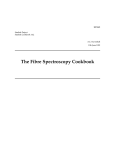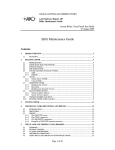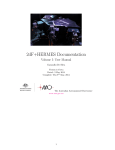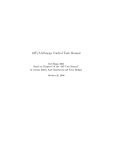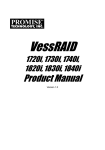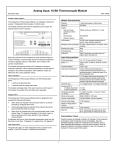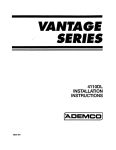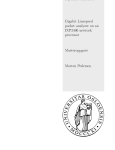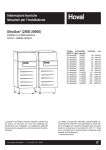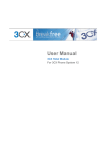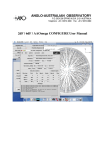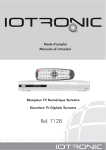Download KOALA+AAOmega Documentation - Anglo
Transcript
KOALA+AAOmega Documentation Volume I: User Manual Andy Green & Simon Ellis Version 1.0 beta Dated: 30 January, 2014 Compiled: Tue 29th Apr, 2014 The Australian Astronomical Observatory www.aao.gov.au 1 How to use this manual Blah 2 Contents Contents I 3 Overview of KOALA and AAOmega 11 1 KOALA Overview 1.1 Micro-lens Array . . . . . . . . . . . . . . . . . . . . . . . . . . . . . . . . . . . . 1.2 Focal plane and field of view . . . . . . . . . . . . . . . . . . . . . . . . . . . . . 13 13 14 2 AAOmega Overview 2.1 Selecting an AAOmega 2.2 Grating Efficiencies . . 2.3 Spectrograph Focus . . 2.4 References . . . . . . . 17 18 19 20 24 II setup . . . . . . . . . . . . . . . . . . . . . . . . . . . . . . . . . . . . . . . . . . . . . . . . . . . . . . . . . . . . . . . . . . . . . . . . . . . . . . . . . . . . . . . . . . . . . . . . . . . . . . . . . . . . . . . . . . . . . . . . . . . . . . . . Preparing for observing 25 3 In advance of your observing run 27 4 Preparing to Observe with KOALA 4.1 Finding Charts and Target Acquisition 4.2 Dithering on target and offset skies . . 4.3 Calibration Requirements . . . . . . . 4.3.1 Available Calibrations . . . . . 4.3.2 Minimum Requirements . . . . 4.3.3 Typical Requirements . . . . . 5 Preparing 5.0.4 5.0.5 5.0.6 III . . . . . . 29 29 29 30 30 31 31 to observe with AAOmega Selecting an AAOmega setup . . . . . . . . . . . . . . . . . . . . . . . . . Considerations in set-up selection . . . . . . . . . . . . . . . . . . . . . . . Blaze Angles for VPH gratings . . . . . . . . . . . . . . . . . . . . . . . . 33 33 33 35 . . . . . . . . . . . . . . . . . . . . . . . . . . . . . . . . . . . . . . . . . . . . . . . . . . . . . . . . . . . . . . . . . . . . . . . . . . . . . . . . . . . . . . . . . . . . . . . . . . . . . . . . . . . . . . . . . . . . . . . . . . . . . . . . . . . . . . . . . . Observing with KOALA+AAOmega 6 Outline of observing 6.1 During the Afternoon . 6.2 During Twilight . . . . . 6.3 Science Observing . . . 6.4 At the end of the night . . . . . . . . . . . . . . . . . . . . . . . . . . . . . . . . . 3 . . . . . . . . 37 . . . . . . . . . . . . . . . . . . . . . . . . . . . . . . . . . . . . . . . . . . . . . . . . . . . . . . . . . . . . . . . . . . . . . . . . . . . . . . . . . . . . . . . . 39 39 40 40 40 6.5 7 The 7.1 7.2 7.3 7.4 7.5 7.6 7.7 7.8 At the end of the run . . . . . . . . . . . . . . . . . . . . . . . . . . . . . . . . . . 40 Observing GUI Starting Up . . . . . . . . . . . Main Window . . . . . . . . . . Telescope Control Window . . CCD Control Window . . . . . 7.4.1 Observation Types . . . 7.4.2 Run Types . . . . . . . 7.4.3 Exposure Time . . . . . 7.4.4 Sky Subtraction Modes 7.4.5 CCD Selection . . . . . 7.4.6 Repeat Modes . . . . . 7.4.7 Options . . . . . . . . . 7.4.8 Object Name . . . . . . 7.4.9 Scripts . . . . . . . . . . 7.4.10 CCD Run Wait Dialog . AAOmega Control Window . . Calibration Control Window . Exiting the control task . . . . Scripted Operations . . . . . . 7.8.1 The Scripting Language 7.8.2 Example Scripts . . . . 41 41 41 42 43 43 44 44 44 44 45 45 45 45 45 46 47 47 48 49 57 . . . . . . . . . . . . . . . . . . . . . . . . . . . . . . . . . . . . . . . . . . . . . . . . . . . . . . . . . . . . . . . . . . . . . . . . . . . . . . . . . . . . . . . . . . . . . . . . . . . . . . . . . . . . . . . . . . . . . . . . . . . . . . . . . . . . . . . . . . . . . . . . . . . . . . . . . . . . . . . . . . . . . . . . . . . . . . . . . . . . . . . . . . . . . . . . . . . . . . . . . . . . . . . . . . . . . . . . . . . . . . . . . . . . . . . . . . . . . . . . . . . . . . . . . . . . . . . . . . . . . . . . . . . . . . . . . . . . . . . . . . . . . . . . . . . . . . . . . . . . . . . . . . . . . . . . . . . . . . . . . . . . . . . . . . . . . . . . . . . . . . . . . . . . . . . . . . . . . . . . . . . . . . . . . . . . . . . . . . . . . . . . . . . . . . . . . . . . . . . . . . . . . . . . . . . . . . . . . . . . . . . . . . . . . . . . . . . . . . . . . . . . . . . . . . . . . . . . . . . . . . . . . . . . . . . . . . . . . . . . . . . . . . . . . . . . . . . . . . . . . . . . . . . . . . . . . . . . . . . . . . . . . . . . . . . . . . . . . . . . . . . . . . . . . . . . . . . . . . . . 8 KOALA Realtime Viewer 61 9 Preparing the instrument 9.1 Set Grating angles and wavelengths . 9.2 Focusing the Spectrograph . . . . . . 9.2.1 Contrast Detection Focus . . 9.2.2 Hartmann Focus . . . . . . . 9.3 Data Quality Checks . . . . . . . . . . . . . . 63 63 63 64 64 64 10 Science Observing with KOALA 10.1 Field Acquisition . . . . . . . . . . . . . . . . . . . . . . . . . . . . . . . . . . . . 10.2 Dithering on target . . . . . . . . . . . . . . . . . . . . . . . . . . . . . . . . . . . 10.3 Offsetting to Sky . . . . . . . . . . . . . . . . . . . . . . . . . . . . . . . . . . . . 65 65 66 66 11 Collecting Special Calibration Data 11.1 Dark frames . . . . . . . . . . . . . . . . . . 11.2 Detector Flat Fields . . . . . . . . . . . . . 11.3 Twilight Flat Fields . . . . . . . . . . . . . 11.4 Spatial Flat-fielding with Offset Sky Frames . . . . 67 67 67 67 68 . . . . . 69 69 69 69 70 70 12 Getting the data 12.1 Where are the data? . . . . . . . . 12.2 Taking away data . . . . . . . . . . 12.2.1 Copy to personal computer 12.2.2 Copy to USB Drive . . . . 12.2.3 Writing data DVDs . . . . . . . . . . . . . . . . . . . 4 . . . . . . . . . . . . . . . . . . . . . . . . . . . . . . . . . . . . . . . . . . . . . . . . . . . . . . . . . . . . . . . . . . . . . . . . . . . . . . . . . . . . . . . . . . . . . . . . . . . . . . . . . . . . . . . . . . . . . . . . . . . . . . . . . . . . . . . . . . . . . . . . . . . . . . . . . . . . . . . . . . . . . . . . . . . . . . . . . . . . . . . . . . . . . . . . . . . . . . . . . . . . . . . . . . . . . . . . . . . . . . . . . . . . . . . . . . . . . . . . . . . . . . . . . . . . . . . . . . . . . . . . . . . . . . . . . . . . . . . . . . . . . . . . . . . . . . . . . . . . . . . . . . . . . . IV Data Reduction using 2dfdr 13 Basic Reductions 13.1 Install 2dfdr . . . . . . . . . . . . . 13.2 Set up a Directory Structure . . . 13.3 Starting the software . . . . . . . . 13.4 Getting Started . . . . . . . . . . . 13.5 Using the GUI . . . . . . . . . . . 13.5.1 Plotting . . . . . . . . . . . 13.5.2 Setting Reduction Options 13.6 Combining Data . . . . . . . . . . 13.7 2dfdr FAQ . . . . . . . . . . . . . 71 . . . . . . . . . . . . . . . . . . . . . . . . . . . . . . . . . . . . . . . . . . . . . . . . . . . . . . . . . . . . . . . . . . . . . . . . . . . . . . . . . . . . . . . . . . . . . . . . . . . . . . . . . . . . . . . . . . . . . . . . . . . . . . 73 73 73 74 76 77 77 79 79 80 14 Advanced Reduction Techniques 14.1 Description of all 2dfdr options . . . . . . . . . . . . . . . 14.2 Sky Subtraction . . . . . . . . . . . . . . . . . . . . . . . . 14.2.1 SKY subtraction methods . . . . . . . . . . . . . . 14.3 Modifying the wavelength solution . . . . . . . . . . . . . 14.3.1 Problems with the automatic wavelength solution . 14.3.2 Example symptoms . . . . . . . . . . . . . . . . . 14.3.3 Final output wavelength solution . . . . . . . . . . 14.4 Local Average Flats . . . . . . . . . . . . . . . . . . . . . 14.5 Creating your own .idx files . . . . . . . . . . . . . . . . . . . . . . . . . . . . . . . . . . . . . . . . . . . . . . . . . . . . . . . . . . . . . . . . . . . . . . . . . . . . . . . . . . . . . . . . . . . . . . . . . . . . . . . . . . . . . . . . . . . . . . . . . . . . . . . . . . . . . 83 83 89 89 90 90 90 93 95 95 . . . . . . . . . . . . . . . . . . . . . . . . . . . . . . . . . . . . . . . . . . . . . . . . . . . . . . . . . . . . . . . 15 2dfdr Output 15.1 Summary of the 2dfdr Output File Format . . 15.2 File Types . . . . . . . . . . . . . . . . . . . . . 15.2.1 raw . . . . . . . . . . . . . . . . . . . . 15.2.2 im(age) . . . . . . . . . . . . . . . . . . 15.2.3 ex(tracted) . . . . . . . . . . . . . . . . 15.2.4 red(uced) . . . . . . . . . . . . . . . . . 15.2.5 tlm . . . . . . . . . . . . . . . . . . . . . 15.2.6 combined reduced . . . . . . . . . . . . 15.2.7 spliced reduced . . . . . . . . . . . . . 15.2.8 combined BIAS . . . . . . . . . . . . . 15.2.9 combined LFLAT . . . . . . . . . . . . 15.2.10 diagnostic . . . . . . . . . . . . . . . . 15.3 File Parts . . . . . . . . . . . . . . . . . . . . . 15.3.1 [0] Primary . . . . . . . . . . . . . . . 15.3.2 [1] VARIANCE . . . . . . . . . . . . . 15.3.3 [2] FIBRE TABLE . . . . . . . . . . . 15.3.4 Fibre Table Columns . . . . . . . . . . . 15.3.5 An Important Note on 2dF Fibre-Pivot 15.3.6 Examples for Accessing the FITS Fibre 15.3.7 Axis Information . . . . . . . . . . . . 15.3.8 WAVELA . . . . . . . . . . . . . . . . 15.3.9 SHIFTS . . . . . . . . . . . . . . . . . 15.3.10 THPUT . . . . . . . . . . . . . . . . . 15.3.11 SKY . . . . . . . . . . . . . . . . . . . 15.3.12 TELCOR . . . . . . . . . . . . . . . . 5 . . . . . . . . . . . . . . . . . . . . . . . . . . . . . . . . . . . . . . . . . . . . . . . . . . . . . . . . . . . . . . . . . . . . . . . . . . . . . . . . . . . . . . . . . . . . . . . . . . . . . . . . . . . . . . . . . . . . . . . . . . . . . . . . . . Number Table . . . . . . . . . . . . . . . . . . . . . . . . . . . . . . . 97 . . . . . . . . . . . . . . 97 . . . . . . . . . . . . . . 98 . . . . . . . . . . . . . . 98 . . . . . . . . . . . . . . 98 . . . . . . . . . . . . . . 99 . . . . . . . . . . . . . . 99 . . . . . . . . . . . . . . 99 . . . . . . . . . . . . . . 99 . . . . . . . . . . . . . . 99 . . . . . . . . . . . . . . 99 . . . . . . . . . . . . . . 99 . . . . . . . . . . . . . . 100 . . . . . . . . . . . . . . 100 . . . . . . . . . . . . . . 100 . . . . . . . . . . . . . . 101 . . . . . . . . . . . . . . 101 . . . . . . . . . . . . . . 101 and 2dfdr Fibre Number 102 . . . . . . . . . . . . . . 103 . . . . . . . . . . . . . . 104 . . . . . . . . . . . . . . 104 . . . . . . . . . . . . . . 105 . . . . . . . . . . . . . . 105 . . . . . . . . . . . . . . 105 . . . . . . . . . . . . . . 106 15.3.13 SIGMAPRF 15.3.14 DELTA . . . 15.3.15 NDF CLASS 15.3.16 REDUCED V . . . . . . . . . . . . . . . . . . . . . . . . . . . . . . . . . . . . . . . . Additional information . . . . . . . . . . . . . . . . . . . . . . . . . . . . . . . . . . . . . . . . . . . . . . . . . . . . . . . . . . . . . . . . . . . . . . . . . . . . . . . . . . . . . . . . . . . . . . . . 106 106 106 106 109 6 List of Figures 1.1 1.2 1.3 Cross Section of Koala and Cure . . . . . . . . . . . . . . . . . . . . . . . . . . . KOALA Micro-lens arrays . . . . . . . . . . . . . . . . . . . . . . . . . . . . . . . KOALA Lenslet Layout . . . . . . . . . . . . . . . . . . . . . . . . . . . . . . . . 13 14 15 2.1 2.2 2.3 2.4 2.5 2.6 2.7 2.8 2.9 2.10 2.11 2.12 Physical Layout of AAOmega . . Efficiency of the 580V Grating. Efficiency of the 385R Grating. Efficiency of the 1700B Grating. Efficiency of the 1500V Grating. Efficiency of the 1000R Grating. Efficiency of the 1000I Grating. Efficiency of the 3200B Grating. Efficiency of the 2500V Grating. Efficiency of the 2000R Grating. Efficiency of the 1700I Grating. Efficiency of the 1700D Grating. . . . . . . . . . . . . . . . . . . . . . . . . . . . . . . . . . . . . . . . . . . . . . . . . . . . . . . . . . . . . . . . . . . . . . . . . . . . . . . . . . . . . . . . . . . . . . . . . . . . . . . . . . . . . . . . . . . . . . . . . . . . . . . . . . . . . . . . . . . . . . . . . 7.1 7.2 7.3 7.4 7.5 7.6 7.7 7.8 Main window of the KOALA instrument control task. KOALA Telescope Control GUI . . . . . . . . . . . . . KOALA CCD Control GUI . . . . . . . . . . . . . . . CCD Run Wait Dialog . . . . . . . . . . . . . . . . . . AAOmega Spectrograph Control Window . . . . . . . . . . . . . . . . . . . . . . . . . . . . . . . . . . . . . . . . . . . . . . . . . . . . . . . . . . . . . . . . . . . . . . . . . . . . . . . . . . . . . . . . . . . . . . . . . . . . . . . . . . . . . . 17 20 20 21 21 21 22 22 23 23 23 24 . . . . . Control Task CCD Dialog - the script control interface can be seen at the bottom. . The script file list dialog - hover the mouse over a name to see the full file name. . . . . . . . . . . . . . . . . . . . . . . 42 43 44 45 46 50 51 Script control buttons and indicators. The first image is what you see on loading a script, then two examples show the status part way through a script. . . . . . . . . . . . . . . 51 8.1 KOALA Realtime Viewer Main Window . . . . . . . . . . . . . . . . . . . . . . . 61 13.1 13.2 13.3 13.4 2dfdr Opening Window 2dfdr Main Window . . Raw Flat in 2dfdr . . . 2dfdr Plot Window . . . 75 75 76 78 . . . . . . . . . . . . . . . . . . . . . . . . . . . . . . . . . . . . . . . . . . . . . . . . . . . . . . . . . . . . . . . . . . . . . . . . . . . . . . . . . . . . . . . . . . . . . . . . . . . . . . . . . . . . . . . . . . . . . . . . . . . . . . . . . . . . . . . . . . . . . . . . . . . . . . . . . . . . . . . . . . . . . . . . . . . . . . . . . . . . . . . . . . . . . . . . . . . . . . . . . . . . . . . . . . . . . . . . . . . . . . . . . . . . . . . . . . . . . . . . . . . . . . . . . . . . . . . . . . . . 15.1 FITS File Parts . . . . . . . . . . . . . . . . . . . . . . . . . . . . . . . . . . . . . 100 7 8 List of Tables 2.1 The AAOmega Gratings. . . . . . . . . . . . . . . . . . . . . . . . . . . . . . . . 19 5.1 The AAOmega grating set . . . . . . . . . . . . . . . . . . . . . . . . . . . . . . . 36 13.1 2dfdr Plot Commands. . . . . . . . . . . . . . . . . . . . . . . . . . . . . . . . . 77 14.1 2dfdr Options 83 15.1 File Classes. . . . . . . . . . . . . . . . . . . . . . . . . . . . . . . . . . . . . . . . . . . . . . . . . . . . . . . . . . . . . . . . . . . . . . . . . . . . 107 9 10 Part I Overview of KOALA and AAOmega 11 Chapter 1 KOALA Overview KOALA, the Kilofibre Optical AAT Lenslet Array, is a wide-field, high efficiency, integral-field unit designed for use with the bench mounted AAOmega spectrograph on the AAT. KOALA has 1000 hexagonal lenslets in a rectangular array. The field of view is selectable between either 15.3 × 28.3 arcsec (0.700 sampling) or 27.4 × 50.6 arcsec (1.2500 sampling). To achieve this, KOALA uses a telecentric double lenslet array fed by interchangeable fore-optics. The IFU is mounted at the f/8 Cassegrain focus and feeds AAOmega via a 31m fibre run. The efficiency of KOALA is XXX!!! % at 3700 and XXX!!! % at 6563 Åwith a throughput of greater than 32% over the entire wavelength range. 1.1 Micro-lens Array KOALA uses a double microlens array to feed the fibres (shown in Figure 1.2. In principle it is possible to feed a fibre array directly by placing it at the (magnified) focal plane, but a microlens array offers two significant advantages. First, a microlens array has close to 100% filling-factor, whereas a fibre array has a limited filling factor due to the fibre cladding and packing. Secondly, a microlens array can be used to form a pupil-image on the face of the fibre, and therefore the coupling into the fibre is more efficient because both the pupil image size and the focal ratio can be matched to those required for efficient coupling into the fibre. ` Figure 1.1: Cross Section of KOALA and CURE. 13 Figure 1.2: The KOALA micro lens arrays. The left image shows the SUSS hexagonal lenslets which face the sky. The right image shows the second, circular lenslet array which faces the fibres. A 100 micron grid is overlayed on the left. Two options were considered for the KOALA: a single microlens and a double microlens. A single microlens is the simplest system and is the system that has been traditionally used to feed fibre IFUs. The double microlens system is novel and offers the advantage that the fibres feed is always telecentric, thus minimising losses. 1.2 Focal plane and field of view KOALA offers a rectangular field of view with a select-able scale. The 1000 lenslets of the focal plane are laid out in a rectangle of 40 × 25 lenslets, or an aspect ratio of 0.54 (see Figure 1.3). The field of view is selectable between 15.3 × 28.3 arcsec and 27.4 × 50.6 arcsec, with spatial sampling of 0.7 arcsec and 1.25 arcsec, respectively. Each lenslet covers a hexagonal patch on the sky, and the lenslets contiguously cover the field of view. The fill factor of the lenslets is 96%. The sampling of either 0.7 arcsec or 1.25 arcsec is centre-to-centre (?) XXX!!!. 14 Figure 1.3: Layout of KOALA Lenslets. The trace shows how the lenslets are mapped onto the slit within AAOmega. However, there are some exceptions to this mapping because a few fibres were swapped during construction. 15 16 Chapter 2 AAOmega Overview Figure 2.1: Physical layout of AAOmega, with the red camera in high-dispersion mode and the blue camera in low-dispersion mode. AAOmega is a dual-beam spectrograph. Science fibres are arranged into a pseudo-slit which feeds into a single collimator and then separates into the blue and red arms of the system via a dichroic beam splitter. There are two dichroics, one operates at 570nm and one at 670nm. Each arm of AAOmega uses one of a selection of Volume Phase Holographic (VPH) gratings. The system shutter is in front of the fibre pseudo-slit, so both cameras must use the same exposure time. AAOmega can be configured to observe the entire optical spectrum over the wavelength range 370nm-900nm, with a small overlap between the red and blue arms around the dichroic wavelength (570 or 670nm). The grating set available allows a range of resolutions between R ∼ 1, 000 and R ∼ 10, 000. The fibre spectra are recorded onto the 2K×4K E2V CCDs with light dispersed along the 2K axis (not the 4K axis). Hence, at low resolution the entire accessible spectral range is recorded at once, but at higher resolutions the user must tune the wavelength range to that which best suits their requirements. 17 AAOmega uses Volume-Phase Holographic (VPH) transmission gratings. These have flexible blaze angles. Each grating has a specific design blaze angle which will give the absolute maximum efficiency with that grating (the super blaze). This peak efficiency reduces smoothly with wavelength away from that. The usual setup for most programs is therefore to have the grating set at its super blaze angle and the camera at twice this angle to centre the maximum efficiency wavelength on the CCD. The complication comes when the observer wishes to observe at a central wavelength which is some distance away from the super blaze angle for the grating. This would mean observing with the grating and camera angles highly asymmetric, and therefore operating on the low efficiency (and rapidly falling) part of the blaze envelope for the grating. The solution is to tune the grating and camera angles to new values. This shift in the grating angle will shift the blaze profile away from the super blaze, flattening the steep wings of the super blaze envelope and boosting system performance at the desired wavelength(s), with the expense of a slight reduction in overall peak performance in comparison to the super blaze setting. 2.1 Selecting an AAOmega setup Gratings and their properties are listed in Table 2.1. Grating efficiency curves are shown in § 2.2. An on-line AAOmega Grating calculator is available to help determine the best central wavelengths and expected spectral coverage. Below is a list of items to consider when choosing the AAOmega setup suitable to your science. 1. Grating changes will not be performed during the night, only during the afternoon. Wavelength changes can be performed during the night, but there is an overhead. 2. Where possible, the blue arm of the system should be set to allow the strong 557.7nm skyline to fall within the observed spectral range. This will allow sky subtraction and fibre throughput calibration without the need for twilight flat fields or dedicated offset sky frames. 3. It is not required to have the two arms of the system overlapping in wavelength. However, leaving some overlap allows spectra to be spliced together. 4. Spectral curvature. As with all spectrographs, the spectra follow cuved paths on the CCDs and wavelength is not a constant function of X-pixel position between fibres. At low resolution this is barely noticed. However, at higher spectral resolutions there is a small mismatch between the observed wavelength of the central and outer fibres. This range of wavelengths is given in the AAOmega Grating calculator. 5. Departures from the standard default values for each grating are acceptable. 6. The blue arm CCD has a number of regions with closely-packed bad columns. For some projects it may be possible to tune the central wavelength to reduce the effects of these. The user should contact their support astronomer to discuss options. 7. Blaze angle. The collimator-to-VPH and VPH-to-camera angles are typically set to be equal. This gives the peak system throughput at the central wavelength, with a slow role off to shorter and longer wavelengths. For certain applications, one may wish to operate with an asymmetry in these angles which will boost the system sensitivity at shorter/longer wavelengths, but at the expense of sensitivity at longer/shorter wavelengths. See § ??, or call your support astronomer for a discussion of this very important concept which is specific to VPH gratings. 18 Table 2.1: The AAOmega Gratings. Grating Blaze 580V 385R 1700B 1500V 1000R 1000I 3200B 2500V 2000R 1700I[b] 1700D (nm) 450 700 400 475 675 875 400 500 650 750 860 Useful wavelengths (nm) 370 to 580 560 to 880 370 to 450 425 to 600 550 to 800 800 to 950 360 to 450 450 to 580 580 to 725 725 to 850 845 to 900 Simult. coverage (nm) 210 320 65 75 110 110 25 35 45 50 40 Angle Dispersion (deg) 8 8 18 20 - 25 18 - 22.5 22.5 - 25 37.5 - 45 37.5 - 45 37.5 - 45 37.5 - 45 47-48 (nm/pix) 0.1 0.16 0.033 0.037 0.057 0.057 0.014 0.018 0.023 0.028 0.024 MOSa Resolution (R) 1300 1300 3500 3700 3400 4400 8000 8000 8000 8000 10000 a Resolution with the SPIRAL IFU will be slightly higher due to the smaller fibres used in the IFU. b For high resolutions observations in the CaIII region, 1700D is the appropriate grating. The table above shows information at the central super blaze grating wavelength. For CaIII observations, 1700I does not have an increased coverage over 1700D. Wavelength dependent resolution is a property of the VPH gratings. 8. Due to the long fibre run (38m prime focus to Coudé West) and the optics of the 2dF prime focus corrector, the system throughput below 370nm is very poor and there is little point attempting to observe at shorter wavelengths. 9. High resolution CaIII observations. The 1700D grating is specifically designed for observation of the CaIII lines around 860nm. It gives a better response at this wavelength than the 1700I grating. However, it cannot be used at any other central wavelength. When observing the CaIII there is no advantage to observing with the 1700I grating over 1700D. If one wishes to observe at high resolution at red wavelength, but away from CaIII, then 1700I must be used. 10. For Service Time Applications, consider the use of standard grating configurations as the probability of service observations being successfully undertaken is significantly higher for these settings. The instrument scientists1 can tell you which settings are regularly used. 11. Ghost reflections: Like all diffraction gratings, the VPH gratings do induce some artifacts in the observed spectra. The dominant artifact is a prominent ghost reflection (essentially an out of focus 0th order image of the slit). The gratings are designed to throw the ghost out of the field of view for the most commonly used wavelength setups. For more unusual settings the user MUST visually check an arc frame to ensure that there are no ghost images that would damage critical wavelength ranges. 2.2 Grating Efficiencies Below are efficiency curves for the AAOmega gratings. All measurements were taken prior to AR coating, so all quoted efficiencies should be increased by a factor of 1.08. All curves are approximate, with a 25mm aperture used to test the efficiencies. The different curves for each grating correspond to different grating angles; users can select whatever grating angle is most 1 [email protected] 19 Figure 2.2: Efficiency of the 580V Grating. Figure 2.3: Efficiency of the 385R Grating. suitable for their observations. Note that the test may have been done with the grating (and hence slant angle) reversed with respect to the grating calculator. Note that altering the grating angle also has a 2nd-order effect on resolution and wavelength coverage; this becomes significant at high dispersion. 2.3 Spectrograph Focus The AAOmega spectrograph is focused by moving the CCD. The CCD is mounted on a moveable stage within the dewar which provides three degrees of freedom: overall piston, a tilt along the spatial axis, and a tilt along the spectral axis. The spectrograph is typically focused each afternoon, but the focus usually changes minimally day to day. It is also adviseable to check 20 Figure 2.4: Efficiency of the 1700B Grating. Figure 2.5: Efficiency of the 1500V Grating. Figure 2.6: Efficiency of the 1000R Grating. 21 Figure 2.7: Efficiency of the 1000I Grating. Figure 2.8: Efficiency of the 3200B Grating. 22 Figure 2.9: Efficiency of the 2500V Grating. Figure 2.10: Efficiency of the 2000R Grating. Figure 2.11: Efficiency of the 1700I Grating. 23 Figure 2.12: Efficiency of the 1700D Grating. the focus after re-configuring the spectrograph. The AAOmega cameras have a Schmidt design, and therefore a curved focal plane. However, the CCDs are flat, so a perfect focus is not possible across the whole detector, but this does not affect final data quality. Particularly for front ends with tightly packed fibres (e.g., SPIRAL, KOALA, SAMI), spectrograph focus is critical. Good focus minimises cross talk between spectra on the detector, and ensures the fibre tramlines can be accurately identified in the data reduction process. 2.4 References • “AAOmega: a scientific and optical overview” : Saunders et al. 2004 SPIE 5492 389 • “AAOmega: a multipurpose fiber-fed spectrograph for the AAT” : Smith et al. 2004 SPIE 5492 410 • “Performance of AAOmega: the AAT multi-purpose fiber-fed spectrograph” : Sharp et al. 2006 SPIE 6269E 14, arXiv:astro-ph/0606137 • “Multi-object spectroscopy field configuration by simulated annealing”: Miszalski et al. 2006 MNRAS 371 1537 • “Optimal Tiling of Dense Surveys with a Multi-Object Spectrograph” : Robotham et al. 2010 PASA 27 76, arXiv:0910.5121 • “Optimal Extraction of Fibre Optic Spectroscopy” : Sharp & Birchall 2010 PASA 27(1) 91, arXiv:0912.0558 • “Sky subtraction at the Poisson limit with fibre-optic multi-object spectroscopy” : Sharp & Parkinson MNRAS, 2010, 408, 2495 • “Long-term stability of fibre-optic transmission for multi-object spectroscopy” Sharp, R.; Brough, S.; Cannon, R. D. 2013, MNRAS, 428, 447 24 Part II Preparing for observing 25 Chapter 3 In advance of your observing run 1. Contact your support astronomer (see the AAT Schedule). Make sure you discuss with them: • What your program is and your observing strategy, including exposure times; • Recent performance of the instrument (e.g., how fast will field reconfiguration time be for 2dF, are the required modes available); • Any questions you have about observation description files, which must be prepared in advance (e.g., FLD files, finder charts, observing scripts, etc.); • Which particular mode/setup you plan to use for your program. • When you will be arriving at the telescope or remote observing site. 2. Fill out your AAO visitors travel form, regardless of whether you will be observing remotely or at the AAT. This allows the AAO to make appropriate reservations, etc. 3. Read this documentation, especially Parts II: Preparing for observing and III: Observing with KOALA+AAOmega. Users of 2dF must be prepared to use configure at the telescope. 4. You should plan to arrive early, preferably the day before your first night on the telescope, especially if this will be your first observing run with this particular instrument/telescope. This will give you time to discuss your program with your support astronomer in detail, familiarise yourself with the data reduction software, and the computing and observing system at the telescope or remote observing site. 5. If observing with 2dF, prepare your .FLD configuration files. If observing with another instrument, prepare finding charts for your targets. Preparing .FLD files is a complex task, and should not be left until the last minute. Astronomers are strongly encouraged to reduce their data in real time at the telescope. Although such “quick-look” reductions often require revisiting afterwards, they are crucial to ensuring the best quality data is obtained. AAOmega and HERMES data are reduced using the 2dfdr software environment. Reduction facilities are available at the AAT and via the remote observing system, but users may wish to download and run the software e.g., on their laptop. The 2dfdr page provides all necessary links and information for the data reduction task. 27 28 Chapter 4 Preparing to Observe with KOALA 4.1 Finding Charts and Target Acquisition Positive target acquisition with KOALA is best accomplished with finding charts. Good finding charts should • show an area of the sky about 3–5 arcminutes on a side, • resemble the V -band image, • show North and East, • be centred on the acquisition star not the final target, unless no acquisition star is used, • should include a separate image of the final science target1 (if it is not visible on the finder image above), • include offsets from the acquisition star to the target, • include the coordinates (in HH MM SS.SS, DD MM SS.SS format) of both target and acquisition star, • print well in black and white. KOALA on the AAT can accurately acquire an unresolved, < 18 mag target in about 5 minutes. The accuracy/repeatability of the acquisition is < 1.0 arcsec night to night, and to within a few arcseconds run to run. Fainter and/or unresolved targets will be less accurately acquired. For more accurate acquisitions, and for faint or diffuse targets, an offset star must first be acquired. A nearby (r < 200 arcsec) bright (10 < mV < 14) star is acquired and imaged with KOALA. With the telescope guiding, a guided offset is performed to the science target. A world-coordinate system can then be created a priori for the final data using the star in the acquisition frame as a reference. 4.2 Dithering on target and offset skies It is recommended to dither the telescope a small amount between each exposure in order to reduce the impact of defects in the instrument on your data. Dithering will help fill in dead 1 It is often helpful to include an overlay of the KOALA FoV centred on the target, and also showing any offset sky positions to be used. 29 lenslets/fibres in the array, and reduce the imprint of the instrument characteristics on the final data. There are several options for how the instrument could be dithered. It is possible to dither the telescope by an integer number of lenslets such that the footprint of the lenslet array is kept the same. Such an approach greatly simplifies the combining of the data because no subdivision of the lenslets are required to do the combining. Alternately, dithers whose size are not an integer multiple of the lenslet size could be used. This might make it possible to recover some spatial resolution (in good seeing) but will make combining the data more complicated, but tools for doing this are available. Which method is best will depend on the goals of your program, and on the plan for the data reduction. In addition to dithering on target, it is often recommended to take separate, blank-sky observations for sky subtracting the science data. Separate skies should be taken if either • the science target will fill the KOALA Field of view, leaving few or no lenslets sampling pure sky, or • very accurate sky subtraction is crucial to the success of your science. Each of these will have an impact on the noise in your final data, which should be carefully considered. The most accurate sky subtraction can be achieved with offset skies. Nod-andshuffle observations are not possible with KOALA because there is no room on the detector for storing the simultaneous sky data. Talk to your support astronomer if you have any questions as to the best method of sky subtraction for your program. 4.3 Calibration Requirements What calibrations are required will depend on your particular science case, so it is best to discuss your specific requirements with your support astronomer when planning your observing. Below is a description of various calibration data and what data quality each calibration can deliver. 4.3.1 Available Calibrations Fibre Flat Field Used to find and trace the fibre spectra across the detector, and (sometimes) for chromatic flat fielding. Finding and tracing the fibre spectra produces a tramline map that is the input for all of the spectral extraction. These are typically illuminated from within the telescope, and therefore can over-fill the spectrograph input aperture. Therefore, their accuracy for chromatic flat-fielding2 , and for high-precision measurements of the fibre-spectra profile on the detector is limited. Expect at best 10% accuracy in relative flat-fielding from these data. Dome Flat This is a flat field illuminated through the telescope, improving the feed aperture ratio of the fibres and spectrograph. These flats can be used for fibre tramline mapping and chromatic flat-fielding. The chromatic flatfielding accuracy is much improved over Fibre Flat Fields, with a relative accuracy of ∼ 1 %. Arc Used to determine the wavelength solution for the system. Various lamps are available, which is best will depend on the wavelength range and resolution. Detector Flat Also known as a “long slit flat”. Such flats are taken by manually defocusing the spectrograph, or installing a mask in front of the fibre pseudo-slit. This provides fairly 2 Chromatic flat-fielding corrects for varying spectral response between fibres 30 uniform illumination, which can be used to remove pixel-to-pixel sensitivity variations in the detectors. Offset Sky A blank sky observation to use for sky-subtraction. These observations can also be used as a spatial flat-field, i.e., to correct fibre-to-fibre total throughput variations. Twilight Flat Used to spatially flat-field the data. May also be useful for tramline mapping, and chromatic flat-fielding. Flux Standard A flux standard is needed to provide an absolute spectrophotometric calibration. Telluric Standard Needed to remove atmospheric OH absorption, which can be highly variable at Siding Spring Observatory. Bias Frames Although all frames include an overscan region to measure the bias level, separate 2D bias may be taken. These were important for removing cosmetic defects in the original AAOmega blue CCD. However, with the current detectors these frames should not be used. They will only contribute to the overall noise budget without improving the results. Dark Frame The AAO’s detectors display a small but measurable dark current. Dark slides make it possible to take dark frames during the day. Typically 20 or more frames are required to make a significant improvement in the data reduction, but it is possible to scale dark frames for different length exposures. 4.3.2 Minimum Requirements The minimum requirement for producing scientifically valid data with KOALA is a fibre-flat and an arc for each night/wavelength setup used. 2dfdr will require these two files as a minimum to reduce data. With these minimum calibrations, one can expect at best a 10% relative flux calibration accuracy. Sky subtraction will be limited by the flux calibration accuracy, and by the amount of pure sky within each KOALA observation. 4.3.3 Typical Requirements Typically, observers using KOALA will want to take the following calibrations: Calibration Type Arc Fibre Flat Twilight Flat Flux Standard Telluric standard Offset Sky Cadence Start & End of night Start & End of night Start of night Once per night Once per target Once per target Dark Frames once per run Notes 2–3 repeats 2–3 repeats 3–5 repeats 2–3 repeats can also serve as flux standard needed only if the target is larger than FoV > 20 repeats Under good conditions, the above calibrations should deliver at least ∼ 10% absolute spectrophotometry and ∼few percent relative flux calibration, and reasonable sky subtraction. 31 32 Chapter 5 Preparing to observe with AAOmega TO DO: Fill this in: it should be fairly short • Computing grating angles, etc. • Avoiding artaefacts on the detector • Choosing gratings? • Calibration requirements? AAOmega is a dual-beam spectrograph. The slit units (one for each field plate) which each contain 392 science fibres are fed into a single collimator and then separate into the Blue and Red arms of the system via a dichroic beam splitter. There are two dichroics, one operates at 570 nm and one at 670 nm. Each arm of AAOmega uses a separate Volume Phase Holographic grating (VPH). 5.0.4 Selecting an AAOmega setup AAOmega can be configured to observe the entire optical spectrum over the wavelength range 370 nm – 900 nm, with a small overlap between the red and blue arms around the dichroic wavelength (570 or 670 nm). The grating set available allows a range of resolutions between R ∼1,000 and R ∼10,000. The fibre spectra are recorded onto the 2Kx4K E2V CCDs with light dispersed along the 2K axis NOT the the 4K axis. Hence, at low resolution the entire accessible spectral range is recorded at once, but at higher resolutions the user must tune the wavelength range to that which best suits their requirements. The full list of gratings can be found in the Table 5.1. An on-line AAOmega Grating calculator is available in the webpage http://www.aao.gov.au/cgi-bin/aaomega calc.cgi to simplify the process. 5.0.5 Considerations in set-up selection 1. Grating changes will not be performed during the night, only during the afternoon. Wavelength changes can be performed during the night, but there is an overhead. 2. Where possible, the blue arm of the system should be set to allow the strong 557.7 nm skyline to fall within the observed spectral range. This will allow sky subtraction and fibre throughput calibration without the need for twilight flat fields or dedicated offset sky frames. 33 3. It is not required to have the two arms of the system overlapping in wavelength. However, leaving some overlap allows spectra to be spliced together. 4. Spectral curvature. As with all spectrographs, the spectra follow curved paths on the CCDs and wavelength is not a constant function of X-pixel position between fibres. At low resolution this is barely noticed. However, at higher spectral resolutions there is a small mismatch between the observed wavelength of the central and outer fibres. This range of wavelengths is given in the AAOmega Grating calculator. 5. Departures from the standard default values for each grating are acceptable. 6. The blue arm CCD has a number of regions with closely-packed bad columns. For some projects it may be possible to tune the central wavelength to reduce the effects of these. The user should contact their support astronomer to discuss options. 34 7. Blaze angle. The collimator-to-VPH and VPH-to-camera angles are typically set to be equal. This gives the peak system throughput at the central wavelength, with a slow role off to shorter and longer wavelengths. For certain applications, one may wish to operate with an asymmetry in these angles which will boost the system sensitivity at shorter/longer wavelengths, but at the expense of sensitivity at longer/shorter wavelengths. Read the notes below (Section 5.0.6), or call your support astronomer for a discussion of this very important concept which is specific to VPH gratings. 8. Due to the long fibre run (38m prime focus to coude west) and the optics of the 2dF prime focus corrector, the system throughput below 370 nm is very poor and there is little point attempting to observe at shorter wavelengths. 9. High resolution Ca III observations. The 1700D grating is specifically designed for observation of the Ca III lines at ∼ 860nm. It gives a better response at this wavelength than the 1700I grating. However, it cannot be used at any other central wavelength. When observing the Ca III there is no advantage to observing with the 1700I grating over 1700D. If one wishes to observe at high resolution at red wavelength, but away from Ca III, then 1700I must be used. 10. For Service Applications consider the use of standard grating configurations as the probability of service observations being successfully undertaken is significantly higher for these settings 11. Ghost reflections. Like all diffraction gratings, the VPH gratings do induce some artifacts in the observed spectra. The dominant artifact is a prominent ghost reflection (essentially an out of focus 0th order image of the slit). The gratings are designed to throw the ghost out of the field of view for the most commonly used wavelength setups. For more unusual settings the user MUST visually check an arc frame to ensure that there are no ghost images that would damage critical wavelength ranges. 5.0.6 Blaze Angles for VPH gratings AAOmega uses Volume-Phase Holographic (VPH) transmission gratings. These have flexible blaze angles. Each grating has a specific design blaze angle which will give the absolute maximum efficiency with that grating (the super blaze). This peak efficiency reduces smoothly with wcavelength away from that. The usual setup for most programs is therefore to have the grating set at its super blaze angle and the camera at twice this angle to centre the maximum efficiency wavelength on the CCD. The complication comes when the observer wishes to observe at a central wavelength which is some distance away from the super blaze angle for the grating. This would mean observing with the grating and camera angles highly asymmetric, and therefore operating on the low efficiency (and rapidly falling) part of the blaze envelope for the grating. The solution is to tune the grating and camera angles to new values. This shift in the grating angle will shift the blaze profile away from the super blaze, flattening the steep wings of the super blaze envelope and boosting system performance at the desired wavelength(s), with the expense of a slight reduction in overall peak performance in comparison to the super blaze setting. 35 Table 5.1: The AAOmega grating set. Grating 580V 385R 1700B 1500V 1000R 1000I 3200B 2500V 2000R 1700Ib 1700Db Blaze Useful wavelengths Coverage (single shot) Angle Dispersion MOS Resolutiona [nm] [nm] [nm] [degrees] [nm/pix] [R] 210 320 65 75 110 110 25 35 45 50 40 8 8 18 20 - 25 18 - 22.5 22.5 - 25 37.5 - 45 37.5 - 45 37.5 - 45 37.5 - 45 47 - 48 0.1 0.16 0.033 0.037 0.057 0.057 0.014 0.018 0.023 0.028 0.024 1300 1300 3500 3700 3400 4400 8000 8000 8000 8000 10000 450 700 400 475 675 875 400 500 650 750 860 370 560 370 425 550 800 360 450 580 725 845 to to to to to to to to to to to 580 880 450 600 800 950 450 580 725 850 900 a Resolution with the SPIRAL IFU will be slightly higher due to the smaller fibres used in the IFU. For high resolutions observations in the Ca III region, 1700D is the appropriate grating. The table above shows information at the central super blaze grating wavelength. For Ca III observations, 1700I does not have an increased coverage over 1700D. Wavelength dependent resolution is a property of the VPH gratings. b 36 Part III Observing with KOALA+AAOmega 37 Chapter 6 Outline of observing This chapter is simply a quick overview with links to the various detailed descriptions elsewhere in this document. 6.1 During the Afternoon 1. Confirm Instrument Setup and preparation with support astronomer/afternoon tech. (a) Check the correct gratings and dichroic are installed and correctly reported in the instrument control task — Chapter 7.5: AAOmega Control Window. (b) Check the central wavelengths are set correctly — Chapter 7.5: AAOmega Control Window. (c) Check with your afternoon technician that the vacuum gauges are off, and that no lights are on in the spectrograph room. 2. Confirm computing setup. (a) Make sure you are ready to reduce data with a recent/current version of 2dfdr on either an AAT data reduction machine or your laptop. Note the best version to use is typically that on the AAT computing system — Chapter 13: Basic Reductions. (b) If you will be using your personal computer, make sure you know how to access files in the appropriate directories on the AAT computer system — Chapter 12: Getting the data 3. Confirm suitability of finder charts, check coordinates and offsets from offset stars (if required). — § 4.1: Finding Charts and Target Acquisition 4. Ask for the instrument/telescope to be released by AAT staff before using the observing interface. 5. Take dark or bias calibrations if needed with the dark slides in place — Chapter 11: Collecting Special Calibration Data 6. After 4 pm, and after checking with the afternoon technician, the dome lights can be put out. (a) Check that there are no lights left on in the dome. Note that the visitor gallery lights are on a timer, and switch off automatically a few minutes after the main lights are out. 39 7. Final spectrograph preparation (a) Focus the spectrograph — § 9.2: Focusing the Spectrograph (b) Confirm the data quality — § 9.3: Data Quality Checks 8. Take and reduce an arc and flat-field frame with 2dfdr for use in quick-look reductions and telescope focusing. 6.2 During Twilight 1. Immediately after sunset, take a series of twilight flats — § 11.3: Twilight Flat Fields. Make sure the night assistant knows in advance that you will need twilight frames at sunset 2. If time allows, the night assistant will take a DIMM measurement. This generally does not impact observing. 3. Have the night assistant focus the telescope. 6.3 Science Observing 1. Acquire the field/target — § 10.1: Field Acquisition. 2. Take data — § 7.4: CCD Control Window 3. Dither as necessary between science frames — § 10.2: Dithering on target. 4. Take offset skies if needed — § 10.3: Offsetting to Sky. 6.4 At the end of the night 1. Start sequences of calibrations if required. Generally, calibrations can run until about 9 am (except when an instrument change is scheduled). Occasionally, day-time activities will require the instrument much sooner. Check with the night assistant. 6.5 At the end of the run 1. Make copies of the data suitable to take away — § 12.2: Taking away data. 40 Chapter 7 The Observing GUI Most modern AAT instruments are controlled by a variant of the 2dfdr control task first developed for 2dF. This control task runs on a linux machine at the AAT. Remote observers will connect to this machine via VNC from the remote observing site. The control task for KOALA is closely related to that used for other AAT instruments including HERMES and other AAOmega instruments, so it may be familiar for users of those instruments. 7.1 Starting Up Typically, the AAT technicians will start the control task for you. If the KOALA control task is not running in the control room, it is necessary to check with the afternoon tech before starting it. 1. At the console for aatxdb in the control room, select aatlxy from the system chooser and log in as aatinst. The password is known by AAT staff. 2. Open a new Terminal window (right click). 3. Run cleanup to make sure nothing has been left running. 4. Type koala into the aatlxy terminal window to start the instrument control task. The KOALA main window will appear (see Fig. 7.1). 5. To initialise all of the hardware choose Initialise from the Commands menu. 6. To bring up the various control windows, click the more button under the corresponding part of the system in the KOALA Main Window. Each of these windows is described below. 7.2 Main Window The Main Window is primarily just a status display. Sub-windows that control various parts of the observing system can be brought up using the more buttons under each subtask box in the middle of the window. Other useful items in this window: 41 Task Reset and FoV change in Commands Menu Current FoV displayed in title Exit from the file menu to shutdown “more” buttons bring up additional windows Scrolling Message Area (Errors) Figure 7.1: Main window of the KOALA instrument control task. Messages The bottom portion of the window is the primary message readout for the system. Error messages and a log of recent activity is written here. The text of all error dialogs are also printed here (with a red background). Change FoV The Commands → KOALA Wide Field of View menu item is used to change the KOALA Field of View from narrow to wide (see §XXX!!!). Reset Tasks The Commands → Reset menu item is used to reset tasks. The Recover option is used to try to bring the software into a known state. Individual tasks can be reset using the By Task button. See the troubleshooting manual or talk to your Support Astronomer or Afternoon Tech if you need to do a reset. Exiting The File → Exit menu item is used to exit the control task and shutdown the observing system. 7.3 Telescope Control Window The telescope should not be moved/slewed without first checking with the night assistant. 42 Light Path Status Coordinate Entry Boxes (HMS, DMS) Other telescope control options on tabs Slew to entered Coordinates Figure 7.2: The KOALA Telescope Control GUI. The Telescope Control Window is used to move the telescope and telescope focus. Usually, this is best used for entering coordinates of the next target for observing and slewing the telescope when ready. It is also possible to offset the telescope and change the telescope focus using the other tabs. However, only the night assistant can do guided offsets, so it is best to coordinate moving the telescope with the night assistant. (See also §XXX!!! Guided offsets with KOALA). The window also provides status information on the telescope’s current position. 7.4 CCD Control Window Data acquisition is controlled via the CCD Control window (Figure ??). 7.4.1 Observation Types A series of select buttons determine the observation type. They are: Object Take a regular science frame of the target(s). Dark Take a dark frame. Note (on AAOmega) this is best done with the dark slides closed. Bias Take a zero length frame (flushes the detector, then reads it out as normal.) Offset Sky Used for an offset sky frame (for sky subtraction and/or throughput calibration). Offset Flat This is used for twilight flat-fields (it might also be used for a dome flat, but make sure to keep a log!) Detector Flat This is used for flatfielding the detector response. To achieve correct illumination for these data, see §XXX!!!. Fibre Flat This is the standard “flat-field”. These files are used in the data reduction to find fibre tramlines (spectra) across the detector, and also to take out variations in response with wavelength. 43 Display CCD Telem. CCD Progress Bars Window and Read Speed Settings Enabled CCDs Entry for Seeing Estimate Other Options Start an Observation Number of Repeats Figure 7.3: The KOALA CCD Control GUI Arc The standard wavelength calibration frame. The lamp to use is selected after the Start CCD Run button has been pressed. Flux Cal This identifies the frame as having a flux standard in it. The software will ask you to identify which fibre the flux standard is illuminating. 7.4.2 Run Types Next, the type of run can also be selected. Normal A normal run is taken. These data are archived and stored in the regular data directories. Dummy These data are written to a separate dummy directory, and are not archived. Glance In this case, the CCD readout is displayed on screen, but not saved. 7.4.3 Exposure Time The exposure time is set in the next box. For HERMES, separate exposure times for each camera can be defined. 7.4.4 Sky Subtraction Modes The sky subtraction modes are defined in §XXX!!!. 7.4.5 CCD Selection Select CCDs allows one to choose which arms/CCDs are used. Typically, all should be selected. 44 7.4.6 Repeat Modes The Repeat Mode selection can be a Single frame, Continuous frames (until manually stopped) or a Count number of repeats. The number is set in the box below Count 7.4.7 Options Options for selecting CCD readout amplifiers, windows, and read speed are accessed using the Amps/Speed/Windows button. (2dF Only) Plot Fibre Errors, when selected, causes a plot to be displayed upon starting an observing sequence which shows the difference between the physical location of the fibres on the plate and the actual location of the targets. The difference is the result of atmospheric affects not accounted for by the 2dF corrector. 7.4.8 Object Name This box can be used to set the object name. Note for 2dF and SAMI, this will be set automatically (but can be overridden after starting an exposure in the CCD Run/Wait dialog box. Start CCD Run starts the requested exposure. If the requested frame requires lamps, a box will appear where the specific lamps required can be selected. Calibration flaps, if needed, will automatically be closed (and opened at the end of the exposure, unless they are requested to be left closed.) 7.4.9 Scripts The final section of the CCD Control window provides the scripting interface which is described in § 7.8. 7.4.10 CCD Run Wait Dialog Pause and restart current run (closes shutter) Entry box to change exposure time Discard current run Number of repeat frames remaining including current frame Finish current run immediately and read out normally Entry box to update number of repeats Add a comment to FITS header for this run Entry box to change target name Figure 7.4: The CCD Run Wait dialog box, which allows changing of settings for the currently exposing run. After starting a run, the CCD Run Wait dialog box will appear. This includes options for changing options for the current run. Thursday, 24 April 14 45 Abort Run and Stop both end the current exposure immediately. The latter will read out the data as normal, but the former will simply discard the data (useful if a mistake has been made in setting up an exposure). Hold Run and Continue Run pause and continue an exposure by simply closing the shutter and stopping the exposure clock. Useful for pausing during passing cloud. Note, however, that cosmic rays and dark current will continue to build up even while the shutter is closed. The total exposure time can be changed by entering a new value and clicking Set Exposure. The number of remaining repeats is shown in the grey box under Repeat Mode. This includes the current exposure (the number is decremented at the end of readout). The number of repeats can be changed by entering a number in the corresponding white box, and clicking Apply Repeat. Note again that this number includes the current exposure. Comment can be used to add a comment to the header of the current frame. For calibration exposures, it is possible to change whether the calibration flaps will be opened after the exposure (really only relevant for 2dF, where the flaps take some time to operate). Finally, the object name (for the header) can be changed by typing a new name in the box and clicking Set Object. 7.5 AAOmega Control Window CCD Progress Bars CCD Progress Bars CCD Progress Bars Figure 7.5: The AAOmega Spectrograph control dialog box Thursday, 24 April 14 46 7.6 Calibration Control Window 7.7 Exiting the control task Typically, it is only necessary to exit the control task either to recover from a failure, or because it is the end of an observing run. 1. From the main window menu, choose File → Exit. 2. A subsystem selection menu will appear. Generally, the default options are fine, but if a specific system is the cause of the failure, make sure it is included in the shutdown. 3. A number of error messages will pop up as various parts of the system lose communication with each other. Communication errors can be cleared. 4. Once all of the subtasks have exited, a small dialogue box will appear asking you to confirm the exit for the main control task. There are three push-button options on the right hand side of the window, vme10, aaomegaserver and local system. The buttons toggle select which subsystems should be cleaned up on shutdown. Normally, local system and vme10should be selected. 5. If there has been trouble with the CCD’s, then the CCD controllers should be reset before restarting the system. The night assistant/afternoon tech knows how to do this. 47 7.8 Scripted Operations The 2dF control task now implements a simple scripting language. The intention of the feature is to allow the automation of common sequences, both common to the various instruments or on a observer specific basic. These scripts work in all 2dF control task instrument modes (2dF/AAOmega, SPIRAL, SAMI, KOALA and HERMES), but some commands are instrument mode specific. The scripting language is simple, and does not contain any “programming control” structures (loops, if statements etc). But it is sufficient for many common repetitive tasks, such as running standard observation sequences. If you have a need for complex observing scripts that can’t be done with this language, please contact the AAO Software Group who may be able to help you. As the language is new (August 2013), it may still change a little or be extended a bit more. This section documents the scripting language and how to use these scripts. There are two ways of selecting scripts to run. First there are a set of standard scripts which can be selected quickly. Alternatively, you can load scripts from files as required. Standard scripts There are a number of standards scripts. These are available from a menu entry Commands->Standard Obs Scripts. Just select the script of interest from that sub-menu. It will start running immediately, but all these scripts prompt for user input or acknowledgment before running any command which takes an exposure or moves the instruments or telescope. The sfollowing standard scripts are provided: Menu Entry Script Description 3x3 raster 3x3 raster Implements a 3 x 3 telescope raster, taking observation at each point. The script prompts the user for the exposure time and telescope offset size. It does a total of 11 OBJECT observations of the specified exposure time. It does an initial observation frame at the centre position, the 9 frames of the raster and an extra one at the centre position. 5x5 raster 5x5 raster As per 3x3, but implements a 5x5 raster, generating 27 frames. Take Focus Frames focus data acquire Prompts the user for an exposure time, and then takes 2 arc exposures, with the appropiate lamps switched on for a standard Hartmann focus frame. The first exposure has hartmann shutter 1 closed, the second has hartmann shutter 2 closed. It then opens both hartmann shutters. This script is used by the new automatic focus procedure available from the Spectrograph Control window More standard scripts will be added as devised. Script file Locations Scripts (other then the standard scripts above) are located in a defined directory tree found in one of two locations. The program first looks in the directory obsscripts in the user’s home directory (normally ~aatinst). It then looks in the sub-directory obsscripts of the directory 48 located by the TDFCT_DIR environment variable. This later directory is the set of scripts released with the program and any user written scripts placed here will be lost when the program is next updated. The former directory should be used for user written scripts. Within these directories, there are a number of sub-directories. Scripts must be placed in the appropriate sub-directory to be seen. The table below describes the sub-directories: Sub-directory Description all Scripts in this directory are available in all 2dF control task instrument modes. aaomega 2df Only used when running 2dF and AAOmega hermes Only used when running HERMES ifu Only used when running SPIRAL koala Only used when running KOALA sami Only used when running SAMI Selecting the script Scripts are loaded and run from the CCD Control Interface of the 2dF control dialog. The two rows of buttons etc. at the bottom of the window are used. Please see figure 7.6. Use the open-file button - just next to the “Scripts:” label, to open a dialog to enable selection of a script file to run. The resulting dialog (see figure 7.7) shows the list of available files in the standard locations. Hover the mouse over an entry to see the full name of the file (note, a script of the same base name can appear in different directories, and you will need to hover to work out which is which). Select the radio button next to the file name to select that script. Alternatively, you can select “Script Specified Below” to allow you to enter any file name using the file browser below that button. Select the Continue button to load the chosen file. The file is parsed at this point and any errors in the format of the file should be detected immediately. Warning - if you change the file, you must re-select it to cause it to be reloaded. Running the script Figure 7.8 explains the buttons of the script controls area. One particular thing to watch is that to run a script, you must invoke the Run Script button rather then the Start CCD Run button just above it. When the script is actually running, these buttons not active. A script can be paused at various points. If doing a CCD observation, a “Pause Script” button is available. Any dialog produced by the script and the WAIT CONFIG command allow scripts to be paused. If you continue the script after pausing, the next command in the script will be invoked, unless you skip/rewind to another location. A script will also pause if an error occurs whilst running the script. In rare cases, a script may stop due to an error without the script control buttons being made active again. If you can work out what is triggering this, please report it as a fault. To recover from such cases, invoke Commands -> Unlock Script from the control task menu bar. 7.8.1 The Scripting Language This section describes the language itself, to enable authoring and editing of scripts. 49 Figure 7.6: Control Task CCD Dialog - the script control interface can be seen at the bottom. 50 Figure 7.7: The script file list dialog - hover the mouse over a name to see the full file name. Figure 7.8: Script control buttons and indicators. The first image is what you see on loading a script, then two examples show the status part way through a script. 51 Basic Syntax The script language is very simple. A file contains a set of commands, one per line. A command is represented by a token. Tokens can be written in upper or lower case, as desired. Commands can have arguments, which are separated by spaces. Command arguments may be other tokens, quoted strings, integer or floating point numbers. Integer and floating point numbers may be represented directly or via variables. Some command arguments are lists enclosed in [ and ] characters. Items within such lists are comma separated. A hash (#) character introduces a comment. Any text after this character until the end of the line will be ignored. Observing Commands Observing commands are used to take CCD exposures. Script commands exist which will execute each of the standard exposure commands supported by the Control Task. Each of the commands listed in the table below take one or more of the following forms: <command> <command> <command> <command> <command> <time_spec> <time_spec> <count> <time_spec> <lamp_spec> <time_spec> <lamp_spec> <count> Where: <command> Is the command name, from the table below. <time spec> Is an exposure time specification. Normally a floating point exposure time in seconds. Details below. <count> Is the number of exposures of this type to do. Defaults to 1. <lamp spec> Is a specification of the lamps to be turned on for <command>’s that use calibration lamps. Details below. All commands except the BIAS command requies the exposure time to be specified. CCD commands The table below lists the various CCD commands and indicates if a lamp specification is required: Command OBJECT BIAS Lamp Spec No No DARK SKY No No FFLAT DFLAT Flat Lamp Flat Lamp SFLAT No ARC Arc Lamp Description Takes a normal (on target) exposure. Takes a bias frame (shutter closed, zero second exposure). The exposure time is not required or accepted. Takes a dark frame (shutter not opened). Takes an offset sky exposure. The observer must arrange for the telescope to be offset to sky. Takes a fibre flat field exposure. Takes a detector flat field exposure. (For AAOmega, this is a defocused flat, the observer must defocus the spectrograph first and restore it afterwards (a command is available). For HERMES, this is a dithered flat) Takes a sky flat exposure. This is normally a twilight flat. The user is responsible for acquiring twilight. Takes an arc exposure. 52 Exposure time specificatons In most cases, a single exposure time is all that is required, and you just enter a positive real number. In HERMES, it is possible to specify a different exposure time for each arm. This is done as follows [ <blue_arm>, <green_arm>, <red_arm>, <infrared_arm> ] Where each value (e.g. blue arm) is an exposure time in seconds (real number). This is most likely to be required for HERMES flat fields. For example, instead of: FLAT 100 [ QTZ1 ] You might specify: FLAT [150, 120, 100, 80] [ QTZ1 ] Lamp Specifications A lamp specification is a comma list of lamp names inclosed in “[” and “]”. There are flat field lamp sets and arc lamp sets. The actual set of lamps which are available depends on the instrument in use (in particular, the focus point). The lamps sets for 2dF, Cassagrain (SPIRAL/KOALA) and prime focus (SAMI) are different. The table below lists the various specifications and indicates which are available for which instrument. Lamp Spec Qtz1 (or Quartz1) Qtz2 (or Quartz2) Qtz3 (or Quartz3) Qtz4 (or Quartz4) Quartz Def ThAr1 ThAr2 ThXe1 ThXe2 CuAr1 CuAr2 FeAr1 FeAr2 CuHe (or Helium) CuNe Focus 2dF 20W No.1 20W No.2 75W (UV) 50W No.2 50W No. 2 Yes Yes N/A N/A Yes Yes Yes Yes Yes Yes Yes SPIRAL Chimney N/A N/A N/A Chimney (check) Chimney Fore-Optics N/A N/A Chimney Fore-Optics Chimney Fore-Optics Chimney Chimney Yes KOALA TBD TBD TBD TBD TBD TBD TBD TBD TBD TBD TBD TBD TBD TBD TBD Yes SAMI Yes No No No Yes (check) Yes No TBD No No No TBD No TBD TBD Yes Below are some examples of lamp specifications: [Qtz1, Qtz2] [ThAr1, ThAr2, FeAr1, CuHe] [Quartz_Def] [Focus] FOCUS is a special case rather then a lamp. It causes the lamps appropiate for taking spectrograph hartmann focus frames to be turned on. For AAOmega, all arc lamps except the thorium lamps are turned on. For HERMES, only the ThXe lamps are turned on. This allows the writing of spectrograph focus scripts which works with all instruments. 53 2dF Plate configuration Commands are available to work with 2dF plate configurations. You can start plate configurations (or parking of fibres), wait for configuration to complete and tumble the field plate. The normal sequence would be to start a configuration, do other operations and then wait for your configuration to complete before tumbling. One of the following commands can be used to start a fibre configuration: CONFIGURE CONFIGURE CONFIGURE CONFIGURE CONFIGURE CONFIGURE CONFIGURE <file> <file> <file> <file> <file> <file> <file> NOTWEAK TWEAK FOR TWEAK FOR TWEAK FOR TWEAK FOR TWEAK FOR TWEAK FOR PROPOSAL PROPOSAL DURATION <d> OFFSET <n> OFFSET <n> DURATION <d> TIME <abstime> TIME <abstime> DURATION <d> In the above, <file> is the name of the fibre configuration file. <d> is a real number duration in hours for the exposure, to be presumed for the tweak. If not specified, the current control task default is used. <n> is an offset in minutes from the current time to the defined middle point of the exposures on this plate (the tweak time). <abstime> is an absolute local time to be the tweak time. The PARK command can be used to park all fibres on a plate. The WAIT CONFIG command causes the script to pause until a configuration is complete. The user can abort (pause) the script during this wait if required. The TUMBLE command will table the plates. If an argument is specified, it is the number of the plate to tumble to (0 or 1). Otherwise, the plate is tumbled to the other plate. The file specification can be the full path name of a file, but the default of $CONFIG_DIR/*.sds is applied, e.g. a file type of sds in the directory specified by the CONFIG_DIR environment variable (/instsoft/2dF). You can also specify environment variables using the $<varname> format. Some configuration file name examples are /instsoft/2dF/config/small_circle.sds small_circle small_circle.sds $CONFIG_FILES/small_circle.sds $CONFIG_FILES/oct13/small_circle.sds Some examples of the use of these commands are given below. PARK WAIT CONFIG TUMBLE 1 CONFIGURE configfile.sds TUMBLE CONFIGURE configfile.sds CONFIGURE configfile.sds CONFIGURE configfile.sds CONFIGURE configfile.sds CONFIGURE configfile.sds CONFIGURE configfile.sds CONFIGURE configfile.sds notweak tweak for tweak for tweak for notweak tweak for tweak for tweak for offset 155 PROPOSAL time 21:55:34 offset 155 duration 1.5 PROPOSAL duration 0.5 time 01:05:30 duration 3 All of the above commands are rejected if not running with 2dF. SAMI plate configuration The CONFIGFILE command is used to specify a SAMI plate configuration file. File name formats as per the 2dF CONFIGURE command above, except for being .csv files. For example. CONFIGFILE samiconfigfile.csv 54 User Interaction from scripots A script can interact with the user. The WAIT user command will create a dialog window containing its string argument and wait for the user to acknowledge it. One example of using this might be to pause a script for telescope acquisition of a field or guiding adjustments. The user can also pause the script whilst the dialog is up. The MSG command is used to write a message to the control task scrolling message area. A script writer may use this to log information. Examples of these are: Wait "are we guiding now?" Msg "Starting first set of exposures" FITS Header items and commands You can add FITS header items to CCD frame data files from a script. These items are recorded in all subsequent frames taken by the script, unless you explicitly clear them. Only simple real number and string items can be created. The FITSR command is used to create real number items. The first argument is the header item name, the second is the value and the optional third item is the comment for the item. The FITSS command is used to create string items. The first argument is the header item name, the second is the value and the optional third item is the comment for the item. The comments are quoted strings. The FITSCLR command will clear ALL items created with the above commands. Examples of these commands are: fitsclr fitss SRASTERT "3x3" "Raster type" fitsr SROFFSET 1 "Telescope Offset step in raster" Various FITS header items are added automatically to data files when running a script. Keyword Description SFILE Written in any observation FITS file taken from a script, contains the script file name. SLINENUM Written in any observation FITS file taken from a scripot, contains the script file line number. SLOFFRA Written if the TEL OFFSET command has been used, contains the RA offset applied. SLOFFDEC Written if the TEL OFFSET command has been used, contains the Dec offset applied. Other Commands The CCD command is used to specify which CCDs are selected for the following CCD Exposure commands in the script. It takes one argument, a CCD number (1 to 2 for AAOmega, 1 to 4 for HERMES) or the token ALL to indicate all CCDs are to be selected. The TEL OFFSET command is used to offset the telescope. It takes two real number arguments, being the offset to apply to the telescope in arc-seconds on the tangent plane in RA and Dec. The last offset specified by this command is written to the FITS header of any data file created after this point using the SLOFFRA and SLOFFDEC keywords. These keywords can be cleared with the FITSCLR command and will be cleared when the script completes. The SPEC FOC OFFSET command is used to offset the spectrograph focus (piston). It takes one or two real number arguments. If two arguments, they are offsets for each of the blue and 55 red arms of AAOmega. If only one argument, it is used for both red and blue arms. THIS COMMAND IS NOT YET IMPLEMENTED FOR HERMES. The HARTMANN command is used to control the spectrograph hartmann shutters. The single argument should be ”1” or ”2” to indicate the hartmann that should be closed, or ”OPEN” to open both. Some examples are given below. CCD 1 CCD 2 CCD ALL TEL_OFFSET 5.0 10.0 SPEC_FOC_OFFSET 100 SPEC_FOC_OFFSET -100 -200 HARTMANN 1 HARTMANN 2 HARTMANN OPEN Script Variables The scripting language implements a very simple scheme for numeric variables. Most integer or floating point values can be replaced by a reference to a variable using the format ${varname}. Variable names are simple names, can’t start with a number but can otherwise contain numbers and alphabetic characters. Variables can be given values directly in the script using the “name = <value>” format. Alternatively, a script can request that the user set the value for a variable at run time, using the “name = prompt <<usertext>>” format, where <<usertext>> is some text (a quoted string) to be used in the prompt dialog. If a variable already has a value when it is prompted for, that value will be the default value for the variable and will be shown in the prompt. The special readonly variable ${__ExpTime} can be used to obtain the current exposure time. For example: myvar1 = 10 myvar2 = 14.3 myoffset = prompt "Please enter the offset in arc seconds" # The following grabs the current exposure time. exptime = ${__ExpTime} # Prompt for a new exposure time offering the current time as the default. exptime = prompt "Please enter the exposure time in seconds" tel_offset ${myoffset} ${myoffset} object ${exptime} Any place where you can use a variable, you can replace that by the variable multiplied by a real number. This can be useful for scripts doing rasters, for example, where you can ask the user to enter the offset basic size and then multiple it by the right units as you do your raster. E.g. # Move off to the top left tel_offset -1*${myoffset} -1*${myoffset} object ${exptime} # Move right by one unit to get the middle top position tel_offset ${myoffset} 0 # Move right by one unit to get the right top position tel_offset ${myoffset} 0 object ${exptime} # Move down by one unit and left by two to get the left tel_offset -2*${myoffset} ${myoffset} 56 7.8.2 Example Scripts Instrument Focus Example A script is used as part of a new automatic focus procedure. Its job is to collect the data required, operating the hartmann shutters as needed. Below is the script used by the Automatic Focus procedure. # focus.obsscript # # Description: # This script takes the required set of focus observations. # # The user is prompted for the exposure time. # The Hartmann 1 shutter is closed # An arc exposure is taken with the appropiate lamps on. (depends on instrument mode) # The Hartmann 2 shutter is closed (1 is opened). # An arc exposure is taken with the appropiate lamps on. (depends on instrument mode) # The Hartmann shutters are opened. # # It will prompt for the exposure time # # # FITS Keywords set by scripting system when running this script" # SFILE -> Script file name # SLINENUM -> Line in script which took observation. # wait "This script will take the observations required to focus the spectrograph" # Default exposure time is current exposure time. exptime = ${__ExpTime} exptime = prompt "AAOmega Focus:Please enter the exposure time in seconds" hartmann 1 arc ${exptime} [Focus] hartmann 2 arc ${exptime} [Focus] hartmann open Raster Example Below is a complete documented example for implementation of a 3x3 raster. This script prompts the user for the exposure time for each observation done and the size of the offset. # 3x3_raster.obsscript # # Description: # This script implements a 3x3 raster # # 22 exposures are done, start point, 3x3 and again at the start point # # It will prompt for the exposure time # It will prompt for the size of the offset # # FITS Keywords set by script: # SRASTERT -> Raster type, set to 3x3 # SROFFSET -> Telescope offset used in raster # SRRAOFF -> Offset of telescope from raster start position, RA. # SRDECOFF -> Offset of telescope from raster start position, DEC. # SRASTERN -> File number raster in sequence. # # FITS Keywords set by scripting system when running this script" # SFILE -> Script file name # SLINENUM -> Line in script which took observation. # SLOFFRA -> Last telescope offset done in script - Dec. # SLOFFDEC -> Last telescope offset done in script - RA. # SLOFFRA/SLOFFDEC are not set for the first exposure. # # 57 myoffset = prompt "3x3 Raster:Please enter the offset in arc seconds" exptime = prompt "3x3 Raster:Please enter the exposure time in seconds" fitss SRASTERT "3x3" "Raster type" fitsr SROFFSET ${myoffset} "Telescope Offset step in raster" # Grab an image at the centre. fitsr SRRAOFF 0 "Telescope Offset from raster start point, RA" fitsr SRDECOFF 0 "Telescope Offset from raster start point, Dec" fitsr SRASTERN 1 "Image number in raster - 1 to 11" object ${exptime} # # # # # # # # We are going to do three lines. Move off to the top left # tel_offset -1*${myoffset} -1*${myoffset} fitsr SRRAOFF -1*${myoffset} "Telescope Offset from raster start point, RA" fitsr SRDECOFF -1*${myoffset} "Telescope Offset from raster start point, Dec" fitsr SRASTERN 2 "Image number in raster - 1 to 11" object ${exptime} # Move right by one unit to get the middle top position tel_offset ${myoffset} 0 fitsr SRRAOFF 0 "Telescope Offset from raster start point, RA" fitsr SRDECOFF -1*${myoffset} "Telescope Offset from raster start point, Dec" fitsr SRASTERN 3 "Image number in raster - 1 to 11" object ${exptime} # Move right by one unit to get the right top position tel_offset ${myoffset} 0 fitsr SRRAOFF ${myoffset} "Telescope Offset from raster start point, RA" fitsr SRDECOFF -1*${myoffset} "Telescope Offset from raster start point, Dec" fitsr SRASTERN 4 "Image number in raster - 1 to 11" object ${exptime} # # # # # # # Move down by one unit and left by two to get the left tel_offset -2*${myoffset} ${myoffset} fitsr SRRAOFF -1*${myoffset} "Telescope Offset from raster start point, RA" fitsr SRDECOFF 0 "Telescope Offset from raster start point, Dec" fitsr SRASTERN 5 "Image number in raster - 1 to 11" object ${exptime} # Move right by one unit, should be back in the centre tel_offset 1*${myoffset} 0 fitsr SRRAOFF 0 "Telescope Offset from raster start point, RA" fitsr SRDECOFF 0 "Telescope Offset from raster start point, Dec" fitsr SRASTERN 6 "Image number in raster - 1 to 11" object ${exptime} # Move right by one unit, to get the right tel_offset ${myoffset} 0 fitsr SRRAOFF 0 "Telescope Offset from raster start point, RA" fitsr SRDECOFF 0 "Telescope Offset from raster start point, Dec" fitsr SRRAOFF ${myoffset} "Telescope Offset from raster start point, RA" fitsr SRDECOFF 0 "Telescope Offset from raster start point, Dec" fitsr SRASTERN 7 "Image number in raster - 1 to 11" object ${exptime} # # # # # # # Move down by one unit and left by two to get the bottom left tel_offset -2*${myoffset} ${myoffset} 58 fitsr SRRAOFF -1*${myoffset} "Telescope Offset from raster start point, RA" fitsr SRDECOFF ${myoffset} "Telescope Offset from raster start point, Dec" fitsr SRASTERN 8 "Image number in raster - 1 to 11" object ${exptime} # Move right by one unit to get the bottom middle position tel_offset ${myoffset} 0 fitsr SRRAOFF 0 "Telescope Offset from raster start point, RA" fitsr SRDECOFF ${myoffset} "Telescope Offset from raster start point, Dec" fitsr SRASTERN 9 "Image number in raster - 1 to 11" object ${exptime} # Move right by one unit to get the bottom right tel_offset ${myoffset} 0 fitsr SRRAOFF ${myoffset} "Telescope Offset from raster start point, RA" fitsr SRDECOFF ${myoffset} "Telescope Offset from raster start point, Dec" fitsr SRASTERN 10 "Image number in raster - 1 to 11" object ${exptime} # # # # # # # Move back to the centre tel_offset -1*${myoffset} -1*${myoffset} fitsr SRRAOFF 0 "Telescope Offset from raster start point, RA" fitsr SRDECOFF 0 "Telescope Offset from raster start point, Dec" fitsr SRASTERN 11 "Image number in raster - 1 to 11" object ${exptime} 59 60 Chapter 8 KOALA Realtime Viewer The KOALA Realtime Viewer is a separate software tool which can be configured to do immediate, quick-look reconstructions of KOALA field of view. This tool is very useful for field acquisition, as it runs independently of the regular data reduction tasks, and provides a collapsed, on-sky image of a KOALA raw file in about 20 seconds. Figure 8.1: The main window of the KOALA Realtime image reconstruction utility. 61 62 Chapter 9 Preparing the instrument 9.1 Set Grating angles and wavelengths 9.2 Focusing the Spectrograph Focusing HERMES and AAOmega can be accomplished using either shifts of the positions of arc-lines in Hartmann pairs (phase detection) or by looking at the sharpness of fibre tramlines in a flat-field frame (contrast detection). In theory, both methods should deliver the same focus values, but in practice one of the two methods is generally preferred, as listed below: Instrument 2dF+HERMES KOALA SAMI 2dF+AAOmega Preferred Focus Method Hartmann Contrast Contrast Hartmann Regardless of the method chosen, the process is semi-automatic, and the procedure the same regardless of method. 1. Unless the frames are to be archived, change the Run Type to Dummy in the CCD Control window. 2. In the Spectrograph Control window, choose either Auto Focus – Hartmann or Auto Focus – Contrast as appropriate. 3. The Automatic Focus window (see Figure XXX!!!) will also pop up at the start of the script. This displays the Piston, Spectral tilt and Spatial tilt for each camera/CCD of the spectrograph. Note down the starting positions listed at Current H/W Position before starting in case of trouble. 4. Choose Start Data Collection to start the automatic process. Depending on the focus method, several option boxes will appear requesting additional information. 5. While the script proceeds, check that the read out CCD frames are sensible, i.e., sufficient exposure, little/no saturation, etc. 6. (Contrast Detection Only) A window will appear showing the results of the focus run on each camera. These must be reviewed (see below) and dismissed before proceeding. 63 7. Once the script has completed, new settings will appear at Suggested new settings. The Apply All button will bring these suggested settings into effect (subsets of the settings can be applied using the corresponding Apply buttons). 8. (Hartmann Focus Only) Although in theory a single run of either method should provide the best focus, in practice the Hartmann method must be repeated until the focus converges and all results are “in spec”. 9.2.1 Contrast Detection Focus 9.2.2 Hartmann Focus 9.3 Data Quality Checks Once the instrument is fully configured, it is critical to check the quality of the resulting data. These checks ensure that you will be able to maximise the scientific value of your data. It may be necessary to adjust settings and iterate these checks if everything is not satisfactory. Focus Arc-lines should have the expected resolution, typically 2–3 pixels FWHM, everywhere on the detector. Fibre spectra should be well resolved in a flatfield frame (particularly important for SAMI and KOALA). Detector Position Check that no spectra fall off the edge of the detector at the top or bottom of the image. Detector Defects Check that no detector defects affect key portions of the data. Typically, this is best done by reducing a flat and arc frame with 2dfdr to find the wavelength solution. Adjust the central wavelength settings as necessary. Grating Ghosts Particularly for non-standard AAOmega settings, grating ghosts and other reflections within the spectrograph can appear on the detector. If these are present, check that they do not interfere with crucial spectral features, and adjust the central wavelength settings as necessary. This will probably require comparing reduced and un-reduced frames to decide where the ghosts appear on the detector. Necessary calibration sky-lines Particularly for the standard AAOmega 580V grating, check that the sky emission line at λ5577 angstroms is included in all spectra. If this cannot be accommodated, then offset skies may be necessary. 64 Chapter 10 Science Observing with KOALA 10.1 Field Acquisition NOTE: Acquiring a new field requires a lot of interaction between the astronomer and their friendly night assistant. Going over the process with the night assistant in advance will greatly reduce stress on both sides. NOTE: These instructions assume that one is doing acquisition and guiding with the A&G Unit. For KOALA, it is also possible to use CURE for acquisition and guiding. CURE is designed to be very stiff, and may provide better tracking for fields observed over many hours (where flexure is a concern), but does not offer a simple mechanism for doing guided offsets, which are common in KOALA observing. 1. Well in advance of the acquisition, tell the night assistant that you will be acquiring a new field. Give them the finder chart for the new field, point out the coordinates of the first thing to be acquired (probably an acquisition/offset star), the position angle to be used, and if there will need to be a guided offset (from acquisition star to science target). 2. When ready, have the night assistant slew the telescope to the new field (this can safely be done while the last exposure of the previous field is read out). 3. Once at the new field, the night assistant will take a frame with the acquisition camera. • The camera has a field of view of 2.8 arcminutes, and can reach a depth of ∼ 20th mag in 10 seconds. • It may be necessary to reverse the axes of the display to match the orientation of the finder chart. • The camera rotates with the instrument, so the direction of north will depend on the PA. • Positive identification of the acquisition star/target, particularly in a dense field, can take some time. 4. Once the acquisition star is identified, the night assistant should acquire it and start guiding. 65 5. Take an acquisition image with KOALA, and confirm that the star is centred. If not1 , have the night assistant make a guided offset to centre the star and take another image. Iterate until you are satisfied. 6. Have the night assistant perform the guided offset from acquisition star to target. Check that the new telescope coordinates approximately match those of your target (telescope model coordinates can often be out by several arcseconds, but not generally by 10s of arcseconds). 7. The science target is now acquired and science runs can be started. 10.2 Dithering on target Dithering on target is generally crucial to your observations, as described in § 4.2: Dithering on target and offset skies. To dither, do as follows: 1. While the last exposure is reading out, have the night assistant stop guiding. 2. The night assistant will then need to offset the guide probe by the necessary amount. You and the night assistant should visually confirm that the guide star appears to move by the expected distance in the guider camera image. 3. If the guide star no longer appears in the guide box, then the night assistant will need to manually move the star back into the box (usually with a corresponding offset of the telescope). 4. The auto-guider can now be restarted. Confirm that the guide star is kept under the guide target mark before starting the next science exposure. 10.3 Offsetting to Sky For blank sky observations, guided offsets are not generally required. It is, however, advisable to confirm that the offsets given really will provide blank sky using imaging data. Proceed as follows: 1. While the previous exposure is reading out, have the night assistant stop the auto-guider. 2. Have the night assistant offset the telescope by the required amount (there is no need to offset the guide probe unless guiding is required2 ) 3. Take the sky exposure. 4. While the sky exposure reads out, have the night assistant reverse the offset of the telescope. 5. The guide star should appear again, and the auto-guider can be restarted. 6. If this target exposure is to be at a different dither position than the previous target exposure, then the procedure above for dithering should be followed now. 1 If stars are repeatedly not falling in the centre, then it may be necessary to re-measure the APOFF. See the support manual for more help. 2 The AAT generally will track to within a few arcsec over periods of 15 minutes or more without guiding. Therefore guiding on blank sky is really only necessary if there is a problem with AAT tracking, or exceptionally precise placement of the sky field is required. 66 Chapter 11 Collecting Special Calibration Data TO DO: Much of the text here can be elimited, or should be moved way up in the document, probably to Part II, or even Part I. Most of the procedures could be eliminated or drastically shortened. Collecting most calibration data is fairly self explainitory—one need simply to select the appropriate calibration type in the CCD Control Window (§ 7.4.2), set an appropriate exposure time and start the run. Less straightforward calibrations are described here. 11.1 Dark frames Dark frames require the dark slides to be in place to ensure absolute darkness. The slides must be manually operated, which can be done by the AAT staff. The lights in the room should not be switched on when the dark slides are put in place (use a flashlight instead, and avoid pointing the light into the dewar). It is advisable to wait ∼ 30 minutes or more after the slides have been installed before starting dark frames to reduce the impact of persistence on the data. In the near future, the Observatory will collect and provide appropriate dark frames for your data, so ask your support astronomer if you really need to take dark frames. 11.2 Detector Flat Fields Detector flat fields can be taken using AAOmega by either defocusing the spectrograph or installing a diffuser in front of the slit. Defocusing the spectrograph is easiest, but the diffuser provides better data. For the defocusing method, defocus the spectrograph by ∼3000 µm in piston using the Focus Mechanism Control (see § 7.5: AAOmega Control Window) before taking a Detector Flat run. Do not forget to return the position of the spectrograph to the correct focus values once you have taken your Detector Flat Fields. For the diffuser method, talk to your support astronomer. An AAT staff member will need to install the diffusing paper in front of the slit inside the AAOmega room. 11.3 Twilight Flat Fields Twilight flat fields are useful for measuring and removing total fibre-to-fibre throughput variations and variations in chromatic fibre-to-fibre responses (although the latter is usually done with a standard Fibre Flat Field). Twilight Flats can be taken as follows: 67 1. Confirm in advance with the night assistant and/or afternoon technician that you want to take twilight flats immediately after sunset so they can arrange to have the dome open and ready to go in time. 2. Check that the light path is clear1 —usual culprits are the primary mirror cover and (for KOALA) the central dust cover. 3. Have the night assistant point the telescope approximately 100 degrees from the setting sun (typically about 1 hour east of zenith), and start it tracking. 4. Take an series of Offset Flat runs. Between each, have your friendly night assistant offset the telescope by ∼ 60 arcsec to reduce the chance of contaminating all of your flats with a bright star. Once you have the exposure time right, a good rule of thumb is to double the length of each successive run to get approximately constant counts as the twilight fades. 11.4 Spatial Flat-fielding with Offset Sky Frames TO DO: This doesn’t belong here. It should go in the prep section for the relevant instrument, i.e. 2dF To accurately subtract sky it is necessary to calibrate the throughput of the fibres. These vary at the 10% level between configurations, though they are stable to about 0.5% while tracking on a given configuration. This calibration ideally requires a bright, flat source; unfortunately the ‘flatfield’ lamps are neither flat or stable enough. The default is to use the dark sky. Because it is dark the data reduction system bins up along the wavelength axes so as to avoid the need for excessively long exposures. There are other options however: • For work in the red (or the blue if the λ5577 line is on the detector), throughput calibration using night sky lines gives sky subtraction comparable to that obtained by dark-sky flats. The 2dfdr data reduction system has an option to use night sky lines for sky subtraction. Of course, this method will not work at high resolution in the blue, where there are generally no sky lines. • If done carefully (telescope ∼1 hour from the zenith, away from the rising/setting sun), twilight flats can work better than dark-sky flats (this is particularly true for high-dispersion work in the blue, where there are few sky counts in dark conditions, even in 5–10 minute exposures). If in doubt, take both twilight flats and dark-sky flats. In any case, the standard procedure is to take 3 exposures with the telescope offset 10 arcseconds in different random directions from the observing position. We find 3× ∼ 3 minutes gives good results, however remember in skyflats you have to keep changing the exposure time between each exposure. Furthermore, longer exposures are probably required for high resolution in the blue. Select Offset Sky for these observations, and choose exposure time, etc, in the usual way. When working in crowded or messy fields (e.g. globular clusters, nebulous regions) large initial offsets (up to 1-2 degrees) may be required to avoid having too many objects landing in fibres. 1 It is in fact possible to take twilight flats with some counts with the mirror cover closed! 68 Chapter 12 Getting the data 12.1 Where are the data? Data taken with AAOmega is available on the AAT control room computer systems at: /data_lxy/aatobs/OptDet_data/YYMMDD/CCD_N /data_lxy/aatobs/OptDet_dummy/YYMMDD/CCD_N Note that YYMMDD is the UT date (start of night) and N is for either CCD “1” (blue) or CCD “2” (red). Regular data files (in OptDet data are named with a convention like 15apr10023.fits for run 23 of CCD1, or 15apr20023.fits for the corresponding frame of CCD2. Dummy data files have filenames consisting of a single lowercase letter starting at “a”, e.g., a.fits, b.fits, etc. A large scratch disk is available for use the data reduction computers at the AAT. These are per user, and per computer, but each disk is network mounted to the other data reduction computers. These are at e.g., /data lxa/visitor2, /data macb/visitor6, etc. Data should not be reduced in the home directories. NOTE: These disks must be considered volatile. They are not backed up. Inactive accounts are removed after 30 days, and in some cases data may be removed the day after a given run. 12.2 Taking away data A typical night’s data tends to be 2–10 GB, depending on the number of frames, etc. By far, the easiest option is to copy data onto a personal laptop or external USB. The observatory also provides DVDs if needed. 12.2.1 Copy to personal computer For computers connected to the network within the AAT control room, or in the Remote Observing room in North Ryde, the data can be copied via scp, sftp or rsync directly from the AAT computer system via, e.g., scp -r visitor2@aatlxa:/data_lxy/aatobs/OptDet_data/130123/* my-data-dir/ rsync -rv -avz --modify-window=1 visitor2@aatlxa:/data_lxy/aatobs/OptDet_data/130123/* my-data-dir/ Programs which support scp or sftp are freely available for windows computers as well. 69 Alternately, data can be copied from the AAT computer system directly to external computers via e.g., scp, sftp, ftp, etc. This is convenient to send the data to your home institution if your institution allows incoming connections. 12.2.2 Copy to USB Drive An USB portable hard-drive can be mounted on either aatlxa or aatmacb in the AAT control room (both are located on the shelf above the terminals). The mounted hard-drive should be visible on the desktop area of aatlxa. If not, seek help from the AAT IT staff. 12.2.3 Writing data DVDs The data reduction machines are equipped with a DVD writers. DVDs and cases (hard or soft) can be found in the consumables cupboard at the far end of the control room. A limited number of these can be made available to the visiting astronomer. To write a DVD: • Copy all of the data into a directory structure on aatlxa. A new subdirectory is required for each DVD, and should be smaller that the limiting DVD capacity (4.7Gb). • at the top of the subdirectory tree, type dvdwrite. This bring up the tcl/tk front end to the dvdwrite software. • Use the yellow browse button at the top right to select the subdirectory to write to DVD. Select the Premaster and Burn button and then hit Do it!. • The DVD should now write, and then do a bit-by-bit validation of the disk against the input data. 70 Part IV Data Reduction using 2dfdr 71 Chapter 13 Basic Reductions 2dfdr is the AAO’s generic data reduction package for all of the observatory’s fibre based spectrographs. 2dfdr currently has modes that reduce data for a number of instruments including 2dF, SPIRAL, KOALA and SAMI feeds for AAOmega, 2dF+HERMES, and 6dF on the UK Schmidt. XXX!!! Update this! 2dfdr is under rapid development at the moment in preparation for the HERMES and SAMI instruments and at this time, the full 2dfdr manual, available from the AAOmega manuals page, is out of date. This CookBook is aimed at providing a basic introduction to the reduction process. 13.1 Install 2dfdr 2dfdr is rapidly evolving as more is learned about the various data formats. Therefore, one should regularly check 2dfdr release page for updates: http://www.aao.gov.au/2dfdr/ The software is available as a set of binary executables available for Linux and Mac operating systems. The source code is also available. Unpack the tar file and extract the software to your chosen software directory: tar -xvz -f 2dfdr-linux-5.33.tgz Then, you should add the executable to your PATH to make it easy to start. This is best done by adding a line to your .cshrc or .bash profile file as appropriate: # for csh set path = ($path /path/to/software/2dfdr_install/bin) # for bash export PATH=/path/to/software/2dfdr_install/bin:$PATH 13.2 Set up a Directory Structure 2dfdr should be run in a separate working directory for each set of observations with a particular field plate. A meaningful directory structure for your observing run can save a lot of heartache later on. An example directory structure might be: Observing95june05/ night1/ field1/ field1b/ field2/ field3/ 73 night2/ field1/ field4/ Note that due to the way the flat and arc frames are used, each independent observation (i.e. with a different configuration of the fibres on the field plate) will require a new directory, even if all you have done is tweak the positions of fibre on a previously observed configuration. Once the AAOmega slit wheel is moved with a change of field plate, a new set of flats and arcs are required for the reduction. Data from multiple repeats of the same field, or for fields that contain some repeat observations can be automatically combined, but this is done after the full reduction of data for each field. Data from the blue and red arms can be reduced in the same directory, but this is often not easy to work with and so most users create separate ccd 1 and ccd 2 sub-directories with blue and red data, respectively. Reduction using 2dfdr depends on the use of a file naming convention in which the name has a root that is the same for all files. The root name is followed by a four-digit integer run number. Raw data from the AAT conforms to this convention with names of the form 13apr10001.fits (for blue, CCD 1), 13apr20001.fits (for red, CCD 2). Data from the archive also conforms to the convention though the names are changed to run0001.fts, etc. Usually only in the case of BIAS and DARK frames, it may be necessary to rename files to the same root in order to combine these calibrations from data taken across several nights. If you have bias or dark calibration files, these need to be reduced in a separate directory, e.g., Observing95june05/ bias/ dark/ The reduced, combined output BIAScombined.fits or DARKcombined.fits can then be then copied into the working directory of the science data before beginning the reductions. 13.3 Starting the software Move to your working directory of choice and then the software can be started with the command: drcontrol This brings up the Front Page window (shown in Figure 13.1) from which you can select from existing data reduction prescriptions. These prescriptions are stored in .idx files. Additional configurations are available by ticking the List all idx files box. If you already know which .idx file you wish to use you can start with the command: drcontrol ###.idx The default .idx files are all stored at /path/to/software/2dfdr_install/share/part_4/*.idx Users, if required, can make a copy of these instrument (.idx) files in the local directory and modify them to set their own reduction preferences. Not all grating configurations currently have corresponding .idx files. These commands bring up the main 2dfdr window shown in Figure 13.2. 74 Figure 13.1: Reduction configuration chooser window shown on 2dfdr startup. Figure 13.2: The 2dfdr main window. 75 Figure 13.3: 2dfdr Plot window showing a raw AAOmega Fibre flat field. 13.4 Getting Started The basic files needed to reduce AAOmega data are: MFFFF — a multi-fibre flat field exposure These exposures are made with a quartz lamp that provides a uniform spectrum. They are used to flat-field the spectral response, and to find the centre and profile of each spectrum. MFARC — an arc exposure These exposures are made with lamps having various known emission lines. They are used to calibrate the central wavelength and dispersion. MFOBJECT — one or more science frames The science data to be reduced. This data must be taken with the same setup as the flat and arc frames. Additional frames of various types may be needed to accurately reduce science data, these are the minimum required for 2dfdr to produce output. In the main window shows the recognised files in the working directory, their class and their reduction status. Figure 13.2 shows that the first file, Run 20, is file 02aug10020.fits (which is run 20 for ccd1 from 2nd August). The file is a Multi-Fibre Fibre Flat Field (class MFFFF) frame. The file has not yet been reduced and so the status is Not Reduced. If we select a file and hit the Plot button to the right of the file information, we can see the 2D image shown in Figure 13.3. This is useful to check that everything looks okay. Note that the full CCD is 2kx4k and so many of the displays you will see during reduction are heavily aliased and will often show strange artifacts which are simply not in the data. Use the Q key to exit the plot window. 76 The user should be able to simply hit the Start Auto Reduction button, in the bottom left corner, to reduce all the data in the current working directory. The process runs as follows: 1. Reduce any and all multi-fibre flat field frames 2. Reduce any and all arc frames 3. Re-reduce the flat field frames using the accurate wavelength solution obtained from the arc frame reduction to compute a better average illumination correction 4. Reduce any and all science frames 5. Combine the science frames (if requested in the options) When the process is complete your working directory will contain a set of *red.fits files which are the reduced data, and the combined data will be in the dateccd combined.fits file. The formats of these multi-extension files are described in detail in Chapter 15. If your data overlap in wavelength it is possible to splice them together using the ”Splice Red & Blue” option under the Commands menu. 13.5 Using the GUI 13.5.1 Plotting When in plot mode, the keyboard shortcuts available are listed in Table 13.1. Key G F C $ I J K L < > 3 4 % M Z O P R [ ] Q ? space Table 13.1: 2dfdr Plot Commands. Description Grayscale Plot. A grayscale image of all the data. False colour plot. Same but with false colour. Contour Plot. Magnitude Diagnostic. This plot shows a series of diagnostic plots showing detected counts against input magnitudes. It is useful for diagnosing positioning accuracy and throughput. Line plot through cursor position in X or Y (respectively). Histogram plot through cursor position in X or Y (respectively). Move up/down in zoomed plot, or next/previous cut plot (spectra). Move left/right in zoomed plot. Scale to 95th percentile values. Scale to maximum and minimum values. Zoom in or out by a factor of two. Note that tramline plots are only zoomed in the vertical axis. Recentre the plot at the current cursor position. Restore the original plot area and scaling. Select corners of a region to expand or zoom in on. Close the plot window. Display help. Report position and values for current cursor position. Keyboard commands for the plot window are shown below. This help for the plot window can be recalled using the “?” key from within the plot tool. 77 Figure 13.4: The 2dfdr plot window can display a variety of information for both raw and reduced files. 78 13.5.2 Setting Reduction Options General The General tab covers preprocessing options which are applied prior to extraction of the spectra. Extract The extraction tab deals with parameters related to the extraction of the fibre traces from the raw 2D CCD frame Calib The calibration tab includes wavelength and flux calibration options Sky Sky subtraction options are included on the Sky tab. Combine Options for combining data from multiple observations. Plots Options for the plotting tool, and options to display certain diagnostic plots during reduction. RnD This tab contains special options which are still under development. Contact your instrument scientist for more information. These options are described in detail in Section 14.1. 13.6 Combining Data Data from multiple observations of the same fields, and also data from multiple observations of separate fibre configurations (usually with some overlap in the targets, which is being performed to increase a sub-set of exposures times) is routinely performed by 2dfdr. Typically the data from each camera (red and blue) is combined separately before the spectra are spliced into one continuous spectrum. Combining of reduced files occurs in ‘Auto Reduction’ mode when all local object frames have been processed. It can also be done manually using the Commands → Combine Reduced Runs menu item. The 2dfdr combine algorithm combines data based on either object name or object location. (RA and DEC) That is, fibres having the same name (or location) are added and normalised to produce the output. This is to include all objects, whether they are contained within every frame or only a sub-set of the frames. The combine has the following features: • Multiple configurations of the same field can be combined together when objects are in common. Note that this can result in more spectra than the instrument can produce in one exposure. • Only fibre types ‘S’ (sky) and ‘P’ (program) fibres are combined. This includes cases in which a fibre has been disabled part way through a field observation, so only good data is combined. Other fibres such as unused and parked fibres have all values set to zero. • The first spectra will be all those from the first frame in the combine including unused/parked and sky fibres. Any additional spectra will be only sky and program spectra from objects in subsequent frames and not present in the first frame. if the data combined are all from the same configuration there will be no difference in the fibre count. • All the fibre table extension information is properly propoagated. Additional fibres are numbered beginning from the last fibre of the first frame. So for AAOmega, the first 400 fibres will be from the first frame, and fibre 401 and beyond will be additional fibres from subsequent frames (if any). 79 • Variances are handled properly. • An attempt is made to correct for differences in transparency between exposures. This is controlled by the XXX!!! option. NOTE: Currently the combined file exposure time is NOT set properly. Exposure time is given in only one place for a file, the value of the .fits header keyword ‘EXPOSED’. This exposure time applies to all fibres within the file. When fibres are combined, this keyword is copied from the first frame—no attempt is made at setting it properly. 13.7 2dfdr FAQ Is it possible to look at the data after each reduction step in 2dfdr? One can turn on various automatic plot options—the fitted tramlines, the fit to the scattered light background and the profile fits during extraction (with the FIT method), the throughput map and the subtracted sky under the plot tab. If you want to look at the raw extracted spectra (i.e. before calibration/sky-subtraction), select the *ex.fits files and use the Plot button to see the extraction once the reductions are complete. How does the sky-emission-line throughput calibration work in 2dfdr? All sky lines are used. Sky-line pixels are identified by plotting the wavelength derivative of the flux—those with large derivatives are identified as sky-emission-line-pixels. Obviously if your wavelength range contains no sky lines (e.g., at high-dispersion in the blue) this option should not be used! In that case twilight flats and/or offset sky frames will be needed. Note, it is only possible to do twilight flats for a maximum of 4 fields a night, two at the start and two at the end, since the fields must be pre-configured in order to take twilight flats, and the flat is not relevant once fibres have been moved, even if the field is reconfigured at a later date. What does flat-fielding mean in 2dfdr? There are three-meanings. The first is the dispersed white-light fibre spectra used to fit the tramlines. This is what is usually referred to as the ‘FLAT’. The second meaning is ‘pixel-to-pixel CCD flat field’ otherwise known as a ’longslit flat’. The third meaning is ‘spectral/fibre flatfield’, where extracted object spectra are divided by extracted, normalized, white light spectra (this is usually the same data as that used for the tramlines). Given the uniformity of modern CCDs, the ‘spectral flat-field’ is often sufficient for correcting pixel-to-pixel variations in the CCD. How can one omit ‘sky’ fibres which contain objects in 2dfdr? Normally this should not be necessary as 2dfdr takes a median sky, and clips outliers. If you really must, create a file called ‘skyfibres.dat’ in the working directory, listing the numbers (one per line) of the fibres you wish to use for sky. 2dfdr will then use this file, in preference to the headers, when you reduce (or re-reduce) the data. How does 2dfdr handle flexure? AAOmega and HERMES are bench mounted spectrographs in a stable thermal environment. For AAOmega, there is a small shift (∼ 0.5 pixels per night) of the spectra due to boiling away of the liquid nitrogen coolant over a night. To retain the possibility of correcting for this the “shift and rotate” option allows the tramline map to be tweaked to the data. For instruments with regular (∼ 1 per hour) calibrations, such as 2dF+AAOmega, the effect is effectively mitigated. Users of other instruments may wish to use the “shift and rotate” option. Can one save 2dfdr parameter settings? 80 No, but you can create .idx files with these settings preset. See § 14.5: Creating your own .idx files for more information. Can one combine frames BEFORE sky subtraction in 2dfdr? No. If you want to experiment with this turn sky-subtraction off completely and do your own processing on the final individual spectra. If you get better results than 2dfdr, let us know. Most previous efforts at this have failed, and AAOmega has been seen to give 1% sky subtraction. If you care at this level then ask your support astronomer about “Nod and Shuffle” observations. 81 82 Chapter 14 Advanced Reduction Techniques 14.1 Description of all 2dfdr options Table 14.1: 2dfdr Options Parameter Possible .idx keyword Values General Tab Options Fit overscan FIT, Median FITOVERSCAN All CCDs require an overscan correction. Blue Default Red Default FIT FIT Polynomial Order of Integer OVERSCANORDER 9 9 Overscan fit The blue AAOmega CCD has a strong gradient in the first ∼ 100 pixels and requires a high order fit. Full 2D bias correction may reduce the order of this fit. Subtract Bias Frame True, False USEBIASIM True False Bias frame subtraction can significantly improve the data quality for the blue camera. The user must ensure an adequate number of bias frames have been observed (30-50 seems to work well) and reduced in a separate directory and the DARKcombined.fits copied.. Subtract Dark True, False USEDARKIM True False Frame Dark frame subtraction can also significantly improve the data quality for the blue camera. The user must ensure an adequate number of dark frames have been observed (20 seems to work well) and reduced in a separate directory and the DARKcombined.fits copied. Divide Image by True, False USEFLATIM False False Long Slit Flat Field This option is available but still requires specific additional calibration frames (defocused flat field frames) Divide Spectra by True, False USEFFLAT True Fibre Flat Field Fibre-to-fibre relative response is corrected for using a fibre flat field frame. True Use Laplacian edge detection CR rejection ”OBJECT ONLY” NO, YES, ”OBJECT ONLY” LACOSMIC continued on next page 83 ”OBJECT ONLY” Table 14.1 — continued from previous page Possible .idx keyword Blue Default Red Default Values A quality cosmic ray rejection algorithm following that of van Dokkum 2001 PASP 113 1420 Parameter Real LACOSMICSIG Nsigma for Laplacian CR rejection The sigma clipping level for the CR rejection 5.0 5.0 Use Running Median True False USERUNMEDIAN Use Local Average True, False LAF FLAG Flat TO DO: This note is missing! See note below. False False False False 10 N.A. L.A.F Smoothing Integer LAF PAR Parameter The smoothing length if using the local average option for the flat fielding. Should only be used with AAOmega 6700 dichroic. Process Overscan True, False BIASOVSCAN False False When Reducing BIAS Frames Extract Tab Options Method TRAM EXTR OPERATION GAUSS GAUSS NEWTRAM GAUSS OPTEX SMCOPTEX 2dfdr as a number of options for extracting the fibre profiles. TRAM is a quick look extraction. GAUSS performs a TRAM extraction but using Gaussian summation and pixel weighting to suppress additional read-noise OPTEX performs an ‘optimal extraction’. This is required for SPIRAL data, but provides no benefit over GAUSS for MOS data at this time. SMCOPTEX is Scott Croom’s ‘optimal extraction’ Optimal extraction scattered light model POLYN BSPLINE USER OPTEX SLMODEL BSPLINE BSPLINE For the OPTEX extraction, the model fit to the background pedestal fit can be selected as a free parameter. Optimal Extraction 0 to 40 OPTEXTR NSLPARS 1 1 Number of Scattered Light Parameters For the OPTEX extraction, the order of the background pedestal fit can be selected as a free parameter. Rotate/Shift to Match YES MATCH FLAT ONLY FLAT ONLY NO FLAT ONLY Once the tramline map has been traced, the map can be adjusted to match subtle variation in the data. Usually this is done only for the flat field. It should be used if the AAOmega slit was moved during observation, for example between taking twilight flats and science data during a night. TO DO: What happens here now that the tramline improvements have been made? continued on next page 84 Parameter Table 14.1 — continued from previous page Possible .idx keyword Blue Default Values Red Default Distortion coefficient real DISTORTION 4.0E-9 4.125E-9 X centre of real DISTX 975 1010 distortion Y centre of real DISTY 2048.5 2048.5 distortion For some AAOmega grating and wavelength combinations, the default camera distortion model does not perform well in matching the tram line maps for a flat field. These parameters can be adjusted to improve the fit. It is very unusual to have to adjust these values. SCATSUB 1DFIT 1DFIT None 1DFIT 2DFILT Like all spectrographs, AAOmega suffers some level of scattered light. This can often be subtracted out of images via a low order model fit. 1DFIT - this option fits to blank spaces between fibres along a column of data and creates a low order 2D fit to the scattered light 2DFILT - this option resembles unsharp masking of the full 2D frame. It can work well for low signal data, but will be a very poor approximation for high light levels. TO DO: Does this affect reductions with OptEx? Scattered Light Subtraction Subtract Scattered True SUBSKY TRUE light from Offset Sky False Frames Sometimes it is not necessary to subtract the scattered light from all frames. TRUE Calib Tab Options Polynomial order for Integer ARCFITORDER 4 4 arc fit The order of the wavelength fit depends on the grating choice, wavelength range and available arc lines to fit to. Use whale shark TRUE USE WSM ALGOL matching in arc fit FALSE Use a 2D fitting algorithm on arc data rather than 1D. FALSE FALSE Wavelength calibrate TRUE SKYSCRUNCH TRUE TRUE from sky lines FALSE Due to the way the arc light illuminates AAOmega, a small (<0.1pixel) shift is introduced in the wavelength calibration depending on the field plate position of fibres. This can degrade the effectiveness of the sky subtraction. A correction to place all spectra on a common wavelength solution can therefore be calculated from the OH night sky lines, but only when there are lines visible on the CCD. Polynomial order of Integer SKYFITORDER 1 4 sky fitting In the blue, usual only the 5577A O2 line is available to fit to, hence a 1 order fit. In the red, many more lines are usually available. Calibrate Flux TRUE FALSE CALIBFLUX Not yet implemented continued on next page 85 FALSE FALSE Parameter Flux calibration table Not available. Table 14.1 — continued from previous page Possible .idx keyword Blue Default Values Red Default String N.A. CALIB TABFILE N.A. Sky Tab Options Throughput TRUE THRUPUT TRUE TRUE Calibrate FALSE The amount of sky to subtract from a given science fibre must usually be determined from the data itself. For data with very little sky (e.g. a short standard star exposures) one may wish to dispense with this correction and skip sky subtraction is it will have little effect on the final data set. Throughput Calibration Method OFFSKY TPMETH SKYFLUX(COR) SKYFLUX(MED) SKYLINE(KGB) SKYFLUX(COR) SKYFLUX(MED) The normalization correction is calculated either from an offset-sky/Twilight-flat (usually at high resolution in the blue) or from the night sky emission lines which one is trying to remove. The different SKY methods are detailed in the 2dfdr manual, and outlined below*. Subtract Sky TRUE SKYSUB TRUE TRUE FALSE Should the system attempt sky subtraction. For some data sets this is not necessary or even possible. For Nod-and-Shuffle data, for example, this step would be redundant. Sky Fibre MEDIAN SKYCOMBINE MEDIAN MEDIAN Combination MEAN Operation with 20-30 sky spectra to combine to make an average sky, one could either perform a clipped MEAN, or use a simple MEDIAN. We find the median is usually more robust in practice, with little real loss in signal-to-noise Use iterative sky TRUE ITERSKY subtraction FALSE Shift/scale/smooth sky spectrum to minimise sky residuals. FALSE TRUE Correct for telluric TRUE TELCOR FALSE TRUE absorption FALSE Correct for telluric absorption, by dividing data by a mean object spectrum in the regions containing atmospheric absorption bands. Correct Min S/N for TRUE TELSN 3.0 3.0 telluric absorption FALSE Only spectra with S/N greater than this are included in the mean spectrum for telluric correction. Use PCA after TRUE PCASKY TRUE TRUE Normal Sky FALSE Subtract Undertake Principle Component Analysis of spectrum components after sky subtraction to remove sky residuals (not recommended for stars or fieldsof targets very close in velocity). continued on next page 86 Parameter Table 14.1 — continued from previous page Possible .idx keyword Blue Default Values 0-30 PCANUM 10 Red Default Number of PCA eigenspectra Number of eigenspectra used in PCA analysis. 10 Min wavelength for Real PCALMIN 5550.0 PCA sky subtraction Minimum wavelength of data range over which PCA sky subtraction is applied. 5700.0 Max wavelength for Real PCALMAX 5600.0 PCA sky subtraction Maximum wavelength of data range over which PCA sky subtraction is applied. 9000.0 Combine Tab Options Combine Reduced TRUE AUTO COMB TRUE TRUE Data FALSE This option will automatically combine the reduced spectra at the end of a automatic reduction run (that has been started using the START button). A frame named dateccd combined.fits will be generated in the working directory. Adjust Continuum TRUE COMB ADJUST TRUE TRUE Levels FALSE This parameter performs a cosmetic adjustment of the spectra, allowing for additive offsets. * Flux Weight NONE FLUXWT FRAMES FRAMES FRAMES OBJECT When combining data, a flux weight may be applied to each spectrum. One weight can be applied for the whole frames (best when individual fibres have low signal) or a weight may be determined on an object-by-object basis (best when spectra have high signal to noise). Rejection Threshold 1-100 CSIGREJ 5.0 5.0 A spurion* sigma-clipping rejection is applied, with the clipping threshold set to this value. Systematic 1-100 CSYST 0.1 Uncertainty An offset factor allows for systematic uncertainties in the data during clipping. 0.1 Smoothing Scale 1-100 CSMOOTH 101 101 To determine weights between spectra, the spectra are smoothed to remove local defects. Combine A/B TRUE COMBAB TRUE TRUE spectra FALSE For Cross-beam-switched data, with two fibres allocated to a target for observations in the A and B positions, this option will invert the B spectrum and add it to the A spectrum, then set the B spectrum position to zero in the output image. Combine Matching TRUE COMBNAME TRUE Name FALSE If TRUE combine matching names, if FALSE match positions continued on next page 87 TRUE Parameter Table 14.1 — continued from previous page Possible .idx keyword Blue Default Values Red Default Arm re-scrunched in RED SCRUNCHARM RED RED splicing BLUE In order to join the red and blue spectra, data must be placed on a common wavelength scale. It is usual to rebin the red data, to preserve the higher resolution in the blue. TRUE SPLICECOADD Coadd spliced FALSE spectra in overlap region Combine the spectral pixels in the overlap region. TRUE TRUE Splicing mid-point Angstroms SPLICEMIDPOINT A mid-point about which to join the spectra. 5700.0 5700.0 Include RWSS in TRUE INC RWSS TRUE TRUE extension FALSE Include an extension containing spectra reduced without sky subtraction so that these can be used to calculate the weights when splicing Plots Tab Options Scaling TRUE AUTO True FALSE Auto scale figures at the 95% of pixels level, as opossed to min/max. Plot Type GREY PLOTTYPE COLOUR CONTOUR CVMAG A number of different plot styles are supported. Pixels per bin Rebin the spectrum before plotting. NBIN True Grey Grey 1 1 Remove Sky Residual Plot Tram Map TRUE FIXSKY FALSE FALSE FALSE YES PLTMAP FLAT ONLY FLAT ONLY NO FLAT ONLY The user will sometimes want to check that the tramline tracing for the flat field has worked correctly. Usually one does this only for the flat field, and usual only for a few test data sets from any given observing run. Plot Combined Sky TRUE FALSE SKYPLOT FALSE FALSE TRUE FALSE TELPLOT FALSE FALSE Diagnostic plot. Plot Telluric Correction Diagnostic plot. continued on next page 88 Parameter Table 14.1 — continued from previous page Possible .idx keyword Blue Default Values Red Default Plot Throughput map Diagnostic plot. TRUE FALSE THPLOT FALSE FALSE Plot averaged flat field Diagnostic plot. TRUE FALSE AFFPLOT FALSE FALSE Plot overscan bias level NO NO Plot background TRUE BGDPLOT scattered light FALSE Enable plotting of the overscan bias level. FALSE FALSE Plot optimal TRUE OPTPLOT extraction fits FALSE Enable plotting of the overscan bias level. FALSE FALSE Plot PCA sky TRUE PCAPLOT subtraction FALSE diagnostics Enable plotting of the overscan bias level. FALSE FALSE BIASPLOT YES NO FLAT ONLY Enable plotting of the overscan bias level. 14.2 Sky Subtraction The Sky tab covers options associated with the sky subtraction methods available. For sky subtraction, a high signal-to-noise sky spectrum is created by combining the dedicated sky fibres allocated to blank sky positions in each configuration. A number of options govern how the sky spectrum is created and subtracted from the data. 14.2.1 SKY subtraction methods The three skyline throughput calibration methods are variations on a theme of the same basic principle. In order to determine how much sky to subtract off from each fibres, the system calibrates the relative sky flux by looking at the flux in night sky emission lines (usually OH, but also some O2, Na and other species), unless the OFFSKY method has been selected, in which case a twilight-flat or Offset-Sky frame must be provided. In all cases, the SKYLINE/FLUX calculates an multiplicative scaling for the sky based on the integrated flux in the sky lines. SKYFLUX(COR) performs a more robust fit to the core of the skyline profiles, which is more robust against PSF variations across the field. SKYFLUX(MED) performs the same task as SKYFLUX(COR) but for red data, which typically has more strong unblended lines to measure than the blue; a median scaling is derived, which is more robust against CCD defects and 89 cosmic rays. SKYLINE(KGB) is an extended implementation (designed and implemented by Karl Glazebrook) which attempts to track PSF variations across the CCD due to the camera optics, minimizing the sky residual globally. This method worked well for 2dF data, but is not recommended for the current AAOmega implementation. 14.3 Modifying the wavelength solution The 2dfdr data reduction system used for processing AAOmega data is designed to automatically process and wavelength calibrate spectroscopic data. This process is driven by keywords in the image header. This page discusses some of problems that can occur and the strategies available for improving the wavelength solution. 14.3.1 Problems with the automatic wavelength solution It is critically important that the wavelength solution is derived accurately. With AAOmega data reduced by 2dfdr RMS solutions of ∼ 0.1 of a pixel are the norm. However, thermal variations within the spectrograph can occasionally result in the initial guess solution, being too far from the true value. This can lead to a failure of the wavelength calibration. This page describes the simplest solutions to the problem. This error most commonly occurs in the blue arm of the AAOmega system. The practical result of this error is twofold: • It is usually first noticed as poor sky subtraction in blue AAOmega data, since the inaccurate wavelength solution leads to complications with the preparation and scaling of the sky spectrum, particularly at low resolution with the 580V grating. • The wavelength range covered by the reduced spectrum can be mismatched to the wavelength range covered by the CCD. Spectral curvature at the detector means that there will also be some missing spectral data which is padded in the reduced frame by dummy values. However, if the solution is not ideal, these dummy values can make up to 20-30 pixels at one end of the wavelength range, at the expense of real data at the other end (usually it is the important 3727 [OII] doublet that is lost in the blue at low resolution. This process occurs on a month-to-month basis, rather than nightly since the thermal inertia of the AAOmega spectrograph room is high. 14.3.2 Example symptoms The two most common wavelength solution problems are outlined below: Poor arc line solution If the initial estimate wavelength solution is not close enough to the true solution, the arc line-fitting routine can fail to find the correct stable solution, resulting in fuzzy regions of the reduced arc line frame as seen in Figure 2 below. This is usually best fixed by adjusting the GRATLPMM (grating lines-per-mm) FITS header keyword for the data, see XXX!!! Modifying the initial estimate solution below. NOTE: Some fibres are marked as Type=U, and are deemed Unusable by 2dfdr. These are usually broken fibres. No new wavelength solution is fitted for these fibres and hence they will often 90 show a sharp discontinuity in the arc solution. Since they contain no science data (even though they will sometimes contain arc line light) no information is lost here - this is illustrated in Figure 3. Figure 1: A correct AAOmega arc solution is shown, with the arc lines perfectly vertical. Note that bad columns on the CCD have constant x(pixel) and so now exhibit an opposite spectral curvature in this reduced arc frame. Figure 2: For data with the incorrect value of the GRATLPMM header keyword parameter, the initial guess solution fails to find the correct solution for some fibres. Here we see a fuzzy region of the arc solution from the bottom right of the arc solution (redder wavelengths). 91 Figure 3: An example Unusable (Type=U) fibre for which no wavelength solution has been derived. This fibre is not available to AAOmega, but has transmitted some arc light to the spectrograph and so shows a sharp discontinuity in the arc solution. This spectrum does not contain any information and so can be safely ignored. 92 Poor central wavelength and missing pixels. Figure 4 below shows data which has been correctly reduced and wavelength calibrated, but which has been rebinned to a sub-optimal output solution. This rebinning has corrected for spectral curvature, and placed all spectra on a common wavelength solution, but in doing so it has rebinned the data to a wavelength solution which required a large number of filler or padding pixels to be added to all spectra at one end of the data. At the same time real spectral data have been clipped from the other end of the spectra. In this unfortunate example the valuable 3727 [OII] doublet has been clipped from these planetry nebula spectra. The solution to the Final output wavelength problem is discussed below. Figure 4: In this example, a poor choice of central wavelength by the data reduction software has resulted in a large number of blank padding pixels at the red end of the spectrum, and the important 3727 [OII] doublet has been clipped from the reduced spectra even though it is clearly visible at the blue end of the raw data frame for these Planetry Nebulae. 14.3.3 Final output wavelength solution The 2dfdr software places all reduced data onto a common output wavelength solution, after correctly fitting and rebinning the observed solution for each fibre. While maximum signal-tonoise with minimum correlation of noise between adjacent pixels would be achieved by preserving the as observed wavelength solution for each fibre at all times, the utility of placing the data onto a common output solution, with a single rebinning step, is usually the better solution. That this solution is defined in advance, rather than on a frame-by-frame basis, means that repeated observations of the same target over multiple nights (or even multiple months) can be easily combined (although we note that 2dfdr correctly rebins data on different solutions if required). This definition of the wavelength solution in advance does have the side effect that if the true wavelength solution for an observation differs markedly from the predicted solution then valuable information may fall outside the output solution wavelength range and hence be lost. For example, with AAOmega in low resolution mode, this can result in the valuable 3727 93 [OII] doublet being clipped from the final output data even though it was successfully observed. Fits Header Keywords The AAOmega wavelength solution is controlled by the header keyword parameters outlined in the table below. If the wavelength calibration does not succeed, the user may need to manually intervene. The most common solution is to modify the initial guess parameters in the image headers to provide an improved initial solution. This modification can be achieved easily in a number of ways, e.g. in IRAF with the hedit task: IRAF> hedit *.fits[0] KEYWORD VALUE add- update+ ver- show+ Header Keyword GRATLPMM GRATANGL CAMANGL ORDER Meaning VPH grating lines per millimeter. The ruling separation of the virtual facets in the VPH grating. Small thermal expansions and contractions with seasonal variations in the temperature within the spectrograph cause small physical shifts in this value with time. The grating angle. This is usually half of the camera angle, although not if the grating is to be used at a blaze different from the central wavelength. The camera angle. This is typically twice the grating angle. The VPH gratings for AAOmega are always used in first order Typical 580V value 582 8.0 16.0 1 Modifying the initial estimate solution In the absence of any other information from the user in the start up .idx file (see below) the 2dfdr system uses the initial wavelength solution estimate to determine the final output solution onto which each spectrum is re-binned. This solution is derived as follows: sin α + sin β λcentral = 107 (14.1) ol where: α is the Grating angle in radians, obtained from the header keyword GRATANGL or GRATANGR β is (Camera angle - Grating angle ) in radians. Camera angle is obtained from the header keyword CAMANGL o is the order, obtained from the header keyword ORDER, but is always 1 for AAOmega l is the lines per millimetre of the grating, obtained from the header keyword GRATLPMM If an alternate central wavelength is deemed more appropriate for the data, the user can calculate the modified values, usually small adjustments to the Angles and the Grating linesper-mm, and update the header values accordingly. Small errors in the wavelength solution are typically fixed by small adjustments the the GRATLPMM parameter (over the range +/-3 to the value stored in the image header). This corresponds to small seasonal variations in the true ruling spacing of the grating due to thermal expansion. 94 Modifying the output solution within an .idx file It is possible to modify the final output wavelength range via the 2dfdr.idx input file: .idx file parameter Meaning Typical 580V values DISTORTION Distortion coefficient 4.125E-9 DISTX X centre of distortion 1000 DISTY Y centre of distortion 2048.5 SKYSCRUNCH Wavelength calibrate from sky lines TRUE SKYFITORDER Polynomial order for sky line fitting 1 (i.e. a small linear offset) 14.4 Local Average Flats Note on the local average flat field option: In order to make a fibre flat field free from the signature of the quartz-halogen lamp (complete with sharp dichroic repose features) used to make it, the following steps are taken: 1. the fibre profiles are extracted from the flat field frame 2. the flat field spectra are wavelength calibrated onto a common wavelength solution and normalised 3. an average spectrum is created to represent the lamp response function 4. the lamp response function is then projected back onto the raw pixel spectra (i.e. wavelength is removed), creating a lamp response function for each fibre 5. the flat field spectra are divided by 2D lamp response function to remove the features of the quartz-halogen lamp Unfortunately, for the 6700A dichroic mirror, a low order field angle dependent signature is observed in the flat field due to a light leak in the mirror. This can be successfully removed using a local average estimate for lamp response function, averaging over 10-20 adjacent fibres rather than the full CCD. While this is inherently noisier than using the full CCD, it has fewer systematics for the 6700A dichroic data in the blue arm. 14.5 Creating your own .idx files The data reduction process can be tweaked and personalised using the .idx files. These set predefined values for many of the reduction operations that can be activated. The basic .idx file, aaomega.idx, is designed to give quick reduction for real-time analysis and to introduce new users to the reduction system. Additional files are provided for each grating, aaomega####.idx, which provide some grating specific modifications such as the spectral distortion model. Results from data processed using this set of .idx file will provide quality real-timefirst-look reductions. When performing science reductions, the experienced user can use one of the grating specific .idx files as a template and create their own private .idx files which will implement the best combination of options for their data. Note that resolution settings; wavelength range; type of target and target intensity all modify the optimal reduction strategy for AAOmega data. The file format for the user-specified .idx file is as follows, with an example given below. • The comment character is ’#’. • The default AAOmega values are loaded from the aaomega.idx file provided with 2dfdr, via the DRC INCLUDE command. 95 • Each parameter to be overridden then has a DRC OVERRIDE PAR command giving the parameter name and the new value. • The final command REDUCE is required as well. Note that some parameters have been commented out (left as the default values loaded from the aaomega.idx file) via ’#’ in the example below. The format of these override commands is: DRC_OVERRIDE_PAR STRING VALUE REDUCE where STRING and VALUE are drawn from the options in the tables below. Example: # My example idx file name # Load the basic defaults DRC_INCLUDE aaomega.idx # Differences from the defaults #DRC_OVERRIDE_PAR DISTORTION 4.0E-9 REDUCE #DRC_OVERRIDE_PAR DISTX 975 REDUCE DRC_OVERRIDE_PAR DISTX 1010 REDUCE DRC_OVERRIDE_PAR ARCFITORDER 4 REDUCE One then places the .idx file either in the 2dfdr install directory (where the aaomega.idx file is located) or in the working directory, and runs the software with: drcontrol myidxfile.idx & 96 Chapter 15 2dfdr Output The 2dfdr data reduction package uses FITS format for input, output and internal manipulation of files. FITS (Flexible Image Transport System) is the nearly universally accepted file format for astronomical data endorsed by the IAU. An overview of FITS with links to reference documents is available at the NASA FITS webpages. When analysing data from an observing run, one needs to map the combined spectra returned from the reduction task back to individual objects from the input catalogue. All of the relevant information is contained within the combined output file(s). This page documents the format of FITS files used and written by the 2dfdr data reduction software. First the various file types are explained, and then the internal file extensions are discussed. 15.1 Summary of the 2dfdr Output File Format The table below gives a summary of the 2dfdr output file content, for either the individual frame *red.fits files or a combined.fits file. The file is a standard Multi-Extension FITS file (FITS MEF). 97 Extension Primary image First Extension Second Extension Other Extensions For example: Stored as a FITS binary table, with W rows. Each row contains the one element of the ’typical’ sky spectrum used in the data reduction (’typical’ becaus Note: The variance information is correctly propagated, the sky spectrum is not presented here for this purp 15.2 File Types The 2dfdr software creates, reads and writes several file types. The possible types are listed here. A file type can be distinguished by its filename and the type suffix. An example is the AAOmega file 31jan10083red.fits. The red suffix indicates it is a reduced file. Other suffixes are im for image files, ex for extracted files and tlm for tramline map files. Files without such a suffix are normally raw files. Filenames have four digits immediately preceding the type suffix. These four digits are the exposure sequence number, and usually begin with 0001 each evening. The digit preceding the sequence number in the example indicates which the AAOmega spectrograph was used, 1 for blue and 2 for red. 15.2.1 raw These files are produced by the instrument. They are always read-only to 2dfdr, i.e. they are never modified by the reduction software. 15.2.2 im(age) This is the raw file that has • had bad pixels marked, • the overscan bias region has been processed, subtracted and removed, 98 • any cosmic rays have been removed (if requested), • it has been divided by the long-slit flat frame (if requested), and • the bias frame has been subtracted (if requested). Image files have names that are formed by suffixing im to the sequence number of the corresponding raw file. This gives names like 31jan10083im.fits. 15.2.3 ex(tracted) An ex(tracted) file has had intensity information extracted from the image file. This is done for each fibre used in the exposure. The spectrum of each fibre is given producing a Wavelength by fibre Number (WxN) array. Extracted files have names that are formed by suffixing ex to the sequence number of the corresponding raw file. This gives names like 31jan10083ex.fits. 15.2.4 red(uced) This is the final reduced file. It contains a Wavelength by fibre Number (WxN) array. It is produced by applying observation type (fibre flat, arc, science, etc.) specific algorithms to the ex(tracted) file. Reduced files have names that are formed by suffixing red to the sequence number of the corresponding raw file. This gives names like 31jan10083red.fits. 15.2.5 tlm This is the tramline map file. It is normally produced in the same step as the ex(tracted) file. It provides the centre fibre positions on the image in pixel units in its PRIMARY array. It may contain a SIGMAPRF HDU array of the same size containing the sigma of the Gaussian profile. Tramline map files have names that are formed by suffixing ”tlm” to the sequence number of the corresponding raw file. This gives names like 31jan10083tlm.fits. 15.2.6 combined reduced This is the result of combining two or more red(uced) files. 2dfdr uses the name combined frames.fits. 15.2.7 spliced reduced This is the result of splicing a pair of AAOmega red and blue reduced files. 2dfdr uses the name spliced.fits. 15.2.8 combined BIAS Sometimes called the ”master” bias file, this is the result of combining two or more reduced bias files. 2dfdr uses the name BIAScombined.fits. 15.2.9 combined LFLAT This is the result of combining two or more reduced long-slit flat files. 2dfdr uses the name LFLATcombined.fits. 99 Figure 15.1: FITS File Parts. 15.2.10 diagnostic 2dfdr produces various files used to diagnose particular operations on the data. 15.3 File Parts Each FITS format file contains one or more Header Data Units (HDU). HDUs outside the primary HDU are known as “extensions”. There are three types of HDU: image, ASCII table and binary table. 2dfdr uses image HDUs for spectra and variance data, and binary tables for fibre information. The FITS standard requires each HDU to have a header (keyword) section and data section (see Figure 15.1). Each header section contains any number of keyword name, value and comment 80-character records. The purpose of the keyword section is to provide information about the connected HDU data section. For 2dfdr purposes keywords in the primary IMAGE HDU provide a description of the observation. The fibre table BINARY HDU header keywords have information relevant for determining the fibre positioning, such as air temperature and humidity. 2dfdr output files have a history section (within the primary header) which describes the processing steps used in producing the file. This is contained in FITS keywords with the name “HISTORY”. This information is available within 2dfdr by selecting a file and pushing the History button. What follows are descriptions of the individual HDUs used in 2dfdr output files. Whether a particular HDU appears in a 2dfdr output file mostly depends on the file type. Each section below has a Where Used attempting to document the correspondence. All 2dfdr output files have at least the first three HDUs (marked 0, 1 and 2 below). The IMAGE, VARIANCE and FIBRE TABLE also ALWAYS appear in this order in reduced files, but in raw files the order may be different, however IMAGE will still be first. 15.3.1 [0] Primary A 2-dimension image array holding the raw CCD image ( raw files), processed CCD image ( im files), or spectral data ( ex and red files). Images are the same size as the CCD. Raw images are slightly larger as they contain the overscan bias region. Spectral data is dimensioned 100 wavelength (number of pixels in spectral direction) by the number of fibres. The data type is 16-bit integer for raw files produced by the instruments, and 32-bit IEEE floating point for all data files produced by 2dfdr. Where Used: 15.3.2 Every file has this HDU. It is written and read by 2dfdr. [1] VARIANCE A 2-dimension image array holding the expected image data variance. The array is identical in size to the primary array, and each member contains the variance for the corresponding primary array member. The data type is always 32-bit IEEE floating point. Values are initially derived from the image data along with values determined from photon statistics, and the detector read noise and gain. The variance is then propagated and adjusted through subsequent steps of the processing. Where Used: All 2dfdr output files have this HDU. Raw files do not have this HDU. It is written and read by 2dfdr. 15.3.3 [2] FIBRE TABLE XXX!!! NOTE this changes per instrument! A 2-dimension binary table containing a row for each fibre. Each row describes how the corresponding fibre was used in the observation. The table columns are character data (e.g. the name of the astronomical object the fibre was observing), integer data (e.g. the fibre number) and floating point data (e.g. the object right ascension and declination). Descriptions for all columns are below. The table appears in raw instrument-produced files where it is created during the observation when it is filled with information output by the ”configure” program. The table is then copied from the raw file to all 2dfdr output files. There are two types of fibre tables that are identified by their names, either ”FIBRES” or ”FIBRES IFU”. FIBRE IFU tables are produced only by the AAOmega IFU instrument and they have slightly different columns to other instruments. Where Used: Every file has this HDU. It is READ ONLY to 2dfdr with one exception. The exception can occur when reduced files using different configurations are combined. In this case rows are added to the fibre table. 15.3.4 Fibre Table Columns The fibre binary table lists, for each fibre, the columns listed in the table below: 101 Column 1 2 3 4 5 6 7 8 9 Name NAME RA DEC X Y XERR YERR THETA TYPE Type String Real Real Integer Integer Integer Integer Real Character 10 11 12 13 14 15 PIVOT MAGNITUDE PID COMMENT RETRACTOR WLEN Integer Real Integer String Integer Real 16 EXPOSURE Integer 15.3.5 Description Object name from the configure .fld file Right Ascension from the configure .fld file Declination from the configure .fld file 2dF field plate X co-ordinate (in microns) 2dF field plate Y co-ordinate (in microns) Reported error in X in final fibre placement Reported error in Y in final fibre placement Angle of fibre on field plate Fibre type: F-guide, N-broken, dead or no fibre, Pprogram (science), S - Sky, U-unallocated or unused 2dF fibre pivot number Object magnitude from the configure .fld file Program ID from the configure .fld file Comment from the configure .fld file 2dF retractor number Wavelength from the configure .fld file. This column was added around 2005 This column may appear in some combined output files where the combined datasets contained a subset of common objects and therefore exposure times differ for different objects. The column gives the exposure time in seconds for the fibre. An Important Note on 2dF Fibre-Pivot Number and 2dfdr Fibre Number There are two very important, and very different, numbers which one must understand in order to recover the information on which object each fibre was allocated: Fibre slit position AND 2dF Fibre-Pivot position. For the most part there is a one-to-one correspondence between these numbers. Usually the fibre at AAOmega slit position 1 (bottom of the CCD image) will map directly to 2dF Pivot position 1, and 400 will map to 400 (note, 400 is a guide fibre and so maps to a blank space at the top of the CCD image). However, during manufacture or repair of each of the AAOmega slit units, it is sometimes possible for the order of fibres in each of the AAOmega slits to fall out of synchronization with the 2dF Pivot numbering. It is not practical to mechanically alter either position so each of the two fibre numbers (slit position and Pivot position) are propagated in the fibre table. In the primary image (and also the variance array, stored in the first extension) the fibre at the bottom of the image, which is the fibre at slit position 1, corresponds to the first row in the fibre table (the second fits extension). The table contains a column entry, PIVOT, which gives the 2dF pivot position for this fibre. This is the fibre number seen by the configure software. The very top fibre in a CCD image corresponds to the very last entry in the fibre table (which will be an AAOmega guide fibre in the case of a single AAOmega data set). There is ALWAYS a one-to-one correspondence between each spectrum position in the image and the fibre table. There is typically a one-to-one correspondence between slit position and 2dF pivot position but with a number of known mismatches and discontinuities which are tracked via the PIVOT column of the fibre table. 102 15.3.6 Examples for Accessing the FITS Fibre Table This list is not exhaustive. With configure One can save a list file (file menu -> ..list) which contains the allocated 2dF Fibre-Pivot number for each allocated fibre. Note, this is the Pivot number for 2dF NOT the fibre number in the reduced 2D spectra file. 2dfinfo The 2dfinfo procedure comes packaged with 2dfdr. It can be used to recover information on the fibre from the .fits file. The syntax for the command is: 2dfinfo file.fits <option> If the <option> is omitted then the list of options is given. To recover the fibre table information one would use: 2dfinfo file.fits fibres IRAF The IRAF/STSDAS package TABLES has a number of routines designed for manipulating tables. A simple example might be: IRAF> tdump combined frame.fits[2] > output.txt This would create a complete listing of the fibre binary table information and pipe it to an ascii text file. Formatting the output can be achieved with: IRAF> tprint combined frame.fits[2] columns="NAME,RA,DEC" > output.txt IDL For users of IDL, the NASA IDL astronomy library has some excellent FITS data access routines. Starting from a combined FITS frame, combined frame.fits, one might use the following code extracts to manipulate AAOmega data. Note, there are cleverer (and quicker) ways to perform the operations below with the NASA astrolib tasks, the code here is given as a simple example. file=’combined\_frame.fits’ ;; Read in the spectral image, store the header information spec=mrdfits(dir+file\_comb,0,header0) ;; And the variance array spec\_var=mrdfits(dir+file\_comb,1) ;; Make a wavelength vector, note the use of CRPIX1, which is often not expected by many users. ;; If missed, the wavelength solution will tend to be wrong by half a CCD width crpix=fxpar(header0,’crpix1’)-1.0 ; The -1.0 is needed as IDL is ZERO indexed crval=fxpar(header0,’crval1’) cdelt=fxpar(header0,’cdelt1’) wave=((findgen(n\_elements(spec[*,0]))-crpix)*cdelt)+crval ;; Read in the object identification information fxbopen,unit,file,2 fxbreadm,unit \$ ,[’name’,’ra’,’dec’,’x’,’y’,’xerr’,’yerr’,’theta’,’type’,’pivot’,’magnitude’]\$ ,id,ra,dec,x,y,xerr,yerr,theta,type,pivot,mag fxbclose,unit ;; And read a copy of the sky spectrum subtracted from the data. ;; Note, for a combined frame, this is the sky spectrum from the first file in the list of combined frames. ;; It is a good representative sky spectrum, but should be used with caution for the combined spectral data. 103 fxbopen,unit,file,7 fxbreadm,unit,[’SKY’],sky fxbclose,unit 15.3.7 Axis Information Axis information represents the abscissa and ordinate for the image or spectra contained in the file. The abscissa information represents either the pixel number (image) or the wavelength at the centre of each pixel in Angstroms (spectra). The ordinate information represents either pixel number (image) or fibre number (spectra). This is NOT a HDU. Instead the information is held in the FITS standard header keyword values CRVALn, CDELTn and CRPIXn, where n is either 1 (abscissa) or 2 (ordinate). FITS keywords CTYPEn and CUNITn complete the description by holding the axis label and units, respectively. These same keywords are used by external FITS viewers (See fv, ds9, etc.) to describe the axis so 2dfdr output files are correctly handled by these viewers. Within the 2dfdr code, axis information is generally held in a one-dimension vector of 32-bit IEEE floating point values. The vector values are constrained to always being linear since only 3 keywords are used. The transformation from FITS keyword values to vector, and vice versa, is hidden in the TDFIO AXIS READ and TDFIO AXIS WRITE routines, respectively. History: The internal vector format comes from when 2dfdr used Starlink’s Extensible NDimensional Data Format (NDF). The NDF ”CENTRE” axis component was used. This was a vector holding the pixel centre coordinates, with a separate vector for each axis. The NDF axis attributes of LABEL and UNITS were passed to the FITS keyword string values CTYPEn and CUNITn, respectively. N.B. The functionality of this HDU is nearly identical to the WAVELA Extension, and many of the same issues apply. One of the two should/could (probably) be eliminated. Where Used: Every file has this information. Within 2dfdr, axis information is used when plotting files (read only). The abscissa values (wavelength) are set during scrunching and splicing. They are also used to judge wavelengths of interest when matching arc peaks and known wavelength intensities (read only). 15.3.8 WAVELA WAVELA is a 2-dimension binary table identical in size to the primary spectral and variance arrays. Each element holds the wavelength in nanometres of the corresponding spectral datum. The data type is 32-bit IEEE floating point. The first dimension is in the spectral direction, whilst the second is in the fibre. This extension is written and read by 2dfdr. Once established the values in this array NEVER change. This information is derived original derived by 2dfdr from keyword values SPECID, GRATPMM, GRATANGR, GRATANGL, CAMANGL and ORDER. The one exception is the original 2df instrument which employs a ray tracing algorithm. Where Used: All types of output ex(tracted) files and arc red(uced) files have an WAVELA HDU. ??? Why ??? It is specifically removed from flat and science red(uced) files. N.B. The ability to provide a separate wavelength for each pixel is NOT used. All values in a single column are identical, and the relationship between row values is constrained to be linear. The one except is the original 2df spectrograph where column differences are found. This format is being retained for future development. N.B. This extension is nearly identical in function to the Axis Information, and many of the same issues apply. One of the two should/could be (probably) eliminated. 104 15.3.9 SHIFTS SHIFTS is a 2-dimension binary table holding the polynomial coefficients used to rebin (aka scrunch) data onto the calibrated wavelength scale. SHIFTS(FIBNO,COEFF) where • FIBNO is the fibre number, where 1 <= FIBNO <= instrument fibre count • COEFF is the coefficient number, where 1 <= COEFF <= MAX SHIFTS (defined in tdfio.inc as 10). That is, there is a set of 10 coefficients for each fibre. The data type is 32-bit IEEE floating point. Notice this is the file storage type, but normally it is used internally as 64-bit IEEE floating point (DOUBLE PRECISION). This is required by the FIG REBIN routine (originally from FIGARO). The name ”SHIFTS” is a misnomer since the values represent a polynomial and not a simple shift. It is thought the original algorithm was a shift and this concept was expanded without changing the name. Where Used: The WAVELA HDU is read and written by 2dfdr. It is created (written) in two situations 1. During the spectra processing for red(uced) arc frames (see reduce arc.f). These values are used to rebin fibre flat and science frames. 2. During spectra processing for red(uced) sky frames (see reduce sky.f).These values are used to rebin science frames. 15.3.10 THPUT A 1-dimension binary table holding the fibre throughput. The vector has one element for each fibre. Each element contains a multiplicative factor to account for differences in fibre throughput. The data type is 32-bit IEEE floating point. The fibre throughput is optionally computed when an object spectra is being reduced using sky fibres in the observation. The results are placed in the object frame’s THPUT HDU, and also used to calibrate the object data. This is done when the ’SKYLINE’ (or its variants) or ’SKYFLUX’ (or its variants) throughput calculation method is chosen. Fibre throughput can also be computed during the reduction of a sky frame. The values are placed in the sky frame’s THPUT HDU, and can later be used to calibrate object frames. This is done when the ’OFFSKY’ throughput calculation method is chosen when reducing the object frame. Object spectra is scaled for fibre differences by dividing by the throughput. Where Used: This extension is written and read by 2dfdr. 15.3.11 SKY A 1-dimension binary table holding the combined and normalised sky spectrum. The vector has one element for each wavelength. The data type is 32-bit IEEE floating point. The sky spectrum is optionally computed when an object spectra is being reduced. When it is, the sky spectrum is subtracted from each object spectrum, and the sky spectrum values are stored in this extension. Each entry contains the ’typical’ sky spectrum used in the data reduction; ’typical’ because for a combined frame it is not obvious how the final sky spectrum for each fibre should be represented. The values in the SKY extension are used during splicing of AAOmega blue and red spectra for what purpose???. 105 Note: The variance information is correctly propagated, the sky spectrum is not presented here for this purpose. Where Used: This extension is written and read by 2dfdr. 15.3.12 TELCOR A 1-dimension binary table holding the telluric absorption correction used. The vector has one element for each wavelength. The data type is 32-bit IEEE floating point. Where Used: This extension is ONLY written by 2dfdr. 15.3.13 SIGMAPRF A 2-dimension binary array which appears ONLY in the tramline map file. The data type is 32-bit IEEE floating point. Under the assumption that the tramline PSF is a Gaussian function, the sigma value is the estimate of the sigma of the Gaussian. The array has a sigma for each fibre and each spectra pixel. This is currently (Nov2010) being explored by the astronomers with various specific experimental data. Once further confidence is obtained in the derived values they will be implemented instead of the fixed value in the various coding sections including optimal extraction. Where Used: This HDU is currently ONLY written by 2dfdr. 15.3.14 DELTA N.B. This HDU is obsolete. The Fortran code to produce this HDU has NOT been converted from NDF to FITS. FIT extraction does NOT work because in also has not been converted to FITS. See bug report History: A 2-dimension binary table identical in size to the IMAGE array holding ???. The data type is 32-bit IEEE floating point. This and the SIGMA2 HDU were used for FIT spectra extraction. Both extensions are created when the tramline map is made. The arrays hold ??? sigma and delta of the Gaussian fit to spectra profiles ??? <<– FILL IN HERE! They are used during the spectra extraction but again only when FIT extraction is requested. This extension is written and read by 2dfdr. Where Used: No recent 2dfdr files have this HDU. 15.3.15 NDF CLASS A 1 x 1 binary table. Its value was part of the implementation of OO (object-orientated) Fortran. Its use is deprecated. A 10-character string describing the file type. Known types are given in Table 15.1. Where Used: All 2dfdr output files contain this HDU. 15.3.16 REDUCED A 1 x 1 binary table indicating the file was reduced. If present it contains the single logical value ”true”. Its use is deprecated. Where Used: All red(uced) 2dfdr output files contain this HDU. 106 NDF Class MFFFF MFSFFF MFARC MFSARC MFOBJECT MFSOBJECT MFFLX MFSFLX BIAS LFLAT Table 15.1: File Classes. Description Fibre flat field image, raw and im(age) Fibre flat field spectra, ex(tracted) and red(uced) Arc image, raw and im(age) Arc spectra, ex(tracted) and red(uced) Science image, raw and im(age) Science spectra, ex(tracted), red(uced), combined and spliced Flux calibration image, raw and im(age) Flux calibration spectra, ex(tracted) and red(uced) Bias frame image, raw and red(uced) Long-slit flat image, raw and red(uced) 107 108 Part V Additional information 109