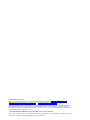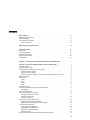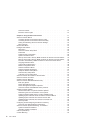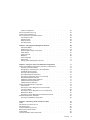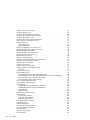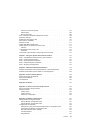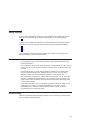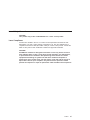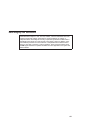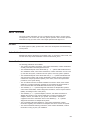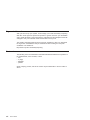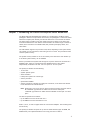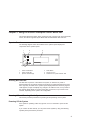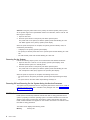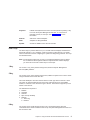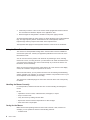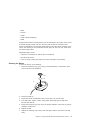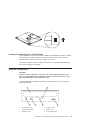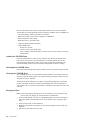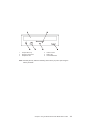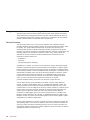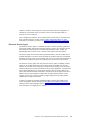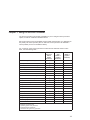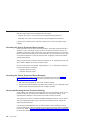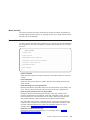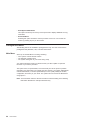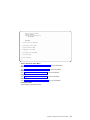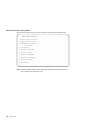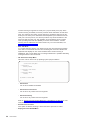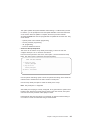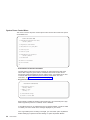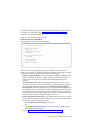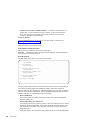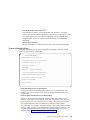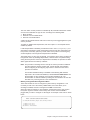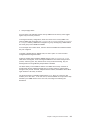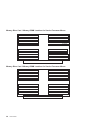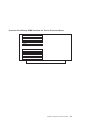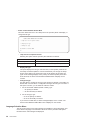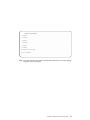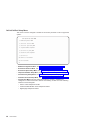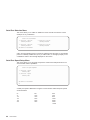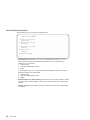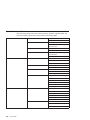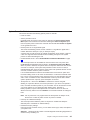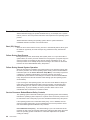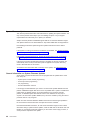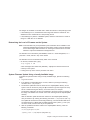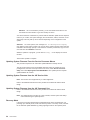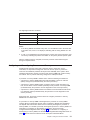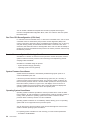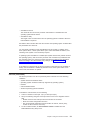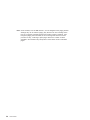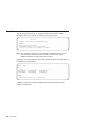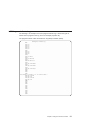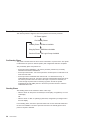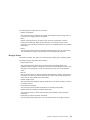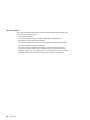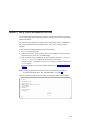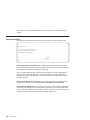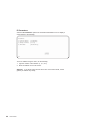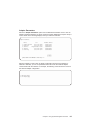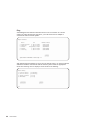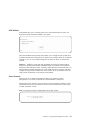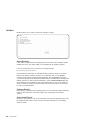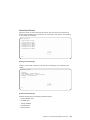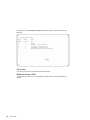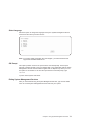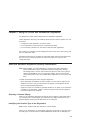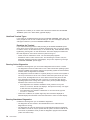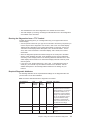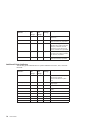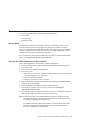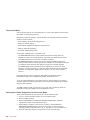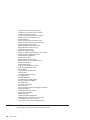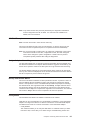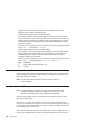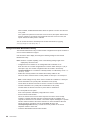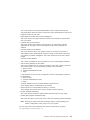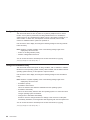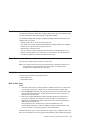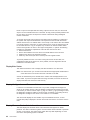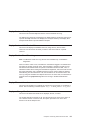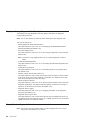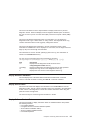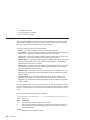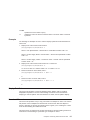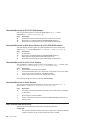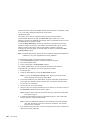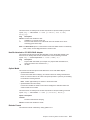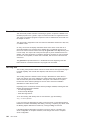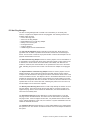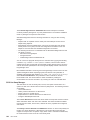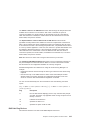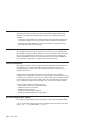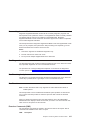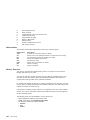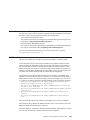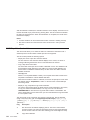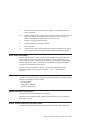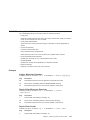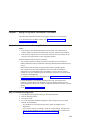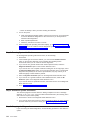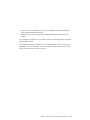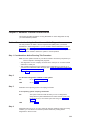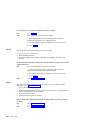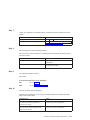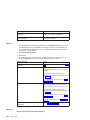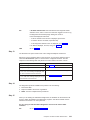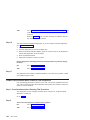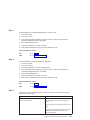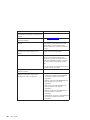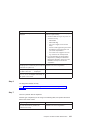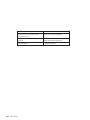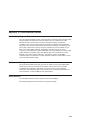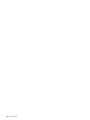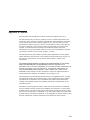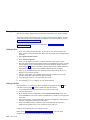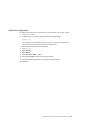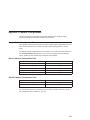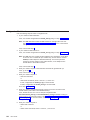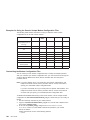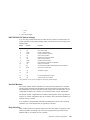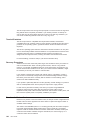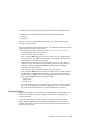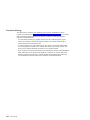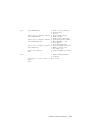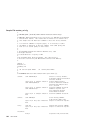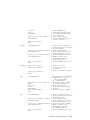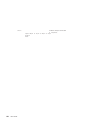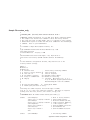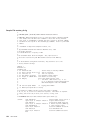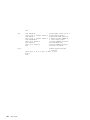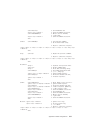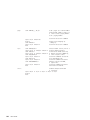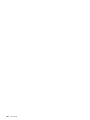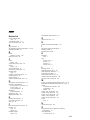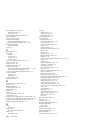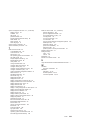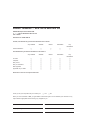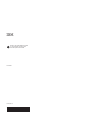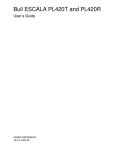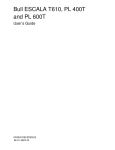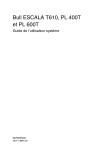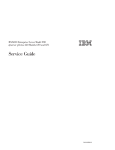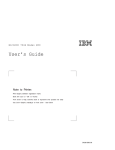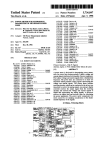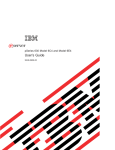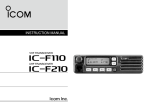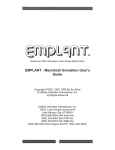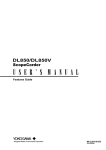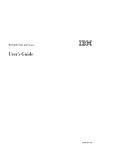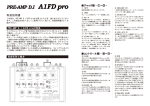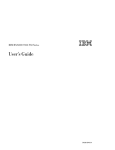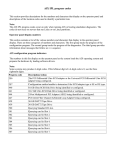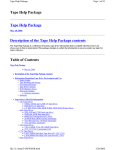Download User`s Guide - ps-2.kev009.com, an archive of old documentation
Transcript
RS/6000 Enterprise Server Model H80 ~ pSeries 660 Models 6H0 and 6H1 IBM User’s Guide SA38-0565-03 Fourth Edition (June 2001) Before using this information and the product it supports, read the information in “Safety Notices” on page ix, “Appendix A. Environmental Notices” on page 129, and “Appendix B. Notices” on page 131. A reader’s comment form is provided at the back of this publication. If the form has been removed, address comments to Publications Department, Internal Zip 9561, 11400 Burnet Road, Austin, Texas 78758-3493. To send comments electronically, use this commercial internet address: [email protected]. Any information that you supply may be used without incurring any obligation to you. © International Business Machines Corporation 2000, 2001. All rights reserved. Note to U.S. Government Users -- Documentation related to restricted rights -- Use, duplication or disclosure is subject to restrictions set forth in GSA ADP Schedule Contract with IBM Corp. Contents Safety Notices . . . . . . . . . . . . . . . . . . . . . . . . ix Rack Safety Instructions . . . . . . . . . . . . . . . . . . . . . ix Electrical Safety . . . . . . . . . . . . . . . . . . . . . . . . ix Laser Safety Information . . . . . . . . . . . . . . . . . . . . . xi Laser Compliance . . . . . . . . . . . . . . . . . . . . . . xi Data Integrity and Verification . About This Book . . ISO 9000 . . . . . Online Publications . Related Publications . Ergonomic Information Trademarks . . . . . . . . . . . . . . . . . . . . . xiii . . . . . . . . . . . . . . . . . . . . . xv . . . . . . . . . . . . . . . . . . . . . xv . . . . . . . . . . . . . . . . . . . . . xv . . . . . . . . . . . . . . . . . . . . . xv . . . . . . . . . . . . . . . . . . . . . xvi . . . . . . . . . . . . . . . . . . . . . xvi Chapter 1. Introducing the RS/6000 Enterprise Server Model H80 . . . . . Chapter 2. Using the RS/6000 Enterprise Server Model H80 . . . . . Operator Panel . . . . . . . . . . . . . . . . . . . . . Scrolling Ball Indicator . . . . . . . . . . . . . . . . . . . Powering Off and Powering On the System . . . . . . . . . . . . Powering Off the System . . . . . . . . . . . . . . . . . Powering On the System . . . . . . . . . . . . . . . . . Powering Off and Powering On the System Using the Service Processor . POST Indicators . . . . . . . . . . . . . . . . . . . . . POST Keys . . . . . . . . . . . . . . . . . . . . . . 1 Key . . . . . . . . . . . . . . . . . . . . . . . 5 Key . . . . . . . . . . . . . . . . . . . . . . . 6 Key . . . . . . . . . . . . . . . . . . . . . . . 8 Key . . . . . . . . . . . . . . . . . . . . . . . Console Strategy . . . . . . . . . . . . . . . . . . . . Reading the I/O Drawer Operator Panel Display . . . . . . . . . . Checkpoints . . . . . . . . . . . . . . . . . . . . . Using the Keyboards . . . . . . . . . . . . . . . . . . . Using the Three-Button Mouse . . . . . . . . . . . . . . . . Handling the Mouse Correctly . . . . . . . . . . . . . . . Caring for the Mouse . . . . . . . . . . . . . . . . . . Cleaning the Mouse . . . . . . . . . . . . . . . . . . Using the 3.5-Inch Diskette Drive . . . . . . . . . . . . . . . Write-Protecting 3.5-Inch Diskettes . . . . . . . . . . . . . Loading and Unloading the 3.5-Inch Diskette . . . . . . . . . . Using the CD-ROM Drive . . . . . . . . . . . . . . . . . Loading the CD-ROM Drive . . . . . . . . . . . . . . . Unloading the CD-ROM Drive . . . . . . . . . . . . . . . Cleaning the CD-ROM Drive . . . . . . . . . . . . . . . Emergency Eject . . . . . . . . . . . . . . . . . . . Using the Service Processor and Service Agent Features . . . . . . . . . . . . . . . . . . . . . . . . . . . . . . . . . . . . . . . . . . . . . . . . . 1 . 3 . 3 . 3 . 3 . 3 . 4 . 4 . 4 . 5 . 5 . 5 . 5 . 6 . 6 . 7 . 7 . 7 . 8 . 8 . 8 . 9 . . . 10 . . . 10 . . . 11 . . . 11 . . . 12 . . . 12 . . . 12 . . . 12 . . . 14 iii Service Processor . . . Electronic Service Agent . . . . . . . . . . . . . . . . . . . . . . . . . . . . . . . . . . Chapter 3. Using the Service Processor. . . . . . . . . . . . . Service Processor Menus . . . . . . . . . . . . . . . . . . Accessing the Service Processor Menus Locally. . . . . . . . . . Accessing the Service Processor Menus Remotely . . . . . . . . . Saving and Restoring Service Processor Settings . . . . . . . . . Menu Inactivity . . . . . . . . . . . . . . . . . . . . . General User Menu . . . . . . . . . . . . . . . . . . . . Privileged User Menus . . . . . . . . . . . . . . . . . . . Main Menu . . . . . . . . . . . . . . . . . . . . . . Service Processor Setup Menu . . . . . . . . . . . . . . . Passwords . . . . . . . . . . . . . . . . . . . . . . System Power Control Menu . . . . . . . . . . . . . . . . System Information Menu . . . . . . . . . . . . . . . . . Memory Riser Card 1 Memory DIMM Locations for Service Processor Menus Memory Riser Card 2 Memory DIMM Locations for Service Processor Menus Processor Card Memory DIMM Locations for Service Processor Menus . . Language Selection Menu . . . . . . . . . . . . . . . . . Call-In/Call-Out Setup Menu . . . . . . . . . . . . . . . . Modem Configuration Menu . . . . . . . . . . . . . . . . Serial Port Selection Menu . . . . . . . . . . . . . . . . . Serial Port Speed Setup Menu . . . . . . . . . . . . . . . Telephone Number Setup Menu . . . . . . . . . . . . . . . Call-Out Policy Setup Menu . . . . . . . . . . . . . . . . Customer Account Setup Menu . . . . . . . . . . . . . . . Service Processor Procedures in Service Mode . . . . . . . . . . . Service Processor Functions . . . . . . . . . . . . . . . . . System Power-On Methods . . . . . . . . . . . . . . . . . Service Processor Reboot/Restart Recovery . . . . . . . . . . . . Boot (IPL) Speed . . . . . . . . . . . . . . . . . . . . Failure During Boot Process . . . . . . . . . . . . . . . . Failure During Normal System Operation . . . . . . . . . . . . Service Processor Reboot/Restart Policy Controls . . . . . . . . . System Firmware Updates . . . . . . . . . . . . . . . . . . General Information on System Firmware Updates . . . . . . . . . Determining the Level of Firmware on the System . . . . . . . . . System Firmware Update Using a Locally Available Image . . . . . . Updating System Firmware From the Service Processor Menus . . . . Updating System Firmware from the AIX Service Aids . . . . . . . . Updating System Firmware from the AIX Command Line . . . . . . . Recovery Mode . . . . . . . . . . . . . . . . . . . . Configuring and Deconfiguring Processors or Memory . . . . . . . . . Run-Time CPU Deconfiguration (CPU Gard) . . . . . . . . . . . Service Processor System Monitoring - Surveillance . . . . . . . . . System Firmware Surveillance. . . . . . . . . . . . . . . . Operating System Surveillance . . . . . . . . . . . . . . . Call-Out (Call-Home) . . . . . . . . . . . . . . . . . . . . Console Mirroring . . . . . . . . . . . . . . . . . . . . . iv User’s Guide . . . 14 . 15 . . . . . . . . . . . . . . . . . . . . . . . . . . . . . . . . . . . . . . . . . . . . . . . . . . . . . . . . . . . . . . . . . . . . . . . . . . . . . . . . . . . . . . . . . . 17 18 18 18 18 19 19 20 20 22 23 26 29 34 34 35 36 38 39 40 40 41 42 43 43 44 45 46 46 46 46 46 48 48 49 49 50 50 50 50 51 52 52 52 52 53 55 System Configuration . . . . . Service Processor Error Log . . . . LCD Progress Indicator Log . . . . Service Processor Operational Phases . Pre-Standby Phase . . . . . . Standby Phase . . . . . . . . Bring-Up Phase . . . . . . . Run-Time Phase . . . . . . . . . . . . . . . . . . . . . . . . . . . . . . . . . . . . . . . . . . . . . . . . . . . . . . . . . . . . . . . . . . . . . . . . . . . . . . . . . . . . . . . . . . . . . . . . . . . . . . . . . . . . . . . . . . . . . . . . . . . . . . . 55 56 57 58 58 58 59 60 Chapter 4. Using System Management Password Utilities . . . . . . . Display Error Log . . . . . . . Remote Initial Program Load Setup . SCSI Utilities . . . . . . . . Select Console . . . . . . . . MultiBoot . . . . . . . . . . Select Language . . . . . . . OK Prompt . . . . . . . . . Exiting System Management Services Services . . . . . . . . . . . . . . . . . . . . . . . . . . . . . . . . . . . . . . . . . . . . . . . . . . . . . . . . . . . . . . . . . . . . . . . . . . . . . . . . . . . . . . . . . . . . . . . . . . . . . . . . . . . . . . . . . . . . . . . . . . . . . . . . . . . . . . . . . . . . . . . . . . . 61 62 62 63 63 67 67 68 71 71 71 Chapter 5. Using the Online and Standalone Diagnostics Online and Standalone Diagnostics Operating Considerations Selecting a Console Display . . . . . . . . . . Identifying the Terminal Type to the Diagnostics . . . . Undefined Terminal Types . . . . . . . . . . . Running Online Diagnostics . . . . . . . . . . Running Standalone Diagnostics . . . . . . . . . Running the Diagnostics from a TTY Terminal . . . . Required Diagnostic Attributes. . . . . . . . . . Additional Communication Attributes . . . . . . . . Additional Keyboard Attributes . . . . . . . . . . Additional Printer Attributes . . . . . . . . . . . Online Diagnostics Modes of Operation . . . . . . . Service Mode . . . . . . . . . . . . . . . Running the Online Diagnostics in Service Mode . . . Concurrent Mode . . . . . . . . . . . . . . Running the Online Diagnostics in Concurrent Mode . . Maintenance Mode . . . . . . . . . . . . . Running the Online Diagnostics in Maintenance Mode . . Standalone Diagnostic Operation . . . . . . . . . . Running the Standalone Diagnostics . . . . . . . . . . . . . . . . . . . . . . . . . . . . . . . . . . . . . . . . . . . . . . . . . . . . . . . . . . . . . . . . . . . . . . . . . . . . . . . . . . . . . . . . . . . . . . . . . . . . . . . . . . . . . . . . . . . . . . . . . . . . . . . . . . . . . . . . . . . . . . . . . . . . . . . . . . . . . . . . . . . . . . . . . . . . . . . 73 73 73 73 74 74 74 75 75 77 77 78 79 79 79 80 80 81 81 81 81 Chapter 6. Introducing Tasks and Service Aids Tasks . . . . . . . . . . . . . . . Add Resource to Resource List . . . . . . AIX Shell Prompt . . . . . . . . . . . Analyze Adapter Internal Log . . . . . . . Backup and Restore Media. . . . . . . . Certify Media . . . . . . . . . . . . Change Hardware Vital Product Data . . . . . . . . . . . . . . . . . . . . . . . . . . . . . . . . . . . . . . . . . . . . . . . . . . . . . . . . . . . . . . . . . . . . 83 83 84 85 85 85 85 86 . . . . . . . . . . . . . . . . . . . . . . . . . . . . . . . . Contents v Configure Dials and LPF Keys. . . . . . . . . . . . . . . . . Configure Reboot Policy. . . . . . . . . . . . . . . . . . . Configure Remote Maintenance Policy . . . . . . . . . . . . . . Configure Ring Indicate Power-On Policy . . . . . . . . . . . . . Configure Surveillance Policy . . . . . . . . . . . . . . . . . Create Customized Configuration Diskette . . . . . . . . . . . . . Delete Resource from Resource List . . . . . . . . . . . . . . Disk Maintenance . . . . . . . . . . . . . . . . . . . . . Disk to Disk Copy . . . . . . . . . . . . . . . . . . . . Display/Alter Sector . . . . . . . . . . . . . . . . . . . Display Configuration and Resource List . . . . . . . . . . . . . Display Firmware Device Node Information . . . . . . . . . . . . Display Hardware Error Report . . . . . . . . . . . . . . . . Display Hardware Vital Product Data . . . . . . . . . . . . . . Display Machine Check Error Log . . . . . . . . . . . . . . . Display Microcode Level. . . . . . . . . . . . . . . . . . . Display or Change Bootlist . . . . . . . . . . . . . . . . . . Display or Change Diagnostic Run-Time Options . . . . . . . . . . Display Previous Diagnostic Results . . . . . . . . . . . . . . . Display Resource Attributes . . . . . . . . . . . . . . . . . Display Service Hints. . . . . . . . . . . . . . . . . . . . Display Software Product Data . . . . . . . . . . . . . . . . Display System Environmental Sensors . . . . . . . . . . . . . Examples . . . . . . . . . . . . . . . . . . . . . . Display Test Patterns . . . . . . . . . . . . . . . . . . . . Download Microcode . . . . . . . . . . . . . . . . . . . . Download Microcode to PCI SCSI RAID Adapter . . . . . . . . . Download Microcode to Disk Drive Attached to a PCI SCSI RAID Adapter . Download Microcode to a PCI FC-AL Adapter . . . . . . . . . . Download Microcode to Other Devices . . . . . . . . . . . . . Fibre Channel RAID Service Aid . . . . . . . . . . . . . . . . Flash SK-NET FDDI Firmware. . . . . . . . . . . . . . . . . Format Media . . . . . . . . . . . . . . . . . . . . . . Hardfile Attached to SCSI Adapter (non-RAID) . . . . . . . . . . Hardfile Attached to PCI SCSI RAID Adapter . . . . . . . . . . Optical Media . . . . . . . . . . . . . . . . . . . . . Diskette Format . . . . . . . . . . . . . . . . . . . . Generic Microcode Download . . . . . . . . . . . . . . . . Hot Plug Task . . . . . . . . . . . . . . . . . . . . . . PCI Hot Plug Manager . . . . . . . . . . . . . . . . . . SCSI Hot Swap Manager . . . . . . . . . . . . . . . . . RAID Hot Plug Devices . . . . . . . . . . . . . . . . . Local Area Network Analyzer . . . . . . . . . . . . . . . . . Log Repair Action . . . . . . . . . . . . . . . . . . . . Periodic Diagnostics . . . . . . . . . . . . . . . . . . . PCI RAID Physical Disk Identify . . . . . . . . . . . . . . . . Process Supplemental Media . . . . . . . . . . . . . . . . Run Diagnostics . . . . . . . . . . . . . . . . . . . . . Run Error Log Analysis . . . . . . . . . . . . . . . . . . Run Exercisers . . . . . . . . . . . . . . . . . . . . . vi User’s Guide . . . . . . . . . . . . . . . . . . . . . . . . . . . . . . . . . . . . . . . . . . . . . . . . . . . 86 . 87 . 88 . 90 . 90 . 91 . 91 . 91 . 91 . 92 . 92 . 92 . 93 . 93 . 93 . 93 . 93 . 94 . 94 . 95 . 95 . 95 . 96 . 97 . 97 . 97 . 98 . 98 . 98 . 98 . 98 . 99 . 99 . 99 . 101 . 101 . 101 . 102 . 102 . 103 . 104 . 105 . 106 . 106 . 106 . 106 . 107 . 107 . 107 . 107 Exerciser Commands (CMD) . . . . . . . . . Abbreviations . . . . . . . . . . . . . . Memory Exerciser . . . . . . . . . . . . Save or Restore Hardware Management Policies . . . SCSI Bus Analyzer . . . . . . . . . . . . . SCSD Tape Drive Service Aid . . . . . . . . . Spare Sector Availability . . . . . . . . . . . SSA Service Aid . . . . . . . . . . . . . . Update Disk-Based Diagnostics . . . . . . . . . Update System or Service Processor Flash . . . . . Attention . . . . . . . . . . . . . . . 7135 RAIDiant Array Service Aid . . . . . . . . Examples . . . . . . . . . . . . . . . 7318 Serial Communications Network Server Service Aid . . . . . . . . . . . . . . . . . . . . . . . . . . . . . . . . . . . . . . . . . . . . . . . . . . . . . . . . . . . . . . . . . . . . . . . . . . . . . . . . . . . . . . . . . . . . . . . . . . . . . . . . . . . . . . . . . . . . . . . . . . . . . . 107 108 108 109 109 110 111 111 111 111 112 113 113 114 Chapter 7. Using the System Verification Procedure Step 1. Considerations before Running This Procedure Step 2. Loading the Diagnostics . . . . . . . . Step 3. Running System Verification . . . . . . Step 4. Additional System Verification . . . . . . Step 5. Stopping the Diagnostics . . . . . . . . . . . . . . . . . . . . . . . . . . . . . . . . . . . . . . . . . . . . . . . . . . . . . . . . . . . . . 115 115 115 116 116 116 . . . . . . Chapter 8. Hardware Problem Determination . . . . . . . . . . . . 119 Problem Determination Using the Standalone or Online Diagnostics . . . . . . 119 Problem Determination When Unable to Load Diagnostics . . . . . . . . . 124 Appendix A. Environmental Notices. Product Recycling and Disposal . . . Environmental Design . . . . . . Unit Emissions . . . . . . . . . . . . . . . . . . . . . . . . . . . . . . . . . . . . . . . . . . . . . . . . . . . . . . . . . . . . . . . . . . . . Appendix B. Notices . . . . . . . . . . . . . . . . 131 Test . . . . . . . . . . . . . . . . . . . . . . . . . . . . . . . . . . . . . . . . . . . . . . . . . . . . . . . . . . . . . . . . . . . . . . . . . . . . 133 133 134 134 134 135 . . . . . . . . . . . . . . . . . . . . . . . . . . . . . . . . . . . Configuration Files . . . . . . . . . . . . . . . . . . . . . . . . . . . . . . . . . . . . . . . . . . . . . . . . . . . . . . . . . . . . . . . . . . . . 137 137 137 137 138 140 140 141 141 141 . . . . . Appendix C. Service Processor Setup Service Processor Setup Checklist . . Testing the Setup . . . . . . . Testing Call-In . . . . . . . Testing Call-Out . . . . . . . Serial Port Configuration . . . . and . . . . . . . . . . Appendix D. Modem Configurations . . . . Sample Modem Configuration Files . . . . . Generic Modem Configuration Files . . . . Specific Modem Configuration Files . . . . Configuration File Selection . . . . . . . . Examples for Using the Generic Sample Modem Customizing the Modem Configuration Files . . IBM 7852-400 DIP Switch Settings . . . . . Xon/Xoff Modems . . . . . . . . . . Ring Detection . . . . . . . . . . . Contents 129 129 129 129 vii viii Terminal Emulators . . . . . Recovery Procedures . . . . Transfer of a Modem Session . . Recovery Strategy . . . . . Prevention Strategy . . . . . Modem Configuration Sample Files Sample File modem_m0.cfg . . Sample File modem_m1.cfg . . Sample File modem_z.cfg. . . Sample File modem_z0.cfg . . Sample File modem_f.cfg . . . Sample File modem_f0.cfg . . Sample File modem_f1.cfg . . . . . . . . . . . . . . . . . . . . . . . . . . . . . . . . . . . . . . . . . . . . . . . . . . . . . . . . . . . . . . . . . . . . . . . . . . . . . . . . . . . . . . . . . . . . . . . . . . . . . . . . . . . . . . . . . . . . . . . . . . . . . . . . . . . . . . . . . . . . . . . . . . . . . . . . . . . . . . . . . . . . . . . . . . . . . . . . . . . . . . . . . . . . . . . . . . . . . . . . . . . . . . . . . . Index . . . . . . . . . . . . . . . . 167 User’s Guide . . . . . . . . . . 142 142 142 143 144 145 145 148 151 154 157 160 163 Safety Notices A danger notice indicates the presence of a hazard that has the potential of causing death or serious personal injury. Danger notices appear on the following pages: v x A caution notice indicates the presence of a hazard that has the potential of causing moderate or minor personal injury. Caution notices appear on the following pages: v x v xi v 11 For a translation of the safety notices contained in this book, see the System Unit Safety Information, order number SA23-2652. Rack Safety Instructions v Do not install this unit in a rack where the internal rack ambient temperatures will exceed 40 degrees C. v Do not install this unit in a rack where the air flow is compromised. Any side, front or back of the unit used for air flow through the unit must not be in indirect contact with the rack. v Care should be taken to ensure that a hazardous condition is not created due to uneven mechanical loading when installing this unit in a rack. If the rack has a stabilizer it must be firmly attached before installing or removing this unit. v This unit requires 3 amps with an input of 200-240 V ac power, or it can have -48V dc power. Consideration should be given to the connection of the equipment to the supply circuit so that overloading of circuits does not compromise the supply wiring or overcurrent protection. v An electrical outlet that is not correctly wired could place hazardous voltage on the metal parts of the system or the devices that attach to the system. It is the responsibility of the customer to ensure that the outlet is correctly wired and grounded to prevent an electrical shock. Electrical Safety Observe the following safety instructions anytime you are connecting or disconnecting devices attached to the workstation. ix DANGER An electrical outlet that is not correctly wired could place hazardous voltage on metal parts of the system or the devices that attach to the system. It is the responsibility of the customer to ensure that the outlet is correctly wired and grounded to prevent an electrical shock. Before installing or removing signal cables, ensure that the power cables for the system unit and all attached devices are unplugged. When adding or removing any additional devices to or from the system, ensure that the power cables for those devices are unplugged before the signal cables are connected. If possible, disconnect all power cables from the existing system before you add a device. Use one hand, when possible, to connect or disconnect signal cables to prevent a possible shock from touching two surfaces with different electrical potentials. During an electrical storm, do not connect cables for display stations, printers, telephones, or station protectors for communications lines. CAUTION: This product is equipped with a three-wire power cable and plug for the user’s safety. Use this power cable in conjunction with a properly grounded electrical outlet to avoid electrical shock. DANGER To prevent electrical shock hazard, disconnect the power cable from the electrical outlet before relocating the system. CAUTION: This unit has more than one power supply cord. To reduce the risk of electrical shock, disconnect two power supply cords before servicing. x User’s Guide Laser Safety Information CAUTION: This product may contain a CD-ROM which is a class 1 laser product. Laser Compliance All lasers are certified in the U.S. to conform to the requirements of DHHS 21 CFR Subchapter J for class 1 laser products. Outside the U.S., they are certified to be in compliance with the IEC 825 (first edition 1984) as a class 1 laser product. Consult the label on each part for laser certification numbers and approval information. CAUTION: All IBM laser modules are designed so that there is never any human access to laser radiation above a class 1 level during normal operation, user maintenance, or prescribed service conditions. Data processing environments can contain equipment transmitting on system links with laser modules that operate at greater than class 1 power levels. For this reason, never look into the end of an optical fiber cable or open receptacle. Only trained service personnel should perform the inspection or repair of optical fiber cable assemblies and receptacles. Preface xi xii User’s Guide Data Integrity and Verification IBM computer systems contain mechanisms designed to reduce the possibility of undetected data corruption or loss. This risk, however, cannot be eliminated. Users who experience unplanned outages, system failures, power fluctuations or outages, or component failures must verify the accuracy of operations performed and data saved or transmitted by the system at or near the time of the outage or failure. In addition, users must establish procedures to ensure that there is independent data verification before relying on such data in sensitive or critical operations. Users should periodically check the IBM support websites for updated information and fixes applicable to the system and related software. xiii xiv User’s Guide About This Book This book provides information on how to install and remove options, use the system, use diagnostics, use service aids, and verify system operation. This book also provides information to help you solve some of the simpler problems that might occur. ISO 9000 ISO 9000 registered quality systems were used in the development and manufacturing of this product. Online Publications RS/6000 and pSeries publications are available online. To access the online books, visit our Web site at: http://www.rs6000.ibm.com/resource/hardware_docs/ Related Publications The following publications are available: v The System Unit Safety Information, order number SA23-2652, contains translations of safety information used throughout this book. v The RS/6000 Enterprise Server Model H80, ^ pSeries 660 Models 6H0 and 6H1 Installation Guide, order number SA38-0575, contains information on how to set up and cable the system, install and remove options, and verify system operation. v The RS/6000 Enterprise Server Model H80 and ^ pSeries 660 Models 6H0 and 6H1 Service Guide, order number SA38-0566, contains reference information, maintenance analysis procedures (MAPs), error codes, removal and replacement procedures, and a parts catalog. v The 7014 Model T00 and T42 Rack Installation and Service Guide, order number SA38-0577, contains information regarding the 7014 Model T00 and T42 Rack in which the Model H80 and 660 Models 6H0 and 6H1 may be installed. v The RS/6000, ^ pSeries Diagnostic Information for Multiple Bus Systems, order number SA38-0509, contains diagnostic information, service request numbers (SRNs), and failing function codes (FFCs). v The RS/6000, ^ pSeries Adapters, Devices, and Cable Information for Multiple Bus Systems, order number SA38-0516, contains information about adapters, devices, and cables for your system. This manual is intended to supplement the service information found in the RS/6000, ^ pSeries Diagnostic Information for Multiple Bus Systems. v The PCI Adapter Placement Reference, order number SA38-0538, contains information regarding slot restrictions for adapters that can be used in this system. v The Site and Hardware Planning Information, order number SA38-0508, contains information to help you plan your installation. xv Ergonomic Information After you have set up your system, we encourage you to visit the Healthy Computing Web site. Good ergonomic practice is important to get the most from your workstation and to avoid discomfort. This means that the equipment and the workplace should be arranged to suit your individual needs and the kind of work you do. The Healthy Computing Web site gives ergonomic guidelines to help you understand the ergonomic considerations that you should know when working at a computer workstation. The address is: http://www.us.pc.ibm.com/healthycomputing Trademarks The following terms are trademarks of International Business Machines Corporation in the United States, other countries, or both: v AIX v e (logo) v RS/6000 v pSeries Other company, product, and service names may be trademarks or service marks of others. xvi User’s Guide Chapter 1. Introducing the RS/6000 Enterprise Server Model H80 The Model H80 and 660 Models 6H0 and 6H1 is a multiprocessor, multibus system packaged in drawers. The processors and memory are packaged in a 5 EIA-unit central electronics complex (CEC drawer), and the I/O devices are in a 5 EIA-unit I/O drawer. The basic system consists of one CEC drawer and one I/O drawer in the same rack. Connections between the CEC drawer and I/O drawers are made through a number of cables, which include the V/S COMM cable, RIO (remote input/output) cables, and JTAG cable. The CEC drawer supports one processor card, which, depending on the system model, can support up to six processors, each having its own L2 cache. The processors share common system memory. The system memory resides on one or two memory riser cards in the CEC drawer. Up to 32 GB of system memory can be installed. Power is provided to the system rack through an ac power cord that is connected to a distribution bus. Power is connected from the distribution bus to each drawer independently. All drawers use 200 - 240 V ac power or -48 V dc power. The primary I/O drawer has the following: v 14 PCI slots v System operator panel v SPCN controller v Interrupt and system bus control logic v Service processor v Optional boot DASDs v Various connectors, including four serial port connectors, on the back of the drawer for the attachment of external devices. Note: Serial ports 1 and 2 can only be used to access the service processor menus. No ″heartbeat″-type devices or cables can be used on these ports. ″Heartbeat″-type devices or cables must be installed on serial port 3 or serial port 4. The PCI bus speeds are as follows: v Up to 33Mhz for the four 32 bit slots at 5 V v Up to 66Mhz for the ten 64 bit slots at 3.3 V Slots 1-5, 8-10, 13 and 14 support either 32 or 64 bit PCI adapters. The remaining slots are 32 bit only. The primary I/O drawer has space for up to three media devices (tape, CD-ROM, and diskette drive). Two optional disk drives can occupy PCI slots 13 and 14. 1 2 User’s Guide Chapter 2. Using the RS/6000 Enterprise Server Model H80 This chapter discusses system power control and use of options such as the keyboard, mouse, and drives supported by the Model H80 and 660 Models 6H0 and 6H1. Operator Panel The following diagram shows the locations of the operator panel display and components of the operator panel. 2 1 6 R 5 1 2 3 3 4 Power On/Off Button Power On/Off LED Operator Panel Display 4 5 6 Reset Button Service use only Disturbance or System Attention LED Scrolling Ball Indicator The first time ac power is connected to the system, or whenever ac power is disconnected from the system and then reconnected, a scrolling ball that moves from left to right may be visible in the operator panel display before the first 8xxx progress code appears; it might not display long enough to be visible. If seen, it may remain in the operator panel display for a time of less than one second, or up to three to five seconds, depending on the system and configuration. Powering Off and Powering On the System This section provides procedures for powering off and powering on the system. Powering Off the System If the system is operating under AIX, type the shutdown command to power off the system. If you cannot use this method, you can power off the system by using the following operator panel power button procedure. 3 Attention: Using the power button on the primary I/O drawer operator panel to power off the system might cause unpredictable results in the data files, and the next IPL will take longer to complete. 1. Open the rack door. 2. Press the power button on the primary I/O drawer operator panel. The power LED on the primary I/O drawer operator panel starts blinking at a fast rate. B0FF appears in the primary operator panel display. When the power-off sequence is complete, the system goes into standby mode, as evidenced by the following: v OK displays in the primary operator panel display. v The primary I/O drawer power LED on the operator panel will start blinking at a slow rate. v The CEC drawer power LED will start blinking at a slow rate. Powering On the System Perform the following steps to power on the CEC drawer and attached I/O drawer: 1. Open the rack door. Look for OK in the primary operator panel display, which indicates that the system is in standby mode. 2. Press the power button on the primary I/O drawer operator panel. The power LED on the primary I/O drawer operator panel starts blinking at a fast rate. Checkpoints codes (9xxx) appear in the operator panel display. When the power-on sequence is complete, the following events occur: v The power LED on the primary I/O drawer operator panel stops blinking and stays on. v The power LED on the CEC drawer stops blinking and stays on. Powering Off and Powering On the System Using the Service Processor The system can be powered off and on using the System Power Control menu, which is a Service Processor menu that is available to the privileged user. See “System Power Control Menu” on page 26. POST Indicators POST (Power-On-Self-Test) indicators indicate tests that are being performed as the system is preparing to load the operating system. The POST indicators are words that display on the system console. Each time that the system starts another step in the POST, a POST indicator word appears on the console. Each word is an indicator of the tests that are being performed. The POST screen displays the following words: Memory 4 User’s Guide Memory test Keyboard Initialize the keyboard and mouse. The time period for pressing a key to access the System Management Services, or to boot from a particular boot list, is now open. See “POST Keys” for more information. Network Self-test on network adapters SCSI Adapters are being initialized Speaker Sounds an audible tone at the end of POST POST Keys The POST keys, if pressed after the keyboard POST indicator displays and before the last POST indicator speaker displays, cause the system to start services or to initiate service mode boots used for configuring the system and diagnosing problems. The keys are described below: Note: The program function keys (F1-F12) on a keyboard attached to the I/O drawer are not used and will be ignored. After the keyboard POST indicator displays, you must use the numeric number keys to enter input. 1 Key The numeric 1 key, when pressed during POST, starts the System Management Services (SMS) interface. 5 Key The numeric 5 key, when pressed during POST, initiates a system boot in service mode using the default service mode boot list. This mode attempts to boot from the first device of each type found in the list. It does not search for other bootable devices of that type if the first device is not bootable. Instead, it continues to the next device type in the list. The firmware supports up to five entries in the boot list. The default boot sequence is: 1. Diskette 2. CD-ROM 3. Hard file 4. Tape drive (if installed) 5. Network a. Token ring b. Ethernet 6 Key The numeric 6 key works like the numeric 5 key, except that firmware uses the customized service mode bootlist that was set up in System Management Services or in the AIX service aids. Chapter 2. Using the Model H80 and 660 Models 6H0 and 6H1 5 8 Key To enter the open firmware command line, press the numeric 8 key after the word keyboard displays and before the last word speaker displays during startup. After you press the 8 key, the remaining POST indicators display until initialization completes. When initialization and POST are complete, the open firmware command line (an OK prompt) displays. Use the open firmware command line to set up adapters that are not configurable with the System Management Services. Your adapter documentation directs you to use this option if it is needed. To exit from the open firmware command prompt, type reset-all or power off the system and reboot. Console Strategy The firmware starts a console-selection sequence at system boot time if any of the following are true: v A console has not yet been selected v A previous console-selection sequence timed-out v A change in the system configuration has affected the console (keyboard installed/removed, mouse installed/removed, graphics adapter installed/removed or moved to another PCI slot). The console-selection sequence allows you to select (from the appropriate input device) one of the available console devices. If no console is selected within approximately 60 seconds, serial port 1 (S1) is selected as the console and the selection sequence times out. Attention: If an ASCII terminal is attached to serial port 1 (S1), and there is any interaction with this terminal: v After OK displays in the operator panel AND v Before the power-up sequence is initiated the firmware will use this terminal as the console, regardless of the previous console selection. After a console has been selected, the console-selection sequence is only started at boot time if there is a change in the system configuration (as described above), or the contents of the system’s nonvolatile memory (NVRAM) are lost. Note: Moving an ASCII terminal from one serial port to another (from S1 to S2) cannot be detected by the firmware, so it does not constitute a configuration change. You can also initiate a system console-selection sequence from the SMS menus. 6 User’s Guide Reading the I/O Drawer Operator Panel Display The operator panel display is used to: v Track the progress of the system unit self tests and configuration program. v Display codes when the operating system comes to an abnormal end. v Display system messages. Checkpoints During power-on self-test (POST), four-digit checkpoints are displayed indicating the progress of the testing. If an error is detected that requires attention, the system unit halts with an eight-digit error code displayed in the upper row of the operator panel display, starting in the leftmost position. This eight-digit error code identifies the error (see RS/6000 Enterprise Server Model H80 and ^ pSeries 660 Models 6H0 and 6H1 Service Guide for a listing of the error codes). The four-digit checkpoints are in the form of nnnn, where n is an alphabetic or numeric character. Using the Keyboards Several keyboards are available for the system unit. The keyboards have various keys that enter data and control the cursor location. The keyboards can be engraved for the languages of different countries. The functions of each keyboard depends on the software used. The character sets for the keyboards are contained and explained in the documentation for your operating system. 1 Esc F1 F2 F3 F4 F5 F6 F7 F8 F9 F10 F11 F12 Print Screen Scroll Lock SysRq @ ! 1 Tab $ 4 # 3 2 Q W % 5 E * & 7 6 R T ( 9 8 Y U _ - ) 0 I O + = Backspace P Insert Delete Pause Num Lock Caps Lock Scroll Lock Break Home End Page Up Page Down Num Lock / * 7 8 9 Home - Pg Up + Caps Lock Shift A S Z D X F C G V H B J N K M L < , : ; " , ? / > . Enter Shift 4 5 1 2 End 6 3 Pg Dn Enter Ctrl Alt Alt Ctrl 3 2 0 . Ins Del 4 The keyboard is divided into four sections: 1. Function keys are multipurpose keys, and their function is controlled by the operating system. 2. Typewriter keys are similar to those on a standard typewriter. Their function is controlled by the software. Chapter 2. Using the Model H80 and 660 Models 6H0 and 6H1 7 3. Control keys move the cursor on the screen and do programmed control functions. The movement and functions depend on the application used. 4. Numeric keypad is arranged like a calculator to help when typing numbers. All of the keyboards adjust for typing comfort. To tilt the keyboard, pull out the keyboard legs. The legs snap into position. To decrease the tilt of the keyboard, rotate the keyboard legs until they snap into the bottom of the keyboard case. The keyboard cable plugs into the keyboard connector at the rear of the I/O drawer. Using the Three-Button Mouse The mouse is a hand-operated locating device. A three-button mouse is available for use with the system unit. Consult your application publication for the exact use of the three-button mouse. You can use the mouse to perform such functions as positioning a cursor, selecting items from a menu, or moving around in your document much easier and faster than if you used only the keyboard. The cursor moves exactly as you move the mouse on a flat surface, such as a desktop. When you move the mouse around on a flat surface, the cursor moves on the display screen; the movement changes the position of the cursor. With the mouse buttons, you can perform functions such as selecting and deselecting options, extending your selection, or choosing a command. The precise function of your mouse depends on the software you are using. The mouse has a cable that plugs into the mouse connector at the rear of the primary I/O drawer. Handling the Mouse Correctly For best operation, handle the mouse with care. Incorrect handling can damage the mouse. Do not: v Operate the mouse on cloth, unfinished wood, newspaper, or carpet v Drop or hit the mouse v Carry the mouse by holding onto the cable v Expose the mouse to extreme temperatures or direct sunlight v Place the mouse in liquid spills Caring for the Mouse Make sure that the operating surface for the mouse is smooth, clean, and flat. For example, you can operate the mouse on the following surfaces: v Finished wood 8 User’s Guide v Glass v Enamel v Plastic v Paper (except newspaper) v Metal Rough surfaces collect contaminants that can be transferred to the interior of the mouse by the ball. Rough surfaces can also cause the pads located on the bottom of the mouse to prematurely wear. A deeply pitted surface could cause erratic operation of the mouse. The surface you use should be free from spills, dirt, dust, lint, wax, eraser dust, and other foreign matter. Additional things to check: v Inspect the work surface for spills or other contaminants. v Dust the work surface. v If you are using a paper pad, inspect it for wear and replace it if necessary. Cleaning the Mouse To clean the mouse, do the following: 1. Remove the retaining ring (1) by turning it counterclockwise, in the direction of the arrow as shown in the illustration. 1 2 3 2. Remove the ball (2). 3. Inspect the ball for contaminants. Wipe it clean with a dry, lint-free cloth. 4. If the ball is dirty, wash it in warm, soapy water. Rinse and wipe the ball with a lint-free cloth until dry. 5. Inspect the ball cavity (3) in the mouse for foreign materials. If there are any foreign materials, remove them. 6. Replace the ball. 7. Replace the retaining ring on the mouse and align it with the open slots in the ball cavity. Chapter 2. Using the Model H80 and 660 Models 6H0 and 6H1 9 8. Turn the retaining ring clockwise until the open slots are covered and you hear the ring snap into place. Using the 3.5-Inch Diskette Drive The Model H80 and 660 Models 6H0 and 6H1 has a 1.44MB diskette drive installed vertically in the front. The 1.44MB diskette drive can format, read, and write diskettes compatible with the following diskettes: v 1.0MB diskettes with 720KB formatted data capacity v 2.0MB diskettes with 1.44MB formatted data capacity (HD) Format the diskette according to its specified capacity. Write-Protecting 3.5-Inch Diskettes Write-protecting diskettes is necessary so that important information is not accidentally lost. When diskettes are write-protected, you can read information from the diskettes, but you cannot write information onto them. There is a write-protect tab on the 3.5-inch diskette. To locate the write-protect tab, turn the diskette over with the label facing down. v To prevent writing onto a diskette, slide the write-protect tab to open the protect slot, as shown in the following illustration. v To allow writing onto a diskette, slide the write-protect tab to cover the protect slot, as shown in the following illustration. 10 User’s Guide Loading and Unloading the 3.5-Inch Diskette To load a diskette into the drive, insert the diskette in the diskette drive with the labeled metal shutter first. Push the diskette into the drive until you hear a click. The click indicates that the diskette is securely in position in the drive. To unload the diskette, push the diskette-unload button. The diskette unloads partially from the drive. Remove the diskette. Using the CD-ROM Drive CAUTION: A Class 3 laser is contained in the device. Do not attempt to operate the drive while it is disassembled. Do not attempt to open the covers of the drive, as it is not serviceable and is to be replaced as a unit. Your CD-ROM drive looks like the one shown in the illustration, and the controls are located as indicated. 1 2 3 1 2 3 Compact Disc Tray Emergency Eject Hole Headphone Jack 4 5 6 4 5 6 Volume Control Status Light Load/Unload Button Chapter 2. Using the Model H80 and 660 Models 6H0 and 6H1 11 When the CD-ROM is set to On, the status light indicates one of several conditions. The following are status light states and the respective conditions of the CD-ROM drive: v Off during standby with the tray loaded or unloaded v Blinks from insertion of the tray to completion of initialization v Blinks slowly when disc is dusty v Blinks fast when in the audio mode v Lights during data transfer operations v Lights steadily when: – No disc is in the tray – The disc is in the tray upside down – Some condition exists that should be checked. If this occurs, contact your service representative. Loading the CD-ROM Drive Press the unload button to open the tray. Place the disc, with the printed side away from the tray, into the tray. If the CD-ROM drive is mounted vertically, slip out the bottom tabs that hold the disc in place. Push gently on the load/unload button. The drive automatically pulls the tray into the drive and prepares the disc for reading. Unloading the CD-ROM Drive Push and hold the unload button until the drawer comes out, and then remove the disc. Cleaning the CD-ROM Drive This CD-ROM drive has an internal head-cleaning mechanism, and therefore does not require an external cleaning device. The internal cleaning mechanism cleans the head every time the tray is operated. Always handle discs carefully by the edges to avoid leaving fingerprints or scratching the disc. This helps the disc to maintain good readability. Discs can be wiped with a soft, lint-free cloth or lens tissue. Always wipe in a straight line from the inner hub to the outer rim. Emergency Eject Note: Execute the following procedure only in an emergency (such as when the tray will not eject even though you have pressed the unload button). 1. Insert a small diameter rod, such as a straightened paper clip, into the emergency eject hole. (Refer to the illustration below for the location of the emergency eject hole.) 2. Push in the tool until you feel resistance. 3. Maintain a small amount of pressure on the rod while pulling on the tray with your fingernail. 4. Pull the tray open and remove the disc. 12 User’s Guide 1 2 3 1 2 3 Compact Disc Tray Emergency Eject Hole Headphone Jack 4 5 6 4 5 6 Volume Control Status Light Load/Unload Button Note: Normally the tray makes a ratcheting sound when you pull it open using the above procedure. Chapter 2. Using the Model H80 and 660 Models 6H0 and 6H1 13 Using the Service Processor and Service Agent Features The service processor and service agent features protect users against unnecessary system downtime by keeping support personnel (both internal and external) aware of any unexpected changes in the system environment. In combination, the two features provide a flexible solution to automated system maintenance. Service Processor The service processor runs on its own power boundary and continually monitors hardware attributes, the AIX operating system, and the environmental conditions within the system. Any system failure which prevents the system from returning to an operational state (a fully functional AIX operating system) is reported by the service processor. The service processor is controlled by firmware and does not require the AIX operating system to be operational to perform its tasks. If any system failures are detected, the service processor can take predetermined corrective actions. The methods of corrective actions are: v Surveillance v Call home v AIX operating system monitoring Surveillance is a function in which the service processor monitors the system through heartbeat communication with the system firmware. The heartbeat is a periodic signal that the firmware can monitor. During system startup, the firmware surveillance monitor is automatically enabled to check for heartbeats from the firmware. If a heartbeat is not detected within a default period, the service processor attempts to reboot the system until the system either restarts successfully, or a predetermined retry threshold is reached. In the event the service processor is unsuccessful in bringing the system online (or in the event that the user asked to be alerted to any service processor-assisted restarts), the system can call home to report the error. The call home function can be initialized to call either a service center telephone number, a customer administration center, or a digital pager telephone number. The service processor can be configured to stop at the first successful call to any of the numbers listed, or can be configured to call every number provided. If connected to the service center, the service processor transmits the relevant system information (the system’s serial number and model type) and service request number (SRN). If connected to a digital pager service, the service processor inputs a customer voice telephone number defined by the customer. An established sequence of digits or the telephone number to a phone near the failed system could be used to signal a system administrator to a potential system failure. During normal operations, the service processor can also be configured to monitor the AIX operating system. If AIX does not respond to the service processor heartbeat, the service processor assumes the operating system is hung. The service processor can automatically initiate a restart and, if enabled, initiate the call home function to alert the appropriate people to the system hang. 14 User’s Guide Unlike the electronic service agent, the service processor cannot be configured in a client/server environment where one system can be used to manage all dial-out functions for a set of systems. Prior to installing the electronic service agent feature, ensure that you have the latest level of system firmware. You also need a properly configured modem. For more information on configuring a modem, see “Modem Configuration Menu” on page 39. Electronic Service Agent The electronic service agent is a software extension to the AIX operating system that monitors the system while the AIX operating system is running. The electronic service agent monitors and analyzes all recoverable system failures, and, if needed, can automatically place a service call to a service center (without user intervention). The service center receives the machine type/serial number, host name, SRN, and a problem description. The service center analyzes the problem report and, if warranted, dispatches a service person to the customer site. The service center also determines if any hardware components need to be ordered prior to the service person’s arrival. The electronic service agent code also gives the user the option to establish a single system as the problem reporting server. A single system, accessible over the user network, can be used as the central server for all the other systems on the local area network (LAN) that are running the electronic service agent application. If the electronic service agent application on a remote client decides a service request needs to be placed, the client forwards the information to the electronic service agent server which dials the service center telephone number from its locally attached modem. In this scenario, the user only needs to maintain a single analog line for providing call-out capabilities for a large set of servers. A modem is required for enabling automated problem reporting to the IBM service center. Configuration files for several types of modems are included as part of the electronic service agent package. Refer to “Modem Configuration Menu” on page 39 for more information on configuring your modem. Chapter 2. Using the Model H80 and 660 Models 6H0 and 6H1 15 16 User’s Guide Chapter 3. Using the Service Processor The service processor menus make it possible for you to configure service processor options, as well as enable and disable functions. Service processor menus are available using an ASCII terminal when OK is displayed on the primary I/O drawer operator panel or when the service processor has detected a server problem (such as a surveillance failure). For a summary of the service processor functions and the methods used to invoke them, see the following table. Service Processor Functions Service Processor Menus (ASCII terminals) AIX Service Aids (ASCII or graphics terminals) Read VPD image from last system boot Y3 Read System POST Errors Y3 Read Service Processor Error Logs Y3 View Progress Indicators from last boot Y3 Power-off System Y2 Read NVRAM Y2 Start Talk Mode Y2 Enable/Disable Console Mirroring Y2 Setup Reboot/Restart Policy Y2 Y1 Enable/Disable Modem Y2 Y1 Setup Modem Configuration Y 2 Y1 Setup Dial-out Phone Numbers Y2 Y1 Setup Surveillance Y2 Y1 Select Modem Line Speed Y 2 Y1 Update System EPROMs Y2 Y1 Y1 Save/Restore Hardware Maintenance Policies Change General-Access Password Y2 Change Privileged-Access Password Y2 Select Language Y2 Enable/Disable Unattended Start Mode SMS (ASCII or graphics terminals) Y 2 Y2 Y2 1 Y Y2 Passwords required (if set): 1 Operating system root password 2 Privileged-access password 3 General-access (power-on) password 17 Service Processor Menus The service processor menus are divided into two groups: v General user menus - the user must know the general-access password. v Privileged user menus - the user must know the privileged-access password. If the server is powered off, the service processor menus can be accessed locally or remotely. Accessing the Service Processor Menus Locally Service processor menus can be accessed locally by connecting an ASCII terminal to serial port 1 (S1) or serial port 2 (S2). Access to the service processor menus is not available on serial port 3 (S3) or serial port 4 (S4). Because the presence of the ASCII terminal cannot be confirmed by the service processor, you must press a key (any key) on the ASCII keyboard to confirm its presence after OK appears in the primary drawer operator panel display. When you gain access, the service processor prompts you for a password (if set), and when verified, displays the service processor menus. The service processor menu prompt, represented by 0> or 1>, indicates the serial port to which the terminal is connected. v 0> indicates serial port 1 (S1) v 1> indicates serial port 2 (S2) Accessing the Service Processor Menus Remotely If your system has a modem connected and is configured for call-in (see “Modem Configuration Menu” on page 39), the service processor menus can be accessed remotely as follows: 1. With the system powered off, call in from a remote terminal. 2. The service processor detects ring-indicate and prompts you for a password (if set). When verified, the service processor menus display remotely. Saving and Restoring Service Processor Settings All the settings you make (except language) from the service processor menus can be backed up either for recovering from a fault that may corrupt these settings, or for replicating these settings to other servers that include a service processor. The AIX service aid, Save or Restore Hardware Management Policies, can be used to save your settings after initial setup or whenever the settings must be changed for system operation purposes. It is strongly recommended that you use this AIX service aid for backing up service processor settings to protect the usefulness of the service processor and the availability of the server. Refer to “Save or Restore Hardware Management Policies” on page 109 for information about this service aid. 18 User’s Guide Menu Inactivity The service processor exits menu mode after ten minutes of inactivity, and displays a message indicating that it has done so. Pressing any key on the ASCII terminal causes the main menu to be displayed. General User Menu The menu options presented to the general user are a subset of the options available to the privileged user. The user must know the general-access password, if set, to access this menu. GENERAL USER MENU 1. Power-on System 2. Power-off System 3. Read VPD Image from Last System Boot 4. Read Progress Indicators from Last System Boot 5. Read Service Processor Error Logs 6. Read System POST Errors 99. Exit from Menus 1> v Power-on System Allows the user to start up the system using the current ASCII terminal as the active console. v Power-off System Allows the user to power down the system using the current ASCII terminal as the active console. v Read VPD Image from Last System Boot Displays manufacturer vital product data, such as serial numbers, part numbers, and so on, that were stored during the system boot prior to the one in progress now. v Read Progress Indicators from Last System Boot Displays a number of the boot progress indicators, which may include service processor checkpoints, IPL checkpoints, and/or AIX configuration codes, from the previous system boot. This information can be useful in diagnosing system faults. The progress indicator codes are listed from top (latest) to bottom (oldest). This information is not stored in nonvolatile storage. If the system is powered down using the power-on button on the operator panel, this information is retained. If the ac power is disconnected from the system, this information will be lost. For an example, refer to “LCD Progress Indicator Log” on page 57. v Read Service Processor Error Logs Displays the service processor error logs. For an example, refer to “Service Processor Error Log” on page 56. Chapter 3. Using the Service Processor 19 v Read System POST Errors This option should only be used by service personnel to display additional error log information. v Exit from Menus Selecting this option will exit the service processor menus. You can re-enter the menus by pressing any key on the console. Privileged User Menus The following menus are available to privileged users only. The user must know the privileged-access password, if set, to access these menus. Main Menu At the top of the Main Menu is a listing containing: v Your system’s current firmware version v The firmware copyright notice v The system name given to your server during setup You need the firmware version for reference when you either update or repair the functions of your service processor. The system name, an optional field, is the name that your server reports in problem messages. This name helps your support team (for example, your system administrator, network administrator, or service representative) to more quickly identify the location, configuration, and history of your server. The system name is set from the Main Menu using option 6. Note: The information under the Service Processor Firmware heading in the following Main Menu illustration is example information only. 20 User’s Guide Service Processor Firmware VERSION: CM000313 Copyright 2000 IBM Corporation SYSTEM NAME MAIN MENU 1. Service Processor Setup Menu 2. System Power Control Menu 3. System Information Menu 4. Language Selection Menu 5. Call-In/Call-Out Setup Menu 6. Set System Name 99. Exit from Menus 1> v Service Processor Setup Menu See “Service Processor Setup Menu” on page 22 for more information. v System Power Control Menu See “System Power Control Menu” on page 26 for more information. v System Information Menu See “System Information Menu” on page 29 for more information. v Language Selection Menu See “Language Selection Menu” on page 36 for more information. v Call-In/Call-Out Setup Menu See “Call-In/Call-Out Setup Menu” on page 38 for more information. v Set System Name Allows setting of the system name. Chapter 3. Using the Service Processor 21 Service Processor Setup Menu The Service Processor Setup menu shown below is accessed from the Main Menu. SERVICE PROCESSOR SETUP MENU 1. Change Privileged Access Password 2. Change General Access Password 3. Enable/Disable Console Mirroring: Currently Enabled 4. Start Talk Mode 5. OS Surveillance Setup Menu 6. Reset Service Processor 7. Reprogram Flash EPROM Menu 8. Serial Port Snoop Setup Menu 98. Return to Previous Menu 99. Exit from Menus 1> Note: Unless otherwise stated in menu responses, settings become effective when a menu is exited using option 98 or 99. 22 User’s Guide Passwords Passwords can be any combination of up to eight alphanumeric characters. You can enter longer passwords, but the entries are truncated to include only the first eight characters. The privileged-access password can be set from service processor menus or from System Management Services (SMS) utilities (see “Chapter 4. Using System Management Services” on page 61). The general-access password can be set only from service processor menus. For security purposes, the service processor counts the number of attempts to enter correct passwords. The results of not recognizing a correct password within this error threshold are different, depending on whether the attempts are being made locally (at the server) or remotely (through a modem). The error threshold is three attempts. If the error threshold is reached by someone entering passwords at the server, the service processor commands the server to resume the initial program load (IPL). This action is taken based on the assumption that the server is in an adequately secure location with only authorized users having access. Such users must still successfully enter a login password to access AIX. If the error threshold is reached by someone entering passwords remotely, the service processor commands the server to power down to prevent potential security attacks on the server by unauthorized remote users. The following table lists what you can access with the privileged-access password and the general-access password. Privileged Access Password General Access Password Resulting Menu None None Service processor MAIN MENU displays Set None Users with the password see the service processor MAIN MENU. Users without password cannot log in. Set Set Users see menus associated with the entered password Note: If you forget the password, you must remove the battery for at least 30 seconds to disable the password. v Change Privileged-Access Password Set or change the privileged-access password. It provides the user with access to all service processor functions. This password is usually used by the system administrator or root user. v Change General-Access Password Set or change the general-access password. It provides limited access to service processor menus, and is usually available to all users who are allowed to power on the server, especially remotely. Note: The general-access password can only be set or changed after the privileged-access password is set. v Enable/Disable Console Mirroring Chapter 3. Using the Service Processor 23 Console mirroring is supported on serial port 1 (S1) and serial port 2 (S2). When console mirroring is enabled, the service processor sends information to both serial ports. The serial port from which console mirroring is enabled is referred to as the active port. The mirror port is determined when keyboard input is detected from the other port. From this point on, the service processor only sends information to the active port and the mirror port. This capability can be enabled by local or remote users, providing local users the capability to monitor remote sessions. Console mirroring can be enabled for the current session only. For more information, see “Console Mirroring” on page 55. v Start Talk Mode In a console mirroring session, it is useful for those who are monitoring the session to be able to communicate with each other. Selecting this menu item activates the keyboards and displays for such communications while console mirroring is established. This is a full duplex link, so message interference is possible. Alternating messages between users works best. v OS Surveillance Setup Menu This menu can be used to set up operating system (OS) surveillance. OS Surveillance Setup Menu 1. Surveillance: Currently Enabled 2. Surveillance Time Interval: 2 minutes 3. Surveillance Delay: 2 minutes 98. Return to Previous Menu 1> – Surveillance Can be set to Enabled or Disabled. – Surveillance Time Interval Can be set to any number from 2 through 255. – Surveillance Delay Can be set to any number from 0 through 255. Refer to “Service Processor System Monitoring - Surveillance” on page 52 for more information about surveillance. v Reset Service Processor If this option is selected, entering Y causes the service processor to reboot. v Reprogram Flash EPROM Menu 24 User’s Guide This option updates the system EPROMs. After entering Y to indicate that you want to continue, you are prompted to enter the update diskettes. Follow the instructions on the screen. When the update is complete, the service processor reboots. All system EPROMs that can be reprogrammed are updated at the same time. They are as follows: – System power control network programming – Service processor programming – IPL programming – Run-time abstraction services v Serial Port Snoop Setup Menu This menu can be used to set up serial port snooping, in which the user can configure serial port 1 as a ″catch-all″ reset device. From the service processor main menu, select option 1, Service Processor Setup Menu, then select option 8 (Serial Port Snoop Setup Menu). SERIAL PORT SNOOP SETUP MENU 1. System reset string: Currently Unassigned 2. Snoop Serial Port: Currently Unassigned 98. Return to Previous Menu 1> Use the system reset string option to enter the system reset string, which resets the machine when it is detected on the main console on serial port 1. Use the snoop serial port option to select the serial port to snoop. Note: Only serial port 1 is supported. After serial port snooping is correctly configured, at any point after the system unit is booted to AIX, whenever the reset string is typed on the main console, the system unit uses the service processor reboot policy to restart. Pressing Enter after the reset string is not required, so make sure that the string is not common or trivial. A mixed-case string is recommended. Chapter 3. Using the Service Processor 25 System Power Control Menu This menu is used to set power control options. Other menus that control boot options are available here: SYSTEM POWER CONTROL MENU 1. Enable/Disable Unattended Start Mode: Currently Enabled 2. Ring-Indicate Power-On Menu 3. Reboot/Restart Policy Setup Menu 4. Power-On System 5. Power-Off System 6. Enable/Disable Fast System Boot Currently Enabled 7. Boot Mode Menu 98. Return to Previous Menu 99. Exit from Menus 1> v Enable/Disable Unattended Start Mode Use this option to instruct the service processor to restore the power state of the server after a temporary power failure. Unattended start mode can also be set through the System Management Services (SMS) menus. It is intended to be used on servers that require automatic power-on after a power failure. For more information, see “System Power-On Methods” on page 45. v Ring-Indicate Power-On Menu RING-INDICATE POWER-ON MENU 1. Ring-indicate power-on : Currently Enabled 2. Number of rings: Currently 3 30. Refresh Modem Settings 98. Return to Previous Menu Ring-indicate is enabled by default on both serial port 1 (S1) and serial port 2 (S2). When ring-indicate power-on is enabled, call-in is disabled. If ring-indicate power-on is enabled and call-in is already enabled, you will be asked to confirm your choice. Refer to the message displayed on your screen. If the ring-indicate power-on setting is changed, you must select option 30 (Refresh Modem Settings) to update the modem settings. If option 30 (Refresh Modem 26 User’s Guide Setting) is selected, and the modem(s) have not been configured, you will be asked to configure the modems first. See “Call-In/Call-Out Setup Menu” on page 38 for information on configuring modems. Option 2 is used to set the number of rings. v Reboot/Restart Policy Setup Menu The following menu controls reboot/restart policy: Reboot/Restart Policy Setup Menu 1. Number of reboot attempts: Currently 1 2. Use OS-Defined restart policy? Currently Yes 3. Enable supplemental restart policy? Currently No 4. Call-Out before restart: Currently Disabled 98. Return to Previous Menu 1> Reboot is the process of bringing up the system hardware; for example, from a system reset or power on. Restart is activating the operating system after the system hardware is reinitialized. Restart must follow a successful reboot. – Number of reboot attempts - If the server fails to successfully complete the boot process, it attempts to reboot the number of times specified. Values equal to or greater than 0 are valid. Only successive failed reboot/restart attempts are counted. – Use OS-Defined restart policy - Allows the service processor to react or not react in the same way as the operating system to major system faults by reading the setting of the operating system parameter Automatically Restart/Reboot After a System Crash. This parameter may or may not be defined, depending on the operating system or its version/level. If the operating system automatic restart setting is defined, then it can be set to respond to a major fault by restarting or by not restarting. See your operating system documentation for details on setting up operating system automatic restarts. The default value is Yes. – Enable supplemental restart policy - The default setting is No. If set to Yes, the service processor restarts the system when the system loses control as detected by service processor surveillance, and either: The Use OS-Defined restart policy is set to No. OR The Use OS-Defined restart policy is set to Yes, and the operating system has no automatic restart policy. Refer to “Service Processor Reboot/Restart Recovery” on page 46. Chapter 3. Using the Service Processor 27 – Call-Out before restart (enabled/disabled) - If a restart is necessary due to a system fault, you can enable the service processor to call out and report the event. This option can be valuable if the number of these events becomes excessive, signalling a bigger problem. v Power-On System Allows immediate power-on of the system. For other power-on methods, see “Powering On the System” on page 4. v Power-Off System Allows the user to power-off the system. v Enable/Disable Fast System Boot Allows the user to select the speed of the system boot. Attention: Selecting the fast IPL results in several diagnostic tests being skipped and a shorter memory test being run. v Boot Mode Menu The Boot Mode Menu allows you to select a boot mode. Boot Mode Menu 1. Boot to SMS Menu: Currently Disabled 2. Service Mode Boot from Saved List: Currently Disabled 3. Service Mode Boot from Default List: Currently Disabled 4. Boot to Open Firmware Prompt: Currently Disabled 98. Return to Previous Menu 1> To select a boot mode, select a number and press Enter. The item corresponding to the selected number toggles from disabled to enabled. If the same number is selected again, the item toggles from enabled to disabled. If a boot mode is enabled, the boot mode selected is performed, and the disabled/enabled selection is reset to disabled. Following is a description for each boot mode: – Boot to SMS Menu When this selection is enabled, the system boots to the System Management Services (SMS) menu. – Service Mode Boot from Saved List This selection causes the system to perform a service mode boot from the service mode boot list saved in NVRAM. If the system boots AIX from the disk drive and AIX diagnostics are loaded on the disk drive, AIX boots in service mode to the diagnostics menu. Using this option to boot the system is the preferred way to run online diagnostics. 28 User’s Guide – Service Mode Boot from Default List This selection is similar to “Service Mode Boot from Saved List”, except the system boots from the default boot list that is stored in the system firmware. This is normally used to try to boot customer diagnostics from the CD-ROM drive. Using this option to boot the system is the preferred way to run standalone diagnostics. – Boot to Open Firmware When this selection is enabled, the system boots to the open firmware prompt. System Information Menu This menu provides access to system configuration information, error logs, system resources, and processor configuration. SYSTEM INFORMATION MENU 1. Read VPD Image from Last System Boot 2. Read Progress Indicators from Last System Boot 3. Read Service Processor Error Logs 4. Read System POST Errors 5. Read NVRAM 6. Read Service Processor Configuration 7. Processor Configuration/Deconfiguration Menu 8. Memory Configuration/Deconfiguration Menu 9. Power Control Network Utilities Menu 98. Return to Previous Menu 99. Exit from Menus 1> v Read VPD Image from Last System Boot Displays manufacturer’s vital product data (VPD), such as serial numbers, part numbers, and so on, that were stored during the system boot prior to the one in progress now. v Read Progress Indicators from Last System Boot Displays a number of the boot progress indicators, which may include service processor checkpoints, IPL checkpoints, and/or AIX configuration codes, from the previous system boot. This information can be useful in diagnosing system faults. The progress indicator codes are listed from top (latest) to bottom (oldest). This information is not stored in nonvolatile storage. If the system is powered down using the power-on button on the operator panel, this information is retained. If the ac power is disconnected from the system, this information will be lost. For an example, refer to “LCD Progress Indicator Log” on page 57. Chapter 3. Using the Service Processor 29 v Read Service Processor Error Logs Displays the service processor error log. Refer to “Service Processor Error Log” on page 56 for an example of this error log. v Read System POST Errors This option should only be used by service personnel to display additional error log information. v Read NVRAM Displays non-volatile random access memory (NVRAM) content. v Read Service Processor Configuration Displays current service processor configuration. v Processor Configuration/Deconfiguration Menu This menu allows the user to change the system processor configuration. If it is necessary to take one of the processors offline, this menu allows you to deconfigure a processor, and then reconfigure the processor at a later time. An example of this menu is shown below: PROCESSOR CONFIGURATION/DECONFIGURATION MENU 77. Enable/Disable CPU Repeat Gard: Currently Enabled 1. 2. 3. 4. 98. 0 3.0 2 3.1 4 3.2 6 3.3 Return (00) Configured by system (31) Deconfigured by system (00) Configured by system (00) Configured by system to Previous Menu 1> Note: This table is built from vital product data collected during the last boot sequence. The first time the system is powered up, or after the system’s non-volatile RAM (NVRAM) has been erased, this table may be empty. The table is rebuilt during the next boot into AIX. The fields of the previous table represent the following: Column 1 (1.) Menu selection index. Column 2 (0) Logical processor device number assigned by AIX. You can display these logical device numbers by issuing the following command on the AIX command line: lsdev -C | grep proc 30 User’s Guide Column 3 (3.0) Processor address list used by the service processor and should be ignored. Column 4 (00) Error status of the processors. The error status of each processor is indicated by AB, where B indicates the number of errors and A indicates the type of error according to the following table: 1. Bring-up failure 2. Run-time non-recoverable failure 3. Run-time recoverable failure A status of 00 indicates that the CPU has not had any errors logged against it by the service processor. To enable or disable CPU Repeat Gard, use menu option 77. CPU Repeat Gard is enabled by default. If CPU Repeat Gard is disabled, processors that are in the deconfigured by system state will be reconfigured. These reconfigured processors are then tested during the boot process, and if they pass, they remain online. If they fail the boot testing, they are deconfigured, even though CPU Repeat Gard is disabled. The failure history of each CPU is retained. If a processor with a history of failures is brought back online by disabling Repeat Gard, it remains online if it passes testing during the boot process. However, if Repeat Gard is enabled, the processor is taken offline again because of its history of failures. Note: The processor numbering scheme used by the service processor is different from the numbering scheme used by AIX. Consult the AIX documentation before configuring or deconfiguring a processor to ensure that the correct processor is selected. The AIX Documentation library is available at the following Web address: http://www-1.ibm.com/servers/aix/library/. Select Technical Publications. AIX documentation is also contained on the AIX Documentation CD. The documentation is made accessible by loading the documentation CD onto the hard disk or by mounting the CD in the CD-ROM drive. v Memory Configuration/Deconfiguration Menu These menus allow the user to change the system memory configuration. If it is necessary to take one of the memory DIMMs offline, this menu allows you to deconfigure a DIMM, and then reconfigure the DIMM at a later time. When this option is selected, a menu displays, showing the memory riser cards in the system. Type the number of the memory riser card on which the DIMM is plugged that you want to configure or deconfigure. An example of this menu is shown below: MEMORY CONFIGURATION/DECONFIGURATION MENU 77. Enable/Disable Memory Repeat Gard: Currently Enabled 1. Memory riser card 1 2. Memory riser card 2 98. Return to Previous Menu Chapter 3. Using the Service Processor 31 Note: If there is only one processor in the system, system memory may reside on that processor assembly. In that case, you are given the option to select the processor card from the list. After you select a processor card or a memory riser card, a menu allowing the selection of a memory DIMM is displayed. The following is an example of this menu: MEMORY CONFIGURATION/DECONFIGURATION MENU 77. Enable/Disable Memory Repeat Gard: Currently Enabled 1. 11.17(00) Configured by system 15. 11.16(00) Configured by system 2. 11.19(00) Configured by system 16. 11.18(00) Configured by system 3. 11.21(00) Configured by system 13. 11.20(00) Configured by system 4. 11.23(00) Configured by system 14. 11.24(00) Configured by system 98. Return to Previous Menu Memory DIMMs are managed as a group. Deconfiguring a DIMM will make the whole group unavailable. 0> Note: This table is built from vital product data collected during the last boot sequence. The first time the system is powered up, or after the system’s non-volatile RAM (NVRAM) has been erased, this table may be empty. The table is rebuilt during the next boot into AIX. The system DIMMs are presented by group. If a memory riser card is present, quad A is shown first, followed by quads B, C, and D, if present. If memory is on a processor card, pair A is shown first, followed by pairs B, C, and D, if present. The menu selection index/DIMM number and the DIMM address correspond to the numbers shown in the diagrams “Memory Riser Card 1 Memory DIMM Locations for Service Processor Menus” on page 34, “Memory Riser Card 2 Memory DIMM Locations for Service Processor Menus” on page 34 and “Processor Card Memory DIMM Locations for Service Processor Menus” on page 35. The fields in the previous table represent the following: Column 1 (1.) Menu selection index/DIMM number Column 2 (11.xx) Riser card 1 (10.xx) Riser card 2 (3.xx) Memory on processor card Column 3 (00) Error status The error status of the each memory DIMM is indicated by AB, where B indicates the number of errors and A indicates the type of error according to the following table: 1. Bring-up failure 2. Run-time non-recoverable failure 3. Run-time recoverable failure 32 User’s Guide 4. Group integrity failure An error status of 00 indicates that the memory DIMM has not had any errors logged against it by the service processor. To change the memory configuration, select the number of the memory DIMM. The memory DIMM state will change from configured to deconfigured or from deconfigured to configured. Memory DIMMs are managed as a group; deconfiguring a DIMM makes the whole group of four DIMMs unavailable. In the example menu shown above, each line shows two DIMMs and indicates whether they are configured. To enable or disable Memory Repeat Gard, use menu option 77 of the Processor Configuration/Deconfiguration Menu. If Memory Repeat Gard is disabled, DIMMs that are in the deconfigured by system state will be reconfigured. These reconfigured DIMMs are then tested during the boot process, and if they pass, they remain online. If they fail the boot testing, they are deconfigured even though Memory Repeat Gard is disabled. The failure history of each DIMM is retained. If a DIMM with a history of failures is brought back online by disabling Repeat Gard, it remains online if it passes testing during the boot process. However, if Repeat Gard is enabled, the DIMM is taken offline again because of its history of failures. The physical location of a DIMM is determined by xx.yy, where xx is the riser card location (11 for riser card 1, 10 for riser card 2, and 3 for DIMMs on the processor card) followed by the DIMM location on the riser card, according to the following two illustrations. Chapter 3. Using the Service Processor 33 Memory Riser Card 1 Memory DIMM Locations for Service Processor Menus 15: 11.16 16: 11.18 13: 11.20 14: 11.22 11: 11.24 12: 11.26 9: 11.28 10: 11.30 7: 11.29 8: 11.31 5: 11.25 6: 11.27 3: 11.21 4: 11.23 1: 11.17 2: 11.19 Memory Riser Card 2 Memory DIMM Locations for Service Processor Menus 34 User’s Guide 15: 10.32 16: 10.34 13: 10.36 14: 10.38 11: 10.40 12: 10.42 9: 10.44 10: 10.46 7: 10.45 8: 10.47 5: 10.41 6: 10.43 3: 10.37 4: 10.39 1: 10.33 2: 10.35 Processor Card Memory DIMM Locations for Service Processor Menus 8: 3.48 7: 3.50 6: 3.52 5: 3.54 4: 3.55 3: 3.53 2: 3.51 1: 3.49 Chapter 3. Using the Service Processor 35 v Power Control Network Utilities Menu This menu allows the user to do a lamp test on the operator panels and display, or change the I/O type. POWER CONTROL NETWORK UTILITIES MENU 1. Lamp Test for all Operator Panels 2. Display I/O Type 3. Change I/O Type 98. Return to Previous Menu 1> – Lamp Test for all Operator Panels Selecting this option tests the operator panel indicators as follows: Operator Panel Location Primary I/O drawer Secondary I/O drawers Lamp Test Results Indicators blink on and off for approximately 30 seconds. Indicators come on and stay on for approximately 30 seconds. – Display I/O Type This option displays the I/O type and other data, on the operator panels of the secondary I/O drawers (blinks in one-second intervals). The I/O type is always shown as two digits in the upper-right corner of the display. All secondary I/O types are 84. Nothing displays on the primary I/O drawer operator panel. After 20-30 seconds, the Power Control Network Utilities Menu redisplays on the console. – Change I/O Type Use this option to change the I/O type of the primary I/O drawer or secondary I/O drawer after a service action or configuration change if the I/O type is incorrect. If this option is chosen, you are asked to make two entries. 1. For the I/O drawer address (drawer number), type: - 1 for primary I/O drawer. - 2 for the secondary I/O drawer. 2. For the I/O type, type: - 85 for the primary I/O drawer. - 84 for the secondary I/O drawer. If you enter an invalid value, a failure message displays on the console. The Power Control Network Utilities Menu then redisplays on the console. Language Selection Menu The service processor menus and messages are available in various languages. This menu allows a language to be selected in which the service processor and system firmware menus and messages are displayed. 36 User’s Guide LANGUAGE SELECTION MENU 1. English 2. Francais 3. Deutsch 4. Italiano 5. Espanol 6. Svenska 98. Return to Previous Menu 99. Exit from Menus 1> Note: Your ASCII terminal must support the ISO-8859 character set to correctly display languages other than English. Chapter 3. Using the Service Processor 37 Call-In/Call-Out Setup Menu This menu is used to configure a modem for the service processor to use to support the system: CALL-IN/CALL-OUT SETUP MENU 1. Modem Configuration Menu 2. Serial Port Selection Menu 3. Serial Port Speed Setup Menu 4. Telephone Number Setup Menu 5. Call-Out Policy Setup Menu 6. Customer Account Setup Menu 7. Call-Out Test 98. Return to Previous Menu 99. Exit from Menus 1> v Modem Configuration Menu, see “Modem Configuration Menu” on page 39. v Serial Port Selection Menu, see “Serial Port Selection Menu” on page 40. v Serial Port Speed Setup Menu, see “Serial Port Speed Setup Menu” on page 40. v Telephone Number Setup Menu, see “Telephone Number Setup Menu” on page 41. v Call-Out Policy Setup Menu, see “Call-Out Policy Setup Menu” on page 42. v Customer Account Setup Menu, see “Customer Account Setup Menu” on page 43. v Call-Out Test Menu tests the configuration after the modem is installed and configured. In order for this test to execute successfully, at least one of the following numbers must be assigned: – Service center telephone number – Customer administration center telephone number – Digital pager telephone number 38 User’s Guide Modem Configuration Menu The first two lines of the Modem Configuration Menu are status lines showing the current selections. Selections are made in the two sections labeled Modem Ports and Modem Configuration File Name. Select the serial port that you want to activate and then select the modem configuration file for the modem on the port. If you want to set up both of the serial ports with modems, make your selections one port at a time. Note: Modem configuration is only supported on serial port 1 (S1) and serial port 2 (S2). Modem Configuration Menu Port 1 Modem Configuration File Name: Port 2 Modem Configuration File Name: To make changes, First select the port and then the configuration file name Modem Ports: 1. Serial port 1 2. Serial port 2 Modem 5. 6. 7. 8. Configuration File Name: none 9. modem_z_sp modem_f_sp 10. modem_m1_sp modem_f0_sp 11. modem_m0_sp modem_f1_sp 12. modem_m1_sp 30. Save configuration to NVRAM and Configure modem 98. Return to Previous Menu 0> For information on choosing a modem configuration file, see “Sample Modem Configuration Files” on page 137, and “Transfer of a Modem Session” on page 142. Chapter 3. Using the Service Processor 39 Serial Port Selection Menu This menu allows you to enable or disable the call-in and call-out functions of each serial port in any combination. Serial Port Selection Menu 1. Serial Port 1 Call-Out: Currently Disabled 3. Serial Port 1 Call-In: Currently Disabled 2. Serial Port 2 Call-Out: Currently Disabled 4. Serial Port 2 Call-In: Currently Disabled 98. Return to Previous Menu Call-in and ring-indicate power-on cannot be enabled at the same time. If ring-indicate power-on is already enabled and you try to enable call-in, a message prompts you for confirmation. Refer to the message displayed on the screen. Serial Port Speed Setup Menu This menu allows you to set serial port speed to enhance terminal performance or to accommodate modem capabilities. Serial Port Speed Setup Menu 1. Serial Port 1 Speed: Currently 9600 2. Serial Port 2 Speed: Currently 9600 98. Return to Previous Menu 1> A serial port speed of 9600 baud or higher is recommended. Valid serial port speeds are shown below: 50 75 110 134 150 300 40 User’s Guide 600 1200 1800 2000 2400 3600 4800 7200 9600 19200 38000 57600 115200 Telephone Number Setup Menu Use this menu to set or change the telephone numbers for reporting a system failure. Telephone Number Setup Menu 1. Service Center Telephone Number: Currently Unassigned 2. Customer Administration Center Telephone Number: Currently Unassigned 3. Digital Pager Telephone Number: Currently Unassigned 4. Customer Voice Telephone Number: Currently Unassigned 5. Customer System Telephone Number: Currently Unassigned 98. Return to Previous Menu 1> v Service Center Telephone Number is the number of the service center computer. The service center usually includes a computer that takes calls from servers with call-out capability. This computer is referred to as the ″catcher.″ The catcher expects messages in a specific format to which the service processor conforms. For more information about the format and catcher computers, refer to the README file in the AIX /usr/samples/syscatch directory. Contact your service provider for the correct service center telephone number to enter. Until you have that number, leave this field unassigned. v Customer Administration Center Telephone Number is the number of the system administration center computer (catcher) that receives problem calls from servers. Contact your system administrator for the correct telephone number to enter here. Until you have that number, leave this field unassigned. v Digital Pager Telephone Number is the number for a numeric pager carried by someone who responds to problem calls from your server. Contact your administration center representative for the correct telephone number to enter. For test purposes, use a test number, which you can change later. See the note on page 53 for information about using certain modems for paging. Note: At least one of the preceding three telephone numbers must be assigned in order for the call-out test to execute successfully. v Customer Voice Telephone Number is the telephone number of a phone near the server or answered by someone responsible for the server. This is the telephone number left on the pager for callback. For test purposes, use a test number, which you can change later. v Customer System Telephone Number is the telephone number to which your server’s modem is connected. The service or administration center representatives need this number to make direct contact with your server for problem investigation. This is also referred to as the call-in phone number. Chapter 3. Using the Service Processor 41 Call-Out Policy Setup Menu Callout settings can be set using the following menu: CALL-OUT POLICY SETUP MENU 1. Call-Out policy (First/All): Currently First 2. Remote timeout, (in seconds): Currently 120 3. Remote latency, (in seconds): Currently 2 4. Number of retries: Currently 2 98. Return to Previous Menu 1> v Call-Out policy can be set to first or all. If call-out policy is set to first, the service processor stops at the first successful call-out to one of the following numbers in the order listed: 1. Service center 2. Customer administrative center 3. Pager If call-out policy is set to all, the service processor attempts a call-out to all of the following numbers in the order listed: 1. Service center 2. Customer administrative center 3. Pager v Remote timeout and remote latency are functions of your service provider’s catcher computer. Either use the defaults or contact your service provider for recommended settings. v Number of retries is the number of times you want the server to retry calls that fail to complete. 42 User’s Guide Customer Account Setup Menu This menu allows users to enter information that is specific to their account. Customer Account Setup Menu 1. Customer Account Number: Currently Unassigned 2. Customer RETAIN Login userid: Currently Unassigned 3. Customer RETAIN login password: Currently Unassigned 98. Return to Previous Menu 1> v Customer Account Number is assigned by your service provider for record-keeping and billing. If you have an account number, enter it. Otherwise, leave this field unassigned. v Customer RETAIN Login User ID and Customer RETAIN Login Password apply to a service function to which your service provider may or may not have access. Leave these fields unassigned if your service provider does not use RETAIN. Service Processor Procedures in Service Mode When the system is in service mode, the following service-processor parameters are suspended: v Unattended start mode v Reboot/restart policy v Call-out v Surveillance When service mode is exited, the service processor parameters revert to the customer settings. Chapter 3. Using the Service Processor 43 Service Processor Functions This section discusses some of the service processor functions in greater detail. The service processor supports the functions listed in the following table. Built-in Functions Initialization and Test Service Processor BIST System Chip Initialization Error Data Collection BIST/POST errors and status Isolation to Field Replaceable Unit (FRU) on failure Configuration CPU Complex validation System Management Reset and Reboot on System Firmware failure VPD Collection Reboot on system failure Local User Function User Interface Local async console Text-based menus with NLS Operator Panel messages Power and Miscellaneous Power On/Off Configurable Reboot Policy Status and Data Access VPD Error data (SP) Error data (system) Service Processor Setup Utilities Passwords Phone numbers Language (NLS) selection Call-In/Call-Out enable/disable System Name Modem Configuration Remote User Functions Call-Out (Call Home) Reporting OS termination Boot failure Surveillance failure Checkstop Machine check Identify system by name Call-In Power-on through ring-indicate Password/security check Console mirroring 44 User’s Guide System Power-On Methods This section discusses the following system power-on methods: v Power-on switch v Service processor menus Privileged users can power on the system by selecting the System Control Power Menu option from the main menu and then selecting the Power-on System option from the system power control menu. General users should select Power-on System on the general user menu. v Remote power-on via ring-indicate signal The server automatically powers on when it detects a ″ring-indicate″ signal from a modem attached to serial port 1 (S1) or serial port 2 (S2). A remote user can call the server to activate ring detection by the modem. Listen for a few more rings than the threshold number for starting the system. The system powers on without answering the call. v Unattended start mode - refer to Enable/Disable Unattended Start Mode on page 26. The service processor can be enabled to recover from the loss of ac power (see Enable/Disable Unattended Power-On Mode in the System Control Power Menu). When ac power is restored, the system returns to the power state at the time ac loss occurred. For example, if the system was powered on when ac loss occurred, it reboots/restarts when power is restored. If the system was powered-off when ac loss occurred, it remains off when power is restored. It is recommended that the CEC and I/O drawers both receive their ac power from the same building circuit on the same circuit breaker, if not the same electrical outlet box, in such a way that primary power cannot be lost to one unit separately from the other. If such a condition occurs, unattended start mode may not be able to restart system operation when a primary power interruption is restored. v Timed power-on - refer to the shutdown -t command on servers using AIX. Working in conjunction with AIX, the service processor in your server can operate a timer, much like the wake-up timer on your clock radio. You can set the timer so that your server powers on at a certain time after shutting down. The timer is battery-operated, so power interruptions that occur while the server is off do not affect its accuracy. Refer to the AIX shutdown -t command for details on setting the timer. Note: If an ac power loss is in progress when the timed power-on attempt occurs, the server is not able to power on when ac power is restored. v Follow-up to a failed boot attempt The service processor initiates a power-on sequence if a failed boot attempt is detected (due to a hardware or software failure). v Fast/slow boot (IPL) settings Using the service processor menus, you can select the IPL type, mode, and speed of your system boot. Attention: Selecting fast IPL results in several diagnostic tests being skipped and a shorter memory test being run. Chapter 3. Using the Service Processor 45 Service Processor Reboot/Restart Recovery Reboot describes bringing the system hardware back up; for example, from a system reset or power-on. The boot process ends when control passes to the operating system process. Restart describes activating the operating system after the system hardware is reinitialized. Restart must follow a successful reboot. Boot (IPL) Speed When the server enters reboot recovery, slow IPL is automatically started, which gives the POST an opportunity to locate and report any problems that may otherwise be undetected. Failure During Boot Process During the boot process, either initially after system power-on or upon reboot after a system failure, the service processor monitors the boot progress. If progress stops, the service processor can reinitiate the boot process (reboot) if enabled to do so. The service processor can re-attempt this process according to the number of retries that has been set in the Reboot/Restart Policy Setup Menu. Failure During Normal System Operation When the boot process completes and control transfers to the operating system (OS), the service processor can monitor operating system activity (see the Set Surveillance Parameters option in the Service Processor Setup Menu). If OS activity stops due to a hardware- or software-induced failure, the service processor can initiate a reboot/restart process based on the settings in the Service Processor Reboot/Restart Policy Setup Menu and the OS automatic restart settings (see the operating system documentation). If you are using the AIX operating system, the menu item under SMIT for setting the restart policy is Automatically Reboot After Crash (True/False). The default is false. When the setting is true, and if the service processor parameter ″Use OS-Defined Restart Policy″ is yes (the default), the service processor takes over for AIX to reboot/restart after a hardware or surveillance failure. Service Processor Reboot/Restart Policy Controls The operating system’s automatic restart policy (see operating system documentation) indicates the operating system response to a system crash. The service processor can be instructed to refer to that policy by the Use OS-Defined Restart Policy setup menu. If the operating system has no automatic restart policy, or if it is disabled, then the service processor restart policy can be controlled from the service processor menus. Use the Enable Supplemental Restart Policy selection. Use OS-Defined restart policy - The default setting is yes. This causes the service processor to refer to the OS automatic restart policy setting and take action (the same action the operating system would take if it could have responded to the problem causing the restart). 46 User’s Guide When this setting is no, or if the operating system did not set a policy, the service processor refers to enable supplemental restart policy for its action. Enable supplemental restart policy - The default setting is no. If set to yes, the service processor restarts the server when the operating system loses control and either: The Use OS-Defined restart policy is set to no. OR The Use OS-Defined restart policy is set to yes and the operating system has no automatic restart policy. The following table describes the relationship among the operating system and service processor restart controls: OS Automatic reboot/restart after crash setting Service processor to use OS-Defined restart policy? Service Processor Enable supplemental restart policy? None No No1 None No Yes None Yes1 No1 None Yes1 Yes False2 No No1 False2 No Yes False2 Yes1 No1 False2 Yes1 Yes True No No1 True No Yes 1 True Yes True Yes1 1 2 System response Restarts Restarts Restarts Restarts 1 No Restarts Yes Restarts Service processor default AIX default Chapter 3. Using the Service Processor 47 System Firmware Updates This section provides information and instructions for updating the system firmware. You may need to perform these steps if you are installing an option or if your support representative has instructed you to update your firmware. Always check the pSeries & RS/6000 Support Web site for the latest firmware images and update instructions. The Web address is: http://www.rs6000.ibm.com/support/micro Downloading the firmware update image and update instructions from the Web is preferred. If the system is running, but access to the Web is not available, see “System Firmware Update Using a Locally Available Image” on page 49. If the system cannot be powered on, but the service processor menus are available, see “Updating System Firmware From the Service Processor Menus” on page 50. If the service processor programming has been corrupted, the service processor will automatically enter recovery mode when power is applied to the system. Recovery mode is described later in this section. To check the level of firmware that is currently on the system, see “Determining the Level of Firmware on the System” on page 49. General Information on System Firmware Updates All the types of system firmware that can be reprogrammed are updated at the same time. They are: v System power control network programming v Service processor programming v IPL programming v Run-time abstraction services It is strongly recommended that you create a set of firmware update diskettes from the pSeries & RS/6000 Support Web site as soon as possible after a system is installed. As noted below, the diskette images can be downloaded to any personal computer, pSeries, or RS/6000 system with Internet access. This method is the only way to acquire a set of firmware update diskettes; they cannot be created by using the service processor menus or by using AIX. Retain and store the latest firmware diskettes each time the firmware gets updated in the event that the firmware becomes corrupted and must be reloaded. Download the detailed instructions, as well as the latest flash images, from this Web site. Before doing a system firmware update, check the Web site for the latest code and images. Do not attempt a firmware update if you are unsure of the image you have, or of the procedure required for the update. 48 User’s Guide The images are available on the Web site in either DOS format or AIX (backup) format: v If downloading to a PC, download the DOS image and follow the instructions. The diskettes that are created will be in AIX (backup) format. v If downloading to a pSeries or RS/6000 system, follow the instructions to create an image on a disk drive or on diskettes. Determining the Level of Firmware on the System Note: This information may be superseded by the information that is available on the pSeries & RS/6000 Support Web site shown below. Always check the Web site for the latest images and instructions for checking the firmware level. The Web address is: http://www.rs6000.ibm.com/support/micro The firmware level is denoted by XXYYMMDD, where XX = model designation, YY = year, MM = month, and DD = day of the release. The firmware level can be determined by either of two methods: v On the AIX command line, typing: lscfg -vp|grep -F .CM A line that begins with ″ROM level (alterable)..″ displays the firmware level that is currently on the system. v Looking at the top of the service processor main menu. System Firmware Update Using a Locally Available Image To update the system firmware using a locally available image, perform the following steps: 1. Log in as root user. 2. If the directory /tmp/fwupdate does not exist, create it by issuing the following command: mkdir /tmp/fwupdate 3. The firmware update file must be written into the /tmp/fwupdate directory on the system. This can be done by using the ftp command to get the image from an ftp server or NFS-mounting the directory on the host server, for example. The firmware update file can also be transferred to the target system by backing up the image onto diskette from another server and restoring it into the /tmp/fwupdate directory. After the firmware update file has been written into the /tmp/fwupdate directory, verify its existence by entering the following command: ls /tmp/fwupdate/CM*.img The update file will have the format CMyymmdd.img. The CM indicates that this is an update image for a Model H80 or Models 6H0 and 6H1 system: yy is the year, mm is the month, and dd is the day of the update file. 4. After the update file has been written to the /tmp/fwupdate directory, enter the following commands: cd /usr/lpp/diagnostics/bin ./update_flash -f /tmp/fwupdate/CMyymmdd.img Chapter 3. Using the Service Processor 49 Attention: Do not overlook the periods (.) in the commands shown above. AIX commands are case-sensitive. Type them exactly as shown. You will be asked for confirmation to proceed with the firmware update and the required reboot. If you confirm, the system will apply the new firmware, reboot, and return to the AIX prompt. This may take up to ten minutes depending on the configuration of the system. Attention: On some systems, the message Wait for rebooting before stopping may display on the system console. Do not turn off the system until the system has fully rebooted to the AIX login prompt. If a shutdown is necessary at that time, log in as root user and issue the shutdown command. While the update is in progress, you will see Rebooting... on the display for several minutes. The firmware update is complete. Updating System Firmware From the Service Processor Menus This procedure requires a set of firmware update diskettes in backup format. The service processor menus are available while the system is powered off. As a privileged user, from the service processor main menu, select Service Processor Setup, then select Reprogram Flash EPROM Menu. The update process requests update diskettes as needed. Updating System Firmware from the AIX Service Aids Note: This service aid is supported only in online diagnostics. Refer to the detailed instructions that are provided on the Web site with the latest image. Updating System Firmware from the AIX Command Line Refer to the detailed instructions that are provided on the Web site with the latest image. Note: The update process can take up to sixty minutes, and the system will always reboot itself during the update process. Recovery Mode If the service processor detects that its programming has been corrupted when it is powering up to standby mode, it will enter recovery mode. In recovery mode, it will ask for the firmware update diskettes by putting eight-digit codes on the operator panel. 50 User’s Guide The eight-digit codes are as follows: Code Action A1FD 0000 System firmware has been corrupted and must be reflashed. A1FD 0001 Insert update diskette 1. A1FD 0002 Insert update diskette 2. A1FD 0003 Insert update diskette 3. Notes: 1. If the wrong diskette is inserted at any time, or if the diskette is left in the drive after it has been read, B1FD 001F is displayed, indicating that the wrong diskette is in the drive. 2. If B1FD 001A is displayed at any time during the process, the service processor must be reset by activating the pinhole reset switch on the primary drawer operator panel. After the update process is complete, the service processor resets itself and goes through a complete reboot. Configuring and Deconfiguring Processors or Memory All failures that crash the system with a machine check or check stop, even if intermittent, are reported as a diagnostic callout for service repair. To prevent the recurrence of intermittent problems and improve the availability of the system until a scheduled maintenance window, processors and memory DIMMs with a failure history are marked ″bad″ to prevent their being configured on subsequent boots. A processor or memory DIMM is marked ″bad″ under the following circumstances: v A processor or memory DIMM fails built-in self-test (BIST) or power-on self-test (POST) during boot (as determined by the service processor). v A processor or memory DIMM causes a machine check or check stop during run time, and the failure can be isolated specifically to that processor or memory DIMM (as determined by the processor run-time diagnostics in the service processor). v A processor or memory DIMM reaches a threshold of recovered failures that results in a predictive callout (as determined by the processor run-time diagnostics in the service processor). During boot time, the service processor does not configure processors or memory DIMMs that are marked ″bad.″ If a processor or memory DIMM is deconfigured, the processor or memory DIMM remains offline for subsequent reboots until it is replaced or Repeat Gard is disabled. The Repeat Gard function also allows users to manually deconfigure a processor or memory DIMM, or re-enable a previously deconfigured processor or memory DIMM. For information on configuring or deconfiguring a processor, see the Processor Configuration/Deconfiguration Menu on page 30. For information on configuring or deconfiguring a memory DIMM, see the Memory Configuration/Deconfiguration Menu on page 31. Both of these are submenus under the System Information Menu. Chapter 3. Using the Service Processor 51 You can enable or disable CPU Repeat Gard or Memory Repeat Gard using the Processor Configuration/Deconfiguration Menu, which is a submenu under the System Information Menu. Run-Time CPU Deconfiguration (CPU Gard) L1 instruction cache recoverable errors, L1 data cache correctable errors, and L2 cache correctable errors are monitored by the processor runtime diagnostics (PRD) code running in the service processor. When a predefined error threshold is met, an error log entry with warning severity and threshold exceeded status is returned to AIX. At the same time, PRD marks the CPU for deconfiguration at the next boot. AIX will attempt to migrate all resources associated with that processor to another processor and then stop the defective processor. Service Processor System Monitoring - Surveillance Surveillance is a function in which the service processor monitors the system, and the system monitors the service processor. This monitoring is accomplished by periodic samplings called heartbeats. Surveillance is available during two phases: v System firmware bringup (automatic) v Operating system run time (optional) System Firmware Surveillance System firmware surveillance is automatically enabled during system power-on. It cannot be disabled by the user. If the service processor detects no heartbeats during system IPL (for 7 minutes), it cycles the system power to attempt a reboot. The maximum number of retries is set from the service processor menus. If the fail condition persists, the service processor leaves the machine powered on, logs an error, and displays menus to the user. If call-out is enabled, the service processor calls to report the failure and displays the operating system surveillance failure code on the operator panel. Operating System Surveillance Operating system surveillance provides the service processor with a means to detect hang conditions, as well as hardware or software failures, while the operating system is running. It also provides the operating system with a means to detect a service processor failure caused by the lack of a return heartbeat. Operating system surveillance is not enabled by default, allowing you to run operating systems that do not support this service processor option. You can also use the service processor menus and the AIX diagnostic service aids to enable or disable operating system surveillance. For operating system surveillance to work correctly, you must set three parameters: v Surveillance enable/disable 52 User’s Guide v Surveillance interval The maximum time the service processor should wait for a heartbeat from the operating system before timeout. v Surveillance delay The length of time to wait from the time the operating system is started to when the first heartbeat is expected. Surveillance does not take effect until the next time the operating system is started after the parameters have been set. You can initiate surveillance mode immediately from service aids. In addition to the three options above, a fourth option allows you to select immediate surveillance, and rebooting of the system is not necessarily required. If operating system surveillance is enabled (and system firmware has passed control to the operating system), and the service processor does not detect any heartbeats from the operating system, the service processor assumes the system is hung and takes action according to the reboot/restart policy settings. See “Service Processor Reboot/Restart Recovery” on page 46. If surveillance is selected from the service processor menus that are only available at bootup, then surveillance is enabled by default as soon as the system boots. From service aids, the selection is optional. Call-Out (Call-Home) The service processor can call out (call-home) when it detects one of the following conditions: v System firmware surveillance failure v Operating system surveillance failure (if supported by operating system) v Restarts v Critical hardware failure v Abnormal operating system termination To enable the call-out feature, do the following: 1. Connect a modem to serial port 1 (S1) or serial port 2 (S2). 2. Set up the following using the service processor menus or the diagnostic service aids: v Enable call-out for the serial port where the modem is connected. v Enter the modem configuration file name. v Set up site-specific parameters (phone numbers for call-out, call-out policy, number of call-out retries, and so on). 3. To call out before restart, set Call-out before restart to enabled from the Reboot/Restart Policy Setup menu. Chapter 3. Using the Service Processor 53 Note: Some modems, such as IBM 7857-017, are not designed for the paging function. Although they can be used for paging, they will return an error message when they do not get the expected response from another modem. Therefore, even though the paging was successful, the error message will cause the service processor to retry, continuing to place pager calls for the number of retries specified in the Call-Out Policy Setup Menu. These retries result in redundant pages. 54 User’s Guide Console Mirroring Console mirroring is supported on serial port 1 (S1) and serial port 2 (S2). When console mirroring is enabled, the service processor sends information to both serial ports. The serial port from which console mirroring is enabled is referred to as the active port. The mirror port is determined when keyboard input is detected from the other port. From this point on, the service processor only sends information to the active port and the mirror port. This capability can be enabled by local or remote users, providing local users the capability to monitor remote sessions. Console mirroring can be enabled for the current session only. System Configuration The following describes the configuration for console mirroring: v Service processor v Modem connected to one serial port and enabled for incoming calls v Local ASCII terminal connected to the other serial port. This local terminal can be connected directly to your server or connected through another modem. There are two scenarios in which console mirroring can be started: v Remote session first, then local session added: 1. Remote session is already in progress. 2. Remote user uses service processor menus to enable console mirroring, allowing both consoles to be active. v Local session first, then remote session added: 1. Local session is already in progress. 2. The service processor receives a call from the remote user. 3. The local user selects the option to enable console mirroring. The service processor immediately begins mirroring service processor menus. Chapter 3. Using the Service Processor 55 Service Processor Error Log The service processor error log, an example of which is shown below, contains information about error conditions detected by the service processor. Error Log 1. 11/30/99 B1004999 19:41:56 Service Processor Firmware Failure Enter error number for more details. Press Return to continue, or 'x' to return to menu. Press "C" to clear error log, any other key to continue. > Note: The time stamp in this error log is coordinated universal time (CUT), which is also referred to as Greenwich mean time (GMT). The AIX error log has additional information and time stamps with local time. Entering an error number provides nine words of system reference code (SRC) data; an example screen is shown below. Detail: 6005 SRC - - - - - - - - - - - - - - - - - - - - - - - - - - - - - - - - - - word11:B1004999 word12:0110005D word13:00000000 word14:00000000 word15:00001111 word16:00000 000 word17:B1004AAA word18:0114005D word19:A4F1E909 B1004999 Press Return to continue, or 'x' to return to menu. If Return is pressed, the contents of NVRAM will be dumped 320 bytes at a time, starting at address 0000. 56 User’s Guide LCD Progress Indicator Log The following is an example of the LCD progress indicator log. It shows the types of entries that may appear in the log, and is for example purposes only. The progress indicator codes are listed from top (latest) to bottom (oldest). LCD Progress Indicator Log B0FF 0539..17 0538..17 0539..17 0538..17 0539..17 0581 0538..17 0539..12 0538..12 0539.. 0821..01-K1-00 0539.. 0728..01-R1-00-00 0539.. 0664..40-60-00-1,0 0539.. 0777..U0.2-P1-I14/E1 0539.. 0742..U0.2-P1-I12/E1 0539.. 0776..U0.2-P1-I10/T1 E139 E1FB E139 E183 Press Return to continue, or 'x' to return to menu. > EAA1..U0.1-P1-I14 E172..U0.1-P1 E172..U0.1-P1-I14 E172..U0.1-P1 94BB 9109 9380 9108 9107 9106 9105 9118 9104 9103 9102 90FD Chapter 3. Using the Service Processor 57 Service Processor Operational Phases This section provides a high-level flow of the phases of the service processor. SP Power Applied Pre-Standby Phase Standby Phase SP Menus Available Bring-Up Phase SMS Menus Available Run-time Phase AIX Login Prompt Available Pre-Standby Phase This phase is entered when the server is first connected to a power source. This phase is exited when the power-on self-test (POST) and configuration tasks are completed. The pre-standby phase components are: v Service processor initialization - the service processor performs any necessary hardware and firmware initializations. v Service processor POST - the service processor conducts power-on self-tests on its work and code areas. v Service processor unattended start mode checks - To assist fault recovery. If unattended start mode is set, the service processor automatically reboots the server. The service processor does not wait for user input or a power-on command, but moves through the phase and into the bring-up phase. Access the system management services (SMS) menus or the service processor menus to reset the unattended start mode. Standby Phase The standby phase can be reached in either of two ways: v With the server off and power connected (the normal path), recognized by OK in the LCD display. OR v With the server on after an operating system fault, recognized by an 8-digit code in the LCD display. In the standby phase, the service processor takes care of some automatic duties and its menu are available. The service processor remains in the standby phase until a power-on request is detected. 58 User’s Guide The standby phase components are as follows: v Modem Configuration The service processor configures the modem (if installed) so that incoming calls can be received, or outgoing calls can be placed. v Dial In Monitor incoming phone line to answer calls, prompt for a password, verify the password, and remotely display the standby menu. The remote session can be mirrored on the local ASCII console if the server is so equipped and the user enables this function. v Menus The service processor menus are password-protected. Before you can access them, you need either the general user password or the privileged user password. Bring-Up Phase This phase is entered upon power-on, and exited upon loading of the operating system. The bring-up phase components are as follows: v Retry request check The service processor checks to see if the previous boot attempt failed. If the specified number of failures is detected, the service processor displays an error code and places an outgoing call to notify an external party if the user has enabled this option. v Dial out The service processor can dial a preprogrammed telephone number in the event of a boot failure. The service processor issues an error report with the last-reported boot status and any other available error information. v Update operator panel The service processor displays operator panel data on the ASCII terminal if a remote connection is active. v Environmental monitoring The service processor provides expanded error recording and reporting. v System firmware surveillance (heartbeat monitoring) The service processor monitors and times the interval between system firmware heartbeats. v Responding to system processor commands The service processor responds to any command issued by the system processor. Chapter 3. Using the Service Processor 59 Run-Time Phase This phase includes the tasks that the service processor performs during steady-state execution of the operating system. v Environmental monitoring The service processor monitors voltages, temperatures, and fan speeds. v Responding to system processor commands The service processor responds to any command issued by the system processor. v Run-time surveillance (heartbeat monitoring) If the device driver is installed and surveillance enabled, the service processor monitors the system heartbeat. If the heartbeat times out, the service processor places an outgoing call. This is different from the bring-up phase scenario, where the specified number of reboot attempts is made before placing an outgoing call. 60 User’s Guide Chapter 4. Using System Management Services Use the System Management Services menus to view information about your system and to perform tasks such as setting a password, changing the boot list, and setting the network parameters. The text-based open firmware command line (the OK prompt), which is available from the System Management Services Utilities menu, allows you to configure certain adapters. To start the System Management Services, do the following: 1. Turn on or restart the system. 2. Watch for the banner screen to appear on the console display. The banner screen will be lines of text in the form of repeated logos. 3. After the banner screen is displayed, the POST indicator words memory, keyboard, network, scsi and speaker appear across the bottom of the screen. Press the numeric 1 key after the word keyboard appears, and before the last word speaker appears. For more information on the POST indicator words, refer to “POST Indicators” on page 4. Note: The System Management Services can also be started using the Service Processor Boot Mode Menu. See ″Boot Mode Menu″ on page 28. After the System Management Services starts, the following Utilities screen displays: Utilities 1 2 3 4 5 6 7 8 Password Utilities Display Error Log Remote Initial Program Load Setup SCSI Utilities Select Console MultiBoot Select Language OK Prompt ===> .------. |X=Exit| ′------' 61 Each option on the System Management Services Utilities menu is described in this section. Password Utilities Entering this selection permits access to the options shown on the following screen: Password Utilities 1 Set Privileged Access-Password 2 Remove Privileged-Access Password 3 Unattended Start Mode <ON> ===> .------. |X=Exit| ′------' Set Privileged-Access Password: The privileged-access password protects against the unauthorized starting of the system programs. When this option is selected, another screen displays that allows the setting of a password. You can set the password from either the service processor or System Management Services menus. After the password is set, both the service processor and System Management Services automatically use the same password. The password is limited to eight characters. Remove Privileged-Access Password: If you previously had set a privileged-access password and want to remove it, select Remove Privileged-Access Password. Unattended Start Mode <ON>: This selection is used to enable or disable unattended start mode. Use this option to instruct the service processor to restore the power state of the server after a temporary power failure, which is necessary on servers that require automatic power-on after a power failure. The default setting is ON. 62 User’s Guide Display Error Log A screen similar to the following displays when you select this option. You can view or clear your system error log. .--------------------------------------------------------. | Error Log | | | | | | Date Time ErrorCode Location | | Entry 1. 99/06/30 02:15:35 25a80011 U1.1-P1.1/Q1 | | Entry 2. 99/07/01 03:18:36 20300026 U1.1-P1.1/Q1 | ′--------------------------------------------------------' .-----------------. |C=Clear Error Log| ′-----------------' .-----------. |X=Exit Log | ′-----------' Note: The time stamp in this error log is Coordinated Universal Time (UCT), which is also referred to as Greenwich Mean Time (GMT). The AIX error log has more information available and time stamps with your local time. Remote Initial Program Load Setup This option allows you to enable and set up the remote startup capability of your system. You must first specify the network parameters as shown in the following screen: Network Parameters 1. IP Parameters 2. Adapter Parameters 3. Ping .------. |X=Exit| ′------' ===> Note: Some applications may require that IP addresses contain leading zeroes for numbers less than 100. For example, 129.132.4.20 may need to be entered as 129.132.004.020. Chapter 4. Using System Management Services 63 IP Parameters Select the IP Parameters option from the Network Parameters menu to display a screen similar to the following: IP Parameters 1. 2. 3. 4. Client IP Address Server IP Address Gateway IP Address Subnet Mask [9.3.146.162] [9.3.146.171] [0.0.0.0] [255.255.255.0] ===> .------. |X=Exit| ′------' To set an address using this menu, do the following: 1. Type the number of the selection (1, 2, 3, or 4). 2. Enter the address on the next screen. Attention: If the client system and the server are on the same subnet, set the gateway IP address to [0.0.0.0]. 64 User’s Guide Adapter Parameters Select the Adapter Parameters option from the Network Parameters menu to view an adapter’s hardware address, as well as configure network adapters that require setup. A screen similar to the following displays when you make this selection: Adapter Parameters Device 1. 2. 3. 4. 5. Slot Hardware Address Gigabit Ethernet 4: U0.1-P1-I4/E1 token-ring 5: U0.1-P1-I5/T1 ethernet Integrated:U0.1-P1/E1 ethernet 2: U0.2-P1-I2/E1 token-ring 3: U0.2-P1-I3/T1 0004ac7c0135 0020357a9105 0060949d7ac5 0004ac5e692b 0004ac634e38 (PRESS ENTER AFTER MAKING A SELECTION) ===> .------. |X=Exit| ′------' Select an adapter on this screen to display configuration menus for that adapter. If ethernet is selected, you can set parameters that control how the ethernet adapter communicates with the network. For example, the following screen shows the menu for the ethernet adapter configuration: 1. Data Rate [Auto] 2. Full Duplex [No] Chapter 4. Using System Management Services 65 Ping Select Ping from the Network Parameters menu to test a connection to a remote system unit. After selecting the ping option, you must first choose an adapter to communicate with the remote system. Adapter Parameters Device 1. 2. 3. 4. 5. Slot Hardware Address Gigabit Ethernet 4: U0.1-P1-I4/E1 token-ring 5: U0.1-P1-I5/T1 ethernet Integrated:U0.1-P1/E1 ethernet 2: U0.2-P1-I2/E1 token-ring 3: U0.2-P1-I3/T1 0004ac7c0135 0020357a9105 0060949d7ac5 0004ac5e692b 0004ac634e38 (PRESS ENTER AFTER MAKING A SELECTION) ===> .------. |X=Exit| ′------' After determining which adapter to use to ping the remote system, you must provide the addresses needed to communicate with the remote system. Select the appropriate device from the Ping menu to display a screen similar to the following: PING IP Address 1. 2. 3. 4. Client IP Address Server IP Address Gateway IP Address Subnet Mask .---------. |E=Execute| ′---------' ===> 66 User’s Guide [9.3.146.162] [9.3.146.171] [0.0.0.0] [0.0.0.0] .------. |X=Exit| ′------' SCSI Utilities SCSI Utilities allow you to set delay times for the SCSI hard disk spin-up and to set SCSI IDs for SCSI controllers installed in the system. SCSI Utilities 1. Harddrive Spin Up Delay 2. Change SCSI Id ===> .--------. | X=Exit | ′--------' Using the Harddrive Spin Up Delay option allows you to change the spin up delay time for SCSI hard disk drives attached to your system. Spin up delay values can be entered manually, or you can use a default setting (two seconds). All values are measured in seconds. Attention: Setting the value lower than the default can prevent successful booting because the system power handling capabilities might be exceeded. If the system no longer boots after setting this value, access this utility again and increase the value. It is also possible that adding disk drives can cause similar symptoms. Changing this value changes the surge current requirements on the system. As you increase the value, the surge current requirements on the system are decreased. Select Console Select this option to define which display is used by the system for system management. If no console is selected, the console defaults to serial port 1. Selecting this option causes a screen similar to the one that follows to display on each console that can be used as a firmware console. Follow the instructions on the screen to select a particular console. Note: The firmware console is independent from the AIX console. Press 0 to select this console as the active console Chapter 4. Using System Management Services 67 MultiBoot Multiboot allows you to select a method for booting the system. Multiboot 1 2 3 4 5 6 Select Software Software Default Select Install Device Select Boot Devices OK Prompt Multiboot Startup <OFF> .------. |X=Exit| ′------' ===> Select Software If this option is supported by the operating system, the names of the operating system installed are shown. This option might not be supported by all operating systems. If you are running AIX, and you receive the following message: No Operating System Installed This indicates that information in nonvolatile storage could have been lost, as would happen if the battery had been removed. To re-create this value, run the bootlist command under AIX with the appropriate parameters. See the bootlist command in your AIX documentation.The AIX Documentation library is available at the following Web address: http://www-1.ibm.com/servers/aix/library/. Select Technical Publications. AIX documentation is also contained on the AIX Documentation CD. The documentation is made accessible by loading the documentation CD onto the hard disk or by mounting the CD in the CD-ROM drive. Software Default If this option is supported by the operating system, you can select the default operating system to start the system. This option might not be supported by all operating systems. Select Install Device Produces a list of devices, such as the CD-ROM, from which the operating system may be installed. Select a device, and the system searches that device for an operating system to install. 68 User’s Guide Select Boot Devices Select this option to view and change the custom boot list, which is the sequence of devices read at startup time. The boot list can contain up to five devices. The following is an example of this screen. Select Boot Devices 1 2 3 4 5 6 7 Display Current Settings Restore Default Settings Configure 1st Boot Device Configure 2nd Boot Device Configure 3rd Boot Device Configure 4th Boot Device Configure 5th Boot Device .------. |X=Exit| ′------' ====> Display Current Settings Lists the current order of devices in the boot list. The following is an example of this screen. Current Boot Sequence 1. 2. 3. 4. 5. Diskette SCSI CD-ROM ( loc=U0.1-P1/Z1-A1 ) SCSI 9100 MB Harddisk ( loc=U0.1-P1/Z1-A5 ) Ethernet ( loc=U0.1-I4/E1 ) None .------. |X=Exit| ′------' ===> Restore Default Settings Restores the boot list to the following default sequence: v Primary diskette drive v CD-ROM drive v Tape (if installed) v Hard disk drive v Network device Chapter 4. Using System Management Services 69 Selecting any of the Configure Boot Device options displays a screen similar to the following. Configure Nth Boot Device Device Number 1 2 3 4 5 Current Position 1 4 2 3 Device Name Diskette Ethernet ( loc=U0.1-P1-I4/E1 ) Token-Ring ( loc=U0.1-P1-I5/T1 ) SCSI CD-ROM ( loc=U0.1-P1/Z1-A1 ) SCSI 9100 MB Harddisk ( loc=U0.1-P1/Z1-A5 ) .------. |X=Exit| ′------' ===> OK Prompt Provides access to the open firmware command prompt. Multiboot Startup <OFF> Toggles between off and on to select whether Multiboot menu starts automatically on startup. 70 User’s Guide Select Language Select this option to change the language used by the System Management Services screens and the service processor menus. Select Language 1. 2. 3. 4. 5. 6. English Francais Deutsch Italiano Espanol Svenska ===> .------. |X=Exit| ′------' Note: To correctly display languages other than English, your ASCII terminal must support the ISO-8859 character set. OK Prompt This option provides access to the open firmware command prompt. Use the open firmware command prompt to set up an adapter that is not configurable with the System Management Services. Documentation supplied with an adapter may direct you to use this option if it is needed. To exit from the open firmware command prompt, type: reset-all or power off the system and reboot. Exiting System Management Services After you have finished using the System Management Services, type x at the utilities menu to exit the System Management Services and boot your system. Chapter 4. Using System Management Services 71 72 User’s Guide Chapter 5. Using the Online and Standalone Diagnostics The diagnostics consist of online diagnostics and standalone diagnostics. Online diagnostics, when they are installed, reside with AIX in the file system. They can be booted: v in single user mode (referred to as service mode) v run in maintenance mode (referred to as maintenance mode) v run concurrently (referred to as concurrent mode) with other applications. If the system is not booted, the online diagnostics have access to the AIX error log and the AIX configuration data. Standalone diagnostics are packaged on removable media and must be booted before they can be run. If booted, they have no access to the AIX error log or the AIX configuration data. Online and Standalone Diagnostics Operating Considerations Note: When possible, run online diagnostics in service mode. Online diagnostics perform additional functions, compared to standalone diagnostics. Running online diagnostics in service mode ensures that the error state of the system is captured in NVRAM for your use in fixing the problem. The AIX error log and certain SMIT functions are only available when diagnostics are run from the disk drive. Consider the following items before using the diagnostics: v When diagnostics are installed, the device support for some devices might not get installed. If this is the case, that device does not appear in the diagnostic test list when running disk-based diagnostics. v Support for some TTY terminals is optionally installed. If you attach a TTY terminal to a system to run diagnostics, it might not work correctly because the AIX support for the terminal might not be installed. Selecting a Console Display When you run standalone diagnostics (and under some conditions, online diagnostics), you must select the console display. The diagnostics can display instructions on any graphical display and the terminal attached to the S1 serial port. Identifying the Terminal Type to the Diagnostics Note: This is a different task than selecting a console display. When you run diagnostics, you must identify which type of terminal you are using. If the terminal type is not known when the FUNCTION SELECTION menu is displayed, the 73 diagnostics do not allow you to continue until a terminal is selected from the DEFINE TERMINAL option menu. Select lft for graphical displays. Undefined Terminal Types If you specify an undefined terminal type from the DEFINE TERMINAL option menu, the menu prompts the user to enter a valid terminal type. The menu redisplays until either a valid type is entered or you exit the DEFINE TERMINAL option. Resetting the Terminal If you enter a terminal type that is valid (according to the DEFINE TERMINAL option menu) but is not the correct type for the ASCII terminal being used, you may be unable to read the screen, use the function keys, or use the Enter key. These difficulties can be bypassed by pressing Ctrl-C to reset the terminal. The screen display that results from this reset depends on the mode in which the system is being run: v Online normal or maintenance mode - The command prompt appears. v Standalone mode or online service mode - The terminal type is reset to dumb, the Diagnostic Operating Instruction panel displays, and you are required to go through the DEFINE TERMINAL process again. Running Online Diagnostics Consider the following when you run the online diagnostics from a server or a disk: v The diagnostics cannot be loaded and run from a disk until the AIX operating system has been installed and configured. After the AIX operating system has been installed, all three modes of diagnostics are available. v The diagnostics cannot be loaded on a system (client) from a server if that system is not set up to boot from a server over a network. When the system is set up to boot from a server, the diagnostics are run in the same manner as they are from disk. v If the diagnostics are loaded from disk or a server, you must shut down the AIX operating system before turning off the system unit to prevent possible damage to disk data. This is done in one of two ways: – If the diagnostics were loaded in standalone mode, press the F3 key until DIAGNOSTIC OPERATING INSTRUCTIONS displays. Then press the F3 key once again to shut down the AIX operating system. – If the diagnostics were loaded in maintenance or concurrent mode, type the shutdown -F command. v Under some conditions, the system might stop, with instructions displayed on attached displays and terminals. Follow the instructions to select a console display. Running Standalone Diagnostics Consider the following when you run standalone diagnostics: v The diagnostic CD must remain in the CD-ROM drive for the entire time that diagnostics are running. v The diagnostic CD cannot be ejected from the CD-ROM drive after the diagnostics have loaded. The CD can only be ejected after the system has been turned off and then turned on (standalone mode) or after the diagnostics program has terminated (online concurrent mode). 74 User’s Guide v The CD-ROM drive from which diagnostics were loaded cannot be tested. v The SCSI adapter (or circuitry) controlling the CD-ROM drive from which diagnostics were loaded cannot be tested. Running the Diagnostics from a TTY Terminal Consider the following when you run diagnostics using a TTY-type terminal as the console display: v See the operator manual for your type of TTY terminal to find the key sequences you need to respond to the diagnostics. For the 3151, refer to the 3151 ASCII Display Station Guide to Operations, form number GA18-2633. For the 3164, refer to the 3164 ASCII Color Display Station Description, form number GA18-2617. For the 3153, refer to the Infowindow II 3153 ASCII Display User’s Guide, form number GA27-4084. v When the diagnostics present information through the S1 serial port to the ASCII display, certain attributes are used. These attributes are set as if the diagnostics were using a 3161 display terminal. The following tables list attributes for the 3161 ASCII Display Terminal and for two other ASCII display terminals commonly used with the system. v If you have a TTY terminal other than a 3151, 3161, or 3164 attached to the S1 serial port, your terminal may have different names for the attributes. Use the attribute descriptions in the following tables to determine the settings for your terminal. Required Diagnostic Attributes The following attributes are the required default settings for the diagnostics. Be sure your terminal is set to these attributes. Note: Set these attributes before the diagnostics are loaded. General Setup Attributes 3151 /11/31/41 Settings 3151 /51/61 Settings 3161/ 3164 Description Settings Machine mode 3151 3151 PC 3161 or 3164 Generated Code Set The diagnostics are set to emulate use of the 3161 ASCII Display Terminal. If your terminal can emulate a 5085, 3161, or 3164 terminal, use the attribute settings in this table. Otherwise, refer to your operator’s manual, compare the attribute setting descriptions in this table with those of your terminal, and set your attributes accordingly. ASCII Screen Normal Normal Uses the EIA-232 interface protocol. Row and filemn 24 x 80 24 x 80 Uses the EIA-232 interface protocol. Chapter 5. Using the Online and Standalone Diagnostics 75 General Setup Attributes 3151 /11/31/41 Settings 3151 /51/61 Settings 3161/ 3164 Description Settings Scroll Jump Jump Jump When the last character on the bottom line is entered, the screen moves down one line. Auto LF Off Off Off For the ″On″ setting, pressing the Return key moves the cursor to the first character position of the next line. For the ″Off″ setting, pressing the Return key moves the cursor to the first character position of the current line. The CR and LF characters are generated by the New line setting. CRT saver Off Off 10 The ″10″ setting causes the display screen to go blank if there is no activity for 10 minutes. When the system unit sends data or a key is pressed, the display screen contents are displayed again. Line wrap On On On The cursor moves to the first character position of the next line in the page after it reaches the last character position of the current line in the page. Forcing insert Off Off Tab Field Field Field The column tab stops are ignored, and the tab operation depends on the field attribute character positions. All Both inbound data and outbound data to and from the main port can be transferred to the auxiliary port without disturbing communications with the system unit when the Trace key is pressed. Trace 76 User’s Guide Additional Communication Attributes The following communication attributes apply to the 3151, 3161, and 3164 terminals. Communication Setup Attributes 3151 /11/31/41 Settings 3151 /51/61 Settings 3161/3164 Settings Description Operating mode Echo Echo Echo Data entered from the keyboard on the terminal is sent to the system unit for translation and then sent back to the display screen. Sometimes called conversational mode. Line speed 9600 bps 9600 bps 9600 bps Uses the 9600 bps (bits per second) line speed to communicate with the system unit. Word length (bits) 8 8 8 Selects eight bits as a data word length (byte). Parity No No No Does not add a parity bit, and is used together with the word length attribute to form the 8-bit data word (byte). Stop bit 1 1 1 Places a bit after a data word (byte). Turnaround character CR CR CR Selects the carriage return (CR) character as the line turnaround character. Interface EIA-232 EIA-232 EIA-232 Uses the EIA-232 interface protocol. Line control IPRTS IPRTS IPRTS Uses the Permanent Request to Send (IPRTS) signal to communicate with system unit. Break signal (ms) 500 500 500 The terminal sends a Break Signal to the system unit within 500 ms after the Break key is pressed. Send null suppress On On Send null Response delay (ms) 100 100 Trailing null characters are not sent to the system unit. On Trailing null characters are sent to the system unit. 100 The terminal waits for 100ms for the system unit to respond. Additional Keyboard Attributes The following keyboard attributes are for the keyboard attached to the 3151, 3161, and 3164 terminals. Chapter 5. Using the Online and Standalone Diagnostics 77 Keyboard Setup Attributes 3151/11/ 31/41 Settings 3151 /51/61 Settings 3161 /3164 Description Settings Enter Return Return Return The Enter key functions as the Return key. Return New line New line New line The cursor moves to the next line when the Return key is pressed. New line CR CR CR The Return key generates the carriage return (CR) and the line feed (LF) characters. The line turnaround occurs after the CR and LF characters are generated. Send Page Page Page The contents of the current page are sent to the system unit when the Send key is pressed. Insert character Space Space Space A blank character is inserted when the Insert key is pressed. Additional Printer Attributes The following printer attributes are for a printer attached to the 3151, 3161, and 3164 terminals. Printer Setup Attributes 3151/11/ 31/41 Settings 3151 /51/61 Settings 3161 /3164 Description Settings Line speed 9600 9600 9600 Uses 19200 or 9600 bps (bits per second) line speed to communicate with the system unit. Word length (bits) 8 8 8 Selects eight bits as a data word length (byte). Parity Even Even No Stop bit 1 1 1 Characters ALL ALL Line end 78 User’s Guide CR-LF Print Viewport Print EOL Off Print null Off Places a bit after a data word (byte). Online Diagnostics Modes of Operation The online diagnostics can be run in the following three modes: v service mode v concurrent mode v maintenance mode Service Mode Service mode provides the most complete checkout of the system resources. This mode also requires that no other programs be running on the system. All system resources, except the SCSI adapter and the disk drives used for paging, can be tested. However, note that the memory and processor are only tested during POST, and the results of the POST tests are reported by diagnostics. Error log analysis is done in service mode when you select the Problem Determination option on the DIAGNOSTIC MODE SELECTION menu. Running the Online Diagnostics in Service Mode To run online diagnostics in service mode, use the following steps: 1. Ask the system operator to stop all programs, including the AIX operating system. 2. Turn off the power. 3. Remove all tapes, diskettes, and CD-ROMs. 4. Turn on the power. a. When the keyboard indicator appears, press the numeric 6 key on the keyboard to load AIX diagnostics from a hard file. b. Enter any requested passwords. c. Follow any instructions to select a console. 5. After the diagnostic controller loads, DIAGNOSTIC OPERATING INSTRUCTIONS appear on the console display. 6. Follow the displayed instructions to test the desired resources. 7. When testing is complete, use the F3 key to return to the DIAGNOSTIC OPERATING INSTRUCTIONS. 8. Press the F3 key (from a defined terminal) or press 99 (for an undefined terminal) to shut down the diagnostics before turning off the system unit. Note: Pressing the F3 key (from a defined terminal) produces a Confirm Exit menu which offers two options: continuing with the shutdown by pressing the F3 key; or returning to diagnostics by pressing Enter. For undefined terminals, pressing 99 produces a full-screen menu which offers two options: continuing with the shutdown by pressing 99 and then Enter; or returning to diagnostics by pressing Enter. Chapter 5. Using the Online and Standalone Diagnostics 79 Concurrent Mode Use concurrent mode to run online diagnostics on some of the system resources while the system is running normal activity. Because the system is running in normal operation, the following resources cannot be tested in concurrent mode: v SCSI adapters connected to paging devices v Disk drive used for paging v Some display adapters and graphics related devices v Memory (tested during POST) v Processor (tested during POST) Three levels of testing exist in concurrent mode: v The share-test level tests a resource while the resource is being shared by programs running in the normal operation. This testing is mostly limited to normal commands that test for the presence of a device or adapter. v The sub-test level tests a portion of a resource while the remaining part of the resource is being used in normal operation. For example, this test could test one port of a multiport device while the other ports are being used in normal operation. v The full-test level requires the device not be assigned to or used by any other operation. This level of testing on a disk drive might require the use of the varyoff command. The diagnostics display menus to allow you to vary off the needed resource. Error-log analysis is done in concurrent mode when you select the Problem Determination option on the DIAGNOSTIC MODE SELECTION menu. To run the online diagnostics in concurrent mode, you must be logged on to the AIX operating system and have proper authority to issue the commands (if help is needed, see the system operator). The diag command, which can only be run by a user with root authority, loads the diagnostic controller and displays the online diagnostic menus. Running the Online Diagnostics in Concurrent Mode To run online diagnostics in concurrent mode, use the following steps: 1. Log on to the AIX operating system as root or superuser (su). 2. Enter the diag command. 3. When the DIAGNOSTIC OPERATING INSTRUCTIONS display, follow the instructions to check out the desired resources. 4. When testing is complete, use the F3 key to return to the DIAGNOSTIC OPERATING INSTRUCTIONS. Press the F3 key again to return to the AIX operating system prompt. Be sure to vary on any resource you had varied to off. 5. Press the Ctrl-D key sequence to log off from root or superuser (su). 80 User’s Guide Maintenance Mode Maintenance mode runs the online diagnostics using the customer’s version of the AIX operating system. This mode requires that all activity on the AIX operating system be stopped so the online diagnostics have most of the resources available to check. All of the system resources except the SCSI adapters, memory, processor, and the disk drive used for paging can be checked. Error log analysis is done in maintenance mode when you select the Problem Determination option on the DIAGNOSTIC MODE SELECTION menu. Use the shutdown -m command to stop all activity on the AIX operating system and put the AIX operating system into maintenance mode. The diag command is then used to invoke the diagnostic controller so you can run the diagnostics. After the diagnostic controller is loaded, follow the normal diagnostic instructions. Running the Online Diagnostics in Maintenance Mode To run the online diagnostics in maintenance mode, you must be logged on to the customer’s version of the AIX operating system as root or superuser (su). Use the following steps to run the online diagnostics in maintenance mode: 1. Stop all programs except the AIX operating system (if help is needed, see the system operator). 2. Log on to the AIX operating system as root or superuser (su). 3. Enter the shutdown -m command. 4. When a message indicates the system is in maintenance mode, enter the diag command. Note: It might be necessary to set TERM type again. 5. When DIAGNOSTIC OPERATING INSTRUCTIONS screen displays, follow the displayed instructions to check out the desired resources. 6. When testing is complete, use the F3 key to return to DIAGNOSTIC OPERATING INSTRUCTIONS. Press the F3 key again to return to the AIX operating system prompt. 7. Press Ctrl-D to log off from root or superuser. Standalone Diagnostic Operation Use standalone diagnostics to test the system when the online diagnostics are not installed and as a method of testing the disk drives that cannot be tested by the online diagnostics. Note: No error log analysis is done by the standalone diagnostics. The CD-ROM drive and the SCSI controller that controls it cannot be tested by the standalone diagnostics. Running the Standalone Diagnostics To run standalone diagnostics in service mode, use the following steps: Chapter 5. Using the Online and Standalone Diagnostics 81 1. Verify with the system administrator and system users that the system unit may be shut down. Then stop all programs including the AIX operating system. (Refer to the AIX operating system documentation for shutdown command information.) 2. Remove all tapes, diskettes, and CD-ROMs. 3. Insert the diagnostic CD into the CD-ROM drive. 4. Turn off the system unit. 5. Turn on the power. a. After the keyboard indicator appears, press the numeric 5 key on the keyboard to indicate that diagnostics are to be loaded. b. Enter any requested passwords. c. Follow any instructions to select a console. 6. After the diagnostic controller loads, DIAGNOSTIC OPERATING INSTRUCTIONS appear on the console display. 7. Follow the displayed instructions to test the desired resources. 8. When testing is complete, use the F3 key to return to the DIAGNOSTIC OPERATING INSTRUCTIONS. 82 User’s Guide Chapter 6. Introducing Tasks and Service Aids The AIX diagnostic package contains programs that are called tasks. Tasks can be thought of as performing a specific function on a resource; for example, running diagnostics, or performing a service aid on a resource. This chapter describes the tasks available in AIX diagnostics version 4.2 and later. Note: Many of these programs work on all system model architectures. Some programs are only accessible from online diagnostics in service or concurrent mode, while others might be accessible only from standalone diagnostics. Still other programs may only be supported on a particular system architecture, such as CHRP (common hardware reference platform). To perform one of these tasks, use the Task Selection option from the FUNCTION SELECTION menu. After a task is selected, a resource menu may be presented showing all resources supported by the task. A fast path method is also available to perform a task by using the diag command and the -T flag. By using the fast path, the user can bypass most of the introductory menus to access a particular task. The user is presented with a list of resources available to support the specified task. The fast path tasks are as follows: v Certify – Certifies media v Chkspares – Checks for the availability of spare sectors v Download – Downloads microcode to an adapter or device v Disp_mcode – Displays current level of microcode v Format – Formats media v Identify – Identifies the PCI RAID physical disks v IdentifyRemove – Identifies and removes devices (Hot Plug) To run these tasks directly from the command line, specify the resource and other task-unique flags. Use the descriptions in this chapter to understand which flags are needed for a given task. Tasks The following tasks are described in this chapter: v Add Resource to Resource List v AIX Shell Prompt v Analyze Adapter Internal Log v Backup and Restore Media v Certify Media v Change Hardware Vital Product Data v Configure Dials and LPF Keys v Configure Reboot Policy 83 v v v v v v v v v v v v v v v v v v v v v v v v v v v v v v v v v v v v v v v v v v v Configure Remote Maintenance Policy Configure Ring Indicate Power On Policy Configure Surveillance Policy Create Customized Configuration Diskette Delete Resource from Resource List Disk Maintenance Display Configuration and Resource List Display Firmware Device Node Information Display Hardware Error Report Display Hardware Vital Product Data Display Machine Check Error Log Display Microcode Level Display or Change Bootlist Display or Change Diagnostic Run Time Options Display Previous Diagnostic Results Display Resource Attributes Display Service Hints Display Software Product Data Display System Environmental Sensors Display Test Patterns Download Microcode Fibre Channel RAID Service Aids Flash SK-NET FDDI Firmware Format Media Generic Microcode Download Hot Plug Task Local Area Network Analyzer Log Repair Action Periodic Diagnostics PCI RAID Physical Disk Identify Process Supplemental Media Run Diagnostics Run Error Log Analysis Run Exercisers Save or Restore Hardware Management Policies SCSI Bus Analyzer SCSD Tape Drive Service Aid Spare Sector Availability SSA Service Aid Update Disk Based Diagnostics Update System or Service Processor Flash 7135 RAIDiant Array Service Aids 7318 Serial Communication Network Server Add Resource to Resource List Use this task to add resources back to the resource list. 84 User’s Guide Note: Only resources that were previously detected by the diagnostics and deleted from the Diagnostic Test List are listed. If no resources are available to be added, then none are listed. AIX Shell Prompt Note: Use this service aid in online service mode only. This service aid allows access to the AIX command line. To use this service aid, the user must know the root password (when a root password has been established). Note: Do not use this task to install code or to change the configuration of the system. This task is intended to view files, configuration records, and data. Using this service aid to change the system configuration or install code can produce unexplained system problems after exiting the diagnostics. Analyze Adapter Internal Log The PCI RAID adapter has an internal log that logs information about the adapter and the disk drives attached to the adapter. Whenever data is logged in the internal log, the device driver copies the entries to the AIX system error log and clears the internal log. The Analyze Adapter Internal Log service aid analyzes these entries in the AIX system error log. The service aid displays the errors and the associated service actions. Entries that do not require any service actions are ignored. Backup and Restore Media This service aid allows verification of backup media and devices. It presents a menu of tape and diskette devices available for testing and prompts for selecting the desired device. It then presents a menu of available backup formats and prompts for selecting the desired format. The supported formats are tar, backup, and cpio. After the device and format are selected, the service aid backs up a known file to the selected device, restores that file to /tmp, and compares the original file to the restored file. The restored file remains in /tmp to allow for visual comparison. All errors are reported. Certify Media This task allows the selection of diskette or hard files to be certified. Hard files can be connected either to a SCSI adapter (non-RAID) or a PCI SCSI RAID adapter. The usage and criteria for a hard file connected to a non-RAID SCSI adapter are different from those for a hard file connected to a PCI SCSI RAID adapter. v Certify Diskette This selection enables you to verify the data written on a diskette. When you select this service aid, a menu asks you to select the type of diskette being verified. The Chapter 6. Introducing Tasks and Service Aids 85 program then reads all of the ID and data fields on the diskette one time and displays the total number of bad sectors found. v Certify Hardfile Attached to a Non-RAID SCSI Adapter This selection reads all of the ID and data fields. It checks for bad data and counts all errors encountered. If the unrecovered data errors exceed the threshold value, the hard file needs to be formatted and certified. If the recovered data errors, as well as recovered and unrecovered equipment errors exceed the threshold values, the disk needs to be replaced. This task can be run directly from the AIX command line. See the following command syntax: diag -c -d deviceName -T "certify" v Certify Hardfile Attached to a PCI SCSI RAID Adapter This selection is used to certify physical disks attached to a PCI SCSI RAID adapter. Certify reads the entire disk and checks for recovered errors, unrecovered errors, and reassigned errors. If these errors exceed the threshold values, the user is prompted to replace the physical disk. This task can be run directly from the AIX command line. See the following command syntax: diag -c -d RAID adapterName -T "certify {-l chID | -A}" Flag -I -A Description Physical Disk channel/ID (example: 27) All disks Change Hardware Vital Product Data Use this service aid to display the Display/Alter VPD selection menu. The menu lists all resources installed on the system. When a resource is selected, a menu displays that lists all the VPD for that resource. Note: The user cannot alter the VPD for a specific resource unless it is machine-readable. Configure Dials and LPF Keys Note: The Dials and LPF Keys service aid is not supported in standalone mode (CD-ROM and NIM) on systems with 32 MB or less memory. If you have problems in standalone mode, use the hardfile-based diagnostics. This service aid provides a tool for configuring and moving dials and LPF Keys to the asynchronous serial ports. Since AIX 4.1.3, a TTY must be defined on the async port before the Dials and LPF Keys can be configured on the port. Prior to AIX 4.2, the Dials and LPF Keys could only be configured on the standard serial ports. In AIX 4.2 and later, the Dials and LPF Keys can be configured on any async port. This selection invokes the SMIT utility to allow Dials and LPF Keys configuration. A TTY must be in the available state on the async port before the Dials and LPF Keys can be 86 User’s Guide configured on the port. The task allows an async adapter to be configured, then a tty port defined on the adapter. Dials and LPF Keys can then be defined on the port. Configure Reboot Policy This service aid controls how the system tries to recover from a system crash. Use this service aid to display and change the following settings for the Reboot Policy. Note: Because of system capability, some of the following settings might not be displayed by this service aid. v Maximum Number of Reboot Attempts Enter a number that is 0 or greater. Note: A value of 0 indicates ’do not attempt to reboot’ to a crashed system. This number is the maximum number of consecutive attempts to reboot the system. The term reboot, in the context of this service aid, is used to describe bringing system hardware back up from scratch; for example, from a system reset or power-on. When the reboot process completes successfully, the reboot attempts count is reset to 0, and a restart begins. The term restart, in the context of this service aid, is used to describe the operating system activation process. Restart always follows a successful reboot. When a restart fails, and a restart policy is enabled, the system attempts to reboot for the maximum number of attempts. v Use the O/S Defined Restart Policy (1=Yes, 0=No) When ’Use the O/S Defined Restart Policy’ is set to Yes, the system attempts to reboot from a crash if the operating system has an enabled Defined Restart or Reboot Policy. When ’Use the O/S Defined Restart Policy’ is set to No, or the operating system restart policy is undefined, then the restart policy is determined by the ’Supplemental Restart Policy’. v Enable Supplemental Restart Policy (1=Yes, 0=No) The ’Supplemental Restart Policy’, if enabled, is used when the O/S Defined Restart Policy is undefined, or is set to False. When surveillance detects operating system inactivity during restart, an enabled ’Supplemental Restart Policy’ causes a system reset and the reboot process begins. v Call-Out Before Restart (on/off) When enabled, Call-Out Before Restart allows the system to call out (on a serial port that is enabled for call-out) when an operating system restart is initiated. Such calls can be valuable if the number of these events becomes excessive, thus signalling bigger problems. v Enable Unattended Start Mode (1=Yes, 0=No) Chapter 6. Introducing Tasks and Service Aids 87 When enabled, ’Unattended Start Mode’ allows the system to recover from the loss of ac power. If the system was powered-on when the ac loss occurred, the system reboots when power is restored. If the system was powered-off when the ac loss occurred, the system remains off when power is restored. You can access this service aid directly from the AIX command line, by typing: /usr/lpp/diagnostics/bin/uspchrp -b Configure Remote Maintenance Policy The Remote Maintenance Policy includes modem configurations and phone numbers to use for remote maintenance support. Use this service aid to display and change the following settings for the Remote Maintenance Policy. Note: Because of system capability, some of the following settings might not be displayed by this service aid. v Configuration File for Modem on S1 Configuration File for Modem on S2 Enter the name of a modem configuration file to load on either serial port 1 (S1) or serial port 2 (S2). The modem configuration files are located in the directory /usr/share/modems. If a modem file is already loaded, it is indicated by Modem file currently loaded. v Modem file currently loaded on S1 Modem file currently loaded on S2 This is the name of the file that is currently loaded on serial port 1 or serial port 2. Note: These settings are only shown when a modem file is loaded for a serial port. v Call In Authorized on S1 (on/off) Call In Authorized on S2 (on/off) Call In allows the Service Processor to receive a call from a remote terminal. v Call Out Authorized on S1 (on/off) Call Out Authorized on S2 (on/off) Call Out allows the Service Processor to place calls for maintenance. v S1 Line Speed S2 Line Speed A list of line speeds is available by using List on the screen. v Service Center Phone Number This is the number of the service center computer. The service center usually includes a computer that takes calls from systems with call-out capability. This computer is referred to as ″the catcher.″ The catcher expects messages in a specific format to which the Service Processor conforms. For more information about the format and catcher computers, refer to the README file in the AIX /usr/samples/syscatch directory. Contact the service provider for the correct telephone number to enter here. v Customer Administrative Center Phone Number 88 User’s Guide This is the number of the System Administration Center computer (catcher) that receives problem calls from systems. Contact the system administrator for the correct telephone number to enter here. v Digital Pager Phone Number In Event of Emergency This is the number for a pager carried by someone who responds to problem calls from your system. v Customer Voice Phone Number This is the number for a telephone near the system, or answered by someone responsible for the system. This is the telephone number left on the pager for callback. v Customer System Phone Number This is the number to which your system’s modem is connected. The service or administrative center representatives need this number to make direct contact with your system for problem investigation. This is also referred to as the Call In phone number. v Customer Account Number This number is available for service providers to use for record-keeping and billing. v Call Out Policy Numbers to call if failure This is set to either first or all. If the call out policy is set to first, call-out stops at the first successful call to one of the following numbers in the order listed: 1. Service Center 2. Customer Administrative Center 3. Pager If Call Out Policy is set to all, call out attempts to call all of the following numbers in the order listed: 1. Service Center 2. Customer Administrative Center 3. Pager v Customer RETAIN Login ID Customer RETAIN Login Password These settings apply to the RETAIN service function. v Remote Timeout, in seconds Remote Latency, in seconds These settings are functions of the service provider’s catcher computer. v Number of Retries While Busy This is the number of times the system retries calls that result in a busy signal. v System Name (System Administrator Aid) This is the name given to the system and is used when reporting problem messages. Note: Knowing the system name aids the support team in quickly identifying the location, configuration, history, and so on of your system. You can access this service aid directly from the AIX command line, by typing: /usr/lpp/diagnostics/bin/uspchrp -m Chapter 6. Introducing Tasks and Service Aids 89 Configure Ring Indicate Power-On Policy This service aid allows the user to power-on a system by telephone from a remote location. If the system is powered off, and Ring Indicate Power On is enabled, the system powers on at a predetermined number of rings. If the system is already on, no action is taken. In either case, the telephone call is not answered, and the caller receives no feedback that the system has powered on. Use this service aid to display and change the following settings for the Ring Indicate Power-On Policy: Note: Because of system capability, some of the following settings might not be displayed by this service aid. v Power On Via Ring Indicate (on/off) v Number of Rings Before Power On You can access this service aid directly from the AIX command line, by typing: /usr/lpp/diagnostics/bin/uspchrp -r Configure Surveillance Policy This service aid monitors the system for hang conditions; that is, hardware or software failures that cause operating system inactivity. When enabled, and surveillance detects operating system inactivity, a call is placed to report the failure. Use this service aid to display and change the following settings for the Surveillance Policy. Note: Because of system capability, some of the following settings might not be displayed by this service aid: v Surveillance (on/off) v Surveillance Time Interval This is the maximum time between heartbeats from the operating system. v Surveillance Time Delay This is the time to delay between when the operating system is in control and when to begin operating system surveillance. v Changes are to Take Effect Immediately Set this to Yes if the changes made to the settings in this menu are to take place immediately. Otherwise, the changes take effect beginning with the next system boot. You can access this service aid directly from the AIX command line, by typing: /usr/lpp/diagnostics/bin/uspchrp -s 90 User’s Guide Create Customized Configuration Diskette This selection invokes the Diagnostic Package Utility Service Aid, which allows the user to create a standalone diagnostic package configuration diskette. The Standalone Diagnostic Package Configuration Diskette allows the following to be changed from the console: v Default refresh rate for a low function terminal (LFT) The refresh rate used by the standalone diagnostic package is 60Hz. If the display’s refresh rate is 77Hz, then set the refresh rate to 77. v Different async terminal console You can create a console configuration file that allows a terminal attached to any RS232 or RS422 adapter to be selected as a console device. The default device is an RS232 tty attached to the first standard serial port (S1). Delete Resource from Resource List Use this task to delete resources from the resource list. Note: Only resources that were previously detected by the diagnostics and have not been deleted from the Diagnostic Test List are listed. If no resources are available to be deleted, then none are listed. Disk Maintenance This service aid provides the following functions: v Disk to Disk Copy v Display/Alter Sector Disk to Disk Copy Notes: 1. This service aid cannot be used to update to a different size drive. The service aid only supports copying from a SCSI drive to another SCSI drive of similar size. 2. Use the migratepv command when copying the contents to other disk drive types. This command also works when copying SCSI disk drives or when copying to a different size SCSI disk drive. 3. Refer to AIX System Management Guide: Operating System and Devices for a procedure on migrating the contents of a physical volume. This publication is available at the following Web address: http://www-1.ibm.com/servers/aix/library/. Select Technical Publications. This publication is also contained on the AIX Documentation CD. The documentation information is made accessible by loading the documentation CD onto the hard disk or by mounting the CD in the CD-ROM drive. This selection allows you to recover data from an old drive when replacing it with a new drive. The service aid recovers all Logical Volume Manager (LVM) software reassigned Chapter 6. Introducing Tasks and Service Aids 91 blocks. To prevent corrupted data from being copied to the new drive, the service aid stops if an unrecoverable read error is detected. To help prevent possible problems with the new drive, the service aid stops if the number of bad blocks being reassigned reaches a threshold. To use this service aid, both the old and new disks must be installed in or attached to the system with unique SCSI addresses. This requires that the new disk drive SCSI address must be set to an address that is not currently in use and the drive be installed in an empty location. If there are no empty locations, then one of the other drives must be removed. When the copy is complete, only one drive can remain installed. Either remove the target drive to return to the original configuration, or perform the following procedure to complete the replacement of the old drive with the new drive: 1. Remove both drives. 2. Set the SCSI address of the new drive to the SCSI address of the old drive. 3. Install the new drive in the old drive’s location. 4. Install any other drives (that were removed) into their original location. To prevent problems that can occur when running this service aid from disk, it is suggested that this service aid be run, when possible, from the diagnostics that are loaded from removable media. Display/Alter Sector This selection allows the user to display and alter information on a disk sector. Note: Use caution when you use this service aid because inappropriate modification to some disk sectors can result in total loss of all data on the disk. Sectors are addressed by their decimal sector number. Data is displayed both in hex and in ASCII. To prevent corrupted data from being accessed, the service aid does not display information that cannot be read correctly. Display Configuration and Resource List If a device is not included in the Test List or if you think a Diagnostic Package for a device is not loaded, check by using the Display Configuration and Resource List task. If the device you want to test has a plus (+) sign or a minus (-) sign preceding its name, the Diagnostic Package is loaded. If the device has an asterisk (*) preceding its name, the Diagnostic Package for the device is not loaded or is not available. This service aid displays the item header only for all installed resources, no vital product data (VPD) is displayed. Use this service aid when there is no need to see the VPD. Display Firmware Device Node Information This task displays the firmware device node information that appears on CHRP platforms. This task is intended to gather more information about individual or particular devices on the system. The format of the output data may differ depending on which level of the AIX operating system is installed. 92 User’s Guide Display Hardware Error Report This service aid uses the errpt command to view the hardware error log. The Display Error Summary and Display Error Detail selection provide the same type of report as the errpt command. The Display Error Analysis Summary and Display Error Analysis Detail selection provide additional analysis. Display Hardware Vital Product Data This service aid displays all installed resources, along with any VPD for those resources. Use this service aid when you want to look at the VPD for a specific resource. Display Machine Check Error Log Note: The Machine Check Error Log Service Aid is available only on Standalone Diagnostics. When a machine check occurs, information is collected and logged in an NVRAM error log before the system unit shuts down. This information is logged in the AIX error log and cleared from NVRAM when the system is rebooted from the hard disk, LAN, or standalone media. When booting from Standalone Diagnostics, this service aid converts the logged information into a readable format that can be used to isolate the problem. When booting from the hard disk or LAN, the information can be viewed from the AIX error log using the Hardware Error Report Service Aid. In either case, the information is analyzed when the sysplanar0 diagnostics are running in Problem Determination Mode. Display Microcode Level This service aid enables you to display the current level of microcode on an adapter or device. See the following command syntax: diag -c -d device_name -T "disp_mcode" Display or Change Bootlist This service aid allows the bootlist to be displayed, altered, or erased. The system attempts to perform an IPL from the first device in the list. If the device is not a valid IPL device or if the IPL fails, the system proceeds in turn to the other devices in the list to attempt an IPL. Chapter 6. Introducing Tasks and Service Aids 93 Display or Change Diagnostic Run-Time Options The Display or Change Diagnostic Run-Time Options task allows the diagnostic run-time options to be set. Note: The run-time options are used only when selecting the Run Diagnostic task. The run-time options are: v Display Diagnostic Mode Selection Menus This option allows the user to turn on or off displaying the DIAGNOSTIC MODE SELECTION MENU (the default is on). v Run Tests Multiple Times This option allows the user to turn on or off running the diagnostic in loop mode (the default is off). Note: This option is only displayed when you run Online Diagnostics in Service Mode. v Include Advanced Diagnostics This option allows the user to turn on or off including the Advanced Diagnostics (the default is off). v Include Error Log Analysis This option allows the user to turn on or off including the Error Log Analysis (ELA) (the default is off). v Number of Days Used to Search Error Log This option allows the user to select the number of days for which to search the AIX error log for errors when running the Error Log Analysis. The default is seven days, but it can be changed from one to sixty days. v Display Progress Indicators This option allows the user to turn on or off the progress indicators when running the Diagnostic Applications. The progress indicators display the test that is running in a popup box at the bottom of the screen (the default is on). v Diagnostic Event Logging This option allows the user to turn on or off logging information to the Diagnostic Event Log (the default is on). v Diagnostic Event Log File Size This option allows the user to select the maximum size of the Diagnostic Event Log. The default size for the Diagnostic Event Log is 100KB. The size can be increased in 100KB increments to a maximum of 1MB. Display Previous Diagnostic Results Note: This service aid is not available when you load the diagnostics from a source other than a hard disk drive or a network. 94 User’s Guide This service aid allows a service representative to display results from a previous diagnostic session. When the Display Previous Diagnostic Results option is selected, the user can view up to 25 no trouble found (NTF) and service request number (SRN) results. This service aid displays Diagnostic Event Log information. You can display the Diagnostic Event Log in a short version or a long version. The Diagnostic Event Log contains information about events logged by a diagnostic session. This service aid displays the information in reverse chronological order. If more information is available than can be displayed on one screen, use the Page Down and Page Up keys to scroll through the information. This information is not from the AIX operating system error log. This information is stored in the /var/adm/ras directory. You can run the command from the AIX command line by typing: /usr/lpp/diagnostics/bin/diagrpt [[-o] | [-s mmddyy] | [-a] | [-r]] Flag -o -s mmddyy -a -r Description Displays the last diagnostic results file stored in the /etc/lpp/diagnostics/data directory. Displays all diagnostic result files logged since the date specified. Displays the long version of the Diagnostic Event Log. Displays the short version of the Diagnostic Event Log. Display Resource Attributes This task displays the Customized Device Attributes associated with a selected resource. This task is similar to running the lsattr -E -l resource command. Display Service Hints This service aid reads and displays the information in the CEREADME file from the diagnostics media. This file contains information that is not contained in the publications for this version of the diagnostics. The file also contains information about using this particular version of diagnostics. Use the arrow keys to scroll through the information in the file. Display Software Product Data This task uses SMIT to display information about the installed software and provides the following functions: v List Installed Software v List Applied but Not Committed Software Updates v Show Software Installation History v Show Fix (APAR) Installation Status v List Fileset Requisites Chapter 6. Introducing Tasks and Service Aids 95 v List Fileset Dependents v List Files Included in a Fileset v List File Owner by Fileset Display System Environmental Sensors This service aid displays the environmental sensors implemented on a CHRP system. The information displayed is the sensor name, physical location code, literal value of the sensor status, and the literal value of the sensor reading. The sensor status can be any one of the following: v Normal – The sensor reading is within the normal operating range. v Critical High – The sensor reading indicates a serious problem with the device. Run diagnostics on sysplanar0 to determine what repair action is needed. v Critical Low – The sensor reading indicates a serious problem with the device. Run diagnostics on sysplanar0 to determine what repair action is needed. v Warning High – The sensor reading indicates a problem with the device. This could become a critical problem if action is not taken. Run diagnostics on sysplanar0 to determine what repair action is needed. v Warning Low – The sensor reading indicates a problem with the device. This could become a critical problem if action is not taken. Run diagnostics on sysplanar0 to determine what repair action is needed. v Hardware Error - The sensor could not be read because of a hardware error. Run diagnostics on sysplanar0 in problem-determination mode to determine what repair action is needed. v Hardware Busy – The system has repeatedly returned a busy indication, and a reading is not available. Try the service aid again. If the problem continues, run diagnostics on sysplanar0 in problem-determination mode to determine what repair action is needed. This service aid can also be run as a command. You can use the command to list the sensors and their values in a text format, list the sensors and their values in numerical format, or a specific sensor can be queried to return either the sensor status or sensor value. Run the command by entering one of the following: /usr/lpp/diagnostics/bin/uesensor -l | -a /usr/lpp/diagnostics/bin/uesensor -t token -i index [-v] Flag -l -a Description List the sensors and their values in a text format. List the sensors and their values in a numerical format. For each sensor, the following numerical values are displayed as: token index status measured value location code -t token Specifies the sensor token to query. 96 User’s Guide -i index Specifies the sensor index to query. Indicates to return the sensor measured value. The sensor status is returned by default. -v Examples The following are examples of how to use the Display System Environmental Sensors service aid. 1. Display a list of the environmental sensors: /usr/lpp/diagnostics/bin/uesensor -l Sensor = Fan Speed Status = Normal Value = 2436 RPM Location Code = F1 Sensor = Power Supply Status = Normal Value = Present and operational Location Code = V1 Sensor = Power Supply *Status = Critical low Value = Present and not operational Location Code = V2 2. Display a list of the environmental sensors in a numeric list: /usr/lpp/diagnostics/bin/uesensor -a 3 0 11 87 P1 9001 0 11 2345 F1 9004 0 11 2 V1 9004 1 9 2 V2 3. Return the status of sensor 9004, index 1: /usr/lpp/diagnostics/bin/uesensor -t 9004 -i 1 9 4. Return the value of sensor 9004, index 1: /usr/lpp/diagnostics/bin/uesensor -t 9004 -i 1 -v 2 Display Test Patterns This service aid provides a means of adjusting system display units by providing displayable test patterns. The user works through a series of menus to select the display type and test pattern. After the selections are made, the test pattern displays. Download Microcode This service aid provides a way to copy microcode to an adapter or device. The service aid presents a list of adapters and devices that use microcode. After the adapter or device is selected, the service aid provides menus to guide you in checking the current level and downloading the needed microcode. This task can be run directly from the AIX command line. See the following sections for instructions on downloading to a particular type of adapter or device. Chapter 6. Introducing Tasks and Service Aids 97 Download Microcode to PCI SCSI RAID Adapter See the command syntax for a PCI SCSI RAID Adapter: diag -c -dRAID adapterName -T "download [-B] [-D] [-P]" Flag -B -D -P Description Download boot block microcode (default to functional microcode) Microcode is on diskette (default to /etc/microcode directory) Download the previous level of microcode (default to latest level) Download Microcode to Disk Drive Attached to a PCI SCSI RAID Adapter See the following command syntax for a disk drive attached to a PCI SCSI RAID Adapter. diag -c -d RAID adapterName -T "download {-l chID | -A} [-D] [-P]" Flag -A -D -l -P Description All disk drives Microcode is on diskette (default to /etc/microcode directory) RAID disk drive–physical disk channel/ID (example 27) Download the previous level of microcode (default to latest level) Download Microcode to a PCI FC-AL Adapter See the following command syntax for a PCI FC-AL Adapter. diag -c -d device_name -T "download [-s {diskette|disk}] [-f] [-l {latest|previous}]" Flag -d -f -l -s Description Device name is the name of the adapter. Force the download even if the current level of microcode is not on the media. Level of microcode to download. The default is latest. Source of the new microcode. The default value is disk. The microcode image file must be located in /etc/microcode. Download Microcode to Other Devices The following usage statements describe the syntax of the command: diag -c -d device_name -T "download [-s diskette] [-l previous] [-F]" Flag Description -F Force flag. Required to download microcode if the current level is unavailable on the source. -l Microcode level. Latest is default. -s Source of the new microcode. The default is /etc/microcode. Default source device is disk. Fibre Channel RAID Service Aid The Fibre Channel RAID service aids contain the following functions: Certify LUN This selection reads and checks each block of data in the Logical Unit Number (LUN). If excessive errors are encountered, the user is notified. 98 User’s Guide You can run this task from the AIX command line. Use the following fastpath command: diag -T "certify" Certify Spare Physical Disk This selection allows the user to certify (check integrity of the data) drives that are designated as spares. You can run this task from the AIX command line. Use the following fastpath command: diag -T "certify" Format Physical Disk This selection is used to format a selected disk drive. You can run this task from the AIX command line. Use the following fastpath command: diag -T "format" Array Controller Microcode Download This selection allows the microcode on the Fibre Channel RAID controller to be updated when required. You can run this task from the AIX command line. Use the following fastpath command: diag -T "download" Physical Disk Microcode Download This selection is used to update the microcode on any of the disk drives in the array. You can run this task from the AIX command line. Use the following fastpath command: diag -T "download" Update EEPROM This selection is used to update the contents of the Electrical Erasable Programmable Read Only Memory (EEPROM) on a selected controller. Replace Controller Use this selection when it is necessary to replace a controller in the array. Flash SK-NET FDDI Firmware This task allows the Flash firmware on the SysKonnect SK-NET FDDI adapter to be updated. Format Media This task allows the selection of diskettes, hardfiles, or optical media to be formatted. Each selection is described below. Hardfile Attached to SCSI Adapter (non-RAID) v Hardfile Format Writes all of the disk. The pattern written on the disk is device-dependent, for example, some drives may write all 0s, while some may write hexadecimal number 5F. Bad blocks are not reassigned. v Hardfile Format and Certify Chapter 6. Introducing Tasks and Service Aids 99 Performs the same function as Hardfile Format. After the format is completed, Certify is run. This certify reassigns all bad blocks encountered. v Hardfile Erase Disk This option can be used to overwrite (remove) all data currently stored in user-accessible blocks of the disk. The Erase Disk option writes one or more patterns to the disk. An additional option allows data in a selectable block to be read and displayed on the system console. To use the Erase Disk option, specify the number (0-3) of patterns to be written. Select the patterns to be written. The patterns are written serially; that is, the first pattern is written to all blocks. Then the next pattern is written to all blocks, overlaying the previous pattern. A random pattern is written by selecting the Write random pattern? option. Note: The Erase Disk service aid has not been certified as meeting the Department of Defense or any other organization’s security guidelines. Use the following steps to overwrite the data on the drive: 1. Use the Erase Disk selection to overwrite the data on the drive. 2. Do a format without certify. 3. Run a second pass of the Erase Disk selection. For a newly installed drive, you can ensure that all blocks on the drive are overwritten with your pattern if you use the following procedure: 1. Format the drive. 2. Check the defect MAP by running the Erase Disk selection. Note: If you use the Format and Certify option, there may be some blocks which get placed into the grown defect MAP. 3. If there are bad blocks in the defect MAP, record the information presented and ensure that this information is kept with the drive. This data is used later when the drive is to be overwritten. 4. Use the drive as you would normally. 5. When the drive is no longer needed and is to be erased, run the same version of the Erase Disk selection that was used in step 2. Note: Using the same version of the service aid is only critical if any bad blocks were found in step 3. 6. Compare the bad blocks that were recorded with the drive in step 3 with those that now appear in the grown defect MAP. Note: If there are differences between the saved data and the newly obtained data, then all sectors on this drive cannot be overwritten. The new bad blocks are not overwritten. 7. If the bad block list is the same, continue running the service aid to overwrite the disk with the chosen pattern(s). 100 User’s Guide This task can be run directly from the AIX command line. See the following command syntax: diag -c -ddeviceName -T "format [-s* fmtcert | erase -a {read | write}] [-F]" Flag fmtcert * -F Description Formats and certifies the disk. Available in no-console mode only. Force the disk erasure even if all blocks cannot be erased due to errors accessing grown defect map. Note: The Erase Disk option in command line mode uses default values. To selectively read or write, use the diag command in console mode. Hardfile Attached to PCI SCSI RAID Adapter This function formats the physical disks attached to a PCI SCSI RAID adapter. This task can be run directly from the AIX command line. See the following command syntax: diag -c -dRAID adapterName -T "format {-lchId | -A }" Flag -l -A Description Physical disk channel/ID. (An example of a physical disk channel/ID is 27, where the channel is 2 and the ID is 7.) All disks Optical Media This function formats the optical media attached to a PCI SCSI RAID adapter. v Optical Media Initialize Formats the media without certifying. This function does not reassign the defective blocks or erase the data on the media. This option provides a quick way of formatting the media and cleaning the disk. Note: It takes approximately one minute to format the media. v Optical Media Format and Certify Formats and certifies the media. This function reassigns the defective blocks and erases all data on the media. This task can be run directly from the AIX command line. See the following command syntax: diag -c -ddeviceName -T "format [-s {initialize | fmtcert} ]" Option Description initialize Formats media without certifying fmtcert Formats and certifies the media Diskette Format This selection formats a diskette by writing patterns to it. Chapter 6. Introducing Tasks and Service Aids 101 Generic Microcode Download This service aid provides a means of executing a ″generic″ script from a diskette. The intended purpose for this ″generic″ script is to load microcode to a supported resource. This script runs whatever program is required in order to download the microcode onto the adapter or device. This service aid is supported in both concurrent and standalone modes from disk, LAN, or loadable media. On entry, the service aid displays information about what it does. It then asks for a Genucode diskette to be inserted into the diskette drive. The diskette must be in tar format. The service aid then restores the script file genucode to the /tmp directory and runs the script. The script must at that point then pull any other needed files from the diskette. The script should then run whatever program is necessary in order to perform its function. On completion, a status code is returned, and the user is returned to the service aid. The genucode script should have a # ! /usr/bin/ksh line at the beginning of the file. Return status of 0 should be returned if the program was successful. Hot Plug Task The Hot Plug Task provides software function for those devices that support hot-plug or hot-swap capability. This includes PCI adapters, SCSI devices, and some RAID devices. The Hot Plug Task has a restriction when running in Standalone or Online Service mode; new devices may not be added to the system unless there is already a device with the same FRU part number installed in the system. This restriction is in place because the device software package for the new device cannot be installed in Standalone or Online Service mode. Depending on the environment and the software packages installed, selecting this task displays the following three subtasks: v PCI Hot Plug Manager v SCSI Hot Swap Manager v RAID Hot Plug Devices To run the Hot Plug Task directly from the command line, type the following: diag -T"identifyRemove" If you are running the diagnostics in Online Concurrent mode, run the Missing Options Resolution Procedure immediately after adding, removing, or replacing any device. Start the Missing Options Resolution Procedure by running the diag -a command. If the Missing Options Resolution Procedure runs with no menus or prompts, then device configuration is complete. Otherwise, work through each menu to complete device configuration. 102 User’s Guide PCI Hot Plug Manager The PCI Hot Plug Manager task is a SMIT menu that allows you to identify, add, remove, or replace PCI adapters that are hot-pluggable. The following functions are available under this task: v List PCI Hot Plug Slots v Add a PCI Hot Plug Adapter v Replace/Remove a PCI Hot Plug Adapter v Identify a PCI Hot Plug Slot v Unconfigure Devices v Configure Devices v Install/Configure Devices Added After IPL The List PCI Hot Plug Slots function lists all PCI hot-plug slots. Empty slots and populated slots are listed. Populated slot information includes the connected logical device. The slot name consists of the physical location code and the description of the physical characteristics for the slot. The Add a PCI Hot Plug Adapter function is used to prepare a slot for the addition of a new adapter. The function lists all the empty slots that support hot plug. When a slot is selected, the visual indicator for the slot blinks at the Identify rate. After the slot location is confirmed, the visual indicator for the specified PCI slot is set to the Action state, indicating the power for the PCI slot is off and the new adapter can be plugged in. The Replace/Remove a PCI Hot Plug Adapter function is used to prepare a slot for adapter exchange. The function lists all the PCI slots that support hot plug and are occupied. The list includes the slot’s physical location code and the device name of the resource installed in the slot. The adapter must be in the Defined state before it can be prepared for hot-plug removal. When a slot is selected, the visual indicator for the slot is set to the Identify state. After the slot location is confirmed, the visual indicator for the specified PCI slot is set to the Action state, indicating the power for the PCI slot is off, and the adapter can be removed or replaced. The Identify a PCI Hot Plug Slot function is used to help identify the location of a PCI hot-plug adapter. The function lists all the PCI slots that are occupied or empty and support hot plug. When a slot is selected for identification, the visual indicator for the slot is set to the Identify state. The Unconfigure Devices function attempts to put the selected device, in the PCI hot-plug slot, into the Defined state. This action must be done before any attempted hot-plug function. If the unconfigure function fails, it is possible that the device is still in use by another application. In this case, the customer or system administrator must be notified to deactivate the device. The Configure Devices function allows of a newly added adapter to be configured into the system for use. This function should also be done when a new adapter is added to the system. Chapter 6. Introducing Tasks and Service Aids 103 The Install/Configure Devices Added After IPL function attempts to install the necessary software packages for any newly added devices. The software installation media or packages are required for this function. Standalone Diagnostics have the following restrictions on using the PCI Hot-Plug Manager: v Adapters that are replaced must be exactly the same FRU part number as the adapter being replaced. v New adapters cannot be added unless a device of the same FRU part number already exists in the system, because the configuration information for the new adapter is not known after the Standalone Diagnostics are booted. v The following functions are not available from the Standalone Diagnostics and will not display in the list: – Add a PCI Hot Plug Adapter – Configure Devices – Install/Configure Devices Added After IPL You can run the hot plug task directly from the command line by typing the following command: diag -d device -T"identifyRemove" However, note that some devices support both the PCI Hot-Plug task and the RAID Hot-Plug Devices task. If this is the case for the device specified, then the Hot Plug Task displays instead of the PCI Hot Plug Manager menu. More detailed information concerning PCI Hot-Plug Manager can be found in the AIX System Management Guide: Operating System and Devices. This publication is available at the following Web address: http://www-1.ibm.com/servers/aix/library/. Select Technical Publications. This publication is also contained on the AIX Documentation CD. The documentation is made accessible by loading the documentation CD onto the hard disk or by mounting the CD in the CD-ROM drive SCSI Hot Swap Manager This task allows the user to identify, add, remove, and replace a SCSI device in a system unit that uses a SCSI Enclosure Services (SES) device. The following functions are available: v List the SES Devices v Identify a Device Attached to an SES Device v Attach a Device to an SES Device v Replace/Remove a Device Attached to an SES Device v Configure Added/Replaced Devices The List the SES Devices function lists all the SCSI hot-swap slots and their contents. Status information about each slot is also available. The status information available includes the slot number, device name, whether the slot is populated and configured, and location. The Identify a Device Attached to an SES Device function is used to help identify the location of a device attached to a SES device. This function lists all the slots that support hot swap that are occupied or empty. When a slot is selected for identification, the visual indicator for the slot is set to the Identify state. 104 User’s Guide The Attach a Device to an SES Device function lists all empty hot-swap slots that are available for the insertion of a new device. After a slot is selected, the power is removed. If available, the visual indicator for the selected slot is set to the Remove state. After the device is added, the visual indicator for the selected slot is set to the Normal state, and power is restored. The Replace/Remove a Device Attached to an SES Device function lists all populated hot-swap slots that are available for removal or replacement of the devices. After a slot is selected, the device populating that slot is Unconfigured; then the power is removed from that slot. If the Unconfigure operation fails, it is possible that the device is in use by another application. In this case, the customer or system administrator must be notified to deactivate the device. If the Unconfigure operation is successful, the visual indicator for the selected slot is set to the Remove state. After the device is removed or replaced, the visual indicator, if available for the selected slot, is set to the Normal state, and power is restored. Note: Be sure that no other host is using the device before you remove it. The Configure Added/Replaced Devices function runs the configuration manager on the parent adapters that had child devices added or removed. This function ensures that the devices in the configuration database are correctly configured. Standalone Diagnostics has restrictions on using the SCSI Hot Plug Manager. For example: v Replacement devices must be exactly the same type of device as the device being replaced. v New devices may not be added unless a device of the same FRU part number already exists in the system, because the configuration information for the new device is not known after the Standalone Diagnostics are booted. You can run this task directly from the command line. See the following command syntax: diag -d device -T"identifyRemove" OR diag [-c] -d device -T"identifyRemove -a [identify|remove]" Flag Description -c Run the task without displaying menus. Only command line prompts are used. This flag is only applicable when running an option such as identify or remove. -d Indicates the SCSI device. -T Specifies the task to run. -a Specifies the option under the task. RAID Hot Plug Devices This selection starts the PCI SCSI-2 F/W RAID Adapter Service Aid. Chapter 6. Introducing Tasks and Service Aids 105 Local Area Network Analyzer This selection is used to exercise the LAN communications adapters (Token-Ring, Ethernet, and (FDDI) Fiber Distributed Data Interface). The following services are available: v Connectivity testing between two network stations. Data is transferred between the two stations, requiring the user to provide the Internet addresses of both stations. v Monitoring ring (Token-Ring only). The ring is monitored for a specified period of time. Soft and hard errors are analyzed. Log Repair Action The Log Repair Action task logs a repair action in the AIX Error Log. A Repair Action log indicates that a FRU has been replaced, and error log analysis should not be done for any errors logged before the repair action. The Log Repair Action task lists all resources. Replaced resources can be selected from the list, and when commit (F7 key) is selected, a repair action is logged for each selected resource. Periodic Diagnostics This selection provides a tool for configuring periodic diagnostics and automatic error log analysis. You can select a hardware resource to be tested once a day, at a user-specified time. If the resource cannot be tested because it is busy, error log analysis is performed. Hardware errors logged against a resource can also be monitored by enabling Automatic Error Log Analysis. This allows error log analysis to be performed every time a hardware error is put into the error log. If a problem is detected, a message is posted to the system console and a mail message sent to the users belonging to the system group, containing information about the failure, such as the service request number. The service aid provides the following functions: v Add or delete a resource to the periodic test list v Modify the time to test a resource v Display the periodic test list v Modify the error notification mailing list v Disable or Enable Automatic Error Log Analysis PCI RAID Physical Disk Identify This selection identifies physical disks connected to a PCI SCSI-2 F/W RAID adapter. You can run this task directly from the AIX command line. See the following command syntax: diag -c -d pci RAID adapter -T identify 106 User’s Guide Process Supplemental Media Diagnostic Supplemental Media contains all the necessary diagnostic programs and files required to test a particular resource. The supplemental media is normally released and shipped with the resource as indicated on the diskette label. Diagnostic Supplemental Media must be used when the device support has not been incorporated into the latest diagnostic CD-ROM. This task processes the Diagnostic Supplemental Media. Insert the supplemental media when you are prompted, then press Enter. After processing has completed, go to the Resource Selection list to find the resource to test. Notes: 1. This task is supported in Standalone Diagnostics only. 2. Process and test one resource at a time. 3. Do not process multiple supplementals at the same time. Run Diagnostics The Run Diagnostics task invokes the Resource Selection List menu. When the commit key is pressed, diagnostics are run on all selected resources. The procedures for running the diagnostics depends on the state of the diagnostics run-time options. See “Display or Change Diagnostic Run-Time Options” on page 94. Run Error Log Analysis The Run Error Log Analysis task invokes the Resource Selection List menu. When the commit key is pressed, Error Log Analysis is run on all selected resources. Run Exercisers Note: The Run Exercisers task is only supported in Online Maintenance Mode on CHRP systems. This task provides a tool to troubleshoot intermittent system problems on AIX Version 4.3.2 or later. This task provides an exerciser supervisor that controls the selected exercisers. When you select Run Exercisers from the Task Selection menu, the EXERCISER SELECTION menu displays. Select the exerciser you want to run. Each exerciser has other menus to set options for that exerciser. Exerciser Commands (CMD) Use the following commands as needed in the exerciser menus and reports. Not all commands are available in each menu or report. CMD Description Chapter 6. Introducing Tasks and Service Aids 107 a b c e f q r s x Acknowledge an error Back one page Toggle between cycle count and last error View the AIX error log Page forward one page Return to Main Menu Refresh screen. Enable or disable beep on error Exit system exerciser Abbreviations The following list describes abbreviations used in the exerciser reports. Abbreviation COE CP DD ER HG HOE RN ST Description Continue on error (use number to select). Device has run the specified number of cycles and is not running. The exerciser has been terminated by a signal. Device has stopped with an error. The device is hung. Halt on error (use number to select). Device is running. Device is stopped. Memory Exerciser The memory exercisers are labeled memx, where x is a number for the exerciser. Multiple exercisers can be active. The memory exerciser requests as many memory buffers as possible from AIX. The exerciser then fills the memory buffers with specified bit patterns, then reads and compares the memory buffers to the specified bit patterns. On systems with multiple processors, a process is started for each processor. The free memory space is split evenly between the available processors, thus reducing the time required to exercise all of the memory. If the system is working correctly, there are no comparison errors. If a nonrecoverable memory error occurs, the system crashes. Recoverable memory errors are logged by the AIX operating system. The following items must be available to run this service aid: v Online diagnostics loaded in maintenance mode v 128KB of free space in /etc/lpp/diagnostics/data v The following commands must be available: – bootinfo – lsps – vmstat 108 User’s Guide Save or Restore Hardware Management Policies Use this service aid to save or restore the settings from Ring Indicate Power-On Policy, Surveillance Policy, Remote Maintenance Policy and Reboot Policy. v Save Hardware Management Policies This selection writes all of the settings for the hardware-management policies to the following file: /etc/lpp/diagnostics/data/hmpolicies v Restore Hardware Management Policies This selection restores all of the settings for the hardware management policies from the contents of the following file: /etc/lpp/diagnostics/data/hmpolicies You can access this service aid directly from the AIX command line, by typing: /usr/lpp/diagnostics/bin/uspchrp -a SCSI Bus Analyzer This service aid allows you to diagnose a SCSI bus problem in a freelance mode. To use this service aid, the user should understand how a SCSI bus works. Use this service aid when the diagnostics cannot communicate with anything on the SCSI bus and cannot isolate the problem. Normally the procedure for finding a problem on the SCSI bus with this service aid is to start with a single device attached, ensure that it is working, then start adding additional devices and cables to the bus, ensuring that each one works. This service aid works with any valid SCSI bus configuration. The SCSI Bus Service Aid transmits a SCSI Inquiry command to a selectable SCSI Address. The service aid then waits for a response. If no response is received within a defined amount of time, the service aid displays a timeout message. If an error occurs or a response is received, the service aid then displays one of the following messages: v The service aid transmitted a SCSI Inquiry Command and received a valid response back without any errors being detected. v The service aid transmitted a SCSI Inquiry Command and did not receive any response or error status back. v The service aid transmitted a SCSI Inquiry Command and the adapter indicated a SCSI bus error. v The service aid transmitted a SCSI Inquiry Command and an adapter error occurred. v The service aid transmitted a SCSI Inquiry Command and a check condition occur. When the SCSI Bus Service Aid is started, a description of the service aid displays. Press the Enter key to display the Adapter Selection menu. Use this menu to enter the address to transmit the SCSI Inquiry Command. When the adapter is selected, the SCSI Bus Address Selection menu displays. Use this menu to enter the address to transmit the SCSI Inquiry Command. Chapter 6. Introducing Tasks and Service Aids 109 After the address is selected, the SCSI Bus Test Run menu displays. Use this menu to transmit the SCSI Inquiry Command by pressing Enter. The service aid then indicates the status of the transmission. When the transmission is completed, the results of the transmission displays. Notes: 1. A Check Condition can be returned when the bus or device is working correctly. 2. AIX does not allow the command to be sent if the device is in use by another process. SCSD Tape Drive Service Aid This service aid allows you to obtain the status or maintenance information from a SCSD tape drive. Not all models of SCSI tape drive are supported. The service aid provides the following options: v Display time since a tape drive was last cleaned. The time since the drive was last cleaned displays on the screen, as well as a message indicating whether the drive is recommended to be cleaned. v Copy a tape drive’s trace table. The trace table of the tape drive is written to diskettes or a file. The diskettes must be formatted for DOS. Writing the trace table may require several diskettes. The actual number of diskettes is determined by the size of the trace table. Label the diskettes as follows: v TRACE[x].DAT Where x is a sequential diskette number). The complete trace table consists of the sequential concatenation of all the diskette data files. When the trace table is written to a disk file, the service aid prompts for a file name. The default name is: /tmp/TRACE.x, where x is the AIX name of the SCSD tape drive being tested. v Display or copy a tape drive’s log sense information. The service aid provides options to display the log sense information to the screen, to copy it to a DOS formatted diskette, or to copy it to a file. The file name LOGSENSE.DAT is used when the log sense data is written to the diskette. The service aid prompts for a file name when you have selected that the log sense data is to be copied to a file. This service aid can be run directly from the AIX command line. See the following usage command syntax (path is /usr/lpp/diagnostics/bin/utape): utape [-h | -?] [-ddevice ][-n | -l | -t] OR utape -c -ddevice[-v] {-n | {-l | -t} { -D | -f [filename]}} 110 Flag Description -c Run the service aid without displaying menus. The return code indicates success or failure. The output is suppressed except for the usage statement and the numeric value for hours since cleaning (if -n and -D flags are used). -D Copy data to diskette. User’s Guide -f Copy data to the file name given after this flag or to a default file name if no name is specified. -h, -? Display a usage statement and/or return code. If the -c flag is present, only the return code displays to indicate the service aid did not run. If the -c is not used, a usage statement displays and the service aid exits. -l Display or copy log sense information. -n Display time since drive was last cleaned. -t Copy trace table. -v Verbose mode. If the -c flag is present, the information displays on the screen. If the -n flag is present, the information about tape-head cleaning is printed. Spare Sector Availability This selection checks the number of spare sectors available on the optical disk. The spare sectors are used to reassign when defective sectors are encountered during normal usage or during a format and certify operation. Low availability of spare sectors indicates that the disk needs to be backed up and replaced. Formatting the disk does not improve the availability of spare sectors. You can run this task directly from the AIX command line. The following usage statement describes the syntax of the command: diag -c -ddeviceName -T chkspares SSA Service Aid This service aid provides tools for diagnosing and resolving problems on SSA-attached devices. The following tools are provided: v Set Service Mode v Link Verification v Configuration Verification v Format and Certify Disk Update Disk-Based Diagnostics This service aid allows fixes (APARs) to be applied. This task invokes the SMIT Update Software by Fix (APAR) task. You can install any APAR using this task. Update System or Service Processor Flash This selection updates the system or service processor flash for CHRP system units. Chapter 6. Introducing Tasks and Service Aids 111 Further update and recovery instructions can be provided with the update. You need to know the fully qualified path and file name of the flash update image file that was provided. If the flash update image file is on a diskette, the service aid can list the files on the diskette for selection. The diskette must be a valid backup diskette. Refer to the update instructions on the Web, or the service guide for the system unit, to determine the level of the system firmware. When this service aid is run from online diagnostics, the flash update image file is copied to the /var file system. If there is not enough space in the /var file system for the flash update image file, an error is reported. If this error occurs, exit the service aid, increase the size of the /var file system, and retry the service aid. After the file is copied, a screen requests confirmation before continuing with the update flash. Continuing the update flash reboots the system using the shutdown -u command. The system does not return to diagnostics, and the current flash image is not saved. After the reboot, you can remove the /var/update_flash_image file. When this service aid is run from standalone diagnostics, the flash update image file is copied to the file system from diskette. The user must provide the image on a backup diskette because the user does not have access to remote file systems or any other files that are on the system. If not enough space is available, an error is reported, stating additional system memory is needed. After the file is copied, a screen requests confirmation before continuing with the update flash. Continuing the update flash reboots the system using the reboot -u command. You may receive a Caution: some process(es) wouldn't die message during the reboot process. You can ignore this message. The current flash image is not saved. You can use the update_flash command in place of this service aid. The command is located in the /usr/lpp/diagnostics/bin directory. The command syntax is as follows: update_flash [-q] -f file_name update_flash [-q] -D device_name -f file_name update_flash [-q] -D device_name -l Flag Description -q Forces the update_flash command to update the flash EPROM and reboot the system without asking for confirmation. -D Specifies that the flash update image file is on diskette. The device_name variable specifies the diskette drive. The default device_name is /dev/fd0. -f Flash update image file source. The file_name variable specifies the fully qualified path of the flash update image file. -l Lists the files on a diskette for the user to choose a flash update image file. Attention The update_flash command reboots the entire system. Do not use this command if more than one user is logged on to the system. 112 User’s Guide 7135 RAIDiant Array Service Aid The 7135 RAIDiant Array service aids contain the following functions: v Certify LUN Reads and checks each block of data in the Logical Unit Number (LUN). If excessive errors are encountered, the user is notified. v Certify Spare Physical Disk Allows the user to certify (check the integrity of the data) on drives designated as spares. v Format Physical Disk Formats a selected disk drive. v Array Controller Microcode Download Allows the microcode on the 7135 controller to be updated when required. v Physical Disk Microcode Download Updates the microcode on any of the disk drives in the array. v Update EEPROM Updates the contents of the EEPROM on a selected controller. v Replace Controller Replaces a controller in the array when required.. Examples Adapter Microcode Download Command syntax is as follows: diag -c -d deviceName -T "download [-B][-D][-P]" Flag Description -B Download boot block microcode (default to functional microcode) -D Microcode is on diskette (default to /etc/microcode directory) -P Download the previous level of microcode (default to latest level) Physical Disk Microcode Download Command syntax is as follows: diag -c -d deviceName -T "download -lChId [-D][-P]" Flag Description -l Physical disk channel/ID (for example, 27) -D Microcode is on diskette (default to /etc/microcode directory) -P Download the previous level of microcode (default to latest level) Physical Disk Format Command syntax is as follows: diag -c -d deviceName -T "format -l ChId Flag Description -l Physical disk channel/ID (for example, 27) Chapter 6. Introducing Tasks and Service Aids 113 Physical Disk Certify Command syntax is as follows: diag -c -d deviceName -T "certify -lChId Flag Description -l Physical disk channel/ID (for example, 23) Physical Disk Identify Command syntax is as follows: diag -c -d deviceName-T "identify" 7318 Serial Communications Network Server Service Aid This service aid provides a tool for diagnosing terminal server problems. 114 User’s Guide Chapter 7. Using the System Verification Procedure Use the system verification procedure to check the system for correct operation. If you are analyzing a hardware problem, see “Chapter 8. Hardware Problem Determination” on page 119. Step 1. Considerations before Running This Procedure Notes: 1. If this system unit is directly attached to another system unit or attached to a network, make sure that communications with the other system unit are stopped. 2. This procedure requires the use of all system resources. No other activity can be running on the system while you are doing this procedure. Read the following before using this procedure: v This procedure requires a display connected to the video port or an American National Standard Code for Information Interchange (ASCII) terminal attached to the S1 port. v Before starting this procedure, stop all programs and the operating system. v This procedure runs the Online Diagnostics in Service mode or Standalone Diagnostics. If the Online Diagnostics are installed, run them. See the operator manual for your type of ASCII terminal to find the key sequences you need in order to respond to the diagnostics. v For additional information about diagnostics, see “Chapter 5. Using the Online and Standalone Diagnostics” on page 73. v If a console display is not selected, the diagnostics stop. The instructions for selecting a console display are displayed on all of the graphic displays and any terminal attached to the S1 port. Follow the displayed instructions to select a console display. v Go to “Step 2. Loading the Diagnostics”. Step 2. Loading the Diagnostics 1. Stop all application programs running on the operating system. 2. Stop the operating system. 3. Turn off the power. 4. If you are loading the Standalone Diagnostics and running them from an ASCII terminal, do the following: v The attributes for the terminal must be set to match the defaults of the diagnostics. v If you need to change any settings, record the normal settings, and make sure that the terminal attributes are set to work with the diagnostics. If needed, see “Running the Diagnostics from a TTY Terminal” on page 75. 115 v Return to substep 5 when you finish checking the attributes. 5. Turn on the power. a. When the keyboard indicator displays, press the numeric 5 key on the keyboard to load the Standalone Diagnostics or the numeric 6 key on the keyboard to load the Online Diagnostics. b. Enter requested passwords. c. Follow any instructions to select a console. 6. When the Diagnostic Operating Instructions display, go to “Step 3. Running System Verification”. If you are unable to load the diagnostics, go to “Problem Determination When Unable to Load Diagnostics” on page 124. Step 3. Running System Verification On the Diagnostic Operating Instructions screen, do the following: 1. Press Enter. 2. If the terminal type has not been defined, you must use the Initialize Terminal option on the Function Selection menu to initialize the operating system environment before you can continue with the diagnostics. 3. If you want to do a general checkout with minimal operator action, select the Diagnostic Routines option on the Function Selection menu. If you want to do a more complete checkout including the use of wrap plugs, select the Advanced Diagnostics option on the Function Selection menu. The advanced diagnostics are primarily for the service representative; they may instruct you to install wrap plugs to better isolate a problem. 4. Select the System Verification option on the Diagnostic Mode Selection menu. 5. If you want to run a general checkout of all installed resources, select the All Resource option on the Diagnostic Mode Selection menu. If you want to check one particular resource, select that resource on the Diagnostic Mode Selection menu. 6. Go to “Step 4. Additional System Verification”. Step 4. Additional System Verification The checkout programs end with either the Testing Complete menu and a message stating No trouble was found, or the A Problem Was Detected On (Time Stamp) menu with a service request number (SRN). 1. Press Enter to return to the Diagnostic Mode Selection menu. 2. If you want to check other resources, select the resource. When you have checked all of the resources you need to check, go to “Step 5. Stopping the Diagnostics”. Step 5. Stopping the Diagnostics If you are running the Online diagnostics, use the following procedure to shut down the system: 116 User’s Guide 1. Press the F3 key repeatedly until you get to the Diagnostic Operating Instructions, then follow the displayed instructions. 2. Press the F3 key once, then follow the displayed instructions to shut down the system. If you changed any attributes on your ASCII terminal to run the diagnostics, change the settings back to normal. This completes the system verification. If you received an SRN, report it to the service organization. To do a normal boot, turn off the system unit and wait 30 seconds. Then set the power switch of the system unit to On. Chapter 7. Using the System Verification Procedure 117 118 User’s Guide Chapter 8. Hardware Problem Determination This chapter provides information on using Standalone or Online diagnostics to help you solve hardware problems. Problem Determination Using the Standalone or Online Diagnostics Use this procedure to obtain a service request number (SRN) when you load the Standalone or Online Diagnostics. If you are unable to load the Standalone or Online Diagnostics, go to “Problem Determination When Unable to Load Diagnostics” on page 124. The service organization uses the SRN to determine which field replaceable units (FRUs) are needed to restore the system to correct operation. Step 1. Considerations before Running This Procedure Note: See the operator manual for your ASCII terminal to find the key sequences you need to respond to the diagnostic programs. v The diagnostics can use a display connected to the video port or an ASCII terminal attached to a serial port. v This procedure requires that you select the type of diagnostics you want to run. If you need more information about the types, see “Online and Standalone Diagnostics Operating Considerations” on page 73. v Go to “Step 2”. Step 2 Are the Online Diagnostics installed on this system? NO Go to “Step 15” on page 123. YES Go to “Step 3”. Step 3 Determine if the operating system is accepting commands. Is the operating system accepting commands? NO The system must be turned off before you can run diagnostics. Verify with the system administrator and users that the system may be turned off. If so, turn off the system unit and go to “Step 6” on page 120. YES Go to “Step 4”. Step 4 Diagnostic tests can be run on many resources while the operating system is running. However, you can obtain more extensive problem isolation by running Online Diagnostics in Service mode. 119 Do you want to run the Online Diagnostics in Service mode? NO Go to “Step 5”. YES Do the following to shut down your system: 1. At the system prompt, stop the operating system using the appropriate command for your operating system. 2. After the operating system is stopped, turn off the system unit. 3. Go to “Step 6”. Step 5 This step starts the Online Diagnostics in concurrent mode. 1. Log on as root or as superuser. 2. Enter the diag command. 3. Wait until the Diagnostic Operating Instructions are displayed, or wait for three minutes. Are the Diagnostic Operating Instructions displayed without any obvious console display problems? NO Do the following steps to shut down the system: 1. At the system prompt, stop the operating system using the appropriate command for your operating system. 2. After the operating system is stopped, turn off the system unit. 3. Go to “Step 6”. YES Go to “Step 9” on page 121. Step 6 This step loads Online Diagnostics in service mode. If you are unable to load the diagnostics, go to “Step 7” on page 121. 1. Turn on the power. 2. When the keyboard indicator appears, press the numeric 6 key on the keyboard to indicate that diagnostics are to be loaded. 3. Enter requested passwords. 4. Follow instructions to select a console. Did the Diagnostics Operating Instructions display without any obvious display problem? 120 NO Go to “Step 7” on page 121. YES Go to “Step 9” on page 121. User’s Guide Step 7 Locate your symptom in the following table, and perform the action listed in the Action column. Symptom Action Display problem Go to “Step 8” All other symptoms Go to “Problem Determination When Unable to Load Diagnostics” on page 124. Step 8 This step analyzes a console display problem. Find your type of console display in the following table, and perform the action listed in the Action column. Console Display Action Display Device Go to the display documentation for problem determination. ASCII terminal Go to the problem-determination documentation for this type of terminal. Step 9 The diagnostics loaded correctly. Press Enter. Is the Function Selection menu displayed? NO Go to “Step 10”. YES Go to “Step 11” on page 122. Step 10 There is a problem with the keyboard. Find the type of keyboard you are using in the following table, and perform the action listed in the Action column. Keyboard Type Action 101-key keyboard. Identify by the type of Enter key used. The Enter key is within one horizontal row of keys. Record error code M0KBD001 and report the problem to the service organization. 102-key keyboard. Identify by the type of Enter key used. The Enter key extends into two horizontal rows of keys. Record error code M0KBD002 and report the problem to the service organization. Chapter 8. Hardware Problem Determination 121 Keyboard Type Action Kanji keyboard. Identify by the Japanese characters. Record error code M0KBD003 and report the problem to the service organization. ASCII-terminal keyboard. This applies to all attached terminals. Go to the problem-determination documentation for this type of terminal. Step 11 1. If the terminal type has not been defined, use the Initialize Terminal option on the Function Selection menu to initialize the operating system environment before you can continue with the diagnostics. This is a separate and different operation from selecting the console display. 2. Select Diagnostic Routines. 3. Press Enter. 4. In the following table, find the menu or system response you received when you selected Diagnostics. Perform the action listed in the Action column. System Response Action The Diagnostic Mode Selection menu is displayed. Select Problem Determination and go to “Step 12”. The Missing Resource menu is displayed. Follow the displayed instructions until either the Diagnostic Mode Selection menu or an SRN is displayed. If the Diagnostic Mode Selection menu is displayed, select Problem Determination and go to “Step 12”. If you get an SRN, record it, and go to “Step 14” on page 123. The New Resource menu is displayed. Follow the displayed instructions. Note: Devices attached to serial ports S1 or S2 do not appear on the New Resource menu. If the Diagnostic Mode Selection menu is displayed, select Problem Determination and go to “Step 12”. If you get an SRN, record it, and go to “Step 14” on page 123. If you do not get an SRN, go to “Step 17” on page 124. The system does not respond to selecting diagnostics. Go to “Step 10” on page 121. Step 12 Did the Diagnostic Selection Menu display? 122 User’s Guide NO If Problem Determination was selected from the Diagnostic Mode Selection menu, and if a recent error has been logged in the error log, the diagnostics automatically begin testing the resource. Follow the displayed instructions. v If the No Trouble Found screen is displayed, press Enter. v If another resource is tested, repeat this step. v If the Diagnostic Selection menu is displayed, go to Step 13. If an SRN is displayed, record it, and go to “Step 14”. YES Go to “Step 13”. Step 13 The All Resources option checks most of the configured adapters and devices. Select and run the diagnostic tests on the resources you are having problems with or select the All Resources option to check all of the configured resources. Find the response in the following table and perform the Action listed in the Action column. Diagnostic Response Action An SRN is displayed. Go to “Step 14”. The system hangs. Report SRN 109-200. The Testing Complete menu and the No trouble was found message is displayed, and you have not tested all of the resources. Press Enter and continue with the testing. The Testing Complete menu and the No Go to “Step 17” on page 124. trouble was found message displayed and you have tested all of the resources. Step 14 The diagnostics produced a SRN for this problem. Do the following: 1. Record the SRN. 2. Report the SRN to the service organization. 3. STOP. You have completed these procedures. Step 15 When you are loading the Standalone Diagnostics, the attributes for the terminal must be set to match the defaults of the diagnostic programs. The ASCII terminal must be attached to Serial Port 1 on the system unit. Are you going to load Standalone Diagnostics and run them from a ASCII terminal? NO Go to “Step 16” on page 124. Chapter 8. Hardware Problem Determination 123 YES Go to “Running the Diagnostics from a TTY Terminal” on page 75 and make sure your terminal attributes are set to work with the diagnostic programs. Return to “Step 16” when you finish checking the attributes. Record any settings that were changed. Step 16 This step loads the Standalone Diagnostics. If you are unable to load the diagnostics, go to “Step 7” on page 121. 1. Turn on the power. 2. Insert the diagnostic CD into the CD-ROM drive. 3. When the keyboard indicator displays, press the numeric 5 key on the keyboard to indicate that diagnostics are to be loaded. 4. Enter requested passwords. 5. Follow the instructions to select a console. Did the Diagnostics Operating Instructions display without any obvious display problem? NO Go to “Step 7” on page 121. YES Go to “Step 9” on page 121. Step 17 The diagnostics did not detect a hardware problem. If you still have a problem, contact your software support center. Problem Determination When Unable to Load Diagnostics Use the following procedure to obtain an error code. The service organization uses the error code to determine which field replaceable units (FRUs) are needed to restore the system to correct operation. Step 1. Considerations before Running This Procedure The diagnostics can use a display connected to the video port or an ASCII terminal attached to a serial port. Go to “Step 2”. Step 2 Are the Online Diagnostics installed on this system? 124 NO Go to “Step 4” on page 125. YES Go to “Step 3” on page 125. User’s Guide Step 3 This step attempts to load Online Diagnostics in service mode. 1. Turn off the power. 2. Turn on the power. 3. If the keyboard indicator displays, press the numeric 6 key on the keyboard to indicate that diagnostics are to be loaded. 4. Enter requested passwords. 5. Follow the instructions to select a console. 6. Wait until the diagnostics load or the system appears to stop. Did the diagnostics load? NO Go to “Step 5”. YES Go to “Step 6” on page 127. Step 4 This step attempts to load the Standalone diagnostics. 1. Turn off the power. 2. Turn on the power. 3. Insert the diagnostic CD into the CD-ROM drive. 4. If the keyboard indicator displays, press the numeric 5 key on the keyboard to indicate that diagnostics are to be loaded. 5. Enter requested passwords. 6. Follow the instructions to select a console. 7. Wait until the diagnostics load or the system appears to stop. Did the diagnostics load? NO Go to “Step 5”. YES Go to “Step 6” on page 127. Step 5 Starting at the top of the following table, locate your symptom and perform the action listed in the Action column. Symptom Action The power LED does not come on, or comes on and does not stay on. Check the power cable to the outlet. Check the circuit breakers and check for power at the outlet. Ensure that the room temperature is within 60 90°F. If you do not find a problem, record error code M0PS0000 and report the problem to the service organization. Chapter 8. Hardware Problem Determination 125 Symptom Action The diagnostics are loaded and there was NO beep heard from the system unit during the IPL sequence. Record error code M0SPK001. The system stops with the Diagnostic Operating Go to “Step 6” on page 127. Instructions displayed. The system stops with a prompt to enter a password. Enter the password. You are not allowed to continue until a correct password has been entered. When you have entered a valid password, wait for one of the other conditions to occur. The system stops with a three-, four- or eight-digit error code(s) displayed on the console. Record the error code(s) and report the problem to the service organization. The system login prompt is displayed. You may not have pressed the correct key or you may not have pressed the key soon enough when you were to indicate a Service Mode boot of diagnostic programs. If this was the case, start over at the beginning of this step. If you are sure that you pressed the correct key in a timely manner, go to Step 7. The system does not respond when the password is entered. Go to ″Step 7″. The system stopped and an indicator is displayed on the system console and an eight-digit error code is not displayed. If the indicator represents: v A keyboard, record error code M0KBD000 and report the problem to the service organization. v Memory, record error code M0MEM002 and report the problem to the service organization. v SCSI, record error code M0CON000 and report the problem to the service organization. v Network, record error code M0NET000 and report the problem to the service organization. v Speaker/Audio, record error code M0BT0000 and report the problem to the service organization. 126 User’s Guide Symptom Action The System Management Services menu is displayed. The device or media that you are attempting to boot from might be faulty. 1. Check the SMS error log for any errors. To check the error log: v Select tools. v Select error log. v If an error is logged, check the time stamp. v If the error was logged during the current boot attempt, record it and report it to your service representative. v If no recent error is logged in the error log, continue to the next step below. 2. If you are attempting to load the Online Diagnostics, try loading the Standalone Diagnostics. Otherwise, record error code M0SCSI01 and report to the service organization. The system appears to be stopped, the disk Record error code M0MEM001 and report the activity light is on continuously, and a beep was problem to the service organization. heard from the system unit. The system stops and the message STARTING SOFTWARE PLEASE WAIT ... is displayed. Report error code M0BT0000. The message The system will now continue the boot process is displayed continuously on the system unit’s console. Report error code M0SCSI01. Step 6 The diagnostics loaded correctly. Go to “Problem Determination Using the Standalone or Online Diagnostics” on page 119. Step 7 There is a problem with the keyboard. Find the type of keyboard you are using in the following table, and perform the Action listed in the Action column. Keyboard Type Action 101-key keyboard. Identify by the type of Enter key used. The Enter key is within one horizontal row of keys. Record error code M0KBD001 and report the problem to the service organization. Chapter 8. Hardware Problem Determination 127 128 Keyboard Type Action 102-key keyboard. Identify by the type of Enter key used. The Enter key extends into two horizontal rows of keys. Record error code M0KBD002 and report the problem to the service organization. Kanji keyboard. Identify by the Japanese characters. Record error code M0KBD003 and report the problem to the service organization. ASCII-terminal keyboard. This applies to all attached terminals. Go to the problem-determination documentation for this type of terminal. User’s Guide Appendix A. Environmental Notices Product Recycling and Disposal This unit contains materials such as circuit boards and connectors with lead that require special handling and disposal at end of life. Before this unit is disposed of, these materials must be removed and recycled or discarded according to applicable regulations. This manual contains specific information on batteries where applicable. This product may contain nickel-cadmium and/or lithium batteries. The battery(s) must be recycled or disposed of properly. Recycling facilities may not be available in your area. In the United States, IBM has established a collection process for reuse, recycling, or proper disposal of used sealed lead acid, nickel cadmium and nickel metal hydride batteries and battery packs from IBM equipment. For information on proper disposal of the nickel cadmium batteries in this product, please contact IBM at 1-800-426-4333. For information on battery disposal outside the United States, contact your local waste disposal facility. Environmental Design The environmental efforts that have gone into the design of this system signify IBM’s commitment to improve the quality of its products and processes. Some of these accomplishments include the elimination of the use of Class 1 ozone-depleting chemicals in the manufacturing process and reductions in manufacturing wastes. For more information, contact an IBM account representative. Unit Emissions The unit-related emission value is equal to or lower than 70dB(A). Der Geräuschpegel der Einheit ist kleiner oder gleich 70 db(A). 129 130 User’s Guide Appendix B. Notices This information was developed for products and services offered in the U.S.A. The manufacturer may not offer the products, services, or features discussed in this document in other countries. Consult the manufacturer’s representative for information on the products and services currently available in your area. Any reference to the manufacturer’s product, program, or service is not intended to state or imply that only that product, program, or service may be used. Any functionally equivalent product, program, or service that does not infringe any intellectual property right of the manufacturer may be used instead. However, it is the user’s responsibility to evaluate and verify the operation of any product, program, or service. The manufacturer may have patents or pending patent applications covering subject matter described in this document. The furnishing of this document does not give you any license to these patents. You can send license inquiries, in writing, to the manufacturer. The following paragraph does not apply to the United Kingdom or any country where such provisions are inconsistent with local law: THIS MANUAL IS PROVIDED ″AS IS″ WITHOUT WARRANTY OF ANY KIND, EITHER EXPRESSED OR IMPLIED, INCLUDING, BUT NOT LIMITED TO, THE IMPLIED WARRANTIES OF NON-INFRINGEMENT, MERCHANTABILITY OR FITNESS FOR A PARTICULAR PURPOSE. Some states do not allow disclaimer of express or implied warranties in certain transactions; therefore, this statement may not apply to you. This information could include technical inaccuracies or typographical errors. Changes are periodically made to the information herein; these changes will be incorporated in new editions of the publication. The manufacturer may make improvements and/or changes in the product(s) and/or the program(s) described in this publication at any time without notice. Information concerning products made by other than the manufacturer was obtained from the suppliers of those products, their published announcements, or other publicly available sources. The manufacturer has not tested those products and cannot confirm the accuracy of performance, compatibility or any other claims related to products made by other than the manufacturer. Questions on the capabilities of products made by other than the manufacturer should be addressed to the suppliers of those products. 131 132 User’s Guide Appendix C. Service Processor Setup and Test For your convenience, an example of a basic service processor setup checklist is included here. Your setup may include more or fewer of the available features, so you can adjust this checklist for your own application so that it is helpful to you. Service Processor Setup Checklist 1. Unplug the power cord from the server. 2. Attach a local terminal for this setup procedure. 3. Plug in the server and power on the local terminal. Attention: Make sure that server power remains off. 4. Bring up the service processor menus. See “Chapter 3. Using the Service Processor” on page 17. 5. Set the system name. See “Privileged User Menus” on page 20. 6. Enable Surveillance. See “Service Processor Functions” on page 44. 7. Configure Call-In/Call-Out. See “Call-In/Call-Out Setup Menu” on page 38. 8. Exit the service processor menus. 9. Unplug the power cord from the server. 10. Attach modems (if needed). See “Accessing the Service Processor Menus Remotely” on page 18. 11. Plug in the server. Attention: Make sure that server power remains off. 12. Test both of the following: v Call-In, see “Testing Call-In” on page 134 v Call-Out, see “Testing Call-Out” on page 134 Your service processor is now ready for use. 133 Testing the Setup This section contains sample testing procedures to help ensure your setup is working. These tests include communicating with the server operating system. Before you start, ensure that the necessary serial port(s) is configured. If you need assistance, refer to “Serial Port Configuration” on page 135. The server should be powered off as a result of the “Service Processor Setup Checklist” on page 133. Testing Call-In 1. Go to your remote terminal and call in to your server. Your server answers and offers you the Service Processor Main Menu after requesting your privileged access password. 2. Select System Power Control. 3. Select Power-On System. When you are asked if you wish to continue powering on the system, type Y. 4. After the system firmware and operating system have initialized the server, the login prompt displays at your remote terminal if you set up Seamless Modem Transfer (refer to page 142 for more information). This may take several minutes. When the login prompt displays, you have successfully called the service processor. 5. Type logout to disconnect from the operating system. The message No Carrier displays on your remote terminal. 6. Call your server again. The operating system answers and offers you the login prompt. If these tests are successful, call-in is working. 7. Log in and type shutdown -F to shut down your server. 8. The message No Carrier displays on your remote terminal. Testing Call-Out During the setup, you entered your phone numbers for the pager (on page 41) and customer voice (on page 41). These numbers are used for this test. 1. Your remote terminal is disconnected as a result of the Call-In test. 2. Call your server again. 3. At the Service Processor Main Menu, select Call-In/Call-Out Setup menu, then select Call-Out test. This action causes a simulated error condition for the purposes of this test. 4. After a few moments, a message displays, regarding an illegal entry. Press Enter to clear the message and return to the main menu. 5. When your telephone rings, answer the call. You should hear the sound of a telephone being dialed. This is your computer trying to page you. If this test is successful, call-out is working correctly. Return to the “Telephone Number Setup Menu” on page 41 to enter the actual telephone numbers your server will use for reporting problems. 134 User’s Guide Serial Port Configuration To configure the serial port on an AIX system, run the following from an AIX console: 1. Log in as root user. 2. To determine if you have any serial ports already configured, type: lsdev -Cc tty If no serial ports are configured, none are listed. If you want to configure serial ports that are not listed, continue with the remaining steps. 3. Identify the serial port(s) with the modem(s). 4. Type smit tty 5. Select add tty 6. Select RS232 7. Select Baud rate 9600 or higher. 8. Select login enable and set the flow control to RTS. 9. Commit the selections and set up any other needed serial ports. 10. Exit SMIT. Appendix C. Service Processor Setup and Test 135 136 User’s Guide Appendix D. Modem Configurations The service processor is designed to place little demand on an attached modem, thereby increasing the setup and connection success rates. Sample Modem Configuration Files This appendix contains information about several sample modem configuration files that either work directly with your modem or provide a good starting point for a custom setup. The sample modem configuration files are located in your service processor firmware in the /usr/share/modems subdirectory (if your server is using AIX) with the following names. A listing of each specific file is included in this appendix. Generic Modem Configuration Files AIX File Name Service Processor Firmware File Name modem_z.cfg modem_z_sp modem_z0.cfg modem_z0_sp modem_f.cfg modem_f_sp modem_f0.cfg modem_f0_sp modem_f1.cfg modem_f1_sp Specific Modem Configuration Files AIX File Name Service Processor Firmware File Name modem_m0.cfg modem_m0_sp modem_m1.cfg modem_m1_sp Use the following selection procedures and your modem manual to determine which of the configuration files is suitable for your use. 137 Configuration File Selection Use the following steps to select a configuration file: 1. Is your modem an IBM 7852-400? If Yes, use modem configuration file modem_m0.cfg and go to step 7 on page 139. Note: The IBM 7852-400 modem has DIP switches on the right side of the unit. See “IBM 7852-400 DIP Switch Settings” on page 141 for the correct switch settings. If No, continue with step 2. 2. Is your modem an IBM 7857-017? If Yes, use modem configuration file modem_m1.cfg and go to step 7 on page 139. Note: The IBM 7857-017 modem has two telephone line connections on the back of the unit. One is marked LL (for Leased Line), and the other is marked PTSN (for Public Telephone Switched Network). The service processor expects to use the modem on the public network, so the telephone line should attach to the PTSN connector. If No, continue with step 3. 3. Does your modem respond to the extended command set (prefixed with &)? If Yes, go to step 5. If No, continue with step 4. 4. Does your modem respond to: v ATZ reset command or v ATZn reset commands, where n can be 0, 1, and so on? If ATZ, configuration file modem_z.cfg is recommended. If ATZn, configuration file modem_z0.cfg is recommended. Go to step 7 on page 139. 5. Does your modem command set include a test for V.42 error correction at the remote modem (often called “Auto-Reliable Mode”)? If Yes, disable this test. You can use sample configuration files /usr/share/modem_m0.cfg or /usr/share/modem_m1.cfg as models to help you create a file for your particular modem. See “Customizing the Modem Configuration Files” on page 140 for more information. Go to step 7 on page 139. If No, go to step 6. 6. Does your modem respond to: v AT&F reset command or v AT&Fn reset commands, where n can be 0, 1, and so on? 138 User’s Guide If AT&F, configuration file modem_f.cfg is recommended. If AT&Fn, configuration file modem_f0.cfg or modem_f1.cfg is recommended, depending on which provides the hardware flow control profile. 7. You have completed selection of the configuration file. If your modem configuration selection is not available in the Service Processor Modem Configuration Menu, you must access it through the Configure Remote Maintenance Policy Service Aid. If you find it necessary to adjust any of these configuration files, use the manual provided with your modem to accomplish that task. It is recommended you select settings that enable hardware flow control and respond to DTR. Note: Some older modems do not respond to the X0 or &R1 commands. Edit out these commands from the modem configuration file if yours is such a modem. See your modem manual for more information. Some modems, such as the IBM 7857-017, are not designed for the paging function. Although they can be used for paging, they return an error message when they do not get the expected response from another modem. Therefore, even though the paging was successful, the error message causes the service processor to retry, continuing to place pager calls for the number of retries specified in the Call-Out Policy Setup Menu. These retries result in redundant pages. Appendix D. Modem Configurations 139 Examples for Using the Generic Sample Modem Configuration Files The following table contains information to help you determine which modem configuration file to use with various modems. Modem Setup Z Setup Z0 (Rare) Setup F AT&T DataPort 2001 (Ring interrupt only on first ring) Setup F0 Setup F1 X Bocamodem 1440E X Hayes Smart Modem 300 X IBM 5841 X IBM 5843 X IBM 7851 X IBM 7852-10 X IBM 7855 X USRobotics 36.6K Sportster X Zoom V.32 X Customizing the Modem Configuration Files You can create your own modem configuration files or modify the samples provided. After you customize your modem configuration files, you must access them through the Configure Remote Maintenance Policy Service Aid rather than from the service processor menus. Note: If you have already set up your serial ports, line speeds, authorizations, and telephone numbers from the service processor menus, use the service aid to specify your customized modem configuration files. If you have not already set up your serial ports, line speeds, authorizations, and telephone numbers from the service processor menus, use the service aids to set them while you specify your customized modem configuration files. To disable Auto-Reliable Mode testing of the remote modem, use the sample modem configuration file /usr/share/modems/modem_f.cfg as a model that you can modify, as follows: 1. Find the necessary command in your modem manual. 2. Copy the /usr/share/modems/modem_f.cfg file to a new file with a different name (for example, modem_fx.cfg). 3. In the new file (modem_fx.cfg), change the line Send "ATE0T\r" to Send "ATcccE0T\r" where ccc is the added command as specified in your modem manual, as follows: Change the third line of each of the following stanzas: v condout 140 User’s Guide v condin v ripo 4. Save the changes. IBM 7852-400 DIP Switch Settings If you are using a 7852-400 modem to enable service processor communications, for proper operation, the dual inline package (DIP) switches must be set according to the following table: Switch Position Function 1 2 3 4 5 6 7 8 9 10 11 12 Up Up Down Down Up Up Up Down Down Up *Up *Down Force DTR Flow Control &E4 Result Codes Enabled Modem Emulation Disabled Auto Answer Enabled Maximum Throughput Enabled RTS Normal Functions Enable Command Mode Remote Digital Loopback Test Enabled Dial-Up Line Enabled AT Responses Enabled (Extended Responses Disabled) Asynchronous Operation 13 14 Up Up 28.8KB Line Speed 15 Up CD and DSR Normal Functions 16 Up 2-Wire Leased Line Enabled * Only switches 11 and 12 are changed from the factory default settings. Xon/Xoff Modems Some early modems assume software flow control (Xon/Xoff) between the computer and the modem. Modems with this design send extra characters during and after the transmitted data. The service processor cannot accept these extra characters. If your configuration includes such a modem, your functional results may be unpredictable. The sample modem configuration files included in this appendix do not support these modems, so custom configuration files are necessary. Anchor Automation 2400E is an example of such a modem. If you experience unexplainable performance problems that may be due to Xon/Xoff characters, it is recommended that you upgrade your modem. Ring Detection Most modems produce an interrupt request each time they detect a ring signal. Some modems generate an interrupt only on the first ring signal that they receive. AT&T DataPort 2001 is an example of such a modem. Appendix D. Modem Configurations 141 The service processor uses the ring interrupt request to count the number of rings when Ring Indicate Power-On (RIPO) is enabled. If your modem produces an interrupt on only the first ring, set Ring Indicate Power-On to start on the first ring. Otherwise, you can choose to start Ring Indicate Power-On on any ring count. Terminal Emulators The service processor is compatible with simple ASCII terminals, and therefore compatible with most emulators. When a remote session is handed off from the service processor to the operating system, agreement between terminal emulators becomes important. The server’s operating system will have some built-in terminal emulators. You may also have a commercially available terminal emulation. It is important that the local and host computers select the same or compatible terminal emulators so that the key assignments and responses match, ensuring successful communications and control. For best formatting, choose line wrap in your terminal emulator setup. Recovery Procedures Situations such as line noises and power surges can sometimes cause your modem to enter an undefined state. When it is being used for dial-in, dial-out or ring indicate power-on, your modem is initialized each time one of these actions is expected. If one of these environmental conditions occur after your modem has been initialized, it might be necessary to recover your modem to a known state. If your modem communicates correctly with remote users, it is probably in control. It may be wise to occasionally change some of the functional settings and then change them back, just for the sense of security that the modem is communicating, and to ensure it has been initialized recently. If your system is particularly difficult to access physically, another strategy is to protect it with an Uninterruptible Power Source (UPS) and a phone-line surge protector. In case recovery becomes necessary, shut down your system using established procedures. Disconnect the power cable and press the power button to drain capacitance while power is disconnected. Disconnect and reconnect modem power, and then reconnect system power to completely reinitialize your system. Transfer of a Modem Session Because many modem command variations exist, the sample modem configuration files located at the end of this appendix have been written to capture the largest number of workable modem settings. The modem command &Dn (where n is a number) generally sets the modem response to the Data Terminal Ready (DTR) signal from the server’s serial port. The desired response is that the modem will hold a connection while DTR is enabled, and drop the connection when DTR is released. Using this mechanism, the server hangs up on a connection under normal conditions. 142 User’s Guide Consult your modem manual for its specific response scheme for the &Dn command. Two strategies are available for dealing with the modem’s response to DTR: v Recovery v Prevention Before you use one of these strategies, determine if your server’s modem is set up correctly to respond to DTR. With the remote terminal connected to serial port 1 and defined as the Primary Console Device, there are two tests you can perform: 1. Will the modem drop the connection after the System initialization complete message displays at the remote terminal? If Yes, the modem is set up correctly. If No, try another &Dn setting for your server’s modem. See your modem manual for this information. The &Dn command appears in three places each in three of the sample modem configuration files, as follows: 2. Will the server’s modem disconnect when the power drops? You can make this observation at the remote terminal by commanding your server to shut down and power off. (Use the AIX command shutdown -F.) Watch for the message NO CARRIER on your remote terminal. If Yes, this is the correct response. The modem is set up correctly. If No, try another &Dn setting for your server’s modem. See your model manual for this information. The &Dn command appears in three places each in three of the sample modem configuration files. Only the following sample modem configuration files contain the &Dn command (in three places each): v modem_f.cfg v modem_f0.cfg v modem_f1.cfg If you are using modem_z.cfg or modem_z0.cfg, you cannot control DTR response. If your remote terminal does not disconnect after logging off, you must command the remote terminal emulator to hang up. This then breaks the connection. Recovery Strategy The recovery strategy consists of making two calls to establish a remote session. This solution is the easiest to implement and allows more freedom for configuring your server’s serial ports. To set up a remote terminal session, dial into the service processor and start the system. After the operating system is loaded and initialized, the connection will be dropped. At this point, call the server back and the operating system will answer and offer you the login prompt. Appendix D. Modem Configurations 143 Prevention Strategy The disconnect is caused by the operating system when it initializes the Primary Console. The tests listed in “Transfer of a Modem Session” on page 142 are conducted with the remote terminal selected as the primary console to manifest the modem’s response to DTR transitions. v If a local ASCII terminal or a graphics console is to be a permanent part of your server, then make one of them the primary console. Your remote terminal will no longer experience the connection loss. v If a local console is not a permanent part of your server, you can still assign either the unused graphics console or the unused serial port as the primary console. This gives you the desired seamless connection at your remote terminal. v If you choose to use the unused serial port as the primary console, some initialization traffic will be sent to any serial device attached to that port. As a result, that serial device’s connection and function could be affected. These impacts may make that port unattractive for devices other than a temporary local ASCII terminal. 144 User’s Guide Modem Configuration Sample Files Sample File modem_m0.cfg # # # # # # # # # # # # # # # # # # # COMPONENT_NAME: (ESPSETUP) ENTRY SERVICE PROCESSOR SETUP: modem_m0 FUNCTIONS: Modem configuration file specifically for IBM 7852-400 modem with Auto-Reliable feature. This feature must be turned off for Catcher calls. This example uses the AT&F reset command to choose the factory defaults. (C) COPYRIGHT International Business Machines Corp. 1996 All Rights Reserved Licensed Materials - Property of IBM US Government Users Restricted Rights - Use, duplication or disclosure restricted by GSA ADP Schedule Contract with IBM Corp. The modem has configuration switches. They should be set to the factory default settings, except switches 11 and 12. These must be to UP ("AT" responses) and DOWN (Asynchronous operation), respectively. ICDelay 1 DefaultTO 10 CallDelay 120 # # %N Call-Out phone number %R Return phone number # # # PROGRAMMING NOTE: No blanks between double quote marks ("). condout: send "AT&F&E2E0T\r" ignore "0\r" or "OK\r\n" timeout 2 send "AT&E12&E14\r" expect "0\r" or "OK\r\n" timeout 2 send "AT&SF1&S0S9=1\r" expect "0\r" or "OK\r\n" timeout 2 send "ATV0S0=0\r" expect "0\r" or "OK\r\n" timeout 2 done connect: # # # # # # # # # # # # # # Reset to factory defaults Reliable mode Echo off Ignore modem response. Disable pacing Disable data compression Confirm commands successful. DSR independent of CD Force DSR on. CD respond time=100ms Confirm commands successful. Numeric response code Auto-Answer off Confirm commands successful. send "ATDT%N\r" # Tone dialing command. # %N from Call Home setup. # Expect a connection response. expect "33\r" or "31\r" or "28\r" or "26\r" or "24\r" or "21\r" or "19\r" or "13\r" or "12\r" or "1\r" busy "7\r" timeout 60 Appendix D. Modem Configurations 145 done retry: # Repeat the previous command. # Expect a connection response. expect "33\r" or "31\r" or "28\r" or "26\r" or "24\r" or "21\r" or "19\r" or "13\r" or "12\r" or "1\r" busy "7\r" timeout 60 done disconnect: send "A/" delay 2 send "+++" delay 2 send "ATH0T\r" # # # # # # # # Separate from previous data. Assure command mode. Allow mode switching delay. Set modem switch-hook down (i.e., hang up). Ignore modem response. Initialize modem: Echo OFF, Disable responses. condin: # # # ignore "0\r" or "OK\r\n" timeout 2 # send "AT&E12&E14\r" # # expect "0\r" or "OK\r\n" timeout 2 # send "AT&SF1&S0S9=1\r" # # # expect "0\r" or "OK\r\n" timeout 2 # send "ATV0S0=2\r" # # expect "0\r" timeout 2 # done Reset to factory defaults. Reliable mode Echo off Ignore modem response. Disable pacing Disable data compression Confirm commands successful DSR independent of CD. Force DSR on. CD respond time=100ms Confirm commands successful. Numberic response code Answer on 2nd ring Confirm commands successful. waitcall: ignore "2\r" timeout 1 expect "2\r" timeout 10 page: send "ATDT%N,,,,%R;\r" ignore "0\r" or "OK\r" timeout 2 send "ATE0Q1\r" ignore "0\r" timeout 1 done send "AT&F&E2E0T\r" # Ignore first ring. # Pickup 2nd ring or timeout # Expect a connection response. expect "33\r" or "31\r" or "28\r" or "26\r" or "24\r" or "21\r" or "19\r" or "13\r" or "12\r" or "1\r" busy "7\r" timeout 60 done expect "0\r" timeout 60 delay 2 send "ATH0\r" expect "0\r" timeout 2 done 146 User’s Guide # # # # # # # # %N = pager call center number Add enough commas to wait for time to enter paging number. %R = paging number Confirm successful command. Wait before hanging up. Hang up. Confirm successful command. ripo: send "AT&F&E2E0T\r" # # # ignore "0\r" or "OK\r\n" timeout 2 # send "AT&E12&E14\r" # # expect "0\r" or "OK\r\n" timeout 2 # send "AT&SF1&S0S9=1\r" # # # expect "0\r" or "OK\r\n" timeout 2 # send "ATV0S0=0\r" # # expect "0\r" timeout 2 # done # Reset to factory defaults. Reliable mode Echo off Ignore modem response. Disable pacing Disable data compression Confirm successful command. DSR independent of CD. Force DSR on. CD respond time=100ms Confirm commands successful. Numeric response code Auto Answer OFF Confirm commands successful. error: # Handle unexpected modem # responses. expect "8\r" or "7\r" or "6\r" or "4\r" or "3\r" delay 2 done Appendix D. Modem Configurations 147 Sample File modem_m1.cfg # # # # # # # # # # # # # # # # # # # COMPONENT_NAME: (ESPSETUP) ENTRY SERVICE PROCESSOR SETUP modem_m1 FUNCTIONS: Modem configuration file specifically for IBM 7857-017 modem with Auto-Reliable feature. This feature must be turned off for Catcher calls. This example uses the AT&F reset command to choose the factory defaults. To allow dial commands for digital pagers, it is necessary to reduce the number of characters in the dial command. Each comma (delay) has been set to 6 seconds (S8=6) for that reason. (C) COPYRIGHT International Business Machines Corp. 1996 All Rights Reserved Licensed Materials - Property of IBM US Government Users Restricted Rights - Use, duplication or disclosure restricted by GSA ADP Schedule Contract with IBM Corp. ICDelay 1 DefaultTO 10 CallDelay 120 # # %N Call-Out phone number %R Return phone number # # # PROGRAMMING NOTE: No blanks between double quote marks ("). condout: # # # ignore "0\r" or "OK\r\n" timeout 2 # send "AT#F0*Q2S8=6\r" # # # expect "0\r" or "OK\r\n" timeout 2 # send "ATV0X0S0=0\r" # # # expect "0\r" or "OK\r\n" timeout 2 # done connect: send "ATDT%N\r" # Tone dialing command. # %N from Call Home setup. expect "1\r" busy "7\r" timeout 60 # Expect a connection response. done retry: send "A/" # Repeat the previous command. expect "1\r" busy "7\r" timeout 60 # Expect a connection response. done disconnect: 148 User’s Guide send "AT&F*E0E0\r" delay 2 Reset to factory defaults. *E0=data compression disabled E0=echo disabled Ignore modem response. Trellis modulation disabled Retrain with adaptive rate Set ,=6second Confirm commands successful Numeric response code AT compatible messages Auto-Answer disabled Confirm commands successful. # Separate from previous data. send "+++" delay 2 send "ATH0\r" ignore "0\r" or "OK\r" timeout 2 send "ATE0Q1\r" ignore "0\r" timeout 1 done # # # # # # # send "AT&F*E0E0\r" Assure command mode. Allow mode switching delay. Set modem switch-hook down (i.e., hang up). Ignore modem response. Initialize modem: Echo OFF, Disable responses. condin: # # # ignore "0\r" or "OK\r\n" timeout 2 # send "AT#F0*Q2\r" # # expect "0\r" or "OK\r\n" timeout 2 # send "ATV0X0S0=2\r" # # # expect "0\r" timeout 2 # done Reset to factory defaults. *E0=data compression disabled E0=echo disabled Ignore modem response. Trellis modulation disabled Retrain with adaptive rate Confirm commands successful Numeric response code AT compatible messages Answer on 2nd ring Confirm commands successful. waitcall: ignore "2\r" timeout 1 expect "2\r" timeout 10 # # # # Ignore first ring. Pick up second ring or timeout. Expect a connection response. # # # # # # # # # # %N = pager call center number commas=6sec wait time to enter paging number. %R = return number Confirm successful command. Wait before hanging up. Assure command mode. Allow mode switching delay. Hang up. Confirm successful command. # # # ignore "0\r" or "OK\r\n" timeout 2 # send "AT#F0*Q2\r" # # expect "0\r" or "OK\r\n" timeout 2 # send "ATV0X0S0=0\r" # # # expect "0\r" timeout 2 # done # Reset to factory defaults. *E0=data compression disabled E0=echo disabled Ignore modem response. Trellis modulation disabled Retrain with adaptive rate Confirm successful command. Numeric response code AT compatible messages Auto-Answer disabled Confirm commands successful. expect "1\r" timeout 60 done page: send "ATD%N,%R\r" expect "0\r" or "3\r" timeout 30 delay 2 send "+++" delay 2 send "ATH0\r" expect "0\r" timeout 2 done ripo: send "AT&F*E0E0\r" Appendix D. Modem Configurations 149 error: 150 User’s Guide # Handle unexpected modem # responses. expect "8\r" or "7\r" or "4\r" or "3\r" delay 2 done Sample File modem_z.cfg # # # # # # # # # # # # # # # # # # # # # COMPONENT_NAME: (ESPSETUP) ENTRY SERVICE PROCESSOR SETUP Z FUNCTIONS: Modem configuration file for many early Hayes* compatible modems. This example uses the ATZ reset command to choose the factory defaults. This setup will work for many modems, but it is required for early vintage modems which respond to neither the ATZ0 reset command nor the extended (&) commands. Refer to your modem manual. * Trademark of Hayes Microcomputer Products, Inc. (C) COPYRIGHT International Business Machines Corp. 1996 All Rights Reserved Licensed Materials - Property of IBM US Government Users Restricted Rights - Use, duplication or disclosure restricted by GSA ADP Schedule Contract with IBM Corp. If the modem has configuration switches, they should be set to the factory default settings. ICDelay 1 DefaultTO 10 CallDelay 120 # AT Attention Code , Inserts delay in dialing commands # Z Reset to factory defaults Q0 Turn on responses # E0 Turn echo off Q1 Turn off responses # V0 Use numeric responses S0=0 Automatic answer inhibit # +++ Escape to command mode S0=2 Answer on second ring # H0 Hang-up T = Tone mode. When used as T\r, it is a # no op to maintain program synchronization # when modem may/will echo the commands. # # %N Call-Out phone number %P Paging phone number # %S Modem speed (available to users) # # Following are common responses from a wide range of modems: # 16, 15, 12, 10, 5 and 1 are connection responses. Add others as required. # 7=busy; 6=no dial tone; 4=error; 3=no carrier; 2=ring; 0=OK # # PROGRAMMING NOTE: No blanks between double quote marks ("). condout: send "ATZQ0T\r" # Reset to factory defaults. ignore "0\r" or "OK\r\n" timeout 2 # Ignore modem response. send "ATE0T\r" # Initialize modem: Echo OFF, expect "0\r" or "OK\r\n" timeout 2 # Enable responses (Numeric), send "ATQ0V0T\r" # Limit response codes. expect "0\r" timeout 2 # Confirm commands successful. send "ATS0=0\r" # Set AutoAnswer OFF expect "0\r" timeout 2 # Confirm command successful. done connect: send "ATDT%N\r" # Tone dialing command. Appendix D. Modem Configurations 151 # %N from Call Home setup. # Expect a connection response. expect "16\r" or "15\r" or "14\r" or "12\r" or "10\r" or "5\r" or "1\r" busy "7\r" timeout 60 done retry: send "A/" # Repeat the previous command. # Expect a connection response. expect "16\r" or "15\r" or "14\r" or "12\r" or "10\r" or "5\r" or "1\r" busy "7\r" timeout 60 done disconnect: delay 2 send "+++" delay 2 send "ATH0T\r" ignore "0\r" or "OK\r" timeout 2 send "ATE0Q1\r" ignore "0\r" timeout 1 done condin: # # # # # # # # Separate from previous data. Assure command mode. Allow mode switching delay. Set modem switch-hook down (i.e., hang up). Ignore modem response. Initialize modem: Echo OFF, Disable responses. send "ATZQ0T\r" # Reset to factory defaults. ignore "0\r" or "OK\r\n" timeout 2 # Ignore modem response. send "ATE0T\r" # Initialize modem: Echo OFF, expect "0\r" or "OK\r\n" timeout 2 # Enable responses (Numeric), send "ATQ0V0T\r" # Limit response codes. expect "0\r" timeout 2 # Confirm commands successful. send "ATS0=2\r" # Set AutoAnswer ON expect "0\r" timeout 2 # Confirm command successful. done waitcall: ignore "2\r" timeout 1 expect "2\r" timeout 10 # Ignore first ring. # Pick up second ring # or timeout. # Expect a connection response. expect "16\r" or "15\r" or "14\r" or "12\r" or "10\r" or "5\r" or "1\r" timeout 60 done page: send "ATDT%N,,,,%R;\r" expect "0\r" timeout 60 delay 2 send "ATH0T\r" expect "0\r" timeout 2 done 152 User’s Guide # # # # %N = pager call center number Add enough commas to wait for time to enter paging number. %R = paging number # Confirm successful command. # Wait before hanging up. # Hang up. # Confirm successful command. ripo: send "ATZQ0T\r" # Reset to factory defaults. ignore "0\r" or "OK\r\n" timeout 2 # Ignore modem response. send "ATE0T\r" # Initialize modem: Echo OFF, expect "0\r" or "OK\r\n" timeout 2 # Enable responses (Numeric), send "ATQ0V0T\r" # Limit response codes. expect "0\r" timeout 2 # Confirm commands successful. send "ATS0=0\r" # Set AutoAnswer OFF expect "0\r" timeout 2 # Confirm command successful. done # RI Power On enabled. error: # Handle unexpected modem # responses. expect "8\r" or "7\r" or "6\r" or "4\r" or "3\r" delay 2 done Appendix D. Modem Configurations 153 Sample File modem_z0.cfg # # # # # # # # # # # # # # # # # # # # # COMPONENT_NAME: (ESPSETUP) ENTRY SERVICE PROCESSOR SETUP Z0 FUNCTIONS: Modem configuration file for some early Hayes* compatible modems. This example uses the ATZ0 reset command to choose the factory defaults. This setup is recommended for modems that will respond to the ATZ0 command and which do not respond to the extended (&) commands. Refer to your modem manual. * Trademark of Hayes Microcomputer Products, Inc. (C) COPYRIGHT International Business Machines Corp. 1996 All Rights Reserved Licensed Materials - Property of IBM US Government Users Restricted Rights - Use, duplication or disclosure restricted by GSA ADP Schedule Contract with IBM Corp. If the modem has configuration switches, they should be set to the factory default settings. ICDelay 1 DefaultTO 10 CallDelay 120 # AT Attention Code , Inserts delay in dialing commands # Z0 Reset. Restore Profile 0 Q0 Turn on responses # E0 Turn echo off Q1 Turn off responses # V0 Use numeric responses S0=0 Automatic answer inhibit # +++ Escape to command mode S0=2 Answer on second ring # H0 Hang-up X0=0 Limit modem response codes # T = Tone mode. When used as T\r, it is a # no op to maintain program synchronization # when modem may/will echo the commands. # # %N Call-Out phone number %P Paging phone number # %S Modem speed (available to users) # # Following are common responses from a wide range of modems: # 16, 15, 12, 10, 5 and 1 are connection responses. Add others as required. # 7=busy; 6=no dial tone; 4=error; 3=no carrier; 2=ring; 0=OK # # PROGRAMMING NOTE: No blanks between double quote marks ("). condout: 154 User’s Guide send "ATZ0Q0T\r" # Reset modem. Select profile 0 ignore "0\r" or "OK\r\n" timeout 2 # Ignore modem response. send "ATE0T\r" # Initialize modem: Echo OFF, expect "0\r" or "OK\r\n" timeout 2 # Enable responses (Numeric), send "ATQ0V0X0T\r" # Limit response codes. expect "0\r" timeout 2 # Confirm commands successful. send "ATS0=0\r" # Set AutoAnswer OFF expect "0\r" timeout 2 # Confirm command successful. done connect: send "ATDT%N\r" # Tone dialing command. # %N from Call Home setup. # Expect a connection response. expect "16\r" or "15\r" or "14\r" or "12\r" or "10\r" or "5\r" or "1\r" busy "7\r" timeout 60 done retry: send "A/" # Repeat the previous command. # Expect a connection response. expect "16\r" or "15\r" or "14\r" or "12\r" or "10\r" or "5\r" or "1\r" busy "7\r" timeout 60 done disconnect: delay 2 send "+++" delay 2 send "ATH0T\r" ignore "0\r" or "OK\r" timeout 2 send "ATE0Q1\r" ignore "0\r" timeout 1 done condin: # # # # # # # # Separate from previous data. Assure command mode. Allow mode switching delay. Set modem switch-hook down (i.e., hang up). Ignore modem response. Initialize modem: Echo OFF, Disable responses. send "ATZ0Q0T\r" # Reset modem. Select profile 0 ignore "0\r" or "OK\r\n" timeout 2 # Ignore modem response. send "ATE0T\r" # Initialize modem: Echo OFF, expect "0\r" or "OK\r\n" timeout 2 # Enable responses (Numeric), send "ATQ0V0X0T\r" # Limit response codes. expect "0\r" timeout 2 # Confirm commands successful. send "ATS0=2\r" # Set AutoAnswer ON expect "0\r" timeout 2 # Confirm command successful. done waitcall: ignore "2\r" timeout 1 expect "2\r" timeout 10 # Ignore first ring. # Pick up second ring # or timeout. # Expect a connection response. expect "16\r" or "15\r" or "14\r" or "12\r" or "10\r" or "5\r" or "1\r" timeout 60 done page: send "ATDT%N,,,,%R;\r" expect "0\r" timeout 60 delay 2 send "ATH0T\r" expect "0\r" timeout 2 # # # # %N = pager call center number Add enough commas to wait for time to enter paging number. %R = paging number # Confirm successful command. # Wait before hanging up. # Hang up. # Confirm successful command. Appendix D. Modem Configurations 155 done 156 User’s Guide ripo: send "ATZ0Q0T\r" # Reset modem. Select profile 0 ignore "0\r" or "OK\r\n" timeout 2 # Ignore modem response. send "ATE0T\r" # Initialize modem: Echo OFF, expect "0\r" or "OK\r\n" timeout 2 # Enable responses (Numeric), send "ATQ0V0X0T\r" # Limit response codes. expect "0\r" timeout 2 # Confirm commands successful. send "ATS0=0\r" # Set AutoAnswer OFF expect "0\r" timeout 2 # Confirm command successful. done # RI Power On enabled. error: # Handle unexpected modem # responses. expect "8\r" or "7\r" or "6\r" or "4\r" or "3\r" delay 2 done Sample File modem_f.cfg # # # # # # # # # # # # # # # # # # # # # # COMPONENT_NAME: (ESPSETUP) ENTRY SERVICE PROCESSOR SETUP F FUNCTIONS: Modem configuration file for many recent Hayes* compatible modems. This example uses the AT&F reset command to choose the factory defaults. This set up is preferred for modems with extended (&) commands. For early vintage modems, setup Z or Z0 is recommended. If your modem responds to the extended (&) commands and to factory default choices (&Fn), setup file F0 or F1 is recommended. * Trademark of Hayes Microcomputer Products, Inc. (C) COPYRIGHT International Business Machines Corp. 1996 All Rights Reserved Licensed Materials - Property of IBM US Government Users Restricted Rights - Use, duplication or disclosure restricted by GSA ADP Schedule Contract with IBM Corp. If the modem has configuration switches, they should be set to the factory default settings. ICDelay 1 DefaultTO 10 CallDelay 120 # AT Attention Code , Inserts delay in dialing commands # &F Reset to default profile Q0 Turn on responses # E0 Turn echo off Q1 Turn off responses # V0 Use numeric responses S0=0 Automatic answer inhibit # +++ Escape to command mode S0=2 Answer on second ring # H0 Hang-up X0=0 Limit modem response codes # T = Tone mode. When used as T\r, it is a # no op to maintain program synchronization # when modem may/will echo the commands. # # &C1 Detect CD &D2 Respond to DTR (often the default) # # %N Call-Out phone number %P Paging phone number # %S Modem speed (available to users) # # Following are common responses from a wide range of modems: # 16, 15, 12, 10, 5 and 1 are connection responses. Add others as required. # 7=busy; 6=no dial tone; 4=error; 3=no carrier; 2=ring; 0=OK # # PROGRAMMING NOTE: No blanks between double quote marks ("). condout: send "AT&FQ0T\r" # Reset to factory defaults. ignore "0\r" or "OK\r\n" timeout 2 # Ignore modem response. send "ATE0T\r" # Initialize modem: Echo OFF, expect "0\r" or "OK\r\n" timeout 2 # Enable responses (Numeric), send "ATQ0V0X0T\r" # Limit response codes. expect "0\r" timeout 2 # Confirm commands successful. send "ATS0=0\r" # Set AutoAnswer OFF Appendix D. Modem Configurations 157 connect: expect "0\r" timeout 2 send "AT&C1&D2\r" expect "0\r" timeout 2 done # Confirm command successful. # Detect carrier and DTR. # Confirm command successful. send "ATDT%N\r" # Tone dialing command. # %N from Call Home setup. # Expect a connection response. expect "16\r" or "15\r" or "14\r" or "12\r" or "10\r" or "5\r" or "1\r" busy "7\r" timeout 60 done retry: send "A/" # Repeat the previous command. # Expect a connection response. expect "16\r" or "15\r" or "14\r" or "12\r" or "10\r" or "5\r" or "1\r" busy "7\r" timeout 60 done disconnect: delay 2 send "+++" delay 2 send "ATH0T\r" ignore "0\r" or "OK\r" timeout 2 send "ATE0Q1\r" ignore "0\r" timeout 1 done condin: # # # # # # # # Separate from previous data. Assure command mode. Allow mode switching delay. Set modem switch-hook down (i.e., hang up). Ignore modem response. Initialize modem: Echo OFF, Disable responses. send "AT&FQ0T\r" # Reset to factory defaults. ignore "0\r" or "OK\r\n" timeout 2 # Ignore modem response. send "ATE0T\r" # Initialize modem: Echo OFF, expect "0\r" or "OK\r\n" timeout 2 # Enable responses (Numeric), send "ATQ0V0X0T\r" # Limit response codes. expect "0\r" timeout 2 # Confirm commands successful. send "ATS0=2\r" # Set AutoAnswer ON expect "0\r" timeout 2 # Confirm command successful. send "AT&C1&D2\r" # Detect carrier and DTR. expect "0\r" timeout 2 # Confirm command successful. done waitcall: ignore "2\r" timeout 1 expect "2\r" timeout 10 # Ignore first ring. # Pick up second ring # or timeout. # Expect a connection response. expect "16\r" or "15\r" or "14\r" or "12\r" or "10\r" or "5\r" or "1\r" timeout 60 done page: 158 User’s Guide send "ATDT%N,,,,%R;\r" # %N = pager call center number # Add enough commas to wait for # time to enter paging number. # %R = paging number expect "0\r" timeout 60 delay 2 send "ATH0T\r" expect "0\r" timeout 2 done # Confirm successful command. # Wait before hanging up. # Hang up. # Confirm successful command. ripo: send "AT&FQ0T\r" # Reset to factory defaults. ignore "0\r" or "OK\r\n" timeout 2 # Ignore modem response. send "ATE0T\r" # Initialize modem: Echo OFF, expect "0\r" or "OK\r\n" timeout 2 # Enable responses (Numeric), send "ATQ0V0X0T\r" # Limit response codes. expect "0\r" timeout 2 # Confirm commands successful. send "ATS0=0\r" # Set AutoAnswer OFF expect "0\r" timeout 2 # Confirm command successful. send "AT&C1&D2\r" # Detect carrier and DTR. expect "0\r" timeout 2 # Confirm command successful. done # RI Power On enabled. error: # Handle unexpected modem # responses. expect "8\r" or "7\r" or "6\r" or "4\r" or "3\r" delay 2 done Appendix D. Modem Configurations 159 Sample File modem_f0.cfg # # # # # # # # # # # # # # # # # # # # # # COMPONENT_NAME: (ESPSETUP) ENTRY SERVICE PROCESSOR SETUP F0 FUNCTIONS: Modem configuration file for many recent Hayes* compatible modems. This example uses the AT&F0 reset command to choose the factory defaults. This set up is preferred for modems with extended (&) commands. For early vintage modems, setup Z or Z0 is recommended. If your modem responds to the extended (&) commands and to factory default choices (&Fn), but doesn't work properly with this setup file, setup F1 is recommended. * Trademark of Hayes Microcomputer Products, Inc. (C) COPYRIGHT International Business Machines Corp. 1996 All Rights Reserved Licensed Materials - Property of IBM US Government Users Restricted Rights - Use, duplication or disclosure restricted by GSA ADP Schedule Contract with IBM Corp. If the modem has configuration switches, they should be set to the factory default settings. ICDelay 1 DefaultTO 10 CallDelay 120 # AT Attention Code , Inserts delay in dialing commands # &F0 Reset. Restore profile 0 Q0 Turn on responses # E0 Turn echo off Q1 Turn off responses # V0 Use numeric responses S0=0 Automatic answer inhibit # +++ Escape to command mode S0=2 Answer on second ring # H0 Hang-up X0=0 Limit modem response codes # T = Tone mode. When used as T\r, it is a # no op to maintain program synchronization # when modem may/will echo the commands. # # &C1 Detect CD &D2 Respond to DTR (often the default) # &R1 Ignore RTS (CTS) # # %N Call-Out phone number %P Paging phone number # %S Modem speed (available to users) # # Following are common responses from a wide range of modems: # 16, 15, 12, 10, 5 and 1 are connection responses. Add others as required. # 7=busy; 6=no dial tone; 4=error; 3=no carrier; 2=ring; 0=OK # # PROGRAMMING NOTE: No blanks between double quote marks ("). condout: 160 User’s Guide send "AT&F0Q0T\r" # Reset modem. Select profile 0 ignore "0\r" or "OK\r\n" timeout 2 # Ignore modem response. send "ATE0T\r" # Initialize modem: Echo OFF, expect "0\r" or "OK\r\n" timeout 2 # Enable responses (Numeric), send "ATQ0V0X0T\r" # Limit response codes. expect "0\r" timeout 2 # Confirm commands successful. send "ATS0=0\r" expect "0\r" timeout 2 send "AT&C1&D2&R1\r" # # # # # expect "0\r" timeout 2 done connect: send "ATDT%N\r" Set AutoAnswer OFF Confirm command successful. Detect carrier and DTR, Ignore RTS. Confirm command successful. # Tone dialing command. # %N from Call Home setup. # Expect a connection response. expect "16\r" or "15\r" or "14\r" or "12\r" or "10\r" or "5\r" or "1\r" busy "7\r" timeout 60 done retry: send "A/" # Repeat the previous command. # Expect a connection response. expect "16\r" or "15\r" or "14\r" or "12\r" or "10\r" or "5\r" or "1\r" busy "7\r" timeout 60 done disconnect: delay 2 send "+++" delay 2 send "ATH0T\r" ignore "0\r" or "OK\r" timeout 2 send "ATE0Q1\r" ignore "0\r" timeout 1 done condin: # # # # # # # # Separate from previous data. Assure command mode. Allow mode switching delay. Set modem switch-hook down (i.e., hang up). Ignore modem response. Initialize modem: Echo OFF, Disable responses. send "AT&F0Q0T\r" # Reset modem. Select profile 0 ignore "0\r" or "OK\r\n" timeout 2 # Ignore modem response. send "ATE0T\r" # Initialize modem: Echo OFF, expect "0\r" or "OK\r\n" timeout 2 # Enable responses (Numeric), send "ATQ0V0X0T\r" # Limit response codes. expect "0\r" timeout 2 # Confirm commands successful. send "ATS0=2\r" # Set AutoAnswer ON expect "0\r" timeout 2 # Confirm command successful. send "AT&C1&D2&R1\r" # Detect carrier and DTR, # Ignore RTS. expect "0\r" timeout 2 # Confirm command successful. done waitcall: ignore "2\r" timeout 1 expect "2\r" timeout 10 # Ignore first ring. # Pick up second ring # or timeout. # Expect a connection response. expect "16\r" or "15\r" or "14\r" or "12\r" or "10\r" or "5\r" or "1\r" timeout 60 done Appendix D. Modem Configurations 161 page: send "ATDT%N,,,,%R;\r" expect "0\r" timeout 60 delay 2 send "ATH0T\r" expect "0\r" timeout 2 done 162 User’s Guide # # # # %N = pager call center number Add enough commas to wait for time to enter paging number. %R = paging number # Confirm successful command. # Wait before hanging up. # Hang up. # Confirm successful command. ripo: send "AT&F0Q0T\r" # Reset modem. Select profile 0 ignore "0\r" or "OK\r\n" timeout 2 # Ignore modem response. send "ATE0T\r" # Initialize modem: Echo OFF, expect "0\r" or "OK\r\n" timeout 2 # Enable responses (Numeric), send "ATQ0V0X0T\r" # Limit response codes. expect "0\r" timeout 2 # Confirm commands successful. send "ATS0=0\r" # Set AutoAnswer OFF expect "0\r" timeout 2 # Confirm command successful. send "AT&C1&D2&R1\r" # Detect carrier and DTR, # Ignore RTS. expect "0\r" timeout 2 # Confirm command successful. done # RI Power On enabled. error: # Handle unexpected modem # responses. expect "8\r" or "7\r" or "6\r" or "4\r" or "3\r" delay 2 done Sample File modem_f1.cfg # # # # # # # # # # # # # # # # # # # # # COMPONENT_NAME: (ESPSETUP) ENTRY SERVICE PROCESSOR SETUP F1 FUNCTIONS: Modem configuration file for many recent Hayes* compatible modems. This example uses the AT&F1 reset command to choose the factory defaults. This set up is for modems with extended (&) commands and which do not work properly with setup F0. For early vintage modems, setup Z or Z0 is recommended. * Trademark of Hayes Microcomputer Products, Inc. (C) COPYRIGHT International Business Machines Corp. 1996 All Rights Reserved Licensed Materials - Property of IBM US Government Users Restricted Rights - Use, duplication or disclosure restricted by GSA ADP Schedule Contract with IBM Corp. If the modem has configuration switches, they should be set to the factory default settings. ICDelay 1 DefaultTO 10 CallDelay 120 # AT Attention Code , Inserts delay in dialing commands # &F1 Reset. Restore profile 1 Q0 Turn on responses # E0 Turn echo off Q1 Turn off responses # V0 Use numeric responses S0=0 Automatic answer inhibit # +++ Escape to command mode S0=2 Answer on second ring # H0 Hang-up X0=0 Limit modem response codes # T = Tone mode. When used as T\r, it is a # no op to maintain program synchronization # when modem may/will echo the commands. # # &C1 Detect CD &D2 Respond to DTR (often the default) # &R1 Ignore RTS (CTS) # # %N Call-Out phone number %P Paging phone number # %S Modem speed (available to users) # # Following are common responses from a wide range of modems: # 16, 15, 12, 10, 5 and 1 are connection responses. Add others as required. # 7=busy; 6=no dial tone; 4=error; 3=no carrier; 2=ring; 0=OK # # PROGRAMMING NOTE: No blanks between double quote marks ("). condout: send "AT&F1Q0T\r" # Reset modem. Select profile 1 ignore "0\r" or "OK\r\n" timeout 2 # Ignore modem response. send "ATE0T\r" # Initialize modem: Echo OFF, expect "0\r" or "OK\r\n" timeout 2 # Enable responses (Numeric), send "ATQ0V0X0T\r" # Limit response codes. expect "0\r" timeout 2 # Confirm commands successful. send "ATS0=0\r" # Set AutoAnswer OFF Appendix D. Modem Configurations 163 expect "0\r" timeout 2 send "AT&C1&D2&R1\r" expect "0\r" timeout 2 done connect: send "ATDT%N\r" # # # # Confirm command successful. Detect carrier and DTR, Ignore RTS. Confirm command successful. # Tone dialing command. # %N from Call Home setup. # Expect a connection response. expect "16\r" or "15\r" or "14\r" or "12\r" or "10\r" or "5\r" or "1\r" busy "7\r" timeout 60 done retry: send "A/" # Repeat the previous command. # Expect a connection response. expect "16\r" or "15\r" or "14\r" or "12\r" or "10\r" or "5\r" or "1\r" busy "7\r" timeout 60 done disconnect: delay 2 send "+++" delay 2 send "ATH0T\r" ignore "0\r" or "OK\r" timeout 2 send "ATE0Q1\r" ignore "0\r" timeout 1 done condin: # # # # # # # # Separate from previous data. Assure command mode. Allow mode switching delay. Set modem switch-hook down (i.e., hang up). Ignore modem response. Initialize modem: Echo OFF, Disable responses. send "AT&F1Q0T\r" # Reset modem. Select profile 1 ignore "0\r" or "OK\r\n" timeout 2 # Ignore modem response. send "ATE0T\r" # Initialize modem: Echo OFF, expect "0\r" or "OK\r\n" timeout 2 # Enable responses (Numeric), send "ATQ0V0X0T\r" # Limit response codes. expect "0\r" timeout 2 # Confirm commands successful. send "ATS0=2\r" # Set AutoAnswer ON expect "0\r" timeout 2 # Confirm command successful. send "AT&C1&D2&R1\r" # Detect carrier and DTR, # Ignore RTS. expect "0\r" timeout 2 # Confirm command successful. done waitcall: ignore "2\r" timeout 1 expect "2\r" timeout 10 # Ignore first ring. # Pick up second ring # or timeout. # Expect a connection response. expect "16\r" or "15\r" or "14\r" or "12\r" or "10\r" or "5\r" or "1\r" timeout 60 done page: 164 User’s Guide send "ATDT%N,,,,%R;\r" # %N = pager call center number # Add enough commas to wait for # time to enter paging number. # %R = paging number expect "0\r" timeout 60 delay 2 send "ATH0T\r" expect "0\r" timeout 2 done # Confirm successful command. # Wait before hanging up. # Hang up. # Confirm successful command. ripo: send "AT&F1Q0T\r" # Reset modem. Select profile 1 ignore "0\r" or "OK\r\n" timeout 2 # Ignore modem response. send "ATE0T\r" # Initialize modem: Echo OFF, expect "0\r" or "OK\r\n" timeout 2 # Enable responses (Numeric), send "ATQ0V0X0T\r" # Limit response codes. expect "0\r" timeout 2 # Confirm commands successful. send "ATS0=0\r" # Set AutoAnswer OFF expect "0\r" timeout 2 # Confirm command successful. send "AT&C1&D2&R1\r" # Detect carrier and DTR, # Ignore RTS. expect "0\r" timeout 2 # Confirm command successful. done # RI Power On enabled. error: # Handle unexpected modem # responses. expect "8\r" or "7\r" or "6\r" or "4\r" or "3\r" delay 2 done Appendix D. Modem Configurations 165 166 User’s Guide Index Numerics flash SK-NET FDDI firmware 99 3.5-inch diskette drive using 10 7135 RAIDiant array 113 7318 server service aid 114 G general user menu 19 A hardware problem determination 119 about this book xv AIX operating system documentation 31, 68 alter/display bootlist 93 B battery disposal, recycling 129 boot mode menu 28 C call-in testing 134 call-in/call-out setup menu 38 call-out testing 134 call-out (call-home) 53 call-out policy setup menu 42 CD-ROM drive using 11 configure, processor/memory 51 console mirroring 55 console strategy 6 customer account setup menu 43 D deconfigure, processor/memory 51 diagnostic considerations running from a TTY terminal 75 running online 74 running standalone 74 diagnostics required attributes 75 diagnostics, using 73 display/alter bootlist 93 E entering open firmware 6 ergonomic information xvi error logs 56 F fibre channel RAID service aid 98 firmware 49 level 49 update 49 firmware updates system 48 H I I/O drawer operator panel display indicators, POST 4 introducing the system 1 7 K keyboards using 7 keys numeric 1 numeric 5 numeric 6 numeric 8 key 5 5 key 5 6 L language, select 71 language selection menu 36 laser compliance statement xi laser safety information xi LCD progress indicator log 57 local area network service aid 106 log repair action service aid 106 M memory configuration/deconfiguration menu 31, 32 Model H80 and 660 Models 6H0 and 6H1, using 3 modem configuration file selection 138 configurations 137 transfer 142 modem_f.cfg, sample file 157 modem_f0.cfg, sample file 160 modem_f1.cfg, sample file 163 modem_z.cfg, sample file 151 modem_z0.cfg, sample file 154 mouse using 8 N network service aid 106 O online and standalone diagnostics operating considerations 73 online diagnostics concurrent mode 80 167 online diagnostics (continued) maintenance mode 81 service mode 79 online diagnostics modes of operation 79 online publications xv open firmware, entering 6 operating considerations online and standalone diagnostics 73 operating system documentation, AIX 31, 68 operator panel display reading, I/O drawer 7 overview 1 P POST indicators 4 POST keys numeric 1 5 numeric 5 key 5 numeric 6 key 5 numeric 8 key 6 power control network utilities menu 36 powering on and off 3 primary console 144 privileged user menus 20 problem determination using the standalone or online diagnostics 119, 124 when unable to load diagnostics 124 processor configuration/deconfiguration menu 30 processor/memory configure 51 deconfigure 51 product disposal 129 publications, online xv R reboot/restart policy setup menu 27 recycling 129 related publications xv repair log service aid 106 restart recovery 46 RETAIN 43 retries 42 ring-indicate power-on menu 26 run exercisers 107 running the online diagnostics in concurrent mode 80 running the online diagnostics in maintenance mode 81 running the online diagnostics in service mode 79 running the standalone diagnostics 81 S safety electrical ix safety notices ix laser compliance statement SCSI 109 bus analyzer 109 168 User’s Guide xi serial port selection menu 40 snoop setup menu 25 speed setup menu 40 service agent feature 14 service processor boot mode menu 28 call-in/call-out setup menu 38 call-out call-home 53 call-out policy setup menu 42 checklist 133 console mirroring 55 customer account setup menu 43 error log 56 functions 44 general user menu 19 language selection menu 36 main menu 20 memory configuration/deconfiguration menu 31, 32 menus 18 menus list 17 modem configuration menu 39 monitoring - surveillance 52 operational phases 58 OS surveillance setup menu 24 passwords 23 power control network utilities menu 36 power-on methods 45 privileged user menus 20 procedures in service mode 43 processor configuration/deconfiguration menu 30 reboot/restart policy setup menu 27 ring-indicate power-on menu 26 serial port selection menu 40 serial port snoop setup menu 25 serial port speed setup menu 40 service processor reboot/restart recovery 46 setup 133 setup checklist 133 setup menu 22 system information menu 29 system power control menu 26 telephone setup menu 41 test 133 service processor feature 14 setup menu 22 SSA service aid 111 standalone diagnostic operation 81 standalone diagnostics running 81 strategy, console 6 system firmware updates 48 system information menu 29 system introduction 1 system management services 61 system management services 61 (continued) display error log 63 multiboot 68 OK prompt 71 password utilities 62 remote initial program load setup 63 SCSI utilities 67 select console 67 select language 71 system power-on methods 45 system verification procedure 115 T tasks and service aids 83 7135 RAIDiant array 113 7318 service aid 114 add resource 84 AIX operating system documentation 91 AIX shell prompt 85 analyze adapter internal log 85 backup/restore media 85 certify media 85 change hardware VPD 86 configure dials and LPF Keys 86 configure reboot policy 87 configure remote maintenance policy 88 configure surveillance policy 90 create customized configuration diskette 91 delete resource 91 disk based diagnostic 111 disk to disk copy 91 display/alter bootlist 93 display/alter sector 92 display configuration and resource list 92 display firmware device node information 92 display hardware error report 93 display hardware VPD 93 display microcode level 97 display or change diagnostic run-time options 94 display previous diagnostic results 94 display resource attributes 95 display service hints 95 display software product data 95 display system environmental sensors 96 display test patterns 97 download microcode 97 fibre channel RAID service aid 98 flash SK-NET FDDI firmware 99 format media 99 generic microcode download 102 introduction 83 local area network 106 log repair action 106 machine check error log 93 operating system documentation, AIX 91 PCI RAID physical disk identify 106 tasks and service aids 83 (continued) periodic diagnostics 106 process supplemental media 107 ring indicate power on policy 90 run diagnostics 107 run error log analysis 107 run exercisers 107 save or restore hardware management policies SCSD tape drive 110 SCSI bus analyzer 109 spare sector availability 111 SSA service aid 111 update system or service processor flash 111 telephone setup menu 41 testing the setup call-in 134 call-out 134 trademarks xvi transfer of a modem session 142 109 U using the Model H80 and 660 Models 6H0 and 6H1 3 W web sites ergonomic information xvi Web sites AIX library 31, 68 firmware updates 48, 49 microcode updates 48, 49 Index 169 170 User’s Guide Readers’ Comments — We’d Like to Hear from You RS/6000 Enterprise Server Model H80 ^ pSeries 660 Models 6H0 and 6H1 User’s Guide Publication No. SA38-0565-03 Overall, how satisfied are you with the information in this book? Overall satisfaction Very Satisfied Satisfied Neutral Dissatisfied Very Dissatisfied h h h h h How satisfied are you that the information in this book is: Very Satisfied Satisfied Neutral Dissatisfied Very Dissatisfied Accurate h h h h h Complete h h h h h Easy to find h h h h h Easy to understand h h h h h Well organized h h h h h Applicable to your tasks h h h h h Please tell us how we can improve this book: Thank you for your responses. May we contact you? h Yes h No When you send comments to IBM, you grant IBM a nonexclusive right to use or distribute your comments in any way it believes appropriate without incurring any obligation to you. Name Company or Organization Phone No. Address SA38-0565-03 IBMR _________________________________________________________________________________ Readers’ Comments — We’d Like to Hear from You Cut or Fold Along Line Fold and Tape Please do not staple Fold and Tape _____________________________________________________________________________ NO POSTAGE NECESSARY IF MAILED IN THE UNITED STATES BUSINESS REPLY MAIL FIRST-CLASS MAIL PERMIT NO. 40 ARMONK, NEW YORK POSTAGE WILL BE PAID BY ADDRESSEE Information Development Department H6DS-9561 11400 Burnet Road Austin, TX 78758-3493 _____________________________________________________________________________ Fold and Tape SA38-0565-03 Please do not staple Fold and Tape Cut or Fold Along Line IBMR Printed in the United States of America on recycled paper containing 10% recovered post-consumer fiber. June 2001 SA38-0565-03