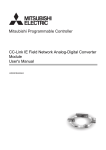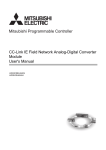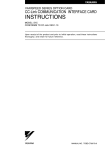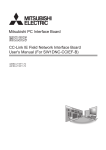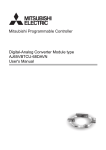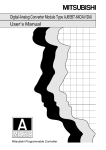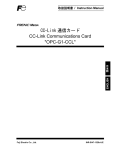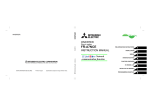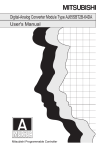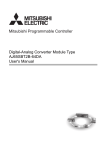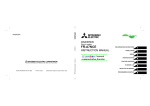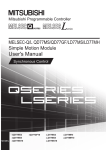Download CC-Link IE Field Network Digital-Analog
Transcript
CC-Link IE Field Network Digital-Analog Converter
Module
User's Manual
-NZ2GF2B-60DA4
SAFETY PRECAUTIONS
(Read these precautions before using this product.)
Before using this product, please read this manual and the relevant manuals carefully and pay full attention
to safety to handle the product correctly.
The precautions given in this manual are concerned with this product only. For the safety precautions of the
programmable controller system, refer to the user's manual for the CPU module used.
In this manual, the safety precautions are classified into two levels: "
WARNING" and "
CAUTION".
WARNING
Indicates that incorrect handling may cause hazardous conditions,
resulting in death or severe injury.
CAUTION
Indicates that incorrect handling may cause hazardous conditions,
resulting in minor or moderate injury or property damage.
Under some circumstances, failure to observe the precautions given under "
CAUTION" may lead to
serious consequences.
Observe the precautions of both levels because they are important for personal and system safety.
Make sure that the end users read this manual and then keep the manual in a safe place for future
reference.
[Design Precautions]
WARNING
● In the case of a communication failure in the network, data in the master module are held. Check Data
link status (each station) (SW00B0 to SW00B7) and configure an interlock circuit in the program to
ensure that the entire system will operate safely.
● Do not use any "use prohibited" signals as a remote input or output signal. These signals are reserved
for system use. Do not write any data to the "use prohibited" area in the remote register. If these
operations are performed, correct operation of the module cannot be guaranteed.
● Configure safety circuits external to the programmable controller to ensure that the entire system
operates safely even when a fault occurs in the external power supply or the programmable controller.
Failure to do so may result in an accident due to an incorrect output or malfunction.
(1) The status of analog output depends on the setting of various functions that control the analog
output. Exercise great caution when setting those functions. For details of analog output status,
refer to the Page 82, Section 8.6.
(2) Due to failure of the output element or internal circuit, normal output may not be obtained
correctly. Configure an external circuit for monitoring output signals that could cause a serious
accident.
1
[Design Precautions]
CAUTION
● Do not install the control lines or communication cables together with the main circuit lines or power
cables. Keep a distance of 100mm or more between them. Failure to do so may result in malfunction
due to noise.
● At power-on or power-off, a voltage may occur or a current may flow between output terminals for a
moment. In this case, start the control after analog outputs become stable.
[Installation Precautions]
WARNING
● Shut off the external power supply (all phases) used in the system before mounting or removing a
module. Failure to do so may result in electric shock or cause the module to fail or malfunction.
[Installation Precautions]
CAUTION
● Use the module in an environment that meets the general specifications in this manual. Failure to do
so may result in electric shock, fire, malfunction, or damage to or deterioration of the product.
● Securely fix the module with a DIN rail.
● Do not directly touch any conductive parts and electronic components of the module. Doing so can
cause malfunction or failure of the module.
● After the first use of the product (extension module), the number of connections/disconnections is
limited to 50 times (IEC 61131-2 compliant).
● To connect an extension module to a main module, engage the respective connectors and securely
lock the module joint levers. Incorrect connection may cause malfunction, failure, or drop of the
module.
● Securely connect the cable connectors. Poor contact may cause malfunction.
[Wiring Precautions]
WARNING
● Shut off the external power supply (all phases) used in the system before wiring. Failure to do so may
result in electric shock or cause the module to fail or malfunction.
[Wiring Precautions]
CAUTION
● Individually ground the FG terminal of the programmable controller with a ground resistance of 100
or less. Failure to do so may result in electric shock or malfunction.
● Tighten any unused terminal screws within the specified torque range. Undertightening may cause a
short circuit due to contact with a solderless terminal.
2
[Wiring Precautions]
CAUTION
● Use applicable solderless terminals and tighten them within the specified torque range. If any spade
solderless terminal is used, it may be disconnected when a terminal block screw comes loose,
resulting in failure.
● Check the rated voltage and terminal layout before wiring to the module, and connect the cables
correctly. Connecting a power supply with a different voltage rating or incorrect wiring may cause a fire
or failure.
● Tighten the terminal block screws within the specified torque range. Undertightening can cause short
circuit, fire, or malfunction. Overtightening can damage the screw and/or module, resulting in drop,
short circuit, fire, or malfunction.
● Prevent foreign matter such as dust or wire chips from entering the module. Such foreign matter can
cause a fire, failure, or malfunction.
● Place the cables in a duct or clamp them. If not, dangling cable may swing or inadvertently be pulled,
resulting in damage to the module or cables or malfunction due to poor contact.
● Do not install the control lines or communication cables together with the main circuit lines or power
cables. Keep a distance of 100mm or more between them. Failure to do so may result in malfunction
due to noise.
● When disconnecting the cable from the module, do not pull the cable by the cable part. For the cable
with connector, hold the connector part of the cable. For the cable connected to the terminal block,
loosen the terminal screw. Pulling the cable connected to the module may result in malfunction or
damage to the module or cable.
● When an overcurrent caused by an error of an external device or a failure of the programmable
controller flows for a long time, it may cause smoke and fire. To prevent this, configure an external
safety circuit, such as a fuse.
● Mitsubishi programmable controllers must be installed in control panels. Wiring and replacement of a
module must be performed by qualified maintenance personnel with knowledge of protection against
electric shock. For wiring methods, refer to "INSTALLATION AND WIRING" in this manual.
[Startup and Maintenance Precautions]
WARNING
● Do not touch any terminal while power is on. Doing so will cause electric shock or malfunction.
● Shut off the external power supply (all phases) used in the system before cleaning the module or
retightening the terminal block screws or connector screws. Failure to do so may cause the module to
fail or malfunction.
3
[Startup and Maintenance Precautions]
CAUTION
● Do not disassemble or modify the module. Doing so may cause failure, malfunction, injury, or a fire.
● Do not drop or apply strong shock to the module. Doing so may damage the module.
● Shut off the external power supply (all phases) used in the system before mounting or removing a
module. Failure to do so may cause the module to fail or malfunction.
[Startup and Maintenance Precautions]
CAUTION
● After the first use of the product (terminal block), the number of connections/disconnections is limited
to 50 times (IEC 61131-2 compliant).
● Before handling the module or the cable to be connected to the module, touch a conducting object
such as a grounded metal to discharge the static electricity from the human body. Failure to do so may
cause the module to fail or malfunction.
● Startup and maintenance of a control panel must be performed by qualified maintenance personnel
with knowledge of protection against electric shock. Lock the control panel so that only qualified
maintenance personnel can operate it.
[Disposal Precautions]
CAUTION
● When disposing of this product, treat it as industrial waste.
4
CONDITIONS OF USE FOR THE PRODUCT
(1) Mitsubishi programmable controller ("the PRODUCT") shall be used in conditions;
i) where any problem, fault or failure occurring in the PRODUCT, if any, shall not lead to any major
or serious accident; and
ii) where the backup and fail-safe function are systematically or automatically provided outside of
the PRODUCT for the case of any problem, fault or failure occurring in the PRODUCT.
(2) The PRODUCT has been designed and manufactured for the purpose of being used in general
industries.
MITSUBISHI SHALL HAVE NO RESPONSIBILITY OR LIABILITY (INCLUDING, BUT NOT
LIMITED TO ANY AND ALL RESPONSIBILITY OR LIABILITY BASED ON CONTRACT,
WARRANTY, TORT, PRODUCT LIABILITY) FOR ANY INJURY OR DEATH TO PERSONS OR
LOSS OR DAMAGE TO PROPERTY CAUSED BY the PRODUCT THAT ARE OPERATED OR
USED IN APPLICATION NOT INTENDED OR EXCLUDED BY INSTRUCTIONS, PRECAUTIONS,
OR WARNING CONTAINED IN MITSUBISHI'S USER, INSTRUCTION AND/OR SAFETY
MANUALS, TECHNICAL BULLETINS AND GUIDELINES FOR the PRODUCT.
("Prohibited Application")
Prohibited Applications include, but not limited to, the use of the PRODUCT in;
• Nuclear Power Plants and any other power plants operated by Power companies, and/or any
other cases in which the public could be affected if any problem or fault occurs in the PRODUCT.
• Railway companies or Public service purposes, and/or any other cases in which establishment of
a special quality assurance system is required by the Purchaser or End User.
• Aircraft or Aerospace, Medical applications, Train equipment, transport equipment such as
Elevator and Escalator, Incineration and Fuel devices, Vehicles, Manned transportation,
Equipment for Recreation and Amusement, and Safety devices, handling of Nuclear or
Hazardous Materials or Chemicals, Mining and Drilling, and/or other applications where there is a
significant risk of injury to the public or property.
Notwithstanding the above, restrictions Mitsubishi may in its sole discretion, authorize use of the
PRODUCT in one or more of the Prohibited Applications, provided that the usage of the PRODUCT
is limited only for the specific applications agreed to by Mitsubishi and provided further that no
special quality assurance or fail-safe, redundant or other safety features which exceed the general
specifications of the PRODUCTs are required. For details, please contact the Mitsubishi
representative in your region.
5
INTRODUCTION
Thank you for purchasing the CC-Link IE Field Network digital-analog converter module (hereafter abbreviated as D/A
converter module).
This manual describes the operating procedure, system configuration, parameter settings, functions, and
troubleshooting of the D/A converter module.
Before using this product, please read this manual and the relevant manuals carefully and develop familiarity with the
functions and performance of the D/A converter module to handle the product correctly.
When applying the program examples introduced in this manual to an actual system, ensure the applicability and
confirm that it will not cause system control problems.
Target module: NZ2GF2B-60DA4
Remark
Unless otherwise specified, this manual describes the program examples in which the remote I/O signals and remote
registers are assigned for a D/A converter module as follows.
• Remote input signal: RX0 to RX1F
• Remote output signal: RY0 to RY1F
• Remote register: RWr0 to RWrF, RWw0 to RWwF
For the assignment of remote I/O signals and remote registers, refer to the following.
User's manual for the master/local module used
6
RELEVANT MANUALS
(1) CC-Link IE Field Network (relevant) manuals
When using the CC-Link IE Field Network for the first time, refer to CC-Link IE Field Network Master/Local
Module User's Manual or Simple Motion Module User's Manual first. The following shows the structure of the CCLink IE Field Network manuals.
Manual name
Description
<manual number (model code)>
MELSEC-Q CC-Link IE Field Network Master/Local Module User's
Manual
<SH-080917ENG, 13JZ47>
MELSEC-L CC-Link IE Field Network Master/Local Module User's
Manual
<SH-080972ENG, 13JZ54>
MELSEC-Q QD77GF Simple Motion Module User's Manual (Network)
<IB-0300203, 1XB957>
MELSEC-Q QD77GF Simple Motion Module User's Manual (Positioning
Control)
<IB-0300202, 1XB956>
Overview of the CC-Link IE Field Network, and specifications,
procedures before operation, system configuration, installation,
wiring, settings, functions, programming, and troubleshooting of
the QJ71GF11-T2
Overview of the CC-Link IE Field Network, and specifications,
procedures before operation, system configuration, installation,
wiring, settings, functions, programming, and troubleshooting of
the LJ71GF11-T2
Functions, programming, and troubleshooting for CC-Link IE
Field Network of the QD77GF16
Specifications of the QD77GF16 and information on how to
establish a system, maintenance and inspection, and
troubleshooting. Functions, programming and buffer memory
for the positioning control of the QD77GF16
(2) Operating manual
Manual name
Description
<manual number (model code)>
GX Works2 Version1 Operating Manual (Common)
<SH-080779ENG, 13JU63>
System configuration, parameter settings, and online
operations of GX Works2, which are common to Simple projects
and Structured projects
7
CONTENTS
CONTENTS
SAFETY PRECAUTIONS . . . . . . . . . . . . . . . . . . . . . . . . . . . . . . . . . . . . . . . . . . . . . . . . . . . . . . . . . . . . . 1
CONDITIONS OF USE FOR THE PRODUCT . . . . . . . . . . . . . . . . . . . . . . . . . . . . . . . . . . . . . . . . . . . . . 5
INTRODUCTION . . . . . . . . . . . . . . . . . . . . . . . . . . . . . . . . . . . . . . . . . . . . . . . . . . . . . . . . . . . . . . . . . . . . 6
RELEVANT MANUALS . . . . . . . . . . . . . . . . . . . . . . . . . . . . . . . . . . . . . . . . . . . . . . . . . . . . . . . . . . . . . . . 7
MANUAL PAGE ORGANIZATION . . . . . . . . . . . . . . . . . . . . . . . . . . . . . . . . . . . . . . . . . . . . . . . . . . . . . . 11
TERM. . . . . . . . . . . . . . . . . . . . . . . . . . . . . . . . . . . . . . . . . . . . . . . . . . . . . . . . . . . . . . . . . . . . . . . . . . . . 12
PACKING LIST . . . . . . . . . . . . . . . . . . . . . . . . . . . . . . . . . . . . . . . . . . . . . . . . . . . . . . . . . . . . . . . . . . . . 14
CHAPTER 1 D/A CONVERTER MODULE
1.1
Application . . . . . . . . . . . . . . . . . . . . . . . . . . . . . . . . . . . . . . . . . . . . . . . . . . . . . . . . . . . . . . . . 15
1.2
Features . . . . . . . . . . . . . . . . . . . . . . . . . . . . . . . . . . . . . . . . . . . . . . . . . . . . . . . . . . . . . . . . . . 16
CHAPTER 2 PART NAMES
19
CHAPTER 3 SPECIFICATIONS
23
3.1
General Specifications . . . . . . . . . . . . . . . . . . . . . . . . . . . . . . . . . . . . . . . . . . . . . . . . . . . . . . . 23
3.2
Performance Specifications . . . . . . . . . . . . . . . . . . . . . . . . . . . . . . . . . . . . . . . . . . . . . . . . . . . 25
3.3
Calculating Current Consumption. . . . . . . . . . . . . . . . . . . . . . . . . . . . . . . . . . . . . . . . . . . . . . . 27
3.4
Function List . . . . . . . . . . . . . . . . . . . . . . . . . . . . . . . . . . . . . . . . . . . . . . . . . . . . . . . . . . . . . . . 28
3.5
List of Remote I/O Signals . . . . . . . . . . . . . . . . . . . . . . . . . . . . . . . . . . . . . . . . . . . . . . . . . . . . 29
3.6
List of Remote Register . . . . . . . . . . . . . . . . . . . . . . . . . . . . . . . . . . . . . . . . . . . . . . . . . . . . . . 31
3.7
List of Remote Buffer Memory . . . . . . . . . . . . . . . . . . . . . . . . . . . . . . . . . . . . . . . . . . . . . . . . . 32
CHAPTER 4 THE PROCEDURE BEFORE OPERATION
41
CHAPTER 5 SYSTEM CONFIGURATION
43
5.1
D/A Converter Module System Configuration. . . . . . . . . . . . . . . . . . . . . . . . . . . . . . . . . . . . . . 43
5.2
Applicable Systems . . . . . . . . . . . . . . . . . . . . . . . . . . . . . . . . . . . . . . . . . . . . . . . . . . . . . . . . . 44
CHAPTER 6 INSTALLATION AND WIRING
6.1
6.2
6.3
8
15
45
Station Number Setting. . . . . . . . . . . . . . . . . . . . . . . . . . . . . . . . . . . . . . . . . . . . . . . . . . . . . . . 45
Installation Environment and Installation Position . . . . . . . . . . . . . . . . . . . . . . . . . . . . . . . . . . 46
6.2.1
Installation environment . . . . . . . . . . . . . . . . . . . . . . . . . . . . . . . . . . . . . . . . . . . . . . . . . . . . . 46
6.2.2
Installation position. . . . . . . . . . . . . . . . . . . . . . . . . . . . . . . . . . . . . . . . . . . . . . . . . . . . . . . . . 46
6.2.3
Installation direction . . . . . . . . . . . . . . . . . . . . . . . . . . . . . . . . . . . . . . . . . . . . . . . . . . . . . . . . 47
Installation. . . . . . . . . . . . . . . . . . . . . . . . . . . . . . . . . . . . . . . . . . . . . . . . . . . . . . . . . . . . . . . . . 48
6.3.1
Connecting extension modules . . . . . . . . . . . . . . . . . . . . . . . . . . . . . . . . . . . . . . . . . . . . . . . 48
6.3.2
Mounting the modules on a DIN rail. . . . . . . . . . . . . . . . . . . . . . . . . . . . . . . . . . . . . . . . . . . . 49
6.4
Wiring with Terminal Block for Module Power Supply and FG . . . . . . . . . . . . . . . . . . . . . . . . . 52
6.5
Wiring of Ethernet Cable. . . . . . . . . . . . . . . . . . . . . . . . . . . . . . . . . . . . . . . . . . . . . . . . . . . . . . 54
6.6
Wiring of External Device and Terminal Block . . . . . . . . . . . . . . . . . . . . . . . . . . . . . . . . . . . . . 57
CHAPTER 7 VARIOUS SETTINGS
63
7.1
Parameter Setting. . . . . . . . . . . . . . . . . . . . . . . . . . . . . . . . . . . . . . . . . . . . . . . . . . . . . . . . . . . 63
7.2
Changing the Parameter. . . . . . . . . . . . . . . . . . . . . . . . . . . . . . . . . . . . . . . . . . . . . . . . . . . . . . 69
7.3
7.2.1
Changing the network configuration. . . . . . . . . . . . . . . . . . . . . . . . . . . . . . . . . . . . . . . . . . . . 69
7.2.2
Changing the parameter without changing the network configuration . . . . . . . . . . . . . . . . . . 73
Offset/Gain Setting . . . . . . . . . . . . . . . . . . . . . . . . . . . . . . . . . . . . . . . . . . . . . . . . . . . . . . . . . . 75
CHAPTER 8 FUNCTION
77
8.1
Mode Shift at Power-on . . . . . . . . . . . . . . . . . . . . . . . . . . . . . . . . . . . . . . . . . . . . . . . . . . . . . . 77
8.2
Drive Mode Switch . . . . . . . . . . . . . . . . . . . . . . . . . . . . . . . . . . . . . . . . . . . . . . . . . . . . . . . . . . 78
8.3
D/A Conversion Enable/Disable Function. . . . . . . . . . . . . . . . . . . . . . . . . . . . . . . . . . . . . . . . . 80
8.4
D/A Output Enable/Disable Function . . . . . . . . . . . . . . . . . . . . . . . . . . . . . . . . . . . . . . . . . . . . 80
8.5
Range Switching Function . . . . . . . . . . . . . . . . . . . . . . . . . . . . . . . . . . . . . . . . . . . . . . . . . . . . 81
8.6
Analog Output HOLD/CLEAR Function . . . . . . . . . . . . . . . . . . . . . . . . . . . . . . . . . . . . . . . . . . 82
8.7
Cyclic Data Update Watch Function . . . . . . . . . . . . . . . . . . . . . . . . . . . . . . . . . . . . . . . . . . . . . 84
8.8
Scaling Function . . . . . . . . . . . . . . . . . . . . . . . . . . . . . . . . . . . . . . . . . . . . . . . . . . . . . . . . . . . . 85
8.9
Shift Function . . . . . . . . . . . . . . . . . . . . . . . . . . . . . . . . . . . . . . . . . . . . . . . . . . . . . . . . . . . . . . 91
8.10
Digital Value Range Check Function . . . . . . . . . . . . . . . . . . . . . . . . . . . . . . . . . . . . . . . . . . . . 95
8.11
Alert Output Function . . . . . . . . . . . . . . . . . . . . . . . . . . . . . . . . . . . . . . . . . . . . . . . . . . . . . . . . 98
8.12
Trigger Output Function . . . . . . . . . . . . . . . . . . . . . . . . . . . . . . . . . . . . . . . . . . . . . . . . . . . . . 101
8.13
CC-Link IE Field Network Synchronous Communication Function. . . . . . . . . . . . . . . . . . . . . 109
8.14
Error Notification Function . . . . . . . . . . . . . . . . . . . . . . . . . . . . . . . . . . . . . . . . . . . . . . . . . . . 114
8.15
Function at the Extension Module Installation . . . . . . . . . . . . . . . . . . . . . . . . . . . . . . . . . . . . 117
8.16
CC-Link IE Field Network Diagnostic Function. . . . . . . . . . . . . . . . . . . . . . . . . . . . . . . . . . . . 121
CHAPTER 9 PROGRAMMING
124
9.1
Precautions for Programming . . . . . . . . . . . . . . . . . . . . . . . . . . . . . . . . . . . . . . . . . . . . . . . . . 124
9.2
Procedure for Programming . . . . . . . . . . . . . . . . . . . . . . . . . . . . . . . . . . . . . . . . . . . . . . . . . . 125
9.3
Program Example . . . . . . . . . . . . . . . . . . . . . . . . . . . . . . . . . . . . . . . . . . . . . . . . . . . . . . . . . . 125
CHAPTER 10 MAINTENANCE AND INSPECTION
133
CHAPTER 11 TROUBLESHOOTING
135
11.1
Checking for the Error Codes and the Alarm Codes . . . . . . . . . . . . . . . . . . . . . . . . . . . . . . . 135
11.2
Error Code List . . . . . . . . . . . . . . . . . . . . . . . . . . . . . . . . . . . . . . . . . . . . . . . . . . . . . . . . . . . . 138
11.3
Alarm Code List . . . . . . . . . . . . . . . . . . . . . . . . . . . . . . . . . . . . . . . . . . . . . . . . . . . . . . . . . . . 144
11.4
Checking the LEDs . . . . . . . . . . . . . . . . . . . . . . . . . . . . . . . . . . . . . . . . . . . . . . . . . . . . . . . . . 145
11.5
Unit Test . . . . . . . . . . . . . . . . . . . . . . . . . . . . . . . . . . . . . . . . . . . . . . . . . . . . . . . . . . . . . . . . . 148
11.6
Troubleshooting for Each Phenomenon . . . . . . . . . . . . . . . . . . . . . . . . . . . . . . . . . . . . . . . . . 149
9
APPENDICES
151
Appendix 1 Details of Remote I/O Signals . . . . . . . . . . . . . . . . . . . . . . . . . . . . . . . . . . . . . . . . . . . . 151
Appendix 1.1
Remote input signals . . . . . . . . . . . . . . . . . . . . . . . . . . . . . . . . . . . . . . . . 151
Appendix 1.2
Remote output signals . . . . . . . . . . . . . . . . . . . . . . . . . . . . . . . . . . . . . . . 156
Appendix 2 Details of Remote Register Areas. . . . . . . . . . . . . . . . . . . . . . . . . . . . . . . . . . . . . . . . . 158
Appendix 3 Details of Remote Buffer Memory Areas. . . . . . . . . . . . . . . . . . . . . . . . . . . . . . . . . . . . 162
Appendix 4 I/O Conversion Characteristic of D/A Conversion . . . . . . . . . . . . . . . . . . . . . . . . . . . . . 176
Appendix 5 Accuracy of D/A Conversion . . . . . . . . . . . . . . . . . . . . . . . . . . . . . . . . . . . . . . . . . . . . . 179
Appendix 6 Conversion Speed of D/A Conversion. . . . . . . . . . . . . . . . . . . . . . . . . . . . . . . . . . . . . . 179
Appendix 7 EMC and Low Voltage Directives . . . . . . . . . . . . . . . . . . . . . . . . . . . . . . . . . . . . . . . . . 180
Appendix 7.1
Measures to comply with the EMC Directive . . . . . . . . . . . . . . . . . . . . . . . . . 180
Appendix 7.2
Requirements to compliance with the Low Voltage Directive . . . . . . . . . . . . . . . 185
Appendix 8 Checking Serial Number and Function Version . . . . . . . . . . . . . . . . . . . . . . . . . . . . . . 186
Appendix 9 Addition and Change of Functions . . . . . . . . . . . . . . . . . . . . . . . . . . . . . . . . . . . . . . . . 187
Appendix 9.1
Additional function . . . . . . . . . . . . . . . . . . . . . . . . . . . . . . . . . . . . . . . . . . 187
Appendix 9.2
Change of function . . . . . . . . . . . . . . . . . . . . . . . . . . . . . . . . . . . . . . . . . . 187
Appendix 10 External Dimensions . . . . . . . . . . . . . . . . . . . . . . . . . . . . . . . . . . . . . . . . . . . . . . . . . . . 189
INDEX
190
REVISIONS . . . . . . . . . . . . . . . . . . . . . . . . . . . . . . . . . . . . . . . . . . . . . . . . . . . . . . . . . . . . . . . . . . . . . . 192
WARRANTY . . . . . . . . . . . . . . . . . . . . . . . . . . . . . . . . . . . . . . . . . . . . . . . . . . . . . . . . . . . . . . . . . . . . . 193
10
MANUAL PAGE ORGANIZATION
In this manual, pages are organized and the symbols are used as shown below.
The following illustration is for explanation purpose only, and should not be referred to as an actual documentation.
"" is used for
screen names and items.
The chapter of
the current page is shown.
shows operating
procedures.
shows mouse
operations.*1
[ ] is used for items
in the menu bar and
the project window.
The section of
the current page is shown.
Ex. shows setting or
operating examples.
shows reference
manuals.
shows notes that
requires attention.
shows
reference pages.
shows useful
information.
*1
The mouse operation example is provided below.
Menu bar
Ex.
[Online]
[Write to PLC...]
Select [Online] on the menu bar,
and then select [Write to PLC...].
A window selected in the view selection area is displayed.
Ex.
[Parameter]
Project window
[PLC Parameter]
Select [Project] from the view selection
area to open the Project window.
In the Project window, expand [Parameter] and
select [PLC Parameter].
View selection area
11
TERM
Unless otherwise specified, this manual uses the following terms.
Term
Description
CC-Link IE Field Network
A high-speed and large-capacity open field network that is based on Ethernet (1000BASE-T)
D/A converter module
The abbreviation for the CC-Link IE Field Network digital-analog converter module
GX Works2
The product name of the software package for the MELSEC programmable controllers
REMFR
The abbreviation for ZP.REMFR
REMTO
The abbreviation for ZP.REMTO
Intelligent device station
A station that exchanges I/O signals (bit data) and I/O data (word data) with another station by cyclic
transmission. This station responds to a transient transmission request from another station and also
issues a transient transmission request to another station.
Cyclic transmission
A function by which data are periodically exchanged among stations on the same network using link
devices (RX, RY, RWw, and RWr)
Simple motion module
The abbreviation for the QD77GF CC-Link IE Field Network simple motion module
Slave station
A generic term for stations other than a master station, such as a local station, remote I/O station,
remote device station, and intelligent device station
Data link
Generic term for cyclic transmission and transient transmission
Transient transmission
A function of communication with another station, which is used when requested by a dedicated
instruction or GX Works2
Network module
A generic term for the following modules:
• CC-Link IE Field Network module
• CC-Link IE Controller Network module
• Ethernet interface module
• MELSECNET/H module
• MELSECNET/10 module
Buffer memory
A memory in an intelligent function module, where data (such as setting values and monitoring
values) exchanged with a CPU module are stored
Master/local module
A generic term for the CC-Link IE Field Network master/local module
Master station
A station that controls the entire network. This station can perform cyclic transmission and transient
transmission with all stations. Only one master station can be used in a network.
Remote I/O station
A station that exchanges I/O signals (bit data) with the master station by cyclic transmission
Remote device station
A station that exchanges I/O signals (bit data) and I/O data (word data) with another station by cyclic
transmission. This station responds to a transient transmission request from another station.
Remote buffer memory
Buffer memory in a remote device station
Remote register (RWr)
Word data input from a slave station to the master station (For some areas in a local station, data are
input in the opposite direction.)
Remote register (RWw)
Word data output from the master station to a slave station (For some areas in a local station, data
are output in the opposite direction.)
Remote output (RY)
Bit data output from the master station to a slave station (For some areas in a local station, data are
output in the opposite direction.)
Remote input (RX)
Bit data input from a slave station to the master station (For some areas in a local station, data are
input in the opposite direction.)
User's manual for the master/local module used
User's manual for the master/local module used
User's manual for the master/local module used
User's manual for the master/local module used
Link device
A device (RX, RY, RWr, or RWw) in a module on CC-Link IE Field Network
Link special relay (SB)
Bit data that indicates the operating status and data link status of a module on CC-Link IE Field
Network
Link special register (SW)
Word data that indicates the operating status and data link status of a module on CC-Link IE Field
Network
Local station
A station that performs cyclic transmission and transient transmission with the master station and
other local stations. The station is controlled by programs in the CPU module or other equivalent
modules on the station.
Disconnection
A process of stopping data link if a data link error occurs
12
Term
Description
Main module
A module with the CC-Link IE Field Network communication function, which can be used as a single
remote module.
Dedicated instruction
An instruction that simplifies programming for using functions of intelligent function modules
Extension module
A remote module that does not support the CC-Link IE Field Network communication function. This
module cannot be used as a single module. However, connecting the module to the main module will
increase the number of I/O points per station.
Extension I/O module
A generic term for extension modules where a digital signal can be input or output
Relay station
A station that includes two or more network modules. Data are passed through this station to
stations on other networks.
I/O module
Another term for the CC-Link IE Field Network remote I/O module
Return
Process of restarting data link when a station recovers from an error
Reserved station
A station reserved for future use. This station is not actually connected, but counted as a connected
station.
13
PACKING LIST
The following items are included in the package of this product. Before use, check that all the items are included.
D/A converter module
Module
14
Before Using the Product
CHAPTER 1 D/A CONVERTER MODULE
CHAPTER 1
D/A CONVERTER MODULE
1
This chapter describes the applications and features of the D/A converter module.
1.1
Application
This module converts the digital data to the analog signal and outputs it to the external devices.
Digital to analog
conversion
Analog signal (continuous signal)
Digital signal (discrete signal)
The digital data is set from the master station.
The D/A converter module enables works as follows.
The flow and temperature can be controlled from the master station by using the D/A converter module.
Master station
Master station
1.1 Application
CC-Link IE Field Network
Control valve
CC-Link IE Field Network
Flow control
Power conditioner
Tank
Heater
D/A converter module
D/A converter module
15
1.2
Features
(1) Available flexible system configuration
Adopting the connection block type enables the combination of the main module and extension module.
Because various extension modules can be connected, a flexible configuration can be achieved.
In addition a poor contact of the extension module can be found promptly because the main module always
monitors the connection status of the extension module.
Various extension modules can be
connected according to the application.
Connecting the extension module to
wires or Ethernet cables is not required.
Main module
D/A converter module
Extension module
Extension input module
Extension output module (sink type)
Extension output module (source type)
The flexible combination is possible.
(2) Easy station number setting
Because of the rotary switch on the front of the module, setting and checking the station number are easy.
(3) Response improvement by high-speed conversion
The high-speed conversion of 100µs/channel is achieved.
(4) Reliability by high accuracy
High accuracy is achieved for the maximum value of analog output value: ±0.2% (ambient temperature: 25 ±5°C)
and ±0.3% (ambient temperature: 0 to 55°C).
(5) D/A conversion available at any timing
This function converts a digital value just after input of a trigger output request to an analog value for each
channel.
Combining this function with the external signal assignment function enables the direct input of Trigger output
request from the extension input module, thus the following advantages are provided.
• The analog output can be always executed at a constant timing without influence from the sequence scan or
link scan. The reliability can be improved.
• The analog output can be executed without a program, thus the cost in creating a program can be saved.
(6) Switching scale available
The D/A conversion value to be converted can be scale-converted to any range.
The scale-conversion can be performed without a program according to the digital value to be input, thus the cost
can be saved.
16
CHAPTER 1 D/A CONVERTER MODULE
1
(7) Error detection and monitoring available
When a digital value exceeds the range set in advance, an alert is detected. Thus, an error of digital value can be
monitored and outputs of a digital value can be limited.
(8) Output available without influence from the sequence scan or link scan
An error status or alert status can be output from the extension output module by using the external signal
assignment function when an error or alert occurs.
The sequence scan or link scan does not influence this output.
An error has
occurred.
An error signal occurred in the D/A
converter module can be output to
the extension output module directly.
Error lamp
(external device)
D/A converter module
Extension output module
Programming is not necessary to
turn on an error lamp when an error
occurs.
(9) CC-Link IE Field Network synchronous communication function available
With this function, the D/A converter module can perform D/A conversion synchronized with the operation cycle
1.2 Features
of a simple motion module.
This enables the D/A converter module to operate at the same timing of other slave stations on the same
network.
17
(10)Various installation methods
The module can be installed in six directions using a DIN rail.
Downward installation
DIN rail
Horizontal installation
Vertical installation
Horizontal installation
(upside down)
Upward installation
(11)Easy module replacement
Because the 2-piece structure is adopted for the terminal block for module power supply and FG and terminal
block for analog output signals, the module can be replaced with the wire connected. In addition, because the
terminal block for analog output signals is the lift-up structure, the terminal block can be lifted only by loosening
the terminal block mounting screw to be removed easily.
(12)Error history confirmation
The history of 15 errors and occurrence time are stored in the D/A converter module.
The error history helps the investigation for the cause when a problem occurs.
(13)Easy setting with CC IE Field configuration of GX Works2
Programming is reduced since the parameter can be configured on the screen with the CC IE Field configuration
of GX Works2. In addition, setting status and operation status of modules can be checked easily.
18
CHAPTER 2 PART NAMES
CHAPTER 2
PART NAMES
2
The section describes part names of the D/A converter module.
*1
2)
1)
7) 8)
3)
4)
5)
6)
9)
*1
*1 Do not remove this seal because it is used for a maintenance purpose.
No.
Name
Application
A rotary switch for the following setting and test.
• Station Number Setting (
1)
Station number setting
• Offset/Gain Setting (
switch
• Unit Test (
Page 45, Section 6.1)
Page 69, Section 7.2)
Page 148, Section 11.5)
When operating the station number setting switch, use a slotted screwdriver with 3.5mm or less width of the
tip.
19
No.
Name
PW LED (green)
Indicates the operating status of the D/A converter module.
ON
Power supply ON
OFF
Power supply OFF
RUN LED (green)
ON
OFF
MODE LED (green)
Indicates the operating status of the D/A converter module.
Operating normally.
Writing data to the nonvolatile memory in the offset/gain setting mode.
A major error has occurred or in the offset/gain setting mode.
Indicates the mode of the D/A converter module.
ON
In online mode.
Flashing
In unit test mode.
OFF
In offset/gain setting mode.
D LINK LED (green)
ON
Indicates the data link status of the D/A converter module.
Data link in operation. (cyclic transmission in progress)
Flashing
Data link in operation. (cyclic transmission stopped)
OFF
Data link not performed. (disconnected)
ERR. LED (red)
2)
Application
Indicates the error status of the D/A converter module.
ON
A moderate error or major error has occurred.
Flashing
A warning has occurred.
OFF
Operating normally.
ALM LED (red)
Indicates the alert status of the D/A converter module.
ON
Alert has occurred.
Flashing
An out-of-range digital value error has occurred.
OFF
Operating normally.
O/G LED (green)
Indicates the module is in the offset/gain setting mode.
ON
In offset/gain setting mode.
OFF
In a mode other than the offset/gain setting mode.
Indicates the user range setting for the selected setting in the offset/gain setting mode.
V LED
I LED
User range setting 1 (voltage)
Setting target
ON
OFF
User range setting 2 (current)
OFF
ON
V LED (green)
I LED (green)
CH1 to 4 LED
(green)
Indicates the channel for the selected setting in the offset/gain setting mode.
ON
The channel of the number for which the LED turns on is the setting target.
OFF
The channel of the number for which the LED turns off is not the setting target.
Indicates whether the selected setting is offset or gain in the offset/gain setting mode.
Setting target
OFFSET LED
GAIN LED
Offset
ON
OFF
Gain
OFF
ON
OFFSET LED (green),
GAIN LED (green)
20
CHAPTER 2 PART NAMES
No.
Name
Application
PORT1 connector for CC-Link IE Field Network (RJ45 connector)
P1
Connect an Ethernet cable. (
Page 54, Section 6.5)
There are no restrictions on the connection order of the cables for the "P1" connector and "P2" connector.
L ER
ON
LED
3)
2
• The module has received abnormal data.
• The module is performing loopback.
• The module has received normal data.
(red)
OFF
LINK
ON
Linkup in progress.
OFF
Linkdown in progress.
• The module is not performing loopback.
LED
(green)
PORT2 connector for CC-Link IE Field Network (RJ45 connector)
P2
Connect an Ethernet cable. (
Page 54, Section 6.5)
There are no restrictions on the connection order of the cables for the "P1" connector and "P2" connector.
L ER LED (red)
LINK LED (green)
(Same as the "P1" connector)
Terminal block for
4)
module power supply
A terminal block to connect the module power supply (24VDC) and FG.
and FG
5)
6)
DIN rail hook
A hook to mount a module on a DIN rail.
Terminal block cover
Covers for preventing electric shock while the power is on.
Terminal block for
analog output signals
A 2-piece screw terminal block for connecting to the external device.
7)
SET/SEL button
Select the setting target by pressing the
8)
+/- button
Select the analog output value by pressing the + button or - button in the offset/gain setting mode.
9)
button or
button in the offset/gain setting mode.
Extension connector
A cover to protect a connector of an extension module. Do not remove the cover when an extension
cover
module is not connected to the connector.
21
(1) Module status and LED status
The following table lists the correspondence between the module status and the LED status.
Module status
Disconnecting
Link in progress
Normal mode
Data link
LED status
PW
RUN
MODE
D LINK
ERR.
ALM
O/G
LED
LED
LED
LED
LED
LED
LED
ON
ON
ON
OFF
OFF
OFF
OFF
ON
ON
ON
ON
OFF
OFF
OFF
Cyclic stop
ON
ON
ON
Flashing
OFF
OFF
OFF
Cyclic stop
ON
ON
ON
Flashing
OFF
OFF
OFF
-
ON
OFF
OFF
OFF
OFF
OFF
ON
-
ON
ON
Flashing
*1
OFF
OFF
OFF
-
ON
ON
OFF
OFF
OFF
OFF
OFF
-
ON
ON
OFF
OFF
ON
OFF
OFF
Cyclic stop
ON
ON
ON
Flashing
ON
OFF
OFF
*1
ON*3
*1
OFF
status
Disconnection
Data link in
operation
Reserved station
specification in
progress
Link stop
Offset/gain setting mode
In progress
Normal
Unit test
completion
Abnormal
completion
Communication error
Major error
Error
Warning
-
ON
OFF
Moderate error
-
ON
ON
*2
*1
ON
*1
OFF
Minor error
-
ON
ON
*2
*1
Flashing
*1
OFF
Alert
-
ON
ON
ON
*1
*1
ON
OFF
-
ON
ON
ON
*1
*1
Flashing
OFF
Out-of-range
Alarm
digital value
error
*1
*2
*3
22
*2
Either of ON, Flashing, or OFF.
Either of ON or OFF.
When the module is failed, the LED may not turn on.
CHAPTER 3 SPECIFICATIONS
CHAPTER 3
SPECIFICATIONS
This chapter describes the specifications of the D/A converter module.
3.1
General Specifications
Item
3
Specifications
Operating
ambient
0 to 55°C
temperature
Storage ambient
-25 to 75°C
temperature
Operating
ambient humidity
5 to 95%RH, non-condensing
Storage ambient
humidity
Constant
Frequency
Vibration
resistance
Operating
Under
intermittent
IEC 61131-2
vibration
Half amplitude
5 to 8.4Hz
-
3.5mm
8.4 to 150Hz
9.8m/s2
-
Under continuous
5 to 8.4Hz
-
1.75mm
vibration
8.4 to 150Hz
4.9m/s2
-
Number of
sweeps
10 times each in
X, Y, and Z
directions
3.1 General Specifications
Shock resistance
Compliant with
JIS B 3502 and
acceleration
Compliant with JIS B 3502 and IEC 61131-2 (147m/s2, 3 times each in X, Y, and Z directions)
No corrosive gases
atmosphere
Operating
0 to 2000m
altitude*1
Installation
Inside a control panel*2
location
Overvoltage
II or less
category*3
Pollution
2 or less
degree*4
Equipment class
*1
*2
*3
*4
Class I
Do not use or store the D/A converter module under pressure higher than the atmospheric pressure of altitude 0m.
Doing so may cause malfunction. When using the D/A converter module under pressure, please consult your local
Mitsubishi representative.
If the environment satisfies the operating ambient temperature, operating ambient humidity and other conditions, the
module can be used even outside the control panel.
This indicates the section of the power supply to which the equipment is assumed to be connected between the public
electrical power distribution network and the machinery within premises.
Category II applies to equipment for which electrical power is supplied from fixed facilities. The surge voltage withstand
level for the equipment with the rated voltage of 300V or less is 2500V.
This index indicates the degree to which conductive material is generated in terms of the environment in which the
equipment is used.
Pollution degree 2 is when only non-conductive pollution occurs. A temporary conductivity caused by condensing must
be expected occasionally.
23
To use the D/A converter module complying with the EMC Directive, refer to "EMC and Low Voltage Directives" in this
manual. (
24
Page 180, Appendix 7)
CHAPTER 3 SPECIFICATIONS
3.2
Performance Specifications
Item
Description
Station type
Remote device station
Number of analog output points
4 points (4 channels)/module
Digital input
Analog output
3
16-bit signed binary (-16384 to 16383, -288 to 12287, -12288 to 12287)
Voltage
-10 to 10VDC (external load resistance value: 1k to 1M)
Current
0 to 20mADC (external load resistance value: 0 to 600)
Output
Output range
Digital value
-10 to 10V
I/O characteristics, maximum
resolution*1
Voltage
Maximum
resolution
-16000 to 16000
0 to 5V
0 to 12000
1 to 5V
User range setting 1 (-10 to 10V)
-12000 to 12000
0 to 20mA
Current
0.625mV
0.416mV
0.333mV
0.333mV
1.66µA
4 to 20mA
0 to 12000
User range setting 2 (0 to 20mA)
1.33µA
0.95µA
Ambient
temperature
Conversion
(25±5°C)
accuracy*2
Ambient
temperature
±0.2%
±0.3%
Conversion speed
100µs/channel
Output short protection
Absolute maximum output
Protected
Voltage: ±15V, Current: ±21mA
Between communication system terminal and all analog output terminals: Photocoupler isolation
Insulation method
Between power supply system terminal and all analog output terminals: Transformer insulation
Between output channels: Non-insulation
500VAC for 1 minute between all power supply and communication system terminals and all analog
Withstand voltage
output terminals
Noise immunity
Noise voltage 500Vp-p, noise width 1µs, noise frequency 25 to 60Hz (noise simulator condition)
Communication
External
connection
system
part
Module power
supply part
I/O part
Applicable DIN rail
Applicable wire
size
For power
supply
For I/O
RJ45 connector
Terminal block for module power supply and FG
Tightening torque range for terminal screw (M2.5 screw): 0.5 to 0.6N•m
18-point two-piece terminal block (M3 screw)
Tightening torque range for terminal screw (M3 screw × 5.2): 0.43 to 0.57N•m
TH35-7.5Fe, TH35-7.5Al (compliant with IEC 60715)
Core: 0.5 to 1.5mm2 (20 to 16 AWG)
Core: 0.3 to 2.0mm2 (22 to 14 AWG)
25
3.2 Performance Specifications
(0 to 55°C)
Item
Description
TE 0.5-10 (Nichifu Co. Ltd.) [Applicable wire size: 0.5mm2]
TE 0.75-10 (Nichifu Co. Ltd.) [Applicable wire size: 0.75mm2]
Applicable
Terminal block
TE 1.0-10 (Nichifu Co. Ltd.) [Applicable wire size: 0.9 to 1.0mm2]
for module
TE 1.5-10 (Nichifu Co. Ltd.) [Applicable wire size: 1.25 to 1.5mm2]
power supply
AI 0.5-10WH (Phoenix Contact Co. Ltd.) [Applicable wire size: 0.5mm2]
and FG*3
AI 0.75-10GY (Phoenix Contact Co. Ltd.) [Applicable wire size: 0.75mm2]
solderless
AI 1-10RD (Phoenix Contact Co. Ltd.) [Applicable wire size: 1.0mm2]
terminal
AI 1.5-10BK (Phoenix Contact Co. Ltd.) [Applicable wire size: 1.5mm2]
Terminal block
for analog
output signals
RX/RY points
Cyclic
transmission
RWr/RWw
points
Communication cable
RAV1.25-3 (compliant with JIS C 2805) [Applicable wire size: 0.3 to 1.25mm2]
V2-MS3 (JST Mfg. Co., Ltd) [Applicable wire size: 1.25 to 2.0mm2]
RAP2-3SL (Nippon Tanshi Co., Ltd.) [Applicable wire size: 1.25 to 2.0mm2]
TGV2-3N (Nichifu Co., Ltd.) [Applicable wire size: 1.25 to 2.0mm2]
32 points + 16 points × number of extension modules
16 points + points of each extension module
An Ethernet cable that meets the 1000BASE-T standard:
Category 5e or higher (double shielded, STP), straight cable
Availability of connecting
Connectable (Max. one module)
extension module
24VDC (20.4 to 28.8VDC)
External power supply
Inrush current: 30.1A, 1.5ms or less
Current consumption: 325mA
Weight
26
0.30kg
*1
For details on the I/O conversion characteristics, refer to the following.
*2
*3
• I/O Conversion Characteristic of D/A Conversion (
Except when receiving noise influence.
Do not connect two or more wires to the terminal.
Page 176, Appendix 4)
CHAPTER 3 SPECIFICATIONS
3.3
Calculating Current Consumption
The total current consumption of the modules is calculated by summing the module power supply current in the main
module and extension module.
The power supply current in the extension module should be within 30mA.
For the value of the module power supply current, refer to the specifications of each module.
3
• Performance Specifications of D/A converter module (
Page 25, Section 3.2)
• Performance Specifications of extension I/O module (
CC-Link IE Field Network Remote I/O Module
User's Manual)
The value of the module power supply current in the extension module described in the specifications is the value of
the module power supply current supplied from the main module.
D/A converter module
NZ2GF2B-60DA4
Module power supply current:
325mA
Extension module
+
NZ2EX2B1-16T
355mA
Module power supply current: =
(Total current consumption)
30mA
3.3 Calculating Current Consumption
27
3.4
Function List
Item
Description
Whether to enable or disable D/A conversion can be set for each channel.
D/A conversion enable/disable function
Disabling the D/A conversion for unused channels reduces the
conversion cycles.
Reference
Page 80,
Section 8.3
Whether to output the D/A conversion value or the offset value can be set
D/A output enable/disable function
for each channel.
The conversion speed is constant, regardless of the output
Page 80,
Section 8.4
enable/disable status.
The output range can be selected for each channel from the following
ranges:
Range switching function
• Factory default range (4 to 20mA, 0 to 20mA, 1 to 5V, 0 to 5V, -10 to
10V)
Page 81,
Section 8.5
• User range (user range setting 1, user range setting 2)
Offset/gain setting function
Analog output HOLD/CLEAR function
This function compensates for errors in analog output values.
Whether to hold or clear the output analog value can be set, according to
the CPU module operating status (RUN, STOP, or stop error).
The update intervals of cyclic data are monitored. The last output value is
Cyclic data update watch function
held or cleared when the cyclic transmission stop status continues longer
than the set monitoring time.
The D/A converter module scale-converts the digital value to the set
Scaling function
range of the scaling upper limit value and scaling lower limit value. The
programming for scale conversion can be reduced.
Using this function, the D/A converter module outputs the converted
Shift function
digital value with the shifting set value added, in analog. Fine adjustment
can be performed easily when the system starts.
Digital value range check function
Alert output function
An error is output when the digital value is out of the digital input range for
the output range.
This function outputs alert when a digital value is in the range set in
advance.
Page 75,
Section 7.3
Page 82,
Section 8.6
Page 84,
Section 8.7
Page 85,
Section 8.8
Page 91,
Section 8.9
Page 95,
Section 8.10
Page 98,
Section 8.11
Using this function, the D/A converter module performs the D/A
Trigger output function
conversion at the timing of the execution of Trigger output request.
Trigger output request from the external device to the extension input
Page 101,
Section 8.12
module can be used for the D/A conversion.
With this function, the D/A converter module can perform D/A conversion
CC-Link IE Field Network synchronous
synchronized with the operation cycle of a simple motion module. This
communication function
enables the D/A converter module to operate at the same timing of other
Page 109,
Section 8.13
slave stations on the same network.
When a moderate error or major error occurs in the D/A converter
Error notification function
module, this function notifies the master station of the error with the
remote input signal.
Page 114,
Section 8.14
One extension I/O module can be connected to one D/A converter
module.
Function at the extension module installation
Remote input signals of the D/A converter module can be assigned to
remote output signals of the connected extension output module. In
Page 117,
Section 8.15
addition, functions unique to the extension I/O module can be used.
CC-Link IE Field Network diagnostic function
28
With this function, whether any network error occurs or not can be
checked through GX Works2 connected to the CPU module.
Page 121,
Section 8.16
CHAPTER 3 SPECIFICATIONS
3.5
List of Remote I/O Signals
This section lists I/O signals for a master/local module.
The device numbers shown are the example with the remote I/O signals of the main module assigned to the I/O
numbers of RX0 to RX1F and RY0 to RY1F.
Remote input (RX) indicates the input signal from the D/A converter module to the master/local module.
3
Remote output (RY) indicates the output signal from the master/local module to the D/A converter module.
The remote I/O signals of the main module and extension module are assigned as shown below.
Main module
Module
Extension module 1
Remote input (RX)
Remote output (RY)
Main module
RX0 to RX1F
RY0 to RY1F
Extension module 1
RX20 to RX2F
RY20 to RY2F
For details on the remote I/O signal, refer to the following.
•
Module
Remote input
Remote output
signal direction: D/A converter module
signal direction: Master/local module
Master/local module
D/A converter module
Device
Description
number
Device
3.5 List of Remote I/O Signals
type
Page 151, Appendix 1
Description
number
RX0
Use prohibited
RY0
Use prohibited
RX1
Use prohibited
RY1
Use prohibited
RX2
Use prohibited
RY2
Use prohibited
RX3
Use prohibited
RY3
Use prohibited
RX4
Use prohibited
RY4
Use prohibited
RX5
Use prohibited
RY5
Use prohibited
RX6
Use prohibited
RY6
Use prohibited
Main
RX7
Warning flag
RY7
Use prohibited
module
RX8
Use prohibited
RY8
Use prohibited
RX9
Initial data setting completed flag
RY9
Initial data setting request flag
RXA
Error flag
RYA
Error clear request flag
RXB
Remote READY
RYB
Use prohibited
RXC
Use prohibited
RYC
Use prohibited
RXD
Use prohibited
RYD
Use prohibited
RXE
Use prohibited
RYE
Use prohibited
RXF
Use prohibited
RYF
Use prohibited
29
Module
type
Remote input
Remote output
signal direction: D/A converter module
signal direction: Master/local module
Master/local module
D/A converter module
Device
Description
number
Main
module
module 1
Description
number
RX10
Use prohibited
RY10
CH1 Output enable/disable flag
RX11
Use prohibited
RY11
CH2 Output enable/disable flag
RX12
Use prohibited
RY12
CH3 Output enable/disable flag
RX13
Use prohibited
RY13
CH4 Output enable/disable flag
RX14
Use prohibited
RY14
Use prohibited
RX15
Use prohibited
RY15
Use prohibited
RX16
Use prohibited
RY16
Use prohibited
RX17
Use prohibited
RY17
Use prohibited
RX18
Use prohibited
RY18
Use prohibited
RX19
Trigger output completed flag
RY19
Trigger output request
RX1A
Use prohibited
RY1A
Trigger output completed clear request
RX1B
Use prohibited
RY1B
Use prohibited
RX1C
Use prohibited
RY1C
Use prohibited
RX1D
Use prohibited
RY1D
Use prohibited
RX1E
Alert output signal
RY1E
Alert output clear request flag
RX1F
Extension
Device
RX20
to
RX2F
External power supply monitor state flag (for
extension output module)
Remote input (RX) of the connected extension
module is assigned.
RY1F
RY20
to
RY2F
External power supply monitor request flag (for
extension output module)
Remote output (RY) of the connected extension
module is assigned.
Do not use any "Use prohibited" remote I/O signals. If any of the signals are used, correct operation of the module cannot be
guaranteed.
(1) Remote I/O signal of the extension module
The remote I/O signal differs depending on the model of the extension module.
• Extension I/O module
Refer to the following.
CC-Link IE Field Network Remote I/O Module User's Manual
30
CHAPTER 3 SPECIFICATIONS
3.6
List of Remote Register
This section lists remote registers for a master/local module.
The remote registers shown are the example with the remote registers of the main module assigned to the remote
registers of RWr0 to RWrF and RWw0 to RWwF.
Remote register (RWr) is the information input from the D/A converter module to the master/local module.
3
Remote register (RWw) is the information output from the master/local module to the D/A converter module.
For details on the remote register, refer to the following.
•
Page 158, Appendix 2
Remote register (RWr)
Remote register (RWw)
signal direction: D/A converter module
signal direction: Master/local module
Master/local module
D/A converter module
Device
Description
number
Device
Description
number
Latest error code
RWw0
Use prohibited
RWr1
Latest warning code
RWw1
Use prohibited
RWr2
CH1 Set value check code
RWw2
CH1 Digital value
RWr3
CH2 Set value check code
RWw3
CH2 Digital value
RWr4
CH3 Set value check code
RWw4
CH3 Digital value
RWr5
CH4 Set value check code
RWw5
CH4 Digital value
RWr6
Use prohibited
RWw6
CH1 Shifting set value
RWr7
Use prohibited
RWw7
CH2 Shifting set value
RWr8
Use prohibited
RWw8
CH3 Shifting set value
RWr9
Use prohibited
RWw9
CH4 Shifting set value
RWrA
Alert output flag
RWwA
Use prohibited
RWrB
Use prohibited
RWwB
Use prohibited
RWrC
Use prohibited
RWwC
Use prohibited
RWrD
Use prohibited
RWwD
Use prohibited
RWrE
Use prohibited
RWwE
Use prohibited
RWrF*1
Use prohibited
RWwF*1
Use prohibited
*1
3.6 List of Remote Register
RWr0
RWrF and RWwF are used by the system in the synchronous communication mode.
Do not read or write the data to/from any "Use prohibited" remote registers. If the data is read or written from/to any of the
registers, correct operation of the module cannot be guaranteed.
31
3.7
List of Remote Buffer Memory
This section lists the remote buffer memory areas of the D/A converter module.
The remote buffer memory areas of the main module and extension module are assigned as shown below.
Main module
Extension module 1
Ex. Example of the remote buffer memory in the manual
D/A conversion enable/disable setting (address: 0102H)
Address of a D/A converter module
Setting item
For details on the remote buffer memory for the D/A converter module, refer to the following.
•
Page 162, Appendix 3
For details on the remote buffer memory of the connected extension module, refer to the following.
•
User's manual for the connected extension module
: Available, ×: Unavailable
Buffer memory address
Decimal
Access method
Area
Hexadecimal
Target
CC IE Field
configuration
of GX Works2
0 to 255
0000H to 00FFH
256 to 511
0100H to 01FFH
512 to 767
0200H to 02FFH
768 to 1279
0300H to 04FFH
1280 to 1535
0500H to 05FFH
1536 to 1791
0600H to 06FFH
1792 to 2047
0700H to 07FFH
2048 to 2559
0800H to 09FFH
2560 to 4095
0A00H to 0FFFH
4096 to 4351
1000H to 10FFH
4352 to 4607
1100H to 11FFH
4608 to 4863
1200H to 12FFH
4864 to 5375
1300H to 14FFH
32
Station-based parameter data
Main module
Parameter area
Module-based
Extension
parameter data
module 1
*2
System area
Station-based monitoring data
Main module
Monitoring area
Module-based
Extension
monitoring data
module 1
×
System area
Error history area
Station-based error history data
*2
Station-based control data
Module control data
area
Main module
Module-based
Extension
control data
module 1
System area
×
REMFR
instruction,
REMTO
instruction*1
CHAPTER 3 SPECIFICATIONS
*1
For the REMFR and REMTO instructions, refer to the following.
*2
User's manual for the master/local module used
For the access method, refer to the following.
• Parameter area (
• Error history area (
Page 63, Section 7.1)
Page 135, Section 11.1)
Do not access the system area using the REMFR or REMTO instruction. Doing so may lead the module to malfunction.
3
(1) Parameter area (address: 0000H to 04FFH)
For the parameter area, parameters can be set using the CC IE Field configuration of GX Works2 or using the
REMTO instruction.
The parameter in the parameter area is backed up to the nonvolatile memory.
The parameter backed up to the nonvolatile memory is read to the parameter area when the module power
supply is turned off and on or the module returns from remote reset.
If the parameter is written from the parameter setting of the CC IE Field configuration of GX Works2, it is also
written to the nonvolatile memory at that time. When the parameter is written using the REMTO instruction, it is
written to the nonvolatile memory when Initial data setting request flag (RY9) is turned off and on. At this time, the
parameter is written to the nonvolatile memory even though it is incorrect. When the power supply is turned off
and on with an incorrect parameter written, the incorrect parameter is read from the nonvolatile memory and an
error code is stored to Latest error code (RWr0). Take corrective action according to the error code list.
(
Station-based
parameter data
Address
Decimal
Hexadecimal
0
0000H
1
0001H
2
0002H
3
0003H
4
0004H
5
0005H
6
0006H
7
0007H
Default*1
Read/Write*2
Mode switch
0009H
R/W
System area
-
-
FFFFH
FFFFH
-
-
FFFFH
R/W
FFFFH
R/W
FFFFH
R/W
0000H
R/W
-
-
Description
Trigger output signal assignment (for external
signal assignment function)
System area
Alert output signal assignment (for external signal
assignment function)
Error flag assignment (for external signal
assignment function)
Warning flag assignment (for external signal
assignment function)
Cyclic data update watch time setting
0008H
8 to 15
to
System area
000FH
16
0010H
Input response time setting
0005H
R/W
17
0011H
Digital output HOLD/CLEAR setting
0000H
R/W
18 to 255
to
-
-
0012H
System area
00FFH
33
3.7 List of Remote Buffer Memory
Type
Page 138, Section 11.2)
Address
Type
Decimal
Module-based
parameter data
(main module)
Module-based
parameter data
(main module)
Module-based
parameter data
(extension
module 1)
-
34
Description
Hexadecimal
Default*1
Read/Write*2
-
-
256,
0100H,
257
0101H
258
0102H
D/A conversion enable/disable setting
000FH
R/W
259
0103H
Range setting
0000H
R/W
260
0104H
Analog output HOLD/CLEAR setting
0000H
R/W
261
0105H
Alert output setting
000FH
R/W
262
0106H
CH1 Alert output upper limit value
0000H
R/W
263
0107H
CH1 Alert output lower limit value
0000H
R/W
264
0108H
CH2 Alert output upper limit value
0000H
R/W
265
0109H
CH2 Alert output lower limit value
0000H
R/W
266
010AH
CH3 Alert output upper limit value
0000H
R/W
267
010BH
CH3 Alert output lower limit value
0000H
R/W
268
010CH
CH4 Alert output upper limit value
0000H
R/W
269
010DH
CH4 Alert output lower limit value
0000H
R/W
270
010EH
Scaling enable/disable setting
000FH
R/W
271
010FH
CH1 Scaling lower limit value
0
R/W
272
0110H
CH1 Scaling upper limit value
0
R/W
273
0111H
CH2 Scaling lower limit value
0
R/W
274
0112H
CH2 Scaling upper limit value
0
R/W
275
0113H
CH3 Scaling lower limit value
0
R/W
276
0114H
CH3 Scaling upper limit value
0
R/W
277
0115H
CH4 Scaling lower limit value
0
R/W
278
0116H
CH4 Scaling upper limit value
0
R/W
System area
-
-
-
-
-
-
279
0117H
to
to
511
01FFH
512
0200H
to
to
767
02FFH
768
0300H
to
to
1279
04FFH
System area
The remote buffer memory of the connected
extension module is assigned.
System area
*1
This is the value at default or initialization by Parameter area initialization command (address: 1002H).
*2
This shows whether read or write from programs is possible.
R: Readable
W: Writable
CHAPTER 3 SPECIFICATIONS
(a) Parameter area of the extension module
The remote buffer memory differs depending on the model of the extension module.
• Extension input module (NZ2EX2B1-16D)
Address
Decimal
Description
Hexadecimal
512
0200H
513
0201H
to
to
767
02FFH
Extension module identification code
System area
Default*1
Read/Write*2
0000H
R/W
-
-
*1
This is the value at default or initialization by Parameter area initialization command (address: 1002H).
*2
This shows whether read or write from programs is possible.
R: Readable
W: Writable
3
• Extension output module (NZ2EX2B1-16T, NZ2EX2B1-16TE)
Address
Decimal
Description
Hexadecimal
512
0200H
Extension module identification code
513
0201H
System area
514
0202H
515
0203H
to
to
591
02FFH
Number of ON times integration function enable Y0
to YF
System area
Default*1
Read/Write*2
0000H
R/W
-
-
0000H
R/W
-
-
This is the value at default or initialization by Parameter area initialization command (address: 1002H).
*2
This shows whether read or write from programs is possible.
R: Readable
W: Writable
3.7 List of Remote Buffer Memory
*1
35
(2) Monitoring area (address: 0500H to 09FFH)
Address
Type
Decimal
Hexadecimal
1280
0500H
to
to
1535
05FFH
Module-based
1536
0600H
monitoring data
to
to
(main module)
1791
06FFH
Station-based
monitoring data
Module-based
monitoring data
(extension
module 1)
-
*1
*2
1792
0700H
to
to
2047
07FFH
2048
0800H
to
to
2559
09FFH
Default*1
Read/Write*2
System area
-
-
System area
-
-
-
-
-
-
Description
The remote buffer memory of the connected
extension module is assigned.
System area
This is the value for when the module power supply is turned off and on or at the remote reset.
This shows whether read or write from programs is possible.
R: Readable
W: Writable
(a) Monitoring area of the extension module
The remote buffer memory differs depending on the model of the extension module.
• Extension input module (NZ2EX2B1-16D)
Address
Decimal
1792
0700H
1793
0701H
to
to
2047
07FFH
*1
*2
Description
Hexadecimal
Extension module identification code
System area
Default*1
Read/Write*2
0000H
R
-
-
This is the value for when the module power supply is turned off and on or at the remote reset.
This shows whether read or write from programs is possible.
R: Readable
W: Writable
• Extension output module (NZ2EX2B1-16T, NZ2EX2B1-16TE)
Address
Decimal
36
Default*1
Read/Write*2
0000H
R
System area
-
-
Number of ON times integration value Y0
0
R
Number of ON times integration value Y1
0
R
Description
Hexadecimal
1792
0700H
1793
0701H
to
to
1807
070FH
1808
0710H
to
to
1809
0711H
1810
0712H
to
to
1811
0713H
Extension module identification code
CHAPTER 3 SPECIFICATIONS
Address
Decimal
1812
0714H
to
to
1813
0715H
1814
0716H
to
to
1815
0717H
1816
0718H
to
to
1817
0719H
1818
071AH
to
to
1819
071BH
1820
071CH
to
to
1821
071DH
1822
071EH
to
to
1823
071FH
1824
0720H
to
to
1825
0721H
1826
0722H
to
to
1827
0723H
Read/Write*2
Number of ON times integration value Y2
0
R
Number of ON times integration value Y3
0
R
0724H
to
to
1829
0725H
1830
0726H
to
to
1831
0727H
1832
0728H
to
to
1833
0729H
1834
072AH
to
to
1835
072BH
1836
072CH
to
to
1837
072DH
1838
072E
to
to
1839
072F
1840
0730H
to
to
2047
07FFH
3
Number of ON times integration value Y4
0
R
Number of ON times integration value Y5
0
R
Number of ON times integration value Y6
0
R
Number of ON times integration value Y7
0
R
Number of ON times integration value Y8
0
R
Number of ON times integration value Y9
0
R
Number of ON times integration value YA
0
R
Number of ON times integration value YB
0
R
Number of ON times integration value YC
0
R
Number of ON times integration value YD
0
R
Number of ON times integration value YE
0
R
Number of ON times integration value YF
0
R
System area
-
-
3.7 List of Remote Buffer Memory
1828
*1
*2
Default*1
Description
Hexadecimal
This is the value for when the module power supply is turned off and on or at the remote reset.
This shows whether read or write from programs is possible.
R: Readable
W: Writable
37
(3) Error history area (address: 0A00H to 0FFFH)
Type
Address
Decimal
Hexadecimal
2560
0A00H
2561
0A01H
2562
0A02H
Default*1
Read/Write*2
Error code
0000H
R
Order of generation
0000H
R
0000H
R
Description
[Error time] First two digits
of the year/Last two digits
of the year
Station-based
error history data
38
2563
0A03H
[Error time] Month/Day
0000H
R
2564
0A04H
[Error time] Hour/Minute
0000H
R
2565
0A05H
0000H
R
2566
0A06H
CH1 Digital value
0000H
R
2567
0A07H
CH2 Digital value
0000H
R
2568
0A08H
CH3 Digital value
0000H
R
2569
0A09H
CH4 Digital value
0000H
R
-
-
2570
0A0AH
to
to
2575
0A0FH
2576
0A10H
to
to
2591
0A1FH
2592
0A20H
to
to
2607
0A2FH
2608
0A30H
to
to
2623
0A3FH
2624
0A40H
to
to
2639
0A4FH
2640
0A50H
to
to
2655
0A5FH
2656
0A60H
to
to
2671
0A6FH
2672
0A70H
to
to
2687
0A7FH
2688
0A80H
to
to
2703
0A8FH
2704
0A90H
to
to
2719
0A9FH
2720
0AA0H
to
to
2735
0AAFH
Error history 1
[Error time] Second/00H
(Fixed)
System area
Error history 2
Same as Error history 1.
Error history 3
Same as Error history 1.
Error history 4
Same as Error history 1.
Error history 5
Same as Error history 1.
Error history 6
Same as Error history 1.
Error history 7
Same as Error history 1.
Error history 8
Same as Error history 1.
Error history 9
Same as Error history 1.
Error history 10
Same as Error history 1.
Error history 11
Same as Error history 1.
CHAPTER 3 SPECIFICATIONS
Address
Type
Decimal
Station-based
error history data
Description
Hexadecimal
2736
0AB0H
to
to
2751
0ABFH
2752
0AC0H
to
to
2767
0ACFH
2768
0AD0H
to
to
2783
0ADFH
2784
0AE0H
to
to
2799
0AEFH
2800
0AF0H
to
to
4095
0FFFH
Error history 12
Same as Error history 1.
Error history 13
Same as Error history 1.
Default*1
Read/Write*2
3
Error history 14
Same as Error history 1.
Error history 15
Same as Error history 1.
System area
-
-
Default*1
Read/Write*2
*1
This is the value at default or initialization by Error history clear command (address: 1000H).
*2
This shows whether read or write from programs is possible.
R: Readable
W: Writable
(4) Module control data area (address: 1000H to 14FFH)
Address
Type
control data
Hexadecimal
4096
1000H
Error history clear command
0
R/W
4097
1001H
Error history clear completed
0
R
4098
1002H
Parameter area initialization command
0
R/W
4099
1003H
Parameter area initialization completed
0
R
4100
1004H
0
R/W
4101
1005H
0
R
System area
-
-
System area
-
-
-
-
-
-
4102
1006H
to
to
4351
10FFH
Module-based
4352
1100H
control data
to
to
(main module)
4607
11FFH
Module-based
control data
(extension
module 1)
-
*1
*2
4608
1200H
to
to
4863
12FFH
4864
1300H
to
to
5375
14FFH
Module operation information initialization
command
Module operation information initialization
completed
The remote buffer memory of the connected
extension module is assigned.
System area
3.7 List of Remote Buffer Memory
Station-based
Description
Decimal
This is the value for when the module power supply is turned off and on or at the remote reset.
This shows whether read or write from programs is possible.
R: Readable
W: Writable
39
(a) Module control data area of the extension module
The remote buffer memory differs depending on the model of the extension module.
• Extension input module (NZ2EX2B1-16D)
Address
Decimal
4608
1200H
to
to
4863
12FFH
*1
*2
Description
Hexadecimal
System area
Default*1
Read/Write*2
-
-
This is the value for when the module power supply is turned off and on or at the remote reset.
This shows whether read or write from programs is possible.
R: Readable
W: Writable
• Extension output module (NZ2EX2B1-16T, NZ2EX2B1-16TE)
Address
Decimal
4608
1200H
4609
1201H
4610
1202H
to
to
4863
12FFH
*1
*2
40
Description
Default*1
Read/Write*2
Number of ON times integration value clear Y0 to YF
0000H
R/W
0000H
R
-
-
Hexadecimal
Number of ON times integration value clear
completed Y0 to YF
System area
This is the value for when the module power supply is turned off and on or at the remote reset.
This shows whether read or write from programs is possible.
R: Readable
W: Writable
CHAPTER 4 THE PROCEDURE BEFORE OPERATION
CHAPTER 4
THE PROCEDURE BEFORE
OPERATION
This section describes the procedure before operation.
Check box
Setting a station number
Page 45, Section 6.1
4
Set the station number for an D/A converter module.
Connection
When using an extension module, connect the extension module to the
D/A converter module.
After that, mount the D/A converter module to a DIN rail.
Wiring
Page 46, Section 6.2,
Page 48, Section 6.3
Page 52, Section 6.4,
Connect the D/A converter module to a power supply, Ethernet cables,
and external devices.
Page 54, Section 6.5,
Parameter settings and programming
Page 63, Section 7.1,
Set parameters and create a program.
Offset/gain setting
Page 57, Section 6.6
Page 69, Section 7.2*1
Page 124, CHAPTER 9
Page 75, Section 7.3
To use user range settings, configure the offset/gain setting.
*1
To replace the module, refer to this section.
To replace the module, follow the procedure described below.
• Power off the module and remove the D/A converter module.
• Prepare a new D/A converter module and perform the procedure above from "Setting a station number" to
"Parameter settings and programming". (The network parameter of the master station does not need to be set
again.)
• When using the user range setting, perform the offset/gain setting.
• After checking the operation, restart the control.
41
Memo
42
CHAPTER 5 SYSTEM CONFIGURATION
CHAPTER 5
SYSTEM CONFIGURATION
This chapter describes system configuration using a D/A converter module.
For CC-Link IE Field Network configuration, refer to the following.
User's manual for the master/local module used
5.1
D/A Converter Module System Configuration
The following shows system configuration using a D/A converter module.
Main module
5
Extension module
5.1 D/A Converter Module System Configuration
43
5.2
Applicable Systems
(1) Applicable master station
When using a D/A converter module, use the following products as a master station.
Model
QJ71GF11-T2
First five digits of serial number
"14102" or later
LJ71GF11-T2
QD77GF16
"14111" or later
When a master station other than the above is used, the D/A converter module cannot be used.
(2) Connectable modules
One extension module can be connected to one D/A converter module.
Module
Model
NZ2EX2B1-16D
Extension I/O module
NZ2EX2B1-16T
NZ2EX2B1-16TE
(3) Ethernet cable
For the specifications of the Ethernet cable, refer to the following.
User's manual for the master/local module used
(4) Software package
GX Works2 is required for setting and diagnosing the D/A converter module. Install GX Works2 with the following
version.
D/A converter module
NZ2GF2B-60DA4
Extension I/O module
NZ2EX2B1-16D
NZ2EX2B1-16T
NZ2EX2B1-16TE
44
Software version
Version 1.91V or later
Software version
Version 1.91V or later
Version 1.98C or later
CHAPTER 6 INSTALLATION AND WIRING
CHAPTER 6
INSTALLATION AND WIRING
This chapter describes the installation and wiring of the D/A converter module.
6.1
Station Number Setting
(1) Setting procedure
Set the station number with the rotary switch on the front of the module. The setting value of the station number
becomes valid when the module is powered on. Thus, set the station number when the module is powered off.
• The hundreds and tens places of the station number are set with x10.
• The ones place of the station number is set with x1.
Ex. To set the station number to 115, set the switch as shown below.
6
(2) Setting range
Set the station number from 1 to 120. Setting the value other than 1 to 120 causes a communication error and the
D LINK LED flashes.
● Do not set a station number duplicated with other station numbers. If the station number is duplicated, a communication
error occurs and the D LINK LED does not turn on.
45
6.1 Station Number Setting
● Changing the station number setting switch while the module is powered on causes a minor error and flashes the ERR.
LED.
Returning the station number setting switches to the previous setting eliminates the error after five seconds and turns off
the ERR. LED.
6.2
Installation Environment and Installation Position
6.2.1
Installation environment
(1) Installation location
Do not install the D/A converter module to the place where:
• Ambient temperature is outside the range of 0 to 55°C;
• Ambient humidity is outside the range of 5 to 95% RH;
• Condensation occurs due to rapid temperature change;
• Corrosive gas or combustible gas is present;
• Conductive powder such as dust and iron powder, oil mist, salinity, or organic solvent is filled;
• The D/A converter module is exposed to direct sunlight;
• A strong electric field or strong magnetic field is generated; and
• The D/A converter module is subject to vibration and shock.
(2) Installation surface
Install the D/A converter module on the flat surface. When the installation surface is uneven, excessive force is
applied to the printed-circuit board and may cause a defect.
6.2.2
Installation position
When installing the D/A converter module in a control panel, provide clearance of 60mm or longer between the module
and the sides of control panel or neighboring modules to ensure good ventilation and an easy module change.
60mm
or longer
60mm
or longer
60mm
or longer
60mm
or longer
46
60mm
or longer
60mm
or longer
60mm
or longer
CHAPTER 6 INSTALLATION AND WIRING
6.2.3
Installation direction
The D/A converter module can be installed in six directions. Use the DIN rail to install the module.
Downward installation
6
DIN rail
Horizontal installation
Vertical installation
Horizontal installation
(upside down)
Upward installation
6.2 Installation Environment and Installation Position
6.2.3 Installation direction
47
6.3
Installation
6.3.1
Connecting extension modules
(1) Connecting procedure
1.
Remove the cover on the side of the module.
Do not dispose the removed cover, but store it.
2.
Release the module joint levers (two points) on the
side of the extension module. Slide the levers
vertically.
Release
3.
Insert the connector of the extension module into
that of the D/A converter module so that they are
securely engaged.
Lock
4.
Lock the module joint levers (two points) on the
side of the extension module. Slide the levers
toward the module.
Check that the modules are securely connected.
Lock
(2) Disconnecting procedure
Disconnect the modules by reversing the procedure above.
● Shut off the external power supply for the system in all phases before connecting or disconnecting extension modules.
● Lock the module joint levers securely. Failure to do so may cause malfunction, failure, or drop of the module.
48
CHAPTER 6 INSTALLATION AND WIRING
6.3.2
Mounting the modules on a DIN rail
An example of the use of the DIN rail stopper is described in the following procedure. Fix the module according to the
manual of the DIN rail stopper used.
(1) Mounting procedure
1.
Pull down all DIN rail hooks on the back of the
modules.
The levers should be pulled down until it clicks.
2.
Hang the upper tabs of the modules on a DIN rail,
6
and push the modules in position.
3.
Lock the DIN rail hooks to the DIN rail to secure the
modules in position.
6.3 Installation
6.3.2 Mounting the modules on a DIN rail
Push each hook up until it clicks. If the hooks are
beyond the reach, use a tool such as a screwdriver.
Hook
4.
Loosen the screw on DIN rail stopper.
5.
Hitch the bottom hook of the DIN rail stopper to the
Hook
bottom of the DIN rail.
Hitch the hook according to the orientation of the arrow
on the front of the stopper.
Hitch the hook to
bottom of the DIN rail
49
Hitch the hook to
top of the DIN rail
6.
top of the DIN rail.
7.
DIN rail
stopper
Hitch the upper hook of the DIN rail stopper to the
Slide the DIN rail stopper up to the left side of the
modules.
8.
DIN rail
stopper
Hold the DIN rail stopper in the direction opposite to
the arrow on the stopper and tighten the screw with
a screwdriver.
9.
DIN rail stopper
Install the DIN rail stopper on the right side of the
module in the same procedure.
Install the stopper upside down for the right side.
Do not slide modules from the edge of the DIN rail when mounting them. Doing so may damage the metal part located on the
back of the module.
(2) Removal procedure
Remove the modules from the DIN rail by reversing the above procedure.
(3) Applicable DIN rail model (compliant with IEC 60715)
• TH35-7.5Fe
• TH35-7.5Al
50
CHAPTER 6 INSTALLATION AND WIRING
(4) Interval between DIN rail mounting screws
Tighten the screws at intervals of 200mm or less.
(5) DIN rail stopper
Use a stopper that is attachable to the DIN rail.
6
6.3 Installation
6.3.2 Mounting the modules on a DIN rail
51
6.4
Wiring with Terminal Block for Module Power Supply
and FG
(1) Tightening torque
Tighten the terminal block screws within the following specified torque range.
Tightening the screws too much may damage the module case.
Screw type
Tightening torque range
Terminal block mounting screw (M2.5 screw)
0.2 to 0.3N•m
Terminal screw (M2.5 screw)
0.5 to 0.6N•m
(2) Wire to be used
The following table describes the wire to be connected to the terminal block for module power supply and FG.
Diameter
Type
Material
Temperature rating
20 to 16 AWG
Stranded
Copper
75°C or more
For applicable solderless terminals, refer to the following.
• Performance Specifications (
Page 25, Section 3.2)
(3) Installing and removing the terminal block
To remove the terminal block, loosen the terminal block fixing screw with a slotted screwdriver.
To install the terminal block, tighten the terminal block fixing screw.
Failure to secure the terminal block may cause drop, short circuit, malfunction.
52
CHAPTER 6 INSTALLATION AND WIRING
(4) Connecting and disconnecting the cable
To connect the cable, insert the wire with the cable fixing screw loosened and tighten the screw.
To disconnect the cable, pull out the wire with the cable fixing screw loosened with a slotted screwdriver.
6
(5) Processing method of the cable terminal
Strip the cable about 10mm from the top.
To use a bar solderless terminal, connect it to the stripped part.
ble
Ca
o
10
mm
6.4 Wiring with Terminal Block for Module Power Supply and FG
Ar
d
un
(6) List of bar solderless terminals
The following table lists recommended bar solderless terminals.
Product name
Bar solderless terminal
Tool dedicated for bar
solderless terminal
Bar solderless terminal
Model name
solderless terminal
0.5 mm
TE 0.75-10
0.75 mm2
TE 1.0-10
0.9 to 1.0mm2
TE 1.5-10
1.25 to 1.5 mm2
Nichifu Co., Ltd.
NH79
AI 0.5-10WH
0.5 mm2
AI 0.75-10GY
0.75 mm2
AI 1-10RD
1.0 mm2
CRIMPFOX6
Contact
2
TE 0.5-10
AI 1.5-10BK
Tool dedicated for bar
Applicable wire size
1.5
Phoenix Contact Co., Ltd.
mm2
53
6.5
Wiring of Ethernet Cable
(1) Connecting the Ethernet cable
(a) Connecting
1.
Power off the power supplies of the D/A converter
module and the external device.
2.
Push the Ethernet cable connector into the D/A
converter module until it clicks. Pay attention to the
connector's direction.
3.
4.
5.
Power on the module.
Power on the external device.
Check if the LINK LED on the port into which the
Ethernet cable is connected is on. The LINK LED
may take a few seconds to turn on after power-on. If
the LINK LED does not turn on, refer to the
troubleshooting section and take a corrective
action. (
54
Page 145, Section 11.4)
CHAPTER 6 INSTALLATION AND WIRING
● PORT1 and PORT2 need not to be distinguished. When only one connector is used in star topology, either PORT1 or
PORT2 can be connected.
Either one can be used.
● When two connectors are used in line topology or ring topology, an Ethernet cable can be connected to the connectors in
any combination. For example, the cable can be connected between PORT1s and between PORT1 and PORT2.
Connection between
PORT1s or PORT2s
Connection between
PORT1 and PORT2
6
(b) Disconnecting
1.
2.
Power off the module.
Press the latch down and unplug the Ethernet cable.
6.5 Wiring of Ethernet Cable
55
(2) Precautions
(a) Laying Ethernet cables
• Place the Ethernet cable in a duct or clamp them. If not, dangling cable may swing or inadvertently be pulled,
resulting in damage to the module or cables or malfunction due to poor contact.
• Do not touch the core of the connector of the cable or the module, and protect it from dirt and dust. If any oil
from your hand, or any dirt or dust sticks to the core, it can increase transmission loss, causing data link to
fail.
• Check the following:
• Is any Ethernet cable disconnected?
• Does any Ethernet cable short?
• Are the connectors securely connected?
(b) Broken cable latch
Do not use Ethernet cables with broken latches. Doing so may cause the cable to unplug or malfunction.
(c) Connecting and disconnecting the Ethernet cable
Hold the connector part when connecting and disconnecting the Ethernet cable. Pulling the cable connected to
the module may result in damage to the module or cable or malfunction due to poor contact.
(d) Connectors without Ethernet cable
To prevent dust from entering the module, attach the provided connector cover.
(e) Maximum station-to-station distance (Maximum Ethernet cable length)
The maximum station-to-station distance is 100m. However, the distance may be shorter depending on the
operating environment of the cable. For details, contact the manufacturer of the cables used.
(f) Bending radius of the Ethernet cable
There are restrictions on the bending radius of the Ethernet cable. Check the bending radius in the
specifications of the Ethernet cables used.
56
CHAPTER 6 INSTALLATION AND WIRING
6.6
Wiring of External Device and Terminal Block
(1) Tightening torque
Tighten the terminal block screws within the following specified torque range.
Failure to secure the terminal block may cause malfunction, failure, or drop.
Screw type
Tightening torque range
Terminal screw (M3 screw)
0.43 to 0.57N•m
Terminal block mounting screw (M3.5 screw)
0.66 to 0.89N•m
The following table shows applicable solderless terminals connected to the terminal block. For wiring, use
applicable wires in the following table and an appropriate tightening torque. Use UL-approved solderless
terminals. For processing, use a tool recommended by manufacturers of solderless terminals. Sleeved solderless
terminals cannot be used.
Solderless terminal
Model
6
Wire
Applicable
tightening torque
Diameter
Type
Material
22 to 14 AWG
Stranded
Copper
Temperature
rating
R1.25-3
V2-MS3
RAP2-3SL
0.43 to 0.57N•m
75°C or more
TGV2-3N
(2) Removing and installing the terminal block
6.6 Wiring of External Device and Terminal Block
(a) Removal procedure
1.
Open the terminal block cover and loosen the
terminal block mounting screws (two points).
Terminal block
mounting screw
2.
When the terminal block mounting screws (two
points) are loosened, the 2-piece terminal block can
be removed.
57
(b) Installation procedure
1.
Open the terminal block cover to install the 2-piece
terminal block.
2.
Terminal block
mounting screw
58
Tighten the terminal block mounting screws.
CHAPTER 6 INSTALLATION AND WIRING
(3) Wiring of the external device and terminal block
(a) Signal name
The following shows signal names of the terminal block.
1
3
5
7
9
11
13
15
17
CH1
CH1
CH2
CH2
CH3
CH3
CH4
CH4
V+
I+
V+
I+
V+
I+
V+
I+
2
4
6
8
10
12
14
16
18
CH1
CH2
CH3
CH4
NC
NC
NC
NC
NC
COM
COM
COM
COM
NC
Pin number
Signal name
1
NC
2
NC
3
4
V+
CH1
5
6
NC
V+
CH2
9
10
NC
V+
CH3
13
I+
NC
15
16
V+
CH4
17
18
COM
6.6 Wiring of External Device and Terminal Block
14
COM
I+
11
12
6
I+
7
8
COM
COM
I+
NC
Do not wire the NC terminals. Wrong wiring may cause the module to fail or malfunction.
59
(b) Wiring to a terminal block
The following shows wirings to a terminal block.
• For the voltage output
NC
NC
CH1
CH1
COM
CH1
V+
CH1
I+
NC
CH2
CH2
COM
CH2
V+
CH2
I+
NC
CH3
CH3
COM
CH3
V+
CH3
I+
NC
CH4
CH4
COM
CH4
V+
CH4
I+
NC
• For the current output
NC
NC
CH1
CH1
COM
CH1
V+
CH1
I+
NC
CH2
CH2
COM
CH2
V+
CH2
I+
NC
CH3
COM
CH3
CH3
V+
CH3
I+
NC
CH4
COM
CH4
NC
60
CH4
V+
CH4
I+
CHAPTER 6 INSTALLATION AND WIRING
(c) Precautions for external wiring
To obtain the maximum performance from the functions of the D/A converter module and improve the system
reliability, an external wiring with high durability against noise is required. Precautions for external wiring are as
follows:
• Use separate cables for the AC control circuit and the external output signals of the D/A converter module
to avoid the influence of the AC side surges or induction.
• Do not install cables together with the main circuit lines, high voltage lines, or power cables for equipment
other than the programmable controller. Noise, surges, or induction may affect the system.
• Ground the shielded wires or shielded cables at one point on the programmable controller side. However,
depending on the external noise conditions, it may be better to ground them externally.
(d) External wiring
The following describes the external wiring.
• For the voltage output
*1
*2
D/A
conversion
Motor drive module
or others
6
1k
to
1M
V+
COM
GND
+24V
Filter
24G
FG
*1
*2
For the wire, use the shielded twisted pair cable.
If there is noise or ripples in the external wiring, connect a 0.1 to 0.47µF capacitor (25V or higher voltage-resistant
product) to the input terminal of the external device.
6.6 Wiring of External Device and Terminal Block
• For the current output
*1
*2
D/A
conversion
Motor drive module
or others
0
to
600
I+
COM
GND
+24V
Filter
24G
FG
*1
*2
For the wire, use the shielded twisted pair cable.
If there is noise or ripples in the external wiring, connect a 0.1 to 0.47µF capacitor (25V or higher voltage-resistant
product) to the input terminal of the external device.
61
(e) Wiring method
Self-tightening screw
is used
1.
Loosen the terminal screw. Connect the round
solderless terminal as it is.
Round solderless
terminal
● Do not put oil on the terminal and screw. Failure to do so may damage the screw.
● The number of the applicable solderless terminals must be two or less. When inserting two applicable solderless
terminals, insert them back-to-back. Otherwise the screw cannot be tightened and it may damage the screw.
● Tighten the terminal screw with an applicable screwdriver. Tightening with an inapplicable screwdriver may damage the
screw.
62
CHAPTER 7 VARIOUS SETTINGS
CHAPTER 7
VARIOUS SETTINGS
This chapter describes the setting procedures of the D/A converter module.
7.1
Parameter Setting
Set the parameter of this module with the network parameter written to the CPU module of the master station. For the
setting procedure of the master station, refer to the following.
User's manual for the master/local module used
Remark
● Check "Set the network configuration settings in CC IE Field configuration window" on the "MELSECNET/CC IE/Ethernet
Module Configuration" window in advance.
7
● To select an extension module in the "CC IE Field Configuration" window, select the following models from the "Module
List" window.
Extension module type
Name
Input module
NZ2EX-16(DI)
Output module
NZ2EX-16(DO)
63
7.1 Parameter Setting
● When points less than the ones of the D/A converter module and extension module are set for the remote I/O signal and
remote register, no error occurs. The cyclic transmission is performed for the data of the points set from the start.
(1) Precautions
(a) Before parameter settings
• Read and write the parameter settings of this module with the CPU module in the STOP status. Reading
and writing are unavailable in the RUN status.
• Check that the start I/O number of the network parameter of the master station matches that of the PLC
parameter. If they differ, the parameter settings cannot be read or written.
(b) Parameter settings
• When using the D/A converter module, enable the block data assurance per station. When it is disabled,
correct operation of the D/A converter module cannot be guaranteed.
Do not uncheck the box.
For the block data assurance per station, refer to the following.
User's manual for the master/local module used
• Do not set the parameter using the CCPASET instruction in the master station. When the CCPASET
instruction is executed, correct operation of the D/A converter module cannot be guaranteed because the
module operates with the block data assurance per station disabled.
• When using the extension module, write the module parameter (
Page 65, Section 7.1 (2)). If the
parameter of the extension module has not been written, the error code (1F30H) is stored in Latest error
code (RWr0), Error flag (RXA) turns on, and the ERR. LED turns on.
64
CHAPTER 7 VARIOUS SETTINGS
(2) Setting procedure
1.
Display the "CC IE Field Configuration" window.
• When the master/local module is the QJ71GF11-T2
Project window
[Parameter]
[Network Parameter]
[Ethernet/CC IE/MELSECNET]
button
• When the master/local module is the LJ71GF11-T2
Project window
[Parameter]
[Network Parameter]
[Ethernet/CC IE Field]
button
2.
Select the D/A converter module in "List of stations" on the "CC IE Field Configuration" window.
List of stations
7
3.
Open the "Parameter Processing of Slave Station" window.
[CC IE Field Configuration]
[Parameter Processing of Slave Station]
Set "Parameter write" for "Method selection".
7.1 Parameter Setting
4.
[Online]
65
5.
Double-click the item to change the setting, and input the setting value.
• Items to input from the pull-down list
Double-click the item to set, to display the pull-down list. Select the item.
• Items to input from the text box
Double-click the item to set, and input the setting value.
Text box type
Pull-down list type
The box cannot be unchecked.
The list cannot be folded.
66
CHAPTER 7 VARIOUS SETTINGS
Item
Mode switch
Reference
Page 78, Section 8.2 (1)
Trigger output signal assignment
External signal assignment
Alert output signal assignment
setting
Error flag assignment
Page 118, Section 8.15 (3)
Warning flag assignment
Cyclic data update watch time setting
Extension I/O setting
Input response time setting
Digital output HOLD/CLEAR setting
Page 84, Section 8.7
Page 117, Section 8.15 (1)
CH1 D/A conversion enable/disable setting
D/A conversion
CH2 D/A conversion enable/disable setting
enable/disable setting
CH3 D/A conversion enable/disable setting
Page 80, Section 8.3
CH4 D/A conversion enable/disable setting
CH1 Range setting
Range setting
CH2 Range setting
CH3 Range setting
Page 81, Section 8.5
CH4 Range setting
CH1 Analog HOLD/CLEAR setting
Analog HOLD/CLEAR setting
CH2 Analog HOLD/CLEAR setting
CH3 Analog HOLD/CLEAR setting
Page 82, Section 8.6
7
CH4 Analog HOLD/CLEAR setting
CH1 Alert output setting
CH1 Alert output upper limit value
CH1 Alert output lower limit value
CH2 Alert output upper limit value
Alert output function
CH2 Alert output lower limit value
CH3 Alert output setting
Page 98, Section 8.11
CH3 Alert output upper limit value
CH3 Alert output lower limit value
CH4 Alert output setting
CH4 Alert output upper limit value
CH4 Alert output lower limit value
CH1 Scaling enable/disable setting
CH1 Scaling upper limit value
CH1 Scaling lower limit value
CH2 Scaling enable/disable setting
CH2 Scaling upper limit value
Scaling function
CH2 Scaling lower limit value
CH3 Scaling enable/disable setting
Page 85, Section 8.8
CH3 Scaling upper limit value
CH3 Scaling lower limit value
CH4 Scaling enable/disable setting
CH4 Scaling upper limit value
CH4 Scaling lower limit value
67
7.1 Parameter Setting
CH2 Alert output setting
6.
Click the
7.
8.
Click the
button and the following window is displayed.
button.
The parameter is written to the D/A converter module.
● When using the extension module, also set the parameter of the extension module.
For the parameter of the extension module, refer to the following.
Manual for the extension module used
● Set all the items for the parameter. If any blank exists, the parameter cannot be written to the D/A converter module.
● To read the parameter from the D/A converter module, set "Parameter read" for "Method selection" and click the
button.
● The parameter is checked when it is written to the D/A converter module. When the following message is displayed
during the writing, take corrective action for the error code in < >. (
68
Page 138, Section 11.2)
CHAPTER 7 VARIOUS SETTINGS
7.2
Changing the Parameter
This section describes the procedures to change the parameter.
The precautions to take when changing the parameter are same as the following.
• Precautions (
7.2.1
Page 64, Section 7.1 (1)
Changing the network configuration
When changing the network configuration diverting the created project, set the parameter in the following procedure.
1.
2.
3.
4.
Power off the module.
Connect the modules again according to the desired network configuration.
Power on the module.
Display the "CC IE Field Configuration" window.
• When the master/local module is the QJ71GF11-T2
Project window
[Parameter]
[Network Parameter]
[Ethernet/CC IE/MELSECNET]
7
button
• When the master/local module is the LJ71GF11-T2
Project window
[Parameter]
[Network Parameter]
[Ethernet/CC IE Field]
button
5.
Drag and drop a module to set the slave station. Input a numerical value to set the station number
7.2 Changing the Parameter
7.2.1 Changing the network configuration
of the station. Change the value as necessary.
69
6.
Select a D/A converter module in "List of stations" on the "CC IE Field Configuration" window.
List of stations
7.
Open the "Parameter Processing of Slave Station" window.
[CC IE Field Configuration]
[Online]
8.
Set "Parameter read" for "Method selection".
9.
Click the
[Parameter Processing of Slave Station]
button and the following window is displayed.
10. Click the
button.
11. The parameter is read from the D/A converter module.
70
CHAPTER 7 VARIOUS SETTINGS
12. Set "Parameter write" for "Method selection".
13. Set "Write Value". The following are the procedure.
• Click the title cell of "Read Value" to select all the items and copy them.
• Click the title cell of "Write Value" to select all the items and paste the copy.
• Select the items to be changed, and set new values.
7
14. Click the
button and the following window is displayed.
7.2 Changing the Parameter
7.2.1 Changing the network configuration
15. Click the
button.
16. The parameter is written to the D/A converter module.
The module parameter setting of the slave station is now completed.
17. Close the "CC IE Field Configuration" window.
18. Click the
button to display the refresh parameter setting window.
71
19. Set the refresh parameter. Change the value as necessary.
20. Write the set parameter to the CPU module of the master station and reset the CPU module.
RESET
21. Change the status of the CPU module of the master station to RUN.
The network configuration setting is now completed.
RUN
72
CHAPTER 7 VARIOUS SETTINGS
7.2.2
Changing the parameter without changing the network
configuration
To change only the created module parameter of the slave station without changing the network configuration, set the
parameter in the following procedure.
1.
Display the "CC IE Field Configuration" window.
• When the master/local module is the QJ71GF11-T2
Project window
[Parameter]
[Network Parameter]
[Ethernet/CC IE/MELSECNET]
button
• When the master/local module is the LJ71GF11-T2
Project window
[Parameter]
[Network Parameter]
[Ethernet/CC IE Field]
button
2.
Select the D/A converter module in "List of stations" on the "CC IE Field Configuration" window.
7
List of stations
7.2 Changing the Parameter
7.2.2 Changing the parameter without changing the network configuration
3.
Open the "Parameter Processing of Slave Station" window.
[CC IE Field Configuration]
[Online]
4.
Set "Parameter read" for "Method selection".
5.
Click the
6.
Click the
[Parameter Processing of Slave Station]
button and the following window is displayed.
button.
73
7.
The parameter is read from the D/A converter module.
8.
Set "Parameter write" for "Method selection".
9.
Set "Write Value". The following are the procedure.
• Click the title cell of "Read Value" to select all the items and copy them.
• Click the title cell of "Write Value" to select all the items and paste the copy.
• Select the items to be changed, and set new values.
10. Click the
button and the following window is displayed.
11. Click the
button.
12. The parameter is written to the D/A converter module.
The module parameter setting of the slave station is completed.
74
CHAPTER 7 VARIOUS SETTINGS
7.3
Offset/Gain Setting
When the user range setting is used, configure the offset/gain setting with the following operations.
When factory default settings are used, the offset/gain setting is not required.
1.
2.
Power off the module.
Set "O/G" for "x10" of the station number setting
switch.
3.
Power on the module to check the LED is in the
: ON
following status.
: OFF
RUN LED: OFF
O/G LED: ON
Button
Button
4.
Select the setting target using the SET/SEL button.
[User range setting 1 (-10 to 10V)]
CH1: Offset
7
CH1: Gain
CH2: Offset
CH2: Gain
CH3: Offset
CH3: Gain
CH4: Offset
CH4: Gain
7.3 Offset/Gain Setting
[User range setting 2 (0 to 20mA)]
CH1: Offset
CH1: Gain
CH2: Offset
CH2: Gain
CH3: Offset
CH3: Gain
CH4: Offset
CH4: Gain
5.
For the selected channel, adjust the analog output
value by using the "+" and "–" switches.
Pressing the "+" switch increases the analog output
value. Pressing the "–" switch decreases the analog
output value.
6.
Keep pressing the
Keep pressing the
button until the RUN LED
turns on.
button.
After the RUN LED turns on, release the
button.
While the RUN LED is on, the offset value or gain value
is being written to the nonvolatile memory.
Data are being written.
After the writing, the RUN LED turns off.
After checking that the RUN LED turns off, go to the
The write is completed.
next step.
7.
8.
When setting another channel, go back to step 4.
After setting all the channels, power off the module.
75
● Configure the offset/gain setting in accordance with the actual use situation.
Connection to the CC-Link IE Field Network is not required.
● Configure the offset/gain setting in the range satisfying the following condition. When the setting value out of the range is
configured, the maximum resolution and accuracy of the module may not fall within the range shown in the following
performance specifications.
• I/O Conversion Characteristic of D/A Conversion (
Page 176, Appendix 4)
● Because the offset value and gain value are written to the nonvolatile memory in the D/A converter module, the set
values can be used even after the module is powered on and off.
● Configure the offset/gain setting in the condition of "Offset value < Gain value".
The offset and gain values are checked in the D/A converter module when Initial data setting request flag (RY9) is turned
on and off with the user range setting 1 or user range setting 2 set to Range setting (address: 0103H). If a wrong condition
(offset value gain value) is set, an error occurs. The error code (040H) is stored in Latest error code (RWr0) when they
are checked, Error flag (RXA) is turned on, and the ERR. LED turns on.
76
CHAPTER 8 FUNCTION
CHAPTER 8
FUNCTION
This chapter describes the details of the functions available in the D/A converter module, and the setting procedures
for those functions.
For details on remote I/O signals, remote registers, and remote buffer memory, refer to the following.
• Details of Remote I/O Signals (
Page 151, Appendix 1)
• Details of Remote Register Areas (
Page 158, Appendix 2)
• Details of Remote Buffer Memory Areas (
8.1
Page 162, Appendix 3)
Mode Shift at Power-on
At power-on, the mode of the D/A converter module shifts to any of the following.
• Offset/gain setting mode
• Unit test mode
• Normal mode
• Trigger output mode
• Synchronous communication mode
The following table lists conditions where the mode shifts.
a)
8
c)
Power-on
b)
Unit test mode
(Drive mode switch)
Trigger output mode
Normal mode
Symbol
8.1 Mode Shift at Power-on
Offset/gain setting mode
Mode
Synchronous
communication mode
Condition
If "X10" of the station number setting switch is set to "O/G", the mode shifts to the offset/gain
a)
Offset/gain setting mode
setting mode.
For details, refer to the following.
• Offset/Gain Setting (
Page 75, Section 7.3)
If "X10" of the station number setting switch is set to "TEST" and "X1" of the switch is set to "0", the
b)
Unit test mode
mode shifts to the unit test mode.
For details, refer to the following.
• Unit test (
Page 148, Section 11.5)
If the station number setting switch is set to 1 to 120, the mode shifts according to the setting of
c)
(Drive mode switch)
Mode switch (address: 0000H).
For details, refer to the following.
• Drive Mode Switch (
Page 78, Section 8.2)
77
8.2
Drive Mode Switch
The drive modes of the D/A converter module are the normal mode, trigger output mode, and synchronous
communication mode.
The following table lists the type and the operation of the mode.
Type
Operation
Normal mode
The D/A conversion is performed based on the internal clock of the D/A converter module.
Trigger output mode
The D/A conversion is performed by turning on Trigger output request (RY19).
Synchronous communication
mode
The D/A conversion is performed synchronized with the operation cycle of a simple motion module.
The drive mode can be selected by setting Mode switch (address: 0000H). Note that the synchronous communication
mode can be used only when the following conditions are met. If the conditions are met, the D/A converter module
operates in the synchronous communication mode.
• Mode switch (address: 0000H) is set to Automatical judgment mode (9H).
• The D/A converter module is connected to the simple motion module with a serial number (first five digits) of
"15092" or later.
(1) Setting procedure
1.
Set "Parameter write" for "Method selection".
"CC IE Field Configuration" window
IE Field Configuration]
2.
[Online]
Select a D/A converter module in "List of stations".
[CC
[Parameter Processing of Slave Station]
Set "Mode switch" to "0: Normal mode", "1: Trigger output mode", or "9: Automatical judgment
mode".
The following table lists the setting value of "Mode switch" and the drive mode.
Setting value of "Mode
Drive mode
switch"
"0: Normal mode"
The D/A converter module operates in the normal mode.
"1: Trigger output mode"
The D/A converter module operates in the trigger output mode.
"9: Automatical judgment mode"
*1
The drive mode is automatically set according to the type of the module that operates as the master
station of the D/A converter module.*1
The drive mode varies depending on the module of the master station as shown below.
Master station
Drive mode (when "Mode switch" is set to "9: Automatical judgment
mode")
Master/local module
Simple motion module
(First five digits of the serial number are "15091"
Normal mode
or earlier.)
Simple motion module
(First five digits of the serial number are "15092"
Synchronous communication mode
or later.)
3.
78
Click the
button to write the parameter to the D/A converter module.
CHAPTER 8 FUNCTION
4.
Check that "0920H" is stored in Latest warning code (RWr1).
[Online]
5.
[Monitor]
[Device/Buffer Memory Batch]
The D/A converter module starts operating in the set drive mode by turning off and on the power
or performing the remote reset.
To operate the D/A converter module connected to a simple motion module in the normal mode, set "Mode switch" to "0:
Normal mode".
8
8.2 Drive Mode Switch
79
8.3
D/A Conversion Enable/Disable Function
Sets whether to enable or disable D/A conversion for each channel.
Disabling the D/A conversion for unused channels reduces the conversion cycles.
(1) Setting procedure
1.
Set "Parameter write" for "Method selection".
"CC IE Field Configuration" window
[CC IE Field Configuration]
2.
8.4
Select a D/A converter module in "List of stations".
[Online]
[Parameter Processing of Slave Station]
Set "CH D/A conversion enable/disable setting" to "0: Enable".
D/A Output Enable/Disable Function
Whether to output the D/A conversion value or the offset value can be set for each channel.
The conversion speed is constant, regardless of the output enable/disable status.
(1) Setting procedure
Use CH Output enable/disable flag (RY10 to RY13) for the setting.
CH Output enable/disable flag (RY10 to RY13)
80
Analog output
Output enable (ON)
The D/A conversion value is output.
Output disable (OFF)
The offset value is output.
CHAPTER 8 FUNCTION
8.5
Range Switching Function
The output range can be selected for each channel from the following ranges:
• Factory default range (4 to 20mA, 0 to 20mA, 1 to 5V, 0 to 5V, -10 to 10V)
• User range (user range setting 1, user range setting 2)
(1) Setting procedure
1.
Set "Parameter write" for "Method selection".
"CC IE Field Configuration" window
[CC IE Field Configuration]
[Online]
Select a D/A converter module in "List of stations".
[Parameter Processing of Slave Station]
2.
Set "CH D/A conversion enable/disable setting" to "0: Enable".
3.
Set "CH Range setting".
8
81
8.5 Range Switching Function
When switching the output range, set Disable (OFF) to CH Output enable/disable flag (RY10 to RY13) before setting a
value (within the range an external device allows) for CH Digital value (RWw2 to RWw5).
For example, when the output range is from 0 to 5V and 12000 is set for CH Digital value (RWw2 to RWw5), 5V is output.
In this case, if the output range is changed to -10 to 10V, 7.5V is output because 12000 remains set for CH Digital value
(RWw2 to RWw5).
8.6
Analog Output HOLD/CLEAR Function
Whether to hold or clear the output analog value can be set, according to the CPU module operating status (RUN,
STOP, or stop error).
(1) Combination of analog output status
The following table shows how the analog output status changes, depending on the combination of settings for
D/A conversion enable/disable setting (address: 0102H) and CH Output enable/disable flag (RY10 to RY13).
D/A conversion enable/disable
setting
Enable
Disable
(address: 0102H)
Execution
CH Output enable/disable flag
status
Enable
(RY10 to RY13)
Analog output HOLD/CLEAR
setting (address: 0104H)
Analog output status of when the CPU module is in
the RUN status
HOLD
Disable
CLEAR
The analog value D/A-converted from
the digital value is output.
Analog output status of when the CPU module is in
the STOP status
Analog output status of when the CPU module is in
stop error
Analog output status of when the D LINK LED is off*2
Enable or
disable
HOLD or
HOLD or
CLEAR
CLEAR
Offset value
0V/0mA
Hold
Offset value
Offset value
0V/0mA
Hold
Offset value
Offset value
0V/0mA
Hold
Offset value
Offset value
0V/0mA
Hold
Offset value
Offset value
0V/0mA
Hold
Offset value
Offset value
0V/0mA
Offset value
0V/0mA
Analog output status of when the D/A module
receives the instruction of the data link stop from the
master station
Analog output status of when the D/A module is set
reserved from the master station
Analog output status of when the out-of-range digital
value error occurs
value of analog value is output.
Analog output status of when the out-of-range setting
error occurs
Analog output status of when a hardware failure*1
occurs
Analog output status of when an error related to
synchronous communication*3 has occurred
*1
*2
*3
The upper limit value or lower limit
0V/0mA
0V/0mA
0V/0mA
0V/0mA
0V/0mA
0V/0mA
0V/0mA
0V/0mA
Hold
Offset value
Offset value
0V/0mA
This is when the program operation is not completed within the estimated time in the CPU module due to a hardware
failure in the D/A converter module. In this case, Remote READY (RXB) and the RUN LED of the D/A converter module
turn off.
The analog output HOLD/CLEAR function may be executed even when the D LINK LED is on if the cyclic data update
watch time is set. For details, refer to the following.
Cyclic Data Update Watch Function (
Page 84, Section 8.7)
The error related to synchronous communication includes the following errors.
• RWw/RWr setting error (error code: 0E00H)
• Synchronous communication error 1 (error code: 0E10H)
• Operation cycle setting error (error code: 0E20H)
• Synchronous communication error 2 (error code: 0E30H)
82
CHAPTER 8 FUNCTION
(2) Setting procedure
1.
Set "Parameter write" for "Method selection".
"CC IE Field Configuration" window
[CC IE Field Configuration]
[Online]
Select a D/A converter module in "List of stations".
[Parameter Processing of Slave Station]
2.
Set "CH D/A conversion enable/disable setting" to "0: Enable".
3.
Set "CH Analog output HOLD/CLEAR setting".
8
8.6 Analog Output HOLD/CLEAR Function
83
8.7
Cyclic Data Update Watch Function
The update intervals of cyclic data are monitored. The last output value is held or cleared when the cyclic transmission
stop status continues longer than the set monitoring time.
The cyclic transmission stop status is the status that the D LINK LED is flashing (Data link in operation (cyclic
transmission stopped)) or off (Data link not performed (disconnected)).
Set whether to hold or clear the output value using the digital output HOLD/CLEAR setting function and the analog
output HOLD/CLEAR setting function.
For the digital output HOLD/CLEAR setting function, refer to the following.
• Digital output HOLD/CLEAR setting function (
Page 117, Section 8.15)
For the analog output HOLD/CLEAR setting function, refer to the following.
• Analog output HOLD/CLEAR setting function (
Page 82, Section 8.6)
When the cyclic data update interval
exceeds the set time, the output falls
into the HOLD/CLEAR status.
Monitoring starts when cyclic data
are received for the first time.
Master station
Cyclic data
Remote device
station
Cyclic data update
watch time setting
The cyclic data are updated within
the data link update time.
(1) Setting procedure
1.
Set "Parameter write" for "Method selection".
"CC IE Field Configuration" window
[CC IE Field Configuration]
Select a D/A converter module in "List of stations".
[Online]
[Parameter Processing of Slave Station]
2.
Set "CH D/A conversion enable/disable setting" to "0: Enable".
3.
Set the monitoring time in "Cyclic data update watch time setting".
Item
Cyclic data update watch time setting
Setting range
• 0 (Not monitor)
• 1 to 20 (0.1 to 2 seconds in units of 100ms)
● Set the greater value for the cyclic data update watch time setting than that of the link scan time.
● While the synchronous communication mode is enabled, the setting of Cyclic data update watch time setting is ignored.
84
CHAPTER 8 FUNCTION
8.8
Scaling Function
The D/A converter module scale-converts the digital value to the set range of the scaling upper limit value and scaling
lower limit value. The programming for scale conversion can be reduced.
(1) Concept of scaling setting
The setting for scaling lower and upper limit values differs depending on whether the factory default setting or the
user range setting is used for the analog output range.
(a) When the factory default setting is used for the analog output range
• Set a value corresponding to the upper limit value of the analog output value in the range setting for the
scaling upper limit value.
• Set a value corresponding to the lower limit value of the analog output value in the range setting for the
scaling lower limit value.
(b) When the user range setting is used for the analog output range
• Set a value corresponding to the gain value for the scaling upper limit value.
• Set a value corresponding to the offset value for the scaling lower limit value.
(2) Calculation of the scaling value
Scale conversion is performed on the digital values using the following formula:
8
(Values after the decimal point are rounded down during scale conversion.)
• When the output range is 4 to 20mA, 0 to 20mA, 1 to 5V, or 0 to 5V, user range setting 1, or user range
setting 2
12000
8.8 Scaling Function
Digital value used for D/A conversion =
(DX - SL)
SH - SL
• When the output range is -10 to 10V
Digital value used for D/A conversion =
32000
(DX - SL) - 16000
SH - SL
Item
Description
Dx
Digital value
SH
Scaling upper limit value
SL
Scaling lower limit value
85
(3) Setting procedure
1.
Set "Parameter write" for "Method selection".
"CC IE Field Configuration" window
[CC IE Field Configuration]
[Online]
Select a D/A converter module in "List of stations".
[Parameter Processing of Slave Station]
2.
Set "CH D/A conversion enable/disable setting" to "0: Enable".
3.
Set "CH Scaling enable/disable setting" to "0: Enable".
4.
Set values for "CH Scaling lower limit value" and "CH Scaling upper limit value".
Item
CH Scaling upper limit value
CH Scaling lower limit value
Setting range
-32000 to 32000
● Even if the scaling upper limit value and the scaling lower limit value are set so that the change is larger than the
maximum resolution described in the performance specifications, the resolution will not increase.
● Scaling settings must meet the following condition:
Scaling upper limit value > Scaling lower limit value
86
CHAPTER 8 FUNCTION
(4) Example of scaling setting
Ex. 1: When values are set for a channel with output range of 0 to 5V as follows:
• "CH Scaling enable/disable setting": "0: Enable"
• "CH Scaling upper limit value": 10000
• "CH Scaling lower limit value": 2000
The digital values and scale-converted digital values are as follows:
Analog output voltage (V)
5V
0V
0
Scaling lower limit
value: 2000
Scale converted digital value
Scaling upper limit
value: 10000
Digital value after scale
conversion
8
Digital value
8.8 Scaling Function
Digital value
12000 12287
Analog output voltage (V)
2000
0
0
3600
2400
1
5200
4800
2
6800
7200
3
8400
9600
4
10000
12000
5
87
Ex. 2: When values are set for a channel with output range of -10 to 10V as follows:
• "CH Scaling enable/disable setting": "0: Enable"
• "CH Scaling upper limit value": 12000
• "CH Scaling lower limit value": 4000
The digital values and scale-converted digital values are as follows:
Analog output voltage (V)
10V
-10V
-16384 -16000
Scaling lower limit
value: 4000
Digital value
88
0
8000
16000 16383 Scale converted digital value
Scaling upper limit
value: 12000
Digital value after scale
conversion
Digital value
Analog output voltage (V)
4000
-16000
-10
6000
-8000
-5
8000
0
0
10000
8000
5
12000
16000
10
CHAPTER 8 FUNCTION
Ex. 3: When values are set for a channel with the user range 1 of 2 to 10V as follows:
• "CH Scaling enable/disable setting": "0: Enable"
• "CH Scaling upper limit value": 8000
• "CH Scaling lower limit value": 2000
The digital values and scale-converted digital values are as follows:
Analog output voltage (V)
10V
2V
0V
8
-6V
0
-4000
Digital value
12000 12287
Scaling lower limit
value: 2000
Scale converted digital value
Scaling upper limit
value: 8000
Digital value after scale
conversion
8.8 Scaling Function
-12288 -12000
Digital value
Analog output voltage (V)
-4000
-12000
-6
-1000
-6000
-2
2000
0
2
5000
6000
6
8000
12000
10
89
● When using the scaling function, the digital value before scaling can be set to a value out of the range of the scaling
upper and lower limit values (dotted line area in the I/O characteristics). However, use the scaling function within the
range of the analog output practical range (solid line area in the I/O characteristics). If the value is out of the analog
output practical range, the maximum resolution and accuracy may not fall within the range of performance specifications.
● The default digital value "0" may not be appropriate depending on the scaling function setting.
Especially in the examples 1, 2, and 3, the out-of-range digital value error (error code: 060) occurs if CH Output
enable/disable flag (RY10 to RY13) is turned on with the digital value being "0". The following shows the error codes that
occur.
060
The last digit indicates the channel where the error has occurred.
Fixed
Therefore, set an appropriate digital value within the scaling range before turning on CH Output enable/disable flag
(RY10 to RY13).
● When using the user range, note that the scaling lower limit value is equal to the offset value.
90
CHAPTER 8 FUNCTION
8.9
Shift Function
Using this function, the D/A converter module outputs the converted digital value with the shifting set value added, in
analog.
When the shifting set value is changed, it is reflected to the analog output value in real time. Therefore, fine adjustment
can be easily performed when the system starts.
Analog output voltage (V)
The shifting set
value is added.
5
1) Digital value
(before adjustment)
CH Shifting set value
(RWw6 to RWw9)
1) Digital value
(before adjustment)
+10
2) Digital value +
Shifting set value
(after adjustment)
2) Digital value + Shifting set value
(after adjustment)
0
-10
0
11990 12000
Digital value
Digital value
(before adjustment)
Output voltage (V)
Digital value + Shifting set value
(after adjustment)
Output voltage (V)
-10
11990
0
5
0
12000
0
5
8
(1) Operation of the shift function
When the scaling function is used, the scale conversion is executed after the addition by the shift function.
The default value of the shifting set value is "0". If some value is set to the shifting set value, the shifting set value
is added regardless of the status change (OFF ON OFF) of Initial data setting request flag (RY9).
(2) Setting procedure
1.
Set "Parameter write" for "Method selection".
"CC IE Field Configuration" window
[CC IE Field Configuration]
2.
[Online]
Select a D/A converter module in "List of stations".
[Parameter Processing of Slave Station]
Set "CH D/A conversion enable/disable setting" to "0: Enable".
91
8.9 Shift Function
The shifting set value is added to a digital value, and the added digital value is output in analog.
3.
Set a value for CH Shifting set value (RWw6 to RWw9).
The default value of the shifting set value is "0".
Item
Setting range
CH Shifting set value (RWw6 to RWw9)
-32768 to 32767
If the digital value exceeds the range of -32768 to 32767 as a result of shift addition, the digital operation value is fixed to the
lower limit value (-32768) or the upper limit value (32767).
(3) Setting example
Ex. When the following settings are used for a channel with output range of -10 to 10V:
• CH Shifting set value (RWw6 to RWw9): 250
The digital value is as follows:
Analog output voltage (V)
Adjust with the shifting set value.
10
1) Digital value
(before adjustment)
5
Add the shifting set value.
2) Digital value + Shifting set
value (after adjustment)
1) Digital value
(before
adjustment)
0
2) Digital value +
Shifting set value
(after adjustment)
-5
-10
Digital value
-16250 -16000
15750 16000
Digital value
Digital value + Shifting set value
(before adjustment)
(after adjustment)
-10
-16250
-16000
-5
-8250
-8000
0
-250
0
Analog output voltage (V)
92
0
5
7750
8000
10
15750
16000
CHAPTER 8 FUNCTION
(4) Setting example of when both the scaling function and shift function are used
Ex. When the following settings are used for a channel with output range of 0 to 5V:
• "CH Scaling enable/disable setting": "0: Enable"
• "CH Scaling upper limit value": 9000
• "CH Scaling lower limit value": 3000
• CH Shifting set value (RWw6 to RWw9): -25
The digital value is as follows:
Analog output voltage (V)
1) Digital value
(before adjustment)
5
2) Digital value +
Shifting set value
(after adjustment)
Add the shifting set value.
2) Digital value + Shifting set value
(after adjustment)
Add the shifting set value.
3) Scale
converted
value
Scale conversion
1) Digital value
(before adjustment)
0
3) Scale converted value
voltage (V)
Digital value
3000 3025
9000 9025 12000
Digital value + Shifting set
value
8
Digital value
Value after scaling
0
3025
3000
0
1
4225
4200
2400
2
5425
5400
4800
3
6625
6600
7200
4
7825
7800
9600
5
9025
9000
12000
8.9 Shift Function
Analog output
0
93
1.
Set "Parameter write" for "Method selection".
"CC IE Field Configuration" window
[CC IE Field Configuration]
94
[Online]
Select a D/A converter module in "List of stations".
[Parameter Processing of Slave Station]
2.
Set "CH D/A conversion enable/disable setting" to "0: Enable".
3.
Set "CH Scaling enable/disable setting" to "0: Enable".
4.
Set values for "CH Scaling lower limit value" and "CH Scaling upper limit value".
5.
Set "-25" for "CH Shifting set value (RWw6 to RWw9)".
CHAPTER 8 FUNCTION
8.10
Digital Value Range Check Function
An error is output when the digital value is out of the digital input range for the output range.
(1) Notification of a check code
When the digital value is greater than the upper limit of the setting range or smaller than the lower limit of the
setting range, it is notified with the following operation.
• The check code is stored in CH Set value check code (RWr2 to RWr5).
For details on check codes, refer to the following.
Page 158, Appendix 2 (3)
• Out-of-range digital value (060) is stored in Latest warning code (RWr1).
• Warning flag (RX7) turns ON.
• The ALM LED flashes.
For the setting range for the digital value, refer to the following.
When the scaling function is disabled
Output range setting
Setting range (Actual range)
Digital value when a value out
of the setting range is written
When the scaling function
is enabled*1
Setting range
4 to 20mA
0 to 20mA
1 to 5V
12288 or more: 12287
-289 or less: -288
-16384 to 16383
16384 or more: 16383
(Actual range: -16000 to 16000)
-16385 or less: -16384
-12288 to 12287
12288 or more: 12287
(Actual range: -12000 to 12000)
-12289 or less: -12288
-288 to 12287
12288 or more: 12287
(Actual range: 0 to 12000)
-289 or less: -288
0 to 5V
-10 to 10V
User range setting 1
(-10 to 10V)
User range setting 2
(0 to 20mA)
*1
8
-32768 to 32767
(Maximum actual range: -32000
to 32000)
The setting range and the actual range of when the scaling function is enabled depend on the settings in the scaling
upper limit value and the scaling lower limit value.
(2) Operation of when an error is notified with a check code
When the digital value is greater than the upper limit of the setting range or smaller than the lower limit of the
setting range, analog output is as follows:
• When the digital value is greater than the upper limit of the setting range, the analog value is output with the
upper limit of the setting range.
• When the digital value is smaller than the lower limit of the setting range, the analog value is output with the
lower limit of the setting range.
The analog output value returns to the normal value when the digital value falls within the setting range. However,
the indicated notification remains as follows:
• Once a check code is stored, it is not reset automatically.
• Warning flag (RX7) remains ON.
• The ALM LED remains flashing.
95
8.10 Digital Value Range Check Function
-288 to 12287
(Actual range: 0 to 12000)
(3) Resetting a check code
The check codes can be reset by either of the following two methods.
• Write a digital value within the setting range, and turn on and off Error clear request flag (RYA).
• Turn on and off Initial data setting request flag (RY9).
(4) When the scaling function is set enabled
When Scaling enable/disable setting (address: 010EH) is set to Enable (0), the scale-converted digital value is
the target for the check code.
When the scale-converted digital value is out of the setting range, a slight inaccuracy may be contained in the target digital
value for the check code when the check code is stored due to an operational error in the scale conversion.
(5) When the shift function is set enabled
When a value is set for CH Shifting set value (RWw6 to RWw9), the value with the shifting set value added is
the target for the check code.
96
CHAPTER 8 FUNCTION
(6) Operation example of the check code detection
Ex. When values are set for a channel with output range of -10 to 10V as follows:
• "CH Scaling enable/disable setting": "0: Enable"
• "CH Scaling upper limit value": 24000
• "CH Scaling lower limit value": -24000
• "CH Shifting set value (RWw6 to RWw9)": -200
The error of the check code is output
when the value in CH1 Digital value
(RWw2) is greater than 24575.
The value to be set to CH1 Digital value (RWw2)
Digital value
24575
16383
The value after the addition of
a shifting set value and the
scaling conversion
Setting range
-16384
-24576
Time
Controlled by the D/A
converter module
Controlled by the program
0000H
Latest warning code (RWr1)
0000H
000FH
00FFH
0000H
0601H
8.10 Digital Value Range Check Function
CH1 Set value check code (RWr2)
0000H
ON
Warning flag (RX7)
OFF
Error clear request flag (RYA)
OFF
OFF
ON
ON
OFF
OFF
The check code is not reset
when the value is out of the
setting range.
ALM LED
OFF
The check code is reset
when the value is within the
setting range.
Flashing
8
OFF
ON
Remote READY (RXB)
97
8.11
Alert Output Function
This function outputs alert when a digital value is in the range set in advance.
Digital value
Digital value
Analog output value
Alert output upper limit value
10000
Alert output lower limit value
-1000
ON
Alert output flag
(CH1 upper limit value) (RWrA. b0)
OFF
Alert output flag
(CH1 lower limit value) (RWrA. b1)
OFF
OFF
ON
ON
Alert output signal (RX1E)
Alert output clear request flag
(RY1E)
ALM LED
Latest warning code (RWr1)
OFF
98
OFF
ON
OFF
OFF
OFF
ON
OFF
ON
0000H
0A01H
0000H
0A11H
ON
Remote READY (RXB)
ON
CHAPTER 8 FUNCTION
(1) Alert output notification
When the digital value is greater than the alert output upper limit value, or smaller than the alert output lower limit
value, alert notifications are made by Alert output flag (RWrA), Alert output signal (RX1E) and the ALM LED
turning ON.
• Alert output flag (RWrA): The bit corresponding to the alert is on. (
Page 159, Appendix 2 (4))
• Alert output signal (RX1E): ON
• ALM LED: ON
In addition, alarm code 0A
gets stored in Latest warning code (RWr1).
The alarm code that is stored is shown below:
0A
The last digit indicates the channel where the alert has occurred.
The second digit from the end indicates the condition of the alert as below.
1: Alert occurrence (lower limit)
0: Alert occurrence (upper limit)
Fixed
(2) Operation of the alert output function
When the digital value exceeds the alert output upper limit value or is below the alert output lower limit value, an
alert is output and the analog output value becomes any of the following:
• When the digital value exceeds the alert output upper limit value: An analog value converted from the digital
8
value of the alert output upper limit value is output.
• When the digital value is below the alert output lower limit value: An analog value converted from the digital
value of the alert output lower limit value is output.
within the setting range. However, Alert output flag (RWrA) and Alert output signal (RX1E) are not cleared. (The
ALM LED remains ON.)
(3) Clearing the alert output
The alert output can be cleared by either of the following two methods.
• Turning on and off Alert output clear request flag (RY1E)
• Turning on and off Initial data setting request flag (RY9)
When the alert output is cleared, the D/A converter module results in the following state:
• Alert output flag (RWrA) is cleared.
• Alert output signal (RX1E) turns off.
• The ALM LED turns off.
• The alarm code 0A
, which is stored in Latest warning code (RWr1), is cleared.
(4) When the scaling function is set enabled
When Scaling enable/disable setting (address: 010EH) is set to Enable (0), the scale-converted digital value is
the target for the alert.
When setting CH1 Alert output upper limit value (address: 0106H) to CH4 Alert output lower limit value (address:
010DH), set values considering the scaling range.
99
8.11 Alert Output Function
After an alert occurs, the analog output value returns to the normal value by changing the digital value to a value
(5) When the shift function is set enabled
When a value is set to CH Shifting set value (RWw6 to RWw9), the value with the shifting set value added is
the target for the alert.
(6) Setting procedure
1.
Set "Parameter write" for "Method selection".
"CC IE Field Configuration" window
[CC IE Field Configuration]
[Parameter Processing of Slave Station]
2.
Set "CH D/A conversion enable/disable setting" to "0: Enable".
3.
Set "CH Alert output setting" to "0: Enable".
4.
Set values for "CH Alert output upper limit value" and "CH Alert output lower limit value".
Item
CH Alert output upper limit value
CH Alert output lower limit value
100
[Online]
Select a D/A converter module in "List of stations".
Setting range
-32768 to 32767
CHAPTER 8 FUNCTION
8.12
Trigger Output Function
Using this function, the D/A converter module performs the D/A conversion at the timing of a trigger output request.
● This function can be used only when the drive mode is set to the trigger output mode.
● The D/A converter module converts analog values into digital values in all the channels where the D/A conversion is
enabled, every time Trigger output request (RY19) is turned on.
(1) Combination with the external signal assignment function
Using this function with the external signal assignment function enables the D/A conversion by the trigger output
request at when the remote input signal of the extension input module is turned on.
For the external signal assignment function, refer to the following.
• External signal assignment function (
Page 118, Section 8.15 (3))
An extension input module is required when the trigger output function is used with the external signal assignment function.
(2) Restrictions
8
The following table lists the restrictions on the trigger output function.
Function name
Cannot be used.
The setting of CH Shifting set value (RWw6 to RWw9) will be ignored.
(3) Operation of the trigger output function
After the D/A conversion-enabled channel is set and Initial data setting request flag (RY9) is turned on and off,
the D/A converter module waits for trigger input.
Once Trigger output request (RY19) is turned on, the D/A converter module performs the D/A conversion for all
the channels where the D/A conversion is enabled.
101
8.12 Trigger Output Function
Shift function
Restrictions
Ex. The following figure shows the operation until Trigger output completed flag (RX19) turns on after Trigger
output request (RY19) is turned on.
• 1) Once Trigger output request (RY19) is turned on, the D/A conversion starts.
• 2) The D/A conversion in CH1 is performed and the analog output value in CH1 is updated. The D/A conversion is
serially performed also for CH2, CH3, and CH4.
• 3) Trigger output completed flag (RX19) turns on when the analog output value is updated in all the channels.
• 4) When Trigger output completed clear request (RY1A) is turned on, Trigger output completed flag (RX19) turns
off.
Controlled by the D/A converter module
Controlled by the program
Trigger output request
(RY19)
ON
1)
ON
1)
OFF
OFF
CH1 Digital value
(RWw2)
CH1 Digital value (first
time cyclic transmission)
CH1 Digital value
(second time cyclic transmission)
CH1 Digital value
(third time cyclic transmission)
CH1 Digital value
(fourth time cyclic transmission)
CH2 Digital value
(RWw3)
CH2 Digital value (first
time cyclic transmission)
CH2 Digital value
(second time cyclic transmission)
CH2 Digital value
(third time cyclic transmission)
CH2 Digital value
(fourth time cyclic transmission)
CH3 Digital value
(RWw4)
CH3 Digital value (first
time cyclic transmission)
CH3 Digital value
(second time cyclic transmission)
CH3 Digital value
(third time cyclic transmission)
CH3 Digital value
(fourth time cyclic transmission)
CH4 Digital value
(RWw5)
CH4 Digital value (first
time cyclic transmission)
CH4 Digital value
(second time cyclic transmission)
CH4 Digital value
(third time cyclic transmission)
CH4 Digital value
(fourth time cyclic transmission)
400 s
CH1 D/A conversion
Waiting for trigger
input
Waiting for trigger input
2)
D/A
conversion
D/A
100 s
conversion 2)
CH2 D/A conversion
Waiting for trigger input
Waiting for trigger input
D/A
conversion
CH3 D/A conversion
2)
Waiting for trigger input
D/A
conversion
Waiting for trigger input
Waiting for trigger input
2)
D/A
conversion
Waiting for trigger input
CH2 Analog output value
CH3 Analog output value
Trigger output completed
clear request (RY1A)
102
Waiting for trigger input
D/A
conversion
CH1 D/A conversion value
(first time cyclic transmission)
CH2 D/A conversion value
(first time cyclic transmission)
CH3 D/A conversion value
(first time cyclic transmission)
CH4 D/A conversion value
(first time cyclic transmission)
CH4 Analog output value
Trigger output completed
flag (RX19)
2)
Waiting for trigger input
2)
D/A
conversion
CH1 Analog output value
2)
Waiting for trigger input
D/A
conversion
CH4 D/A conversion
Waiting for trigger input
ON
3)
OFF
ON
2)
CH1 D/A conversion value
(third time cyclic transmission)
CH2 D/A conversion value
(third time cyclic transmission)
CH3 D/A conversion value
(third time cyclic transmission)
CH4 D/A conversion value
(third time cyclic transmission)
ON
3)
OFF
ON
4)
OFF
4)
OFF
CHAPTER 8 FUNCTION
(4) From the start of the trigger output to the completion
Set Mode switch (address: 0000H) to Trigger output mode (1H).
When Initial data setting request flag (RY9) is turned on and off, "0920H" is stored to Latest warning code (RWr1).
After the module is turned off and on, Trigger output completed flag (RX19) turns off and the D/A converter
module waits for trigger input.
The following figure shows the operation until the D/A conversion is completed after Trigger output request
(RY19) is turned on.
When Trigger output request (RY19) is turned on, the D/A converter module performs the D/A conversion. When
the D/A conversion is completed, Trigger output completed flag (RX19) turns on.
Controlled by the D/A converter module
ON
Trigger output request (RY19)
OFF
CH1 Digital value (RWw2)
OFF
Digital value
Digital value
D/A converts the digital value
at the timing when the trigger
output request turns on
D/A conversion process
Waiting for trigger input
D/A
conversion
Waiting for trigger input
CH1 Analog output value
8
D/A conversion value
8.12 Trigger Output Function
ON
Trigger output completed flag (RX19)
OFF
103
(5) Trigger output completed clear request
The following describes the trigger output completed clear request.
(a) Trigger output completed clear request
The following figure shows the operation where Trigger output completed flag (RX19) turns off by turning on
Trigger output completed clear request (RY1A).
Controlled by the D/A converter module
Controlled by the program
ON
ON
Trigger output request
(RY19) OFF
D/A conversion process
OFF
Waiting for
trigger input
OFF
Waiting for trigger input
D/A
conversion
Waiting for trigger input
D/A
conversion
Analog output value
D/A conversion value (first time)
ON
Trigger output completed flag
(RX19) OFF
D/A conversion value (second time)
ON
OFF
OFF
ON
Trigger output completed
clear request (RY1A) OFF
ON
OFF
OFF
Even when Trigger output completed clear request (RY1A) is turned on while Trigger output completed flag
(RX19) is on, the D/A converter module accepts the trigger output request.
Controlled by the D/A converter module
ON
Trigger output request
(RY19)
OFF
ON
OFF
OFF
D/A conversion is performed even while
Trigger output completed flag (RX19) is on.
D/A conversion process
Waiting for
trigger input
Waiting for trigger input
D/A
conversion
Analog output value
Trigger output completed
flag (RX19)
0
Waiting for trigger input
D/A
conversion
D/A conversion value (first time)
D/A conversion value (second time)
ON
OFF
(b) Method for Trigger output completed clear request
The time required until Trigger output completed flag (RX19) turns off by Trigger output completed clear
request (RY1A) depends on the sequence scan time and the link scan time.
To use Trigger output completed flag (RX19) as an interlock, turn on Trigger output request (RY19) after
Trigger output completed flag (RX19) turns off.
104
CHAPTER 8 FUNCTION
(6) CH Output enable/disable flag
The following describes Trigger output request (RY19) and CH Output enable/disable flag (RY10 to RY13).
• When Trigger output request (RY19) is turned on while CH1 Output enable/disable flag (RY10) is set to
disabled, the D/A conversion is performed, but the analog output value does not change from the offset
value.
• Even when CH1 Output enable/disable flag (RY10) is set to enabled, the analog output value does not
change from the offset value until the D/A conversion is performed by another Trigger output request (RY19).
Controlled by the D/A converter module
Controlled by the program
Trigger output request
(RY19)
D/A conversion process
Waiting for
trigger input
Waiting for
trigger input
First D/A
conversion
D/A conversion
value (first time)
CH1 Analog output value
Trigger output completed flag
(RX19)
Offset value
ON
Trigger output completed clear
request (RY1A)
Waiting for
trigger input
Second D/A
conversion
ON
ON
ON
While output is disabled, D/A conversion
results in the offset value output.
CH1 Output enable/disable flag
(RY10)
D/A conversion value
(third time)
Offset value
ON
Waiting for
trigger input
Third D/A
conversion
ON
Even if output is enabled, the analog
output value is not updated until the
next D/A conversion.
ON
8
ON
The following describes Trigger output request (RY19) and analog output HOLD/CLEAR function.
• Even if Trigger output request (RY19) is turned on while the analog output HOLD/CLEAR function is being
executed, the D/A conversion is not performed. This is the same for the trigger output request assigned to
the extension digital input module as an external signal.
• Even when the operating status of the CPU module is back to RUN, the analog output value is not updated
until the D/A conversion is performed by another Trigger output request (RY19).
Controlled by the D/A converter module
Controlled by the program
A trigger output request is rejected during
execution of the HOLD/CLEAR function.
Trigger output request
(RY19) after external signal
assignment
Waiting for
trigger input
Executing the analog output
HOLD/CLEAR function
Waiting Second D/A
for trigger
conversion
input
CH1 Analog output value
(CLEAR setting)
D/A conversion
value (first time)
Offset value
Offset value
D/A conversion value
(second time)
CH2 Analog output value
(HOLD setting)
D/A conversion
value (first time)
D/A conversion
value (first time)
D/A conversion value
(second time)
D/A conversion process
Waiting for
trigger input
First D/A
conversion
Trigger output completed
flag (RX19)
ON
Trigger output completed
clear request (RY1A)
D/A conversion value
(first time)
Waiting for
trigger input
ON
ON
ON
Even if the CPU module is switched to the
RUN state, the analog output value is not
updated until the next D/A conversion.
Operating status of the CPU
module
RUN
RUN
105
8.12 Trigger Output Function
(7) Analog output HOLD/CLEAR function
(8) Response time
The following describes the response time until Trigger output completed flag (RX19) turns on after the trigger
output is requested.
(a) When Trigger output request (RY19) is assigned to Remote input (RX) using the
external signal assignment function
(Response time of the D/A converter module)*1 + (Response time of the extension input module)*2 [ms]
*1
*2
The response time of the D/A converter module is calculated as shown below.
(Number of the channels for which D/A conversion is enabled) × 0.1 [ms]
The response time of the extension input module is the minimum time period until the D/A converter module recognizes
an input from the extension input module. The response time of the extension input module is calculated as shown
below.
(Input response time setting) + 0.5 [ms]
(b) When Trigger output request (RY19) is not assigned to Remote input (RX) using the
external signal assignment function
SM*1 + LS*2 + (Response time of the D/A converter module)*3 [ms]
*1
SM: Sequence scan time [ms] (
*2
*3
LS: Link scan time [ms] (
User's manual for the master/local module used)
The response time of the D/A converter module is calculated as shown below.
(Number of the channels for which D/A conversion is enabled) × 0.1 [ms]
User's manual for the CPU module used in the master station)
(9) Input interval and the ON and OFF time of the trigger output request
When turning on Trigger output request, turn on or off Trigger output request satisfying the reference values of
the following items.
(a) When Trigger output request (RY19) is assigned to Remote input (RX) using the
external signal assignment function
The following table lists the input interval, ON time, and OFF time of Remote input (RX) to which Trigger output
request (RY19) is assigned.
Item
Reference value
Input interval of the trigger
output request
ON time of the trigger
output request
(Response time of the extension input module)*1 [ms] or longer
OFF time of the trigger
output request
*1
106
The response time of the extension input module is the minimum time period until the D/A converter module recognizes
an input from the extension input module. The response time of the extension input module is calculated as shown
below.
(Input response time setting) + 0.5 [ms]
CHAPTER 8 FUNCTION
(b) When Trigger output request (RY19) is not assigned to Remote input (RX) using the
external signal assignment function
The following lists the input interval, ON time, and OFF time of Trigger output request (RY19).
Item
Reference value
Input interval of the trigger
output request
ON time of the trigger
output request
SM + LS + 0.2 [ms] or longer*1
OFF time of the trigger
output request
*1
SM: Sequence scan time [ms] (
LS: Link scan time [ms] (
User's manual for the CPU module used in the master station)
User's manual for the master/local module used)
Controlled by the D/A converter module
Shorter duration than the trigger
output request input interval
Longer duration than the trigger
output request input interval
Longer duration than the trigger
output request ON time
Trigger output request
(RY19) OFF
CH1 Analog output value
CH3 Analog output value
CH4 Analog output value
ON
ON
OFF
ON
OFF
CH1 D/A conversion value
(first time)
CH2 D/A conversion value
(first time)
CH3 D/A conversion value
(first time)
CH4 D/A conversion value
(first time)
If the time from OFF to ON of the trigger
output request is shorter than the trigger
output request input interval, the trigger
output request is ignored.
OFF
8
CH1 D/A conversion value
(second time)
8.12 Trigger Output Function
CH2 Analog output value
Longer duration than the trigger
output request OFF time
CH2 D/A conversion value
(second time)
CH3 D/A conversion value
(second time)
CH4 D/A conversion
value (second time)
107
(10)Setting procedure
1.
Set "Parameter write" for "Method selection".
"CC IE Field Configuration" window
[CC IE Field Configuration]
[Online]
[Parameter Processing of Slave Station]
2.
Set "Mode switch" to "1: Trigger output mode".
3.
Set "CH D/A conversion enable/disable setting" to "0: Enable".
4.
5.
Click the
6.
button to write the parameter to the D/A converter module.
Check that "0920H" is stored in Latest warning code (RWr1).
[Online]
[Monitor]
[Device/Buffer Memory Batch]
Turn off and on the module or perform the remote reset to switch the mode of the D/A converter
module to the trigger output mode.
108
Select a D/A converter module in "List of stations".
CHAPTER 8 FUNCTION
8.13
CC-Link IE Field Network Synchronous Communication
Function
With this function, the D/A converter module can perform D/A conversion synchronized with the operation cycle of a
simple motion module.
This enables the D/A converter module to operate at the same timing of other slave stations on the same network.
This function can be used only when a simple motion module is used for the master station and "Mode switch" is set to "9:
Automatical judgment mode".
(1) Applicable module and software
The table below lists modules and software required to use the CC-Link IE Field Network synchronous
communication function.
Module and software
Serial number (first five digits)/version of GX Works2
D/A converter module
"15102" or later
Simple motion module
"15092" or later
GX Works2
Version 1.501X or later
8
(2) Restrictions
This section describes restrictions to use the CC-Link IE Field Network synchronous communication function.
Function name
Shift function
Restrictions
Cannot be used.
The setting of CH Shifting amount to conversion value (RWw2 to RWw5) will be ignored.
Extension I/O
The extension I/O module can be used, but input and output of the extension I/O module is not
function
synchronized with the operation cycle of the simple motion module.
Cyclic data update
When the CC-Link IE Field Network synchronous communication function is used, the setting of Cyclic
watch function
data update watch time setting (address: 0007H) will be ignored.
(b) Restrictions on the network parameter settings (RWw/RWr)
Set the network parameters (RWw/RWr) so that RWwF/RWrF are assigned to use the synchronous
communication function.
109
8.13 CC-Link IE Field Network Synchronous Communication Function
(a) Restrictions to use this function with other functions
(3) Operation using the CC-Link IE Field Network synchronous communication
function
Every operation cycle of the simple motion module, the D/A conversion is performed for the D/A conversion
enabled channels.
Controlled by the D/A converter module
Operation cycle of the simple
motion module
CH Digital value
(RWw2 to RWw5)
Digital value
D/A
conversion
D/A conversion process
D/A converts the received
digital value at one previous
operation cycle
110
Digital value
Digital value
D/A
conversion
Digital value
D/A
conversion
CHAPTER 8 FUNCTION
Ex. The following figure shows an example of the operation timing of when D/A conversion is enabled for all
channels.
Controlled by the D/A converter module
Operation cycle of the simple
motion module
1)
CH1 Digital value
(RWw2)
CH1 Digital value (first time)
CH1 Digital value (second time)
CH1 Digital value (third time)
CH2 Digital value
(RWw3)
CH2 Digital value (first time)
CH2 Digital value (second time)
CH2 Digital value (third time)
CH3 Digital value
(RWw4)
CH3 Digital value (first time)
CH3 Digital value (second time)
CH3 Digital value (third time)
CH4 Digital value
(RWw5)
CH4 Digital value (first time)
CH4 Digital value (second time)
CH4 Digital value (third time)
100µs
D/A conversion
D/A conversion
CH1 D/A conversion
2)
D/A conversion
D/A conversion
CH2 D/A conversion
2)
D/A conversion
D/A conversion
CH3 D/A conversion
2)
D/A conversion
D/A conversion
8
CH4 D/A conversion
CH1 Analog output value
CH3 Analog output value
CH2 D/A conversion value
(first time)
CH3 D/A conversion value
(first time)
CH4 D/A conversion value
(first time)
CH4 Analog output value
No.
CH1 D/A conversion value
(second time)
CH2 D/A conversion value
(second time)
CH3 D/A conversion
value (second time)
CH4 D/A conversion
value (second time)
Description
1)
The D/A conversion is started when the operation of the simple motion module shifts to the next cycle.
2)
The D/A conversion is performed for 100µs per channel, from CH1 to CH4.
111
8.13 CC-Link IE Field Network Synchronous Communication Function
CH2 Analog output value
CH1 D/A conversion value
(first time)
(a) SB/SW signals used with the CC-Link IE Field Network synchronous communication
function
To check the operating status of the D/A converter module (synchronous or asynchronous), use the following
link special register (SW) on the master station.
• Synchronous/asynchronous operation status information (each station) (SW01C8 to SW01CF)
For details, refer to the following.
MELSEC-Q QD77GF Simple Motion Module User's Manual (Network)
When writing a value to CH Digital value (RWw2 to RWw5), use the condition of the above mentioned link
special register (SW) (the corresponding bit of the register being on) as an interlock.
The following figure shows the program example to write a value to CH1 Digital value and CH2 Digital value of
the D/A converter module with station number 17.
Digital
Remote
value
READY
write
command
Initial
data
setting
completed
flag
Synchronous
operation
status
information
(station
No.17)
CH1
Digital
value
CH1
Digital
value for
RWw
CH2
Digital
value
CH2
Digital
value for
RWw
(4) Setting procedure (simple motion module)
1.
Set the operation cycle of the simple motion module to any of the following.
• 0.88ms
• 1.77ms
• 3.55ms
For details on the setting procedure, refer to the following.
MELSEC-Q QD77GF Simple Motion Module User's Manual (Positioning Control)
112
CHAPTER 8 FUNCTION
(5) Setting procedure (D/A converter module)
1.
Select a D/A converter module in "List of stations" on the "CC IE Field Configuration" window, and
set the values as follows.
• Set 17 or larger number in "STA#".
• Set 32 in "Points" of "RX/RY Setting".
• Set 16 in "Points" of "RWw/RWr Setting".
2.
Display the "Parameter Processing of Slave Station" window and set "Parameter write" for
"Method selection".
"CC IE Field Configuration" window
IE Field Configuration]
[Online]
Select a D/A converter module in "List of stations".
[Parameter Processing of Slave Station]
3.
Set "Mode switch" to "9: Automatical judgment mode".
4.
Set "CH D/A conversion enable/disable setting" to "0: Enable".
5.
6.
Click the
button to write the parameter to the D/A converter module.
8
Check that "0920H" is stored in Latest warning code (RWr1).
[Online]
[Monitor]
[Device/Buffer Memory Batch]
The D/A converter module starts operating in the synchronous communication mode by turning
off and on the power or performing the remote reset.
113
8.13 CC-Link IE Field Network Synchronous Communication Function
7.
[CC
8.14
Error Notification Function
When an error, warning, or alarm occurs, the D/A converter module notifies the master station of it using remote input
signals and remote registers.
Remark
The notification of the error, warning, or alarm can be checked on the LED on the front of the module.
For details, refer to the following.
• PART NAMES (
Page 19, CHAPTER 2)
(1) Notification of an error
The D/A converter module notifies the master station of an error in the following method.
Item
Error flag (RXA)
Description
Reference
Turns on when a moderate error or major error occurs.
Latest error code (RWr0)
Page 153, Appendix 1.1 (3)
An error code is stored when a moderate error or major
Page 158, Appendix 2 (1)
error occurs.
(a) Method for clearing an error
The method for clearing an error depends on the error type.
Error type
Major error
Clearing an error
The error cannot be cleared.
Turn on Error clear request flag (RYA) or Initial data setting request flag (RY9) after
Moderate error
removing the error cause.
(2) Notification of a warning or alarm
The D/A converter module notifies that a warning or alarm occurs to the master station in the following method.
Item
Warning flag (RX7)
Latest warning code (RWr1)
Description
Reference
Turns on when a minor error occurs.
Page 151, Appendix 1.1 (1)
The error code or alarm code is stored when a minor error
occurs.
Page 158, Appendix 2 (2)
(a) Method for clearing a warning or alarm
The method for clearing an error depends on the error type.
Error type
Clearing an error
A warning is cleared five seconds after the error cause is removed.*1
Warning
Minor error
114
Check code
Alarm*2
Turn on Error clear request flag (RYA) or Initial data setting request flag
(RY9) after writing a digital value within the setting range.
Alert
Turn on Alert output clear request flag (RY1E) or Initial data setting request
occurrence
flag (RY9) after writing a digital value within the setting range.
CHAPTER 8 FUNCTION
*1
*2
A warning is in the following state five seconds after the error cause is removed.
• Warning flag (RX7) turns off.
• Latest warning code (RWr1) is cleared.
• The ERR. LED turns off.
The alarm is not automatically cleared. Latest warning code (RWr1) is cleared when the other minor errors are cleared in
the alarm status.
The warning codes can be checked in the error history on GX Works2. For the error history, refer to the following.
• Checking by executing a command of the slave station (
• Error history (address: 0A00H to 0AEFH) (
Page 135, Section 11.1 (1))
Page 172, Appendix 3 (16))
Ex. Operation to clear Station number switch changing error (error code: 0940H)
Controlled by the D/A converter module
Station number setting Station No.1
(normal)
switch
Station No.10 (error)
Station No.1 (normal)
ON
Warning flag (RX7)
OFF
Latest warning code
(RWr1)
OFF
0
0940H
(station number switch changing error)
OFF
ERR. LED
Flashing
0
OFF
8
5 seconds
ON
Remote READY
(RXB)
8.14 Error Notification Function
For the method for clearing an alarm, refer to the following.
• Digital Value Range Check Function (
• Alert Output Function (
Page 95, Section 8.10)
Page 98, Section 8.11)
115
(3) Method for clearing an error by executing the command of the slave station
The following shows how to clear an error by executing the command of the slave station. Moderate errors and
Out-of-range digital value can be cleared.
1.
Select the D/A converter module in "List of stations"
on the "CC IE Field Configuration" window.
List of
stations
2.
Open the "Command Execution of Slave Station"
window.
[CC IE Field Configuration]
[Online]
[Command Execution of Slave Station]
3.
Set "Method selection" to "Error clear request" and
click the
4.
When the window shown on the left is displayed,
click the
5.
116
button.
button.
The error for the D/A converter module is cleared.
CHAPTER 8 FUNCTION
8.15
Function at the Extension Module Installation
One extension I/O module can be connected to one D/A converter module.
Remote I/O signals of the D/A converter module can be assigned to input signals of the connected extension input
module or output signals of the connected extension output module. In addition, functions unique to the extension I/O
module can be used.
● Turn off the D/A converter module before replacing the extension I/O module. If the extension module is removed when
the module power supply is on, the error code (1F00H) is stored to Latest error code (RWr0), Error flag (RXA) turns on,
and the ERR. LED turns on. The main module stops its operation.
● After replacing the extension I/O module, write the parameters again.
(1) Functions available with an extension I/O module connected
Function
Reference
External power supply monitoring function
Page 117, Section 8.15 (2)
External signal assignment function
Page 118, Section 8.15 (3)
8
Digital output HOLD/CLEAR setting function
(Named "Output HOLD/CLEAR setting function" in the
I/O module manual.)
CC-Link IE Field Network Remote I/O Module User's Manual
Input response time setting function
(2) External power supply monitoring function
Using this function, the D/A converter module monitors the ON/OFF status of the external power supply and
shows it with the I/O PW LED on the extension I/O module.
By using External power supply monitor request flag (RY1F), a moderate error is generated when the external
power supply is off. Thus, the ON/OFF status of the external power supply is notified and the extension output
module can be stopped.
(a) External power supply monitoring function
When the external power supply is turned off with External power supply monitor request flag (RY1F) on, a
moderate error occurs. When using this function, check that the external power supply stabilizes before turning
on External power supply monitor request flag (RY1F). When turning off the external power supply, turn off
External power supply monitor request flag (RY1F) in advance.
(b) Setting and checking the external power supply monitoring function
Item
Description
External power supply monitor
Set whether to enable or disable the external power
request flag (RY1F)
supply monitoring function.
External power supply monitor
Indicates whether the external power supply
state flag (RX1F)
monitoring function is enabled or disabled.
Reference
Page 157, Appendix 1.2 (7)
Page 155, Appendix 1.1 (7)
117
8.15 Function at the Extension Module Installation
Number of ON times integration function
(3) External signal assignment function
Remote input signals or remote output signals of the D/A converter module can be assigned to I/O signals of the
connected extension I/O module. Signals can be input from the extension I/O module and error signals can be
output to the external at the fixed timing without influence from the sequence scan or link scan.
Target remote I/O signals of external signal
Area to be set
assignment
Trigger output request (RY19)
"Trigger output signal assignment"
Alert output signal (RX1E)
"Alert output signal assignment"
Error flag (RXA)
"Error flag assignment"
Warning flag (RX7)
"Warning flag assignment"
(a) Operation of the external signal assignment function
Ex. When Alert output signal (RX1E) of the D/A converter module is assigned to RY2A of the extension
output module
D/A converter module
Extension output module
RX1E
RY2A
Warning
output signal
Lamp
(external device)
Direction of data flow
The lamp (external device) connected to
the extension output module turns on.
Controlled by the D/A converter module
ON
Alert output signal (RX1E)
OFF
OFF
Assign using the external
signal assignment function.
RY2A
(extension output module)
lamp (external device)
ON
OFF
OFF
OFF
ON
OFF
When a remote input signal of the main module is assigned to a remote output signal of the extension output module, the
assigned remote output signal cannot be turned on/off or monitored using the program. Turn on/off or monitor the remote
input signal before assignment of the main module. (In the above example, turn on/off or monitor Alert output signal (RX1E).)
118
CHAPTER 8 FUNCTION
(4) Setting procedure
Ex. When setting the assignment explained in the previous page
1.
Set "Parameter write" for "Method selection".
"CC IE Field Configuration" window
[CC IE Field Configuration]
Select a D/A converter module in "List of stations".
[Online]
[Parameter Processing of Slave Station]
2.
Set "CH D/A conversion enable/disable setting" to "0: Enable".
3.
Set "CH1 Alert output setting" to "0: Enable".
4.
Set values for "CH1 Alert output upper limit value" and "CH1 Alert output lower limit value".
8
5.
Set 0x002A ("2A" of RY2A) for "Alert output signal assignment".
● Multiple remote I/O signals of the main module cannot be assigned to a remote output signal of the extension module.
If the above is set, the error code (0180H) is stored in Latest error code (RWr0), Error flag (RXA) turns on, and the ERR.
LED turns on.
● The external signal assignment function cannot be used together with the digital output HOLD/CLEAR function.
When "Digital output HOLD/CLEAR setting" is set to "1: HOLD", the setting is ignored and the D/A converter module
operates with "0: CLEAR" set.
119
8.15 Function at the Extension Module Installation
● Signals other than remote I/O signals assigned to the external module cannot be set with the external signal assignment
function.
If the above is set, the error code (017 H) is stored in Latest error code (RWr0), Error flag (RXA) turns on, and the ERR.
LED turns on.
(a) Operation of when an error occurs
Depending on whether the remote I/O signals of the extension I/O module are used as general-purpose I/O
signals or assigned for the external signal assignment function, the operation of the D/A converter module for
an error differs as shown in the following table.
Remote I/O signal
Remote input (RX)
Digital output HOLD/CLEAR
Remote output (RY)
-
setting function
External signal assignment
Not
function
assigned
CLEAR
Assigned
Minor error
Same as the normal operation
Moderate error
Clear
Not
assigned
Same as the normal operation
Same as the
Status of the
normal
Major error
module
Disconnecting
or CPU STOP
*1
*2
Clear
normal
Clear
normal
operation
Same as the
Clear
normal
operation
Clear
Same as the
Same as the
Clear
Assigned*1
Same as the normal operation
operation
Same as the
Clear
Not
assigned
Same as the
Clear
operation
D/A converter
Assigned
HOLD
normal
Hold*2
operation
normal
operation
When the external signal assignment function is used, the operation of the D/A converter module is the same as that of
when the CLEAR is set for the digital output HOLD/CLEAR setting function, even if HOLD is set.
When "HOLD" is set to Digital output HOLD/CLEAR setting, the Y signal of an extension digital output module is held at
the time of disconnection or CPU module STOP.
When different types of errors occur, an error is received in the following priority order.
• Major error > Moderate error > Minor error > the error at the time of Disconnecting or CPU STOP
120
CHAPTER 8 FUNCTION
8.16
CC-Link IE Field Network Diagnostic Function
With this function, whether any network error occurs or not can be checked through GX Works2 connected to the CPU
module.
(1) How to use
1.
2.
Connect GX Works2 to the CPU module.
Start CC-Link IE Field Network diagnostics from the menu of GX Works2.
[Diagnostics]
[CC IE Field Diagnostics]
1
3
8
2
4
8.16 CC-Link IE Field Network Diagnostic Function
5
121
Item to be diagnosed
1
2
Description
Display of network
The status of the CC-Link IE Field Network can be checked.
configuration diagram and
When an error or warning for the D/A converter module occurs, the status of
error status
the station is displayed on an icon.
Display of selected-station
The communication status of the station selected in "Networks Status" can be
status and error details
checked.*1
Reference
The transient communication route and whether the communication is
Communication Test
established from the connected station to the destination station can be
checked.
3
IP Communication Test
The reaching time and the route of the IP communication from the connected
station to the target station can be checked.
The cable status between the connected station and the destination station
Cable Test
can be checked.
Link Start/Stop
The network data link can be started and stopped.
Network Event History
The history of various events that occurred in the network can be checked.
Reserved Station Function
Enable
User's manual for the
master/local module
used
A reservation for a station can be temporarily cancelled, and the cancellation
can be disabled. Also, the station numbers for the modules set as reserved
stations can be checked on a list.
4
A station not set as an error invalid station can be temporarily set as an error
Enable/Disable Ignore
invalid station, and the error invalid station setting can be disabled. Also, the
Station Errors
station numbers for the modules set as (temporarily) error ignore stations can
be checked on a list.
The system monitor on the selected station is activated and the status of the
System Monitor
module can be checked.
This function is unavailable for the D/A converter module.
5
Remote operation
*1
The selected station can be reset through the remote operation.
Page 123, Section
8.16 (1) (a)
"Selected Station Communication Status Monitor", which appears at the bottom right in the window, indicates the
communication status of the D/A converter module. For the error and alarm for the D/A converter module, refer to the
following.
• Checking for the Error Codes and the Alarm Codes (
Page 135, Section 11.1)
Some of items cannot be diagnosed depending on the master/local module or the simple motion module used.
For details, refer to the following.
User's manual for the master/local module used
MELSEC-Q QD77GF Simple Motion Module User's Manual (Network)
122
CHAPTER 8 FUNCTION
(a) Remote operation
1.
Select a slave station to be reset and click the
2.
Clicking the
3.
Click the
button.
8
button on the following window starts the remote reset.
8.16 CC-Link IE Field Network Diagnostic Function
button on the following window.
123
CHAPTER 9
PROGRAMMING
This chapter describes the programming of the D/A converter module.
9.1
Precautions for Programming
This section describes precautions to create CC-Link IE Field Network programs.
(1) Cyclic transmission program
For a cyclic transmission program, interlock with the following link special relay (SB) and link special register
(SW).
• Own station data link status (master station) (SB0049)
• Data link status (each station) (SW00B0 to SW00B7)
For the link special relay (SB) and link special register (SW), refer to the following.
User's manual for the master/local module used
Ex. Interlock example
Communication program with station No.1
Communication program with station No.2
(2) Transient transmission program
For a transient transmission program, interlock with the following link special relay (SB) and link special register
(SW).
• Own station baton pass status (master station) (SB0047)
• Baton pass status (each station) (SW00A0 to SW00A7)
For the link special relay (SB) and link special register (SW), refer to the following.
User's manual for the master/local module used
Ex. Interlock example
Start contact
Dedicated instruction to station No.1
124
CHAPTER 9 PROGRAMMING
9.2
Procedure for Programming
9
Create a program to execute D/A conversion, according to the following procedure.
Start
(
Parameter setting
Page 125, Section 9.3
)
Auxiliary program*1
*1 A program that is added according to the
control target (Create a program if needed.)
Error reset program
End
9.3
Program Example
(1) System configuration
9.2 Procedure for Programming
Power supply module (Q62P)
CPU module (Q10UDHCPU)
Master/local module (QJ71GF11-T2)
Input module (QX10)
D/A converter module (NZ2GF2B-60DA4)
Extension output module (NZ2EX2B1-16T)
00 to 1F 20 to 2F
Master station
(Station No.0)
Analog output
(CH1, CH2)
Remote device station
(Station No.1)
RY22: Warning output signal (assignment)
RY20: Input signal error detection signal
(assignment)
Remote output signal
assigned by the external
signal assignment function*1
*1 Programming is not necessary to output a remote output signal from
the D/A converter module if the signal is assigned by the external
signal assignment function.
125
(a) Link device assignment
Master station (Station No.0)
Remote device station (Station No.1)
CPU module
Master/local
module
X
RX
X1000
to
X100F
RX00
to
RX0F
Main module
(D/A converter module)
Extension module
(extension output module)
RX
RX0 to RX9,
RXB to RX1D,
RX1F
RXA Error flag
RX1E Alert output signal
X1020 to X102F
RX20 to RX2F
RX20 to RX2F
Y
RY
RY
Y1000
to
Y101F
RY00
to
RY1F
RY00 to RY1F
Y1020,
Y1022
Y1021,
Y1023 to Y102F
RY20,
RY22
RY21,
RY23 to RY2F
RY20, RY22
(used for the external
signal assignment function)
RY21, RY23 to RY2F
RY20 and RY22 cannot be
controlled by the CPU module
because they are used for the
external signal assignment function.
W
RWw
RWw
RWw0 Use prohibited
RWw1 Use prohibited
RWw2 CH1 Digital value
RWw3 CH2 Digital value
RWw4 CH3 Digital value
RWw5 CH4 Digital value
RWw6 CH1 Shifting set value
W1000
to
W100F
RWw0
to
RWwF
RWw7 CH2 Shifting set value
RWw8 CH3 Shifting set value
RWw9 CH4 Shifting set value
RWwA Use prohibited
RWwB Use prohibited
RWwC Use prohibited
RWwD Use prohibited
RWwE Use prohibited
RWwF Use prohibited
W
RWr
RWr
RWr0 Latest error code
RWr1 Latest warning code
RWr2 CH1 Set value check code
RWr3 CH2 Set value check code
RWr4 CH3 Set value check code
RWr5 CH4 Set value check code
RWr6 Use prohibited
W1100
to
W110F
RWr0
to
RWrF
RWr7 Use prohibited
RWr8 Use prohibited
RWr9 Use prohibited
RWrA Alert output flag
RWrB Use prohibited
RWrC Use prohibited
RWrD Use prohibited
RWrE Use prohibited
RWrF Use prohibited
126
The ON/OFF status of RXA and RX1E of the main module
are output to the extension module because they are
assigned by the external signal assignment function as
shown below.
Error flag (RXA) RY24 (extension module)
Alert output signal (RX1E) RY22 (extension module)
External
signal
assignment
RY
RY20 Error flag (assignment)
RY22 Alert output signal
(assignment)
RY21, RY23 to RY2F
CHAPTER 9 PROGRAMMING
9
(2) Programming condition
This program enables the D/A conversion in CH1 and CH2 of the D/A converter module and outputs the written
digital values in analog.
If an error or alert occurs, a digital signal is output from the extension output module.
(3) Initial setting description
Setting item
External signal assignment function
D/A conversion enable/disable setting
Analog HOLD/CLEAR setting
Alert output function
Scaling function
Alert output signal assignment
Setting value
0x0022
Error flag assignment
0x0024
CH1 D/A conversion enable/disable setting
0: Enable
CH2 D/A conversion enable/disable setting
0: Enable
CH1 Analog output HOLD/CLEAR setting
1: HOLD
CH2 Alert output setting
0: Enable
CH2 Alert output upper limit value
16000
CH2 Alert output lower limit value
10000
CH1 Scaling enable/disable setting
0: Enable
CH1 Scaling upper limit value
32000
CH1 Scaling lower limit value
0
Set the initial values for the parameters other than the above.
9.3 Program Example
127
(4) Device for user
Device
X20
Description
Digital value write command
X22
Batch analog output enable command
X24
Alert output clear command
X26
Error clear command
X28
Check code clear command
X1007
Warning flag
X1009
Initial data setting completed flag
X100A
Error flag
X100B
Remote READY
QX10 (X20 to X2F)
NZ2GF2B-60DA4
(X1000 to X101F)
X101E
Alert output signal
Y100A
Error clear request flag
Y1010
CH1 Output enable/disable flag
NZ2GF2B-60DA4
Y1011
CH2 Output enable/disable flag
(Y1000 to Y101F)
Y101E
Alert output clear request flag
D2002
CH1 Digital value
D2003
CH2 Digital value
D2100
Latest error code
D2110
Alert output flag
D2120
Latest warning code
D2130
CH1 Set value check code
D2131
CH2 Set value check code
M100
Communication ready flag (station No.1)
W1002
CH1 Digital value
W1003
CH2 Digital value
W1100
Latest error code
W1101
Latest warning code
W1102
CH1 Set value check code
W1103
CH2 Set value check code
W110A
Alert output flag
SM400
Always ON
SB49
Own station data link status (master station)
SWB0.0
Data link status (each station) (station No.1)
N0
Nesting (station No.1)
128
Device to be written by link refresh
CHAPTER 9 PROGRAMMING
9
(5) Setting procedure
Connect GX Works2 to the master station to configure the setting.
1.
Create a project on GX Works2.
Select "QCPU (Q mode)" for "PLC Series" and select "Q10UDH" for "PLC Type".
[Project]
2.
[New...]
Display the network parameter setting window and configure the setting as follows.
Project window
[Parameter]
[Network Parameter]
[Ethernet/CC IE/MELSECNET]
9.3 Program Example
129
3.
Display the "CC IE Field Configuration" window and configure the configuration and station
number of the slave station as follows.
button
4.
Close the "CC IE Field Configuration" window.
[CC IE Field Configuration]
5.
[Close with Reflecting the Setting]
Display the refresh parameter setting window and configure the setting as follows.
button
6.
Write the set parameter to the CPU module of the master station and reset the CPU module, or turn
on from off the power supply.
[Online]
[Write to PLC...]
RESET
130
or Power OFF
ON
CHAPTER 9 PROGRAMMING
7.
Display the "Parameter Processing of Slave Station" window.
Project window
[Parameter]
9
[Network Parameter]
[Ethernet/CC IE/MELSECNET]
Select a D/A converter module in "List of stations".
button
[CC IE Field Configuration]
[Online]
[Parameter Processing of Slave Station]
8.
Set "Parameter write" for "Method selection".
9.
Set "Write Value". The following are the procedure.
• Click the title cell of "Initial Value" to select all the items and copy them.
• Click the title cell of "Write Value" to select all the items and paste the copy.
• Select the items to be changed, and set new values according to Initial setting description (
Page
127, Section 9.3 (3)).
9.3 Program Example
10. Click the
button to write the parameter to the D/A converter module.
131
(6) Program example
1.
Create the following program with GX Works2.
CH1 Digital value setting
CH2 Digital value setting
CH1 Output enable/disable flag
CH2 Output enable/disable flag
Check the alert output.
Check CH1 Digital value range.
Check CH2 Digital value range.
CH2 Processing at the alert occurrence (upper limit value)
CH2 Processing at the alert occurrence (lower limit value)
CH2 Alert output processing
(upper limit)
CH2 Alert output processing
(lower limit)
Turn on Alert output clear request flag.
Turn off Alert output clear request flag.
Read Latest error code.
Turn on Error clear request flag.
Turn off Error clear request flag.
Read Latest warning code.
Error clear request
2.
Write the program to the CPU module of the master station and reset the CPU module, or turn on
from off the power supply.
RESET
3.
or Power OFF
ON
Change the status of the CPU module of the master station to RUN.
RUN
If the master station does not receive a response for several link scans from the D/A converter module, the D/A converter
module is determined as a cyclic transmission faulty station and the corresponding bit of the data link status (each station)
(SW00B0 to SW00B7) turns on.
132
CHAPTER 10 MAINTENANCE AND INSPECTION
CHAPTER 10 MAINTENANCE AND INSPECTION
The D/A converter module has no special item to be inspected. However, to maintain the best condition of the system,
perform the inspection in accordance with the items described in the user's manual of the CPU module used.
133
10
Memo
134
CHAPTER 11 TROUBLESHOOTING
CHAPTER 11
TROUBLESHOOTING
This chapter describes errors that may occur while the D/A converter module is used, and those troubleshooting.
11.1
Checking for the Error Codes and the Alarm Codes
11
Error codes can be checked by any of the following methods:
• Checking by executing a command of the slave station (
• Checking by Latest error code (RWr0) (
• Checking by Latest warning code (RWr1) (
Page 135, Section 11.1 (1))
Page 137, Section 11.1 (2))
Page 137, Section 11.1 (3))
Alarm codes can be checked by any of the following methods:
• Checking by executing a command of the slave station (
• Checking by Latest warning code (RWr1) (
Page 135, Section 11.1 (1))
Page 137, Section 11.1 (3))
(1) Checking by executing a command of the slave station
This section describes how to check the errors by executing a command of the slave station.
1.
Select the D/A converter module in "List of stations"
on the "CC IE Field Configuration" window.
2.
Open the "Command Execution of Slave Station"
window.
[CC IE Field Configuration]
[Online]
[Command Execution of Slave Station]
3.
Set "Method selection" to "Error history read" and
click the
button.
135
11.1 Checking for the Error Codes and the Alarm Codes
List of
stations
4.
When the window shown on the left is displayed,
click the
5.
When the window shown on the left is displayed,
click the
6.
button.
button.
The error history of the D/A converter module is
displayed in "Execution Result".
Item
Error and Solution
Order of generation
[Error time] First two digits
of the year/Last two digits
of the year
[Error time] Month/Day
[Error time] Hour/Minute
Contents
The action for the error is displayed.
The order of error occurrence is displayed.
The date and time of error occurrence is
displayed.
(When the tens place of Month, Hour and
Second is "0", the date and time are displayed
without "0".)
[Error time] Second/No Use
CH1 Digital value
CH2 Digital value
CH3 Digital value
The value of CH Digital value (RWw2 to
RWw5) when an error occurs is stored.
CH4 Digital value
● The error history registers 15 errors at a maximum. If 16 or more errors occur, errors are deleted from the oldest.
● If the same error occurs continuously, the error that occurred first is stored to the error history.
● Even after the power of the module is turned off and on, the error history remains.
● To initialize the error history, set "Method selection" to "Error history clear request" on the "Command Execution of Slave
Station" window and click the
136
button.
CHAPTER 11 TROUBLESHOOTING
(2) Checking by Latest error code (RWr0)
Check the error with the remote register of the master/local module.
[Online]
[Monitor]
[Device/Buffer Memory Batch]
Ex. When the refresh target device for Latest error code (RWr0) is W1100
11
(3) Checking by Latest warning code (RWr1)
Check the warning with the remote register of the master/local module.
[Online]
[Monitor]
[Device/Buffer Memory Batch]
Ex. When the refresh target device for Latest warning code (RWr1) is W1101
11.1 Checking for the Error Codes and the Alarm Codes
137
11.2
Error Code List
This section describes error codes.
Error codes are classified by error number as follows.
Error code
0000H to 3FFFH,
D529H, CD52BH
D000H to DFFFH
(D529H and D52BH excluded)
Classification
Reference
D/A converter module error
Page 138, Section 11.2 (1)
CC-Link IE Field Network error (communication system error)
Page 143, Section 11.2 (2)
(1) Error code list (0000H to 3FFFH D529H D52BH)
The errors are classified into the following three types.
Classification
Description
Major error
An error that cannot be recovered. The RUN LED turns off.
Moderate error
An error where the module cannot continue to operate. The ERR. LED turns on.
Minor error
An error where the module can continue to operate. The ERR. LED flashes.
If an error occurs, check that the D LINK LED is on. Then take corrective actions as listed below.
Error code
(hexadecimal)
Classification
Error name
Description and cause
Action
Turn off and on the module.
0010H
Major error
Hardware
failure
Module hardware error
If this error persists, the module may be in
failure. Please consult your local Mitsubishi
representative.
The value set in Range setting
010 H
Moderate error
Range setting
(address: 0103H) is outside the
outside the
range.
range
represents the channel
Set the value of Range setting (address:
0103H) within the allowable range.
number mistakenly set.
Non-volatile
memory data
0110H*1
Moderate error
error (module
working
To recover from the error, use the module
The non-volatile memory data
operation information initialization command.
are abnormal.
If an error occurs, please consult your local
Mitsubishi representative.
information)
User range
data damaged
0120H*1
Moderate error
(The channel
cannot be
identified.)
138
The value set in the offset/gain
setting is invalid.
The channel where the error has
occurred cannot be identified.
Start over the offset/gain setting of all
channels where the user range setting is
used.
If an error occurs, please consult your local
Mitsubishi representative.
CHAPTER 11 TROUBLESHOOTING
Error code
(hexadecimal)
Classification
Error name
Description and cause
Action
• Set no request (0), request (1), and no
request (0) in Parameter information clear
request (address: 1002H) and set the
Non-volatile
0130H
Moderate error
memory data
error
(parameter)
parameters of the non-volatile memory to
The parameter data stored in the
default.
non-volatile memory are
• Set the parameters again.
abnormal.
• Take measures against noise with a
11
shielded cable for connection.
• If this error persists, the module may be in
failure. Please consult your local Mitsubishi
representative.
• The module will be automatically recovered
immediately after the error occurs. Note
Non-volatile
0140H
Minor error
memory data
error (error
history)
that the error history of the errors that have
The error history data stored in
the non-volatile memory are
abnormal.
occurred will be lost.
• Take measures against noise with a
shielded cable for connection.
• If this error persists, the module may be in
failure. Please consult your local Mitsubishi
representative.
Incorrect
0150H
Minor error
network
parameter
access error
Remote buffer
0160H
Minor error
memory
access error
Access to D/A converter module
when network parameter was in
Please reset network parameter correctly.
the incorrect status.
A buffer memory area other than
the remote buffer memory areas
has been accessed using the
REMFR/REMTO instruction to access the
remote buffer memory.
An address other than those
assigned to the extension I/O
module for the external signal
assignment function has been
External signal
017
H
Moderate error
assignment
setting error
set.
represents one of the following
error types.
Set an address that has been assigned to the
extension I/O module for the external signal
assignment function.
0: Trigger output function
2: Alert output function
3: Error output
4: Warning output
Same address
for the external
0180H
Moderate error
signal
assignment
function
The same address has been set
in multiple extension output
modules for the external signal
Set a unique address.
assignment function.
The user range setting value has
been set to a value where the
040 H*1
Moderate error
Offset/gain
offset value is equal to or greater
setting value
than the gain value.
inverted
represents the channel
Correct the setting so that the offset value is
smaller than the gain value.
number where an error has
occurred.
139
11.2 Error Code List
REMFR/REMTO instruction.
Correct the setting data of the
Error code
(hexadecimal)
Classification
Error name
Description and cause
Action
The value set in CH Digital
Digital value
060 H
*1
Minor error
outside the
range
value (RWw2 to RWw5) is
outside the range.
Set the value of CH Digital value (RWw2 to
represents the channel
RWw5) within the allowable range.
number where an error has
occurred.
The alert output lower limit value
has been set equal to or greater
than the alert output upper limit
062 H*1
Moderate error
Alert output
value in CH1 Alert output upper
upper/lower
limit value (address: 0106H) to
limit value
CH4 Alert output lower limit value
inverted
(address: 010DH).
represents the channel
Correct the settings of CH1 Alert output upper
limit value (address: 0106H) to CH4 Alert
output lower limit value (address: 010DH) so
that the alert output lower limit value is
smaller than the alert output upper limit value.
number where an error has
occurred.
Reset the mode switch (address: 0000H) to
0730H
Moderate error
Mode switch
The value out of range is set in
setting error
mode switch (address: 0000H).
either of the followings.
• Normal mode (0H)
• Trigger conversion mode (1H)
• Automatical judgment mode (9H)
The values set in CH1 Scaling
lower limit value (address:
010FH) to CH4 Scaling upper
090 H*1
Moderate error
Scaling setting
limit value (address: 0116H) are
outside the
outside the range of -32000 to
range
32000.
represents the channel
Set a value within the range of -32000 to
32000 in CH1 Scaling lower limit value
(address: 010FH) to CH4 Scaling upper limit
value (address: 0116H).
number where an error has
occurred.
The scaling lower limit value has
been set equal to or greater than
the scaling upper limit value in
091 H
*1
Moderate error
Scaling
CH1 Scaling lower limit value
upper/lower
(address: 010FH) to CH4 Scaling
limit value
upper limit value (address:
inverted
0116H).
represents the channel
Correct the settings of CH1 Scaling lower limit
value (address: 010FH) to CH4 Scaling upper
limit value (address: 0116H) so that the
scaling lower limit value is smaller than the
scaling upper limit value.
number where an error has
occurred.
0920H*2
Minor error
Mode switch
setting change
Cyclic data
update watch
0930H
Moderate error
time setting
outside the
range
0940H
140
Minor error
The value set in Mode switch
(address: 0000H) has been
changed.
The value set in Cyclic data
update watch time (address:
0007H) is outside the range of 0
to 20.
Turn off and on the module so that it operates
according to Mode switch (address: 0000H).
Set a value within the range of 0 to 20 in
Cyclic data update watch time (address:
0007H).
Station number
The station number switch setting
While the module power is on, set the switch
switch changed
has been changed while the
again to the station number that has been set
error
module power is on.
before.
CHAPTER 11 TROUBLESHOOTING
Error code
(hexadecimal)
Classification
Error name
Description and cause
Action
There may be an influence from noise or a
Clock data
0950H
Moderate error
outside the
range
The clock data acquired from the
CPU module is invalid.
hardware error. If the same error occurs again
even after measures have been taken against
noise, please consult your local Mitsubishi
representative.
Take measures against noise and reset the
Network No.
0960H
Major error
changed
The network number has been
through the
changed through the network.
network
Major error
changed
The station number has been
through the
changed through the network.
module. If the same error occurs again, the
hardware of the module may be in failure.
Please consult your local Mitsubishi
representative.
RWwF/RWrF has not been set in
Moderate error
Please consult your local Mitsubishi
Take measures against noise and reset the
network
0E00H*3
11
hardware of the module may be in failure.
representative.
Station No.
0970H
module. If the same error occurs again, the
RWw/RWr
RWw/RWr setting when
setting error
synchronous communication
mode is activated.
Reset and turn off and on the power, or
execute remote reset to assign RWwF/RWrF
in RWw/RWr setting of network parameter.
Execute the followings and turn off and on the
0E10H*3
Moderate error
Synchronous
Synchronous communication
communication
with simple motion module did
error 1
not execute in specified interval.
power, or execute remote reset.
• Simple motion module setting/Operation
confirmation
• Confirmation of transmission path
0E20H
*3
Moderate error
Recheck the operation cycle setting of simple
converter module does not
motion module and turn off and on the power
setting error
support is set in simple motion
of D/A converter module, or execute remote
module.
reset.
Execute the followings and turn off and on the
0E30H*3
Moderate error
Synchronous
Synchronous communication
communication
with simple motion module did
error 2
not execute in specified interval.
power, or execute remote reset.
• Simple motion module setting/Operation
confirmation
• Confirmation of transmission path
Extension
1F00H
Major error
module
An extension module that is not
Remove an extension module that is not
connected
supported has been connected.
supported.
error
• Check the external power supply status of
External power
1F20H
Moderate error
supply OFF
error
The external power supply of the
extension output module is off
the extension output module.
• If an error occurs when the system is
with the external power supply
started or stopped, correct the timing to
monitoring function enabled.
enable the external power supply
monitoring function.
The parameter of the model
1F30H
Moderate error
Extension
name that is different from the
module
model name of the connected
parameter error
extension module has been
reflected.
1F40H
Moderate error
Set the same type and number of points in
Extension module identification code
(address: 0200H) as those of the connected
extension module.
Input response
000b or 001b has been set in the
Set a value other than 000b and 001b to the
time setting
low 3 bits of Input response
low 3 bits of Input response setting (address:
error
setting (address: 0010H).
0010H).
141
11.2 Error Code List
The operation cycle that D/A
Operation cycle
Error code
(hexadecimal)
D529H
Classification
Major error
Error name
Description and cause
Communication
Action
• A malfunction may have occurred due to
error 1
noise or others. Check the cable distance
or grounding condition of each device.
The communication LSI is in
D52BH
Major error
Communication
failure.
Then take measures against noise.
• Execute a unit test for the module. If the
same error occurs again, the hardware of
error 2
the module may be in failure. Please
consult your local Mitsubishi representative.
*1
Set a value within the allowable range. Then perform one of the following operations to clear the error.
• Turn on and off Error clear request flag (RYA).
*2
Mode switch setting change (error code: 0920H) is not cleared even if five seconds have passed after the error occurred.
• Turn on and off Initial data setting request flag (RY9).
During the error, the D/A converter module keeps operating in the mode before the Mode switch (address: 0000H)
change.
To clear the error in the previous mode, set the previous value to Mode switch (address: 0000H) and turn on and off
*3
Initial data setting request flag (RY9).
The error cannot be cleared by turning on and off Error clear request flag (RYA) or Initial data setting request flag (RY9).
The error is cleared only by the method described in the action.
When multiple errors occur, only the latest error code is stored in Error code (RWr0) or Warning code (RWr1).
The errors that have occurred before can be checked with the error history of GX Works2.
For error history, refer to the following.
• Checking by executing a command of the slave station (
• Error history data (address: 0A00H to 0AEFH) (
142
Page 135, Section 11.1 (1))
Page 172, Appendix 3 (16))
CHAPTER 11 TROUBLESHOOTING
(2) Error code list (D000H to DFFFH (D529H and D52BH excluded))
When an error occurs, the ERR. LED does not turn on. The D LINK LED flashes or turns off.
Troubleshoot the problem with the CC-Link IE Field Network diagnostics. (
Error code
(hexadecimal)
D0E0H
Error name
Description and cause
Page 121, Section 8.16)
Action
Station type
The network parameter is
In the network configuration settings of the master station,
mismatch
incorrect or outside the range.
change the station type to that of the remote device station.
Own station
The network parameter is
reserved
incorrect or outside the range.
11
• In the network configuration settings of the master station,
D0E1H
cancel the reserved station setting.
• Change the station number of the module to a station number
that is not reserved.
Station No.
D0E2H
already in use
(own station)
D0E3H
D217H
D2A0H
D2A3H
The network parameter is
incorrect or outside the range.
• Set a unique station number.
• After taking the above action, turn off and on or reset all the
stations where this error has been detected.
Own station No.
The network parameter is
Add the station information of the module in the network
out of range
incorrect or outside the range.
configuration settings of the master station.
Transient data
The transient data request
Correct the request command at the request source, and retry
command error
command is incorrect.
the operation.
Receive buffer
full
The target station is overloaded
and cannot receive transient
data.
• Check the network status using the CC-Link IE Field Network
diagnostics of GX Works2.
• When the target station is overloaded and cannot receive
transient data, send the data to the target station after a while.
Transient data
The received transient data is
Correct the number of data (frame length) at the request source,
length error
incorrect.
and retry the operation.
Station number
range (a value
other than 1 to
A station number out of range
has been set.
Set the station number within the allowable range.
120)
DF01H
Transient data
The divided transient data have
Set the transient data size within the range that can be handled
divided error
been received.
by the module. Then send the transient data that is not divided.
When multiple errors occur, only the latest error code is stored in Error code (RWr0) or Warning code (RWr1).
The errors that have occurred before can be checked with the error history of GX Works2.
For error history, refer to the following.
• Checking by executing a command of the slave station (
• Error history data (address: 0A00H to 0AEFH) (
Page 135, Section 11.1 (1))
Page 172, Appendix 3 (16))
143
11.2 Error Code List
switch out of
D72AH
11.3
Alarm Code List
This section lists alarm codes.
Alarm code
(hexadecimal)
Category
Name
Description and cause of alarm
Action
An alert is occurring.
The channel where the alert has
0A
H
Minor error
Alert
occurrence
occurred fits in .
Set again the digital value within the setting
A value fits in
range, and turn on and off Alert output clear
indicates that the
alarm status is as follows:
0: Upper limit of an alert
1: Lower limit of an alert
144
request flag (RY1E).
CHAPTER 11 TROUBLESHOOTING
11.4
Checking the LEDs
This section describes how to troubleshoot the system by the LEDs.
For the troubleshooting using the LEDs of the extension I/O module, refer to the following.
11
CC-Link IE Field Network Remote I/O Module User's Manual
(1) When the PW LED does not turn on
Check item
Is any LED other than the PW LED turned on?
Action
When any LED other than the PW LED turns on, the possible cause is a
hardware failure. Please consult your local Mitsubishi representative.
Is the module power supply (24VDC) wired?
Wire the module power supply (24VDC).
Is the module power supply (24VDC) turned on?
Turn on the module power supply (24VDC).
Is the voltage of the module power supply (24VDC) within
the specified range?
Set the voltage value within the performance specifications.
(2) When the RUN LED does not turn on
Check item
Action
Does the voltage of the module power supplied externally
Check that module power supply voltage is within the range of performance
reach to the voltage of the performance specifications?
specifications.
Page 25, Section 3.2)
After the check, power on the module.
Does any hardware error occur?
If the RUN LED does not turn on even after the module power supply is
turned from off to on, the possible cause is a module failure. Please consult
your local Mitsubishi representative.
(3) When the MODE LED flashes
Check item
Action
When the D/A converter module is in execution of the unit test, the D LINK
Is the D/A converter module in execution of the unit test?
LED turns on after the unit test is completed. Take corrective action
according to the result of the unit test.
(
Page 148, Section 11.5)
(4) When the MODE LED turns off
Check item
Is the D/A converter module in the offset/gain setting mode?
Action
When the D/A converter module is in the offset/gain setting, change the
mode to the normal mode after the offset/gain setting is completed.
If the MODE LED does not turn on even after the module power supply is
Does any hardware error occur?
turned on from off, the possible cause is a hardware failure. Please consult
your local Mitsubishi representative.
145
11.4 Checking the LEDs
(
(5) When the D LINK LED turns off
Check item
Action
Connect GX Works2 to the master station, and check if the own station is
Does the own station in network operate normally?
performing data link by CC-Link IE Field Network diagnostics.
(
Are 1000BASE-T-compliant Ethernet cables used?
User's manual for the master/local module used)
Replace the cable with a 1000BASE-T-compliant Ethernet cable.
(
User's manual for the master/local module used)
Is the station-to-station distance 100m or less?
Change the station-to-station distance to 100m or less.
Does the cabling condition (bend radius) meet the
Refer to the manual for the Ethernet cable used, and correct the bend
specifications?
radius.
Is any Ethernet cable disconnected?
Replace the Ethernet cable.
Do other stations connected to the D/A converter module
normally operate?
Check if the power supplies of the other stations are turned on.
• Check if a 1000BASE-T-compliant switching hub is used.
Does the switching hub normally operate?
(
User's manual for the master/local module used)
• Check if the power supply of the switching hub is turned on.
Is the station number of the D/A converter module duplicated
Two or more duplicated stations exist.
with any of other stations?
Change the setting so that all the station numbers differ.
(6) When the D LINK LED flashes
Check item
Does the station number setting of the D/A converter module
match the station number of the D/A converter module set in
the network configuration settings of the master station or in
the CC IE Field configuration?
Is the station type remote device station?
Is the D/A converter module a reserved station?
Action
Match the station number of the D/A converter module with the station
number set in the network configuration settings of the master station or in
the CC IE Field configuration.
Change the station type of the module to the remote device station in the
network configuration settings of the master station.
Change the setting of reserved/ignored error station to other than the
reserved station in the network configuration settings of the master station.
Is stop of the data link checked through CC-Link IE Field
Check the link status through CC-Link IE Field Network diagnostics and
Network diagnostics?
start the link when the data link is stopped.
Is the station number setting switch set to other than 1 to
The setting range for the station number setting switch is 1 to 120. Set the
120?
number between 1 and 120.
146
CHAPTER 11 TROUBLESHOOTING
(7) When the L ER LED turns on
Check item
Action
• Check if 1000BASE-T-compliant Ethernet cables are used.
Are Ethernet cables normal?
(
User's manual for the master/local module used)
• Check if the station-to-station distance is 100m or less.
11
• Check if the Ethernet cables are not disconnected.
• Check if a 1000BASE-T-compliant switching hub is used.
Does the switching hub normally operate?
(
User's manual for the master/local module used)
• Check if the power supply of the switching hub is turned on.
Do other stations connected to the D/A converter module
normally operate?
Is the mode of the module on the master station set to
Online?
Is there any noise affecting the system?
Check if the power supplies of the other stations are turned on.
Change the mode of the module to Online.
Check the wiring condition of the Ethernet cables.
When the loopback function is enabled, check if the ring topology is
Is the loopback function enabled for the master station?
correctly configured for the port where the L ER LED is on.
(
User's manual for the master/local module used)
(8) When the LINK LED turns off
Check item
Action
• Check if 1000BASE-T-compliant Ethernet cables are used.
Are Ethernet cables normal?
(
User's manual for the master/local module used)
• Check if the station-to-station distance is 100m or less.
Do the switching hub and other stations normally operate?
Check if the power supplies of the switching hub and other stations are
turned on.
(9) When the ERR. LED turns on
Check item
Action
Identify the error cause of the D/A converter module and take corrective
Does any error occur?
action with GX Works2.
(10)When the ALM LED turns on
Check item
Is any alert output?
Action
Check Alert output flag (RWrA).
147
11.4 Checking the LEDs
• Check if the Ethernet cables are not disconnected.
11.5
Unit Test
Run a unit test to check if there is any abnormality in the D/A converter module.
1.
2.
Power off the module.
Connect the PORT1 and PORT2 of the D/A converter
module with an Ethernet cable.
Ethernet cable
3.
Set the station number setting switch as follows.
• x10: TEST
• x1: 0
4.
5.
: ON
Power on the module.
Unit test begins.
The MODE LED flashes while the unit test is executed.
: Flashing
: OFF
6.
When completed
: ON
The MODE LED turns off when the unit test is
completed.
: Flashing
: OFF
• When completed
The ERR. LED does not turn on, but remains off.
When failed
: ON
: Flashing
• When failed
The ERR. LED turns on.
: OFF
If the test fails, replace the Ethernet cable and run the
test again. If the test fails again, it may be due to a
hardware failure in the D/A converter module. Please
consult your local Mitsubishi representative.
Remark
When unit test fails, the error details can be checked in the error history in GX Works2.
To check the error history with GX Works2, set the station number of the D/A converter module and connect the module to
the master station with an Ethernet cable.
For the error history, refer to the following.
• Checking by executing a command of the slave station (
• Error history (address: 0A00H to 0AEFH) (
148
Page 135, Section 11.1 (1))
Page 172, Appendix 3 (16))
CHAPTER 11 TROUBLESHOOTING
11.6
Troubleshooting for Each Phenomenon
This section describes troubleshooting for each phenomenon.
Perform troubleshooting for each phenomenon when the D/A converter module does not operate properly with no
error. When an error occurs in the D/A converter module, identify the error cause with GX Works2.
11
(1) When the analog output value is not output
Check item
Is there any problem with wiring, such as off or
disconnection of analog signal lines?
Is the CPU module in the STOP status?
Action
Check the faulty area by checking signal line visually or conductively.
Change the status of the CPU module to RUN.
Check if the offset/gain setting is correct.
Is the offset/gain setting correct?
When the user range setting is selected, change the output range to the factory
default setting. Then check if the D/A conversion is executed. If the D/A
conversion is properly executed, configure the offset/gain setting again.
Check Range setting (address: 0103H) with GX Works2 or the dedicated
Is the output range setting correct?
instruction.
When the output range setting is wrong, set the range again with the program or
the parameter setting.
Is D/A conversion disabled for the channels where the
analog value is to be output?
Is CH Output enable/disable flag (RY10 to RY13)
set to OFF for the channels where the analog value is
the parameter setting.
Check the setting for CH Output enable/disable flag (RY10 to RY13) on the
monitor of GX Works2.
When CH Output enable/disable flag (RY10 to RY13) is off, check the program
again.
Is a digital value written to the channel to output the
Check the setting for CH Digital value (RWw2 to RWw5) on the monitor of GX
analog value?
Works2.
Check if the analog value is output properly after turning on and off Initial data
Is Initial data setting request flag (RY9) executed?
setting request flag (RY9) in GX Works2.
When the output is performed properly, check the program again.
If the analog output value cannot be output even after the above actions are taken, the D/A converter module may be failed.
Please consult your local Mitsubishi representative.
(2) When the analog output value is not held
Check item
Action
Is the setting for the analog output HOLD/CLEAR
Set HOLD for the analog output HOLD/CLEAR function using GX Works2. Also,
function correct?
check the setting value for Analog output HOLD/CLEAR setting (address: 0104H).
149
11.6 Troubleshooting for Each Phenomenon
to be output?
Check D/A conversion enable/disable setting (address: 0102H) with GX Works2 or
the dedicated instruction. Then, set the D/A conversion enable with the program or
(3) When the output status of the extension output module differs from the link
device status of the master station
Check item
Action
Check that the following settings are not used in the external signal assignment
function.
Is the setting of the external signal assignment
function correct?
• Alert output signal assignment (address: 0004H) (
• Error flag assignment (address: 0005H) (
Page 164, Appendix 3 (3))
Page 165, Appendix 3 (4))
• Warning flag assignment (address: 0006H) (
Page 166, Appendix 3 (5))
(4) When parameters cannot be read or written with GX Works2 and CC-Link IE
Field Network diagnostics cannot be performed
Check item
Action
Check for the D LINK LED of the main module and if it is not on, perform troubleshooting by
referring to the following.
Is the D LINK LED of the main module on?
• When the D LINK LED turns off (
• When the D LINK LED flashes (
Page 146, Section 11.4 (5))
Page 146, Section 11.4 (6))
Check for other LEDs by referring to the following.
• Checking the LEDs (
Page 145, Section 11.4)
Check the serial number (first five digits) of the module on the master station, and if the
Is the version of the module on the master
version is prior to the correct one, replace the module with a module of the applicable version.
station correct?
For the applicable version, refer to the following.
• Applicable master station (
Page 44, Section 5.2 (1))
Check the version of GX Works2, and if the version is prior to the applicable one, update GX
Is the version of GX Works2 correct?
Works2. For the applicable version, refer to the following.
• Software package (
Are network parameter settings same as
the settings of the CPU module?
150
Page 44, Section 5.2 (4))
Perform "Verify with PLC" and check that network parameter settings match the settings of
the CPU module. If they differ, match the settings by performing "Read from PLC" and "Write
to PLC", and write the parameters to modules on slave stations.
APPENDICES
APPENDICES
Appendix 1
Details of Remote I/O Signals
This section describes the details of remote I/O signals assigned to the master/local module.
The assignment of each device number is for the case when the remote I/O signals of the main module are assigned
as follows.
• Remote input signal: RX0 to RX1F
A
• Remote output signal: RY0 to RY1F
Appendix 1.1
Remote input signals
(1) Warning flag (RX7)
This signal turns on when a minor error occurs.
Five seconds after the cause of the minor error is eliminated, the value in Latest warning code (RWr1) is cleared
automatically (0000H is stored) and Warning flag (RX7) turns off.
Controlled by the D/A converter module
The minor error is
removed.
A minor error
occurred.
5 seconds
have passed.
5 seconds
Latest warning code (RWr1)
0000H
0000H
Error code or alarm code
Appendix 1 Details of Remote I/O Signals
Appendix 1.1 Remote input signals
ON
Warning flag (RX7)
OFF
OFF
ON
Remote READY (RXB)
151
(2) Initial data setting completed flag (RX9)
Turn on Initial data setting request flag (RY9) after writing parameter data to the remote buffer memory with the
REMTO instruction.
This signal turns on when the operating condition is changed.
When the following settings are changed, the signal is used as an interlock condition to turn Initial data setting
request flag (RY9) on and off.
• Mode switch (address: 0000H)
• Trigger output signal assignment (address: 0002H)
• Alert output signal assignment (address: 0004H)
• Error flag assignment (address: 0005H)
• Warning flag assignment (address: 0006H)
• Cyclic data update watch time setting (address: 0007H)
• Input response time setting (address: 0010H)
• Digital output HOLD/CLEAR setting (address: 0011H)
• D/A conversion enable/disable setting (address: 0102H)
• Range setting (address: 0103H)
• Analog output HOLD/CLEAR setting (address: 0104H)
• Alert output setting (address: 0105H)
• CH Alert output upper limit value (address: 0106H, 0108H, 010AH, 010CH)
• CH Alert output lower limit value (address: 0107H, 0109H, 010BH, 010DH)
• Scaling enable/disable setting (address: 010EH)
• CH Scaling lower limit value (address: 010FH, 0111H, 0113H, 0115H)
• CH Scaling upper limit value (address: 0110H, 0112H, 0114H, 0116H)
Controlled by the D/A converter module
Controlled by the program
ON
Module power supply
*1
OFF
ON
Initial data setting completed flag
(RX9)
OFF
Initial data setting request flag
(RY9)
OFF
ON
OFF
OFF
Parameter settings are
read from the nonvolatile
memory.
Parameter area
The set value is
changed by the user.
(Set value A)
(Set value B)
The operation is started with the set value B
stored in the parameter area at this timing.
The operation is started
with the set value A.
Remote READY (RXB)*2
OFF
ON
OFF
ON
*1 When data link is started at turning on the module power supply
*2 Check that Remote READY (RXB) is turned on, and then start the control when turning on and off Initial data setting request flag (RY9).
152
APPENDICES
(3) Error flag (RXA)
This signal turns on when a moderate or major error occurs.
To clear Latest error code (RWr0), turn on and off Error clear request flag (RYA).
• When a moderate error occurs
Controlled by the D/A converter module
Controlled by the program
Error
0000H
Error code (RWr0)
A
0000H
(Error code)
ON
Error flag (RXA)
OFF
OFF
ON
Error clear request flag
(RYA)
OFF
OFF
ON
ON
Remote READY (RXB)
OFF
• When a major error occurs
Controlled by the D/A converter module
Controlled by the program
Error code (RWr0)
0000H
Appendix 1 Details of Remote I/O Signals
Appendix 1.1 Remote input signals
Error
(Error code)
ON
Error flag (RXA)
OFF
If a major error occurs, the error will not be
cleared even if the error clear request is
performed.
Error clear request flag
OFF
(RYA)
ON
OFF
ON
Remote READY (RXB)
OFF
(a) Error history
The error history is not cleared even if Error clear request flag (RYA) is turned on and off. To clear the error
history, set "1" in Error history clear command (address: 1000H).
For the error history clear, refer to the following.
• Error history clear command (address: 1000H) (
Page 172, Appendix 3 (16))
153
(4) Remote READY (RXB)
This signal is used as an interlock condition when the master station reads/writes data to/from the remote register
or remote buffer memory areas of the D/A converter module.
The signal turns on when the module power supply is turned on.
When Error flag (RXA) turns on, the signal turns off.
(5) Trigger output completed flag (RX19)
• In the trigger output mode, when Trigger output request (RY19) is turned on, D/A conversion is performed for
all the conversion-enabled channels. When all the D/A conversions for the conversion-enabled channels are
completed, Trigger output completed flag (RX19) changes from Output waiting (OFF) to Output completed
(ON).
• When Trigger output completed clear request (RY1A) is changed from No request (OFF) to Clear request
(ON) while Trigger output completed flag (RX19) is Output completed (ON), Trigger output completed flag
(RX19) changes from Output completed (ON) to Output waiting (OFF). Check that the signal is off, and turn
off Trigger output completed clear request (RY1A).
• Even if Trigger output request (RY19) is turned on while this signal is on, the D/A conversion is performed
and the analog output value is updated.
• When Initial data setting request flag (RY9) is turned on and off, the signal turns off.
Controlled by the D/A converter module
Controlled by the program
ON
Trigger output request
(RY19)
Analog output value
Trigger output completed
flag (RX19)
ON
OFF
0
OFF
First analog output value
ON
ON
OFF
ON
Trigger output completed
clear request (RY1A)
154
Second analog output value
OFF
ON
OFF
OFF
APPENDICES
(6) Alert output signal (RX1E)
If the digital value in any D/A conversion enabled channels becomes any of the following status, this signal is
turned on.
• Digital value > Alert output upper limit value
• Digital value < Alert output lower limit value
Controlled by the D/A converter module
Controlled by the program
Latest warning code
(RWr1)
0
Alert
A
0
ON
Alert output signal
(RX1E)
OFF
ON
Alert output clear
request flag (RY1E)
OFF
(a) How to turn off the signal
Turn off the signal by either of the following methods.
• Turning on and off Alert output clear request flag (RY1E)
• Turning on and off Initial data setting request flag (RY9)
When an alarm code is stored in Latest warning code (RWr1), this signal is cleared.
(7) External power supply monitor state flag (RX1F)
supply monitor request flag (RY1F).
Controlled by the D/A converter module
Changed by
the user
Changed by
the user
External power supply monitor
request flag (RY1F)
ON
OFF
External power supply monitor
function
External power supply monitor
status flag (RX1F)
OFF
Disabled
Enabled
Disabled
ON
OFF
OFF
For the external power supply monitoring function, refer to the following.
• External power supply monitoring function (
Page 117, Section 8.15 (2))
155
Appendix 1 Details of Remote I/O Signals
Appendix 1.1 Remote input signals
This signal turns on when the external power supply monitoring function is being activated by External power
Appendix 1.2
Remote output signals
(1) Initial data setting request flag (RY9)
Turn on this signal after writing parameter data to the remote buffer memory.
Initial data setting completed flag (RX9) turns on when the operating condition is changed.
For the on and off timing, refer to the following.
• Initial data setting completed flag (RX9) (
Page 152, Appendix 1.1 (2))
(2) Error clear request flag (RYA)
This signal is used to clear Error flag (RXA) and Latest error code (RWr0).
(a) When a moderate error occurs
When this signal is turned on after the cause of the error is eliminated, the error status is cleared and Error flag
(RXA) turns off.
If the signal is turned off before Error flag (RXA) turns off, Error flag (RXA) cannot be turned off.
For the on and off timing, refer to the following.
• Error flag (RXA) (
Page 153, Appendix 1.1 (3))
(b) When a major error occurs
Error flag (RXA) cannot be turned off even if this signal is turned on and off.
For the on and off timing, refer to the following.
• Error flag (RXA) (
Page 153, Appendix 1.1 (3))
(3) CH Output enable/disable flag (RY10 to RY13)
Set whether to output the D/A conversion value or the offset value for each channel.
ON: D/A conversion value
OFF: Offset value
(a) D/A conversion speed
Regardless of turning on this signal, 100µs × the number of conversion enabled channels is applied.
(4) Trigger output request (RY19)
In the trigger output mode, D/A conversion is performed by turning on Trigger output request (RY19).
For the timing of turning on and off the signal, refer to the following.
• Trigger output completed flag (RX19) (
Page 154, Appendix 1.1 (5))
(5) Trigger output completed clear request (RY1A)
When Trigger output completed clear request (RY1A) is turned on while Trigger output completed flag (RX19) is
on, Trigger output completed flag (RX19) is cleared.
For the timing of turning on and off the signal, refer to the following.
• Trigger output completed flag (RX19) (
Page 154, Appendix 1.1 (5))
(6) Alert output clear request flag (RY1E)
Turn on and off this signal to clear an alert output.
For the on and off timing, refer to the following.
• Alert output signal (RX1E) (
156
Page 155, Appendix 1.1 (6))
APPENDICES
(7) External power supply monitor request flag (RY1F)
Turn on this flag to activate the external power supply monitoring function.
For the on and off timing, refer to the following.
• External power supply monitor state flag (RX1F) (
Page 155, Appendix 1.1 (7))
A
Appendix 1 Details of Remote I/O Signals
Appendix 1.2 Remote output signals
157
Appendix 2
Details of Remote Register Areas
This section describes the details of remote register areas for communications with the master/local module.
The assignment of each device number is for the case when the remote registers of the main module are assigned to
RWr0 to RWrF and RWw0 to RWwF.
(1) Latest error code (RWr0)
An error code is stored when a moderate error or major error occurs.
To clear the error code, turn on Error clear request flag (RYA) after eliminating the cause of the error.
Errors that occurred in the past can be checked with Error history (address: 0A00H to 0AEFH).
• Error history (address: 0A00H to 0AEFH) (
Page 172, Appendix 3 (16))
(2) Latest warning code (RWr1)
An error code is stored when a minor error occurs. An alarm code is stored when an alarm occurs.
Five seconds after the cause of the error is eliminated, the error code or alarm code is automatically cleared.
Errors or alarms that occurred in the past can be checked with Error history (address: 0A00H to 0AEFH).
• Error history (address: 0A00H to 0AEFH) (
Page 172, Appendix 3 (16))
(3) CH Set value check code (RWr2 to RWr5)
When the set digital value is out of the setting range, the check code is stored.
For details on the digital value range check function, refer to the following.
• Digital Value Range Check Function (
Page 95, Section 8.10)
The following table lists the check codes.
Check code
Description
000FH
A digital value exceeding the setting range is written.
00F0H
A digital value less than the setting range is written.
Digital values greater and less than the setting range are written.
00FFH
For example, the check code 00FFH is stored when a digital value less than the setting range
is written after a digital value greater than the setting range is written and the check code is
not reset.
The stored check code is not cleared even if the digital value falls within the setting range.
When Scaling enable/disable setting (address: 010EH) is set to Enable (0), the scale-converted digital value is
the target for the check code. However, when the scale-converted digital value is out of the setting range, a slight
inaccuracy may be contained in the target digital value for the check code when the check code is stored due to
an operational error in the scale conversion.
When a value is set for CH Shifting set value (RWw6 to RWw9), the value with the shifting set value added is
the target for the check code.
158
APPENDICES
(a) Resetting set value check codes
The check codes can be reset in the following two procedures:
• Write a digital value within the setting range, and turn on and off Error clear request flag (RYA).
• Turn on and off Initial data setting request flag (RY9).
(b) Default value
Within the setting range (0000H) is stored.
(4) Alert output flag (RWrA)
A
Alert status (upper limit value or lower limit value) for each channel can be checked.
For details on the alert output function, refer to the following.
• Alert Output Function (
Page 98, Section 8.11)
b15 b14 b13 b12 b11 b10 b9
0
0
0
0
0
0
0
b8
0
b7
b6
b5
b4
b3
b2
b1
b0
CH4 Lower CH4 Upper CH3 Lower CH3 Upper CH2 Lower CH2 Upper CH1 Lower CH1 Upper
limit value limit value limit value limit value limit value limit value limit value limit value
Data for b8 to b15 are fixed to "0".
0: Normal
1: Alert
(a) Alert output flag (RWrA) status
On any of the following conditions, Alert (1) is stored to Alert output flag corresponding to each channel.
• Digital value > Alert output upper limit value
• Digital value < Alert output lower limit value
When an alert is detected in any D/A conversion enabled or alert output enabled channels, Alert output signal
(RX1E) is also turned on.
Appendix 2 Details of Remote Register Areas
(b) Clearing Alert output flag (RWrA)
Alert output flag (RWrA) is cleared by either of the following two methods.
• Turning on and off Alert output clear request flag (RY1E)
• Turning on and off Initial data setting request flag (RY9)
(c) Default value
The default value is set to Normal (0) for all channels.
159
(5) CH Digital value (RWw2 to RWw5)
On this area, the digital value for D/A conversion is written, in signed 16-bit binary, from the CPU module.
b15 b14 b13 b12 b11 b10 b9 b8 b7 b6 b5 b4 b3 b2 b1 b0
Data area
Sign bit
1: Negative
0: Positive
When the scaling function is disabled
Output range setting
Setting range (Actual range)
0:
4 to 20mA
1:
0 to 20mA
2:
1 to 5V
3:
0 to 5V
4:
-10 to 10V
5:
User range setting 1
(-10 to 10V)
6:
*1
of the setting range is written
-288 to 12287
12288 or more: 12287
(Actual range: 0 to 12000)
-289 or less: -288
-16384 to 16383
16384 or more: 16383
(Actual range: -16000 to 16000)
-16385 or less: -16384
-12288 to 12287
12288 or more: 12287
(Actual range: -12000 to 12000)
-12289 or less: -12288
-288 to 12287
12288 or more: 12287
(Actual range: 0 to 12000)
-289 or less: -288
User range setting 2
(0 to 20mA)
Digital value when a value out
When the scaling function
is enabled*1
Setting range
-32768 to 32767
(Maximum actual range: -32000
to 32000)
The setting range and the actual range of when the scaling function is enabled depend on the settings in the scaling
upper limit value and the scaling lower limit value.
(a) When a value out of the setting range is written
D/A conversion is performed with the upper and lower limit value of the setting range. Simultaneously, the
following status notifies that the setting is out of the range.
• The check code is stored in CH Set value check code (RWr2 to RWr5).
For details on check codes, refer to the following.
Page 158, Appendix 2 (3)
• The error code (060) for an out-of-range digital value is stored in Latest warning code (RWr1).
• Warning flag (RX7) turns on.
• The ALM LED flashes.
(b) Default value
The default value is set to 0 for all channels.
160
APPENDICES
(6) CH Shifting set value (RWw6 to RWw9)
Set the shifting set value that is to be used for the shift function in signed 16-bit binary. The digital value with shift
addition is D/A converted.
For details on the shift function, refer to the following.
• Shift Function (
Page 91, Section 8.9)
b15 b14 b13 b12 b11 b10 b9 b8 b7 b6 b5 b4 b3 b2 b1 b0
Data area
A
Sign bit
1: Negative
0: Positive
(a) Setting range
-32768 to 32767
(b) Enabling the setting
When the value is set, shifting set value turns valid regardless of turning on and off Initial data setting request
flag (RY9).
(c) Default value
The default value is set to 0 for all channels.
Appendix 2 Details of Remote Register Areas
161
Appendix 3
Details of Remote Buffer Memory Areas
This section describes the details of remote buffer memory areas of the D/A converter module.
(1) Mode switch (address: 0000H)
Set the mode for all channels.
Mode
Setting value
Normal mode
0H
Trigger output mode
1H
Automatical judgment mode
9H
When a value other than the above is set, the error code (0730H) is stored in Latest error code (RWr0), Error flag
(RXA) and the ERR. LED turns on, and Automatical judgment mode (9H) is set to Mode switch (address: 0000H).
(a) Enabling the setting
1.
2.
3.
Turn on and off Initial data setting request flag (RY9).
Check that "0920H" is stored in Latest warning code (RWr1).
Turn off and on the power supply.
(b) Default value
The default value is Automatical judgment mode (9H).
162
APPENDICES
(2) Trigger output signal assignment (address: 0002H)
Assign Trigger output request (RY19) to Remote input (RX) of the extension input module using the external
signal assignment function. When assigned Remote input (RX) is turned on, the D/A converter module performs
the D/A conversion using the trigger output function.
(a) Setting range
Set the number for Remote input (RX) of the extension module, starting from the head number (0000H) of
Remote input (RX) of the main module.
Ex. When Trigger output request (RY19) is assigned to 8H of Remote input (RX) starting from the head
A
number (0H) of the extension input module
Main module
Extension module
0H
0H
to
1FH 20H
to
8H
to 28H
to
FH
to 2FH
Remote input (RX) of 8H from the head number of the extension input module corresponds to Remote
input (RX) of 28H from the head number of the main module.
Thus, set 28H for Trigger output signal assignment (address: 0002H).
(b) Enabling the setting
Turn on and off Initial data setting request flag (RY9).
The default value is No assignment (FFFFH).
● When a value out of the setting range is set, the error code (0170H) is stored in Latest error code (RWr0), Error flag
(RXA) turns on, and the ERR. LED turns on. The operation is performed in the previous setting.
● When Remote input (RX) of the extension input module is set to Trigger output signal assignment (address: 0002H), the
D/A converter module does not perform the D/A conversion even if Trigger output request (RY19) is turned on. Turn on
Remote input (RX) which is set to Trigger output signal assignment (address: 0002H).
163
Appendix 3 Details of Remote Buffer Memory Areas
(c) Default value
(3) Alert output signal assignment (address: 0004H)
Assign Alert output signal (RX1E) to Remote output (RY) of the extension output module using the external signal
assignment function. When an alert occurs, assigned Remote output (RY) turns on.
(a) Setting range
The remote output (RY) number of the extension module, which is counted from the start remote output (RY)
number (0000H) of the main module, is set.
Ex. The following is an example for assigning Alert output signal (RX1E) to the remote output (RY) number,
2H, of the extension output module.
Main module
0H
to
Extension module
0H to 2H
to
FH
1FH 20H to 22H
to
2FH
The remote output (RY) number, 2H, is 22H when counted from the start remote output (RY) number of
the main module.
Thus, set 22H for Alert output signal assignment (address: 0004H).
(b) Enabling the setting
Turn on and off Initial data setting request flag (RY9).
(c) Default value
The default value is set to No assignment (FFFFH).
If a value out of the setting range is set, an error occurs. The error code (0172H) is stored in Latest error code (RWr0), Error
flag (RXA) turns on, and the ERR. LED turns on. The operation is performed in the previous setting.
164
APPENDICES
(4) Error flag assignment (address: 0005H)
Error flag (RXA) is assigned to the remote output (RY) of the extension output module using the external signal
assignment function. When a moderate or major error occurs, the assigned remote output (RY) turns on.
(a) Setting range
The remote output (RY) number of the extension output module, counted from the start remote output (RY)
number (0000H) of the main module, is set.
Ex. The following is an example for assigning Error flag (RXA) to the remote output (RY) number, 4H, of the
extension output module.
Main module
0H
to
A
Extension module
0H to 4H
to
FH
1FH 20H to 24H
to
2FH
The remote output (RY) number, 4H, is 24H when counted from the start remote output (RY) number of
the main module.
Thus, set 24H for Alert output signal assignment (address: 0004H).
(b) Enabling the setting
Turn on and off Initial data setting request flag (RY9).
(c) Default value
If a value out of the setting range is set, an error occurs. The error code (0173H) is stored in Latest error code (RWr0), Error
flag (RXA) turns on, and the ERR. LED turns on. The operation is performed in the previous setting.
165
Appendix 3 Details of Remote Buffer Memory Areas
The default value is set to No assignment (FFFFH).
(5) Warning flag assignment (address: 0006H)
Warning flag (RX7) is assigned to the remote output (RY) of the extension output module using the external
signal assignment function. When a minor error occurs, the assigned remote output (RY) turns on.
(a) Setting range
The remote output (RY) number of the extension output module, counted from the start remote output (RY)
number (0000H) of the main module, is set.
Ex. The following is an example for assigning Warning flag (RX7) to the remote output (RY) number, 6H, of
the extension output module.
Main module
Extension module
0H
0H
to
1FH 20H
to
6H
to 26H
to
FH
to 2FH
The remote output (RY) number, 6H, is 26H when counted from the start remote output (RY) number of
the main module.
Thus, set 26H for Warning flag assignment (address: 0006H).
(b) Enabling the setting
Turn on and off Initial data setting request flag (RY9).
(c) Default value
The default value is set to No assignment (FFFFH).
If a value out of the setting range is set, an error occurs. The error code (0174H) is stored in Latest error code (RWr0), Error
flag (RXA) turns on, and the ERR. LED turns on. The operation is performed in the previous setting.
166
APPENDICES
(6) Cyclic data update watch time setting (address: 0007H)
This signal is used to set the time to monitor the data update interval of the cyclic transmission (watch time).
When the cyclic transmission remains stopped longer than the cyclic data update watch time, the D/A converter
module is regarded as disconnected from data link and the output status is held or cleared by Digital output
HOLD/CLEAR setting (address: 0011H) and Analog output HOLD/CLEAR setting (address: 0104H).
For Digital output HOLD/CLEAR setting (address: 0011H), refer to the following.
• Digital output HOLD/CLEAR setting (address: 0011H) (
Page 168, Appendix 3 (8))
For Analog output HOLD/CLEAR setting (address: 0104H), refer to the following.
• Analog output HOLD/CLEAR setting (address: 0104H) (
A
Page 169, Appendix 3 (11))
(a) Setting range
Setting range is Not monitor (0) or 0.1 to 2 seconds (1 to 20). Set the value in increments of 100ms (1).
(b) Enabling the setting
Turn on and off Initial data setting request flag (RY9).
(c) Default value
The default value is set to Not monitor (0).
If a value out of the setting range is set, the error code (0930H) is stored in Latest error code (RWr0), Error flag (RXA) turns
on, and the ERR. LED turns on. Then the I/O operation stops.
Appendix 3 Details of Remote Buffer Memory Areas
(7) Input response time setting (address: 0010H)
The input response time of the extension input module is set.
Input response time
Setting value
1.0ms
2H
1.5ms
3H
5ms
4H
10ms
5H
20ms
6H
70ms
7H
(a) Enabling the setting
Turn on and off Initial data setting request flag (RY9).
(b) Default value
The default value is set to 10ms (5H).
● If data other than the above is set, an error occurs. The error code (1F40H) is stored in Latest error code (RWr0), Error
flag (RXA) turns on, and the ERR. LED turns on.
● If no extension input module is connected, the setting in this area is ignored.
167
(8) Digital output HOLD/CLEAR setting (address: 0011H)
The output HOLD/CLEAR status of the extension output module is set.
For the output HOLD/CLEAR setting function, refer to the following.
CC-Link IE Field Network Remote I/O Module User's Manual
Digital output HOLD/CLEAR setting
Setting value
CLEAR
0H
HOLD
1H
(a) Enabling the setting
Turn on and off Initial data setting request flag (RY9).
(b) Default value
The default value is CLEAR (0H).
● If no extension output module is connected, the setting in this area is ignored.
● When the data other than above is set, the D/A converter module operates with the setting value of the lower 1 bit.
(9) D/A conversion enable/disable setting (address: 0102H)
The D/A conversion enable/disable status is set for each channel.
b15 b14 b13 b12 b11 b10 b9
0
0
0
0
0
0
0
b8
b7 b6
b5
b4
0
0
0
0
0
Data for b4 to b15 are fixed to "0".
b3
b2
b0
CH4 CH3 CH2 CH1
0: D/A conversion enable
1: D/A conversion disable
(a) Enabling the setting
Turn on and off Initial data setting request flag (RY9).
(b) Default value
The default value is set to D/A conversion disable (1) for all channels.
168
b1
APPENDICES
(10)Range setting (address: 0103H)
The output range is set for each channel.
b15
to
b12 b11
CH4
to
b8 b7
CH3
to
b4 b3
CH2
to
b0
CH1
Output range
Setting value
4 to 20mA
0H
0 to 20mA
1H
1 to 5V
2H
0 to 5V
3H
-10 to 10V
4H
User range setting 1 (-10 to 10V)
5H
User range setting 2 (0 to 20mA)
6H
A
(a) Enabling the setting
Turn on and off Initial data setting request flag (RY9).
(b) Default value
The default value is set to 4 to 20mA (0H).
If data other than the above is set, an error occurs. The error code (010H) is stored in Latest error code (RWr0), Error flag
(RXA) turns on, and the ERR. LED turns on.
Whether to hold or clear the analog value that is output at the state of CPU module being RUN, STOP, or when
an error occurs, is set for each channel.
b15
to
b12 b11
CH4
to
b8 b7
CH3
to
CH2
b4 b3
to
b0
CH1
Analog output HOLD/CLEAR setting
Setting value
CLEAR
0H
HOLD
1H to FH (a number other than 0)
(a) Enabling the setting
Turn on and off Initial data setting request flag (RY9).
(b) Default value
The default value is CLEAR (0H).
169
Appendix 3 Details of Remote Buffer Memory Areas
(11)Analog output HOLD/CLEAR setting (address: 0104H)
(12)Alert output setting (address: 0105H)
The alert output enable/disable status is set for each channel.
b15 b14 b13 b12 b11 b10 b9
0
0
0
0
0
0
0
b8
b7 b6
b5
b4
0
0
0
0
0
Data for b4 to b15 are fixed to "0".
b3
b2
b1
b0
CH4 CH3 CH2 CH1
0: Enable
1: Disable
(a) Enabling the setting
Turn on and off Initial data setting request flag (RY9).
(b) Default value
The default value is set to Disable (1) for all channels.
(13)CH Alert output upper limit value (address: 0106H, 0108H, 010AH, 010CH),
CH Alert output lower limit value (address: 0107H, 0109H, 010BH, 010DH)
The upper and lower limit values of the alert output range are set.
For details on the alert output function, refer to the following.
• Alert Output Function (
Page 98, Section 8.11)
(a) Setting range
• Setting range: -32768 to 32767
• The value to be set must satisfy the condition of Alert output upper limit value > Alert output lower limit
value. An error occurs in a channel for which the setting not satisfying the condition is set. The error code
(062H) is stored in Latest error code (RWr0), Error flag (RXA) turns on, and the ERR. LED turns on.
• If the scaling function or shift functions is used, an alert target is the digital value where the operation of
each function is reflected. Set the digital value considering the operation result of the function.
• If Disable (1) is set to Alert output setting (address: 0105H), the settings of CH Alert output upper limit
value (address: 0106H, 0108H, 010AH, 010CH) and CH Alert output lower limit value (address: 0107H,
0109H, 010BH, 010DH) are ignored.
(b) Enabling the setting
Turn on and off Initial data setting request flag (RY9).
(c) Default value
The default value is set to 0 for all channels.
Because the default value is set to 0, change the setting value when using the alert output function.
170
APPENDICES
(14)Scaling enable/disable setting (address: 010EH)
The scaling enable/disable status is set for each channel.
For details on the scaling function, refer to the following.
Scaling Function (
Page 85, Section 8.8)
b15 b14 b13 b12 b11 b10 b9
0
0
0
0
0
0
0
b8
b7 b6
b5
b4
0
0
0
0
0
Data for b4 to b15 are fixed to "0".
b3
b2
b1
b0
CH4 CH3 CH2 CH1
0: Enable
1: Disable
A
(a) Enabling the setting
Turn on and off Initial data setting request flag (RY9).
(b) Default value
The default value is set to Disable (1) for all channels.
(15)CH Scaling lower limit value (address: 010FH, 0111H, 0113H, 0115H),
CH Scaling upper limit value (address: 0110H, 0112H, 0114H, 0116H)
The scale conversion range is set for each channel.
For details on the scaling function, refer to the following.
• Scaling Function (
Page 85, Section 8.8)
(a) Setting range
(090H) is stored in Latest error code (RWr0), Error flag (RXA) turns on, and the ERR. LED turns on.
• The value to be set must satisfy the condition of Scaling upper limit value > Scaling lower limit value. An
error occurs in a channel for which the setting not satisfying the condition is set. The error code (091H) is
stored in Latest error code (RWr0), Error flag (RXA) turns on, and the ERR. LED turns on.
• If Scaling enable/disable setting (address: 010EH) is set to Disable (1), the settings of CH Scaling lower
limit value (address: 010FH, 0111H, 0113H, 0115H) and CH Scaling upper limit value (address: 0110H,
0112H, 0114H, 0116H) are ignored.
(b) Enabling the setting
Turn on and off Initial data setting request flag (RY9).
(c) Default value
The default value is set to 0 for all channels.
Because the default value is set to 0, change the setting value when using the scaling function.
171
Appendix 3 Details of Remote Buffer Memory Areas
• Setting range: -32000 to 32000
• An error occurs in a channel for which a value out of the setting range above is set. The error code
(16)Error history (address: 0A00H to 0AEFH)
Up to 15 errors occurred in the module are stored.
The following shows the contents stored in Error history 1 (address: 0A00H to 0A0FH).
to
b15
b8 b7
to
b0
Error code
0A00H
Order of generation
0A01H
Last two digits of the year
0A02H
First two digits of the year
0A03H
Month
Date
0A04H
Hour
Minute
0A05H
Second
00H (Fixed)
0A06H
CH1 Digital value
0A07H
CH2 Digital value
0A08H
CH3 Digital value
0A09H
CH4 Digital value
0A0AH
to
System area
0A0FH
Item
Contents
Error code
The error code of the error that occurred is stored.
Order of generation
The order of error occurrence is stored.
Storage
example*1
2H
First two digits of the
year/Last two digits of the
2012H
*2
year
Month/Date*2
The items on the left are stored in BCD code.
0901H
1330H
*2
Hour/Minute
Second/00H (Fixed)*2
5000H
CH1 Digital value
CH2 Digital value
The value of CH Digital value (RWw2 to RWw5) when an error
CH3 Digital value
occurs is stored.
-
CH4 Digital value
*1
*2
Those are values when the second error occurs at 13:30:50, September 1st, 2012.
The clock information of the error that occurred is based on the clock information acquired from the CPU module of the
master station.
When an error has occurred before the clock information is acquired from the CPU module, the error time is not
recorded.
Error history 2 to Error history 15 (address: 0A10H to 0AEFH) are stored in the same format as that of Error
history 1 (address: 0A00H to 0A0FH).
For the error codes, refer to the following.
• Error Code List (
Page 138, Section 11.2)
(a) Storage order
The latest error is stored in Error history 1 (address: 0A00H to 0A0FH).
Errors that occurred in the past are stored in Error history 2 to Error history 15 (address: 0A10H to 0AEFH) in
reverse chronological order.
If 16 or more errors occur, errors are deleted from the oldest.
172
APPENDICES
(17)Error history clear command (address: 1000H)
This command is used to clear the error history stored in the nonvolatile memory.
b15 b14 b13 b12 b11 b10 b9
0
0
0
0
0
0
0
b8
b7 b6
b5
b4
b3
b2
b1
0
0
0
0
0
0
0
0
Data for b1 to b15 are fixed to "0".
b0
0: Not commanded
1: Commanded
(a) Clearing the error history
The error history is cleared when Commanded (1) is set to this area.
A
Controlled by the D/A converter module
Controlled by the program
Stored condition of an error history
An error history is stored.
Error history clear command
(address: 1000H)
Not
commanded (0)
Error history clear completed
(address: 1001H)
An error history is not stored.
Not
commanded (0)
Commanded (1)
Completed
(1)
Not performed (0)
Not
performed (0)
(b) Default value
The default value is set to Not commanded (0).
(18)Error history clear completed (address: 1001H)
b15 b14 b13 b12 b11 b10 b9
0
0
0
0
0
0
0
b8
b7 b6
b5
b4
b3
b2
b1
0
0
0
0
0
0
0
0
Data for b1 to b15 are fixed to "0".
b0
0: Not performed
1: Completed
(a) Clearing the error history
When the error history is cleared, the value in this area changes to Completed (1).
For the timing of turning the bit Not performed (0) Completed (1) Not performed (0), refer to the following.
• Error history clear command (address: 1000H) (
Page 173, Appendix 3 (17))
(b) Default value
The default value is set to Not performed (0).
(19)Parameter area initialization command (address: 1002H)
This command is used to set parameters in remote buffer memory areas and non-volatile memory to a default
value.
The module can be restored using this command when Nonvolatile memory data error (parameter) (error code:
0130H) occurs.
b15 b14 b13 b12 b11 b10 b9
0
0
0
0
0
0
0
b8
b7 b6
b5
b4
b3
b2
b1
0
0
0
0
0
0
0
0
Data for b1 to b15 are fixed to "0".
b0
0: Not commanded
1: Commanded
173
Appendix 3 Details of Remote Buffer Memory Areas
This remote buffer memory shows the error history clear completed status stored in the nonvolatile memory.
(a) Initializing the parameter area
The parameters stored in a nonvolatile memory are set back to their default values when Commanded (1) is set
in this area.
Controlled by the D/A converter module
Controlled by the program
Set parameter
Parameter of nonvolatile memory
Parameter area initialization command
(address: 1002H)
Not
commanded (0)
Parameter area initialization completed
(address: 1003H)
Default value
Not
commanded (0)
Commanded (1)
Completed
(1)
Not performed (0)
Not
performed (0)
(b) Default value
The default value is set to Not commanded (0).
Even if Parameter area initialization command (address: 1002H) is executed, the following remote input signals are not
cleared.
• Warning flag (RX7)
• Error flag (RXA)
• Alert output signal (RX1E)
In addition, Remote READY (RXB) does not turn on.
After Parameter area initialization command (address: 1002H) is performed, the D/A converter module operates normally by
turning off and on the module.
(20)Parameter area initialization completed (address: 1003H)
This remote buffer memory shows the clear completed status of the parameter stored in the nonvolatile memory.
b15 b14 b13 b12 b11 b10 b9
0
0
0
0
0
0
0
b8
b7 b6
b5
b4
b3
b2
b1
0
0
0
0
0
0
0
0
Data for b1 to b15 are fixed to "0".
b0
0: Not performed
1: Completed
(a) Initializing the parameter area
When the parameters stored in a nonvolatile memory are set back to their default values, the value in this area
changes to Completed (1). For the timing of turning the bit Not performed (0) Completed (1) Not
performed (0), refer to the following.
• Parameter area initialization command (address: 1002H) (
(b) Default value
The default value is set to Not performed (0).
174
Page 173, Appendix 3 (19))
APPENDICES
(21)Module operation information initialization command (address: 1004H)
This command is used to clear the module operation information stored in the nonvolatile memory.
The module operation information can be initialized only when Nonvolatile memory data error (module operation
information) (error code: 0110H) has occurred.
b15 b14 b13 b12 b11 b10 b9
0
0
0
0
0
0
0
b8
b7 b6
b5
b4
b3
b2
b1
0
0
0
0
0
0
0
0
Data for b1 to b15 are fixed to "0".
b0
0: Not commanded
1: Commanded
A
(a) Initializing the module operation information
The module operation information is initialized when the value in this area is set to Commanded (1).
Controlled by the D/A converter module
Controlled by the program
Module operation
information
Error data of module operation
Module operation information
initialization command
(address: 1004H)
Not
commanded (0)
Module operation information
initialization completed
(address: 1005H)
Default value
Not
commanded (0)
Commanded (1)
Completed
(1)
Not performed (0)
Not
performed (0)
(b) Default value
(22)Module operation information initialization completed (address: 1005H)
The initialization status of the module operation information stored in a nonvolatile memory is stored.
b15 b14 b13 b12 b11 b10 b9
0
0
0
0
0
0
0
b8
b7 b6
b5
b4
b3
b2
b1
0
0
0
0
0
0
0
0
Data for b1 to b15 are fixed to "0".
b0
0: Not performed
1: Completed
(a) Initializing the module operation information
When initialization of the module operation information is completed, the value in this area changes to
Completed (1). For the timing of turning the bit Not performed (0) Completed (1) Not performed (0), refer
to the following.
• Module operation information initialization command (address: 1004H) (
Page 175, Appendix 3 (21))
(b) Default value
The default value is set to Not performed (0).
175
Appendix 3 Details of Remote Buffer Memory Areas
The default value is set to Not commanded (0).
Appendix 4
I/O Conversion Characteristic of D/A
Conversion
The I/O conversion characteristics of D/A conversion are the gradient of a straight line connecting an offset value and
a gain value when a digital value written from the CPU module is converted to an analog output value (voltage or
current output).
(1) Offset value
An analog output value (voltage or current) corresponding to the digital value 0 under the condition that the
scaling function and the shift function are not used.
(2) Gain value
An analog output value (voltage or current) corresponding to the following digital value under the condition that
the scaling function and the shift function are not used.
• 12000 (When the output range is set to 0 to 5V, 1 to 5V, 0 to 20mA, 4 to 20mA, user range setting 1, or user
range setting 2)
• 16000 (When the output range is set to -10 to 10V)
176
APPENDICES
(3) Voltage output characteristics
The following graph shows the voltage output characteristics.
10
1)
A
5
3)
1
Analog output
range for
actual use
Analog output
0
value (V)
2)
-5
-10
-12
-16000
0
-8000
-16384
8000
-288
12000 16000
12287 16383
No.
Output range setting
Offset value
Gain value
Digital value
Maximum resolution
1)
2)
-10 to 10V
0V
10V
-16000 to 16000
0.625mV
0 to 5V
0V
5V
3)
1 to 5V
1V
5V
*1
*1
User range setting 1
-
(-10 to 10V)
*1
0 to 12000
-12000 to 12000
0.416mV
0.333mV
0.333mV
Set the offset value and gain value in the user range setting within the range satisfying the following two conditions.
• Setting range: -10 to 10V
• ((Gain value) - (Offset value)) 4.0V
Use the value within the practical digital input range and practical analog output range. If a value is out of the range, the
maximum resolution and accuracy may not fall within the range of performance specifications. (Do not use the value in the
dotted line region in the above graph.)
177
Appendix 4 I/O Conversion Characteristic of D/A Conversion
Digital input value
(4) Current output characteristics
The following graph shows the current output characteristics.
20
15
Analog output
10
value (mA)
Analog output
range for
actual use
2)
1)
5
4
0
0
6000
12000
-288
12287
Digital input value
No.
Output range setting
Offset value
Gain value
1)
4 to 20mA
4mA
20mA
0 to 20mA
0mA
20mA
*1
*1
2)
User range setting 2
-
(0 to 20mA)
*1
Digital value
Maximum resolution
1.66µA
0 to 12000
1.33µA
0.95µA
Set the offset value and gain value in the user range setting within the range satisfying the following two conditions.
• Setting range: 0 to 20mA
•((Gain value) - (Offset value)) 11.4mA
Use the value within the practical digital input range and practical analog output range. If a value is out of the range, the
maximum resolution and accuracy may not fall within the range of performance specifications. (Do not use the value in the
dotted line region in the above graph.)
178
APPENDICES
Appendix 5
Accuracy of D/A Conversion
The accuracy is measured for the maximum analog output value.
Even if the offset/gain setting or output range is changed to change output characteristics, the accuracy remains the
same, and is kept within the range described in performance specifications.
The following graph shows the variation range of the accuracy for the 0 to 5V range.
When the operating ambient temperature is 25±5°C, an analog value is output with the accuracy within ±0.2%
(±10mV) and when the operating ambient temperature is 0 to 55°C, ±0.3% (±15mV). (Note that this will not apply when
the D/A converter module is influenced by noise.)
A
5V
When the operating ambient
temperature is 25 5 , the value
varies within 0.2% ( 10mV).
Analog
output
value
When the operating ambient
temperature is 0 to 55 , the value
varies within 0.3% ( 15mV).
0V
0
12000
Digital input value
Conversion Speed of D/A Conversion
The conversion speed is the time for D/A-converting CH Digital value (RWw2 to RWw5) and outputting the converted
analog output value actually.
However, the CC-Link IE Field Network system requires additional time for data link processing. Therefore, the time of
the cycle to output the analog output value actually is calculated by the following formula.
Data link processing time = SM + LS + Remote device station processing time [ms]
SM
: Scan time of the program in the master station
LS
: Link scan time
Remote device station
processing time
: Conversion speed × Number of D/A conversion-enabled channels
For details on the data link processing time, refer to the following.
User's manual for the master/local module used
179
Appendix 5 Accuracy of D/A Conversion
Appendix 6
Appendix 7
EMC and Low Voltage Directives
Compliance to the EMC Directive, which is one of the EU Directives, has been a legal obligation for the products sold
in European countries since 1996 as well as the Low Voltage Directive since 1997.
Manufacturers who recognize their products are compliant to the EMC and Low Voltage Directives are required to
attach a "CE mark" on their products.
(1) Sales representative in EU member states
Authorized representative in EU member states is shown below.
Name: Mitsubishi Electric Europe BV
Address: Gothaer Strasse 8, 40880 Ratingen, Germany
Appendix 7.1
Measures to comply with the EMC Directive
The EMC Directive specifies that "products placed on the market must be so constructed that they do not cause
excessive electromagnetic interference (emissions) and are not unduly affected by electromagnetic interference
(immunity)".
This section summarizes the precautions on compliance with the EMC Directive of the machinery constructed with the
module.
These precautions are based on the requirements and the standards of the regulation, however, it does not guarantee
that the entire machinery constructed according to the descriptions will comply with abovementioned directives.
The method and judgement for complying with the EMC Directive must be determined by the person who constructs
the entire machinery.
(1) EMC Directive related standards
(a) Emission requirements
Specification
Test item
Test details
Standard value
• 30M-230MHz QP: 40dBµV/m (10m in measurement
CISPR16-2-3
Radiated
EN61131-2: 2007
emission*2
Radio waves from the product
are measured.
range)*1
• 230M-1000MHz QP: 47dBµV/m (10m in measurement
range)
CISPR16-2-1,
CISPR16-1-2
Noise from the product to the
• 150k-500kHz QP: 79dB, Mean: 66dB*1
Conducted
power line is measured.
• 500k-30MHz QP: 73dB, Mean: 60dB
emission*2
*1
*2
180
QP: Quasi-peak value, Mean: Average value
The module is an open type device (a device designed to be housed in other equipment) and must be installed inside a
conductive control panel. The tests were conducted with the module installed in a control panel.
APPENDICES
(b) Immunity requirements
Specification
Test item
Test details
Immunity test in which
EN61000-4-2
Electrostatic discharge
immunity*1
electrostatic is applied to
• 8kV Air discharge
the cabinet of the
• 4kV Contact discharge
equipment.
EN61000-4-3
Immunity test in which
Radiated, radio-frequency,
electric fields are irradiated
*1
electromagnetic field immunity
to the product.
EN61000-4-4
Immunity test in which burst
Electrical fast transient/burst
noise is applied to the
*1
immunity
power line and signal line.
Immunity test in which
EN61131-2: 2007
EN61000-4-5
lightning surge is applied to
Surge immunity*1
the power line and signal
line.
*2
80% AM modulation@1kHz
• 80M-1000MHz: 10V/m
• 1.4G-2.0GHz: 3V/m
A
• 2.0G-2.7GHz: 1V/m
• AC/DC main power, I/O power, AC I/O
(unshielded): 2kV
• DC I/O, analog, communication: 1kV
• AC power line, AC I/O power, AC I/O
(unshielded): 2kV CM, 1kV DM
• DC power line, DC I/O power: 0.5kV CM, DM
• DC I/O, AC I/O (shielded), analog*2,
communication: 1kV CM
EN61000-4-6
Immunity test in which high
Immunity to conducted
frequency noise is applied
0.15M-80MHz,
disturbances, induced by radio-
to the power line and signal
80% AM modulation @1kHz, 10Vrms
frequency fields*1
line
EN61000-4-8
Immunity test in which the
Power-frequency magnetic field
product is installed in
immunity*1
inductive magnetic field
EN61000-4-11
Immunity test in which
Voltage dips and interruption
power supply voltage is
immunity*1
momentarily interrupted
50Hz/60Hz, 30A/m
• Apply at 0%, 0.5 cycles and zero-cross point
• 0%, 250/300 cycles (50/60Hz)
• 40%, 10/12 cycles (50/60Hz)
• 70%, 25/30 cycles (50/60Hz)
The module is an open type device (a device designed to be housed in other equipment) and must be installed inside a
conductive control panel. The tests were conducted with the programmable controller installed in a control panel.
The accuracy of an analog-digital converter module may temporarily vary within ±10%.
181
Appendix 7 EMC and Low Voltage Directives
Appendix 7.1 Measures to comply with the EMC Directive
*1
Standard value
(2) Installation in a control panel
The module is open type devices and must be installed inside a control panel.
This ensures safety as well as effective shielding of programmable controller-generated electromagnetic noise.
(a) Control panel
• Use a conductive control panel.
• When securing the top or bottom plate using bolts, cover the grounding part on the control panel so that
the part will not be painted.
• To ensure electrical contact between the inner plate and control panel, take measures such as covering
the bolts so that conductivity can be ensured in the largest possible area.
• Ground the control panel with a thick ground cable so that low impedance can be ensured even at high
frequencies.
• Holes in the control panel must be 10cm diameter or less. If the holes are larger than 10cm, radio wave
may be emitted. In addition, because radio waves leak through a clearance between the control panel and
its door, reduce the clearance as much as possible. The leakage of radio waves can be suppressed by the
direct application of an EMI gasket on the paint surface.
Our tests have been carried out on a control panel having the attenuation characteristics of 37dB (max.)
and 30dB (mean) (measured by 3m method, 30 to 300MHz).
(b) Wiring of power cables and ground cables
• Near the power supply part, provide a ground point to the control panel. Ground the FG terminal with the
thickest and shortest possible ground cable (30cm or shorter).
182
APPENDICES
(3) Cables
Use shielded cables for the cables which are connected to the module and run out from the control panel. If a
shielded cable is not used or not grounded correctly, the noise immunity will not meet the specified value.
(a) Cables for the CC-Link IE Field Network
The precautions for using CC-Link IE Field Network cables are described below.
• Shielded cables should be used for the CC-Link IE Field Network. Strip a part of the jacket as shown below
and ground the exposed shield in the largest possible area.
A
CC-Link IE Field Network cable
Shield
(b) Grounding the cable clamp
Use shielded cables for external wiring and ground the shields of the external wiring cables to the control panel
with the AD75CK-type cable clamp (Mitsubishi). (Ground the shield section 20 to 30cm away from the module.)
Inside
the control panel
Module
Appendix 7 EMC and Low Voltage Directives
Appendix 7.1 Measures to comply with the EMC Directive
20 to 30cm
AD75CK
For details of the AD75CK, refer to the following.
AD75CK-type Cable Clamping Instruction Manual
(c) Analog I/O signal line
Use a signal line of 30m or shorter when connecting it to the analog I/O terminals of the module.
(4) External power supply
• Use a CE-marked product for an external power supply and always ground the FG terminal. (External power
supply used for the tests conducted by Mitsubishi: TDK-Lambda DLP-120-24-1, IDEC PS5R-SF24, PS5RF24)
• Use a power cable of 10m or shorter when connecting it to the module power supply terminal.
183
(5) Others
(a) Ferrite core
A ferrite core has the effect of reducing radiated noise in the 30MHz to 100MHz band.
It is recommended to attach ferrite cores if shielded cables coming out of the control panel do not provide
sufficient shielding effects.
Note that the ferrite cores must be attached at the position closest to the cable hole inside the control panel. If
attached at an improper position, the ferrite core will not produce any effect.
For the FG terminal on a main module that is connected to the external power supply, the external power
supply of an extension module, and CC-Link IE Field Network cables, attach a ferrite core 4cm away from the
module.
(Ferrite core used for the tests conducted by Mitsubishi: NEC TOKIN ESD-SR-250, TDK ZCAT3035-1330)
Example
(b) Noise filter (power supply line filter)
A noise filter is a component which has an effect on conducted noise. Attaching the filter can suppress more
noise. (The noise filter has the effect of reducing conducted noise of 10MHz or less.)
Connect a noise filter to the external power supply of a main module and the external power supply of an
extension module. Use a noise filter with the damping characteristics equivalent to those of MA1206
(manufactured by TDK-Lambda Corporation). Note that a noise filter is not required if the module is used in
Zone A defined in EN61131-2.
The precautions for attaching a noise filter are described below.
• Do not bundle the cables on the input side and output side of the noise filter. If bundled, the output side
noise will be induced into the input side cables from which the noise was filtered.
Input side
(power supply side)
Input side
(power supply side)
Induction
Filter
Filter
Output side
(device side)
Noise will be induced when the input
and output wires are bundled.
Output side
(device side)
Separately install the input and
output wires.
• Ground the noise filter grounding terminal to the control panel with the shortest cable possible (approx.
10cm).
184
APPENDICES
Appendix 7.2
Requirements to compliance with the Low Voltage
Directive
The module operates at the rated voltage of 24VDC.
The Low Voltage Directive is not applied to the modules that operate at the rated voltage of less than 50VAC and
75VDC.
A
Appendix 7 EMC and Low Voltage Directives
Appendix 7.2 Requirements to compliance with the Low Voltage Directive
185
Appendix 8
Checking Serial Number and Function
Version
The serial number and function version of the D/A converter module can be checked on the rating plate on the side of
the module.
MODEL
MAC address
Serial number
Function version
SERIAL
MADE IN JAPAN
See
instruction manual.
Relevant regulation standards
186
APPENDICES
Appendix 9
Appendix 9.1
Addition and Change of Functions
Additional function
The following table lists the function added to the D/A converter module and GX Works2 and the serial number and
software version of the products that support the additional function.
Serial number (first five
Additional function
digits) of D/A converter
Version of GX Works2
A
Reference
module
Mode switch
15102 or later
Version 1.501X or later
Page 78, Section 8.2
Trigger output function
15102 or later
Version 1.501X or later
Page 101, Section 8.12
15102 or later
Version 1.501X or later
Page 109, Section 8.13
CC-Link IE Field Network
synchronous communication
function
Appendix 9.2
Change of function
The following table lists the changed functions of the D/A converter module and the operation differences between the
modules with different serial numbers.
Changed function
External signal assignment function
Serial number (first five digits) is
is 15101 or earlier
15102 or later
After power-on, the offset value is
After power-on, 0V/0mA is output if
output if communications to the master
communications to the master station are
Page 80,
station are not established and D/A
not established and D/A conversion is
Section 8.3
conversion is enabled.
enabled.
After power-on, the external signal
After power-on, the external signal
assignment function starts operating
assignment function does not operate until
even if communications to the master
communications to the master station are
station are not established.
established.
The REMFR/REMTO instruction is
accepted even if the network
REMFR/REMTO instruction
Reference
parameter written to the CPU module
is not correct.
Page 118,
Section 8.15
(3)
The REMFR/REMTO instruction is not
accepted if the network parameter written to
the CPU module is not correct.
Incorrect network parameter access error
occurs (minor error, 0150H).
Following operations on the "CC IE
Field Configuration" window
• [CC IE Field configuration]
[Online]
[Parameter Processing of Slave
Station]
• [CC IE Field configuration]
[Online]
[Command Execution of Slave
"Parameter Processing of Slave
Station" or "Command Execution of
Slave Station" is accepted even if the
network parameter written to the CPU
module is not correct.
"Parameter Processing of Slave Station" or
"Command Execution of Slave Station" is
not accepted if the network parameter
Page 63,
written to the CPU module is not correct.
Section 7.1
Incorrect network parameter access error
occurs (minor error, 0150H).
Station]
187
Appendix 9 Addition and Change of Functions
Appendix 9.1 Additional function
Analog output
Serial number (first five digits)
The following are the conditions when communications to the master station are not established after power-on of the D/A
converter module.
• The Ethernet cable is not connected correctly at power-on.
• The network parameter written to the CPU module is not correct.
• Communications to the master station failed because of noise.
188
APPENDICES
Appendix 10 External Dimensions
The following shows the external dimensions of the D/A converter module.
4
50
23
133
A
68
(74.5)
4.5
DIN rail center
(Unit: mm)
Appendix 10 External Dimensions
189
INDEX
Cyclic data update watch function . . . . . . . . . . . . . 84
Cyclic data update watch time setting (address: 0007H)
Symbols
+/- button . . . . . . . . . . . . . . . . . . . . . . . . . . . . . . 21
A
. . . . . . . . . . . . . . . . . . . . . . . . . . . . . . . . . . . . 167
D
Alarm code list . . . . . . . . . . . . . . . . . . . . . . . . . . 144
Alert output clear request flag (RY1E) . . . . . . . . . 156
Alert output flag (RWrA) . . . . . . . . . . . . . . . . . . . 159
Alert output function . . . . . . . . . . . . . . . . . . . . . . . 98
Alert output setting (address: 105H) . . . . . . . . . . . 170
Alert output signal (RX1E) . . . . . . . . . . . . . . . . . . 155
Alert output signal assignment (address: 0004H) . . 164
ALM LED . . . . . . . . . . . . . . . . . . . . . . . . . . . . . . 20
Analog output HOLD/CLEAR function . . . . . . . . . . 82
Analog output HOLD/CLEAR setting (address: 0104H)
D LINK LED . . . . . . . . . . . . . . . . . . . . . . . . . . . . 20
D/A conversion enable/disable function . . . . . . . . . 80
D/A conversion enable/disable setting (address: 0102H)
. . . . . . . . . . . . . . . . . . . . . . . . . . . . . . . . . . . . 168
D/A output enable/disable function . . . . . . . . . . . . 80
Details of remote I/O signals . . . . . . . . . . . . . . . . 151
Digital output HOLD/CLEAR setting (address: 0011H)
. . . . . . . . . . . . . . . . . . . . . . . . . . . . . . . . . . . . 168
Digital output HOLD/CLEAR setting function . . . . . 117
Digital value range check function . . . . . . . . . . . . . 95
DIN rail hook . . . . . . . . . . . . . . . . . . . . . . . . . . . . 21
DIN rail stopper . . . . . . . . . . . . . . . . . . . . . . . . . . 51
. . . . . . . . . . . . . . . . . . . . . . . . . . . . . . . . . . . . 169
Applicable DIN rail model (compliant with IEC 60715)
.....................................
.................
.................
.................
.................
.................
.................
Applicable systems . . . . . .
Applicable master station .
Connectable modules . . .
Ethernet cable . . . . . . . .
Software package . . . . . .
Application . . . . . . . . . . . .
50
44
44
44
44
44
15
E
ERR. LED . . . . . . . . . . . . . . . . . . . . . . . . . . . . . . 20
Error clear request flag (RYA) . . . . . . . . . . . . . . . 156
Error code list . . . . . . . . . . . . . . . . . . . . . . . . . . 138
Error flag (RXA) . . . . . . . . . . . . . . . . . . . . . . . . . 153
Error flag assignment (address: 0005H) . . . . . . . . 165
Error history area (address: 0A00H to 0FFFH) . . . . . 38
Error history clear command (address: 1000H) . . . 173
Error history clear completed (address: 1001H) . . . 173
Error history (address: 0A00H to 0AEFH) . . . . . 172
Error notification function . . . . . . . . . . . . . . . . . . 114
Extension connector cover . . . . . . . . . . . . . . . . . . 21
External dimensions . . . . . . . . . . . . . . . . . . . . . . 189
External power supply monitor request flag (RY1F)
B
Bending radius of the Ethernet cable . . . . . . . . . . . 56
C
Calculating current consumption . . . . . . . . . . . . . . 27
CC-Link IE Field Network diagnostic function . . . . 121
CC-Link IE Field Network synchronous communication
function . . . . . . . . . . . . . . . . . . . . . . . . . . . . . . . 109
CH1 to 4 LED . . . . . . . . . . . . . . . . . . . . . . . . . . . 20
Checking for the error codes and the alarm codes
. . . . . . . . . . . . . . . . . . . . . . . . . . . . . . . . . . . . 157
External power supply monitor state flag (RX1F) . . 155
External power supply monitoring function . . . . . . 117
External signal assignment function . . . . . . . . . . . 118
. . . . . . . . . . . . . . . . . . . . . . . . . . . . . . . . . . . . 135
Checking by executing a command of the slave station
...................................
Checking by Latest error code (RWr0). . . . . . . .
Checking by Latest warning code (RWr1) . . . . .
Checking the LEDs . . . . . . . . . . . . . . . . . . . . . .
135
137
137
145
CH Alert output lower limit value (address: 0107H,
0109H, 010BH, 010DH) . . . . . . . . . . . . . . . . . . . . 170
CH Alert output upper limit value (address: 0106H,
0108H, 010AH, 010CH) . . . . . . . . . . . . . . . . . . . . 170
CH Digital value (RWw2 to RWw5) . . . . . . . . . . 160
CH Output enable/disable flag (RY10 to RY13) . 156
CH Scaling lower limit value (address: 010FH, 0111H,
0113H, 0115H) . . . . . . . . . . . . . . . . . . . . . . . . . . 171
CH Scaling upper limit value (address: 0110H, 0112H,
0114H, 0116H) . . . . . . . . . . . . . . . . . . . . . . . . . . 171
CH Set value check code (RWr2 to RWr5) . . . . . 158
CH Shifting set value (RWw6 to RWw9) . . . . . . 161
Connecting extension modules . . . . . . . . . . . . . . . 48
Connecting the Ethernet cable . . . . . . . . . . . . . . . . 54
Current output characteristics . . . . . . . . . . . . . . . 178
190
F
Features . . . . . . . . . . . . . . . . . . . . . . . . . . . . . . . 16
Function at the extension module installation . . . . 117
G
GAIN LED . . . . . . . . . . . . . . . . . . . . . . . . . . . . . . 20
Gain value . . . . . . . . . . . . . . . . . . . . . . . . . . . . 176
General specifications . . . . . . . . . . . . . . . . . . . . . 23
I
I LED . . . . . . . . . . . . . . . . . . . . . . . . . . . . . . . .
Initial data setting completed flag (RX9) . . . . . . . .
Initial data setting request flag (RY9) . . . . . . . . . .
Input response time setting (address: 0010H) . . . .
Input response time setting function . . . . . . . . . . .
Installation and wiring . . . . . . . . . . . . . . . . . . . . .
Installation direction . . . . . . . . . . . . . . . . . . . . . .
. 20
152
156
167
117
. 45
. 47
Installation environment . . . . . . . . . . . . . . . . . . . . . 46
Installation environment and installation position . . . 46
Installation position . . . . . . . . . . . . . . . . . . . . . . . . 46
L
Precautions for programming . . . . . . . . . . . . . . 124
Procedure for programming . . . . . . . . . . . . . . . 125
PW LED . . . . . . . . . . . . . . . . . . . . . . . . . . . . . . . 20
R
L ER LED . . . . . . . . . . . . . .
Latest error code (RWr0) . . .
Latest warning code (RWr1) .
Laying Ethernet cables . . . .
LINK LED . . . . . . . . . . . . . .
List of remote buffer memory
List of remote I/O signals . . .
List of remote register . . . . .
. . . . . . . . . . . . . . . . . 21
. . . . . . . . . . . . . . . . 158
. . . . . . . . . . . . . . . . 158
. . . . . . . . . . . . . . . . . 56
. . . . . . . . . . . . . . . . . 21
. . . . . . . . . . . . . . . . . 32
. . . . . . . . . . . . . . . . . 29
. . . . . . . . . . . . . . . . . 31
Range setting (address: 0103H) . . . . . . . . . . . . . . 169
Range switching function . . . . . . . . . . . . . . . . . . . . 81
Remote READY (RXB) . . . . . . . . . . . . . . . . . . . . 154
Requirements to compliance with the Low Voltage
Directive . . . . . . . . . . . . . . . . . . . . . . . . . . . . . . 185
RUN LED. . . . . . . . . . . . . . . . . . . . . . . . . . . . . . . 20
Maintenance and inspection . . . . . . . . . . . . . . . . . 133
Maximum station-to-station distance (Maximum Ethernet
cable length). . . . . . . . . . . . . . . . . . . . . . . . . . . . . 56
Measures to comply with the EMC Directive. . . . . . 180
Cables . . . . . . . . . . . . . . . . . . . . . . . . . . . . . . 183
EMC Directive related standards . . . . . . . . . . . . 180
External power supply . . . . . . . . . . . . . . . . . . . 183
Installation in a control panel . . . . . . . . . . . . . . . 182
Others . . . . . . . . . . . . . . . . . . . . . . . . . . . . . . 184
MODE LED . . . . . . . . . . . . . . . . . . . . . . . . . . . . . 20
Mode switch (address: 0000H) . . . . . . . . . . . . . . . 162
Module control data area (address: 1000H to 14FFH)
4
S
Scaling enable/disable setting (address: 010EH) .
Scaling function . . . . . . . . . . . . . . . . . . . . . . . .
SET/SEL button . . . . . . . . . . . . . . . . . . . . . . . .
Shift function . . . . . . . . . . . . . . . . . . . . . . . . . .
Station number setting . . . . . . . . . . . . . . . . . . .
Station number setting switch . . . . . . . . . . . . . .
System configuration. . . . . . . . . . . . . . . . . . . . .
M
. 171
. . 85
. . 21
. . 91
. . 45
. . 19
. . 43
T
Term . . . . . . . . . . . . . . . . . . . . . . . . . . . . . . . . . . 12
Terminal block cover . . . . . . . . . . . . . . . . . . . . . . . 21
Terminal block for analog output signals . . . . . . . . . 21
Terminal block for module power supply and FG . . . 21
The procedure before operation . . . . . . . . . . . . . . . 41
Trigger output completed clear request (RY1A) . . . 156
Trigger output completed flag (RX19) . . . . . . . . . . 154
Trigger output function . . . . . . . . . . . . . . . . . . . . 101
Trigger output request (RY19) . . . . . . . . . . . . . . . 156
Trigger output signal assignment (address: 0002H)
. . . . . . . . . . . . . . . . . . . . . . . . . . . . . . . . . . . . . . 39
Module operation information initialization command
(address: 1004H). . . . . . . . . . . . . . . . . . . . . . . . . 175
Module operation information initialization completed
(address: 1005H). . . . . . . . . . . . . . . . . . . . . . . . . 175
Monitoring area (address: 0500H to 09FFH) . . . . . . . 36
Mounting the modules on a DIN rail . . . . . . . . . . . . 49
. . . . . . . . . . . . . . . . . . . . . . . . . . . . . . . . . . . . . 163
Troubleshooting . . . . . . . . . . . . . . . . . . . . . . . . . 135
Troubleshooting for each phenomenon . . . . . . . . . 149
N
Number of ON times integration function . . . . . . . . 117
U
Unit test . . . . . . . . . . . . . . . . . . . . . . . . . . . . . . . 148
O
O/G LED . . . . . . .
OFFSET LED . . . .
Offset value . . . . .
Offset/Gain setting
. . . . . . . . . . . . . . . . . . . . . . . . 20
. . . . . . . . . . . . . . . . . . . . . . . . 20
. . . . . . . . . . . . . . . . . . . . . . . 176
. . . . . . . . . . . . . . . . . . . . . . . . 75
P
V
V LED . . . . . . . . . . . . . . . . . . . . . . . . . . . . . . . . . 20
Voltage output characteristics . . . . . . . . . . . . . . . 177
W
P1 . . . . . . . . . . . . . . . . . . . . . . . . . . . . . . . . . . . . 21
P2 . . . . . . . . . . . . . . . . . . . . . . . . . . . . . . . . . . . . 21
Packing list . . . . . . . . . . . . . . . . . . . . . . . . . . . . . . 14
Parameter area (address: 0000H to 04FFH) . . . . . . . 33
Parameter area initialization command (address: 1002H)
. . . . . . . . . . . . . . . . . . . . . . . . . . . . . . . . . . . . . 173
Parameter area initialization completed (address: 1003H)
2
Warning flag (RX7) . . . . . . . . . . . . . . . . . . . . . . . 151
Warning flag assignment (address: 0006H) . . . . . . 166
Wiring of Ethernet cable . . . . . . . . . . . . . . . . . . . . 54
Wiring of external device and terminal block . . . . . . 57
Wiring with terminal block for module power supply and
FG . . . . . . . . . . . . . . . . . . . . . . . . . . . . . . . . . . . 52
. . . . . . . . . . . . . . . . . . . . . . . . . . . . . . . . . . . . . 174
. . . . . . . . . . . . . . . . . . 63
. . . . . . . . . . . . . . . . . . 19
. . . . . . . . . . . . . . . . . . 25
. . . . . . . . . . . . . . . . . 125
. . . . . . . . . . . . . . . . . 124
Parameter setting . . . . . . .
Part names. . . . . . . . . . . .
Performance specifications
Program example . . . . . . .
Programming . . . . . . . . . .
191
I
7
8
REVISIONS
*The manual number is given on the bottom left of the back cover.
Print date
*Manual number
November, 2012
SH(NA)-081112ENG-A
First edition
Revision
December, 2013
SH(NA)-081112ENG-B
Addition of the trigger output function and CC-Link IE Field Network synchronous
communication function
Japanese manual version SH-081111-B
This manual confers no industrial property rights or any rights of any other kind, nor does it confer any patent licenses. Mitsubishi Electric
Corporation cannot be held responsible for any problems involving industrial property rights which may occur as a result of using the
contents noted in this manual.
© 2012 MITSUBISHI ELECTRIC CORPORATION
192
WARRANTY
Please confirm the following product warranty details before using this product.
1. Gratis Warranty Term and Gratis Warranty Range
If any faults or defects (hereinafter "Failure") found to be the responsibility of Mitsubishi occurs during use of the
product within the gratis warranty term, the product shall be repaired at no cost via the sales representative or
Mitsubishi Service Company.
However, if repairs are required onsite at domestic or overseas location, expenses to send an engineer will be
solely at the customer's discretion. Mitsubishi shall not be held responsible for any re-commissioning,
maintenance, or testing on-site that involves replacement of the failed module.
[Gratis Warranty Term]
The gratis warranty term of the product shall be for one year after the date of purchase or delivery to a designated
place.
Note that after manufacture and shipment from Mitsubishi, the maximum distribution period shall be six (6) months,
and the longest gratis warranty term after manufacturing shall be eighteen (18) months. The gratis warranty term of
repair parts shall not exceed the gratis warranty term before repairs.
[Gratis Warranty Range]
(1) The range shall be limited to normal use within the usage state, usage methods and usage environment, etc.,
which follow the conditions and precautions, etc., given in the instruction manual, user's manual and caution
labels on the product.
(2) Even within the gratis warranty term, repairs shall be charged for in the following cases.
1. Failure occurring from inappropriate storage or handling, carelessness or negligence by the user. Failure
caused by the user's hardware or software design.
2. Failure caused by unapproved modifications, etc., to the product by the user.
3. When the Mitsubishi product is assembled into a user's device, Failure that could have been avoided if
functions or structures, judged as necessary in the legal safety measures the user's device is subject to or
as necessary by industry standards, had been provided.
4. Failure that could have been avoided if consumable parts (battery, backlight, fuse, etc.) designated in the
instruction manual had been correctly serviced or replaced.
5. Failure caused by external irresistible forces such as fires or abnormal voltages, and Failure caused by
force majeure such as earthquakes, lightning, wind and water damage.
6. Failure caused by reasons unpredictable by scientific technology standards at time of shipment from
Mitsubishi.
7. Any other failure found not to be the responsibility of Mitsubishi or that admitted not to be so by the user.
2. Onerous repair term after discontinuation of production
(1) Mitsubishi shall accept onerous product repairs for seven (7) years after production of the product is
discontinued.
Discontinuation of production shall be notified with Mitsubishi Technical Bulletins, etc.
(2) Product supply (including repair parts) is not available after production is discontinued.
3. Overseas service
Overseas, repairs shall be accepted by Mitsubishi's local overseas FA Center. Note that the repair conditions at
each FA Center may differ.
4. Exclusion of loss in opportunity and secondary loss from warranty liability
Regardless of the gratis warranty term, Mitsubishi shall not be liable for compensation of damages caused by any
cause found not to be the responsibility of Mitsubishi, loss in opportunity, lost profits incurred to the user by Failures
of Mitsubishi products, special damages and secondary damages whether foreseeable or not, compensation for
accidents, and compensation for damages to products other than Mitsubishi products, replacement by the user,
maintenance of on-site equipment, start-up test run and other tasks.
5. Changes in product specifications
The specifications given in the catalogs, manuals or technical documents are subject to change without prior notice.
193
Microsoft, Windows, Windows Vista, Windows NT, Windows XP, Windows Server, Visio, Excel, PowerPoint, Visual Basic,
Visual C++, and Access are either registered trademarks or trademarks of Microsoft Corporation in the United States,
Japan, and other countries.
Intel, Pentium, and Celeron are trademarks of Intel Corporation in the United States and other countries.
Ethernet is a registered trademark of Xerox Corp.
All other company names and product names used in this manual are either trademarks or registered trademarks of their
respective companies.
194
SH(NA)-081112ENG-B
SH(NA)-081112ENG-B(1312)MEE
MODEL:
CCIEF-DA-U-E
MODEL CODE: 13JZ81
HEAD OFFICE : TOKYO BUILDING, 2-7-3 MARUNOUCHI, CHIYODA-KU, TOKYO 100-8310, JAPAN
NAGOYA WORKS : 1-14 , YADA-MINAMI 5-CHOME , HIGASHI-KU, NAGOYA , JAPAN
When exported from Japan, this manual does not require application to the
Ministry of Economy, Trade and Industry for service transaction permission.
Specifications subject to change without notice.