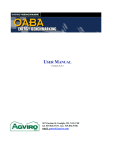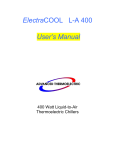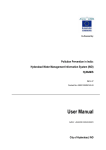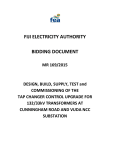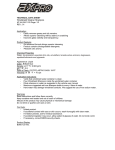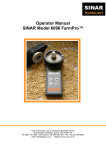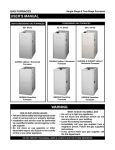Download the users manual by clicking here
Transcript
USER MANUAL Version 3.0.1 367 Gordon St. Guelph, ON, N1G 1X8 tel: 519-836-9727, fax: 519-836-5708 email: [email protected] TABLE OF CONTENTS INTRODUCTION........................................................................................................................................................................ 3 GETTING STARTED ................................................................................................................................................................. 3 SECTION 1. LOGGING IN........................................................................................................................................................ 4 SECTION 2. DEMO MODE....................................................................................................................................................... 5 SECTION 3. REGISTRATION.................................................................................................................................................. 6 SECTION 4. THE MAIN SCREEN ........................................................................................................................................... 7 SECTION 4.1. ACCOUNT INFORMATION ...................................................................................................................................... 8 SECTION 4.2. SITE SPECIFICS ..................................................................................................................................................... 9 SECTION 4.3. PRODUCTION ...................................................................................................................................................... 10 SECTION 4.4. ENERGY EXCLUSIONS ......................................................................................................................................... 11 SECTION 4.5. ENERGY EFFICIENT TECHNOLOGIES (EET)......................................................................................................... 12 SECTION 5. ENERGY COST SCENARIOS.......................................................................................................................... 13 SECTION 5.1. ENERGY COST DIFFERENCE REPORT .................................................................................................................. 14 SECTION 6. ENERGY PRODUCTION DATA ENTRY ...................................................................................................... 14 SECTION 6.1: ENTERING MONTHLY DATA ............................................................................................................................... 16 SECTION 6.2: ENTERING DATA FOR A FULL YEAR ................................................................................................................... 17 SECTION 6.3: REMOVING DATA ............................................................................................................................................... 17 SECTION 7: REPORTS AND ANALYSIS ............................................................................................................................. 18 SECTION 7.1. REPORT 1: ENERGY BENCHMARK COMPARISON REPORT ................................................................................... 19 SECTION 7.2. REPORT 2: ENERGY PRODUCTION ON A SINGLE GRAPH ..................................................................................... 21 SECTION 7.3. REPORT 3: ELECTRICITY REPORT ....................................................................................................................... 22 INTRODUCTION The web application found at www.energybenchmark.com/FeedMills is designed as a tool to promote improvements in the energy efficiency of a feed mill, feed storage, or fertilizer processing plant, thus reducing overall costs incurred by the site operator. The application is in checklist format and allows the user to define all aspects of their site and operation through user-friendly check boxes. Checklists are available for site type, processes occurring, and products produced. In addition, energy efficient technologies can be recorded, enabling the user to define which energy saving practices have already been implemented at their site. Once a site has been fully defined, energy usage and production information must be inputted. The standard input format is done on a monthly basis, but a yearly basis can be used. However, for this site, it is recommended that a monthly basis be used. It is important to enter all energy usage, production, and price information in order to make comparisons to other sites accurate and consistent. In some locations the electrical or natural gas supply may also supply additional buildings not directly tied into the site operation, such as a house located on the property. In these cases, an energy exclusion section allows for energy used by non-production related buildings to be defined and deducted from the overall site energy usage. Following the input of all energy and production information, the database of sites can be scanned in order to generate a report indicating the efficiency of the users’ site compared to other sites in the system, hence the name energy benchmark. Filtering allows for very specific comparisons to be conducted within the system. Although the benchmark report makes a comparison to other sites, names remain anonymous and the user only sees their position on the list. Other useful reports specific to the users’ site can also be generated using the system. GETTING STARTED It is possible to enter the site in a demo mode. While in demo mode, all aspects of the site, including the reports, can be used. However, the information in demo mode is randomized and benchmark reports generated hold no bearing. Once registered and logged in, the comparison report will access real data and provide and true energy efficiency comparison. Use the demo mode in combination with this user manual to become familiar with the features of the site. Do not spend a lot of time inputting information in the demo mode due to the fact that the data is cleared or written over randomly after the session ends. Once registered, follow the sections in this manual to set up your site and begin entering data on a regular basis. SECTION 1. LOGGING IN Go to www.energybenchmark.com/FeedMills and you will get the following screen: From this site the user can access the demo mode, access the registration page, or login if already a registered user. If incorrect login information is inputted the user will be directed back to this page with an accompanying error message. SECTION 2. DEMO MODE The demo mode is to be used as a preview of the site or to become familiar with the site before entering actual site information. Clicking the “Demo” button from the login screen will bring up the following page: Demo mode can function based on two different options: clear all data, or generate site data. Option 1, clear all data, logs the user into the site with no information present. In theory, it simulates the process of starting up a new site. If you have sample data you would like to input into the site you may use Option 1. Option 2, generate site data, logs the user into the site with randomized site data. This randomized data can be used to generate site reports and comparisons. Option 2 is recommended for a quick tour of the website’s features. SECTION 3. REGISTRATION Once you have familiarized yourself with the site and like what you see, please sign up using the registration form. Clicking the “Registration” button from the login screen brings up the following page: SECTION 4. THE MAIN SCREEN The main screen is the base for navigating through the website and managing your facility information. Once logged in as a registered user, the following screen should appear: Selecting any of the edit buttons will bring up a new page corresponding to category selected. Each of the categories is covered in more detail in the following sections. SECTION 4.1. ACCOUNT INFORMATION Upon registering, the first section that should be filled out is the account information. This section is where any contact and address information is inputted. Passwords may also be changed in this section. Contact the site administrator ([email protected]) if you lose your password and need it to be reset. SECTION 4.2. SITE SPECIFICS Use the expandable Tree Diagram to define your site. Place a check mark in each box that applies to your site. Do NOT collapse any section that has a check mark in it or it will not be saved properly. Click on “Save Changes” when your site has been completely defined. Please notify the site administrator if there are any aspects of your site that do not fit into the information provided here. The site administrator can certainly add additional segments as needed. Be sure to define your site as completely and accurately as possible since this information is used in the filtering process. The accuracy of the comparison between your site and others similar to yours depends on the comprehensiveness of the site specifics. SECTION 4.3. PRODUCTION Please select the various products that you produce. Keep in mind that every check mark you place on this screen will require the entry of a value and units of measure for each month of data that you enter later on. At the same time, it is very important that all production that takes place is entered each month. You may want to use the “Other” category to ensure you account for all production. As certain reports are on the basis of energy used per quantity produced, all production must be reported for accurate comparisons. You probably already have a system in place for recording monthly production and processing. It would be best to set up your production records in the energy benchmark program to match the production records you already keep. Note that it is possible to add more products to this page. Let the site administrator know if you need to track a product that is not already here. Note that once you have entered data for production, it is not recommended to “uncheck” a product on this page since those production records will still be in the database allocated to you site, but they will not show up in the Energy Data Entry screen. If you wish to remove a product you must first remove all data relating to it from the Energy Data Entry screen. Contact the site administrator if significant changes need to be made to the way you keep production records. SECTION 4.4. ENERGY EXCLUSIONS Sometimes, a house, shop, or some other building or equipment draws energy from the same source as the mill and yet, is not related to the production of the mill. The purpose of this section is to allow that energy use to be defined and subtracted from the total mill energy use. All information entered here is an annual average of the energy used. Records can be modified, added and deleted. Using this feature, it will not be necessary to attempt to adjust the energy usage information each month when the data is entered. Simply enter the full amount of energy usage provided by the utility company and allow this exclusion section to reduce the overall energy consumption accordingly. SECTION 4.5. ENERGY EFFICIENT TECHNOLOGIES (EET) This screen allows you to indicate which energy-saving technologies have been implemented at your site. This information can be used for filtering to compare sites with similar technologies. There is a summary of how many such technologies each of the various sites has implemented when you run the benchmark comparison report. This feature can be used to compare the relative impact of energy efficient technologies on overall energy consumption. Using this relative impact, site operators can gauge the value of the technologies and assess whether or not to install such technologies at their site. SECTION 5. ENERGY COST SCENARIOS Cost scenarios provides you with a tool to experiment with various energy cost options. Note that one thing this tool will not do is produce totals that closely match energy bills for the year. It is purely meant as a tool to examine the impact of energy contracts that provide options on the basic energy cost but don't change the delivery or overhead costs. It is possible to enter different values for each month of the year. In order to repeat a value for subsequent months, the row must be cleared before entering the first value for January. Once a value for January is inputted into a previously empty row, all other months will take on the same value. Note: inputting values into any month other than January will not result in a value being copied. Once data has been entered to your satisfaction, you can save it in any one of 4 Data Sets. If information is saved in a dataset, buttons along the top allow you to load those numbers back in for editing or reporting. SECTION 5.1. ENERGY COST DIFFERENCE REPORT The following is a sample of the report. Data from the costs entered on the ‘Cost Scenarios’ page are combined with energy usage information in the database to produce this cost report. The report illustrates potential changes energy costs, but by no means is it indicative of exact values. SECTION 6. ENERGY PRODUCTION DATA ENTRY This section is used to enter both energy usage and production data. Once you are on the energy data entry page the first thing you must do is select a year to enter data for. Once a year is selected the display will change based on whether or not the year has previously entered information in it or not. SECTION 6.1: ENTERING MONTHLY DATA Entering monthly data is fairly straightforward. Click the ‘edit’ button beside the month you wish to change or enter data for. Once the edit button is selected an entry form will appear. Number values must be entered in but units may be selected from the drop down menus. After you have inputted monthly energy data, the next step is to input corresponding production data. When entering data, be sure to use the correct units of measure. If you are uncertain of the units of measure, contact your utility company for assistance. Ensure that each energy input has a corresponding production summary. If energy inputs do not have corresponding production data, inaccurate reports will be generated in the reports and analysis section. SECTION 6.1.1. Note on Demand KW, Demand KVA and Power Factor: When a site uses electricity it is rare for the voltage and current usage to be perfectly in synch. When they are in synch, the power factor will equal 1 and the KW will equal the KVA. The 3 values KW, KVA and Power factor are related by the equation Power Factor = KW / KVA. Since Power factor is always between 0 and 1, KW will always be less than KVA (or equal). Note that some utilities will report the power factor as a percentage (0 to 100). Please record power factor as a value between 0 and 1 on the energy benchmark site. SECTION 6.2: ENTERING DATA FOR A FULL YEAR In some cases, it may be desirable to quickly enter data for a full year instead of month-by-month. To accomplish this, you must edit a year that has no monthly entries in it. See Section 6.3 if you want to remove monthly entries form a particular year. If you wish to change data entered in month-by-month format to a full year format you must first clear all rows of monthly data for the total edit functionality to appear. SECTION 6.3: REMOVING DATA In the rare case where it is desirable to remove data from the database, edit the month for which data should be removed and ensure that all the values read ‘0’ (The units of measure can be ignored). Saving a record with all the data as ‘0’, will delete the record. If it is not desirable to delete the record in full, simple changes can be made using ‘edit’. SECTION 7: REPORTS AND ANALYSIS The system currently has the ability to generate 3 different reports consisting of data and graphs. SECTION 7.1. REPORT 1: ENERGY BENCHMARK COMPARISON REPORT When selecting the first report, you must first specify how to filter the comparison. The following screen has a multitude of check boxes that allow for filtering specifications. The first check box is a “Compare Location” check box. If checked, the energy bench mark comparison will only be done against other sites that match the same location as your site. When left blank, sites in all locations will be considered in the comparison. Check boxes in the other 3 sections (Site Specifics, Commodities and Energy Efficiency Technologies) work in a similar way. Selecting a checkbox adjusts the report to filter for the object selected rather than filter it out. If you have a grain elevator and you select grain elevator, a comparison will be made between your facility and all other facilities with a grain elevator. When a check is placed in any of the boxes, only sites that match your site will be considered in the comparison for that particular check. For example if you process only Wheat and Corn and no other products and then place check marks in Rye, Wheat, Corn and Oats, only sites that process Wheat and Corn but not Rye nor Oats will be considered in the comparison. The check marks tell the system to match sites that are similar to your own and specific comparisons will not be made with sites outside of your area (rye and oats were not included in the comparison because they were outside of the users’ area). Buttons at the bottom allow you to start with all boxes checked or cleared. Use the + and – buttons to expand and collapse sections of the filter trees. When you are satisfied with the filter settings, press the “Perform the Benchmark Comparison” button to produce the output data. The first graph is very helpful in assessing your facility in relation to other facilities similar to yours. Although the benchmark is kept anonymous, discovering your relative efficiency to others in the same field can be a major advantage. Analyzing the energy efficient technologies display can also help gauge relative impacts of implementing such technologies. The second graph displays information exclusively on your facility. As the graph can display up to 6 years of data, trends in efficiency over time are easily viewed. Such trends are indicative of the efficiency changes of your facility. An increase in energy/production over time indicates a decrease in efficiency, whereas a decrease in energy/production over time indicates an increase in efficiency. A large increase in energy/production over time between years can be used to diagnose potential problems within your facility. SECTION 7.2. REPORT 2: ENERGY PRODUCTION ON A SINGLE GRAPH As multiple energy/production plots on a single graph can get very convoluted, it is often useful to graph energy and production data on a single graph. In the second generated report, energy and production data is presented in bar graph form. Furthermore, production and energy are respectively subdivided into individual products and different energy forms. Thus, comparisons can be made between all aspects of energy and production data. SECTION 7.3. REPORT 3: ELECTRICITY REPORT The final report generates graphs displaying electrical information. In the first graph, electricity and electricity per production are plotted on the same time axis allowing trends in peak production and energy consumption to be seen. As before, an increase in energy/production is indicative of a decrease in efficiency and vice versa. What is new in this graph is the electrical consumption plot. Now spikes in consumption are depicted and can be compared to energy/production. Peak consumption, peak production, and peak efficiency can all be observed from this graph. On the second graph, electricity demand information is presented. Here KW, KVA, and the power factor (relationship between the two) are plotted on the same time axis. As the relationship between KW and KVA is proportional to efficiency, trends involving electrical efficiency over time are visible. An increase in power factor indicates an increase in electrical efficiency and vice versa. The larger the power factor, the better the use of energy. Alphabetical Index Account Information................................................................................................................................. 8 Change password...................................................................................................................................... 8 Data Entry............................................................................................................................................... 14 Demand................................................................................................................................................... 15 Demo mode............................................................................................................................................... 3 Demo Mode...........................................................................................................................................2, 5 Electricity report..................................................................................................................................... 21 Energy and production graph...................................................................................................................20 Energy Bench Mark Comparison Report.................................................................................................18 Energy cost Scenarios............................................................................................................................. 13 Energy Efficiency Technologies..............................................................................................................12 Energy Exclusions...................................................................................................................................11 Filtering...............................................................................................................................................9, 18 Full Year................................................................................................................................................. 16 KVA........................................................................................................................................................ 15 KW.......................................................................................................................................................... 15 Logging In.................................................................................................................................................4 Main Screen.............................................................................................................................................. 7 Monthly Data.......................................................................................................................................... 15 Power factor............................................................................................................................................ 15 Production............................................................................................................................................... 10 Registration............................................................................................................................................... 6 Registration form...................................................................................................................................... 6 Remove data............................................................................................................................................16 Reports and Analysis.............................................................................................................................. 17 Site Specifics.............................................................................................................................................9