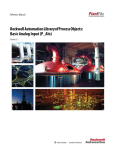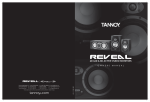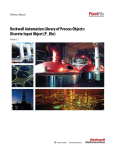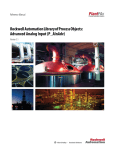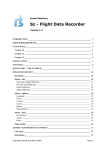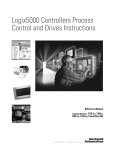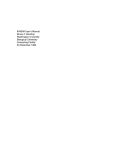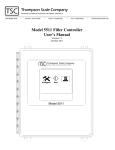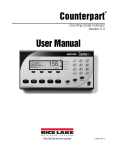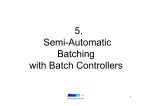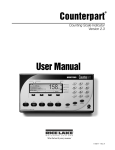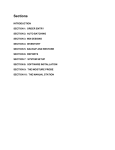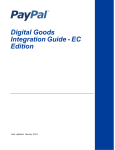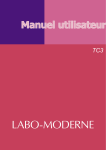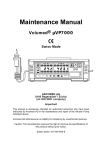Download syslib-rm021 - Literature Library
Transcript
Reference Manual Rockwell Automation Library of Process Objects: Weigh Scale Dosing (P_DoseWS) Version 3.1 Important User Information Read this document and the documents listed in the additional resources section about installation, configuration, and operation of this equipment before you install, configure, operate, or maintain this product. Users are required to familiarize themselves with installation and wiring instructions in addition to requirements of all applicable codes, laws, and standards. Activities including installation, adjustments, putting into service, use, assembly, disassembly, and maintenance are required to be carried out by suitably trained personnel in accordance with applicable code of practice. If this equipment is used in a manner not specified by the manufacturer, the protection provided by the equipment may be impaired. In no event will Rockwell Automation, Inc. be responsible or liable for indirect or consequential damages resulting from the use or application of this equipment. The examples and diagrams in this manual are included solely for illustrative purposes. Because of the many variables and requirements associated with any particular installation, Rockwell Automation, Inc. cannot assume responsibility or liability for actual use based on the examples and diagrams. No patent liability is assumed by Rockwell Automation, Inc. with respect to use of information, circuits, equipment, or software described in this manual. Reproduction of the contents of this manual, in whole or in part, without written permission of Rockwell Automation, Inc., is prohibited. Throughout this manual, when necessary, we use notes to make you aware of safety considerations. WARNING: Identifies information about practices or circumstances that can cause an explosion in a hazardous environment, which may lead to personal injury or death, property damage, or economic loss. ATTENTION: Identifies information about practices or circumstances that can lead to personal injury or death, property damage, or economic loss. Attentions help you identify a hazard, avoid a hazard, and recognize the consequence. IMPORTANT Identifies information that is critical for successful application and understanding of the product. Labels may also be on or inside the equipment to provide specific precautions. SHOCK HAZARD: Labels may be on or inside the equipment, for example, a drive or motor, to alert people that dangerous voltage may be present. BURN HAZARD: Labels may be on or inside the equipment, for example, a drive or motor, to alert people that surfaces may reach dangerous temperatures. ARC FLASH HAZARD: Labels may be on or inside the equipment, for example, a motor control center, to alert people to potential Arc Flash. Arc Flash will cause severe injury or death. Wear proper Personal Protective Equipment (PPE). Follow ALL Regulatory requirements for safe work practices and for Personal Protective Equipment (PPE). Allen-Bradley, Rockwell Software, Rockwell Automation, RSLogix, Logix5000, FactoryTalk, PlantPAx, and ControlLogix are trademarks of Rockwell Automation, Inc. Trademarks not belonging to Rockwell Automation are property of their respective companies. Table of Contents Preface Software Compatibility and Content Revision. . . . . . . . . . . . . . . . . . . . . . . 5 Additional Resources . . . . . . . . . . . . . . . . . . . . . . . . . . . . . . . . . . . . . . . . . . . . . . 6 Weigh Scale Dosing (P_DoseWS) Guidelines . . . . . . . . . . . . . . . . . . . . . . . . . . . . . . . . . . . . . . . . . . . . . . . . . . . . . . . . 7 Functional Description . . . . . . . . . . . . . . . . . . . . . . . . . . . . . . . . . . . . . . . . . . . . 9 Required Files. . . . . . . . . . . . . . . . . . . . . . . . . . . . . . . . . . . . . . . . . . . . . . . . . . . . 10 Controller File . . . . . . . . . . . . . . . . . . . . . . . . . . . . . . . . . . . . . . . . . . . . . . . 10 Visualization Files . . . . . . . . . . . . . . . . . . . . . . . . . . . . . . . . . . . . . . . . . . . . 11 Controller Code . . . . . . . . . . . . . . . . . . . . . . . . . . . . . . . . . . . . . . . . . . . . . . . . . 12 Weigh Scale Dosing Input Structure . . . . . . . . . . . . . . . . . . . . . . . . . . . 12 Weigh Scale Dosing Output Structure . . . . . . . . . . . . . . . . . . . . . . . . . 17 Weigh Scale Dosing Local Configuration Tags . . . . . . . . . . . . . . . . . . 21 Operations . . . . . . . . . . . . . . . . . . . . . . . . . . . . . . . . . . . . . . . . . . . . . . . . . . . . . . 22 Modes . . . . . . . . . . . . . . . . . . . . . . . . . . . . . . . . . . . . . . . . . . . . . . . . . . . . . . . 22 Alarms. . . . . . . . . . . . . . . . . . . . . . . . . . . . . . . . . . . . . . . . . . . . . . . . . . . . . . . 22 Simulation . . . . . . . . . . . . . . . . . . . . . . . . . . . . . . . . . . . . . . . . . . . . . . . . . . . 23 Execution . . . . . . . . . . . . . . . . . . . . . . . . . . . . . . . . . . . . . . . . . . . . . . . . . . . . 23 Programming Example . . . . . . . . . . . . . . . . . . . . . . . . . . . . . . . . . . . . . . . . . . . 24 Display Elements. . . . . . . . . . . . . . . . . . . . . . . . . . . . . . . . . . . . . . . . . . . . . . . . . 25 Graphic Representation . . . . . . . . . . . . . . . . . . . . . . . . . . . . . . . . . . . . . . . 26 Status/Quality Indicators . . . . . . . . . . . . . . . . . . . . . . . . . . . . . . . . . . . . . 27 Maintenance Bypass Indicator . . . . . . . . . . . . . . . . . . . . . . . . . . . . . . . . . 28 Mode Indicators. . . . . . . . . . . . . . . . . . . . . . . . . . . . . . . . . . . . . . . . . . . . . . 29 Alarm Indicators . . . . . . . . . . . . . . . . . . . . . . . . . . . . . . . . . . . . . . . . . . . . . 30 Use Global Objects . . . . . . . . . . . . . . . . . . . . . . . . . . . . . . . . . . . . . . . . . . . 31 Quick Display . . . . . . . . . . . . . . . . . . . . . . . . . . . . . . . . . . . . . . . . . . . . . . . . . . . 32 Faceplate . . . . . . . . . . . . . . . . . . . . . . . . . . . . . . . . . . . . . . . . . . . . . . . . . . . . . . . . 33 Operator Tab . . . . . . . . . . . . . . . . . . . . . . . . . . . . . . . . . . . . . . . . . . . . . . . . 34 Maintenance Tab. . . . . . . . . . . . . . . . . . . . . . . . . . . . . . . . . . . . . . . . . . . . . 38 Engineering Tab. . . . . . . . . . . . . . . . . . . . . . . . . . . . . . . . . . . . . . . . . . . . . . 43 Diagnostics Tab . . . . . . . . . . . . . . . . . . . . . . . . . . . . . . . . . . . . . . . . . . . . . . 49 Trends Tab . . . . . . . . . . . . . . . . . . . . . . . . . . . . . . . . . . . . . . . . . . . . . . . . . . 50 Alarms Tab . . . . . . . . . . . . . . . . . . . . . . . . . . . . . . . . . . . . . . . . . . . . . . . . . . 52 Weigh Scale Dosing Drive Faceplate Help . . . . . . . . . . . . . . . . . . . . . . 54 Rockwell Automation Publication SYSLIB-RM021E-EN-E - August 2014 3 Table of Contents Notes: 4 Rockwell Automation Publication SYSLIB-RM021E-EN-E - August 2014 Preface This document is updated throughout for version 3.1 of the Rockwell Automation Library of Process Objects. Changes for this revision are marked by change bars shown in the right margin. Software Compatibility and Content Revision Table 1 - Summary of Changes Topic Page Changed title from 'PlantPAx® Library of Process Objects' to 'Rockwell Automation Library of Process Objects' Front Cover Changed version of Rockwell Automation Library of Process Objects from 3.0 to 3.1. 5, 10, 12 Changed references to Knowledgebase Answer ID 62682 to Product Compatibility and Download Center 5, 11 Visualization Files: added Important note concerning the order files are to be imported Types table - added Optional Graphic Displays section to table 11 Input Parameters table: added 'Alias For' column and aliases added MCmd_Acq and MCmd_Rel parameters 'Cfg_IOFaultSeverity' - changed level 4 alarm severity from 'Highest' to 'Urgent' changed Alarm Severity from 1…4 to 1…1000 changed descriptions for 'PCmd_Tare', 'PCmd_StartFlow', 'PCmd_StopFlow', 'PCmd_CheckTol', 'PCmd_Bump', 'PCmd_Acq', 'PCmd_Rel', 'PCmd_Lock', 'PCmd_Unlock', 'PCmd_Reset', 'PCmd_<Alarm>Ack', 'PCmd_<Alarm>Suppress', 'PCmd_<Alarm>Unsuppress', and 'PCmd_<Alarm>Unshelve' 12 Output Parameters table: added 'SrcQ_', 'Nrdy_', 'Err_', 'Ack_', and 'Alm_', parameter descriptions to bullet list added 'Alias For' column and aliases added 'Sts_ShedResetReqd' and 'Sts_MAcqRcvd' parameters changed data type for 'Val_Mode' from DINT to SINT 'Val_Notify' - changed level 4 alarm severity from 'Highest' to 'Urgent' 17 Operations - added Simulation section 23 Status/Quality Indicators table: added symbol and description for 'Device not ready to operate' and 'Device disabled' added list of conditions under which Device Not Ready indicator appears changed level 4 alarm severity from 'Highest' to 'Urgent' changed Alarm Severity from 1…4 to 1…1000 27 Faceplate - added information about contents of faceplate title bar 33 Operator faceplate - added Alarm Locations image 36 Diagnostics tab - added section 49 For the latest compatible software information and to download the Rockwell Automation Library of Process Objects, see the Product Compatibility and Download Center at http://www.rockwellautomation.com/rockwellautomation/support/pcdc.page. For general library considerations, see Rockwell Automation Library of Process Objects, publication PROCES-RM002. Rockwell Automation Publication SYSLIB-RM021E-EN-E - August 2014 5 Preface Additional Resources These documents contain additional information concerning related products from Rockwell Automation. Resource Description PlantPAx Process Automation System Selection Guide, publication PROCES-SG001 Provides information to assist with equipment procurement for your PlantPAx system. PlantPAx Process Automation System Reference Manual, publication PROCES-RM001 Provides characterized recommendations for implementing your PlantPAx system. Rockwell Automation Library of Process Objects, publication PROCES-RM002 Provides general considerations for the PlantPAx system library of process objects. FactoryTalk® View Machine Edition User Manual, publication VIEWME-UM004 Provides details on how to use this software package for creating an automation application. FactoryTalk View Site Edition User Manual, publication VIEWSE-UM006 Provides details on how to use this software package for developing and running human-machine interface (HMI) applications that can involve multiple users and servers, distributed over a network. Logix5000™ Controllers Add-On Instructions Programming Manual, publication 1756-PM010 Provides information for designing, configuring, and programming Add-On Instructions. Rockwell Automation Library of Process Objects: Common Alarm Block (P_Alarm) Reference Manual, publication SYSLIB-RM002 Details how to monitor an input condition to raise an alarm. Information includes acknowledging, resetting, inhibiting, and disabling an alarm. Generally the P_Alarm faceplate is accessible from the Alarms tab. Rockwell Automation Library of Process Objects: Common Mode Block (P_Mode) Reference Manual, publication SYSLIB-RM005 Explains how to choose the Mode (owner) of an instruction or control strategy. The Mode instruction is usually embedded within other instructions to extend their functionality. It is possible to use a standalone Mode instruction to enhance a program where modes are wanted. You can view or download publications at http:/www.rockwellautomation.com/literature/. To order paper copies of technical documentation, contact your local Allen-Bradley distributor or Rockwell Automation sales representative. 6 Rockwell Automation Publication SYSLIB-RM021E-EN-E - August 2014 Weigh Scale Dosing (P_DoseWS) Weigh Scale Dosing (P_DoseWS) The P_DoseWS (Weigh Scale Dosing) Add-On Instruction controls an ingredient addition that uses a weigh scale to measure the quantity of ingredient added. The weigh scale can be on the receiving vessel (gain in weight) or on the sourcing vessel (loss in weight). The weigh scale can be connected via an analog input, device network, or other connection. Global Object Faceplate Add-On Instruction Guidelines Use this instruction in these situations: • You want to control basic dosing (ingredient addition) with basic features, such as bulk/dribble rate selection, preact, automatic preact adjustment, and the ability to start, pause, and resume flow. • You are measuring the quantity of ingredient added to a destination vessel (gain in weight) or the quantity transferred from a source vessel (loss in weight) by using a weigh scale. The scale provides a weight value and can be interfaced via an analog input card, network, or other means. Rockwell Automation Publication SYSLIB-RM021E-EN-E - August 2014 7 Weigh Scale Dosing (P_DoseWS) Do not use this instruction in these situations: • You want to measure the quantity of ingredient transferred with a flowmeter. Use the P_DoseFM instruction instead. • You need to control precision blending. This instruction does not include capability for controlled-rate addition, such as ratio control, digital blending, or precision blending. Contact your Rockwell Automation representative for a blending solution. • You need only a totalizer (integrator). Use the built-in TOT instruction instead. • You need only to display a weigh scales’s weight or generate high and low weight alarms. Use the P_AIn Analog Input Add-On Instruction instead. You could need additional logic in these situations: • You need more complicated sequencing, including special actions when restarting, aborting, or holding an addition. This sort of sequencing is a good candidate for an equipment phase. Equipment phase logic can drive the P_DoseWS instruction by using its Program mode commands and settings. • The material transfer equipment requires complicated startup and shutdown logic. You can provide this logic separately and use the P_DoseWS outputs to trigger the logic for startup and shutdown of ingredient delivery. 8 Rockwell Automation Publication SYSLIB-RM021E-EN-E - August 2014 Weigh Scale Dosing (P_DoseWS) Functional Description The following diagram shows the functional characteristics of the P_DoseWS Add-On Instruction. Rockwell Automation Publication SYSLIB-RM021E-EN-E - August 2014 9 Weigh Scale Dosing (P_DoseWS) The P_DoseWS instruction provides the following capabilities: • Provides linear scaling of the input weight value from raw (input card) units to engineering (display) units. • Uses a software tare of the scale to establish the zero-quantity starting point for transfer. Once the scale is tared, the instruction checks for unrequested flow, that is, an increase or decrease in scale weight before flow is actually started, and raises a tare fault alarm if such a weight change occurs. • Provides a rate of weight change calculation (differentiation with respect to time) to generate an inferred flow rate. The calculated rate is filtered and has a low cutoff, so the rate is reported as zero when the change in weight is only from noise on the input weight signal. • Provides outputs to control associated equipment, such as pumps and valves to start and stop flow. The operator or the program can start the ingredient addition, then pause and resume as needed. • Monitors the status of controlled equipment, such as pumps and valves. Flow is stopped and an alarm is raised on an equipment fault or if the equipment fails to respond as commanded. • Monitors the weight PV input quality and communication status and provides indication of uncertain or bad weight PV. Flow is stopped and an alarm is raised on a bad PV or communication loss. • Provides program or operator entry of a quantity to deliver (setpoint) and calculates the quantity remaining to deliver and percent complete during delivery. Required Files Add-On Instructions are reusable code objects that contain encapsulated logic that can streamline implementing your system. This lets you create your own instruction set for programming logic as a supplement to the instruction set provided natively in the ControlLogix® firmware. An Add-On Instruction is defined once in each controller project, and can be instantiated multiple times in your application code as needed. Controller File The P_DoseWS_3_1-00_AOI.L5X Add-On instruction must be imported into the controller project to be used in the controller configuration. The service release number (boldfaced) can change as service revisions are created. 10 Rockwell Automation Publication SYSLIB-RM021E-EN-E - August 2014 Weigh Scale Dosing (P_DoseWS) Visualization Files The following files for this Add-On Instruction can be downloaded from the Product Compatibility and Download Center at http://www.rockwellautomation.com/rockwellautomation/support/pcdc.page. IMPORTANT Files must be imported in the following order: image files, then global object files, and then graphic files. This order is required to properly configure the visualization files. Table 2 - P_DoseWS Visualization File Types Application Type File Type FactoryTalk View SE Software FactoryTalk View ME Software Description Graphics - Displays GFX (RA-BAS) P_DoseWS-Faceplate (RA-BAS-ME) P_DoseWS-Faceplate The faceplate display used for the object. (RA-BAS) P_DoseWS-Help (RA-BAS-ME) P_DoseWS-Help The P_DoseWS Help faceplate. (RA-BAS) P_DoseWS-Quick (RA-BAS-ME) P_DoseWS-Quick The Quick display used for the object. (RA-BAS) Common-AnalogEdit N/A Faceplate used for analog input data entry. The FactoryTalk View ME faceplates use the native analog input data entry so no file is required. (RA-BAS) P_Alarm-Faceplate (RA-BAS-ME) P_Alarm-Faceplate The alarm faceplate display used for the object. (RA-BAS) P_Alarm-Help (RA-BAS-ME) P_Alarm-Help P_Alarm Help information that is accessed from the P_DoseWS Help or P_Alarm faceplate. (RA-BAS) P_Mode-Help (RA-BAS-ME) P_Mode-Help Mode Help information that is accessed from the P_DoseWS Help faceplate. (RA-BAS) P_Mode-Config (RA-BAS-ME) P_Mode-Config Display used to set default mode. (RA-BAS) P_AIChan-Faceplate (RA-BAS-ME) P_AIChan-Faceplate The Channel faceplate used for the object. Use this file if your Analog Input has an associated P_AIChan object and you enable navigation to its faceplate from the Analog Input faceplate. (RA-BAS) P_AIChan-Help (RA-BAS-ME) P_AIChan-Help Channel Help information that is accessed from the P_AIChan Help faceplate. Use this file if you use the Analog Input Channel faceplate. (RA-BAS) Common Faceplate Objects (RA-BAS-ME) Common Faceplate Objects Common global objects used on all Process Object faceplates. (RA-BAS) Process Alarm Objects (RA-BAS-ME) Process Alarm Objects Global objects used for alarming on Process Library faceplates. (RA-BAS) Process Faceplate Analog Objects (RA-BAS-ME) Process Faceplate Analog Objects Common global objects used for Process Object analog faceplates. (RA-BAS) Process Faceplate Misc Objects (RA-BAS-ME) Process Faceplate Misc Objects Common global objects used for Process Object miscellaneous faceplates. (RA-BAS) Process Graphics Library (RA-BAS-ME) Process Graphics Library Common global objects in the graphics library for this instruction. (RA-BAS) Process Help Objects (RA-BAS-ME) Process Help Objects Common global objects used for all Process Objects help displays. (RA-BAS) Process Mode Objects (RA-BAS-ME) Process Mode Objects Common global objects used for managing modes on all Process Object faceplates. Optional Graphic Displays Graphics - Global Objects GGFX Rockwell Automation Publication SYSLIB-RM021E-EN-E - August 2014 11 Weigh Scale Dosing (P_DoseWS) Table 2 - P_DoseWS Visualization File Types Application Type File Type FactoryTalk View SE Software FactoryTalk View ME Software Description Graphics - Images PNG All .png files in the images folder All .png files in the images folder These are the common icons used in the global objects and faceplates for all Process Objects. When PNG graphic formats are imported they are renamed like a BMP file but retain a PNG format. HMI Tags CSV N/A FTVME_PlantPAxLib_Tags_3_1_00.csv (1) These tags must be imported into the FactoryTalk View ME project to support switching tabs on any Process Object faceplate. (1) The service release number (boldfaced) can change as service revisions are created. This section describes the parameter references for this Add-On Instruction. Controller Code Weigh Scale Dosing Input Structure Input parameters include the following: • Input data elements (Inp_) are typically used to connect field inputs from I/O modules or signals from other objects. • Configuration data elements (Cfg_) are used to set configurable capabilities and features of the instruction. • Command data elements (PCmd_, OCmd_, MCmd_) are used by program logic, operators, and maintenance personnel to request instruction actions. • Setting data elements (PSet_, OSet_, MSet_) are used by program logic, operators, and maintenance personnel to establish runtime setpoints, thresholds, and so forth. Set_ data elements (without a leading P, O, or M) establish runtime settings regardless of role or mode. Table 3 - P_DoseWS Input Parameters Input Parameter Data Type EnableIn Default Description BOOL 1 Ladder Diagram: If the rung-in condition is true, the instruction’s Logic routine executes. If the rungin condition is false, the instruction’s EnableInFalse routine executes. Function Block Diagram: If true, or not connected, the instruction’s Logic routine executes. If the parameter is exposed as a pin and wired, and the pin is false, the instruction’s EnableInFalse routine executes. Structured Text: No effect. The instruction’s Logic routine executes. Inp_WeightPV REAL 0.0 Weight from weigh scale (unscaled). Inp_RunFdbk BOOL 0 1 = Controlled equipment is delivering (running). Inp_DribbleFdbk BOOL 0 1 = Controlled equipment is delivering at dribble. Inp_StopFdbk BOOL 0 1 = Controlled equipment is confirmed stopped. 12 Alias For Rockwell Automation Publication SYSLIB-RM021E-EN-E - August 2014 Weigh Scale Dosing (P_DoseWS) Table 3 - P_DoseWS Input Parameters Input Parameter Data Type Inp_PVBad Alias For Default Description BOOL 0 Bad Signal Quality/Communication Status for Inputs (1 = Bad, 0 = OK). If PV is read from an analog input, then this is normally read from the analog input channel fault status. Inp_PVUncertain BOOL 0 Uncertain Quality for Inputs (1 = Uncertain, 0 = OK). This is optional status for the input that can be used to drive the status of the output (Sts_PVUncertain). Inp_CtrldEqpFault BOOL 0 Controlled equipment device or I/O status: 0 = OK 1 = Fail Inp_Sim BOOL 0 Simulation input. When set to 1, the instruction simulates a working dosing action. When set to 0, the instruction controls dosing normally. Inp_Reset BOOL 0 Input parameter used to programatically reset alarms. When set to 1, all alarms requiring reset are reset. Cfg_LossInWeight BOOL 0 1 = Running reduces weight (Transfer Out). 0 = Running increases weight (Transfer In). Cfg_HasDribble BOOL 0 1 = Slow to dribble before complete. 0 = Run full flow until complete. Cfg_HasEqpFdbk BOOL 0 1 = Controlled Equipment provides Run, Dribble (if used), and Stop Feedback. Cfg_UseEqpFdbk BOOL 0 1 = Use run/dribble/stop feedback. 0 = Assume equipment state. Cfg_AutoAdjPreact BOOL 0 1 = Enable automatic adjustment of preact after each tolerance check. Cfg_SetTrack BOOL 1 This parameter is used to set up bumpless behavior of setting parameters when switching modes. When this parameter is 1, in Program mode the operator settings track the program settings; in Operator mode the program settings track the operator settings; and the simulation inputs match the output values (transitions are bumpless). When this parameter is 0, the operator settings and program settings are not modified by this instruction. In this case, when the mode is changed, the effective value of the setting can change depending on the program-set and operator-set values. Cfg_HasChanObj BOOL 0 1 = Tells HMI a Channel object (P_AIChan, etc.) is used for Inp_WeightPV. IMPORTANT: The name of the Channel object in the controller must be this object's name with the suffix ‘_Chan’. For example, if your P_DoseWS object has the name ‘DoseWS123’, then its Channel object must be named ‘DoseWS123_Chan’. Cfg_PCmdClear BOOL Mode.Cfg_PCmdClear 1 When this parameter is 1, program commands are cleared once they are acted upon. When set to 0, program commands remain set until cleared by the application program logic. IMPORTANT: Clearing this parameter online can cause unintended program command execution. Cfg_ProgDefault BOOL Mode.Cfg_ProgDefault 0 This parameter defines the default mode. When this parameter is 1, the mode defaults to Program if no mode is being requested. When this parameter is 0, the mode defaults to Operator if no mode is being requested. IMPORTANT: Changing this parameter online can cause unintended mode changes. Cfg_ShedOnEqpFault BOOL 0 1 = Stop delivery and alarm on equipment fault. 0 = Alarm only on Equipment fault. Cfg_HasOverTolAlm BOOL 0 These parameters determine whether the corresponding alarm exists and is checked or if the alarm does not exist and is not used. When these parameters are 1, the corresponding alarm exists. OverTol.Cfg_Exists Cfg_HasUnderTolAlm UnderTol.Cfg_Exists Cfg_HasTareFaultAlm TareFault.Cfg_Exists Cfg_HasEqpFaultAlm EqpFault.Cfg_Exists Rockwell Automation Publication SYSLIB-RM021E-EN-E - August 2014 13 Weigh Scale Dosing (P_DoseWS) Table 3 - P_DoseWS Input Parameters Input Parameter Data Type Alias For Default Description Cfg_OverTolResetReqd BOOL OverTol.Cfg_ResetReqd 0 These parameters determine whether a reset is required to clear the alarm status. When these parameters are 1, the alarm is latched ON when the alarm occurs. After the alarm condition returns to normal, a reset is required to clear the alarm status (for example, OCmd_Reset, Inp_Reset, or EqpFault.OCmd_Reset are required to clear Alm_EqpFault alarm after the alarm is set and the equipment returns to normal). When these parameters are 0, no reset is required and the alarm status is cleared when the alarm condition returns to normal. IMPORTANT: If the reset clears the alarm, it also acknowledges the alarm. 1 These parameters determine whether an acknowledgement is required for an alarm. When these parameters are 1, the acknowledge (ack) bit is cleared when the alarm occurs. An acknowledge command (for example, PCmd_EqpFaultAck or EqpFault.OCmd_Ack) is required to acknowledge the alarm. When set to 0, the Acknowledge bit is set when an alarm occurs indicating an acknowledged alarm and no acknowledge command is required. These parameters determine the severity of each alarm. This drives the colors and symbols that are used to indicate alarm status on the faceplate and global object. The following are valid values: 1…250 = Low 251…500 = Medium 501…750 = High 751…1000 = Urgent IMPORTANT: For FactoryTalk View software version 7.0, these severity parameters drive only the indication on the global object and faceplate. The Alarms and Events definition of severity drives the color and symbol that is used on the alarm banner and alarm summary as well as the value returned by FactoryTalk Alarms and Events display commands. Cfg_UnderTolResetReqd UnderTol.Cfg_ResetReqd Cfg_TareFaultResetReqd TareFault.Cfg_ResetReqd Cfg_EqpFaultResetReqd EqpFault.Cfg_ResetReqd Cfg_OverTolAckReqd BOOL OverTol.Cfg_AckReqd Cfg_UnderTolAckReqd UnderTol.Cfg_AckReqd Cfg_TareFaultAckReqd TareFault.Cfg_AckReqd Cfg_EqpFaultAckReqd EqpFault.Cfg_AckReqd Cfg_OverTolSeverity OverTol.Cfg_Severity 750 Cfg_UnderTolSeverity INT UnderTol.Cfg_Severity 500 Cfg_TareFaultSeverity TareFault.Cfg_Severity 1000 Cfg_EqpFaultSeverity EqpFault.Cfg_Severity 1000 Cfg_InpRawMin REAL 0.0 Minimum unscaled weight input. Cfg_InpRawMax REAL 10000.0 Maximum unscaled weight input. Cfg_PVEUMin REAL 0.0 Minimum scaled weight PV input (engineering units). Cfg_PVEUMax REAL 10000.0 PV (Output) maximum for scaling to engineering units. IMPORTANT: The P_DoseWS instruction supports reverse scaling; either the raw (Input) or engineering (Scaled) range can be reversed (maximum less than minimum). Cfg_MaxQty REAL 1.0E+38 Maximum allowed quantity to deliver (setpoint) (engineering units). Cfg_RateTime REAL 1.0 Time factor for rate (60 for /min, 3600 for /hr) (seconds). Cfg_RateFiltTC REAL 0.1 Filter time constant (seconds) for calculated rate. Cfg_TareFaultLim REAL 1.0 Amount (engineering units) scale can drift after tare before starting flow without faulting. Cfg_SettleT REAL 1.0 Time to allow scale to settle before allowing tolerance check (seconds). Cfg_BumpT REAL 0.0 Bump (manual top-off) Time (seconds), 0.0 = use Bump command as a ‘jog’. Cfg_AutoAdjPct REAL 10.0 Percentage of delivery error to auto-adjust preact (%). Cfg_SimStartWt REAL 0.0 Weight to start from (tare to) in simulation (engineering units). Cfg_SimRate REAL 1.0 Rate at which to deliver when running in simulation (engineering units/rate time). Cfg_SimDribbleRate REAL 0.1 Rate at which to dribble when running in simulation (engineering units/rate time). Cfg_FaultT DINT 10 Time for equipment feedback to follow output before fault (seconds). Cfg_OperKeep SINT 2#0000_0000 Operator keeps control in Program mode: Bit .0 = 1 operator keeps Start/Stop Bit .1 = 1 Operator keeps SP Bit .2 = 1 Operator keeps Dribble/preact Bit .3 = 1 Operator keeps Tolerances 14 Rockwell Automation Publication SYSLIB-RM021E-EN-E - August 2014 Weigh Scale Dosing (P_DoseWS) Table 3 - P_DoseWS Input Parameters Input Parameter Data Type Cfg_ProgKeep PSet_SP Alias For Default Description SINT 2#0000_0000 Program keeps control in Operator mode: Bit .0 = 1 Program keeps Start/Stop Bit .1 = 1 Program keeps SP Bit .2 = 1 Program keeps Dribble/preact Bit .3 = 1 Program keeps Tolerances REAL 0.0 Program setting of total quantity to deliver (engineering units). PSet_DribbleQty Program setting of quantity to dribble (engineering units). PSet_Preact Program setting of quantity before total to stop flow (engineering units). PSet_TolHi Program setting of high (excess) tolerance limit. PSet_TolLo Program setting of low (shortage) tolerance limit. PSet_Owner DINT 0 Program owner request ID (non-zero) or Release (zero). OSet_SP REAL 0.0 Operator setting of total quantity to deliver (engineering units). OSet_DribbleQty Operator setting of quantity to dribble (engineering units). OSet_Preact Operator setting of quantity before total to stop flow (engineering units). OSet_TolHi Operator setting of high (excess) tolerance limit. OSet_TolLo Operator setting of low (shortage) tolerance limit. PCmd_Tare BOOL 0 When Cfg_PCmdClear is 1: • Set PCmd_Tare to 1 to reset the delivered quantity to 0 • This parameter is reset automatically When Cfg_PCmdClear is set to 0: • Set PCmd_Tare to 1 to reset the delivered quantity to 0 • This parameter is not reset automatically PCmd_StartFlow BOOL 0 When Cfg_PCmdClear is 1: • Set PCmd_StartFlow to 1 to start delivery • Set PCmd_StopFlow to 1 to stop delivery • Set PCmd_CheckTolerances to 1 to check tolerances • These parameters reset automatically When Cfg_PCmdClear is 0: • Set PCmd_StartFlow to 1 to start delivery • Set PCmd_StopFlow to 1 to stop delivery • Set PCmd_CheckTolerances to 1 to check tolerances • These parameters do not reset automatically PCmd_Bump BOOL 0 When PCmd_Bump is set to 1: • If the configured bump time (Cfg_BumpT) is non-zero, then bump delivery for the configured bump time – PCmd_Bump is cleared automatically • If the configured bump time (Cfg_BumpT) is zero, then bump delivery until PCmd_Bump is returned to 0 – PCmd_Bump is not cleared automatically • Cfg_PCmdClear does not affect this parameter PCmd_Acq BOOL 0 When Cfg_PCmdClear is 1: • Set PCmd_Acq to 1 to Acquire • Set PCmd_Rel to 1 to Release • These parameters reset automatically When Cfg_PCmdClear is 0: • Set PCmd_Acq to 1 to Acquire • Set PCmd_Acq to 0 to Release • PCmd_Rel is not used • These parameters do not reset automatically PCmd_StopFlow PCmd_CheckTol PCmd_Rel Mode.PCmd_Acq Mode.PCmd_Rel Rockwell Automation Publication SYSLIB-RM021E-EN-E - August 2014 15 Weigh Scale Dosing (P_DoseWS) Table 3 - P_DoseWS Input Parameters Input Parameter Data Type Alias For Default Description PCmd_Lock BOOL Mode.PCmd_Lock 0 When Cfg_PCmdClear is 1: • Set PCmd_Lock to 1 to Lock • Set PCmd_Unlock to 1 to Unlock • These parameters reset automatically When Cfg_PCmdClear is 0: • Set PCmd_Lock to 1 to Lock • Set PCmd_Lock to 0 to Unlock • PCmd_Unlock is not used • These parameters do not reset automatically 0 • Set PCmd_Reset to 1 to reset all alarms requiring reset • This parameter is always reset automatically 0 • Set PCmd_<Alarm>Ack to 1 to Acknowledge alarm • The parameter is reset automatically 0 When Cfg_PCmdClear is 1: • Set PCmd_<Alarm>Suppress to 1 to suppress alarm • Set PCmd_<Alarm>Unsuppress to 1 to unsuppress alarm • These parameters reset automatically PCmd_Unlock Mode.PCmd_Unlock PCmd_Reset BOOL PCmd_OverTolAck BOOL OverTol.PCmd_Ack PCmd_UnderTolAck UnderTol.PCmd_Ack PCmd_TareFaultAck TareFault.PCmd_Ack PCmd_EqpFaultAck EqpFault.PCmd_Ack PCmd_OverTolSuppress BOOL OverTol.PCmd_Suppress PCmd_UnderTolSuppress UnderTol.PCmd_Suppress PCmd_TareFaultSuppress TareFault.PCmd_Suppress PCmd_EqpFaultSuppress EqpFault.PCmd_Suppress PCmd_OverTolUnsuppress BOOL OverTol.PCmd_Unsuppress PCmd_UnderTolUnsuppress UnderTol.PCmd_Unsuppress PCmd_TareFaultUnsuppress TareFault.PCmd_Unsuppress PCmd_EqpFaultUnsuppress EqpFault.PCmd_Unsuppress PCmd_OverTolUnshelve BOOL OverTol.PCmd_Unshelve PCmd_UnderTolUnshelve UnderTol.PCmd_Unshelve PCmd_TareFaultUnshelve TareFault.PCmd_Unshelve PCmd_EqpFaultUnshelve EqpFault.PCmd_Unshelve 0 When Cfg_PCmdClear is 0: • Set PCmd_<Alarm>Suppress to 1 to suppress alarm • Set PCmd_<Alarm>Suppress to 0 to unsuppress alarm • PCmd_<Alarm>Unsuppress is not used • These Parameters do not reset automatically 0 • Set PCmd_<Alarm>Unshelve to 1 to Unshelve alarm • The parameter is reset automatically OCmd_Tare BOOL 0 Operator command to tare (reset delivered quantity to 0). OCmd_StartFlow BOOL 0 Operator commands to start delivery, stop/pause delivery, or check tolerances. OCmd_Bump BOOL 0 Operator command to bump delivery for under tolerance. MCmd_Acq BOOL Mode.MCmd_Acq 0 Maintenance command to acquire ownership (Operator/Program/Override to Maintenance). MCmd_Rel BOOL Mode.MCmd_Rel 0 Maintenance command to release ownership (Maintenance to Operator/Program/ Override) OCmd_AcqLock BOOL Mode.OCmd_AcqLock 0 Operator command to acquire (Program to Operator)/lock ownership. OCmd_Unlock BOOL Mode.OCmd_UnlockRel 0 Operator command to unlock/release (Operator to Program) ownership. OCmd_StopFlow OCmd_CheckTol OCmd_Reset BOOL 0 Operator command to reset all alarms requiring reset. OCmd_ResetAckAll BOOL 0 Operator command to acknowledge and reset all alarms and latched shed conditions. 16 Rockwell Automation Publication SYSLIB-RM021E-EN-E - August 2014 Weigh Scale Dosing (P_DoseWS) Weigh Scale Dosing Output Structure Output parameters include the following: • Output data elements (Out_) are the primary outputs of the instruction, typically used by hardware output modules; however, they can be used by other application logic. • Value data elements (Val_) are numeric outputs of the instruction for use by the HMI. Values can also be used by other application logic or software packages. • Source and Quality data elements (SrcQ_) are outputs of the instruction used by the HMI to indicate PV source and quality. • Status data elements (Sts_) are bit outputs of the instruction for use by the HMI. Status bits also can be used by other application logic. • Error data elements (Err_) are outputs of the instruction that indicate a particular configuration error. If any Err_ bit is set, then the Sts_Err configuration error summary status is set and the Invalid Configuration indicator is displayed on the HMI. • Not Ready data elements (Nrdy_) are bit outputs of the instruction for use by the HMI for displaying the Device Not Ready indicator. Not Ready bits can also be used by other application logic. • Alarm data elements (Alm_) are outputs of the instruction that indicate a particular alarm has occurred. • Acknowledge data elements (Ack_) are outputs of the instruction that indicate the corresponding alarm has been acknowledged. • Ready data elements (Rdy_) are bit outputs of the instruction used by the HMI to enable or disable command buttons and setting entry fields. Table 4 - P_DoseWS Output Parameters Output Parameter Data Type EnableOut BOOL Alias For Enable output: The EnableOut signal is not manipulated by this instruction. Its output state always reflects EnableIn input state. Description Out_RunFlow BOOL 1 = Deliver at full (fast) flow. Out_DribbleFlow BOOL 1 = Deliver at dribble (slow) flow. Out_StopFlow BOOL 1 = Stop delivery equipment. Val_PV REAL Weight on scale (engineering units). Val_Tare REAL Weight on scale when tare command received (engineering units). Val_Qty REAL Quantity actually delivered (change in weight) (engineering units). Val_Rate REAL Current delivery rate (engineering units/time). Val_SP REAL Quantity to be delivered (setpoint) (engineering units). Val_Remain REAL Quantity yet to deliver to reach setpoint (engineering units). Val_PctComplete REAL Percent complete (for progress bar on HMI) 0.0…100.0%. Val_DribbleQty REAL Quantity to be delivered at slow rate (engineering units). Val_Preact REAL Quantity before SP when flow is stopped (engineering units). Rockwell Automation Publication SYSLIB-RM021E-EN-E - August 2014 17 Weigh Scale Dosing (P_DoseWS) Table 4 - P_DoseWS Output Parameters Output Parameter Data Type Alias For Description Val_TolHi REAL Allowed quantity > or < SP (engineering units). Val_PVEUMin REAL Minimum of scaled range = MIN (Cfg_PVEUMin, Cfg_PVEUMax). Val_PVEUMax REAL Maximum of scaled range = MAX (Cfg_PVEUMin, Cfg_PVEUMax). SrcQ_IO SINT I/O signal source and quality. Val_TolLo SrcQ Final dose source and quality. GOOD 0 = I/O live and confirmed good quality 1 = I/O live and assumed good quality 2 = No feedback configured, assumed good quality TEST 8 = Device simulated 9 = Device loopback simulation 10 = Manually entered value UNCERTAIN 16 = Live input, off-specification 17 = Value substituted at device/bus 18 = Value substituted by maintenance (Has and not Use) 19 = Shed, using last good value 20 = Shed, using replacement value BAD 32 = Signal failure (out-of-range, NaN, invalid combination) 33 = I/O channel fault 34 = I/O module fault 35 = Bad I/O configuration (for example, scaling parameters) Val_Cmd SINT This shows the command being processed, returns to zero once the command secedes or fails. These values are also used for Inp_OvrdCmd: 0 = None 1 = Tare scale 3 = Start delivery 4 = Start dribble 5 = Bump 6 = Stop delivery Val_Fdbk SINT This shows the input from the device: 0 = None 1 = Stopped 2 = Delivering 3 = Dribbling Val_Sts SINT This is the primary status, used to show the operator the ‘confirmed’ device status: 0 = Power up / reset 1 = Stopped 3 = Delivering 4 = Dribbling 5 = Bumping 6 = Start delivery 7 = Start dribble 8 = Stopping 33 = Disabled Val_Fault SINT This is the device fault status, used to show the operator the most severe device fault: 0 = None 17 = Equipment fault 34 = Configuration error 18 Rockwell Automation Publication SYSLIB-RM021E-EN-E - August 2014 Weigh Scale Dosing (P_DoseWS) Table 4 - P_DoseWS Output Parameters Output Parameter Data Type Alias For Description Val_Mode SINT Mode.Val The shows the current mode of the object: 0 = No mode 2 = Maintenance 4 = Program (locked) 5 = Operator (locked) 6 = Program (unlocked, Operator is default) 7 = Operator (unlocked, Program is default) 8 = Program (unlocked, Program is default) 9 = Operator (unlocked, Operator is default) Val_Owner DINT Current object owner ID (0 = not owned). Val_Notify SINT Current alarm level and acknowledgement (enumeration): 0 = No alarm 1 = Alarm cleared: a reset or acknowledge is required 2 = Low (acknowledged) 3 = Low (unacknowledged) 4 = Medium (acknowledged) 5 = Medium (unacknowledged) 6 = High (acknowledged) 7 = High (unacknowledged) 8 = Urgent (acknowledged) 9 = Urgent (unacknowledged) Sts_Tared BOOL Scale tare completed, Quantity = 0. Sts_FlowStarting BOOL 1 = Flow is starting (Out_Run is on, feedback not showing run). Sts_FlowRunning BOOL 1 = Flow is running (Out_Run is on, feedback showing run). Sts_DribbleStarting BOOL 1 = Dribble starting (Out_Dribble is on, feedback not showing dribble). Sts_FlowDribble BOOL 1 = Flow is slowed to dribble (Out_Dribble is on, feedback showing dribble). Sts_FlowStopping BOOL 1 = Flow is stopping (Out_Stop is on, feedback not showing stopped). Sts_FlowStopped BOOL 1 = Flow is Stopped (Out_Stop is on, feedback showing stopped). Sts_Bumping BOOL 1 = Bump flow is active. Sts_Complete BOOL 1 = Total delivered > (SP - preact). Sts_InTol BOOL 1 = Total delivered is within tolerances. Sts_Available BOOL 1 = Dosing available for control by automation (program). Sts_PVBad BOOL 1 = Weight PV and rate PV quality bad (I/O fail). 0 = OK. Sts_PVUncertain BOOL 1 = Weight PV and rate PV quality is uncertain. 0 = OK. Sts_NotRdy BOOL 1 = Device is not ready to be operated. Nrdy_CfgErr BOOL 1 = Device Not Ready: • Configuration error • PV bad quality or communication failure • External equipment fault (fault or shed requires reset) • Device logic disabled/no mode Sts_MaintByp BOOL 1 = A maintenance bypass is active, display icon. Sts_AlmInh BOOL 1 = One or more alarms shelved, disabled or suppressed. Sts_Err BOOL 1 = Error: bad configuration, see detail err bits for reason. Err_Raw BOOL 1 = Error: Cfg_InpRawMax = Cfg_InpRawMin. Nrdy_PVBad Nrdy_EqpFault Nrdy_NoMode Rockwell Automation Publication SYSLIB-RM021E-EN-E - August 2014 19 Weigh Scale Dosing (P_DoseWS) Table 4 - P_DoseWS Output Parameters Output Parameter Data Type Err_EU BOOL 1 = Error: Cfg_PVEUMax = Cfg_PVEUMin. Err_Rate BOOL 1 = Error: Cfg_RateFiltTC or Cfg_RateTime invalid. Err_Limit BOOL 1 = Error: Cfg_TareLim inval;id (must be > 0.0). Err_Qty BOOL 1 = Error: Cfg_MaxQty invalid (must be > 0.0). Err_Sim BOOL 1 = Error: Cfg_SimDribbleRate or Cfg_SimRate invalid. Err_Timer BOOL 1 = Error: Cfg_BumpT (use 0.0…2,147,483.647). Err_Alarm BOOL 1 = Error: alarm minimum on time or severity configuration invalid. Sts_Maint BOOL Mode.Sts_Maint 1 = Mode is Maintenance (supersedes Override, Program, Operator). Sts_Prog BOOL Mode.Sts_Prog 1 = Mode is Program (auto). Sts_Oper BOOL Mode.Sts_Oper 1 = Mode is Operator (manual). Sts_ProgOperLock BOOL Mode.Sts_ProgOperLock 1 = Program or operator has requested mode lock. Sts_NoMode BOOL Mode.Sts_NoMode 1 = No mode (disabled because EnableIn is false). Sts_MAcqRcvd BOOL Mode.Sts_MAcqRcvd 1 = Maintenance acquire command received this scan. Sts_OverTol BOOL OverTol.Inp 1 = Delivery out of tolerance high (excess). Sts_UnderTol UnderTol.Inp 1 = Delivery out of tolerance low (short). Sts_TareFault TareFault.Inp 1 = Scale reading moved unexpectedly since tare. Sts_EqpFault EqpFault.Inp 1 = Equipment fault detected. OverTol.Alm 1 = Delivery out of tolerance high (excess) alarm. Alm_UnderTol UnderTol.Alm 1 = Delivery out of tolerance low (short) alarm. Alm_TareFault TareFault.Alm 1 = Warning: scale reading moved since tare. Alm_EqpFault EqpFault.Alm 1 = Alarm: Equipment fault (sensor or controlled equipment). OverTol.Ack 1 = Over/Under Tolerance, Tare Fault, or Equipment Fault alarm acknowledged. Alm_OverTol Ack_OverTol BOOL BOOL Alias For Ack_UnderTol UnderTol.Ack Ack_TareFault TareFault.Ack Ack_EqpFault EqpFault.Ack Sts_OverTolDisabled BOOL OverTol.Disabled Sts_UnderTolDisabled UnderTol.Disabled Sts_TareFaultDisabled TareFault.Disabled Sts_EqpFaultDisabled EqpFault.Disabled Sts_OverTolShelved BOOL OverTol.Shelved Sts_UnderTolShelved UnderTol.Shelved Sts_TareFaultShelved TareFault.Shelved Sts_EqpFaultShelved EqpFault.Shelved Sts_OverTolSuppressed BOOL OverTol.Suppressed Sts_UnderTolSuppressed UnderTol.Suppressed Sts_TareFaultSuppressed TareFault.Suppressed Sts_EqpFaultSuppressed EqpFault.Suppressed 20 Description 1 = Over/Under Tolerance, Tare Fault, or Equipment Fault alarm disabled by maintenance. 1 = Over/Under Tolerance, Tare Fault, or Equipment Fault alarm shelved by operator. 1 = Over/Under Tolerance, Tare Fault, or Equipment Fault alarm suppressed by program. Rockwell Automation Publication SYSLIB-RM021E-EN-E - August 2014 Weigh Scale Dosing (P_DoseWS) Table 4 - P_DoseWS Output Parameters Output Parameter Data Type Alias For Description Rdy_Tare BOOL 1 = Ready for OCmd Tare, StartFlow, StopFlow, CheckTol, or Bump (enables HMI button). Rdy_Reset BOOL 1 = At least one alarm requires reset. Rdy_ResetAckAll BOOL 1 = At least one alarm or latched shed condition requires reset or acknowledgement. Rdy_SP BOOL 1 = Ready to receive OSet_SP. Rdy_DribPre BOOL 1 = Ready to receive OSet_DribbleQty or OSet_Preact. Rdy_Tol BOOL 1 = Ready to receive OSet_TolHi or OSet_TolLo. P_DoseWS BOOL Unique parameter name for auto-discovery. Rdy_StartFlow Rdy_StopFlow Rdy_CheckTol Rdy_Bump Weigh Scale Dosing Local Configuration Tags Configuration parameters that are arrayed, string, or structure data types cannot be configured as parameters for Add-On Instructions. Configuration parameters of these types appear as local tags to the Add-On Instruction. Local tags can be configured through the HMI faceplates or in RSLogix™ 5000 software by opening the instruction logic of the Add-On Instruction instance and then opening the data monitor on a local tag. These parameters cannot be modified by using controller logic or RSLogix 5000 software export/import functionality. Table 5 - P_DoseWS Local Configuration Tags Tag Name Data Type Default Description Cfg_Desc STRING_40 'Dosing with Weigh Scale' Description for display on HMI. This string is shown in the title bar of the faceplate. Cfg_Label STRING_20 'Weigh Scale Dosing' Label for graphic symbol displayed on HMI. This string appears on the graphic symbol. Cfg_QtyEU STRING_8 'kg' Engineering units for quantity for display on HMI. Cfg_RateEU STRING_8 'kg/sec' Engineering units for rate (flow) for display on HMI. Cfg_Tag STRING_20 'P_DoseWS' Tagname for display on HMI. This string is shown in the title bar of the faceplate. Rockwell Automation Publication SYSLIB-RM021E-EN-E - August 2014 21 Weigh Scale Dosing (P_DoseWS) Operations This section describes the primary operations for Add-On Instructions. Modes The P_DoseWS instruction uses the following standard modes, implemented by using an embedded P_Mode Add-On Instruction. Graphic Symbol Description Operator Mode Control of the dosing is owned by the Operator. Operator Commands (OCmd_) and Operator Settings (OSet_) from the HMI are accepted. Program Mode Control of the dosing is owned by Program logic. Program Commands (PCmd_) and Program Settings (PSet_) are accepted. Maintenance Mode Control of the dosing is owned by Maintenance. Operator Commands and Settings from the HMI are accepted. Devices timeout checks are not processed. No Mode The dosing is disabled and has no owner because the EnableIn input is false. The main instruction Logic routine is not being scanned. See Execution for more information on EnableInFalse processing. The Hand and Override (ovrd) modes are not used. (These modes are typically used by the controlled equipment.) Refer to the Rockwell Automation Library of Process Objects: Common Mode Block (P_Mode) Reference Manual, publication SYSLIB-RM005, for more information. Alarms The P_DoseWS instruction uses the following alarms, implemented by using embedded P_Alarm Add-On Instructions. Alarm Alarm Name Description Over tolerance OverTol Raised when tolerance check is performed if the quantity delivered exceeds the setpoint by more than the high tolerance limit. Under tolerance (warning) UnderTol Raised when the tolerance check is performed if the quantity delivered falls short of the setpoint by more than the low tolerance limit. TIP: The Bump function can be used to make up the shortage. Equipment fault EqpFault Raised if the controlled equipment asserts the Inp_CtrldEqpFault input or if the equipment feedback signals fail to track the commanded state of the equipment. If configured as a shed fault, this also stops flow if it is running. Tare fault TareFault Raised if the scale is tared and then drifts away from the tare weight before the start flow command is received. Refer to the Rockwell Automation Library of Objects: Common Alarm Block (P_Alarm) Reference Manual, publication SYSLIB-RM002, for more information. 22 Rockwell Automation Publication SYSLIB-RM021E-EN-E - August 2014 Weigh Scale Dosing (P_DoseWS) Simulation When the P_DoseWS block is placed in simulation, it continues to generate its outputs to control equipment, but the vessel weight is ignored and a simulated weight is generated. This operation in simulation is different from the equipment (motor, valve, drive) instructions. WARNING: In order to avoid starting equipment during simulation, the downstream equipment instructions must be put in simulation so that their outputs are held in the SAFE state. Failure to do this can result in personal injury or equipment damage. Set the Inp_Sim parameter to ‘1’ to enable simulation. The Simulation or Loopback Test icon is displayed at the bottom left of the faceplate to indicate the device is in simulation. While in simulation, you can use the following parameters to control how the weight is simulated. • Cfg_SimStartWt - when the Tare function is used, this value will be copied to the simulated scale weight. As delivery occurs, the simulated weight will increase (transfer in) or decrease (transfer out) from this point. • Cfg_SimRate - the full rate to be used for delivery (in weight units/rate time). • Cfg_SimDribbleRate - the rate to be used for dribble (in weight units/rate time). When you have finished simulation, clear the Inp_Sim parameter to ‘0’ to return to normal operation. Execution The following table explains the handling of instruction execution conditions. Condition Description EnableIn false (false rung) Any commands received are discarded. All alarms are cleared. The mode is reported as No Mode. The displayed rate is zeroed. Outputs to controlled equipment are de-energized. Other output parameters (values and status) hold their last value. Powerup (pre-scan, first scan) Any commands received before first scan are discarded. Embedded P_Alarm instructions are handled in accordance with their standard powerup procedures. Refer to the reference manual for the P_Alarm instruction for more information. Postscan (SFC transition) No SFC postscan logic is provided. Rockwell Automation Publication SYSLIB-RM021E-EN-E - August 2014 23 Weigh Scale Dosing (P_DoseWS) Refer to the Logix5000 Controllers Add-On Instructions Programming Manual, publication 1756-PM010, for more information. Programming Example The P_DoseWS example below shows a simple configuration of the block with a two speed motor (P_Motor2Spd). The Input to P_DoseWS (Inp_WeightPV) is taken directly from a weight/force indicating transmitter (WIT_2). The outputs of the block (Out_RunFlow and Out_DribbleFlow) are connected to the inputs to the motor PCmd_RunFast and PCmd_RunSlow, respectively. The motor status outputs stopped (Sts_Stopped), running slow (Sts_RunningSlow), running fast (Sts_RunningFast) are connected back to the P_DoseWS block as inputs Inp_StopFdbk, Inp_RunFdbk, and Inp_DribbleFdbk. 24 Rockwell Automation Publication SYSLIB-RM021E-EN-E - August 2014 Weigh Scale Dosing (P_DoseWS) A display element (global object) is created once and can be referenced multiple times on multiple displays in an application. When changes are made to the original (base) object, the instantiated copies (reference objects) are automatically updated. Use of global objects, in conjunction with tag structures in the ControlLogix system, aid consistency and save engineering time. Display Elements Table 6 - P_DoseWS Display Elements Description Display Element Name Display Element Description GO_DoseWS Vertical orientation up. GO_DoseWS1 Horizontal orientation right. GO_DoseWS2 Horizontal orientation left. Graphic objects are provided for use on end-user process graphic displays. Common attributes of the P_DoseWS graphic symbols include the following: • Graphical representation of the device • Maintenance Bypass indicator • Status/quality indicator • Mode indicator • Quantity and Scale Weight values • Label • State text • Progress bar (percent complete) • Quantity and Scale Weight Engineering Units • Color changing alarm border that blinks on unacknowledged alarm • Alarm indicator that changes color for the severity of the alarm Rockwell Automation Publication SYSLIB-RM021E-EN-E - August 2014 25 Weigh Scale Dosing (P_DoseWS) Label Scale Symbol State Indicator Text Alarm Border Maintenance Bypass Indicator Device Not Ready Indicator Alarm Indicator Mode Indicator Status/Quality Indicator Quantity Value Current Scale Weight Value Blue Progress Bar (Percent Complete) Delivered Quantity and Current Scale Weight Engineering Units Text The overall graphic symbol includes a touch field over it that opens the object’s faceplate. In addition, pausing the pointing device over the graphic symbol displays a tooltip showing the object’s configured tag and description. Graphic Representation The label changes color based on the highest severity alarm currently active. 26 Color Alarm Severity Light blue Low alarm Yellow Medium alarm Red High alarm Magenta Urgent alarm Gray No active alarms Rockwell Automation Publication SYSLIB-RM021E-EN-E - August 2014 Weigh Scale Dosing (P_DoseWS) The color of the weigh scale symbol and its state text change depending on the commanded state of the controlled equipment. Color Flowmeter State Dark Gray No flow (stopped) White Running Blue Dribble Light Blue Bumping Status/Quality Indicators Each of these symbols appears when the described condition is true. Graphic Symbol Description Invalid configuration. Weight input quality bad (stale). Device not ready to operate. Weight input quality uncertain. Device disabled. No symbol displayed TIP Weight input quality good and no invalid configuration entries. When the Invalid Configuration indicator appears, you can find what configuration setting is invalid by following the indicators. Click the graphic symbol to open the faceplate. The Invalid Configuration indicator appears next to the appropriate tab at the top of the faceplate to guide you in finding the configuration error. Once you navigate to the tab, the misconfigured item is flagged with this indicator or appears in a magenta box. For the Dosing with Weigh Scale Instruction, the Invalid Configuration Indicator appears under the following conditions: • Weight Input Raw Minimum and Raw Maximum scaling parameters are set to the same value. • Weight Scaled engineering units Minimum and engineering units Maximum scaling parameters are set to the same value. • Rate Filter Time Constant value is less than zero. • Rate Time value is less than or equal to zero. • Maximum Allowed Quantity Setpoint value is less than or equal to zero. • Scale Tare Fault Limit value is less than zero. • Simulation Starting Weight, Simulation Flow Rate, or Simulation Dribble Rate value is less than or equal to zero. Rockwell Automation Publication SYSLIB-RM021E-EN-E - August 2014 27 Weigh Scale Dosing (P_DoseWS) • Settle Time, Bump Time, Clear Pulse Time, or Equipment Fault Check Time is set to a value less than zero or greater than 2,147,483 seconds. • Alarm Minimum On Time is set to a value less than zero or greater than 2,147,483 seconds. • Alarm Severity is set to a value less than 1 or greater than 1000. TIP When the Not Ready indicator appears, you can find what condition is preventing operation by following the indicators. Click the graphic symbol to open the faceplate. The Not Ready indicator appears next to the appropriate tab at the top of the faceplate to guide you in finding the condition. When you navigate to the tab, the condition preventing operation is flagged. For the Dosing with Weigh Scale instruction, the Device Not Ready indicator appears under the following conditions: • There is a configuration error. • PV quality bad or communication error. • External equipment fault and fault or shed requires reset. • Device logic is disabled or there is no mode. Maintenance Bypass Indicator This symbol appears to the right of the label to indicate that a Maintenance bypass has been activated. Graphic Symbol Description A Maintenance bypass is active. No symbol displayed TIP No Maintenance bypass active. When the Maintenance Bypass Indicator appears, you can find what condition was bypassed by following the indicators. Click the Graphic Symbol to open the Faceplate. The Maintenance Bypass Indicator appears next to the appropriate tab at the top of the Faceplate to guide you in finding the bypass. Once you navigate to the tab, the bypassed item is flagged with this indicator. For the P_DoseWS Instruction, the Maintenance Bypass Indicator appears when the instruction is configured by engineering to have equipment feedback, but maintenance personnel have selected to not use the equipment feedback. 28 Rockwell Automation Publication SYSLIB-RM021E-EN-E - August 2014 Weigh Scale Dosing (P_DoseWS) Mode Indicators One of these symbols appears to the right of the current weight to indicate the mode of the weigh scale dosing instruction. Table 7 - P_DoseWS Mode Indicators Graphic Symbol Transparent Description Operator mode (if the default mode is Operator and in Operator mode, the mode indicator is transparent) Operator mode (if the default mode is Program) Operator mode locked Transparent Program mode (if the default mode is Program and in Program mode, the mode indicator is transparent) Program mode (if the default mode is Operator) Program mode locked Maintenance mode No mode TIP The images provided for the Operator and Program default modes are completely transparent; therefore, no mode indicators appear if the device is in its default mode. This behavior can be changed by replacing these mode indicators with images that are not completely transparent. Refer to the Rockwell Automation Library of Process Objects: Common Mode Block (P_Mode) Reference Manual, publication SYSLIB-RM005, for more information. Rockwell Automation Publication SYSLIB-RM021E-EN-E - August 2014 29 Weigh Scale Dosing (P_DoseWS) Alarm Indicators One of these symbols appears to the left of the label to indicate the described alarm condition. The alarm border and label background blink if acknowledgement of an alarm condition is required. Symbol No symbol Border and Label Background Description No change in color Alarm Inhibit: an alarm is suppressed by the Program, disabled by Maintenance, or shelved by the Operator. White Return to normal (no alarm condition), but a previous alarm has not been acknowledged. Blue Low severity alarm. Yellow Medium severity alarm. Red High severity alarm. Magenta Urgent severity alarm. No change in color No alarm or alarm inhibit condition, and all alarms are acknowledged. Refer to the Rockwell Automation Library of Process Objects: Common Alarm Block (P_Alarm) Reference Manual, publication SYSLIB-RM002, for more information. 30 Rockwell Automation Publication SYSLIB-RM021E-EN-E - August 2014 Weigh Scale Dosing (P_DoseWS) Use Global Objects The graphic symbol for P_DoseWS can be found in the global object file (RA-BAS) Process Graphics Library.ggfx. 1. Copy the global object from the global object file and paste it in the display file. 2. In the display, right-click the global object and choose Global Object Parameter Values. The Global Object Parameter Values dialog box appears. Rockwell Automation Publication SYSLIB-RM021E-EN-E - August 2014 31 Weigh Scale Dosing (P_DoseWS) The global object parameters are as follows. Parameter Required Description #102 Y Object tag to point to the name of the associated object Add-On Instruction in the controller. #103 Y Path used for display navigation features to other objects. Include program scope if tag is a program scope tag. #120 N Additional parameter to pass to the display command to open the faceplate. Typically used to define position for the faceplate. #121 N Additional parameter to pass to the display command to open the faceplate. If defining X and Y coordinate, separate parameters so that X is defined by #120 and Y is defined by #121. This lets the same parameters to be used in subsequent display commands originating from the faceplate. #122 Y These are the options for the global object display: 0 = Always show faceplate 1 = Show Quick Display for users without Maintenance access (Code C) 2 = Always show Quick Display 3. Type the tag or value in the Value column as specified in the Description column. TIP Click the ellipsis (. . .) to browse and choose a tag. Values for items marked ‘(optional)’ can be left blank. 4. Click OK. Quick Display The Quick Display screen provides the means for operators to perform simple interactions with the P_DoseWS instruction instance. From the Quick Display, you can navigate to the faceplate for full access for operation, maintenance, and configuration. Navigate to Full Faceplate Button 32 Rockwell Automation Publication SYSLIB-RM021E-EN-E - August 2014 Weigh Scale Dosing (P_DoseWS) Faceplate The weigh scale dosing faceplate consists of six tabs and each tab consists of one or more pages. The title bar of each faceplate contains the value of local configuration tags Cfg_Tag and Cfg_Desc. The Operator tab is displayed when the faceplate is initially opened. Click the appropriate icon at the top of the faceplate to access a specific tab. Maintenance Operator Diagnostics Engineering Exit Alarms Trends Help The faceplate provides the means for operators, maintenance personnel, engineers, and others to interact with the P_DoseWS instruction instance, including viewing its status and values and manipulating it through its commands and settings. When a given input is restricted via FactoryTalk View security, the required user-security code letter is shown in the tables that follow. Rockwell Automation Publication SYSLIB-RM021E-EN-E - August 2014 33 Weigh Scale Dosing (P_DoseWS) Operator Tab The Faceplate initially opens to the Operator (‘Home’) tab. From here, an operator can monitor the device status and manually operate the device when it is in Operator mode. The Operator tab shows the following information: • Current mode (Operator, Program, or Maintenance) • Requested modes indicator (appears only if the Operator or Program mode has been superseded by another mode; see the Maintenance tab section for more information.) • Delivery progress bar if delivering, or the delivery status (Tared, Complete, or Complete at Zero) • Quantity remaining to deliver display • Quantity delivered display • Delivery rate display • Tolerance check result indicator (in tolerance, over tolerance, or under tolerance; this appears after performing a tolerance check) • Equipment commanded state indicator, for example, stopped, running, dribble, or bumping • Quantity setpoint data entry field • Input Source and Quality indicator (See 'SrcQ' in the Output parameters table on page 18 for details). TIP 34 The Tolerance Indicator shows if the delivery was in tolerance, under tolerance, or over tolerance. This indicator is visible only when a tolerance check has been requested after delivery is complete. If a delivery is under tolerance (short) and the bump function is enabled, the operator can bump the equipment to try to make up the shortfall and bring the delivery into tolerance Rockwell Automation Publication SYSLIB-RM021E-EN-E - August 2014 Weigh Scale Dosing (P_DoseWS) Reset Acknowledge All Alarms Command Buttons Mode Indicator Delivery Progress Bar Operator Mode Unlock and Lock Command Buttons Tare Scale Command Button Start Flow Command Button Tolerance Indicator Check Tolerance Command Button Scale Weight Bump Flow Command Button Dosing Equipment Commanded State Indicator Stop Flow Command Button Input Source and Quality Indicator Input Source and Quality Icon The following table shows the functions on the Operator tab. Table 8 - Operator Tab Description Button/Field Action Security Click to release Operator mode Lock. Manual device operation (code B) Click to lock in Operator mode. Click to request Program mode. Click to request Operator mode. Rockwell Automation Publication SYSLIB-RM021E-EN-E - August 2014 35 Weigh Scale Dosing (P_DoseWS) Table 8 - Operator Tab Description Button/Field Action Security Click to reset and acknowledge all alarms. Acknowledge alarms (code F) Click to tare the scale. This sets the delivered quantity to zero. Normal operation of devices (code A) Click to start or resume delivery. Click to stop (pause) delivery. Click to perform a tolerance check on the delivered quantity. Click to bump flow. This function is used to top off a delivery that has passed the preact point but is still short of the setpoint quantity. Setpoint quantity Configure the quantity to deliver. Alarm indicators appear on the Operator tab when the corresponding alarm occurs. Tare Fault Alarm Over Tolerance Alarm Under Tolerance Alarm Equipment Fault Alarm 36 Rockwell Automation Publication SYSLIB-RM021E-EN-E - August 2014 Weigh Scale Dosing (P_DoseWS) Alarm status indicators appear next to values or status indicators that are in alarm. The following table shows the meaning of alarm status indicators on the Operator tab. Table 9 - Alarm Status Indicators Graphic Object Alarm Status In alarm (active alarm) In alarm and acknowledged Out of alarm but not acknowledged Alarm suppressed (by program) Alarm disabled (by maintenance) Alarm shelved (by operator) Rockwell Automation Publication SYSLIB-RM021E-EN-E - August 2014 37 Weigh Scale Dosing (P_DoseWS) Maintenance Tab Maintenance personnel use the information and controls on the Maintenance tab to make adjustments to device parameters, troubleshoot and temporarily work around device problems, and disable the device for routine maintenance. The Maintenance is divided into two pages. Maintenance Tab Page 1 Page one of the Maintenance tab shows the following information: • Current mode (Operator, Program, or Maintenance) • Requested modes indicator highlights all of the modes that have been requested, and the left-most highlighted mode is the active mode • Current high tolerance value • Current low tolerance value • Dribble quantity data entry field • Preact quantity data entry field Maintenance Mode Acquire and Release Command Buttons Mode Indicator Requested Modes Indicator Input Signal from Weigh Scale 38 Rockwell Automation Publication SYSLIB-RM021E-EN-E - August 2014 Weigh Scale Dosing (P_DoseWS) The following table shows the functions on page one of the Maintenance tab. Table 10 - Maintenance Tab Page 1 Description Button/Field Action Security Configuration Parameters Click to request Maintenance mode. Equipment maintenance (code C) None Click to release Maintenance mode. Raw Weight Input (Pounds) Click to open an upstream channel object faceplate (for example, P_AIChan). IMPORTANT: 'Enable navigation to Weight input object' on page 2 of the Engineering tab must be enabled for this field to be displayed. (See Engineering Tab Page 2 on page 45.) Dribble quantity (Pounds)) Configure the quantity in pounds left to deliver before switching to a reduced flow rate (dribble) for finer control of the final quantity. Preact quantity (Pounds) Configure the quantity prior to reaching the setpoint before commanding the delivery equipment to stop and let the equipment react. This helps to prevent overshooting the delivery setpoint. Delivery Tolerance over Setpoint Type the high tolerance threshold. When a tolerance check is initiated, if the delivered quantity exceeds the setpoint amount by more than this amount, the delivery is over tolerance; the over tolerance alarm is raised if enabled. Delivery Tolerance below Setpoint Type the low tolerance threshold. When a tolerance check is initiated, if the delivered quantity falls short of the setpoint amount by more than this amount, the delivery is under tolerance; the under tolerance alarm is raised if enabled. For the Low tolerance condition, the operator can command a bump flow to try to bring the quantity delivered into tolerance. Rockwell Automation Publication SYSLIB-RM021E-EN-E - August 2014 Normal operation of Devices (code A) 39 Weigh Scale Dosing (P_DoseWS) Table 10 - Maintenance Tab Page 1 Description Button/Field Action Security Configuration Parameters Use Equipment Feedback Check to use the available feedback from the delivery equipment and take the device out of Maintenance Bypass. Clear this checkbox to not use feedback from the delivery equipment and place the device in Maintenance Feedback. IMPORTANT: 'Delivery Equipment has Feedback' on page 2 of the Engineering tab must be enabled for this field to be visible. (See Engineering Tab Page 2 on page 45.) Equipment maintenance (code C) Cfg_UseEqpFdbk Bumpless Program/ Check to enable or disable bumpless Operator Transition program/operator transition of quantity setpoint, dribble quantity, preact and tolerance Threshold settings (tracking). 40 Rockwell Automation Publication SYSLIB-RM021E-EN-E - August 2014 Cfg_SetTrack Weigh Scale Dosing (P_DoseWS) Maintenance Tab Page 2 The following table lists the functions of page two of the Maintenance tab. Table 11 - Maintenance Tab Page 2 Description Button/Field Action Security Configuration Parameters Percentage of delivery error to auto-adjust preact (%) Type the percentage of delivery error. When the delivery tolerance is checked, if no bump has occurred and if the delivery is in tolerance, the error (difference between delivery setpoint and actual delivery) is multiplied by this percentage and applied to the preact. This lets the preact self tune and learn the correct value of the preact over time. Configuration & tuning maintenance (Code D) Cfg_AutoAdjPct Amount (Pounds) scale can drift after Tare before starting flow without faulting Type the tare fault threshold. After the scale is tared and before flow is commanded, if the weight reported by the scale drifts from the tare weight by more than this amount, a tare fault alarm is raised. Rockwell Automation Publication SYSLIB-RM021E-EN-E - August 2014 Cfg_TareFaultLim 41 Weigh Scale Dosing (P_DoseWS) Table 11 - Maintenance Tab Page 2 Description 42 Button/Field Action Security Configuration Parameters Duration of flow when Bump is pressed (seconds) Type the amount of time to command the controlled equipment to run flow when the bump command button is pressed. If this value is set to zero, Bump is treated like a Jog: flow starts when the button is pressed and stops when the button is released. If this value is greater than zero, flow is bumped for the configured time. Configuration & tuning maintenance (Code D) Cfg_BumpT Time after output for equipment feedback before Fault (seconds) Type the maximum allowed feedback time. If equipment feedback is being used, the instruction allows this much time after commanding the equipment for feedback to show the equipment in the commanded state before raising a fault status. Cfg_Fault Delay after flow stop before enabling tolerance check (seconds) Type the amount of time in seconds after flow is stopped for the scale reading to settle before a tolerance check can be commanded. Cfg_SettleT Rockwell Automation Publication SYSLIB-RM021E-EN-E - August 2014 Weigh Scale Dosing (P_DoseWS) Engineering Tab The Engineering tab provides access to device configuration parameters and ranges, options for device and I/O setup, displayed text, and faceplate-to-faceplate navigation settings, for initial system commissioning, or later system changes. The Engineering tab is divided into three pages. Engineering Tab Page 1 On page 1 of the Engineering tab, you can configure the description, label, tag, weigh scale input scaling and units, and rate units for the device. Mode Configuration Button Page Control Navigation Device Description, Label, and Tag Rate Units Scaling And Units for Weigh Scale Input Units Rockwell Automation Publication SYSLIB-RM021E-EN-E - August 2014 43 Weigh Scale Dosing (P_DoseWS) The following table lists the functions on page 1 of the Engineering tab. Table 12 - Engineering Tab Page 1 Description Function Action Security Configuration Parameters Click to navigate to the Configuration Mode display. Engineering configuration (code E) See Mode Configuration display on page 44 Description Type the device description to be used on the faceplate title bar. Cfg_Desc Label Type the device label to be used on the graphic symbol. Cfg_Label Tag Type the tagname to be used on the title bar of the operator faceplate and in the Tooltip. Cfg_Tag Rate units Type the engineering units text for the rate of delivery. Cfg_RateEU Input Weight PV Scaling: Raw maximum and minimum input Type the minimum and maximum values for the raw Input from the weigh scale. These values are used for scaling from raw to engineering units. • Cfg_InpRawMin • Cfg_InpRawMax Input Weight PV Scaling: Scaled maximum and minimum input Type the minimum and maximum values for the scaled input from the weigh scale in engineering Units. These values are used for scaling from raw to engineering units. • Cfg_PVEUMin • Cfg_PVEUMax Units Type the engineering units text for the weight from the scale. Cfg_QtyEU Auto adjust preact after each delivery Check to automatically adjust the preact based on the actual vs. setpoint quantity after each successful delivery. Clear this checkbox to leave the preact as entered. Cfg_AutoAdjPreact Running reduces weight (transfer out) Check if the weight on the scale decreases as delivery proceeds (material is transferred out of the vessel being weighed). Clear this checkbox if the weight on the scale increases as delivery proceeds (material is transferred into the vessel being weighed). Cfg_LossInWeight Mode Configuration Display 44 Rockwell Automation Publication SYSLIB-RM021E-EN-E - August 2014 Weigh Scale Dosing (P_DoseWS) This display lets you select the default mode for the object by selecting the appropriate mode. IMPORTANT If no mode is being requested, changing the default mode changes the mode of the instruction. You must have FactoryTalk View security code E to select the default mode on this display. Engineering Tab Page 2 The following table lists the functions on page 2 of the Engineering tab. Table 13 - Engineering Tab Page 2 Description Function Action Security Configuration Parameters Slow to dribble before complete Check to have the equipment commanded to a slower dribble rate as delivery nears completion to improve the accuracy of quantity delivered. Engineering configuration (code E) Cfg_HasDribble Clear program commands on receipt Check to clear program commands on receipt. Rockwell Automation Publication SYSLIB-RM021E-EN-E - August 2014 Cfg_PCmdClear 45 Weigh Scale Dosing (P_DoseWS) Table 13 - Engineering Tab Page 2 Description 46 Function Action Security Configuration Parameters Delivery Equipment has Feedback Check, if the controlled equipment provides feedback of its running, dribbling, and stopped status to this instruction. This instruction checks that the equipment is performing the commanded function and provides a status (and optional alarm) if the equipment fails to respond as commanded within a configurable time. TIP: The feedback fault time is configured on the Maintenance tab, page 2. When checked, 'Use Equipment Feedback' on page 1 of the Maintenance tab is available. (See Maintenance Tab Page 1 on page 38.) Clear this checkbox if the controlled equipment does not provide feedback of its status. The instruction assumes the equipment is performing the commanded function and no equipment failure-to-respond checking occurs. Engineering configuration (code E) Cfg_HasEqpFdbk Stop Delivery on Equipment Fault Check if you want the dosing instruction to attempt to stop the controlled equipment if an equipment fault is reported (Inp_CtrldEqupFault) or detected (via feedbacks). Clear this checkbox if you want the dosing instruction to keep performing its current function, even if an equipment fault occurs. Cfg_ShedOnEqpfault Enable navigation to Weight Input object Check to enable navigation to the Raw Weight’s Input channel object faceplate. IMPORTANT: The name of the Channel object in the controller must be this object's name with the suffix ‘_Chan’. For example, if your P_DoseWS object has the name ‘DoseWS123’, then its Channel object must be named ‘DoseWS123_Chan’. Cfg_HasChanObj Maximum allowed quantity to deliver (setpoint) Enter the maximum allowed quantity to deliver. The quantity setpoint is clamped to not exceed this value. Cfg_MaxQty Filter time constant for calculated rate (seconds) Enter the filter time constant for calculated rate. Cfg_RateFiltTC Time factor for rate (e.g., 60 for /min or 3600 for /hr) (seconds) Enter the time factor for rate. If the rate is in units per second, enter 1.0; if the rate is in units per minute, enter 60.0; and so on. Cfg_RateTime Rockwell Automation Publication SYSLIB-RM021E-EN-E - August 2014 Weigh Scale Dosing (P_DoseWS) Engineering Tab Page 3 The following table lists the functions on page 3 of the Engineering tab. Table 14 - Engineering Tab Page 3 Description Function Action Security Configuration Parameters Operator keeps control in program mode: Start & stop commands Check to keep control of dosing commands, such as tare and start flow, with the operator, even if the instruction is in Program mode. Clear this checkbox to have control of dosing commands follow the Instruction mode. Engineering configuration (code E) Cfg_OperKeep.0 Program keeps control in operator mode: Start & stop commands Check to keep control of dosing commands, such as tare and start flow, with the program, even if the instruction is in Operator mode. Clear this checkbox to have control of dosing commands follow the Instruction mode. Rockwell Automation Publication SYSLIB-RM021E-EN-E - August 2014 Cfg_ProgKeep.0 47 Weigh Scale Dosing (P_DoseWS) Table 14 - Engineering Tab Page 3 Description 48 Function Action Security Configuration Parameters Operator keeps control in Program mode: Setpoint Check to keep control of the setpoint quantity setting with the operator, even if the instruction is in Program mode. Clear this checkbox to have control of the setpoint quantity setting follow the Instruction mode. Engineering configuration (code E) Cfg_OperKeep.1 Program keeps control in Operator mode: Setpoint Check to keep control of the setpoint quantity setting with the program, even if the instruction is in Operator mode. Clear this checkbox to have control of the setpoint quantity setting follow the Instruction mode. Cfg_ProgKeep.1 Operator keeps control in Program mode: Dribble and preact settings Check to keep control of the dribble and preact quantity settings with the operator, even if the instruction is in Program mode. Clear this checkbox to have control of the dribble and preact quantity settings follow the Instruction mode. Cfg_OperKeep.2 Program keeps control in Operator mode: Dribble and preact settings Check to keep control of the dribble and preact quantity settings with the program, even if the instruction is in Operator mode. Clear this checkbox to have control of the dribble and preact quantity settings follow the Instruction mode. Cfg_ProgKeep.2 Operator keeps control in Program mode: High/low tolerances Check to keep control of the high and low tolerance settings with the operator, even if the instruction is in Program mode. Clear this checkbox to have control of the high and low tolerance settings follow the Instruction mode. Cfg_OperKeep.3 Program keeps control in Operator mode: High/low tolerances Check to keep control of the high and low tolerance settings with the program, even if the instruction is in Operator mode. Clear this checkbox to have control of the high and low tolerance settings follow the Instruction mode. Cfg_ProgKeep.3 Delivery rate in Loopback Test (Rate units) Enter the normal running delivery rate that is used when the P_DoseWS instruction is in simulation (Inp_Sim = 1). Cfg_SimRate Dribble rate in Loopback Test (Rate units) Enter the dribble (slow) delivery rate that is used when the P_DoseWS instruction is in simulation (Inp_Sim = 1). Cfg_SimDribbleRate Tare Weight in Loopback Test (Rate units) Enter the weight that appears on the scale after a tare when the P_DoseWS instruction is in simulation (Inp_Sim = 1). Cfg_SimStartWt Rockwell Automation Publication SYSLIB-RM021E-EN-E - August 2014 Weigh Scale Dosing (P_DoseWS) Diagnostics Tab The Diagnostic tab provides indications that are helpful in diagnosing or preventing device problems, which can include specific reasons a device is 'Not Ready', device warnings and faults, warning and fault history, and predictive/ preventive maintenance data. The Diagnostics tab displays possible reasons the device is not ready. The above image indicates that the PV has bad quality or there is a communication failure. Rockwell Automation Publication SYSLIB-RM021E-EN-E - August 2014 49 Weigh Scale Dosing (P_DoseWS) Trends Tab The Trends Tab shows trend charts of key device data over time. These faceplate trends provide a quick view of current device performance to supplement, but not replace, dedicated historical, or live trend displays. The Trends tab is divided into 2 pages. Trends Tab Page 1 (Green) Delivery Rate 50 Rockwell Automation Publication SYSLIB-RM021E-EN-E - August 2014 Weigh Scale Dosing (P_DoseWS) Trends Tab Page 2 (Green) Delivery Quantity (Blue) Setpoint Rockwell Automation Publication SYSLIB-RM021E-EN-E - August 2014 51 Weigh Scale Dosing (P_DoseWS) Alarms Tab The Alarms Tab shows all the available alarms for the device and their current status. From here, Alarms can be acknowledged and reset. Click an alarm name to open the alarm detail faceplate for that alarm where the alarm can be shelved by the operator, disabled by maintenance, or configured by engineering. Device Not Ready Indicator Alarm Severity Indicators Alarm Names Acknowledge Alarm Command Button Reset and Acknowledge All Alarms Command Button Click an alarm name to open the P_Alarm faceplate for that alarm. From the P_Alarm faceplate, you can configure and perform additional operations on the alarm. If an alarm is active, the panel behind the alarm changes color to match the severity of the alarm. The color of the bell icon at the top of the faceplate shows the highest active alarm’s severity, and the icon blinks if any alarm is unacknowledged or requires reset. 52 Rockwell Automation Publication SYSLIB-RM021E-EN-E - August 2014 Weigh Scale Dosing (P_DoseWS) The following table shows the colors associated with alarm severity. Table 15 - Alarm Severity Colors Color Definition Magenta Urgent Red High Yellow Medium Blue Low White (bell icon) All alarms have cleared, but one or more alarms are unacknowledged Background (light gray) No alarm The following table shows the functions on the Alarms tab. Table 16 - Alarms Tab Description Button Action Security Click to acknowledge the alarm. Acknowledge Alarms (Code F) Reset and acknowledge all alarms. Alarm Name Click an alarm name to display the Alarm Operator faceplate. The Reset and Acknowledge All Alarms button is enabled, the panel behind the alarm blinks, and the Alarm Acknowledge button is enabled if the alarm requires acknowledgment. Click the button with the checkmark to acknowledge the alarm. Refer to the Rockwell Automation Library of Process Objects: Common Alarm Mode (P_Alarm) Reference Manual, publication SYSLIB-RM002, for more information. Rockwell Automation Publication SYSLIB-RM021E-EN-E - August 2014 53 Weigh Scale Dosing (P_DoseWS) Weigh Scale Dosing Drive Faceplate Help The Faceplate Help is divided into two pages. Faceplate Help Page 1 Faceplate Help Page 2 54 Rockwell Automation Publication SYSLIB-RM021E-EN-E - August 2014 Rockwell Automation Support Rockwell Automation provides technical information on the Web to assist you in using its products. At http://www.rockwellautomation.com/support you can find technical and application notes, sample code, and links to software service packs. You can also visit our Support Center at https://rockwellautomation.custhelp.com/ for software updates, support chats and forums, technical information, FAQs, and to sign up for product notification updates. In addition, we offer multiple support programs for installation, configuration, and troubleshooting. For more information, contact your local distributor or Rockwell Automation representative, or visit http://www.rockwellautomation.com/services/online-phone. Installation Assistance If you experience a problem within the first 24 hours of installation, review the information that is contained in this manual. You can contact Customer Support for initial help in getting your product up and running. United States or Canada 1.440.646.3434 Outside United States or Canada Use the Worldwide Locator at http://www.rockwellautomation.com/rockwellautomation/support/overview.page, or contact your local Rockwell Automation representative. New Product Satisfaction Return Rockwell Automation tests all of its products to help ensure that they are fully operational when shipped from the manufacturing facility. However, if your product is not functioning and needs to be returned, follow these procedures. United States Contact your distributor. You must provide a Customer Support case number (call the phone number above to obtain one) to your distributor to complete the return process. Outside United States Please contact your local Rockwell Automation representative for the return procedure. Documentation Feedback Your comments will help us serve your documentation needs better. If you have any suggestions on how to improve this document, complete this form, publication RA-DU002, available at http://www.rockwellautomation.com/literature/. Rockwell Automation maintains current product environmental information on its website at http://www.rockwellautomation.com/rockwellautomation/about-us/sustainability-ethics/product-environmental-compliance.page. Rockwell Otomasyon Ticaret A.Ş., Kar Plaza İş Merkezi E Blok Kat:6 34752 İçerenköy, İstanbul, Tel: +90 (216) 5698400 Publication SYSLIB-RM021E-EN-E - August 2014 Supersedes Publication SYSLIB-RM021D-EN-E - September 2013 Copyright © 2014 Rockwell Automation, Inc. All rights reserved. Printed in the U.S.A.