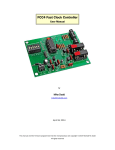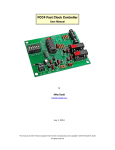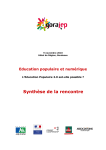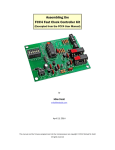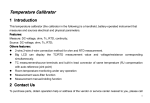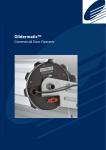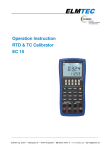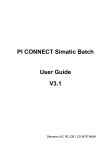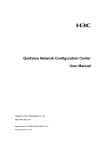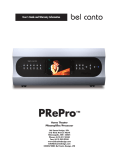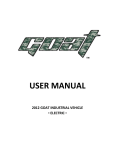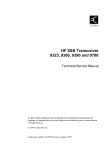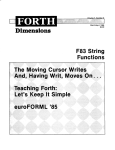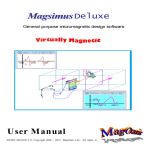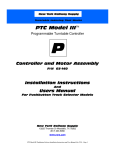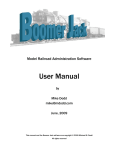Download User Manual - Electronic Kits
Transcript
LOC3 Dual Laser Occupancy Detector User Manual Version 1.02 July 25, 2011 by Mike Dodd [email protected] This manual and the LOC3 firmware programmed into the microprocessor are copyright © 2011 Michael M. Dodd All rights reserved Table of Contents Introduction........................................................................................................................................................ 4 User manual road map..................................................................................................................................... 4 My LOC3 is a kit....................................................................................................................................... 4 My LOC3 is already assembled.............................................................................................................5 What is the SYC3?........................................................................................................................................ 6 Chapter 1 – Assembly...................................................................................................................................... 7 Getting started.............................................................................................................................................. 7 Identifying the components........................................................................................................................8 Parts list...................................................................................................................................................... 12 1Component Layout..................................................................................................................................14 Step-by-step assembly instructions.........................................................................................................15 Chapter 2 – Testing.........................................................................................................................................21 Choosing a power supply..........................................................................................................................21 Connecting the power supply...................................................................................................................21 Voltage checkout........................................................................................................................................ 21 Basic circuit checkout............................................................................................................................... 22 Microprocessor checkout..........................................................................................................................24 Laser and photocell checkout..................................................................................................................26 Chapter 3 – Planning for Installation...........................................................................................................29 Understanding yard throat occupancy detection...................................................................................29 Covering the throat.................................................................................................................................... 30 Chapter 4 – Installing and Wiring the Lasers and Photocells..................................................................33 What wire to use........................................................................................................................................ 33 Network cable........................................................................................................................................ 33 Telephone cable.................................................................................................................................... 33 Hookup wire........................................................................................................................................... 34 Wiring pin header connectors.............................................................................................................34 Laser and photocell wiring........................................................................................................................35 Detector output wiring...............................................................................................................................36 Isolated output....................................................................................................................................... 37 Direct output.......................................................................................................................................... 37 Testing the laser and photocell wiring...............................................................................................38 Laser mounting.......................................................................................................................................... 39 Photocell mounting....................................................................................................................................39 LOC3 Dual Laser Occupancy Detector User Manual Page 2 Mirror mounting......................................................................................................................................... 40 Aiming the laser......................................................................................................................................... 40 Fine-tuning the aim...............................................................................................................................40 Aiming factors........................................................................................................................................ 41 Mirrors..................................................................................................................................................... 41 Finally...................................................................................................................................................... 41 Connecting the LOC3 to other equipment..............................................................................................42 Connecting the LOC3 to an SYC3........................................................................................................42 Connecting the LOC3 to generic equipment.....................................................................................42 Schematic Diagram........................................................................................................................................ 44 LOC3 Dual Laser Occupancy Detector User Manual Page 3 INTRODUCTION The LOC3 Dual Laser Occupancy Detector is an electronic circuit that flashes a laser beam across a model railroad yard throat and signals when the throat is vacant or occupied. It offers these features: ✔ Monitors two separate yards. ✔ Powers two red lasers, and has two independent detection circuits. ✔ Adjustable photocell sensitivity reduces the effect of ambient room light. ✔ Programmable detection delay so gaps between cars moving through yard throat don't trigger false “vacant” signals. ✔ Laser beam can cover even large yard throats by using mirrors to direct it. ✔ Interfaces directly to the SYC3 Staging Yard Controller for simple automated hidden staging yard operation. ✔ Can interface to most other model railroad electronic devices requiring an “occupied/vacant” signal. ✔ Operates from a single 12V DC power supply. USER MANUAL ROAD MAP Even though the LOC3 is a simple electronic device, integrating it into your model railroad requires considerable thought and planning. Consequently, this user manual, at 44 pages, contains a lot of important information and illustrations. A significant portion of the manual covers assembling the LOC3 kit and checking it out. If you purchased your LOC3 assembled and tested, you can skip these sections, and get started planning your staging yard and installing the LOC3 on your railroad. I recommend following this road map. Throughout this manual, “hot links” to other pages and even Web sites are shown in blue (unless right next to the target location). Click the mouse pointer on one of these links to go directly to that location . For example, clicking this link: Getting started takes you directly to the Getting started section on page 7. You can use your PDF reader's Back button [] to return to where you were. My LOC3 is a kit 1. Begin with the Getting started section, especially the part about soldering and installing electronic components on the PCB. 2. Refer to the table starting on page 8 to identify the components. 3. Inventory the parts that came with the kit, and check them against the list on page 12. 4. Look over the Component Layout to become familiar with the LOC3 circuit board. 5. Assemble the LOC3, following the instructions starting on page 15. 6. Choose a power supply and check out the LOC3, starting on page 21. 7. Check out the lasers and photocells on page 26. 8. Read Chapter 3 – Planning for Installation to plan your staging yard(s), and locations for the lasers and photocells, and possibly mirrors. 9. In particular, read Understanding yard throat occupancy detection so you know how the LOC3 works. LOC3 Dual Laser Occupancy Detector User Manual Page 4 10. Also read Covering the throat for tips on designing a yard throat that lends itself well to laser occupancy detection. 11. Read Chapter 4 – Installing and Wiring the Lasers and Photocells to install these components for reliable operation. 12. Read Wiring pin header connectors to learn how to attach wires to the metal contacts used in the plastic connectors that plug onto the LOC3's pin headers. 13. Read Detector output wiring again to verify that the LOC3's detection output type is correct, and to learn how to connect he LOC3 to your equipment (reading this the first time is part of the assembly instructions). 14. Connect and test the LOC3 to the SYC3 or generic equipment needing occupancy signals. This begins on page 42. My LOC3 is already assembled Your assembled LOC3 was tested with the included photocells (and lasers, if you ordered them at the same time), and was fully operational when shipped. It needs only to be connected to a 12V DC power supply, along with the lasers, photocells, and equipment needing occupancy signals. You can skip the assembly and testing steps above, but you still should read about how the LOC3 works, and how to integrate it into your railroad. But first, read Detector output wiring to confirm that the LOC3 output type is correct for your equipment. The LOC3 was assembled for “direct” or “isolated” outputs according to information you provided when you placed the order. I recommend these pieces of the user manual: 1. Read about Choosing a power supply and connecting it, on page 21 2. Read Chapter 3 – Planning for Installation to plan your staging yard(s), and locations for the lasers and photocells, and possibly mirrors. 3. In particular, read Understanding yard throat occupancy detection so you know how the LOC3 works. 4. Also read Covering the throat for tips on designing a yard throat that lends itself well to laser occupancy detection. 5. Read Chapter 4 – Installing and Wiring the Lasers and Photocells to install these components for reliable operation. 6. Read Wiring pin header connectors to learn how to attach wires to the metal contacts used in the plastic connectors that plug onto the LOC3's pin headers. 7. Connect and test the LOC3 to the SYC3 or generic equipment needing occupancy signals. This begins on page 42. LOC3 Dual Laser Occupancy Detector User Manual Page 5 What is the SYC3? This manual sometimes mentions that the LOC3 can be used with the SYC3 Staging Yard Controller. What is the SYC3? The SYC3 is an electronic device that solves the hassle of running trains into and out of hidden staging yards where the trains can't be seen. It does three things: Aligns the turnouts to the correct track, so train crews don't have to throw multiple toggle switches. The train crew selects the track with a single switch, then presses a button. The SYC3 does the rest. Turns on track power to the designated track only when a train is supposed to be moving on it. When the train clears the yard throat, the SYC3 turns off power to that track. • This feature prevents a careless crew from running an inbound train into the end of the staging track. • Having unpowered staging tracks also prevents DCC-equipped engines and lighted cars from “cooking” while sitting in the staging yard. Monitors the train's progress through the yard throat, and signals the crew. • Knowing when an inbound train is completely in the yard and stopped on an unpowered track tells the crew that it's okay to shut off the throttle – the trip is over. • For outbound crews, the throat-occupied signal is a comforting indication that the train is actually moving out of the yard. The LOC3 works seamlessly with the SYC3, but it also can connect to other equipment needing “occupied” and “vacant” indications for yard throats – it is not limited to the SYC3. SYC3 details and ordering information can be found at http://electronics.mdodd.com/syc3.html LOC3 Dual Laser Occupancy Detector User Manual Page 6 CHAPTER 1 – ASSEMBLY Getting started You need to know how to solder electronic circuits to assemble the LOC3 kit. If you are unfamiliar with soldering techniques, you can find a good tutorial on the Web, such as this one at http://www.aaroncake.net/electronics/solder.htm You also can purchase a solder practice kit, such as this one: http://www.makershed.com/ProductDetails.asp?ProductCode=MKEL2 It is wise to be confident of your your soldering skills before assembling the LOC3. Soldering electronic components requires the use of a low-wattage soldering iron, about 35 to 45 watts. Ideally, use a temperature-controlled soldering station such as the Weller WTCPT that maintains a tip temperature of 700° to 800°. The WTCPT is available from many electronics distributors, including HMC Electronics: http://www.hmcelectronics.com/cgi-bin/scripts/product/1980-0217/? gclid=CPaA2vaMuZ4CFchn5QodJ2l0pg Use only rosin-core solder on electronic circuits. Never use acid-core solder, and never use flux of any kind. Remember: Rosin-core solder only and no flux. You can buy rosin-core solder at Radio Shack (#64-009 (http://www.radioshack.com/product/index.jsp?productId=2062715) or other electronics suppliers, such as Digi-Key (http://www.digikey.com/) or Mouser (http://www.mouser.com/). The LOC3 is built on a high-quality printed circuit board (PCB) with plated-through holes. Platedthrough holes have metal walls, so the solder readily flows into the hole and out onto the soldering pad on the opposite side of the PCB. This means you can solder components such as resistors and diodes from the front side of the PCB, and the molten solder will flow through to the back side. This eases assembly because you can press the component firmly against the PCB while soldering (if soldering from the back side, it's possible that the component could drop away from the PCB). Trim long component leads close to the back of the PCB after soldering. This applies to resistors, capacitors, LEDs, and diodes, not to IC sockets, pin headers, or terminal blocks. Resistors and diodes used on the LOC3 PCB have 0.4” hole spacing. It is helpful to buy or make a lead-bending jig to avoid measuring each time such a component must be installed. This photo shows a commercial jig holding a resistor with its leads bent downward 90° at the correct 0.4” spacing. A similar jig could be easily fabricated from styrene. Figure 1: Lead-bending jig. LOC3 Dual Laser Occupancy Detector User Manual Page 7 Identifying the components This table describes the parts you'll find in the LOC3 kit, and includes photos to help you identify them. If an item is noted as “polarized,” pay extra attention to its orientation when you insert it into the PCB, and be sure to orient it exactly as directed. Component Integrated circuit (“IC” or “chip”) Description Rectangular package with two rows of legs. Photo Notes ICs can be destroyed by static electricity, so keep them in their black conductive foam until ready to insert them into the sockets on the PCB. Before handling one, touch your hand to a metal object to discharge any static electricity. ICs are polarized, and must be inserted into their sockets with the end-notch oriented as shown on the component layout printed on the PCB and shown on page 14. Voltage regulator or transistor Black, semi-circular device with three leads on the bottom. Labeled LM317, 2N3904, or 78L05. Polarized. Install with the flat side as shown on the component layout printed on the PCB and shown on page 14. Resistor Small cylinder with colored bands that identify the resistor's value. The assembly instructions state the color code for each resistor when it is installed. Important! This kit contains resistors having values of 470Ω, 4.7K, and 47K. The only difference in these resistors is the color of the third band from the left. The first two bands of these resistors are yellow and violet. If the third band is brown, the resistor's value is 470Ω. If red, the value is 4.7K. If orange, the value is LOC3 Dual Laser Occupancy Detector User Manual To read the color code, place the gold band to the right, then read the other bands from left-toright. This 470Ω resistor's color code is yellow-violet-brown. Ignore the gold band. Use care identifying the colored bands; installing the wrong resistor will result in improper Page 8 47K. Refer to the photo to the right to identify this band. The resistor in the photo has a brown third band, so has a value of 470Ω. operation or no operation at all. If in doubt about a resistor's value, measure it with a multimeter. An electrolytic capacitor is a black cylinder and has its value and other symbols printed on its case. Electrolytic capacitors are polarized. Capacitor A ceramic capacitor has two leads on one edge, and is marked with numbers to indicate its value. Electrolytic capacitor Ceramic capacitor Ceramic capacitors are not polarized. Diode Black cylinder with a band on one end. Polarized. Install with the banded end as shown on the component layout printed on the PCB and shown on page 14. LED Red or yellow cylinder with two pins on one end. The cylinder has a flat side at the base, and one lead is slightly longer than the other. LEDs are polarized. LOC3 Dual Laser Occupancy Detector User Manual Important! Sometimes the an LED's flat side may be very difficult to identify, or might not match the orientation printed on the PCB. Please ignore the flat side, and install LEDs with the long lead in the hole with the square solder pad. Page 9 Photocell Clear cylinder two pins on one end. The cylinder has a flat side at the base, and one lead is slightly longer than the other. Polarized. This component is installed in your yard throat, not on the PCB. Wire it according to the instructions. on page 35. Laser module Metal cylinder with two (purchased separately) wires connected to one end, and an opening on Laser modules may be the opposite end. purchased from me, from online electronics Danger! Never look dealers, or salvaged directly at an operating from inexpensive laser laser or point one at pointers. someone’s face. The laser is bright enough to The LOC3 requires one permanently damage laser for each yard eyes. It is okay to look at throat being monitored the spot projected on a (i.e., two lasers for two wall or other object. yards). Polarized. This component is installed in your yard throat, not on the PCB. Wire it according to the instructions starting on page 35. Pin header Black plastic strip with square metal pins. Provides connections to external components using header connectors with metal contacts (next item). Solder the short pins into the PCB Header connector and contacts White plastic block with square holes that accept metal contacts. Mates with a pin header. Used to connect the laser, photocell, and other equipment to the LOC3. This plugs onto the pin header shown above. Header connector contacts Terminal block Rectangular plastic block with holes along one side, screws along the top, and pins on the bottom. LOC3 Dual Laser Occupancy Detector User Manual Contacts must be attached to wires and inserted into the square holes in the plastic housing. See page 34 for details. Install with the side holes facing outward from the PCB. Page 10 Note: The terminal block might have the wire holes on top and the screws on the side, such as this one. Install this style with the screws facing outward from the PCB. DIP switch Black plastic block with multiple slide switches on the top and pins on the bottom. LOC3 Dual Laser Occupancy Detector User Manual Polarized. Install with the switch numbers as shown on the component layout on page 14 and printed on the PCB. Page 11 Parts list The LOC3 kit contains these parts. Please check the kit contents against this list to verify that all components are present. Items with a light yellow background are not mounted on the PCB, but instead are installed on your layout or used to connect other equipment. Note that laser modules must be purchased separately. Refer to the table starting on page 8 for details about identifying the components. Quantity Description Identifying Marks Designation 1 Printed circuit board 1 47ųF Electrolytic capacitor 47ųF C1 3 0.1ųF Disk capacitor 104 C2, C3, C4 4 1N4001 diode 1N4001 D1, D2, D3, D4 1 2-position screw terminal block PCB J1 Note: The following three pin headers must be cut from the single long header provided. 2 2-position pin header Black strip with pins J2, J4 2 3-position pin header Black strip with pins J3, J5 1 dual 4-position pin header Black strip with pins (cut two 4-position headers) JB1 1 2-position jumper block for JB1 Black plastic block with 2 holes and metal contacts inside 2 Yellow LED LED1, LED3 2 Red LED LED2, LED4 1 2N3904 transistor 2N3904 Q1 1 220Ω resistor Color code: red-red-brown R16 7 470Ω resistor Color code: yellow-violet-brown R4, R5, R7, R11, R12, R13, R15 3 4.7K resistor Color code: yellow-violet-red R1, R8, R17 4 47K resistor Color code: yellow-violet-orange R2, R6, R9, R14 2 20K potentiometer 203 R3, R10 1 PIC16F267 customprogrammed microprocessor 16F627 U1 1 78L05 5V regulator 78L05 U2 1 LM317 voltage regulator LM317 U3 1 LM324 op amp LM324 or 324 U4 2 4N29 optical isolator 6-pin DIP chip U5, U6 1 28-pin DIP socket for U1 X1 1 14-pin DIP socket for U4 X4 2 6-pin DIP sockets for U5, U6 X5, X6 LOC3 Dual Laser Occupancy Detector User Manual Page 12 2 2-position pin header socket connector for J2, J4, plus contacts White plastic block with holes; metal contacts are separate 2 3-position pin header socket connector for J3, J5, plus contacts White plastic block with holes; metal contacts are separate 2 Photocell Clear plastic cylinder with 2 wire leads Quantity ordered Laser module Brass cylinder with 2 wires LOC3 Dual Laser Occupancy Detector User Manual Laser (optional; purchase separately) Page 13 1 Component Layout Refer to this component layout while assembling the LOC3. The “front” side of the PCB is shown here; the reverse side is referred to as the “back” side in the assembly instructions on the following pages. Figure 2: LOC3 component layout. LOC3 Dual Laser Occupancy Detector User Manual Page 14 Step-by-step assembly instructions Print this page and the next one so you can check off each step as you complete it. Then you'll have a record in case you are interrupted. The strategy is to install the low-profile components (resistors, diodes) first,then progressing to taller components. This provides the best access for soldering on the front side of the PCB. Follow the step-by-step Instructions in order, and solder only when the instructions say to do so. Install three resistors R1, R8, and R17 (4.7K ohms, color code: yellow-violet-red). Bend the leads at 0.4” spacing, insert into the holes, and solder. Oops! The PCB component layout erroneously shows a 10K value for R1 and R8. The correct value is 4.7K, as stated here. Install four resistors R2, R6, R9, and R14 (47K ohms, color code: yellow-violet-orange). Bend the leads at 0.4” spacing, insert into the holes, and solder and trim the leads. Cut off the excess leads on the back side of the PCB. Install seven resistors R4, R5, R7, R11, R12, R13, and R15 (470 ohms, color code: yellow-violetbrown). Bend the leads at 0.4” spacing, insert into the holes, solder, and trim the leads. Cut off the excess leads on the back side of the PCB. Install one resistor R16 (220 ohms, color code: red-red-brown). Bend the leads at 0.4” spacing, insert into the holes, solder, and trim the leads. Cut off the excess leads on the back side of the PCB. Install four diodes D1, D2. D3. and D4. Bend the leads at 0.4” spacing and insert into the holes. Diodes are polarized – double-check the orientation before soldering. Solder as quickly as possible to avoid heat damage, then trim the leads. Cut off the excess leads on the back side of the PCB. Your PCB should look like this after installing diodes D1 – D4. Figure 3: PCB with low-profile components. LOC3 Dual Laser Occupancy Detector User Manual Page 15 Install X1, the 18-pin socket for U1 and X4, the 14-pin socket for U4. Be sure the end notch matches the notch on the PCB and component layout. Insert all the pins into the holes, then bend opposite-corner pins slightly on the back side of the PCB to hold the socket in place. Press each socket tightly against the PCB, and solder all pins on the back side. Double-check to ensure that all pins are soldered – a pin that's not soldered will prevent correct operation. STOP! Before installing X5 and X6, the 6-pin sockets for U5 and U6, read Detector output wiring on page 36. You must know what type of input circuit is present on the equipment using the LOC3's detection outputs so you can choose “isolated” or “direct” outputs for the LOC3. Note in this table the type of LOC3 output needed for each piece of equipment. You will need this information in the next few steps, when inserting the chips into the sockets, and when connecting your other equipment to the LOC3. Connector Town Name Equipment LOC3 Output Type J2 Isolated – Install X5 Direct – Omit X5 J4 Isolated – Install X6 Direct – Omit X6 Table 1: LOC3 output types Refer to Table 1 above. If the J2 output type is “isolated,” install X5, the 6-pin socket for U5. Be sure the end notch matches the notch on the PCB and component layout. Insert all the pins into the holes, then bend opposite-corner pins slightly on the back side of the PCB to hold the socket in place. Press each socket tightly against the PCB, and solder all pins on the back side. Doublecheck to ensure that all pins are soldered. Refer to Table 1 above. If the J4 output type is “isolated,” install X6, the 6-pin socket for U6, as in the preceding step. Solder all pins on the back side. Your PCB should look like this after installing the jumpers for the “isolated” detector output. Note the sockets for U5 and U6. LOC3 Dual Laser Occupancy Detector User Manual Page 16 Figure 4: PCB with U5/U6 “isolated” sockets. Refer to Table 1 above. If the J2 output type is “direct,” use component lead cutoffs to install jumper wires in the U5 location: Pin 1 to pin 5; pin 2 to pin 4. Follow the red lines in Figure 5, below. Insert the bare wires into the designated holes, then solder. Cut off the excess leads on the back side of the PCB. Refer to Table 1 above. If the J4 output type is “direct,” use component lead cutoffs to install jumper wires in the U6 location: Pin 1 (square pad) to pin 5 (middle of opposite row); pin 2 to pin 4. Follow the red lines in Figure 5. Insert the bare wires into the designated holes, then solder. Cut off the excess leads on the back side of the PCB. Figure 5: U5 and U6 jumpers for direct outputs. The PCB should look like this after installing the jumpers for the “direct” detector output. Note the wire jumpers in the U5 and U6 positions. LOC3 Dual Laser Occupancy Detector User Manual Page 17 Figure 6: PCB with U5/U6 “direct” jumpers Install two potentiometers R3 and R10. Polarized – insert the three leads into the holes, then solder and trim the leads. Note: Unfortunately, the PCB layout places LED1 and LED2 in front of R3, and U4 (in its socket) in front of R10. These components prevent easy access to the adjusting slot with a screwdriver. To provide easier access, consider tilting R3 and R10 backward about 25º when installing them. Simply rest the rear of the potentiometer on the PCB and solder those two leads. Then tilt it back and solder the single front lead. This photo shows the tilted potentiometers; the better access is readily apparent. You also can bend LED1 and LED2 slightly toward the PCB edge if more clearance is needed for R3. Figure 7: R3 and R10 tilted backward. Install capacitor C1 (47μF, round, black). Polarized – double-check the orientation before soldering. Match the “+” sign on the capacitor with the “+” sign on the component layout. The LOC3 Dual Laser Occupancy Detector User Manual Page 18 capacitor's long lead goes into the hole with the square solder pad. Hold the capacitor against the PCB, bend the leads slightly on the back side to hold it in place, then solder on the back side. Cut off the excess leads on the back side of the PCB. Install three capacitors C2, C3, and C4 (0.1μF, dark red, marked 104). Solder, then cut off the excess leads on the back side of the PCB. Note: The following three steps install a transistor and two voltage regulators in packages with three leads on the bottom. The PCB holes are spaces wider than the component lead spacing so that if you spread the leads slightly to fit the holes, then press the component toward the PCB, the splayed leads will hold it in place as you solder. Leave the component standing about ¼” above the PCB. If you press it closer, the leads could break off. I recommend inserting all three components before soldering. Then solder one lead on each component in turn, come back and solder the second lead, and finally the third. This allows time for each component to cool before the next lead is soldered, lessening the chance of heat damage than if all three leads are soldered at once. Install U2, the 78L05 voltage regulator. Error! The PCB is incorrect for U2 – it must be installed rotated 180º from the component layout. Orient the component so the flat side is opposite to that shown on the PCB diagram, insert the three leads into the holes, leaving the component about ¼” above the PCB, then solder the three leads. This photo shows the correct orientation for U2. The orientation diagrams are correct for U3 and Q1, installed in the next two steps. Trim the leads on the back of the PCB. Pay attention to this! If the PCB is powered-up with U2 installed incorrectly, U2 will be destroyed. See page 22 in the Checkout section. Figure 8: Correct orientation for U2. Install U3, the LM317 voltage regulator. Orient the component so the flat side matches the diagram on the PCB, insert the three leads into the holes, leaving the component about ¼” above the PCB, then solder the three leads. Cut off the excess leads on the back side of the PCB. Install Q1, the 2N3904 transistor. Orient the component so the flat side matches the diagram on the PCB, insert the three leads into the holes, leaving the component about ¼” above the PCB, then solder the three leads. Cut off the excess leads on the back side of the PCB. Install J1, the 2-screw connector block. Hold it firmly against the PCB, and solder on the back side, and trim the leads. Using wire cutters, snip two 2-pin sections from the long pin header strip, and install J2 and J4, the 2-pin headers. Insert the short pins into the holes and solder on the back side of the PCB. Snip two 3-pin sections from the long pin header strip, and install J3, and J5, the 3-pin headers. Insert the short pins into the holes and solder on the back side of the PCB. Snip two 4-pin sections from the long pin header strip, and insert these into the two rows of four holes at JB1, the Detector Delay Seconds location. Insert the short pins into the holes and solder LOC3 Dual Laser Occupancy Detector User Manual Page 19 on the back of the PCB, then trim the leads. Install yellow LED1 and LED3. LEDs are polarized – double-check the orientation, then solder on the back side of the PCB. Please see the note on page 9 about the LED flat side. Ignore the flat side and insert the long lead into the hole with the square solder pad. Solder as quickly as possible to avoid heat damage. Cut off the excess leads on the back side of the PCB. Install red LED2 and LED4. Polarized – double-check the orientation, as above. Ignore the flat side and insert the long lead into the hole with the square solder pad, then solder as quickly as possible on the back of the PCB. Cut off the excess leads on the back side of the PCB. This completes assembly of the LOC3. Your PCB should look like Figure 29 below. When you're sure everything is right, continue to page 21 to check-out the system. Figure 9: PCB assembly complete. LOC3 Dual Laser Occupancy Detector User Manual Page 20 CHAPTER 2 – TESTING Choosing a power supply The LOC3 requires a DC power source that produces12V ±1.5V. A good choice for this is a “switching” power supply such as those used to charge laptop computer batteries. Switching power supplies produce “clean” (low-noise) regulated voltage that is ideal for electronic circuits. Switching power supplies can be purchased inexpensively from All Electronics (http://allelectronics.com/). The LOC3 draws, on average, about 23 milliamps (0.023A) with both lasers off, increasing to about 80 milliamps (0.08A when both lasers are on (the “on” current varies with the lasers used). A typical switching power supply is this one: http://www.allelectronics.com/make-a-store/item/PS-12170/12-VDC1.7-AMP-SWITCHING-SUPPLY/1.html which produces 12V at 1.7 amps, which is far more than sufficient. (Note: This model might not always be available. All Electronics sells industry surplus, and when an item sells-out, it's gone. If this is the case, simply look for a similar item.) Do not use an unregulated “power adapter” commonly sold for use with inexpensive electronic equipment such as portable radios. These are notorious for producing voltages nowhere close to their stated output. For example, a “12V” power adapter might actually produce a voltage as low as 8V or as high as 16V, and it might vary with the load. Since the LOC3 flashes two lasers on and off, its current draw fluctuates, so it needs a power supply that produces a stable voltage. Your best choice is a switching power supply. Rather than dedicating a single power supply to the LOC3, you might want to run a power bus around your layout. Run one wire for +12V and another wire for common. You can tap into this power bus everywhere you need +12V for electronic devices, lights, or stall-motor switch machines. A second power supply and a third wire gives you -12V as well, which allows controlling stall-motor switch machines with SPDT switches instead of larger and more-expensive DPDT switches. If you decide to do this, choose power supplies capable of supplying the maximum current you'll need. A 1.7-amp supply will power several electronic devices plus at least 50 stall-motor switch machines. Larger supplies are readily available at All Electronics. This one: http://www.allelectronics.com/make-a-store/item/PS-1235/12VDC-3.5A-SWITCHING-POWERSUPPLY/1.html produces 12V at 3.5A and costs $12.50 (again, this item might not always be available). Connecting the power supply Check with a voltmeter to be sure you know which power supply wire is positive and which is negative. Connect the positive power supply wire to the “+12V” screw terminal on J1 and the negative wire to the Com screw terminal on J1. Do not turn on the power at this time. Voltage checkout At this point, your PCB should have all soldered components installed, empty U1 and U4 sockets (and empty U5 and U6 sockets if using isolated outputs), and the power supply wired to J1. LOC3 Dual Laser Occupancy Detector User Manual Page 21 You will need a multimeter capable of reading DC voltage to 15V. Connect the negative multimeter lead to the Com pin on J3 or J5, and keep it there for all of the checkout tests. You also will need a “test lead” that can clip onto or touch connector header pins, component leads, and integrated circuit pins. This can be as simple as a length of wire with bare ends or a wire with a spring-loaded clip (e.g., E-Z Hook) or “alligator clip” on each end. Refer to the component layout on page 14 to identify the location of the points to touch the positive multimeter lead or the test lead in the following steps. Orient your PCB so it matches the component layout orientation. When the instructions mention the “top edge” of the PCB, this is the edge at the top of the component layout. Connect the positive multimeter lead to the PCell pin of J3 or J5. Turn on the power supply. The multimeter should read 5V. If it does not, turn off the power. If the reading is close to the power supply voltage, it is likely that U2 is installed backwards, and has been destroyed (remember the orientation diagram error caution on page 19). If U2 is destroyed, email me for a free replacement. If the multimeter reads no voltage at all, it is likely that one or more of diodes D1, D2, and D3 are installed backward. This damages nothing, but prevents the LOC3 from operating. Unsolder the backward diode and install it correctly. Connect the positive multimeter lead to the Laser pin of J3 or J5. Turn on the power supply. The multimeter should read approximately 3.5V. If it does not, turn off the power. If the reading is close to the power supply voltage, it is likely that U3 is installed backwards, and has been destroyed. If U3 is destroyed, replace it with a new LM317 from Digi-Key (http://www.digikey.com) or Mouser Electronics (http://www.mouser.com). With the power supply on and the multimeter reading about 3.5V, clip one end of your test lead to the Pcell pin of J3 or J5. Locate R17, near JB1, the Detector Delay Seconds jumper block. Touch the free end of your test lead to R17's lead closest to the PCB top edge (arrow in xxx. The multimeter reading should drop to about 1V. If it does, not, Q1 is likely defective. Replace it with a new 2N3904 from Digi-Key (http://www.digikey.com) or Mouser Electronics (http://www.mouser.com). Figure 10: R17 test point. At this point, the LOC3's power supply section is working, and so is the laser power circuit. Basic circuit checkout With the power supply working, we can move on to checking the components that monitor the photocell and signal “occupied” or “vacant.” LOC3 Dual Laser Occupancy Detector User Manual Page 22 Insert the LM324 14-pin chip into the socket at U4. If the LM324's two rows of pins are splayed outward, carefully bend them inward slightly by laying the component sideways on a flat surface and pressing gently. The pins should line up with the socket contacts. Be absolutely certain that the notch or dimple in one end of U4 matches the notch in the end of the socket. The socket notch is adjacent to the red LED4, as shown in this photo. Figure 11: U4 LM324 orientation. Connect one end of your test lead to the Com pin on J3 or J5. You may disconnect the multimeter's negative lead, or just use the free Com pin on the other header. Turn on the power. All four LEDs should light up. If yellow LED1 is off, adjust R2 until it lights. If yellow LED3 is off, adjust R10 until it lights. If the red LEDs are off, don't worry about them now. Touch the free end of your test lead to the PCell (center) pin of J3. Yellow LED1 should turn off each time the pin is touched. If not, check that the other end is actually connected to the Com pin. Also check that U4 is inserted into its socket correctly, and that all pins are in their socket contacts, not bent under or outward. If U4 is inserted backward, turn off power , then remove it and insert it correctly. Turn on power and try the test again. If the yellow LED still doesn't turn on, U4 is probably destroyed. Replace it with a new LM324 from Radio Shack, Digi-Key (http://www.digikey.com) or Mouser Electronics (http://www.mouser.com). Touch the free end of your test lead to the PCell (center) pin of J5. Yellow LED3 should turn off each time the pin is touched. If not, check and correct the U4 items listed above. With both yellow LEDs working, we can move on to the red LEDs. Do not proceed until the yellow LEDs work, because U4 also controls the red LEDs. Leave 24one end of your test lead connected to the Com pin on J3 or J5. Touch the free end of your test lead to pin 1 of the empty socket for U1 (see Figure 12 below to identify this pin). Red LED2 should turn off each time the pin is touched. If not, check and correct the U4 items listed above. If LED2 is off when not touching the pin, skip this step – the “floating” input to U4 is likely switching to the opposite state, producing a useless indication. This condition will be corrected when U1 is installed in its socket. LOC3 Dual Laser Occupancy Detector User Manual Page 23 Figure 12: U1, pins 1 and 3. Touch the free end of your test lead to pin 3 of the empty socket for U1 (see Figure 12 above to identify this pin). Red LED4 should turn off each time the pin is touched. If not, check and correct the U4 items listed above. If LED4 is off when not touching the pin, skip this step, as described in the previous step. Turn off the power. At this point, the circuit that connects the LOC3's microprocessor to your layout is functional. Microprocessor checkout With the power supply and interface circuitry working, we can move on to checking the microprocessor, and verify that the LOC3 operates the lasers and monitors the photocells. Install the small black shunt block on two pins of JB1 to set the detection delay; one or two seconds is a good choice for now. Refer to this photo for details. Figure 13: JB1 shunt for 2 seconds. Insert the PIC16F527 18-pin chip into the socket at U1. Caution! Static electricity can destroy this chip. Keep it in its anti-static black foam until inserting it into the socket, and touch something metallic to discharge static from your body before touching the chip. The pins should line up with the socket contacts because the chip was inserted into a socket for testing LOC3 Dual Laser Occupancy Detector User Manual Page 24 before shipment, so there should be no need to straighten. Be absolutely certain that the notch or dimple in one end of U1 matches the notch in the end of the socket. The socket notch is adjacent to JB1, as shown in this photo. The paint dot identifies the chip as programmed for the LOC3. Figure 14: U4 PIC 16F627 orientation. Turn on the power and watch the two red LEDs. Both LEDs should flash five times, then remain lighted on the sixth flash. If they do not flash, turn off the power. Check the orientation of U1 and reverse it if it was installed backwards, then turn on the power again and watch for the flashing red LEDs. If they still do not flash, U1 probably was destroyed by the incorrect orientation, or by static electricity while handling it. Email me to buy a replacement. If the red LEDs flash, the microprocessor is working, and the LOC3 is almost ready to put into service. Connect one end of your test lead to the PCell pin on J3. Touch and hold the free end to the Com pin on J3. The yellow LED1 should turn off. After the number of seconds set on JB1, the red LED2 should turn off. Remove the test lead from the Com pin on J3. The yellow LED1 and red LED2 should both turn on immediately. Repeat the previous two steps for J5, watching yellow LED3 and red LED4. For each pin header, J3 or J5, the corresponding yellow LED should turn off when you touch the test lead to Com, and one to five seconds later (set by the JB1 shunt), the corresponding red LED should turn off. When you break the connection to Com, the corresponding yellow and red LEDs should turn on. LOC3 Dual Laser Occupancy Detector User Manual Page 25 What does this test mean? Connecting the PCell pin to the Com pin is exactly what the photocell does when light falls on it. Light striking the photocell means the yard throat is vacant (no obstructions). Each time this occurs, the microprocessor, U1, begins timing. If the connection remains unbroken for the number of seconds set by the JB1 shunt, U1 decides that the throat really is vacant, and turns on the red LED (and also activates the detector output signal on J2 or J4). If, however, the connection is broken, even for an instant, U1 concludes that an obstruction is blocking the light, stops timing, does not turn on the red LED, and waits for the next PCell–Com connection (“vacant”). A train moving through the yard throat will break the beam, causing the photocell to open the PCell–Com connection (“occupied”). But if the laser beam passes between coupled cars, the JB1 delay prevents U1 from immediately signaling “Vacant,” which would be false. You can demonstrate this by jiggling the test lead connection. The jiggles represent gaps between cars, and the yellow LED should flash with each jiggle. But the red LED won't turn on until the connection is stable for the required number of seconds. The fact that the red LED turns on nearly simultaneously with the yellow LED proves that the LOC3 signals “occupied” immediately – the delay applies only to the “vacant” signal. Laser and photocell checkout In this section, we will connect a laser and photocell to each of the two LOC3 inputs, and verify that each works separately and together. To do this, you will need to connect these components to J3 and J5, where you connected your test lead in the previous steps. Here, you must make a choice. If you have test leads that can attach to the three pins of J3 or J5 simultaneously, you can connect the laser and photocell using them (you will need four test leads). An alternative is to wire the laser and photocell to the connectors you'll use when installing the system on the layout. However, this requires final-length cables, so you'll need to know where the laser, photocell, and LOC3 will be located, and cut the cables accordingly. So you should read Chapter 3 – Planning for Installation and Chapter 4 – Installing and Wiring the Lasers and Photocells to determine these. I recommend using test leads with spring-clip tips that will fit on the small header pins. If you choose to make up final cables, please read the Wiring pin header connectors section starting on page 34. Let's go for it. When the instructions say to “connect” a laser or photocell wire, they mean to do it with a test lead or a metal contact in a 3-pin header connector, and soldering the distant end of the wire to the laser or photocell wire. Turn off the power. Connect the short lead of a photocell to the PCell pin of J3. Connect the long lead of the same photocell to the Com pin of J3. Turn on the power. All four LEDs should light up. Shine a bright light (e.g., a flashlight) into the end of the photocell. Yellow LED1 should turn off while the light is striking the photocell. If not, adjust R3 until it does. Remove the light from the photocell, and LED1 should turn on. Turn off the power. Connect the short lead of a photocell to the PCell pin of J5. LOC3 Dual Laser Occupancy Detector User Manual Page 26 Connect the long lead of the same photocell to the Com pin of J5. Turn on the power. All four LEDs should light up. Shine a bright light into the end of the photocell. Yellow LED3 should turn off while the light is striking the photocell. If not, adjust R10 until it does. Remove the light from the photocell, and LED3 should turn on. Turn off the power. Leave the photocell connected to J5. Warning! Danger! You will connect and test the laser in the next steps. Never look directly at an operating laser or point one at a person's or animal's face. The laser is bright enough to permanently damage eyes. It is okay to look at the spot projected on a wall or other object, but do not look into the open end of an operating laser. Point the laser in a safe direction where there are no mirrors, and secure it (tape it) to your workspace so there is no chance that anyone could look into it or that it could move and point toward another person or a pet. One laser sign humorously (and accurately) warns, “Do not look at laser with remaining eye!” (http://www.ariven.com/store/ariven/warninglaser) Connect the red lead of a laser to the Laser pin of J5. Connect the black lead of the same Com to the PCell pin of J5, along with the long lead of the photocell. Turn on the power. All four LEDs should turn on and the laser should begin flashing. Point the laser into the end of the photocell and hold it steady. Yellow LED3 should blink off each time the laser flashes. This will be a very short blink, and might be hard to see. After the laser has been aimed at the photocell for the number of seconds set by the JB1 shunt, red LED4 should turn off. Remove the laser from the photocell, and LED4 should turn on. Turn off the power. Next, we will repeat the test for the other channel. Connect the short lead of a photocell to the PCell pin of J3. Connect the long lead of the same photocell to the Com pin of J3. Connect the red lead of a laser to the Laser pin of J3. Connect the black lead of the same Com to the PCell pin of J3, along with the long lead of the photocell. Turn on the power. All four LEDs should turn on and the laser should begin flashing. Point the laser into the end of the photocell and hold it steady. Yellow LED1 should blink off each time the laser flashes (again, this is quick, and might be hard to see). After the laser has been aimed at the photocell for the number of seconds set by the JB1 shunt, red LED2 should turn off. Remove the laser from the photocell, and LED2 should turn on. LOC3 Dual Laser Occupancy Detector User Manual Page 27 Move the JB1 shunt to various delay times, and repeat the previous step for each delay. Measure or estimate the number of seconds that pass between striking the photocell with the laser and when LED2 turns on. This delay should correspond to the shunt position on JB1, as labeled on the PCB. If the shunt is removed entirely, the delay is five seconds. To prevent loss of the shunt, press it on any one pin of JB1 if you want the five-second delay. Congratulations! Your LOC3 is fully functional, and ready for installation on your layout. LOC3 Dual Laser Occupancy Detector User Manual Page 28 CHAPTER 3 – PLANNING FOR INSTALLATION This chapter discusses how to plan for laser detection of trains moving through yard throats – typically in hidden staging yards. Running trains into and out of a hidden staging yard can be nerve-wracking because crews can't see their trains. The LOC3 was designed specifically to work with the SYC3 Staging Yard Controller, although it can be used with other equipment for other purposes as well. The SYC3 needs to know when a train enters and exits the yard throat, so it can signal the crew and also turn off power to the selected yard track when the movement is complete. The laser and photocell locations must be carefully planned, and often mirrors must be installed so the laser beam covers the entire yard throat. The laser must sit high enough so the beam doesn't shoot under car frames, but at the same time doesn't pass over flat cars. Train speed through the yard throat also is a factor. Gaps between cars in a slow-moving train can be detected as a vacant yard throat. The LOC3 allows you to set time delays from 1 to 5 seconds to minimize false “vacant” detections. Laser and photocell installation involves these steps: Draw your yard throat layout and determine the best laser beam path and locations for the laser, photocell, and mirrors. Refer to the illustrations and discussion starting on page 30 for ideas. Measure the height of flat car bodies, so you can install the laser, photocell, and mirrors at this height. Install the laser, photocell, and possibly mirrors according to your diagram, and at the correct height. Set the LOC3 “vacant” detection delay according train speed through the yard throat. Aim the laser and test for proper operation, using the LOC3's onboard LEDs. Connect the LOC3's detection output to other equipment (e.g., SYC3) as needed. Test the complete system for proper operation. Understanding yard throat occupancy detection The LOC3 detects train occupancy in a yard throat, not individual yard tracks. A laser beam is aimed at a photocell. The beam covers the entire throat, and when it falls on the photocell, the throat is vacant. When a train or any object breaks the beam, the throat is occupied, regardless of where in the throat that object is located. The LOC3 was designed for use in hidden staging yards, and interfaces directly to the SYC3 Staging Yard Controller, which signals train progress and also shuts off power to the selected track when a train clears the throat. The SYC3 is not required – the LOC3 can easily interface to other equipment. With a hidden staging yard, operators need to know when their outbound train has entered the throat (“Is my train running?”) and when their inbound train has cleared the throat so they can safely stop it without fouling another track. For outbound trains, an immediate “occupied” signal is needed – the sooner an operator knows a train is moving, the better. The LOC3 signals “occupied” immediately when the laser beam is broken. On the other hand, for inbound trains, it's necessary to wait briefly before signaling “vacant.” If too quick, or if gaps between cars are detected, the operator might stop an inbound train before it clears the throat. Likewise, the SYC3 (if used) would shut off track power – immediately stopping the train before it is in the clear. LOC3 Dual Laser Occupancy Detector User Manual Page 29 The LOC3 has switch-selectable delays of one to five seconds before signaling “vacant.” The laser beam must remain steady and unbroken on the photocell for the selected number of seconds before the LOC3 considers the throat truly vacant. This delay affects mainly inbound trains. An operator (or the SYC3) will continue running the train until the “vacant” signal occurs. If the delay is set to five seconds, the inbound train will run for five seconds after its caboose clears the yard throat. This might be an issue if the train is close to its maximum length for the selected track. At a scale speed of 25 mph, an HO scale train travels only 0.4 feet in one second, but in five seconds it travels 2.1 feet. Will the extra 1.7 feet result in the train hitting the end of the track? (The delay is not relevant for outbound trains. The throat simply remains “occupied” for a few seconds after the train has left the yard.) Covering the throat Detecting a train's presence in a yard throat is not a trivial task. Short trains and even individual engines or self-propelled cars must be detected. To accomplish this, the LOC3's laser beam must cover the entire throat. Figures 15 and 17 illustrate how to design a yard and arrange the laser, photocell, and mirrors so the beam covers the entire yard throat. Figures 16 and 18 show how to arrange them for less-than-optimal yards. These diagrams show gaps in the track for electrical isolation. The gaps are needed only if you want to switch power on and off to individual yard tracks, as the SYC3 does. The gaps have absolutely nothing to do with occupancy detection – the LOC3 does not sense electrical current. The gap between the main track and the yard throat is optional – there is no reason these two blocks can't be wired together. The gap is shown to help distinguish the yard throat. Figure 15: Simple yard throat. Figure 15 shows a simple yard with a very desirable property: The throat tracks are short and roughly the same length. This allows the laser to shoot straight down the ladder, so that any train – even a single engine – will break the beam (“occupied”). Another benefit of a simple ladder like this is that the laser beam is angled relative to the train. This minimizes the likelihood that the beam will shine through gaps between cars. With this reduced chance of false “vacant” detection, the LOC3's delay can be set to a short time. This may sound trivial, but the LOC3 Dual Laser Occupancy Detector User Manual Page 30 delay represents the time between when a train clears the throat and when the LOC3 signals “vacant.” A train can travel quite a distance in 4 or 5 seconds, so a shorter delay is better. Figure 16: Unequal-length throat tracks. Figure 16 is similar to Figure 15, but the yard tracks are all the same length, causing the throat track lengths to vary considerably. Now a single laser beam down the ladder doesn't cover the entire throat. Instead, a mirror must redirect the beam straight across the right end of the throat. The distance between the two beams sets the length of the shortest train that can pass through the throat while continuously breaking the laser beam for an “occupied” signal. A short train can become “lost” while moving between the beams, causing a false “vacant” signal. Another drawback to this arrangement is that the straight-across laser beam can shine through gaps between cars when the angled beam is not interrupted, again causing false “vacant” signals, or mandating that a longer-than-optimal detection delay be set. If your yard is already built with this arrangement, the laser pointing in Figure 16 will work fine. Just be aware of the shortcomings, and set the detection delay accordingly. Figure 17: A symmetrical yard . LOC3 Dual Laser Occupancy Detector User Manual Page 31 Figure 17 illustrates a yard based on the principles described for Figure 15. The throat tracks are short and roughly the same length, and only two mirrors are needed for the laser beam to cover the entire throat. This arrangement offers all of the benefits as Figure 15, with only minimal additional effort to set up. Figure 18: Symmetrical yard with equal-length yard tracks. This yard has the same drawbacks as Figure 16, and needs three mirrors instead of the two in Figure 17 – extra work and materials with a negative benefit. Try to avoid this kind of yard arrangement. Again, as with Figure 16, if your yard is already built like this, the laser pointing shown here will work. LOC3 Dual Laser Occupancy Detector User Manual Page 32 CHAPTER 4 – INSTALLING AND WIRING THE LASERS AND PHOTOCELLS You need one laser and one photocell for each yard, along with any mirrors identified in the planning phase. With locations identified for these components, it's time to install and wire them to the LOC3. What wire to use For each yard, you will need two wires from the LOC3 to the laser two wires to the photocell, and two wires to the equipment receiving the LOC3's detection output (e.g., SYC3). These may be individual wires, but cables containing multiple wires are more convenient. Network cable Computer networking cable is ideal for this purpose. Commonly known as “Ethernet” cable or simply “CAT5” or older “CAT3”) cable, it contains four pairs of wire, with each pair twisted together. The wires may be solid or stranded – both will work equally well. CAT5 cable is readily available at stores such as Lowe's, Best Buy, Radio Shack, and others. If you have some older CAT3 cable, that will work fine, too. Figure 19: CAT5/CAT3 network cable. Each wire pair is color-coded. One wire has a solid color (e.g., blue) and the other wire is white with a matching color (e.g., white/blue). The wires fit loosely inside a plastic jacket, and often it's possible to pull them out and use just the wire pairs, without the bulk of the jacket and unused wires. This might be helpful in some cases, but using the entire cable – even with unused wires – is much easier. Important: If using the entire cable, be sure to remove at least 9” of the jacket at both ends to reduce strain on the LOC3 pin header connectors as well as the laser and photocell. Secure the cable nearby – don't let it hang from the connectors or the laser and photocell. Telephone cable Telephone cable also is ideal. It's small and inexpensive, and contains four wires, each with a distinct color. LOC3 Dual Laser Occupancy Detector User Manual Page 33 Figure 20: Telephone cable. Hookup wire You also may use individual lengths of 22- or 24-gauge hookup wire, but this can result in a “rat's nest” of wires under the layout, which makes it difficult to track down a problem. Ethernet (CAT3/CAT5) cable or telephone cable is strongly recommended over individual hookup wires. Wiring pin header connectors Lasers, photocells, and equipment using the LOC3's occupancy detection signals are wired to the PCB with connectors that plug onto the pin headers. These connectors consist of a plastic housing that holds contacts to which wires are attached. The metal contacts are designed to be crimped onto wires using a special tool, then inserted into the connector housing. However, you can use the following procedure to crimp and solder the wires without the special tool. 1. Cut each contact from its connecting strip. Strip about 1/8” of insulation from a wire. Lay the wire into a contact so that the bare end extends to the smaller set of crimping tabs. Use needlenose pliers to bend these small tabs over and hold the wire in place, as shown here. Figure 21: Bend small tabs to hold wire against contact. 2. Touch your soldering iron to the small tabs and the wire, and solder the wire to the contact; the solder should flow under the small tabs. When cool, use pliers to bend the large tabs over the wire insulation. The result should look like Figure 22. LOC3 Dual Laser Occupancy Detector User Manual Page 34 Figure 22: Solder wire to contact, bend large tabs over insulation. Note: J3 and J5 require two wires on the contact inserted into pin 3 (see Figure 24). For this, twist the bare wires together and solder both to the contact. Bend the large tabs over both wires' insulation. 3. Insert the contact into a large hole in a connector housing. Orient the contact so the tiny prong projecting from its back side will engage the rectangular slot on one side of the housing, as shown here. Use a small screwdriver to push the contact fully into the housing until the prong snaps into the slot. Figure 23: Insert contact into the housing. Laser and photocell wiring The laser is wired to pins 1 and 3 of a connector that plugs onto J3 or J5 on the LOC3. The photocell is wired to pins 2 and 3 of the same connector. As you can see, two wires go to pin 3. The easiest way to accomplish this is to use one cable for the laser and a second for the photocell, and solder the two common wires to the connector's metal contact. Running separate cables to the laser and photocell is simpler than running one cable to the laser, and then extending two wires from it to the photocell. Figure 24: Laser and photocell wiring with separate cables. LOC3 Dual Laser Occupancy Detector User Manual Page 35 Figure 24 illustrates how to wire the laser and photocell using separate cables. Here are important points to know: The laser's red wire (positive voltage) goes to J3/J5 pin 1. The laser's black wire (common) goes to J3/J5 pin 3. The photocell's short lead (positive) goes to goes to J3/J5 pin 2. The photocell's long lead (common) goes to goes to J3/J5 pin 3, along with the black common wire from the laser. Figure 24 shows heat-shrinkable insulating tubing on the laser's wires that is ready to be slid over the soldered connections and shrunk, to prevent a short-circuit there. Insulate these connections. Likewise, longer insulating tubing should be used on the photocell's leads. It was omitted in the photo to clearly show the connections. Make up the laser and photocell cables with connectors as described above. Mark a permanent dot on each connector's pin #1 (Laser) position. You will use this to ensure correct orientation when plugging the connector onto the header. For future reference, print this page and write in these tables the wire colors in the cables you used for the connections. Be sure to label both ends of each cable. Yard Name: LOC3 J3 Pin Connection 1 (Laser) Laser red lead 2 (PCell) Photocell short lead 3 (Com) Laser black lead 3 (Com) Photocell long lead LOC3 J5 Pin Connection 1 (Laser) Laser red lead 2 (PCell) Photocell short lead 3 (Com) Laser black lead 3 (Com) Photocell long lead Wire Color Yard Name: Wire Color Detector output wiring The LOC3's two detection outputs (J2 and J4) can connect to other equipment using one of two interface configurations. In order to choose the right one, you'll need to know what your equipment expects. This section describes the interfaces and how to configure the LOC3 for each. Some of the terms are technical, but hopefully your equipment's user instructions uses similar terms. The LOC3 has “optically-isolated” outputs on the detection outputs, J2 and J4. If the equipment connecting to these outputs has its own optical isolator, we must omit the isolator on the LOC3. To establish a convention, the term “isolated” output means that the LOC3 has its optical isolator (U5 or U6) installed, and “direct” output means that the LOC3 does not have its optical isolator (U5 or U6) installed. LOC3 Dual Laser Occupancy Detector User Manual Page 36 Isolated output Refer to Figure 25. Here, the other equipment does not contain an optical isolator, so the LOC3 must have one. Connecting pins 1 and 2 on the other equipment signals an “occupied” state to the other equipment, and this is exactly what the LOC3 does. Figure 25: LOC3 isolated output. If your equipment's instructions say that it can connect to an “open-collector transistor” or relay contacts, then the LOC3 needs the isolated output. This “open-collector” or “relay contacts” interface is very common. Just be sure that your equipment expects a circuit closure to signal “occupied.” Direct output Refer to Figure 26. Here, the other equipment does contain an optical isolator. Since one isolator cannot feed another without additional components, we must replace the LOC3's isolator with jumper wires. The SYC3 has its own optical isolator. If you are interfacing to an SYC3, use this direct output configuration when assembling the LOC3. Remember the instructions on page 16. It is more common for equipment not to have an isolator, but having one, like the SYC3, is better practice. The isolator protects the delicate logic circuits from voltage spikes that might be picked up by the cable between the LOC3 and the equipment. Without the isolator, the spikes are fed directly into the logic circuits. The LOC3 has a buffer, so its logic circuits are protected in the direct output configuration. With the direct output, the LOC3 applies +5V to pin 1 of J2 or J4 to signal “occupied,” and 0V (connected to common) to signal “vacant.” Verify that your equipment will work with these voltage levels, and doesn't require some other voltage like 9V or 12V. The LOC3 has no provision to produce a different voltage or a negative voltage. Also, the +5V “occupied” signal is not capable of actuating an external relay. Make up the detector output cables with connectors as described above. Mark a permanent dot LOC3 Dual Laser Occupancy Detector User Manual Page 37 or “X” on each connector's pin #1 position. You will use this to ensure correct orientation when plugging the connector onto the header. Print the following page and write in the table the wire colors in the cables you used for the detector output connections. Pins for he SYC3 and older, but functionally-identical, SYC2 are included for convenience. Be sure to label both ends of each cable. Detector Outputs Table Yard Name LOC3 SYC3 Header, Pin Header, Pin SYC2 Pin J2, 1 (X1) J3, 1 (OcX) J3, 8 (D1) J2, 2 (Y1) J3, 2 (OcY) J3, 9 (D2) J4, 1 (X2) J3, 1 (OcX) J3, 8 (D1) J4, 2 (Y2) J3, 2 (OcY) J3, 9 (D2) Other Equipment Connector, Pin Wire Color While making and connecting the cables, take a moment to write each yard's town name in the rectangles printed on the PCB near the pin headers, such as in this photo. Figure 27: Town names written on PCB. Testing the laser and photocell wiring Check out one “town” (laser and photocell) at a time. J3 is associated with yellow LED1 and red LED2. J5 is associated with yellow LED3 and red LED4. Plug the laser/photocell cable onto the relevant pin header. Be sure that the mark you applied to each connector (page 36) matches the Laser pin. Turn on the power. All four LEDs should turn on and the laser should begin flashing. Point the laser into the end of the photocell and hold it steady. The relevant yellow LED should blink off each time the laser flashes (the blink is quick, so it might be hard to see). After the laser has been aimed at the photocell for the number of seconds set by the JB1 shunt, relevant red LED should turn off. Remove the laser from the photocell, and the red LED should turn on. If the yellow LED is not illuminated and blinking, it is likely that strong ambient light is overpowering the photocell while the laser is off. Adjust the relevant potentiometer (R3 for J3/LED1, R9 for J5/LED3) until it does. Move the JB1 shunt to various delay times, and repeat the previous step for each delay. Measure or estimate the number of seconds that pass between striking the photocell with the laser and when LED2 turns on. This delay should correspond to the shunt position on JB1, as labeled on the PCB. If the shunt is removed entirely, the delay is five seconds. Use the JB1 shunt to select the detection delay you want, and leave it there. To prevent loss of the shunt, press it on any one pin of JB1 if you want the five-second delay. After testing both lasers and photocells, you can install them on your layout. LOC3 Dual Laser Occupancy Detector User Manual Page 38 Laser mounting Each yard's laser and photocell (and mirrors, if any) must be mounted securely so the laser beam reliably hits its target. At the same time, the laser, photocell, and mirrors should be adjustable so the beam can be aimed accurately. You might want to read Aiming the laser before fabricating your mounting. In Figure 28, the laser is attached to the side of a wooden block (a short length of 1x2 stock). A ¼” hole is bored vertically through the block to attach it to the layout benchwork with a length of ¼”-20 threaded rod. This allows pivoting the block to aim the laser. A nut on the top of the threaded rod holds the block firmly in place. Figure 28: Laser mounting. Notice that the laser is attached with a metal clip made from part of a cylindrical fuse holder. Secured to the block with a single screw, the clip can be swiveled to aim the laser up or down. It is very important to be able to adjust the laser up and down, since it's nearly impossible to attach it and the photocell at exactly the same height. Also, wooden mounting blocks “move” with changes in temperature and humidity, so you need to be able to quickly adjust the laser pointing when this happens. Photocell mounting Glue the photocell inside a hole drilled horizontally through a wooden block like the one used for the laser. This shields it from ambient light. The ¼” pivot hole is bored off-center so it clears the photocell. Figure 29: Photocell mounting. LOC3 Dual Laser Occupancy Detector User Manual Page 39 Mirror mounting Figure 30 shows a mirror glued to a similar wooden block with a pivot hole. This 1” x 1” mirror was cut from a drugstore makeup mirror using a glass cutter. Figure 30: Mirror mounting. Install the laser, photocell, and any mirrors in their designated locations, and connect the cable to J3 or J5 on the LOC3. Do not turn on power to the LOC3 until the next section. Aiming the laser In this section, we aim the laser at the photocell and verify that yard throat detection works. Ensure that no one can look directly into the laser beam when power is applied. This is especially important when reflecting it with mirrors. Temporarily cover the laser end with a piece of cardboard, then turn on the power. Carefully remove the cardboard from in front of the laser and look at the yard throat to determine where the beam is headed. Place a piece of white cardboard in front of the photocell. Rotate the laser (and mirrors, if any) until the red dot appears on the cardboard. Keep adjusting until the dot falls approximately where the photocell is located behind the cardboard. Remove the white cardboard and adjust the laser/mirrors until the beam goes into the photocell hole and strikes the photocell. If necessary, rotate the photocell so the beam goes straight in, and doesn't illuminate the hole wall. If you can not get the beam to strike the photocell, read Finetuning the aim below for tips on accomplishing this. Look at the relevant LEDs on the LOC3 PCB. The yellow LED should be blinking off in synchronization with the laser, and the red LED should be off, since the yard throat is vacant. Interrupt the laser beam with your hand or other object. The red LED should immediately turn on (throat is occupied). Remove the obstruction from the laser beam, and the red LED should turn off after the delay set by the JB1 shunt. Turn off the power and repeat these five steps for the other yard throat. Your LOC3 is operating properly, and is detecting occupancy in both yard throats. Fine-tuning the aim It is possible – even likely – that the laser beam does not strike the photocell. Maybe it's too high or LOC3 Dual Laser Occupancy Detector User Manual Page 40 too low, or way off to one side. Aiming the laser accurately can be tricky and time-consuming. These tips might be helpful. Aiming factors The laser beam travels a great distance across the yard throat, so a miniscule adjustment moves the beam a great deal at the target. For example, suppose the laser and photocell are 10 feet apart. Rotating the laser only 0.2º moves the spot ¼” at the photocell. That's approximately the full diameter of the photocell, so a 0.1º rotation might be needed to bring the spot dead-on. Even if your yard throat is small (say, four feet), it takes only a 0.3º rotation to move the spot the same ¼” at 48”. If the beam is not centered vertically, possibly your benchwork is not exactly true. Add shims of cardboard or wood under the low component's mounting block to raise it. Use sturdy hardware to attach the mounting blocks to the benchwork. ¼”-20 threaded rod works well, and can be screwed directly into a hole in the benchwork wood if the hole is tapped ¼”-20 to accept the rod. This avoids drilling a clearance hole completely through the edge of a benchwork member, and using a bolt and nut. It also allows the fastening nut to be placed on top of the mounting block, where it can be tightened after an adjustment. Consider attaching the laser to its mounting block with a bracket that can be swiveled up and down, as shown in Figure 28. This is especially convenient for tiny vertical adjustments. Use shims to get close, then zero-in by swiveling the laser on its mounting. Place white cardboard in front of one mirror at a time to find and center the laser beam on that mirror. Start with the first mirror, and adjust the laser. Then check the second mirror, and adjust the first mirror to center the beam on the second. Repeat until you reach the photocell; adjust the final mirror to center the beam on the photocell. When done, any tweaking can be done at the laser – it's unlikely that the mirrors will need further adjustment. Take steps to minimize wood movement due to humidity changes. If you're using wooden mounting blocks, seal them – especially the end grain – with sanding sealer or several coats of varnish. Mirrors Mirror mounts should be rotatable, just like the laser and photocell mounts. Mirrors should be mounted exactly perpendicular to the laser beam. Otherwise, the beam will be reflected up or down, and you'll end up shimming the laser or photocell to compensate. Another source of movement is the layout benchwork itself. Seal the benchwork under the yard throats if possible, or consider adding a length of steel angle iron beneath the laser path. Finally.... Some laser modules have the capability of focusing the beam by rotating the lens on the end of the cylinder, either with a finger and thumb, or with a large flat-blade screwdriver. Use care trying to turn the screwdriver-slot focuser. Some are hard to turn. It is better for our purpose if the beam is unfocused, and not a pinpoint. An unfocused beam produces a larger spot, which is less-critical to position on the photocell. This might be an oval instead of a perfect circle, but that's okay. As disconcerting as this might be for the compulsive among us, the oval works fine – it's easily bright enough to activate the photocell. I recommend leaving the laser unfocused, or de-focusing one that produces a tiny spot. LOC3 Dual Laser Occupancy Detector User Manual Page 41 Once the lasers are aimed, you can expect the LOC3 to operate reliably each time it is poweredup. If the LOC3 indicates that a yard throat is occupied when it is not (red LED on when it should be off), the first thing to check is whether the laser beam is striking the photocell. Look at the photocell and adjust the laser to center the spot. Congratulations! Your LOC3 is installed on your railroad, and is ready for service. All that remains is to connect it to your SYC3 or other equipment needing the occupancy signals. Connecting the LOC3 to other equipment As mentioned earlier, the LOC3 works seamlessly with the SYC3 Staging Yard Controller (see page 6), but it also can connect to other equipment needing “occupied” and “vacant” indications for yard throats – it is not limited to the SYC3. This section first explains how to connect the LOC3 to an SYC3, then gives generic instructions for connecting the LOC3 to other (unknown) equipment. For the latter, you must refer to your equipment's instructions to determine the connections to be made. Connecting the LOC3 to an SYC3 This section tells how to connect the LOC3 to an SYC3 (or older, but functionally-equivalent) SYC2 Staging Yard Controller. For convenience, “SYC” is used to refer to either one. Refer to the SYC user manual, and ensure that your SYC is operating properly with no occupancy detector connected. Refer to Direct output on page 37, and the Detector Outputs Table you completed on page 38 when you made up the detector output cables. Plug one of these cables into the LOC3's J2 or J4, and the other end into an SYC3' J3. Ensure by looking at wire colors that the LOC3's “X” (X1 or X2) pin connects to the SYC3's J3 OcX pin (SYC2: J3-8, D1), and that the LOC3's “Y” (Y1 or Y2) pin connects to the SYC3's J3 OcY pin (SYC2: J3-9, D2). Power-up the LOC3 and SYC3 (SYC2). With the laser covering your yard throat and striking the photocell, the SYC's red LED should illuminate, indicating that the SYC is awaiting a track selection an train movement. Interrupt the leaser beam with your hand or other object. The SYC's red and green LEDs should begin flashing alternately, indicating that the SYC has detected something unexpected in the yard throat. Remove the obstruction, and the flashing should stop, with the red LED remaining illuminated. This confirms that the LOC3 is correctly signaling the SYC. If you'd like additional confirmation, select a track with the SYC's switch, then press the SYC's Start button. The SYC's green LED should come on,meaning it's okay to move a train through the throat. Interrupt the leaser beam with your hand or other object. The SYC's yellow LED should turn on (SYC2: yellow and green LEDs both illuminate), indicating that the SYC has detected a “train” in the throat. Remove the obstruction. The SYC's yellow LED (SYC2: yellow and green LEDs) should turn off, and the red LED should turn on, indicating that the “train movement” is complete. Repeat these steps for your other staging yard and SYC, connecting the cable to the LOC3's other detector output header J2 instead of J4, or J4 instead of J2). Connecting the LOC3 to generic equipment This section tells how to connect the LOC3 to other equipment that needs an occupancy signal. By necessity, these instructions are generic, and you must refer to your equipment's instructions to understand how it works, and what connections are needed. LOC3 Dual Laser Occupancy Detector User Manual Page 42 Refer to the equipment's user manual, and ensure that it is operating properly with no occupancy detector connected. Refer to the Detector Outputs Table you completed on page 38 when you made up the detector output cables. Plug one of these cables into the LOC3's J2 or J4, and the other end into your equipment's detector input. Ensure by looking at wire colors that the LOC3's “X” (X1 or X2) pin connects to your equipment's “positive” or “input” pin, and that the LOC3's “Y” (Y1 or Y2) pin connects to your equipment's “common” or “ground” pin. Power-up the LOC3 and your equipment. With the laser covering your yard throat and striking the photocell, your equipment should indicate “vacant.”. Interrupt the leaser beam with your hand or other object. Your equipment should indicate “occupied.” Remove the obstruction. Your equipment should indicate “vacant.” Congratulations! You have successfully integrated the LOC3 into your railroad, and it is ready for service. LOC3 Dual Laser Occupancy Detector User Manual Page 43 SCHEMATIC DIAGRAM LOC3 Dual Laser Occupancy Detector User Manual Page 44