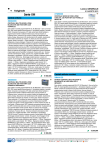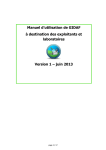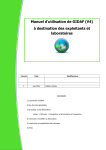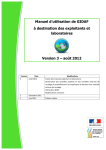Download LS5105 Document No 4 [PDF 493KB]
Transcript
LS51 05 Released Document No. 4 Australian Electoral Commission 5 Import of ATL and Export of BTL On a daily basis Above The Line (ATL) data should be exported from ELMS and imported into EasyCount Senate and Below The Line (BTL) data should be exported from EasyCount Senate and imported into ELMS. 5.1 Importing ATL data from ELMS into EasyCount Senate On a daily basis ATL data should be exported from ELMS and imported into EasyCount Senate. 5.1.1 Accessing ELMS To access ELMS you need to be using an AEC network PC (not an EasyCount PC). Your selection options on any ELMS Menu depend on your ELMS access levels. You may not see all of the options displayed in this document. You will need to already have an ELMS logon. Log on to the ELMS (Production) system by accessing the Production Icon on your AEC desktop. The application automatically logs you in and you will be presented with the below screen. +------------------------------------------------------------------------------+ SunOS AUSTRALIAN ELECTORAL CO ISSION Tue 29 Nov 2011 13:39 M!\.IN MENU E - ELECTION MANAGEMENT SYSTEM A - AECPAY B - EEC BOOKING C - ATSIC EL!.fS T - TASK MANAGEMENT S - LOGON ADMINISTRATION L - LOGOUT Please Select Option : +------------------------------------------------------------------------------+ Select E- Election Management System and then Select E- ELMS Production. +------------------------------------------------------------------------------+ SunOS AUSTRALIAN ELECTORAL COMMISSION Tue 29 Nov 2011 13:35 ELECTION I>!ANAGEMENT SYSTEM E - ELMS Production L - ELMS Learning S - ELMS Simulated Election T - ELMS Test Menu R - Return to Hain Menu Please Select Option Please select correct option +------------------------------------------------------------------------------+ Page 75 EasyCount Senate 1 User Manual Australian Electoral Commission ELMS will then open at the Main Menu. 29 Nov 2011 13:53 Main Menu Vl.20 prdelms codrop12 +-+-+-----------------------------------+----+ 111Po1ling Place Management -> IPPMSI 121Polling Place Staffing Estimates ->I STI 131Election Financial Hanagement -> IPEFMI 141Nominations -> INOMSI IREPRI ISIElection Processing -> 161Election Inquiry -> IQEISI 171System Functions -> IZSYSI 181Historic Functions -> IHIST1 I I I I +-+-+-----------------------------------+----+ Press Select, Command or an option between '1' and •a• Select(Fl) Command (F11) End(F10) Exit(F12) Main Menu(F2) 5.1.2 Finding the Export CSS Data Screen There are two ways to access the Export CSS Data Screen: (a) From the main menu via the ELMS fastpath (RSDE); or (b) by navigating through the various ELMS menus. To access the Export CSS Data Screen via the ELMS fastpath (RSDE), press <F11 > to activate the command prompt and type 'RSDE' into the command window: 29 Nov 2011 13:53 Main Menu V1.20 prdelms codrop12 +-+-+-----------------------------------+----+ IPPMSI 111Polling Place Management -> 121Polling Place Staffing Estimates ->IMESTI JPEfl11 131Election Financial Management -> 141Nominations -> ]NOMS] IS JElection Processing -> IREPRI 161Election Inquiry -> IQEIS[ 171System Functions -> jZSYSI 181Historic Functions -> IHISTI I I I I +-+-+-----------------------------------+ - ---+ Press Select, Command or an option between '1' and •a• +-----------Vl.S--+ I Enter Command : RSDE I +----------------------+-------------------------------------------------------End (FlO) This will take you directly to the Export CSS Data Screen from any ELMS menu. Alternatively, to access the Export CSS Data Screen via the ELMS menus, select Election Processing from the Main Menu, then select Central Senate Scrutiny from the Election Processing Menu, then select Export CSS Data from the Central Senate Scrutiny Menu. Page 76 EasyCount Senate I User Manual Australian Electoral Commission 5.1.3 Extracting the CSS Export Data At the Export CSS Data Screen you will be prompted to select the event and then the state as shown below. +------------------------------------I V1.18--+ Election Event I +-+---------------------------------------------+ I 12010 Federal Election I I Higgins By-election I IBradfield By-election I I Mayo By-election I ILyne By-election I IGippsland By-election I 12007 Federal Election I IWerriwa By-election I 12004 Federal Election I jCunningham By-election +-----------------------Vl.6 - - + state 1 I +-+--------------------------------+ !New South Wales IVictoria !Queensland !Western Australia I South Australia !Tasmania !Australian capital Territory !Northern Territory I +-+---------------------------------------------+ +-+--------------------------------+ The following screen displays with your AEC email address. Press F1 to confirm extract. 29 Nov 2011 14:04 Export CSS Data (RSDE) State NSW Vl.lO prdelms 2010 Federal Election This function extracts a data file containing verified ATL & Informal BP figures input by divisions on screens RSOB & RSDB for each polling place, mobile polling place and declaration scrutiny count for use at the Central Senate Scrutiny. Senate EasyCount Data File : ECS UPDATE NSW 15508.gz _ _ _ The file (name displayed above) will be extracted for transfer to the EasyCount Batch Controller. The compressed file will be emailed to the email address entered below. The e-mail recipient, firstname.lastname must be a current AEC email address. The data file will be compressed and requires unzipping using WinZip. Email Address: [email protected] Press Fl to initiate the extract. Extract(Fl) Clear(F3) Help(F9) End(F10) Command(F11) ELMS will then send you an email with the extracted event file attached to the email. Copy the file to your USB key, then safely eject the USB. 5.1.4 Import ATL Data onto the Primary Batch Control P C Done by a Batch Controller o n a batch control PC. Import verified Above The Line (ATL) and obviously informal results from ELMS (result slips). ATL data should be exported from ELMS and into EasyCount Senate on a daily basis. it is best practice to do one final export before you run the count Uust to make sure you pick up any changes). 1. Insert the USB key that you saved the ATL file onto. 2. Select Batch > Import ATL. The following screen will be displayed. Page 77 EasyCount Senate I User Manual Australian Electoral Commission " .. --"""'"" """""" """'"" " it Downlolld ··"Ji;:; Recent Pill<: :,4 libr.uu:s. L:!J Document Jl Mu k 03:01:1':no 1 -) PU :-:C Hh ae-c:·c:a$y<:oun.t·loadu:n.;>t erverACT Documents t¥0 Pietur HJ ,_,::.[; .:u:c•euycoun.l·loadworbtation l '::\:!10 2 11 PM >Y11i200fltOQJ \.Ml Dcr,_lfn n ;J/it C'c"l""'<i"' f•kfdder Video Compvh:.r 9J., System (Cl) CD Drive (E:) U3 - Cruu:r (F:) Fito:oam aec·ea eoun.t·loadsenatu-ti.ACT 3. Select the aec-easycount-loadsenateatl. <state> file that you exported from ELMS (remember you had to unzip it to create the .xml file). 4. Click Open. 5. A message will be displayed confirming ATL imported successfully, click OK. imported su essfu!ly. OK 5.1.5 Lock Senate Divisional Input (RLSI) This screen (RLSI) is an essential tool for Central Senate Scrutiny managers: lt prevents unauthorised changes ATL & 'obviously informal' figures once 'final' data have been exported to EasyCount Senate for preference distributions. it allows the locking/unlocking of the Input Senate Ord Vote Batch Screen (RSOB) and Input Senate Dec Vote Batch Screen (RSDB). 13 nee 2011 12:26 State : Lock Senate Divisional Input TAS (RLSI) V1.3 2010 Federal Election +----------------------------------+--------+--------+ ! Locked IVcrificdl Divisions +-+--------------------------------+--------+--------+ ]Bass 1IY IBraddon IY IY )Denison )Y IY IFranklin IY IY ILyons IY IY I I I I I I I I I +-+--------------------------------+--------+--------+ Save{Fl) Page 78 Lock All{F8) UnLock All(Fl2) EasyCount Senate I User Manual Help(F9) End{F10) > prdelms Australian Electoral Commission " N " indicates that a division has not completed data verification and/or that the figures on the screen do not balance. "Y" indicates that a division has completed data verification and that the figures on the screen balance. The lock cannot be applied to any division for which the data is not verified or for which the figures on those screens do not balance for any polling place, mobile team or declaration vote count. 5.2 Exporting BTL data from EasyCount into ELMS Done by a Batch Controller on a batch control PC. Export Below The Line (BTL) first preference and informal results to ELMS. BTL data should be exported from EasyCount Senate into ELMS on a daily basis during CSS and a final export should be done when all batches have been verified. You normally carry out the Import ATL and Export BTL tasks together. 1. Select Batch > Export BTL. The following screen will be displayed. thrn"' £; @ 4 Documents acc·euycount•eventb1>ckup·31 Computer $y$tcm : '- & (C } ,tkovonw CD Drive(£:) U3 -C]'!z - -d;)_ File .name: ,;' " ·· ··.yo, un<· b <I< " "' '• •· A C=T===== ===== Save as t:yp t.= ===== c:- Hide Folders 2. Click Computer and then Select the USB key to save the aec-easycount-btltransfer (state) file onto. 3. Click Save. 4. A message will be displayed confirming BTL exported successfully, click OK. BTL exported successfully. Page 79 EasyCount Senate J User Manual Australian Electoral Commission 5. You will need to unzip the file (which will extract as a .txt file) before importing into ELMS. 6. Unzip the file by double clicking on it and pressing extract and saving the file to your USB key. 5.2.1 Accessing ELMS To access ELMS you need to be using an AEC network PC (not an EasyCount PC). Note: Your selection options on any ELMS Menu depend on your ELMS access levels. You may not see all of the options displayed in this document. You will need to already have an ELMS lagon. Log on to the ELMS (Production) system by accessing the Production Icon on your AEC desktop. The application automatically logs you in and you will be presented with the below screen. +--- - - - - - - - - - - - - - - - - - - - - - - - - - - - - - - - - - - - - - - - - - - - - - - - - - - - - - - - - -- - - - - - - - - - - - - - - - - - + SunOS AUSTRALIAN ELECTORAL COMMISSION Tue 29 Nov 2011 13:39 MAIN MENU E - ELECTION MANAGEMENT SYSTEM A - AECPAY B - EEC BOOKING C - ATSIC EL11S T - TASK MANAGEMENT S - LOGON ADMINISTRATION L - LOGOUT Please Select Option : + - - - - - - - - - - - - - - - - - - - - - - - - - - - - - - - - - - - - - - - - - - - - - - - - - - - - - - - - - - - - - - - - - - - - - - - - - - - - - -+ Select E- Election Management System and then Select E- ELMS Production. +--------- ---------------------------------------------------------------------+ SunOS AUSTRALIAN ELECTORAL COMMISSION Tue 29 Nov 2011 13:35 I I I I I I ELECTION l.mNAGEMENT SYSTEM E - EU.fS Production J I L - ELMS Learning I S - ELMS Simulated Election I I I I I T - ELMS Test Menu R - Return to Hain Menu Please Select Option I Please select correct option I +---------------------------------------------------------- --------------------+ Page 80 EasyCount Senate I User Manual Australian Electoral Commission ELMS will then open at the Main Menu. 29 Nov 2011 13:53 Main Menu V1.20 prdelms codropl2 +-+-+--------------- ----------- ---------+----+ lliPolling Place Management -> IPPMSI [2[Polling Place Staffing Estimates ->[MEST[ 13]Election Financial Management -> [PEFM! [NOMS[ 14!Nominations -> JSIElection Processing -> IREPRI 161Election Inquiry -> IQEISI 17[System Functions -> I ZSYS I I BI Historic Functions -> I HIST I I I I I +-+-+-- ------------------------------- --+----+ Press Select, Command or an option between '1' and •a• Select(F1) Command(Fll) End(FlO) Exit(F12) Main Menu(F2) 5.2.2 Finding the Import CSS Data Screen There are two ways to access the Import CSS Data Screen: a) From the main menu via the ELMS fastpath (RSDI); or b) by navigating through the various ELMS menus. To access the Import CSS Data Screen via the ELMS fastpath (RSDI), press <F1 1 > to activate the command prompt and type 'RSDI' into the command window: 29 Nov 2011 13:53 Hain Henu V1.20 prdelms codropl2 +-+-+-----------------------------------+----+ IPPMSI lliPolling Place Hanagement -> 121Polling Place Staffing Estimates ->IMESTI 13]Election Financial Management -> IPEFMI 141Nominations -> INOHS I IS!Election Processing -> [REPRI r 6 r Election Inquiry -> I QEISI [?[System Functions -> [ZSYSI I8IHistoric Functions -> I HIST I I I I I +-+-+------------------------- ----------+----+ Press Select, Command or an option between '1' and '8' +-----------l Enter Command Vl.S--+ : RSDI l +----------------------+-------------------------------------------------------- End (FlO) This will take you directly to the Import CSS Data Screen from any ELMS menu. Alternatively, to access the Import CSS Data Screen via the ELMS menus, select 'Election Processing' from the main menu, then select Central Senate Scrutiny from the Election Processing Menu, then select Import CSS Data from the Central Senate Scrutiny Menu. Page 81 EasyCount Senate I User Manual Australian Electoral Commission 5.2.3 Importing the BTL EasyCount Senate Data At the Import CSS Data Screen you will be prompted to select the event and then the state as shown below. +-----------------------Vl. 6--+ State 1 I +-+--------------------------------+ +------------------------------------- Vl.lB--+ 1 +-+---------------------------------------------+ 12010 Federal Election Election Event I !Now south Wales I !Victoria I IQueensland I !Western Australia I !South Australia IHiggins By -election !Bradfield By-election (Mayo By -election ILyne By-election IGippsland By-election 12007 Federal Election !Worriwa By -election 12004 Federal Election jCunningham By-election I ITa::�mania I IAuntralian Capital Territory I !Northern Territory I I +-+--------------------------------+ +-+---------------------------------------------+ The following screen displays for you to enter the Load File Name. 29 Nov 2011 14:04 Import CSS Data (RSOI} Vl.lO p.rdelms 2010 Federal Election State NSW This function loads a nominated data f lo containing verified BTL, BTL:ATL and Informal BP figures extracted from Central Senate Scrutiny for each polling place, mobile polling team and declaration scrutiny count. Enter tho namo of the file containing the data below and press the Fl key to start the load. Load File Name: Extract(Fl) Holp(F9) End(FlO) Command(Fll) Note: Before you can import: the CSS data jlou will need to transfer the data. to the midrange server as detailed at 4.2.4. Press F1 to confirm extract. 5.2.4 Transferring the BTL EasyCount Senate Data 1. Go to Start> All Programs > WinSCP > WinSCP. Page 82 EasyCount Senate I User Manual AUI!IIa!lan Electoral COmmission 2. Select your stored session that relates to ELMS production by left mouse button double clicking on it. 3. Click Continue. 4. Click on the left hand side of the screen and press Ctri+Ait+T (or click this this then click on the right hand side of the screen and press This will show the directory tree on both side of the screel'l§..-.str like the below example. •; ::: ' i'::·:i:C,· :: "" '''''' cl•n M .. ,,:.. The left hand side of the screen shows your normal network drives that are available. The F: drive is your USB key. When you click on the F: drive the contents of the USB key will show in the below window. The right hand side of the screen shows your remote connection to ELMS Production. You will be transferring the BTL file (that you unzipped and will now be a text file) to your home folder which is named as your ELMS user name under the home directory. Page 83 EasyCount Senate I User Manual Australian Electoral Commission 5. Select the F: Drive and the BTL file that you exported from EasyCount Senate and click F5 for Copy. The file will be moved to your home directory. 6. Press F10 to exit WinSCP. 7. Go back into your ELMS session. Type the file name (for example aec-easycount-btltransfer-nsw.txt) into the Import CSS Data Screen and press <F1 > to load the data into ELMS. 29 Nov 2011 14:04 Import CSS Data (RSDI) Vl.10 prdelms 2010 Federal Election State NSW This function loads a nominated data file containing verified BTL, BTL:ATL and Informal BP figures extracted from Central Senate Scrutiny for each polling place, mobile polling team and declaration scrutiny count. Enter the name of the file containing the data below and press the Fl key to start tho load. Load File Name: aec-easycount-btltransfer-nsw. txt Extract(Fl) Page 84 Help(F9) End(FlO) Comrnand(Fll) EasyCount Senate I User Manual
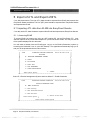
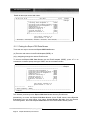
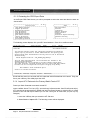





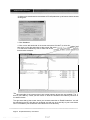

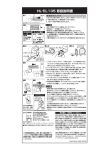
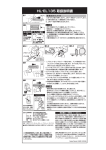
![LS5105 Document No 1 [PDF 1.6MB]](http://vs1.manualzilla.com/store/data/005677031_1-a8de1361058f11befb5181528c4a7be3-150x150.png)
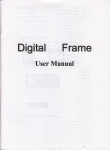
![LS5105 Document No 2 [PDF 1MB] - Australian Electoral Commission](http://vs1.manualzilla.com/store/data/005655823_1-2458abda02bbd8390d0ac9ba8bd86ac6-150x150.png)