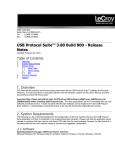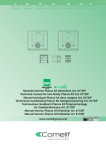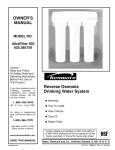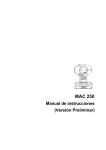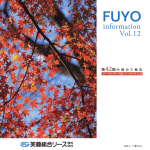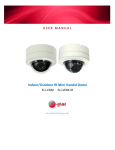Download LS5105 Document No 2 [PDF 1MB] - Australian Electoral Commission
Transcript
LS51 05 Released Document No. 2
Australian Electoral Commission
3 Navigating EasyCount Senate
EasyCount Senate is used in the vote counting process for Senate elections. The application is
used for entry of below the line senate votes and "counting" of above the line and below the line
votes (i.e. distributing preferences). lt is currently used at eight different locations throughout
Australia on non-networked PCs and laptops. The EasyCount Senate program interacts with the
Election Management System (ELMS) which is run on the Australian Electoral Commission's IT
network.
3.1 Event Roles
There are three levels of user accounts available in EasyCount Senate, these levels control the
users access to functions in EasyCount Senate.
Batch Controller - allows full access to all functions on batch control and data entry laptops
except for data entry and verification.
Supervisor- Provides access to functions not available to Data Entry Operators eg. Correction
functions, can also do data entry and verification.
Operator- Applies to Data Entry Operator staff. Data Entry Operator is limited to data entry I
verification and import I export functions only.
Note: There is also an Administrator level but this will ONLY be used by Easycount
Administrators.
3.2 Menus
3.2.1 Home Menu (Batch Controller)
Home menu is accessed by a Batch Controller.
Note 1: The home menu options are different depending on whether you are logged in as an
Administrator, Batch Controller or as a Supervisor or Data Entry Operator.
Note 2: The event must be loaded and computer and user accounts created for all options to
become visible.
View Event- View
Staff- Allocate
the current event details. staff to the current event. Determine which role each staff member will have. Export Event- Export
Import Event-
Import event information from ELMS into EasyCount Senate. Backup Event- Back
Page 33
the event for loading onto data entry laptops. up the current event to file. This may take several minutes. EasyCount Senate I User Manual
Australian Electoral Commfssfon
Restore Event-
Restore an event from a file backup. This may take several minutes.
Backup Database- (Normally only used by IT area) Backup the database to a file. No other
work on the database should be performed while this is performed.
Restore Database- (Normally only used by IT area) Restore database from file. This may take
several minutes. No other work on the database should be performed while this is performed.
Provide Feedback- Provide feedback on any issues you have while using EasyCount Senate.
Make suggestions about any improvements you feel could be made. Feedback is collated into
the feedback report which is accessible via Reports > System Administration Reports >
Feedback Report.
Change Password-
Change your password on the current PC you are using.
3.2.2 Ballot Paper Design Menu (Batch Controller)
Ballot Paper Design menu can only be accessed by a Batch Controller.
View Ballot-
View the rules governing the conduct of the ballot.
Candidates
Shows the list of candidates for a ballot. Mark candidates that are no longer eligible to contest the ballot. -
Groups- View
the list of groups that candidates belong to. Group Voting Tickets
-
Define the group voting tickets for the ballot. Lock the ticket definitions once approved.
Ballot Parameters Report -
Election details including formality and counting rules for the ballot. Candidate Report- Lists
Group Report- Lists
all the candidates for the ballot. all the groups defined for the ballot. Group Voting Ticket Report- Lists
details of all Group Voting Tickets for the ballot. 3.2.3 Batch Menu (Batch Controller)
Batch menu can only be accessed by a Batch Controller.
Page 34
EasyCount Senate I User Manual
Australian Electoral Commlsston
Import Batch-
Import batches that have been exported from a data entry laptop.
Export Batch- Export
Import ATL-
batches for importing onto a data entry laptop.
Import verified Above-The-Line (ATL) and obviously informal results from ELMS
(Results Slips).
Export BTL- Export
View Batch
Below-The-Line (BTL) first preference and informal results to ELMS.
View a selected batch. In the view batch screen you can see a list of ballot
papers contained in a batch. You can right mouse button click on a listed ballot paper and click
correct batch to go to the batch correction screen.
-
Record the number of papers registered for a single batch. Also allows for
multiple batches to be registered as having no papers.
Register Batch -
Correct Batch - Fix issues with batches. Papers within a batch may be deleted or the number
of papers registered updated. Papers may be inserted, have their preferences updated, marked
for attention, marked obviously informal or deleted.
View a list of papers marked for attention. Double clicking on an entry or
right clicking on an entry and selecting Correct Batch will open the Batch Correction dialog at
the selected attention paper.
Attention Papers -
Reset Batch - Reset the status of a batch to Unregistered, Registered, Confirmed or Verify
ATL (0 papers). Verify ATL (0 papers) can be used where a polling place has been abolished
since the event was loaded and the ATL batch needs to be set to verified (0 papers) to allow a
final count to run.
Renumber Batch - Done where the papers for one batch have been mistakenly entered as
belonging to another batch.
View Result Sli p-
View ATL and Obviously Informal Results for polling places and declaration
scrutiny counts. The list of polling places/declaration scrutiny counts to select from is limited by
division and polling location type.
Reports- A
list of all reports and their functions can be found in Section 9 of this User Guide.
3.2.4 Count Menu (Batch Controller)
Count menu can only be accessed by a Batch Controller.
Formality Check - Perform formality checks on a nominated list of batches. Only required if
formality rules have changed since data entry/verification.
Start Count-
Perform a count for the current ballot.
Pre-Count Reports
- A list of all reports and their functions can be found in Section 9 of this
User Guide.
Page 35
EasyCount Senate I User Manual
Australian Electoral Commission
Count Reports
-
A list of all reports and their functions can be found in Section 9 of this User
Guide
3.2.5 Reports Menu (Batch Controller)
Reports menu can only be accessed by a Batch Controller.
A list of all reports and their function can be found in Section 9 of this manual.
3.2.6 Extracts Menu (Batch Controller)
Extracts menu can only be accessed by a Batch Controller.
Distribution of Preferences Statistics
-
Distribution of Preferences Statistics Extract. Made
available to the public on the Virtual Tally Room website.
Group Voting Tickets -
Group Voting Tickets Extract for loading Group Voting Ticket
definitions into ELMS.
First Preferences
-
Extract first preferences by polling place. Made available to the public on
the Virtual Tally Room website.
BTL Candidate Preferences
-
Extract candidate BTL preferences. Made available to the
public on the Virtual Tally Room.
3.2.7 System Administration Menu (Batch Controller)
System Administration menu can only be accessed by a Batch Controller.
User Accounts
-
Create and maintain the accounts of users who have access to EasyCount
Senate.
User File Template - Access the User File Template which can be filled in and then imported
into EasyCount Senate (Create Users From File).
Page 36
EasyCount Senate 1 User Manual
Australian Electoral Commission
Create Users From File - Import a pre filled User File Template to automatically create users
(note you can only create Data Entry Operators from file, you cannot create Batch Controllers or
Supervisors).
Feedback Management -
View, update, report on and create feedback on issues and
suggestions. Computer Accounts - Record the computers to be used for the event. Assign aliases to each computer. Batches will be allocated using these aliases. Computer File Template - Access the Computer File Template which can be filled in and then
imported into EasyCount Senate (Create Computers From File). Create Computers From File
Import a pre filled User Computer Template to automatically create computers (servers and workstations). -
Change the SQL Server (database) that EasyCount Senate is using. This
allows a backup batch control PC to connect to a primary batch control PC and be networked
together.
Switch Server -
Export User Settings - Export users for the current event for importing onto another PC (data
entry laptop) or server (batch control PC). Import User Settings -
Import users exported from another PC (data entry laptop) or server (batch control PC). Sound- Change the
sound settings for the application. User Account Report- List
all user accounts with access to EasyCount Senate. Feedback Report-
Report of feedback from EasyCount Senate users. Computer Report-
List all computer accounts created. 3.2.8 Home Menu (Supervisor and Data Entry Operator)
Home menu can only be accessed by a Supervisor or Data Entry Operator
Data Entry-
Perform initial data entry of batches of ballot papers.
Perform verification data entry of batches of ballot papers which have been through initial data entry. Verification -
Import Batch-
Import batches that have been exported from a batch control PC. Export Batch-
Export batches for importing back to a batch control PC. Page 37
EasyCount Senate I User Manual
Australian Electoral Commission
- Provide feedback about any issues you have using EasyCount. Make
suggestions about any improvement you feel could be made.
Provide Feedback
Change Password- Change
your password.
3.3 Client: Senate Screen
The Client: Senate Screen will display when and event has been loaded and a user is logged in
as a Batch Controller when you first open EasyCount Senate. lt consists of a split screen with
menu options on the left hand side that display details on the right hand side of the screen. To
make all options visible click on the boxes with + in them.
By clicking on the text on the left hand side you can access the required information. By clicking
on Event you can access event information (screenshot below) including staff assigned, ballot,
batches, ATL batches and vacancies. Items that still required actions will display in RED.
C>l:toC<rl.-r-hr
'h;r<*x
u
Cr..-r.t!;l'
Nul'>&�.. h•a
C'<o!d
'"
G.'Tdc&d
'"
lt.d;!(
'G
flt.zrtwod
'"
i)o!•&t"'d
'"
V
"'
"""
w;
"'
tJ&.od,._j
\!od«<
'"
'""'
\JihJ
'"'
By clicking on Ballot you can access ballot information (screenshot below) ballot parameters,
batch information, data entry, formality rules and counting options.
Page 38
EasyCount Senate 1 User Manual
Australian Electoral Commission
'"d
•• v
i
"
q,..,. ,: :::V
_£>
hkhHocn;,: n
I $1:!.t.l::f.tm
t...,J&u,r,....,:;.,..
Rd'hlf)&tr!l
C'Jl ( '} r...,..,,;.._., r.. l.kt"'J r ;-.n vtorr.'" er.-.. w "''"""':"' v,
tw.-<r Ltl-Td.(;!<
Fc,,nh1 F.Ia
tm<-n
.. r,.tnm•• '" r-gy
S<'
-1"""'-'h"•M1
11
#:---N
f<-,;:-tti
k:k
"
'"
r-.:� r"!;'!""'r"« tn
By clicking on Batch Status you can access batch information (screenshot below).
flo d r
f'h::o u&,.. r>ct r :.-w-1
10 d ow
t-l!!:N• r>ct r :,.-
lirW dta:t.u fuyo:n w4 r"'
t."'!O<'rl
,...,.._
dt..! ....
t
d!bl!&.eolb<rl=d
bl I·N
lir!xl d £J :h1 f\ut,!a.-\'d"
,;,;
d Gtdm c.n,v.<�,..;�
t
dt..:d�e•i'M"-;J-; "'-;•n-1
l<rbtl' dVM'd £.::..,._,
:!d
l'-'*"'d d..-. Rot1hh
.dt• f:JJS
d U&"'' thM;
'N'dt tlMS
ll.rlw dAn llot:J·,u lkt
-J
'"
By clicking on Batches On The Floor you can access information on batches on the floor
(screenshot below) including batch number, status, papers registered, papers entered, papers
verified, polling place/declaration scrutiny and the workstation (WS) the batch is assigned to.
Page 39
EasyCount Senate I User Manual
Australian Electoral Commission
!lol:t>!l>
li$;t tCf s.......
f7
&!<.
" {j&w>
Sl>t •
(; h-&f· 't¥< iflffl
7�
rr,
ld
..J'P'I"''"
....
.:;; C".w<b!o
,.!J
dGVTo
"
dCSS
f;;e_.,.:�,w..Vfall l);<.l!u
. """"'
SI""-'>
t><;v-twd
1
"-'
=1
ws
,,
=::
r_..
U=-... r=n
By clicking on Unconfirmed Batches you can access information on unconfirmed batches
(screenshot below).
·," - G 63!d
�:
PflOVlSlOJIAt 15(Fra$tlr)
/; !.mttll Sta\U$ C Bntctw 0!1 Thll f1oof G Umoo .rrr.W Batch s r; !rMJ;tgabon Ela\:hc$ liA!tcr.!looPapws
:0 OlrM.l'.dj tr.toun:.l Pnpers - J Pul01m:mco
&Cf)l)!ro
M StaH By Clicking on Investigation Batches you can access information on batches that require
investigation (screenshot below).
ws
N;_T Wd• [k:!;;-,.. R e&:J>!l..w. 1 D rrt-:tfl 0111 " "
' 0 Lh::eri,.,.d &c<hu
' {) h-t$z'*"" futt:h..
, fiJ%'
F.rcm
\QCt
W,.,4P=
' ' ..J f<hll'"¥>
"' "'" .. .. ,;;;0" \.rll
rrey!l'GHI
tl !.t..t� I) css !Jed;i>l.'
E\.MSL\NJHI l'l4C.
Page 40
EasyCount Senate I User Manual
Australian Electoral Commission
By Clicking on Attention Papers you can access information on papers that require attention
(screenshot below).
By Clicking on Obviously Informal Papers you can access information on papers with the
status Obviously Informal (screenshot below).
By Clicking on Performance > Centre you can access the information about the performance
of the CSS Centre (screenshot below).
{Ji(J fc-t'}
mu
"
"
"
Page 41
EasyCount Senate I User Manual
Australian Electoral Commlnlon
By Clicking on Staff you can access information about data entry performance of staff
( screenshot below).
Page 42
EasyCount Senate I User Manual
Australian Electoral Commission
3.4 Checklists
The Client: Senate menu also contains checklists that can be used to check that all required
activities have been undertaken. The checklists are broken down into five categories; Entry of
GVTs, Setup of CSS, Batch Management, ELMS Updates and The Count. The checklists
outline for each category the steps that must be done and links to the required screens that
need action.
The following items appear on the Entry of GVTs Checklist:
-io Chfiek lhatlT asset numbGJ§ ;mdA!Jasas (PC numb!!r
"OBalchos
·
0 Batch Slalus
F; BatchesOn nm Flool
G Uoconfu!ll!Xl Batches
c- fll\'llsbgabon Baldws
!I AlhmllonPaplXS
:0 011.\oo 'y ! n loonal Papo s
,
·
MlllNSira on Repo�ls)
) :uo coned {Sysklm
0
S etuppnnlcrs
.J Porfoonaneo
llJ
ft
Load Erect�e-n <tlta cmli:l ho Bakh Cotl\roli(!J PC (Homo·lmpo!l Evonl)
Ji.Ccn\ro
:.1.
VGJ•f-J U•o load {Repo�l5. Pu ·Eioctoo Ropo!15 and Ballet Pmarnel rs R po l)
if
Al:Stgn l:.oy sL1ff
...
ClwJ; as!.lgood sl1ff (Sysk:-mAdmrusllilion Ro!JOj\s • UsocsRepot!)
lDl:ldEvonl
US!all
Assign Stall
E)por!OincbondJta from ELMS {SH\310 UU:I Manual)
·
Dakh Ccml!ollors {Syslmn Adul!n• lr
cm • Uwr Aro:xmls)
0
lnpulQoop Vobng Tn;kols (O<llo
t tP.spm Oot•g'l· G!oupVctng Trtl:cls)
d.
AEO Srgn-off {REpo!ls· Pm El(l{; Oil Roports • G!oup V o b n g TrckelRep0f1)
a,
lock Gloup Vo ng T!d'.ols {GVTs) {Oalo
l \ P alll'r OC$r:J n ·O.oup Vohng Tickols)
;'I
Exlri!CIG!oupVo ng Trckolli {GVTs) (Exlii\C!s • O.oup Vo ng Td,r;ls)
!J.
Loa Qoup Vobng T1ckols {GVTs nto ELMS (Senato User f.llnual)
The following items appear on the Setup of CSS Checklist:
Ql ! ts r-.ut.(t 1>;;! K1 ,.,.:,<q •n•u \S, W>'!I-.!rs,nW/, Cr0 111
!:? &'M> er tr¥¥ re:, 1 :•:- M,v·,;nt:"' -C0';e.t,., J
-;j (1-..,;l to! iT •ad<'>$!-<,,. wJ IJ«") ,p;:: t,.,ol "'"<V: 1 \•ir-A."'-, -•
>"<" · PtplOl
:.J �-:!�:'!.--··---·-···-···------·-·--........
,___
_
aJ G;:qt 'nt"'(V W"I:\.NS iXN•<tlhotlh"'.-4!
i). L:-d (¥"">"" ""'-Hti>f-t (At;h (<:Wdlt• f"C 111 - k0fl L<,_,J
.JJ \'�d1 t-< k-"HRi"N<ll Re !'k:b.-1' fkn<:tlirl £¥' f'w
1 fttt-M!
C) Cl$0k d�lhu !11:-4 Vo¥-J Td-t! ;·-:i JT! 4a '' . .r'.h<! )i'a-Elt:;Lo<- Ftp1; • C!t--t ;·.,,q; Td,<l R;;<:<\i
JIG -4 (t v i'r.J..:. tGI7J;:i l>:tc'ld.di-.tf.Y "' :
.n.!!';c-'=fhl£'?!";n:fGl71, 1'1--Vtili'
M
t<ANW:uk
·
Page 43
·
EasyCount Senate I User Manual
ji\
-�
4•-v• l
rrl · fkt<}-("'"'"' ' !$,-:
k•·.,dv.tec!t";•mff
�- Cl«-k to:•r«•:_:�.!_!e::--:_t::-;:
ij.
kb-'"''ht% !Jw �;,;,,,-,.,
·S-ramou,.,- On;*";f'h>1•"'k"" " tt.,· b-pc!U«!I
e<l ,_,.,.
�..::_- '.:��£?.11-..
Gr-<>nr<., !it:<' 6<!!! b"· t;; FC w-ila ect:>u:hCt"<l &1Ti H: H .t, for�<tLv()
Ff,J n.-41NihN deN.>!!cdw·"'---&"" :h dxJ.!.;t/u;!?f!'#4 !h'#.."1}
--'-"'l
Australian Electoral Commission
The following items appear on the Batch Management checklist:
:;;, C-;<w;!tk,:uf.J fu>;:}.,•(P
I tw. I!M
fl-'t J,-,.,*<}FI>><'
l!
tR..,..l> b=lo:WwllWMlJ
•:J C>;;t t<1k "" i¥ "'a. l \flown bd·P.,.
•:2. Chd. H""'"' thl\;� l'ot«•l"-"t-«U &lit>� I'- Chd ""1 fl<P<<!>l
it. Ct-nk lit<' .sw--.,., tastf'>!:'*'J \Fey�;�U. fu<'WI'o::« Ct-.>,- rtor..m)
<it� p-,.,. -.,.,., l'op•u <C=h Mrr - f'WtttJ
The following items appear on the ELMS Updates checklist:
Jdl
( >;-<,.._.,.HETl) 6:. m!O E\...'1$t$# 1tlh'-' V..-- on
mJ &,J;.r.tElMS[!,TU# b U•r=;!{S. ><>I<Ih., M,or-..clJ
·J S#
0.:!:1! .!�a•r.M m'=!
X----·--· -----
as-r 'ffti';O?n•
\RSPRJtSrr"'UIJ>., lht"':l}
!'c&:'-;;.#'JN. Wd.r:.!a. ''*Se"* :;:;-..:ti' ' :;.:-::::r.t:,;P -N
·:0
IJ"'«'{,.,.,ws.r,a ll�ttA P<W trS'JmtO:U4'<> u... v.=.a�l
MO:ObV, �»'W•voi) c·•"'l
..... <k>::!.ototN1l>W#I:r 1:i#. !'rpn
t
J'i'd£VI#
£,t=;t,'>:O'N
Nil lf.u• .(;;wu ,_IM.w:J. r;t
:N t-;- .£m_ .,..__pt!#fl:*" N
S::?..:tt"jutOhb..:l.;#ud/!",zc_.-JJr
-.t
·JJ C<,r-;¥t HMf.-
# ET-.. t, f?(flCDH}{W::t Uar W "'-:l)
WeU<TJ lf..w•.._od$«">$o
f.;v-N eturil-;- (ff,-;8;1Yl: IN
;p..;;,,.,_. p:;:u;fx:}"- ""' ,.,-u
t�:r.t'US TtH rr;wf8- '4k4-'1 .V810 t.•ev.n ff-.$f$ttn�"'4i>CN
'M?lf",z li:,,u W
*'u'<! :f;.N1 :tllifrtfNV'\1rn:L#w:Jhku tM !:c,;::<t
M i7/Ftc!Km::#.
·ioJ S�I,J$� P.;w' Y:<>PW" P.ow!li'!Sti\'1 (S*-* \Ju<: V-M0.4!
P.-iL•;; ;:>'Jt'.'t>Wdv:h.¥> •* :=mu t<h.•u >-mhJt.:!kt;:-:;-N t:r.-,\ ""-7.1
ci'WMir=Nf;;-.rnUV"'EL!J$.,1=NCSS!kboouhr.41
The following items appear on the Count checklist:
Page 44
EasyCount Senate 1 User Manual
t>r CSS
Australian Electoral Commission
!4
/:)
A
�if
id
CIV"..k !Lo<
C•r-i<M!M uorla.<' ;o fk}#f !!Wl P- C.ql!o, Cu-i<:!mo)
&-•-'"• $1 CSShK"r-• cz,'"'
Lh
'h•-Ul 1Jv
,.
0'"'<11-<t)
O«k t-4(t,-.,"""
Sv-ans�tv-� r4• t"""kd-t:l (5¥-* Ut« l":vJJ
IJ;hd nvs:.n c
..
kM r'"'"'('tit'l &n .w.. ro.vs u
rl
OM>: lt lOll p;i1!1F«« (Art or,;I!Hj •nur l<!t If\
: - .:;- - - ::.:.!':E.:::.::E - ::;:�
f: twntoe(W"!<<r;!- C4YA'{)
!:.'..
£M:n /flU i'tm' !tn.Jf;. o: lt$.41'1. J-V 6TI. N..
...,'w J,
Uu{f!t!'Jf:
•·""-'"-"-t v s
tk:>ho
F't C4YAI1.or.r..l)
--..
-----
.wJdm·. "1 ;;.· N>A"'#
Q}
;.£0to<uci•• eo
�Z-.:pc/,.,w,.tu sh..WN-1'- ;J:rW..·;/:!' xC:.ri1f::t tn:!.t-;.-'1
ft!"-"""'""""'Am,...J:i zti#h.
-.,.!t'tf,;!ult r; ;;_ ;»W N
'dl
M<'l• •Jn """"'i!JhW""» ·(c;--«1
!:>- 8>-<;Jf=Saf'
l!
"'"1""4 h ol!C «{I'-O<a 11'-tr..<�> Cc-""d'�«o-s�l>!
B
Fe·
Lv:h.?dh•;,:o-..rl
•lt4¥AH1"""'· b;>mE·.ff4
3.5 Status Codes
As batches and result slips move through the system they receive a code which identifies the
status of each batch and result slip. Below is the status codes used to assist you in tracking
batches and result slips.
.
.
Status c.ocle Bat hType
.
···
.
· -·
· .
..
. . .·
.
.·
.
.
.
.
.
Blank
Unregistered
R
Registered (awaiting data entry)
c
Confirmed (data entry complete, awaiting verification) - When saving a
batch, if the number of papers entered for the batch corresponds with
the number of papers registered for that batch, the batch will be saved
as Confirmed.
u
Unconfirmed {data entry complete, awaiting correction prior to
verification) - If the number of papers you enter for a particular batch
does not correspond with the number of papers registered for that
batch, the batch can either be corrected at the data entry laptop before
the batch is saved OR saved as an unconfirmed batch
I
Batches for Investigation (partially verified due to problem)
V
Verified (completed)
Page 45
EasyCount Senate I User Manual













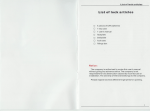
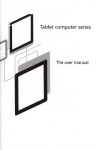

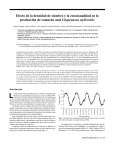
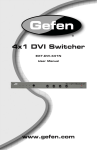

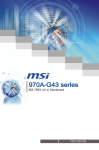
![LS5105 Document No 4 [PDF 493KB]](http://vs1.manualzilla.com/store/data/005800437_1-91570bc2ebb104ae0a2a4b7bb76bd213-150x150.png)