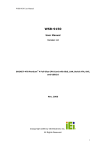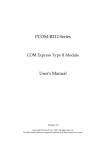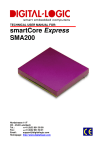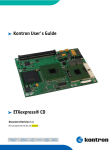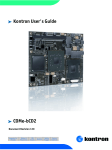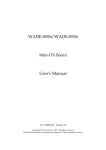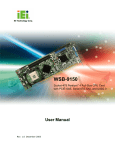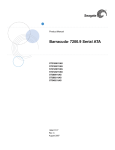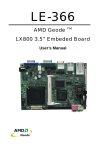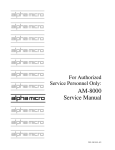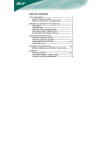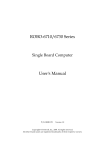Download WADE-8066 User`s Manual
Transcript
WADE-8066 Mini-ITX Board User's Manual Version 1.0 Copyright © Portwell, Inc., 2008. All rights reserved. All other brand names are registered trademarks of their respective owners. Preface Table of Contents How to Use This Manual Chapter 1 System Overview.......................................................................................................1-1 1.1 Introduction.................................................................................................................................. 1-1 1.2 Check List ..................................................................................................................................... 1-1 1.3 Product Specification .................................................................................................................. 1-2 1.3.1 Mechanical Drawing......................................................................................................... 1-5 1.4 System Architecture .................................................................................................................... 1-6 Chapter 2 Hardware Configuration ...........................................................................................2-1 2.1 Jumper Setting ............................................................................................................................. 2-1 2.2 Connector Allocation .................................................................................................................. 2-5 Chapter 3 System Installation....................................................................................................3-1 3.1 Intel® mPGA 478MN CPU ......................................................................................................... 3-1 3.2 Main Memory .............................................................................................................................. 3-2 3.3 Installing the Single Board Computer ...................................................................................... 3-4 3.3.1 Chipset Component Driver.............................................................................................. 3-5 3.3.2 Intel Integrated Graphics GMCH Chip.......................................................................... 3-5 3.3.3 Intel Gigabit Ethernet Controller .................................................................................... 3-6 3.3.4 Marvell Gigabit Ethernet Controller............................................................................... 3-6 3.3.5 Audio Controller ............................................................................................................... 3-7 3.3.6 RAID Device ...................................................................................................................... 3-8 3.4 Clear CMOS Operation............................................................................................................... 3-9 3.5 WDT Function.............................................................................................................................. 3-9 3.6 GPIO ............................................................................................................................................ 3-12 Chapter 4 BIOS Setup Information............................................................................................4-1 4.1 Entering Setup.............................................................................................................................. 4-1 4.2 Main Menu ................................................................................................................................... 4-2 4.3 Standard CMOS Setup Menu .................................................................................................... 4-3 4.4 IDE Adaptors Setup Menu......................................................................................................... 4-4 4.5 Advanced BIOS Features............................................................................................................ 4-6 4.6 Advanced Chipset Features ..................................................................................................... 4-10 4.7 Integrated Peripherals .............................................................................................................. 4-12 4.8 Power Management Setup ....................................................................................................... 4-17 4.9 PnP/PCI Configurations .......................................................................................................... 4-20 4.10 PC Health Status...................................................................................................................... 4-22 4.11 Frequency/Voltage Control................................................................................................... 4-23 4.12 Default Menu ........................................................................................................................... 4-24 4.13 Supervisor/User Password Setting ...................................................................................... 4-24 4.14 Exiting Selection ...................................................................................................................... 4-25 Chapter 5 Troubleshooting ........................................................................................................5-1 5.1 Hardware Quick Installation ..................................................................................................... 5-1 5.2 BIOS Setting.................................................................................................................................. 5-2 5.3 Ordering Setting .......................................................................................................................... 5-4 5.4 FAQ ............................................................................................................................................... 5-5 Appendix A Appendix B Preface How to Use This Manual The manual describes how to configure your system board to meet various operating requirements. It is divided into five chapters, with each chapter addressing a basic concept and operation of Single Host Board. Chapter 1 : System Overview. Presents what you have in the box and give you an overview of the product specifications and basic system architecture for this series model of single host board. Chapter 2 : Hardware Configuration. Shows the definitions and locations of Jumpers and Connectors that you can easily configure your system. Chapter 3 : System Installation. Describes how to properly mount the CPU, main memory and Compact Flash to get a safe installation and provides a programming guide of Watch Dog Timer function. Chapter 4 : BIOS Setup Information. Specifies the meaning of each setup parameters, how to get advanced BIOS performance and update new BIOS. In addition, POST checkpoint list will give users some guidelines of trouble-shooting. Chapter 5 : Troubleshooting. Provides various useful tips to quickly get its running with success. As basic hardware installation has been addressed in Chapter 3, this chapter will basically focus on system integration issues, in terms of backplane setup, BIOS setting, and OS diagnostics. The content of this manual is subject to change without prior notice. These changes will be incorporated in new editions of the document. Portwell may make supplement or change in the products described in this document at any time. Updates to this manual, technical clarification, and answers to frequently asked questions will be shown on the following web site : http://www.portwell.com.tw/. System Overview Chapter 1 System Overview 1.1 Introduction Portwell Inc., a world-leading innovator in the Industrial PC (IPC) market and develop a new Intel® Mini-ITX board featuring latest mobile chipset GME965, WADE-8066. WADE-8066 takes advantage of Intel® Core™ 2 Duo (Socket P) technologies and can support Merom processor like T7500 and Celeron M processor like Celeron M 550. The graphic media accelerator X3100 provides both fast video response time and high quality images via the two-channel memory architecture. WADE-8066 supports dual display by VGA, DVI, LVDS and TV-Out. With its display-enriched interface, WADE-8066 can support various multimedia devices and suitable for Medical, KIOSK, Digital Signage and other multiple display applications. WADE-8066 support SO-DIMM memory slot for DDR2 SDRAM up to 4GB, and comes with PS/2 Keyboard and Mouse, 1 x RS232/422/485, 1 x RS232, 2 x SATA and 2 x Gigabit Ethernet, 8 x USB2.0 ports. It also support CompactFlash Socket for embedded application usage. Moreover, WADE-8066 can support either two PCI expansion slots via riser or one PCI expansion and one PCI-E x 4 expansion via riser card. 1.2 Check List The WADE-8066 package should cover the following basic items 9 9 9 9 One WADE-8066 Mini ITX Main Board Two Serial ATA cable One I/O Shield bracket One Installation Resources CD-Title If any of these items is damaged or missing, please contact your vendor and keep all packing materials for future replacement and maintenance. WADE-8066 User’s Manual 1-1 System Overview 1.3 Product Specification z Main processor - Support Intel Core 2 Duo and Intel Celeron M processor (Socket P) - CPU bus clock: 800/533 MHz z Chipset Intel® GME965 & ICH8M-E z Main Memory - Support dual-channel & signal channel DDR2 memory interface - Up to 4GB DDR2 667 SDRAM on two 200pin DIMM sockets z System BIOS AWARD BIOS z Expansion Interface Two PCI expansion slots via riser or one PCI expansion and one PCI-E x 4 expansion via riser card. z SATA Interface Two SATA ports z Serial Ports Support two serial ports, one RS-232, one RS-232/422/485 selectable z IR Interface IrDA 1.0 z Parallel Port N/A z USB Interface Support eight USB (Universal Serial Bus) ports (four at rear, four on-board for internal devices) z PS/2 Mouse and Keyboard Interface Support dual 6-pin mini-DIN connector at rear I/O panel for PS/2 keyboard/mouse z Audio Interface Connector of Line-in/Line-out/MIC z Real Time Clock/Calendar (RTC) Support Y2K Real Time Clock/Calendar z Watchdog Timer - Support WDT function through software programming for enable/disable and interval setting - Generate system reset z On-board VGA - Intel GME965 Integrated GMA 3000 Graphics device - Intel DVMT 4.0 supports up to 384MB video memory WADE-8066 User’s Manual 1-2 System Overview z On-board Ethernet LAN Dual Gigabit Ethernet (10/100/ 1000 Mbits/sec) LAN port z High Driving GPIO Onboard programmable 16-bit Digital I/O interface z Cooling Fans Support one 3-pin power connector for CPU cooler and one 3-pin power connector for system fan z System Monitoring Feature Monitor system temperature and major power sources, etc z Outline Dimension (L X W): 170mm (6.69”) X 170mm (6.69”) z Power Requirements: z Configuration: System Configuration CPU Type Intel®Mobile Core 2 Duo T7500 2.2GHz(200*11) L2:4068K SBC BIOS Portwell.Inc WADE-8066 BIOS Rev.:R2.10.W1(12212007) Memory Apacer DDR2 512MB PC4300 (SAMSUNG K4T510830B-ZCD5) VGA Card VGA Driver LAN Card LAN Driver LAN Card LAN Driver Audio Card Audio Driver Chip Driver USB 2.0 Driver SCSI Card SCSI HDD SATA HDD Compact Flash SATA Power Supply WADE-8066 User’s Manual Onboard Mobile Intel®965 Express Chipset Intel®965 Express Chipset Family Corporation Version Onboard Marvell Yukon 88E8053 Gigabit Network Connection Generic Marvell Yukon 88E8053 based Ethernet Controller Onboard Intel®82566MM Gigabit Network Connection Intel®82566MM Gigabit Network Connection Version 9.7.22.0 Onboard Realtek ALC883 Audio Realtek Audio Semiconductor Corp Version 5.10.0.5366 Intel®Chipset Device Software Production Version 8.0.1.1002 Intel®ICH8 Family USB2 Enhanced Host Controller Version AHA-2940UW Seagate ST318453LW Seagate ST3120813AS 120G Apacer AP-CF128B-Steno Pioneer DVD-227A Portwell.Inc Orion 330ATX 1-3 System Overview Programs for loading both CPU & VGA: Run Burning Test V4.0. RUN time: 10 / 30 Minutes. Item Power ON Enter OS System +12V System +5V System +3.3V 2.59A 2.96A 1.31A 2.46A 2.85A 1.29A Item Power ON Enter OS System+Device System+Device 3.92A 2.99A 3.93A 3A Full Loading 10Min 2.56A 2.95A 1.30A Full Loading 10Min 3.91A 3.10A Full Loading 30Min 2.55A 2.96A 1.32A Full Loading 30Min 3.95A 3.12A z Operating Temperature: 0°C ~ 55°C z Storage Temperature: -20°C ~ 80°C z Relative Humidity: 5% ~ 90%, non-condensing WADE-8066 User’s Manual 1-4 System Overview 1.3.1 Mechanical Drawing WADE-8066 User’s Manual 1-5 System Overview 1.4 System Architecture All of details operating relations are shown in WADE-8066 series System Block Diagram. Merom CPU FSB DVI-I DVI SIL1362 SDVO VGA DDR2 SO-DIMM A GME965 LVDS DDR2 SO-DIMM B TV-OUT DMI HD AUDIO LCI 82566MM HDA BUS GLCI USB 2.0 * 8 USB PCI-Express x 1 SATA 300 * 2 SATA ICH8M-E PCI-Express x 4 CF Card Socket PATA BIOS SPI Marvell 8053 GLAN PCI-32 LPC I/F PCI-E x 1 Slot 32-Bit PCI Slot x 1 W83627THG KB/MS/COMx2/GPIOs WADE-8066 System Block Diagram WADE-8066 User’s Manual 1-6 Hardware Configuration Chapter 2 Hardware Configuration This chapter indicates jumpers’, headers’ and connectors’ locations. Users may find useful information related to hardware settings in this chapter. The default settings are indicated with a star sign (Ì). 2.1 Jumper Setting In order to customize WADE-8066’s features for users, in the following sections, Short means covering a jumper cap over jumper pins; Open or N/C (Not Connected) means removing a jumper cap from jumper pins. Users can refer to Figure 2-1 and Figure 2-2 for the Jumper locations. Figure 2-1 WADE-8066 Top-side Jumper and Connector Locations WADE-8066 User’s Manual 2-1 Hardware Configuration Figure 2-2 WADE-8066 Bottom-side Connector Locations JP1: CMOS Normal / Clear Jumper 3 2 1 Normal 3 2 1 JP1 1-2 Short 2-3 Short Clear Function Clear CMOS Disable (Normal) Ì Clear CMOS Enable (Clear) WADE-8066 User’s Manual 2-2 Hardware Configuration JP3: COM1(J2 Bottom) Interface Selection 21 19 17 15 13 11 9 7 5 3 1 21 19 17 15 13 11 9 7 5 3 1 RS-232 22 20 18 16 14 12 10 8 6 4 2 21 19 17 15 13 11 9 7 5 3 1 21 19 17 15 13 11 9 7 5 3 1 22 20 18 16 14 12 10 8 6 4 2 RS-422 21 19 17 15 13 11 9 7 5 3 1 21 19 17 15 13 11 9 7 5 3 1 22 20 18 16 14 12 10 8 6 4 2 RS-485 JP3 5-6,9-11,10-12,15-17,16-18 Short 3-4,7-9,8-10,13-15,14-16,21-22 Short 1-2,7-9,8-10,19-20 Short Function RS-232 Ì RS-422 RS-485 JP2, JP4, JP5: COM2(J2 Top) RS232/TTL Interface Selection RS-232 Mode: Ì JP2 1-2 Short JP4 1-2,3-4,5-6,7-8,9-10,11-12,13-14,15-16 Short JP5 All Open TTL Mode: JP2 Open JP4 All Open WADE-8066 User’s Manual JP5 1-2,3-4,5-6,7-8,9-10,11-12,13-14,15-16 Short 2-3 Hardware Configuration JP8: LVDS Panel Logic/LCD Drive Voltage Selection JP8 1-3 Short 3-4 Short 3-5 Short Function 3.3 V 12 V 5VÌ JP9: LVDS Panel Backlight Unit Ignition Logic/Voltage Selection JP9 1-3, 2-4 Short 1-3, 4-6 Short 3-5, 2-4 Short 3-5, 4-6 Short Function 5 V, Active high Ì 12 V, Active high 5 V, Active low 12 V, Active low JP11: Auto power on jumper JP11 1-2 Short 1-2 Open Function System boots up automatically with jumper populated after PSU powered. System requires power button pushed to boot up without jumper populated. Ì WADE-8066 User’s Manual 2-4 Hardware Configuration 2.2 Connector Allocation I/O peripheral devices are connected to the interface connectors. Connector Function List Connector J1 J2 J3 J4 J5 J6 J7 J9 J10 J12 J13 J15 J16 J17 J18 J19 J21 J22 J23 J24 J25 J26 J27 J28 J29 J30 J31 Function DVI-I connector (DVI + VGA output) COM port 1/2 (bottom: COM1; top: COM2) PS/2 keyboard mouse connector Audio jack (blue: Line in; green: Line out; pink: Mic in) USB 1/7 connector; LAN RJ-45 connector 2 USB 0/6 connector; LAN RJ-45 connector 1 TV-Out pin header Front I/O audio panel pin header PCI-32 slot 8-bit GPIO pin header 1 USB 3/9 pin header 8-bit GPIO pin header 2 LVDS panel backlight unit connector USB 2/8 pin header SATA port 1 LVDS panel signal connector SATA port 2 Front panel control and LED/Buzzer connector Infrared transmission (IrDA) pin header System fan connector Remark DDR2 SO-DIMM socket 1 CPU fan connector +12V CPU power connector ATX power connector Specified PCI Express x4 connector (Not support common PCI Express x1 cards) Compact flash card socket DDR2 SO-DIMM socket 2 WADE-8066 User’s Manual 2-5 Hardware Configuration Pin Assignments of Connectors J1: DVI-I connector PIN No. 1 3 5 7 9 11 13 15 17 19 21 23 C1 C3 C5 Signal Description TMDS data2TMDS data2/4 shield TMDS data4+ DDC data TMDS data1TMDS data1/3 shield TMDS data3+ Ground TMDS data0TMDS data0/5 shield TMDS data5+ TMDS clock+ Analog red Analog blue Analog ground PIN No. 2 4 6 8 10 12 14 16 18 20 22 24 C2 C4 Signal Description TMDS data2+ TMDS data4DDC clock Analog vertical sync TMDS data1+ TMDS data3+5V power Hot plug detect TMDS data0+ TMDS data5TMDS clock shield TMDS clockAnalog green Analog horizontal sync J2: COM1/COM2 Serial Port Connector 1 5 6 9 -COM1 PIN No. 1 2 3 4 Signal Description RS-232 RS-422 DCD (Data Carrier Detect) TXRXD (Receive Data) TX+ TXD (Transmit Data) RX+ DTR (Data Terminal Ready) RX- WADE-8066 User’s Manual RS-485 DATADATA+ NC NC 2-6 Hardware Configuration 5 6 7 8 9 GND (Ground) DSR (Data Set Ready) RTS (Request to Send) CTS (Clear to Send) RI (Ring Indicator) GND NC NC NC NC GND NC NC NC NC -COM2 PIN No. 1 2 3 4 5 6 7 8 9 Signal Description RS-232 DCD (Data Carrier Detect) RXD (Receive Data) TXD (Transmit Data) DTR (Data Terminal Ready) GND (Ground) DSR (Data Set Ready) RTS (Request to Send) CTS (Clear to Send) RI (Ring Indicator) or +12V J4: Audio Jack PIN No. 1 (Blue) 2 (Green) 3 (Pink) Signal Description Line In Line Out1 Mic1 J7: TV-out pin header PIN No. 1 2 3 Signal Description Ground COMP/B Y/G WADE-8066 User’s Manual 2-7 Hardware Configuration 4 5 6 C/R NC NC J9: Front I/O audio panel pin header PIN No. 1 2 3 4 5 6 7 9 10 Signal Description Mic2-left Audio ground Mic2-right NC Line out2-right NC NC Line out2-left NC J12: 8-bit GPIO pin header 1 PIN No. 1 3 5 7 9 Signal Description GPIO10 GPIO11 GPIO12 GPIO13 Ground WADE-8066 User’s Manual PIN No. 2 4 6 8 10 Signal Description GPIO20 GPIO21 GPIO22 GPIO23 +5V 2-8 Hardware Configuration J13: USB 3/9 pin header PIN No. 1 3 5 7 Signal Description +5V DATADATA+ Ground PIN No. 2 4 6 8 10 Signal Description +5V DATADATA+ Ground NC PIN No. 2 4 6 8 10 Signal Description GPIO24 GPIO25 GPIO26 GPIO30 +5V J15: 8-bit GPIO pin header 2 PIN No. 1 3 5 7 9 Signal Description GPIO14 GPIO15 GPIO16 GPIO17 Ground J16: LVDS panel backlight unit connector 5 PIN No. 1 2 3 Signal Description Backlight enable Ground +12V WADE-8066 User’s Manual 2-9 Hardware Configuration 4 5 Ground +5V J17: USB 2/8 connector PIN No. 1 3 5 7 Signal Description +5V DATADATA+ Ground PIN No. 2 4 6 8 10 Signal Description +5V DATADATA+ Ground NC J19: LVDS panel signal connector PIN No. 1 3 5 7 9 11 13 15 17 19 21 23 25 27 29 Signal Description LVDS channel A data0+ LVDS channel A data1+ LVDS channel A data2+ LVDS channel A data3+ LVDS channel A clock+ LVDS channel B data0+ LVDS channel B data1+ LVDS channel B data2+ LVDS channel B data3+ LVDS channel B clock+ LVDS DDC data * Ground Ground Power depends on JP8 NC WADE-8066 User’s Manual PIN No. 2 4 6 8 10 12 14 16 18 20 22 24 26 28 30 Signal Description LVDS channel A data0LVDS channel A data1LVDS channel A data2LVDS channel A data3LVDS channel A clockLVDS channel B data0LVDS channel B data1LVDS channel B data2LVDS channel B data3LVDS channel B clockLVDS DDC clock * Panel backlight brightness control Ground Power depends on JP8 Power depends on JP8 2-10 Hardware Configuration * DDC: Display Data Channel. EDID support for flat panel display. WADE-8066 User’s Manual 2-11 Hardware Configuration J22: Front panel control and LED/Buzzer connector PIN No. 1 2 3 4 5 6 7 8 9 10 11 12 13 14 15 16 Signal Description Buzzer (+) NC NC Buzzer (-) Power button (-) Power button (+) Reset button (+) Reset button (-) Power LED (+) +5V with 470-ohm pull-up NC Power LED (-) Key lock (+) Key lock (-) NC HDD LED (+) +5V with 1k-ohm pull-up HDD LED (-) J23: Infrared transmission (IrDA) pin header PIN No. 1 3 4 5 Signal Description +5V IRRX Infrared Transmitter Input Ground IRTX Infrared Transmitter Output. WADE-8066 User’s Manual 2-12 Hardware Configuration 6 NC WADE-8066 User’s Manual 2-13 Hardware Configuration J24: System fan connector PIN No. 1 2 3 Signal Description Ground Fan speed control (voltage control) Fan speed sense J26: System fan connector PIN No. 1 2 3 Signal Description Ground Fan speed control (voltage control) Fan speed sense J28: ATX power connector PIN No. 1 3 5 7 9 11 13 15 17 19 Signal Description +3.3V Ground Ground Ground +5V stand by +3.3V Ground Ground Ground +5V WADE-8066 User’s Manual PIN No. 2 4 6 8 10 12 14 16 18 20 Signal Description +3.3V +5V +5V PWR_OK +12V -12V PS_ON# Ground -5V +5V 2-14 System Installation Chapter 3 System Installation This chapter provides you with instructions to set up your system. The additional information is enclosed to help you set up onboard PCI device and handle Watch Dog Timer (WDT) and operation of GPIO in software programming. 3.1 Intel® mPGA 478MN CPU Installing Intel mPGA478MN CPU 1) Lift the handling lever of CPU socket outwards and upwards to the other end. 2) Align the processor pins with pinholes on the socket. Make sure that the notched corner or dot mark (pin 1) of the CPU corresponds to the socket’s bevel end. Then press the CPU gently until it fits into place . If this operation is not easy or smooth, don’t do it forcibly. You need to check and rebuild the CPU pin uniformly. PIN 1 WADE-8066 User’s Manual 3-1 System Installation 3) Push down the lever to lock processor chip into the socket once CPU fits. 4) Follow the installation guide of cooling fan or heat sink to mount it on CPU surface and lock it on the mPGA478MN socket. Removing CPU 1) Unlock the cooling fan first. 2) Lift the lever of CPU socket outwards and upwards to the other end. 3) Carefully lifts up the existing CPU to remove it from the socket. 4) Follow the steps of installing a CPU to change to another one or place handling bar to close the opened socket. Configuring System Bus WADE-8066 will automatically detect the CPU FSB 533/800MHz used. CPU speed of Intel Core 2 Duo Processor for Mobile and Celeron M can be detected automatically. 3.2 Main Memory WADE-8066 provide 2 x 200-pin SO-DIMM sockets which supports 667/533 DDR2-SDRAM as main memory, Non-ECC (Error Checking and Correcting), non-register functions. The maximum memory size can be up to 4GB capacity. Memory clock and related settings can be detected by BIOS via SPD interface. For system compatibility and stability, do not use memory module without brand. Memory configuration can be either one double-sided DIMM in either one DIMM socket or two single-sided SO-DIMM in both sockets. Watch out the contact and lock integrity of memory module with socket, it will impact on the system reliability. Follow normal procedures to install memory module into memory socket. Before locking, make sure that all modules have been fully inserted into the card slots. WADE-8066 User’s Manual 3-2 System Installation Dual Channel DDR2 SO-DIMM Dual Channel DDR2 memory technology doubles the bandwidth of memory bus. Adequate or higher bandwidth of memory than processor would increase system performance. To enable Dual Channel DDR2 memory technology, you have to install dual identical memory modules in both memory sockets. Following tables show bandwidth information of different processor and memory configurations. CPU FSB 800MHz 533MHz Bandwidth 6.4GB/s 4.2GB/s Memory Frequency 667MHz 533 MHz Dual Channel DDR Bandwidth 10.2 GB/s 8.5 GB/s Single Channel DDR Bandwidth 5.3GB/s 4.2GB/s Note: To maintain system stability, don’t change any of DRAM parameters in BIOS setup to upgrade system performance without acquiring technical information. Memory frequency / CPU FSB synchronization WADE-8066 supports different memory frequencies depending on the CPU front side bus and the type of DDR2 SO-DIMM. CPU FSB 800MHz 533 MHz Memory Frequency 667/533MHz 533MHz WADE-8066 User’s Manual 3-3 System Installation 3.3 Installing the Single Board Computer To install your WADE-8066 into standard chassis or proprietary environment, please perform the following: Step 1 : Check all jumpers setting on proper position Step 2 : Install and configure CPU and memory module on right position Step 3 : Place WADE-8066 into the dedicated position in the system Step 4 : Attach cables to existing peripheral devices and secure it WARNING Please ensure that SBC is properly inserted and fixed by mechanism. Note: Please refer to section 3.3.1 to 3.3.7 to install INF/VGA/LAN/Audio/ Intel ME/ RAID drivers. WADE-8066 User’s Manual 3-4 System Installation 3.3.1 Chipset Component Driver The chipset on WADE-8066 is a new chipset that a few old operating systems might not be able to recognize. To overcome this compatibility issue, for Windows Operating Systems such as Windows 2000 /XP / Server 2003, please install its INF before any of other Drivers are installed. You can find very easily this chipset component driver in WADE-8066 CD-title. 3.3.2 Intel Integrated Graphics GMCH Chip Using Intel® GME965 with Media Accelerator (GMA) 3000 High performance graphic integrated chipset is aimed to gain an outstanding graphic performance. Shared 64 accompany it to 160MB system DDR-SDRAM with Total Graphics Memory. This combination makes WADE-8066 an excellent piece of multimedia hardware. With no additional video adaptor, this onboard video will usually be the system display output. By adjusting the BIOS setting to disable on-board VGA, an add-on PCI or PCI Express by 1 VGA card can take over the system display. Drivers Support Please find Springdale GMCH driver in the WADE-8066 CD-title. Drivers support Windows-2000, Windows XP. WADE-8066 User’s Manual 3-5 System Installation 3.3.3 Intel Gigabit Ethernet Controller Drivers Support Please find Intel 82566MM LAN1 driver in /Ethernet directory of WADE-8066 CD-title. The drivers support Windows 2000 /XP / Server 2003. LED Indicator (for LAN1 status) WADE-8066 provides two LED indicators to report Intel 82566MM Gigabit Ethernet interface status. Please refer to the table below as a quick reference guide. 82566MM Color Name of LED Status LED Orange LAN Linked & Active LED Speed LED 3.3.4 Orange LAN speed LED Green Operation of Ethernet Port Linked Active On Giga Mbps Orange Blinking 100 Mbps Green 10 Mbps Off Marvell Gigabit Ethernet Controller Drivers Support Please find Marvell 88E8053 LAN2 driver in /Ethernet directory of WADE-8066 CD-title. The drivers support Windows 2000 /XP / Server 2003 / Vista x86 & 64 Multi. WADE-8066 User’s Manual 3-6 System Installation LED Indicator (for LAN2 status) WADE-8066 provides two LED indicators to report Marvell 88E8053 Gigabit Ethernet interface status. Please refer to the table below as a quick reference guide. 88E8053 Color Name of LED Status LED Orange LAN Linked & Active LED Speed LED 3.3.5 Orange Green LAN speed LED Operation of Ethernet Port Linked Active On Blinking Giga Mbps 100 Mbps Orange Green 10 Mbps Off Audio Controller Please find Realtek ALC883 Audio driver form WADE-8066 CD-title. The drivers support Windows 2000 /XP / Server 2003. WADE-8066 User’s Manual 3-7 System Installation 3.3.6 RAID Device Drivers Support Please find Intel ICH8M-E driver of WADE-8066 CD-title. The drivers support Vista / Vista x32 / Vista x64 / WindowXP System. Installing Serial ATA hard disks The WADE-8066 supports Serial ATA hard disk drives. For optimal performance, install identical drives of the same model and capacity when creating a disk array. To install the SATA hard disks for a RAID configuration: 1. Install the SATA hard disks into the drive bays. 2. Connect the SATA signal cables. 3. Connect a SATA power cable to the power connector on each drive. Intel RAID configurations This WADE-8066 supports RAID 0, RAID 1 and Intel® Matrix Storage configurations for Serial ATA hard disks drives through the Intel ICH8M-E Southbridge chip. RAID configurations RAID 0 (Data striping) optimizes two identical hard disk drives to read and write data in parallel, interleaved stacks. Two hard disks perform the same work as a single drive but at a sustained data transfer rate, double that of a single disk alone, thus improving data access and storage. Use of two new identical hard disk drives is required for this setup. WADE-8066 User’s Manual 3-8 System Installation RAID 1 (Data mirroring) copies and maintains an identical image of data from one drive to a second drive. If one drive fails, the disk array management software directs all applications to the surviving drive as it contains a complete copy of the data in the other drive. This RAID configuration provides data protection and increases fault tolerance to the entire system. Use two new drives or use an existing drive and a new drive for this setup. The new drive must be of the same size or larger than the existing drive. Intel Matrix Storage Manager. The Intel® Matrix Storage technology supported by the ICH8M-E chip allows you to create a RAID 0 and a RAID 1 set using only two identical hard disk drives. The Intel® Matrix Storage technology creates two partitions on each hard disk drive to create a virtual RAID 0 and RAID 1 sets. This technology also allows you to change the hard disk drive partition size without losing any data. 3.4 Clear CMOS Operation The following table indicates how to enable/disable Clear CMOS Function hardware circuit by putting jumpers at proper position. 3 2 1 3 2 1 Normal JP1 1-2 Short 2-3 Short 3.5 Clear Function Normal Operation Ì Clear CMOS contents WDT Function The working algorithm of the WDT function can be simply described as a counting process. The Time-Out Interval can be set through software programming. The availability of the time-out interval settings by software or hardware varies from boards to boards. WADE-8066 allows users to control WDT through dynamic software programming. The WDT starts counting when it is activated. It sends out a signal to system reset or to non-maskable interrupt (NMI), when time-out interval ends. To prevent the time-out interval from running out, a re-trigger signal will need to be sent before the counting reaches its end. This action will restart the counting process. A well-written WDT program should keep the counting process running under normal condition. WADE-8066 User’s Manual 3-9 System Installation WDT should never generate a system reset or NMI signal unless the system runs into troubles. WADE-8066 User’s Manual 3-10 System Installation The related Control Registers of WDT are all included in the following sample program that is written in C language. User can fill a non-zero value into the Time-out Value Register to enable/refresh WDT. System will be reset after the Time-out Value to be counted down to zero. Or user can directly fill a zero value into Time-out Value Register to disable WDT immediately. To ensure a successful accessing to the content of desired Control Register, the sequence of following program codes should be step-by-step run again when each register is accessed. Additionally, there are maximum 2 seconds of counting tolerance that should be considered into user’ application program. For more information about WDT, please refer to Winbond W83627THG data sheet. There are two PNP I/O port addresses that can be used to configure WDT, 1) 0x2E:EFIR (Extended Function Index Register, for identifying CR index number) 2) 0x2F:EFDR (Extended Function Data Register, for accessing desired CR) Below are some example codes, which demonstrate the use of WDT. // Enter Extended Function Mode outp(0x002E, 0x87); outp(0x002E, 0x87); // Assign Pin 89 to be a WDTO outp(0x002E, 0x2B); outp(0x002F, inp(0x002F) & 0xEF); // Select Logic Device 8 outp(0x002E, 0x07); outp(0x002F, 0x08); // Active Logic Device 8 outp(0x002E, 0x30); outp(0x002F, 0x01); // Select Count Mode outp(0x002E, 0xF5); outp(0x002F, (inp(0x002F) & 0xF7) | ( Count-mode Register & 0x08)); // Specify Time-out Value outp(0x002E, 0xF6); outp(0x002F, Time-out Value Register ); // Disable WDT reset by keyboard/mouse interrupts outp(0x002E, 0xF7); outp(0x002F, 0x00); // Exit Extended Function Mode outp(0x002E, 0xAA); WADE-8066 User’s Manual 3-11 System Installation Definitions of Variables: Value of Count-mode Register : 1) 0x00 -- Count down in seconds (Bit3=0) 2) 0x08 -- Count down in minutes (Bit3=1) Value of Time-out Value Register : 1) 0x00 -- Time-out Disable 2) 0x01~0xFF -- Value for counting down 3.6 GPIO The WADE-8066 provides 16 input/output ports that can be individually configured to perform a simple basic I/O function. Users can configure each individual port to become an input or output port by programming register bit of I/O Selection. To invert port value, the setting of Inversion Register has to be made. Port values can be set to read or write through Data Register. The GPIO ports are located on J12 and J15 shown as follows. Please note: DO NOT SHORT-CIRCUIT PIN 9 AND 10 OF J12 AND J15! J12: 8-bit GPIO pin header 1 PIN No. 1 3 5 7 9 Signal Description PIN No. GPIO10(GP10 of W83627THG) 2 GPIO11(GP11 of W83627THG) 4 GPIO12(GP12 of W83627THG) 6 GPIO13(GP13 of W83627THG) 8 Ground 10 WADE-8066 User’s Manual Signal Description GPIO20(GP20 of W83627THG) GPIO21(GP21 of W83627THG) GPIO22(GP22 of W83627THG) GPIO23(GP23 of W83627THG) +5V 3-12 System Installation J15: 8-bit GPIO pin header 2 PIN No. 1 3 5 7 9 Signal Description PIN No. GPIO14(GP14 of W83627THG) 2 GPIO15(GP15 of W83627THG) 4 GPIO16(GP16 of W83627THG) 6 GPIO17(GP17 of W83627THG) 8 Ground 10 Signal Description GPIO24(GP24 of W83627THG) GPIO25(GP25 of W83627THG) GPIO26(GP26 of W83627THG) GPIO30(GP30 of W83627THG) +5V All 16 GPIO pins come from W83627THG, Winbond. GP10~GP17, GP20~GP26 and GP30 of W83627THG are connected to J12 and J15. GP10~GP17 are CMOS level Schmitt-triggered bi-directional pins and open-drain outputs with 12 mA sink capability. GP20~GP26 and GP20 are TTL level Schmitt-triggered bi-directional pins and open-drain outputs with 12 mA sink capability. Users can refer to W83627THG, Winbond datasheet to configure each individual port to become an input or output port by programming register bit of I/O Selection. To invert port value, the setting of Inversion Register has to be made. Port values can be set to read or write through Data Register. WADE-8066 User’s Manual 3-13 BIOS Setup Information Chapter 4 BIOS Setup Information WADE-8066 is equipped with the AWARD BIOS stored in Flash ROM. These BIOS has a built-in Setup program that allows users to modify the basic system configuration easily. This type of information is stored in CMOS RAM so that it is retained during power-off periods. When system is turned on, WADE-8066 communicates with peripheral devices and checks its hardware resources against the configuration information stored in the CMOS memory. If any error is detected, or the CMOS parameters need to be initially defined, the diagnostic program will prompt the user to enter the SETUP program. Some errors are significant enough to abort the start-up. 4.1 Entering Setup Turn on or reboot the computer. When the message “Hit <DEL> if you want to run SETUP” appears, press <Del> key immediately to enter BIOS setup program. If the message disappears before you respond, but you still wish to enter Setup, please restart the system to try “COLD START” again by turning it OFF and then ON, or touch the "RESET" button. You may also restart from “WARM START” by pressing <Ctrl>, <Alt>, and <Delete> keys simultaneously. If you do not press the keys at the right time and the system will not boot, an error message will be displayed and you will again be asked to, Press <F1> to Run SETUP or Resume In HIFLEX BIOS setup, you can use the keyboard to choose among options or modify the system parameters to match the options with your system. The table below will show you all of keystroke functions in BIOS setup. ↑↓→ ← Enter + / - /PU /PD ESC F1 F2 F5 F6 F7 F9 F10 General Help : Move : Select : Value : Exit : General Help : Item Help : Previous Values : Fail-Safe Defaults : Optimized Defaults : Menu in BIOS : Save WADE-8066 User’s Manual 4-1 BIOS Setup Information 4.2 Main Menu Once you enter WADE-8066 AWARD BIOS CMOS Setup Utility, a Main Menu is presented. The Main Menu allows user to select from eleven setup functions and two exit choices. Use arrow keys to switch among items and press <Enter> key to accept or bring up the sub-menu. Phoenix- AwardBIOS CMOS Setup Utility f Standard CMOS Features f Advanced BIOS Features f Advanced Chipset Features f Integrated Peripherals f Power Management Setup f PnP/PCI Configurations f PC Health Status f Frequency/Voltage Control Load Fail-Safe Defaults Load Optimized Defaults Set Supervisor Password Set User Password Save & Exit Setup Exit Without Saving ESC : Quit F10 : Save & Exit Setup ↑ ↓ → ← : Select Item Time, Date, Hard Disk Type … Note: It is strongly recommended to reload Optimal Setting if CMOS is lost or BIOS is updated. WADE-8066 User’s Manual 4-2 BIOS Setup Information 4.3 Standard CMOS Setup Menu This setup page includes all the items in standard compatible BIOS. Use the arrow keys to highlight the item and then use the <PgUp>/<PgDn> or <+>/<-> keys to select the value or number you want in each item and press <Enter> key to certify it. Follow command keys in CMOS Setup table to change Date, Time, Drive type, and Boot Sector Virus Protection Status. Phoenix- AwardBIOS CMOS Setup Utility Standard CMOS Features Date (mm:dd:yy) Time (hh:mm:ss) f IDE Channel 0 f IDE Channel 0 f IDE Channel 1 f IDE Channel 1 Master Slave Master Slave Tue, Feb 19 2008 10 : 20 : 30 [ST380817AS] [None] [None] [None] Video [EGA/VGA] Base Memory Extended Memory Total Memory 640K 514048K 515072K Item Help Menu Level f Change the day, month, year and century ↑↓→←: Move Enter: Select +/-/PU/PD: Value F10: Save ESC: Exit F1: General Help F5: Previous Values F6: Fail-Safe Defaults F7: Optimized Defaults Note: Oblique items are base on memory capacity which user adopts on single board. WADE-8066 User’s Manual 4-3 BIOS Setup Information Menu Selections Item Options Date mm:dd:yy Time IDE Channel 0 Master IDE Channel 0 Slave IDE Channel 1 Master IDE Channel 1 Slave Video Base Memory Extended Memory Total Memory 4.4 hh:mm:ss Description Change the day, month, year and century Change the internal clock Options are in its sub menu Press <Enter> to enter next page for detail hard druve settings EGA/VGA CGA 40 CGA 80 MONO 640K Select the default video device Displays the amount of conventional memory detected during boot up Displays the amount of extended memory detected during boot up Displays the total memory available in the system N/A N/A IDE Adaptors Setup Menu The IDE adapters control the IDE devices, such as hard disk drive or CD-ROM drive. It uses a separate sub menu to configure each hard disk drive. Phoenix- AwardBIOS CMOS Setup Utility IDE Channel 0 Master (&Slave) IDE HDD Auto-Detection [Press Enter] IDE Channel 0 Master Access Mode [Auto] [Auto] Capacity 80 GB Cylinder Head Precomp Landing Zone Sector 38309 16 0 38308 255 Item Help Menu Level f To atuo-detect the HDD’s size, head … on this channel ↑↓→←: Move Enter: Select +/-/PU/PD: Value F10: Save ESC: Exit F1: General Help F5: Previous Values F6: Fail-Safe Defaults F7: Optimized Defaults WADE-8066 User’s Manual 4-4 BIOS Setup Information Note: The oblique items are meaning base on what kind of storage device user employs. Menu Selections Item Options IDE HDD Press Enter Auto-detection IDE Channel 0 Master None Auto Manual Access Mode CHS, LBA Large, Auto Auto Display your disk drive size Capacity Description Press Enter to auto-detect the HDD on this channel. If detection is successful, it fills the remaining fields on this menu. Selecting ‘manual’ lets you set the remaining fields on this screen. Selects the type of fixed disk. "User Type" will let you select the number of cylinders, heads, etc. Note: PRECOMP=65535 means NONE ! Choose the access mode for this hard disk Disk drive capacity (Approximated). Note that this size is usually slightly greater than the size of a formatted disk given by a disk checking program. The following options are selectable only if the ‘IDE Primary Master’ item is set to ‘Manual’ Cylinder Head Precomp Min=0, Max=65535 Min=0, Max=255 Min=0, Max=65535 Landing zone Sector Min=0, Max=65535 Min=0, Max=255 WADE-8066 User’s Manual Set the number of cylinders for hard disk Set the number of read/write heads **** Warning: Setting a value of 65535 means no hard disk **** Number of sectors per track 4-5 BIOS Setup Information 4.5 Advanced BIOS Features This section allows you to configure your system for basic operation. You have the opportunity to select the system’s default speed, boot-up sequence, keyboard operation, shadowing and security. Phoenix- AwardBIOS CMOS Setup Utility Advanced BIOS Features f CPU Feature f Hard Disk Boot Priority Virus Warning Quick Power On Self Test First Boot Device Second Boot Device Third Boot Device Boot Other Device Boot up NumLock Status Gate A20 Option Typematic Rate Setting X Typematic Rate (Chars/Sec) X Typematic Delay (Msec) Security Option APIC Mode MPS Version Control For OS OS Select For DRAM > 64MB Report No FDD For WIN 95 Small Logo(EPA) Show Summary Screen Show [Press Enter] [Press Enter] [Disabled] [Enabled] [Hard Disk] [CDROM] [LS120] [Enabled] [On] [Fast] [Disabled] 6 250 [Setup] [Enabled] [1.4] [Non-OS2] [No] [Disabled] [Enabled] Item Help Menu Level f ↑↓→←: Move Enter: Select +/-/PU/PD: Value F10: Save ESC: Exit F1: General Help F5: Previous Values F6: Fail-Safe Defaults F7: Optimized Defaults Phoenix- AwardBIOS CMOS Setup Utility CPU Feature C1E Function Execute Disabled Bit Virtualization Technology Core Multi-Processing [Auto] [Enabled] [Enabled] [Enabled] Item Help Menu Level f CPU C1E Function Select ↑↓→←: Move Enter: Select +/-/PU/PD: Value F10: Save ESC: Exit F1: General Help F5: Previous Values F6: Fail-Safe Defaults F7: Optimized Defaults WADE-8066 User’s Manual 4-6 BIOS Setup Information C1E Function CPU C1E Function Select. The choice: Auto, Disabled. Execute Disabled Bit When disabled, forces the XD feature flag to always return 0. The choice: Enabled, Disabled. Virtualization Technology When enable, a VMM can utilize the additional hardware capabilities provided by Vanderpool Technology The choice: Enabled, Disabled. Core Multi-Processing The choice: Enabled, Disabled. Phoenix- AwardBIOS CMOS Setup Utility Hard Disk Boot Priority 1. CH0 M. : ST380817AS 2. Bootable ADD-in Cards Item Help Menu Level f Use <↑> or <↓> to select a device, then press <+> to move it up, or <-> to move it down the list. Press <ESC> to exit this menu. ↑↓→←: Move Enter: Select +/-/PU/PD: Value F10: Save ESC: Exit F1: General Help F5: Previous Values F6: Fail-Safe Defaults F7: Optimized Defaults Hard Disk Boot Priority Select Hard Disk Boot Device Priority. Use <↑> or <↓> to select a device, then press <+> to move it up, or <-> to move it down the list. Press <ESC> to exit this menu. WADE-8066 User’s Manual 4-7 BIOS Setup Information Virus Warning Allow you to choose the VIRUS warning feature for IDE Hard Disk boot sector protection. If this function is enabled and someone attempt to write data into this area, BIOS will show a warning message on screen and alarm beep. Enabled Disabled Activates automatically when the system boots up causing a warning message to appear when anything attempts to access the boot sector or hard disk partition table. No warning message will appear when anything attempts to access the boot sector or hard disk partition table. Quick Power On Self Test Allows the system skip certain tests while booting. This will decrease the time needed to boot the system. Enabled Disabled Enable Cache Disable Cache First/Second/Third Boot Device Select your Boot Device Priority. The choice: LS120, Hard Disk, CDROM, ZIP 100, USB-FDD, USB-ZIP, USB-CDROM, Legacy LAN, B02 D00 Yukon P and Disabled. (請修改字串) Boot Other Device Select your Boot Device Priority. The choice: Enabled, Disabled. Boot Up NumLock Status Select power on state for NumLock. The choice: Off, On. Gate A20 Option Fast-lets chipsets control GateA20 and Normal – a pin in the keyboard controller controls GateA20. Default is fast. The choice: Normal, Fast. WADE-8066 User’s Manual 4-8 BIOS Setup Information Typematic Rate Setting Keyboard repeat at a rate determined by the keyboard controller – when enabled, the typematic rate and typematic delay can de select. The choice: Disabled, Enabled. ※Typematic Rate (Chars/sec) The rate is which character repeats when you hold down a key. The choice: 6, 8, 10, 12, 15, 20, 24, and 30. (Default 6) ※Typematic delay (Msec) The delay before keystrokes begin to repeat. The choice: 250, 500, 750, and 1000. (Default 250) Security Option Select whether the password is required every time the system boots or only when you enter setup. System Setup The system will not boot and access to Setup will be denied if the correct password is not entered at the prompt. The system will boot, but access to Setup will be denied if the correct password is not entered at the prompt. APIC Mode The choice: Enabled, Disabled. MPS Version Control For OS The choice: 1.1, 1.4 OS Select For DRAM > 64MB Select OS/2 only if you are running OS/2 operating system with greater than 64MB of RAM on the system. The choice: Non-OS2, OS2. Report No FDD for WIN 95 The choice: No, Yes. Small Logo (EPA) Show The choice: Enabled, Disabled. WADE-8066 User’s Manual 4-9 BIOS Setup Information Summary Screen Show Show summary screen The choice: Enabled, Disabled. 4.6 Advanced Chipset Features This section allows you to configure the system based on the specific features of the Intel GME965 chipset. This chipset manages bus speeds and access to system memory resources, such as DDR2 SO-DIMM and the external cache. It must be stated that these items should never need to be altered. The default settings have been chosen because they provide the best operating conditions for the system. The only time user might consider making any changes would be if you discovered that data was being lost while during system operation. Phoenix- AwardBIOS CMOS Setup Utility Advanced Chipset Features System BIOS Cacheable Memory Hole At 15M-16M f PCI Express Root Port Func. *** VGA Setting *** PEG Force X1 On-Chip Frame Buffer Size DVMT Mode DVMT/FIXED Memory Size Boot Display Boot Scaling Panel Number [Enabled] [Disabled] [Press Enter] Item Help Menu Level f [Disabled] [8MB] [DVMT] [128MB] [VBIOS Default] [Auto] [1] ↑↓→←: Move Enter: Select +/-/PU/PD: Value F10: Save ESC: Exit F1: General Help F5: Previous Values F6: Fail-Safe Defaults F7: Optimized Defaults System BIOS Cacheable. The choice: Enabled, Disabled. Memory Hole At 15-16M The choice: Enabled, Disabled. WADE-8066 User’s Manual 4-10 BIOS Setup Information PCI Express Root Port Func. Phoenix- AwardBIOS CMOS Setup Utility PCI Express Root Port Func PCI Express Port 1 PCI Express Port 2 PCI Express Port 3 PCI Express Port 4 PCI-E Compliancy Mode [Auto] [Auto] [Auto] [Auto] [v1.0a] Item Help Menu Level f ↑↓→←: Move Enter: Select +/-/PU/PD: Value F10: Save ESC: Exit F1: General Help F5: Previous Values F6: Fail-Safe Defaults F7: Optimized Defaults PEG Force X1 The choice: Enabled, Disabled. On-Chip Frame Buffer Size Users can set the display memory size that shared from main memory. The choice: 1MB, 8MB. DVMT Mode The choice: FIXED, DVMT DVMT/FIXED Memory Size The choice: 128MB only. Boot Display The choice: VBIOS Default, CRT, LVDS, CRT+LVDS, DVI, TV, CRT+DVI, CRT+TV. Panel Scaling The choice: Auto, On, Off. Panel Number The choice: 1, 2, 3, 4, 5, 6, 7, 8, 9, 10, 11, 12, 13, 14, 15, 16 (請修改) WADE-8066 User’s Manual 4-11 BIOS Setup Information 4.7 Integrated Peripherals Phoenix- AwardBIOS CMOS Setup Utility Integrated Peripherals f OnChip IDE Device f Super IO Device Watch Dog Timer Select f USB Device Setting [Press Enter] [Press Enter] [Disabled] [Press Enter] Item Help Menu Level f ↑↓→←: Move Enter: Select +/-/PU/PD: Value F10: Save ESC: Exit F1: General Help F5: Previous Values F6: Fail-Safe Defaults F7: Optimized Defaults Phoenix- AwardBIOS CMOS Setup Utility OnChip IDE Device IDE HDD Block Mode IDE DMA transfer access [Enabled] [Enabled] *** On-Chip Serial ATA Setting *** SATA Mode [IDE] On-Chip Serial ATA [Combined Mode] *** On-Chip PATA Setting *** On-Chip Primary PCI IDE IDE Primary Master PIO IDE Primary Slave PIO IDE Primary Master UDMA IDE Primary Slave UDMA On-Chip Secondary PCI IDE IDE Secondary Master PIO IDE Secondary Slave PIO IDE Secondary Master UDMA IDE Secondary Slave UDMA [Enabled] [Auto] [Auto] [Auto] [Auto] [Enabled] [Auto] [Auto] [Auto] [Auto] Item Help Menu Level f If your IDE hard drive supports block mode select Enabled for automatic detection of the optimal number of block read/writes per sector the drive can support. ↑↓→←: Move Enter: Select +/-/PU/PD: Value F10: Save ESC: Exit F1: General Help F5: Previous Values F6: Fail-Safe Defaults F7: Optimized Defaults IDE HDD Block Mode If IDE hard drive supports block mode select Enabled for automatic detection of the optimal number of block read/writes per sector the drive can support. The choice: Enabled, Disabled. WADE-8066 User’s Manual 4-12 BIOS Setup Information IDE DMA transfer access The choice: Enabled, Disabled. SATA Mode The choice: IDE, RADI, AHCI. On-Chip Serial ATA [Disabled]: Disabled SATA Controller. [Auto]: Auto arrange by BIOS. [Combined Mode]: PATA and SATA are combined. Max. of 2 IDE drives in each channel. [Enhanced Mode]: Enable both SATA and PATA. Max. of 5 IDE drives are supported. [SATA Only]: SATA is operating in legacy mode. (無此選項,請修改說明) The choice: Disabled, Combined Mode, Enhanced Mode. On-Chip Primary/ Secondary PCI IDE The chipset contains a PCI IDE interface with support for two IDE channels. Select Enabled to activate the primary IDE interface. Select Disabled to deactivate this interface. The choice: Enabled, Disabled IDE Primary/Secondary Master/Slave PIO The four IDE PIO (Programmed Input/Output) fields allow set a PIO mode (0-4) for each of the four IDE devices that the onboard IDE interface supports. Modes 0 through 4 provide successively increased performance. In Auto mode, the system automatically determines the best mode for each device. The choice: Auto, Mode 0, Mode 1, Mode 2, Mode 3, Mode 4. IDE Primary/Secondary Master/Slave UDMA Ultra DMA/33/66/100 implementation is possible only if IDE hard drive supports and the operating environment includes a DMA driver (Windows 95 OSR2 or a third-party IDE bus master driver). If your hard drive and system software both support Ultra DMA/33/66/100, select Auto to enable BIOS support. The choice: Auto, Disabled. WADE-8066 User’s Manual 4-13 BIOS Setup Information SuperIO Device Phoenix- AwardBIOS CMOS Setup Utility SuperIO Device Onboard Serial Port 1 Onboard Serial Port 2 UART Mode Select X RxD , TxD Active X IR Transmission Delay X UR2 Duplex Mode XUse IR Pins PWRON After PWR-Fail [3F8/IRQ4] [2F8/IRQ3] [Normal] Hi , Lo Enable Half IR-Rx2Tx2 [Off] Item Help Menu Level f ↑↓→←: Move Enter: Select +/-/PU/PD: Value F10: Save ESC: Exit F1: General Help F5: Previous Values F6: Fail-Safe Defaults F7: Optimized Defaults Onboard Serial Port 1/Port 2 Select an address and corresponding interrupt for the first and second serial ports. The choice: Disabled, 3F8/IRQ4, 2F8/IRQ3, 3E8/IRQ4, 2E8/IRQ3, Auto. UART Mode Select This item allows users to select Infrared transmission mode. IrDA ASKIR Normal Select IrDA mode transmission Select ASKIR mode transmission Disable Infrared function RxD, TxD Active This item is to configure Infrared transmission rate. Four options are available: Hi, Hi Hi, Lo Lo, Hi Lo, Lo High rate for receiving / High rate for transmitting High rate for receiving / Low rate for transmitting Low rate for receiving / High rate for transmitting Low rate for receiving / Low rate for transmitting IR Transmission Delay This option will be available when IR is enabled. The choice: Enabled, Disabled. WADE-8066 User’s Manual 4-14 BIOS Setup Information UR2 Duplex Mode The available choices are full duplex mode and half duplex mode The choice: Full, Half. Use IR Pins The available choices are IR-Rx2Tx2/ RxD2, TxD2. The choice: IR-Rx2Tx2 / RxD2, TxD2. PWRON After PWR-Fail This item allows user to configure the power status of using ATX power supply after a serious power loss occurs. The choice: Off, On, Former-Sts Watch Dog Timer Select This BIOS testing option is able to reset the system according to the selected table. The choice: Disabled, 10 Sec, 20 Sec, 30 Sec, 40 Sec, 1 Min, 2 Min, and 4 Min. USB device Setting Phoenix- AwardBIOS CMOS Setup Utility USB Device Setting USB 1.0 Controller USB 2.0 Controller USB Operation Mode USB Keyboard Function USB Mouse Function USB Storage Function [Enabled] [Enabled] [High Speed] [Enabled] [Enabled] [Enabled] *** USB Mass Storage Device Boot Setting *** Item Help Menu Level f [Enabled] or [Disabled] universal host controller interface for universal serial bus. ↑↓→←: Move Enter: Select +/-/PU/PD: Value F10: Save ESC: Exit F1: General Help F5: Previous Values F6: Fail-Safe Defaults F7: Optimized Defaults USB 1.0 Controller [Enabled] or [Disabled] Universal host controller interface for universal serial bus. The choice: Enabled, Disabled. WADE-8066 User’s Manual 4-15 BIOS Setup Information USB 2.0 Controller [Enabled] or [Disabled] Enhanced host controller interface for universal serial bus. The choice: Enabled, Disabled. USB Operation Mode Auto decides USB device operation mode. [High speed]: If USB device was high speed device, then it operated on high speed mode. If USB device was full/low speed device, then it operated on full/low speed mode; [Full/Low speed]: All of USB device operated on Full/Low speed mode. The choice: High Speed, Full/Low Speed. USB Keyboard/Mouse Function [Enabled] or [Disabled] Legacy support of USB keyboard or mouse. The choice: Disabled, Enabled. USB Storage Function [Enabled] or [Disabled] Legacy support of USB USB Mass Storage. (請移除USB) WADE-8066 User’s Manual 4-16 BIOS Setup Information 4.8 Power Management Setup The Power Management Setup allows configuration of the system to most effectively save energy while operating in a manner consistent with your own style of computer use. Phoenix- AwardBIOS CMOS Setup Utility Power Management Setup ACPI Function ACPI Suspend Type Run VGABIOS if S3 Resume Power Management Video Off Method Video Off In Suspend Soft-Off by PWR-BTTN Wake-Up by PCI card Power On by Ring USB KB Wake-Up From S3 Resume by Alarm X Date(of Month) Alarm X Time(hh:mm:ss) Alarm [Enabled] [S3(STR)] [Auto] [User Define] [DPMS] [Yes] [Instant-Off] [Disabled] [Disabled] [Disabled] [Disabled] 0 0 : 0 :0 Item Help Menu Level f ** Reload Global Timer Events ** Primary IDE 0 [Disabled] Primary IDE 1 [Disabled] Secondary IDE 0 [Disabled] Secondary IDE 1 [Disabled] FDD,COM,LPT Port [Disabled] PCI PIRQ[A-D]# [Disabled] ↑↓→←: Move Enter: Select +/-/PU/PD: Value F10: Save ESC: Exit F1: General Help F5: Previous Values F6: Fail-Safe Defaults F7: Optimized Defaults ACPI Function This item allows you to enable/disable the Advanced Configuration and Power Management (ACPI). The choice: Enabled, Disabled. ACPI Suspend Type To decide which ACPI suspend mode to use. The choice: S3 (STR) only. WADE-8066 User’s Manual 4-17 BIOS Setup Information Run VGA BIOS if S3 Resume The choice: Auto, Yes, No. Power Management This category allows selecting the type (or degree) of power saving and is directly related to “HDD Power Down”, “Suspend Mode”. There are three selections for Power Management, three of which have fixed mode settings. Min. Power Saving Max. Power Saving User Defined Minimum power management. Suspend Mode = 1 Hour, and HDD Power Down = 15 Min. Maximum power management. Suspend Mode = 1 Min., and HDD Power Down = 1 Min. Allows you to set each mode individually. When not disabled, Suspend Mode ranges from 1 min. to 1 Hour and HDD Power Down ranges from 1 Min. to 15 Min. Video off Method This determines the manner in which the monitor is blanked. V/H SYNC+Blank Blank Screen DPMS This selection will cause the system to turn off the vertical and horizontal synchronization ports and write blanks to the video buffer. This option only writes blanks to the video buffer. Initial display power management signaling. Video Off In Suspend This allows user to enable/disable video off in Suspend Mode. The choice: Yes, No. Soft-Off by PWR-BTTN This item allows users to set the time to remove the power after the power button is pressed. The choice: Instant-Off, Delay 4 Sec. Wake-Up By PCI card The choice: Disabled, Enabled. WADE-8066 User’s Manual 4-18 BIOS Setup Information Power On by Ring When select “Enabled”, a system that is at soft-off mode will be alert to Wake-On-Modem signal. The choice: Enabled, Disabled. USB KB Wake-Up From S3 The choice: Enabled, Disabled. Resume by Alarm This item allows users to enable/disable the resume by alarm function. When “Enabled” is selected, system using ATX power supply could be powered on if a customized time and day is approached. The choice: Enabled, Disabled. ※Date(of Month) Alarm When “Resume by Alarm” is enabled, this item could allow users to configure the date parameter of the timing dateline on which to power on the system. The choice: 0 ~ 31. ※Time (hh:mm:ss) Alarm When “Resume by Alarm” is enabled, this item could allow users to configure the time parameter of the timing dateline on which to power on the system. The choice: hh (0~23), mm (0~59), ss (0 ~59). Primary/Secondary IDE 0/1 This item is to configure IDE devices being monitored by system so as to keep system out of suspend mode if the associated device is busy. The choice: Enabled, Disabled. FDD, COM, LPT Port This item is to configure floppy device, COM ports, and parallel port being monitored by system so as to keep system out of suspend mode if the associated device is busy. The choice: Enabled, Disabled. WADE-8066 User’s Manual 4-19 BIOS Setup Information PCI PIRQ[A-D]# This option can be used to detect PCI device activities. If they are activities, the system will go into sleep mode. The choice: Enabled, Disabled. 4.9 PnP/PCI Configurations This section describes configuring the PCI bus system. PCI, or Personal Computer Interconnect, is a system which allows I/O devices to operate at speeds nearing the speed the CPU itself uses when communicating with its own special components. This section covers some very technical items and it is strongly recommended that only experienced users should make any changes to the default settings. Phoenix- AwardBIOS CMOS Setup Utility PnP/PCI Configurations Init Display First Reset Configuration Data Resources Controlled By X IRQ Resources PCI/VGA Palette Snoop [ PCI Slot ] [Disabled] [Auto(ESCD)] Press Enter Item Help Menu Level f [Disabled] ** PCI Express relative items ** Maximum Payload Size [128] ↑↓→←: Move Enter: Select +/-/PU/PD: Value F10: Save ESC: Exit F1: General Help F5: Previous Values F6: Fail-Safe Defaults F7: Optimized Defaults Init Display First The choice: PCI Slot, Onboard, PCIEx. Reset Configuration Data Default is Disabled. Select Enabled to reset Extended System Configuration Data (ESCD) when you exit Setup if you have installed a new add-on and the system reconfiguration has caused such a serious conflict that the OS cannot boot. The choice: Enabled, Disabled. WADE-8066 User’s Manual 4-20 BIOS Setup Information Resource Controlled By BIOS can automatically configure the entire boot and plug and play compatible devices. If set to Auto, IRQ DMA and memory base address fields can not be selected, since BIOS automatically assigns them. The choice: Auto (ESCD), Manual. ※IRQ Resources When resources are controlled manually, assign each system interrupt a type, depending on the type of device using the interrupt. The choice: Press Enter. IRQ-3/IRQ-4/IRQ-5/IRQ-7/IRQ-9/IRQ-10/IRQ-11/IRQ-12/IRQ-14/IRQ-15 assigned to. The choice: PCI Device, Reserved. PCI/VGA Palette Snoop Legacy ISA for devices compliant with the original PC AT bus specification, PCI PnP for devices compliant with the plug and play standard whether designed for PCI bus architecture. The choice: Enabled, Disabled. Maximum Payload Size. Default 128. WADE-8066 User’s Manual 4-21 BIOS Setup Information 4.10 PC Health Status Phoenix- AwardBIOS CMOS Setup Utility PC Health Status CPU Warning Temperature Current System Temp Current CPU Temperature System FAN CPU FAN Vcore +12 V +1.8 V +3.3 V +5V VBAT(V) 5VSB [Disabled] 36℃/ 96℉ 43℃/109℉ 0 RPM 6683RPM 1.21 V 12.03 V 1.85 V 3.37 V 5.07 V 3.31 V 5.02 V Item Help Menu Level f Smart Fan(CPU) Temperature [Disabled] X Fan Tolerance Value 5 ↑↓→←: Move Enter: Select +/-/PU/PD: Value F10: Save ESC: Exit F1: General Help F5: Previous Values F6: Fail-Safe Defaults F7: Optimized Defaults CPU Warning Temperature This item allows you to set a temperature above which the system will start the beeping warning. Default setting is disabled. This function will only with “ACPI” power management and “S3 (STR)” suspends type. The choices : Disabled, 50℃/122℉, 53℃/127℉, 56℃/133℉, 60℃/140℉, 63℃/145 ℉, 66℃/151℉, 70℃/158℉. Smart System / CPU Fan Temp. The choices : Disabled, 40℃/ 104℉, 45℃/ 113℉, 50℃/122℉. Smart Fan Tolerance Value The choices: 0~5. WADE-8066 User’s Manual 4-22 BIOS Setup Information 4.11 Frequency/Voltage Control Phoenix- AwardBIOS CMOS Setup Utility Frequency / Voltage Control Auto Detect PCI Clk Spread Spectrum CPU Host/SRC/PCI Clock [Enabled] [Disabled] [Default] Item Help Menu Level f ↑↓→←: Move Enter: Select +/-/PU/PD: Value F10: Save ESC: Exit F1: General Help F5: Previous Values F6: Fail-Safe Defaults F7: Optimized Defaults Auto Detect PCI Clk The choice: Enabled, Disabled. Spread Spectrum This item allows user to enable/disable the spread spectrum modulate. The choice: Enabled, Disabled. CPU Host/ SRC/ PCI Clock The choice: Default, 100/100/33MHz, 133/100/33 MHz, 166/100/33 MHz, 200/100/33MHz, 266/100/33 MHz, 333/100/33 MHz. WADE-8066 User’s Manual 4-23 BIOS Setup Information 4.12 Default Menu Selecting “Defaults” from the main menu shows two options which are described below, Load Fail-Safe Defaults When <Enter> is pressed, a confirmation dialog box with a message similar to: Load Fail-Safe Defaults (Y/N) ? N Pressing ‘Y’ loads the BIOS default values for the most stable, minimal-performance system operations. Load Optimized Defaults When <Enter> is pressed, a confirmation dialog box with a message similar to: Load Optimized Defaults (Y/N) ? N Pressing ‘Y’ loads the default values that are factory settings for optimal performance system operations. 4.13 Supervisor/User Password Setting Either supervisor or user password can be setup, or both of then. The differences between are: Set Supervisor Password : can enter and change the options of the setup menus. Set User Password : just can only enter but do not have the right to change the options of the setup menus. When selecting this function, the following message will appear at the center of the screen to assist you in creating a password. ENTER PASSWORD Type the password, up to eight characters in length, and press <Enter>. The password typed now will clear any previously entered password from CMOS memory. You will be asked to confirm the password. Type the password again and press <Enter>. You may also press <Esc> to abort the selection and not enter a password. To disable a password, just press <Enter> when prompted to enter the password. A message will confirm the password will be disabled. Once the password is disabled, the system will reboot and Setup can be entered freely. WADE-8066 User’s Manual 4-24 BIOS Setup Information PASSWORD DISABLED When a password has been enabled, user will be prompted to enter it every time user tries to enter Setup. This prevents an unauthorized person from changing any part of your system configuration. Additionally, when a password is enabled, you can also require the BIOS to request a password every time your system is rebooted. This would prevent unauthorized use of the computer. User may determine when the password is required within the BIOS Features Setup Menu and its Security option (see Section 3). If the Security option is set to “System”, the password will be required both at boot and at entry to Setup. If set to “Setup”, prompting only occurs when trying to enter Setup. 4.14 Exiting Selection Save & Exit Setup Pressing <Enter> on this item asks for confirmation: Save to CMOS and EXIT (Y/N)? Y Pressing “Y” stores the selections made in the menus in CMOS – a special section of memory that stays on after system off. During subsequnet booting of computer, the BIOS configures the system according to the Setup selections stored in CMOS. After saving the values the system is restarted again. Exit Without Saving Pressing <Enter> on this item asks for confirmation: Quit Without Saving (Y/N)? N This allows user to exit Setup without storing in CMOS any change. The previous selections remain in effect. This exits the Setup utility and restarts your computer. WADE-8066 User’s Manual 4-25 Troubleshooting Chapter 5 Troubleshooting This chapter provides a few useful tips to quickly get WADE-8066 running with success. As basic hardware installation has been addressed in Chapter 2, this chapter will primarily focus on system integration issues, in terms of BIOS setting, and OS diagnostics. 5.1 Hardware Quick Installation ATX Power Setting Unlike other Single board computer, WADE-8066 supports ATX only. Therefore, there is no other setting that really needs to be set up. However, there are only two connectors that must be connected—J28 (20 pins Power Connector) Figure. Serial ATA Hard Disk Setting for IDE/RAID/AHCI Unlike IDE bus, each Serial ATA channel can only connect to one SATA hard disk at a time; there are total two connectors, J18 and J21. The installation of Serial ATA is simpler and easier than IDE, because SATA hard disk doesn’t require setting up Master and Slave, which can reduce mistake of hardware installation. All you need to operate IDE, RAID (0/1) and AHCI application for system, please follow up setting guide in BIOS programming (Table 5-1); Furthermore, you can consult chapter 4 partially of “OnChip IDE Device”. WADE-8066 User’s Manual 5-1 Troubleshooting Table. 5-1 SATA Mode setting guide System BIOS Integrated Peripherals On Chip IDE Device …….…………[Press enter] Serial ATA Mode.…….. [IDE/RAID/AHCI] 5.2 BIOS Setting It is assumed that users have correctly adopted modules and connected all the devices cables required before turning on ATX power. CPU, CPU Fan, 200-pin DDR2 SDRAM, keyboard, mouse, floppy drive, SATA hard disk, DVI-I connector, device power cables, ATX accessories are good examples that deserve attention. With no assurance of properly and correctly accommodating these modules and devices, it is very possible to encounter system failures that result in malfunction of any device. To make sure that you have a successful start with WADE-8056, it is recommended, when going with the boot-up sequence, to hit “DEL” key and enter the BIOS setup menu to tune up a stable BIOS configuration so that you can wake up your system far well. Loading the default optimal setting When prompted with the main setup menu, please scroll down to “Load Optimal Defaults”, press “Enter” and “Y” to load in default optimal BIOS setup. This will force your BIOS setting back to the initial factory configuration. It is recommended to do this so you can be sure the system is running with the BIOS setting that Portwell has highly endorsed. As a matter of fact, users can load the default BIOS setting any time when system appears to be unstable in boot up sequence. WADE-8066 User’s Manual 5-2 Troubleshooting Auto Detect Hard Disks In the BIOS => Standard CMOS setup menu, pick up any one from Primary/Secondary Master/Slave IDE ports, and press “Enter”. Setup the selected IDE port and its access mode to “Auto”. This will force system to automatically pick up the IDE devices that are being connected each time system boots up. Improper disable operation There are too many occasions where users disable a certain device/feature in one application through BIOS setting. These variables may not be set back to the original values when needed. These devices/features will certainly fail to be detected. When the above conditions happen, it is strongly recommended to check the BIOS settings. Make sure certain items are set as they should be. These include the COM1/ COM2 ports, USB ports, external cache, on-board VGA and Ethernet. It is also very common that users would like to disable a certain device/port to release IRQ resource. A few good examples are Disable COM1 serial port to release IRQ #4 Disable COM2 serial port to release IRQ #3 Etc… A quick review of the basic IRQ mapping is given below for your reference. IRQ# IRQ #0 IRQ #1 IRQ #2 IRQ #3 IRQ #4 IRQ #5 IRQ #6 IRQ #7 IRQ #8 IRQ #9 IRQ #10 IRQ #11 IRQ #12 IRQ #13 IRQ #14 IRQ #15 Description System Counter Keyboard Programmed Controller COM2 COM1 Display, Network, USB 1.0/1.1 UHCI Controller Floppy Disk Controller Printer Port (Parallel Port) CMOS Clock ACPI Controller USB 1.0/1.1 UHCI Controller, Multimedia Device Network Controller SMBus , USB 1.0/1.1 UHCI, USB 2.0 EHCI Controller PS/2 mouse Data Processor Primary IDE Controller WADE-8066 User’s Manual 5-3 Troubleshooting It is then very easy to find out which IRQ resource is ready for additional peripherals. If IRQ resource is not enough, please disable some devices listed above to release further IRQ numbers. 5.3 Ordering Setting PEP-581R/582R One/Two slots PCI riser card PEP-581R PEP-582R PEP-592R One PCI and one PCI-E x4 slot riser card PEP-592R B9970540 1U active heatsink WADE-8066 User’s Manual 5-4 Troubleshooting B786B270 DVI-I to DVI-D + VGA Y Cable. 5.4 FAQ Symptom: SBC keeps beeping, and no screen has shown. Solution: In fact, each beep sound represents different definition of error message. Please refer to table as following: Beep sounds One long beep with one short beeps One long beep constantly One long beep with two short beeps Beep rapidly Meaning DRAM error Action Change DRAM or reinstall it DRAM error Monitor or Display Card error Power error warning Change DRAM or reinstall it Please check Monitor connector whether it inserts properly Please check Power mode setting Installation Problem Question: How do I connect my keyboard and mouse, as there is only one connector? Answer: Users may always adopt PS/2 keyboard and mouse over the PS/2 interface, J3 on WADE-8066. Information & Support Question: Intel GME965 series Chipset supports Dual Channel Mode, but how can I enable this function? Answer: you don’t have to change any setting. You can simply plug in two DDR2 SO-DIMM Modules, and then system will automatically enable Dual Channel Mode. WADE-8066 User’s Manual 5-5 Troubleshooting Question:What kind of CPU supports? Answer: Intel Core 2 Duo Processor for Mobile and Celeron M, FSB 533/800 MHz series CPU. Question:I forget my password of system BIOS, what am I supposed to do? Answer: You can simply short 2-3 pins on JP1 to clean your password. Question:How can I change COM port to RS-232/RS-422/RS-485 and TTL mode? Answer: You can short JP3 pin header to change RS-232/RS-422/RS-485 or short JP2, JP4, JP5 to change TTL mode. JP3: COM1(J2 Bottom) Interface Selection 21 19 17 15 13 11 9 7 5 3 1 21 19 17 15 13 11 9 7 5 3 1 21 19 17 15 13 11 9 7 5 3 1 RS-232 22 20 18 16 14 12 10 8 6 4 2 21 19 17 15 13 11 9 7 5 3 1 21 19 17 15 13 11 9 7 5 3 1 22 20 18 16 14 12 10 8 6 4 2 RS-422 21 19 17 15 13 11 9 7 5 3 1 21 19 17 15 13 11 9 7 5 3 1 RS-485 22 20 18 16 14 12 10 8 6 4 2 JP3 5-6,9-11,10-12,15-17,16-18 Short 3-4,7-9,8-10,13-15,14-16,21-22 Short 1-2,7-9,8-10,19-20 Short Function RS-232 Ì RS-422 RS-485 JP2, JP4, JP5: COM2(J2 Top) RS232/TTL Interface Selection RS-232 Mode: Ì JP2 1-2 Short JP4 1-2,3-4,5-6,7-8,9-10,11-12,13-14,15-16 Short WADE-8066 User’s Manual JP5 All Open 5-6 Troubleshooting TTL Mode: JP2 Open JP4 All Open JP5 1-2,3-4,5-6,7-8,9-10,11-12,13-14,15-16 Short Note: Please visit our technical web site at http://www.portwell.com.tw For additional technical information, which is not covered in this manual, you can mail to [email protected] or you can also send mail to our sales, they wull be very delighted to forward them to us. WADE-8066 User’s Manual 5-7 Appendix A System Memory Address Map Each On-board device in the system is assigned a set of memory addresses, which also can be identical of the device. The following table lists the system memory address used for your reference. Memory Area 0000-003F 0040-004F 0050-006F 0070-0E2E 0E2F-0F6B 0F6C-9EFF 9F00-9FBF 9FC0-9FFF A000-AFFF B000-B7FF B800-BFFF C000-CEBF CEC0- EFFF F000-FFFF Size Device Description 1K Interrupt Area 0.3K BIOS Data Area 0.5K System Data 54K DOS 5K Program Area 574K Available = Conventional memory ends at 636K = 3K Extended Bios Area 1K Unused 64K VGA Graphics 32K Unused 32K VGA Text 59K Video ROM 133K Unused 64K System ROM WADE-8056 & 8556 User’s Manual Appendix B Interrupt Request Lines (IRQ) Peripheral devices can use interrupt request lines to notify CPU for the service required. The following table shows the IRQ used by the devices on board. IRQ# IRQ 0 IRQ 1 IRQ 2 IRQ 3 IRQ 4 IRQ 5 IRQ 6 IRQ 7 IRQ 8 IRQ 9 IRQ 10 IRQ 11 IRQ 12 IRQ 13 IRQ 14 IRQ 15 Current Use System ROM System ROM Unassigned System ROM System ROM Unassigned System ROM Unassigned System ROM Unassigned Unassigned Unassigned System ROM System ROM System ROM Unassigned WADE-8056 & 8556 User’s Manual Default Use System Timer Keyboard Event Usable IRQ COM2 COM1 Usable IRQ Diskette Event Usable IRQ Real-Time Clock Usable IRQ Usable IRQ Usable IRQ IBM Mouse Event Coprocessor Error Hard Disk Event Usable IRQ