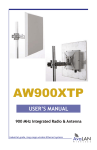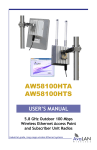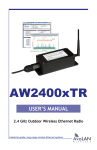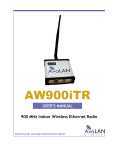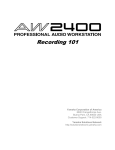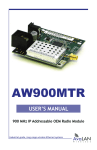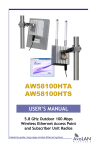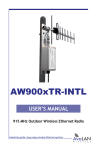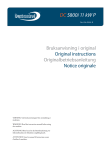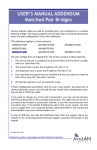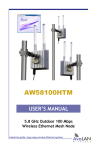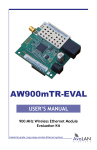Download user`s manual - AvaLAN Wireless
Transcript
User’s Manual ADDENDUM Matched Pair Bridges Certain AvaLAN radios are sold as matched pairs, pre-configured as a wireless Ethernet bridge. The manual supplied with the pair does not include information about the pair configuration, hence this addendum. This addendum applies to these products: AW900xTR-PAIR AW900iTR-PAIR AW900xTP-PAIR AW900S-PAIR AW2400xTR-PAIR AW2400iTR-PAIR AW2400xTP-PAIR AW2400S-PAIR AW5802xTR-PAIR AW5802xTP-PAIR The pair configuration as shipped from the factory consists of these features: 1. One unit of the pair is configured as an Access Point and the other is configured as a Subscriber Unit. 2. The Access Point is given the IP Address 192.168.17.17. 3. The Subscriber Unit is given the IP Address 192.168.17.18. 4. User-specified encryption keys are disabled and the two radios are keyed to each other using the “Auto-Key” method. Note: For the AWxxxS-PAIR FIPS 140-2 radios, follow the instructions in the High Security Supplement to program the security features. 5. RF Channel selection is set to automatic mode. If these configuration parameters work for you in your system, you need only to connect antennas, power and LAN and the pair should work transparently, looking just like an Ethernet cable. If you need to change any of the pair’s parameters, you may use the browser interface as described in the accompanying manual. You might need to do this if you need to set the pair to a particular channel, or you wish to provide your own encryption keys. If the default IP Addresses won’t work in your system, the best way to change them is by using the ipfinder utility described in the manual and downloadable from www.avalanwireless.com. User’s Manual In case of difficulty, you may find additional help under the Support tab on our website or by contacting AvaLAN Technical Support using the information in the manual. Revision 02.05.2013 Industrial-grade, long-range wireless Ethernet systems AvaLAN W I R E L E S S AW5802xTR User’s Manual 5.8 GHz Outdoor Wireless Ethernet Radio Industrial-grade, long-range wireless Ethernet systems AvaLAN W I R E L E S S AW5802xTR User’s Manual Thank you for your purchase of the AW5802xTR 5.8 GHz Outdoor Wireless Ethernet Radio. This unit is intended for use with other AW5802 Family products to form point-to-point or point-to-multipoint wireless Ethernet systems. It is not compatible with AvaLAN’s older AW5800 Family or the high speed AW58100 Family. The AW5802xTR includes: •(1) AW5802xTR Radio •(1) AW5-5800 Omnidirectional Antenna •(1) 120 VAC to 12 VDC power adapter •(1) AW-POE Power Over Ethernet Injector Table of Contents Quick Start Guide . . . . . . . . . . . . . . . . . . . . . . . . . . . . . . . . . . Operational Summary . . . . . . . . . . . . . . . . . . . . . . . . . . . . Physical Setup . . . . . . . . . . . . . . . . . . . . . . . . . . . . . . . . . . . . Digital Configuration . . . . . . . . . . . . . . . . . . . . . . . . . . . . . . . . . . . . LED Status Information . . . . . . . . . . . . . . . . . . . . . . . . . . . . . . . . . . Web Interface Status Information . . . . . . . . . . . . . . . . . . . . . . . . . . . . Technical Specifications . . . . . . . . . . . . . . . . . . . . . . . . . . . . . . . . . . Frequency Channels . . . . . . . . . . . . . . . . . . . . . . . . . . . . . . . . . . . . Warranty and Regulatory Information . . . . . . . . . . . . . . . . . . . . . . . . . . . . . . . . . . 3 5 6 7 10 11 12 13 13 If you have any questions when configuring your AvaLAN system, the best place to get answers is to visit www.avalanwireless.com. You will also find the latest documentation and firmware updates there. If more assistance is needed, send email to [email protected]. To speak to a live technician, please call technical support at the number below during normal business hours. © by AvaLAN Wireless Systems Inc. All rights reserved. Revision 02.05.2013 125A Castle Drive Madison, AL 35758 Sales: (866) 533-6216 Technical Support: (650) 384-0000 Customer Service: (650) 641-3011 Fax: (650) 249-3591 Technical Support (650) 384-0000 PAGE 2 www.avalanwireless.com AW5802xTR User’s Manual Quick Start Guide To create a wireless link, you need one AW5802xTR configured as a master (Access Point) and one or more AW5802xTR radios configured as clients (Subscriber Units). We recommend connecting and powering up the units on the bench before deploying in the field because it is much easier to troubleshoot problems and to adjust the configuration if necessary without having to climb poles to do it. Activate the AW5802xTR units one at a time until they can be given distinct IP addresses. Step 1. Gather the parts: In addition to the AvaLAN radios, the accompanying AW-POE Power Over Ethernet Injectors and 12 VDC Power Adapters, you will need a CAT5 cable and a PC with a LAN connection. Step 2. Make the connections: Connect a radio to the PC as shown in the diagram. Plug in the power supply to turn on the radio. Step 3. The default IP address of the radio is written on its product label. This default address is usually 192.168.17.17. The default login password is “password.” You must configure your PC’s wired LAN port to the same subnet and an IP address different from this one. With this configuration in place, you should be able to use a web browser on your PC to log in to the radio’s interface. Step 4. If you are not able to change your PC’s LAN configuration (usually because of an incompatible subnet), another method is available to change the radio’s IP address to something your PC can browse to. Download the AvaLAN IP Finder Utility from our website: http://avalanwireless.com/marketing_resources/downloads/ipfinder.zip. Unzip to a folder of your choice and run ipfinder.exe (a stand alone executable). You should see a window similar to that shown on the next page: Technical Support (650) 384-0000 PAGE 3 www.avalanwireless.com AW5802xTR User’s Manual The AW5802xTR should appear in the list, showing you its MAC Address, IP Address, etc. If it does not, click “Search” to regenerate the list. If it still does not appear, you have a connection issue and need to re-examine the cabling. If it does appear in the list and you wish to change the IP Address, double click the radio’s line in the list and a second screen will appear that allows you to change the address, subnet mask and gateway. Step 5. Using your favorite web browser on the PC, browse to the IP Address of the radio: http://192.168.17.17 [ or whatever IP Address has been configured ] This screen should appear: Step 6. Repeat the above process for each of your AW5802 Family radios, making sure to give each one a unique IP address and making note of the addresses assigned. Once you have verified that all radios can be browsed to, proceed to the detailed configuration steps in this manual. Technical Support (650) 384-0000 PAGE 4 www.avalanwireless.com AW5802xTR User’s Manual Operational summary The AW5802xTR Radio allows the user to create a long-range, wireless Ethernet network with up to 16 subscriber units per access point. The configuration may include any combination of AW5802xTR, and AW5802xTP radios. Configuring a wireless link with the AW5802xTR requires the establishment of seven elements: •Each radio must know whether it is to be an access point (AP) or subscriber unit (SU). •Each radio must have an IP address that is unique among all others on the same network. •The AP must know how many SUs are expecting communication with it. •The AP and all SUs must agree on which radio frequency channel they are using. This can be manually set or allowed to change automatically. •Each SU must be assigned a unique subscriber ID to specify which time division slot it will use when communicating with the AP. •The AP and all SUs must share a common 8 digit hex Network Name. •The AP and all SUs must share a common 32 digit hex encryption key. AW5802xTR radios are configured by connecting to a computer that will run a web browser and setting parameters via their built-in browser interfaces. This browser interface also provides link quality statistics and a graphical spectrum scan to assist in setup and resolving connection problems. The access point (AP) automatically scans for the best of the 59 available radio frequency channels, encrypts Ethernet data received from the network, and transmits it wirelessly to the correct subscriber unit (SU). The AP is constantly monitoring the radio link and can automatically change the channel if performance is degraded due to interference. If two AP units are very close to one another, they may interfere with each other if operating on adjacent frequency channels. Place them at least 10 feet apart or manually select non-adjacent channels for their operation. Also, the SU should be placed at least 10 feet from the AP while testing to avoid overloading the radio’s receiver. Any 10/100 BaseT Ethernet client device (ECD) can be connected to an AW5802xTR subscriber unit. Each SU encrypts Ethernet traffic received from the attached ECD and transmits the data wirelessly to its AP. Each SU can be plugged directly into an ECD without adding drivers or loading software. Essentially, once the AP/SU pair is configured and running it behaves like a continuous Ethernet cable. The Ethernet packets that are transmitted over the wireless link are encrypted using FIPS 197 validated 128-bit AES. They are also provided with error correction to make sure that the information is received correctly. Each packet is divided into smaller sub blocks. This step improves overall data rate because an error in one sub block can be detected and corrected without needing to retransmit the entire packet. If an erroneous sub block is received, a retransmit is requested. For this re-transmitted sub block, Forward Error Correction is applied, adding enough redundant bits to the data to allow recovery of up to 3 bits in every 16. This FEC sub block is much larger and consequently takes longer to transmit but has a very high probability of being received correctly. Of course, if the interference is great enough, this robust error correction scheme will still fail. Retransmission of bad sub blocks will be attempted 3 times before reporting a packet failure. Technical Support (650) 384-0000 PAGE 5 www.avalanwireless.com AW5802xTR User’s Manual Physical Setup Step 1. Before mounting the radio in its final location, you may want to perform the digital configuration procedure described in the next section. Step 2. Mount the AW5802xTR securely. Maximize lightning resistance by providing a strong DC ground connection to the metal housing. Connect the AW5802xTR’s RPTNC RF connector to a suitable antenna. A simple omni-directional dipole unit (AW5-5800) is included. This antennas provides 5 dBi of gain in the plane perpendicular to its long axis. The antennas on linked units should be oriented parallel to each other and not pointed toward each other. (There is very little signal coming from the end of the antenna.) Step 3. Power is provided to the unit by means of the Ethernet cable, allowing the power supply to be located at a convenient location. The included power-over-Ethernet injector (POE) provides the means for adding DC power to unused wires in the cable. It is most convenient to plug the male RJ-45 connector of the POE directly into your LAN router or switch and the accompanying power supply into a 120 VAC outlet near by. The LAN cable to the radio plugs into the female RJ-45 jack and will carry DC power to it. The AW5802xTR is provided with a cable clamping device that allows an RJ45 plug on the cable to pass through it and can be tightened down around the cable to provide a weatherproof seal. Note: For pole mounted applications, a mounting kit (AW-XPM) is orderable from our website. Technical Support (650) 384-0000 PAGE 6 www.avalanwireless.com AW5802xTR User’s Manual Digital Configuration This section of the manual assumes that you have successfully powered up a radio and are able to browse to its IP address as discussed in the Quick Start Guide earlier. Login: Browse to the radio you wish to designate as the master (Access Point) first. This login page should appear: This initial page presents many useful pieces of information: operating statistics, current radio configuration and firmware version numbers. The default login Password is “password”. Enter it into the box in the top right corner of the login page and click “Login” to go to the Admin page. If you have changed the password and have forgotten what it is, the only way to recover is to remove the radio’s cover, being very careful not to damage the water tight gasket. With the radio powered on, press the small white reset button on the PC board and hold it for at least 5 seconds. This resets the radio to the factory default IP address and password. Technical Support (650) 384-0000 PAGE 7 www.avalanwireless.com AW5802xTR User’s Manual Admin Page Settings: The Admin page has Statistics and Device Information sections similar to the Login page plus the addition of several new sections. Device Settings: Here you may change the Login Password, select the RF Channel to use (or enable Automatic Channel Mode) and modify the Network configuration. RF Channel selection: In Automatic Channel Mode, the Access Point radio will choose a channel based on avoiding interference from other RF sources, changing it as necessary if block error rates rise. The Subscriber Units will search for and select the frequency channel used by the Access Point. If you have multiple AW5802 Family Access Points operating in the same vicinity or other known sources of interference, choose a channel manually. We recommend also setting the Subscriber Units paired with each Access Point to the same channel so that they won’t have to hunt for it. Spectrum Scanner: Scrolling down on the Admin page brings you to the Spectrum Scanner as shown here: The Spectrum Scanner controls are self-explanatory. Executing a scan interrupts data flow, so you will normally want to turn automatic scanning off. Please note that this Spectrum Scanner works well with Internet Explorer and Firefox browsers, but may not work with Chrome or Safari due to browser javascript differences. MAC Address Routing Table: Another section visible in this screen shot is the MAC Address to Device ID Routing Table. If radios are linked, this information allows you to determine exactly which devices are communicating through each Subscriber Unit’s Device ID. Scrolling down to the bottom of the Admin Page reveals two more sections as shown on the next page of this manual: Technical Support (650) 384-0000 PAGE 8 www.avalanwireless.com AW5802xTR User’s Manual Upload New Firmware: From time to time, updates to the firmware are made available through our website at www.avalanwireless.com/downloads. If needed, these may be downloaded to your PC and then installed in the AW5802xTR radio using this Upload New Firmware section of the Admin page. The firmware should be updated for every member of the linked set at the same time to keep them consistent. Please follow the readme instructions provided with the new download. Some older radios may need tech support help with the upgrade. Advanced Links: In this section there are buttons to link to an Advanced Admin page and a Fast Spectrum Scanner page. The Fast Spectrum Scanner feature works very much like the one on the Admin Page but is more intrusive, being likely to seriously disrupt the network data flow when used. Despite the dire warning, an essential step in the digital configuration process must be done on the Advanced Admin page. Click the Advanced Admin button to be taken there: Technical Support (650) 384-0000 PAGE 9 www.avalanwireless.com AW5802xTR User’s Manual Advanced Admin Page Settings: On the Advanced Admin page, set the parameters as follows: •Choose Device Type: Access Point or Subscriber Unit. •For Subscriber Units, assign unique ID numbers in numeric order from 1 to 63. •For an Access Point, enter the number of Subscriber Units that will be communicating with it. •Click the box labeled “Enable User Specified Keys.” •Choose an 8-digit hex (0-9 and A-F) Network Name that will be common among the AP and its SUs and enter it. The hyphen is required. •Choose a 32-digit hex encryption key and enter it. Again, the hyphens are required. This key must also match among all the radios in the set so make a note of it as well. After entering the parameters, click the “Apply” button to save them to the radio. Linking All The Radios: When all of the radios are keyed and operating, connect them to your network and Ethernet devices as desired and cycle the radio’s power to begin normal operation. Browser management of the SUs can be performed over the wireless links. Note: avoid plugging actively linked radios into the same Ethernet switch because this will corrupt the switch’s routing table and may cause network problems just as if you had plugged a CAT5 cable directly between two ports. Status LEDs: The top cover of each radio provides a window showing status lights with a legend on the product label: If the radio does not have power, of course all LEDs will be off. If the radio is powered up but the Eth Link LED is off, you do not have an Ethernet cable connection. If the radio has not acquired a wireless link with a partner, the channel LEDs will scan in binary fashion looking for a signal. The left-most Link Quality LED will be on if the radio is the Access Point, but off if the radio is a Subscriber Unit. If the radio has acquired sync and is operating normally, the RF Tx and RF Rx LEDs should be blinking, the Channel LEDs will indicate the RF Channel being used and the Link Quality LEDs will light based on the received signal strength. (The more of these that are lit, the stronger the signal). Either these LEDs or the Radio RSSI value in the Statistics section of the login page may be used for antenna aiming purposes. Technical Support (650) 384-0000 PAGE 10 www.avalanwireless.com AW5802xTR User’s Manual Radio Status Information: The Login or Admin pages of the radio’s built-in web browser interface provide many useful pieces of information that let you know how well the wireless link is working: Top of Web Page Version MAC Address Ethernet Uptime Device Information Device Type # of Subscriber IDs Issued Subscriber ID Current RF Channel Connected Subscribers RF Connected Radio Active Product Code Radio Version Radio Firmware Release Statistics Radio RSSI Radio Block Error Rate Radio Total Packets Radio Failed Packets Radio Passed Packets Radio Broadcast Packets Radio Unicast Packets Radio Average TX Size Radio Average RX Size Technical Support (650) 384-0000 Current version of the radio’s Ethernet interface. Radio’s hardware MAC Address. Status of Ethernet connection: 10 Mbps or 100 Mbps, full or half duplex, connected or disconnected. Total time radio has been active since last power cycle or hardware reset. Access Point (master) or Subscriber Unit (client) For Access Point only, up to 63 permitted. For Subscriber Unit only, the ID selected for this radio. The RF Channel in use. See table in this manual for center frequency. Access Point only, how many SUs are currently connected (16 maximum). Yes or No Active or Standby 4 for multi-point radio Specific radio module in use (AW5802 Family is 10) Current version of radio module firmware. Received Signal Strength Indicator. The radios operate best with this value between -30 and -70 dBm Should be less than 10% (check RSSI or spectrum scan if greater.) Higher values indicate degraded data rate, not necessarily lost data. # of Ethernet packets received since last reset. # of packets unsuccessfully transmitted. # of packets successfully transmitted. Traffic simultaneously addressed to all devices on the network. Traffic sent to a single destination. Average bytes per packet transmitted. Average bytes per packet received. PAGE 11 www.avalanwireless.com AW5802xTR User’s Manual Technical specifications CHARACTERISTIC SPECIFICATION/DESCRIPTION RF transmission rate 1.536 Mbps Ethernet throughput 935 Kbps Receiver Sensitivity -97 dBm at 10-4 BER Radio link budget 150 dB when used with 22 dBi antennas Range 30 miles line-of-sight with 22 dBi antenna Operating Frequency Range 5.728125 GHz to 5.846909 GHz RF channels/bandwidth 59 non-overlapping channels with 2.048 MHz spacing and 1.75 MHz bandwidth Frequency selection Automatic or manually selectable via web browser interface. Connector types RF: RPTNC Female / 10/100 base T Ethernet RJ-45 Status LEDs Power, Ethernet link, RF TX, RF RX, Channel (6), Link Quality (6) Error correction technique Sub-block error detection and retransmission with Forward Error Correction Power regulation Built-in switching regulator Browser management tools QoS Statistics, Network Settings, Spectrum Analyzer, Firmware Upgrade Power consumption Transmit: 2.2 Watts Voltage 9 to 48 VDC via unused pins in RJ-45 jack - pins 4,5 positive, 7,8 ground Transmit current draw 180 mA at 12 VDC Temperature range -40º C to +70º C Size 200 x 80 x 55 mm not including connectors; 0.570 Kg Warranty 1 Year Parts & Labor, XTRa-Care Extended Warranty 2 Year Extension available at nominal cost Compatibility May be mixed in combination with AW5802xTR and AW5802xTP radios, not compatible with older 5800x, 5800i, 5800xTR, 5800iTR and also not compatible with the higher speed 58100 product family. Technical Support (650) 384-0000 Receive: 1.2 Watts PAGE 12 www.avalanwireless.com AW5802xTR User’s Manual Frequency Channels Channel 0 1 2 3 4 5 6 7 8 9 10 11 12 13 14 15 Center Frequency Auto Mode 5728.125 MHz 5730.173 MHz 5732.221 MHz 5734.269 MHz 5736.317 MHz 5738.365 MHz 5740.413 MHz 5742.461 MHz 5744.509 MHz 5746.557 MHz 5748.605 MHz 5750.653 MHz 5752.701 MHz 5754.749 MHz 5756.797 MHz Channel Center Frequency Channel Center Frequency Channel Center Frequency 16 17 18 19 20 21 22 23 24 25 26 27 28 29 30 5758.845 MHz 5760.893 MHz 5762.941 MHz 5764.989 MHz 5767.037 MHz 5769.085 MHz 5771.133 MHz 5773.181 MHz 5775.229 MHz 5777.277 MHz 5779.325 MHz 5781.373 MHz 5783.421 MHz 5785.469 MHz 5787.517 MHz 5789.565 MHz 5791.613 MHz 5793.661 MHz 5795.709 MHz 5797.757 MHz 5799.805 MHz 5801.853 MHz 5803.901 MHz 5805.949 MHz 5807.997 MHz 5810.045 MHz 5812.093 MHz 5814.141 MHz 5816.189 MHz 5818.237 MHz 5820.285 MHz 5822.333 MHz 5824.381 MHz 5826.429 MHz 5828.477 MHz 5830.525 MHz 5832.573 MHz 5834.621 MHz 5836.669 MHz 5838.717 MHz 5840.765 MHz 5842.813 MHz 5844.861 MHz 5846.909 MHz 31 32 33 34 35 36 37 38 39 40 41 42 43 44 45 46 47 48 49 50 51 52 53 54 55 56 57 58 59 Limited Warranty This product is warranted to the original purchaser for normal use for a period of 360 days from the date of purchase. If a defect covered under this warranty occurs, AvaLAN will repair or replace the defective part, at its option, at no cost. This warranty does not cover defects resulting from misuse or modification of the product. If you wish, you may purchase extended warranty for this product. AvaLAN’s XTRa-Care Extended Warranty provides a two-year extension plus free overnight (Continental USA only) product replacement. Visit our website for more details. Regulatory Compliance Technical Support (650) 384-0000 PAGE 13 www.avalanwireless.com