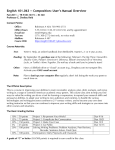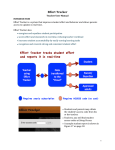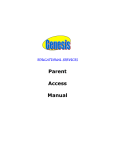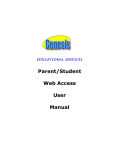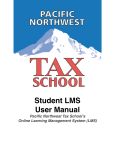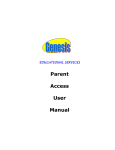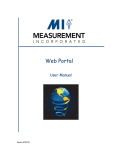Download Home Access Center Views - Hood River County School District
Transcript
Home Access Center User Manual Linking Information between School and Home Hood River County School District Hood River, Oregon Table of Contents Introduction ......................................................................................... 1 What is the Home Access Center? .............................................. 1 Will Other People Be Able to See My Child’s Information? .......... 1 What is My Username and Password? ........................................ 1 What are the Minimum Software & Hardware Requirements for the Home Access Center? ................................................................ 2 How Do I Print the Information that is displayed in the Home Access Center? ....................................................................................... 2 Accessing the Home Access Center .................................................... 3 Logging Into the System .............................................................. 3 Home Access Center Views ........................................................ 3 Daily Summary ................................................................... 4 Schedule ............................................................................ 5 Attendance ......................................................................... 6 Classwork .......................................................................... 8 Interim Progress Reports ................................................... 9 Report Cards .................................................................... 11 Transcripts . ....................................................................... 12 Registration . ..................................................................... 13 Email Alerts ....................................................................... 14 Logging Out of the System ................................................................. 15 Frequently Asked Questions ................................................................ 16 Introduction What is the Home Access Center? Welcome to the Home Access Center or HAC, for short. We hope you will find this training manual useful both during your education and afterwards as a reference to specific functions. HAC is tightly integrated with the Teacher Access Center and the Electronic Gradebook system used by teachers. It is designed to be easy to use and equally as easy in sharing information between teachers, school officials and parents. Home Access Center’s website is provided for the express use of the parents of Hood River County School District students to assist in the communication of important educational information. You are able to view your child’s Schedule, Class Work, Teacher/Staff Comments, Attendance History, Interim Progress Reports (Danger of Failure Notices), Report Cards, Transcript, Registration and Email Alerts. You are also able to email your child’s teachers, in addition to viewing and printing your student’s data. However, you will not be able to update or edit the information within the HAC. If you find incorrect or incomplete data, please contact the school to have the information entered or updated. NOTE: On some occasions, the information you are viewing will pop up in small windows, if you have pop-up blocking software installed or use Google or Yahoo! Toolbar, please disable or allow pop-ups to be viewed for this site. Please be advised that Home Access Center will automatically log you off after approximately 20 minutes. Will Other People Be Able to See My Student’s Information? Your child’s information is secure and only those individuals who have a username and password can access your student’s information in HAC. Your username and password allow you access to your child’s data. We urge you to keep your username and password in a secure, safe place. There is a privacy issue attached which outlines responsibility for the user. What is My Username and Password? The user name/password for the student is: User Name: This is the student’s computer login. Typical format is first.last Password: six digit student ID plus birth date MMDDYYYY (12345609051990) Example: Student Name is John Smith, school id=1296 and date of birth is 5/6/1996 User Name: John.Smith Password: 00129605061996 1 What are the Minimum Software & Hardware Requirements for the Home Access Center? The minimum requirements for a home PC to connect to the HAC are: Pentium II 400 Processor or higher Windows 2000, XP or ME Internet Explorer 6.0 Web Browser 128 MB RAM or higher Internet Access – preferably DSL or Cable, dial up access will work although the speed will be greatly reduced Printer – if you wish to print the information on the screen How Do I Print the Information Displayed in the Home Access Center? Figure 1 By clicking the printer icon at the top of the Internet Explorer browser window, as shown above, you are able to print the information on the screen. You also have the option of clicking File and then Print, as shown below left. If you wish to print more than one copy, change the Number of copies and click the Print button, as shown below right. Figure 2 2 Accessing the Home Access Center The Hood River County School District staff has completed the school set-up for usage of the HAC. You will be able to immediately access the HAC to view your child’s information once you receive your username and password. Logging into the System Hrvhr.com and click on the Home Access Center link Figure 3 Enter the Username and Password into the appropriate fields and click the Log In button, as shown in Figure 3 above. Home Access Center Views The first screen after you log into the system will be the Daily Summary page, shown in Figure 4. The Daily Summary page is the equivalent of a home page for the HAC; it shows you a representation of the different types of information that you may view in the Home Access Center. If the student has not been reported absent or tardy, then under the Attendance column on the Daily Summary page it will state, “No attendance information has been entered for this student.” Please be advised that Teachers only mark students absent or tardy; they do not mark them present. Therefore, no information entered means that your child was in class and not marked as absent. In addition, if teachers have not published Class work for the HAC, then the Class work column of the Daily Summary page will state “There is no Class work due.” This does not mean that the student does not have homework – only that the teacher(s) have not published it for the HAC view. You also have the option to view details about a published assignment by clicking on the assignment link in the Daily Summary. However, if a teacher has not entered any details the link will go nowhere. Your child’s schedule will be listed. Since Hood River Valley High School is on a rotating A/B schedule, this will allow you to know what day it is. For example, “It is an A Day” meaning only zero period and periods 1-4 will show. On the Daily Summary page the class times are given in the Schedule column beside the Course Name. The classes are listed by Period in numeric order but the times beside the Period number reflect when the class meets for that day. 3 Figure 4 The Daily Summary page takes a snapshot of the vital information included in the HAC and makes it readily available on one page. When you click on the link in the Assignment column under “Classwork for This Week”, the details of the assignments are displayed. Please be advised if the teacher did not enter any details then the link will not be active. Currently, Hood River Valley High School has several teachers (but not all) who are using the electronic Gradebook. Hood River Valley High School recognizes that there are multiple ways to facilitate communication between our teachers, students, and parents. There are both online and traditional (offline) methods of staying informed about classroom performance. The online Home Access Center is one method that parents, teachers, and students may use to keep up to date. Other methods include voicemail, email, personal meetings, weekly progress reports, and report cards. Not all teachers will opt to use the Home Access Center, but all are available through traditional means. Please contact the individual teacher if you have further questions. 4 Schedule Figure 5 Click on the Schedule tab as shown in Figure 5. This page displays your child’s class schedule for the year. This page shows you the Course number, Course Description, Period the class is held, and Teacher, Room Number, Days the class meets and Marking Periods the class is offered, along with the Building Name and class Status. The Status column indicates whether your child has dropped the course or whether he/she is currently enrolled. 5 Attendance Click on the Attendance tab. This page allows you to view your child’s attendance for the year. If your child has been absent, tardy or released from school through an early dismissal or field trip, then there will be a colored box for the date. If your child has been present in all classes, then there will not be a colored box. Click on << or >> to maneuver through the calendar months. The legend above the calendar indicates the description of your child’s absence. Figure 6 By hovering over a colored date you are able to view the absence description, as shown below in Figure 7. The information displayed indicates what periods your child was absent. Using the legend above the calendar, you can determine the reason for the absence. If your child was absent for only one or two periods the box will indicate what period was missed and the explanation. 6 Figure 7 7 Classwork Under the Classwork tab, the course assignments are listed chronologically in the Date Assigned column (Figure 8). The date an assignment was given and the date due are shown on the Classwork page, along with the Category and Description of the assignment. The number of points the child received and the total number of points are shown in the Points and Scores columns, respectively. Figure 8 By using the drop-down boxes at the top of the Classwork page you can change how the information is displayed. The default screen shows All Classes for RC Run 1 (Report Card Run 1) Orders by Class. Figure 16 on the next page shows the drop-down boxes and the categories that you can select to change the criteria displayed. For example of a different view, click in the “View Classwork For” (1) drop-down box choose “All Classes” and “All Runs” from the Report Card Run (2) drop-down and the select Class from the “Order by” (3) drop-down box. Click the “Refresh View” (4) button to refresh the page. Please make sure you click the Refresh View button to reflect your changes. 8 Figure 9 Interim Progress Reports – Danger of Failure Notice: You are also able to view your child’s Danger of Failure Reports online by clicking the Interim Progress tab (Figure 9). Simply click the drop down arrow beside the “View Interim Progress Report for” and choose the Interim date you wish to display, as shown in Figure 24. Interim data will be kept in the Home Access Center for the entire school year allowing you to access it anytime you need. By clicking on the Teacher’s name you are able to send emails to that teacher using the email program installed on your computer, such as Outlook Express or Outlook. If you access your mail online, for example: AOL Web Access or Yahoo! – You will be unable to use this feature. The Comment Legend explains the two digit codes under the CM (Comment) columns, as seen in Figure 10. 9 Figure 10 10 Report Cards Report Card data may also be viewed online by selecting the Report Cards Tab. By clicking in the drop-down box, you may select different Report Card Runs to view, as shown in Figure 11. This allows you to access Report Card data from the one marking period and compare it with data from other marking periods on the same screen. Report card data is kept throughout the school year in the HAC. By clicking on the Teacher’s last name you are able to send an email to that teacher using the email program installed on your computer, as shown in Figure 18. If you access your email online, our email must be configured and set up on your computer with a program similar to Outlook Express or Microsoft Outlook. Figure 11 The credits listed in the Att. (Attempted) Credit column refer to the credit assigned to that course. When the credit has been earned, the number in the Att. Credit column will be reflected in the Ern. credit column. If the class is completed and the credit has been earned, there will be a value in the Ern. (Earned Credit) column. At Hood River High School earned credit is only issued at Marking Periods 2 & 4. 11 Transcripts High School Students can preview their transcripts that are on file (Figures 12). Figure 12 12 Registration A student’s Demographic, Emergency, and Contact information are displayed under the Registration tab (Figure 13). If the information displayed is incorrect, please contact the school secretary to update or enter the correct data. Figure 13 13 Email Alerts The Email Alerts page (figure 14) displays a list of the alerts that you can subscribe to. Subscribe to an email alert to receive an email message when Hood River Valley High School sends an alert. The email will be sent to the email you have on file with the district. Figure 14 Field Description Receive Attendance Emails Check this box if you want to receive alerts regarding your child's attendance. Receive IPR (Danger of Failure) Emails Check this box is you want to receive alerts for the Danger of Failure Notice report for your child. Receive Report Card Emails Check this box is you want to receive alerts for the report card for your child. 14 Logging Out of the System When you are finished viewing and/or printing your child’s information, please log off the HAC System. To log off the system you must click Exit in the top right hand corner (Figure 15). Click OK when the next dialog box asks you if you are sure you wish to exit the Home Access Center. Figure 15 15 Frequently Asked Questions How do I get a username and password to the Home Access Center? The user name/password for the student is: User Name: This is the student’s computer login. Typical format is firstname.lastname Password: six digit student ID plus birth date MMDDYYYY (12345609051990) Example: Student Name is John Smith, school id=1296 and date of birth is 5/6/1996 User Name: John.Smith Password: 00129605061996 What is the address for the Home Access Center? Please go to the Hood River Valley High School Home Page at hrvhs.com and click on the HOME ACCESS CENTER link. Where can I access the Home Access Center? You may access the HAC on any computer that has an Internet connection. Do I have to have a high-speed internet connection to use the Home Access Center? No, a Dial-Up connection will work but the pages will load slower. Please be patient and the information will be displayed. How do I contact the teacher if I have questions regarding grades or comments? Simply click on the teacher’s name and if the email program installed on your computer supports it, type the message to the teacher, otherwise contact the teacher via the school office. Teacher email addresses follow the format [email protected] What if I access my email on the web and not through Outlook or Outlook Express, can I still email my child’s teacher? If you access your email through AOL Web Access or your Yahoo! Mail account online then you will not be able to send an email automatically by clicking on the teacher’s name. You will need to copy the teacher’s email address and add it to your address book and send messages through your online account and not through the Home Access Center. The average on the Classwork page does not accurately reflect the information posted. Why does my child have an average of 80% when she received 100% in both of the assignments posted? The teacher has the option of not posting all assignments to the Home Access Center but the average displayed is for ALL the assignments given. What if the demographic information regarding my child is incorrect or not available? If you child’s information is not correct or is not entered, please visit your child’s school with proper identification and the school secretary will update the information to reflect your changes. 16 What if the Home Access Center states, “No attendance data has been entered”, does this mean my child was not at school? Attendance data is only entered if a child is absent, tardy or other not in school/class. If no attendance data has been entered then your child WAS in school/class. What if the Home Access Center states, “No Classwork due this week?” This does not mean that your child does not have homework! This only means that the teacher has not published the assignments to the Home Access Center. Why did the Home Access Center “kick” me out? You are automatically logged out of the Home Access Center after 20 minutes of inactivity. After you are taken back to the logon screen, please log back in and continue reviewing your child’s information. Is my child’s information safe and who has access to it? Yes, your child’s information is safe and only those individuals that have a username and password to the Home Access Center can view your child’s information. What do I do if I cannot remember my username and password? Please contact the school secretary and they will assist you in the proper procedures. Why can’t I see the additional information when I click on the links? For example, when I click on the notes link nothing happens. Please make sure that if you are using pop-up blocking software or utilities such as Google or Yahoo! Toolbar, they allow pop-ups within the Home Access Center. 17 Glossary 18 19