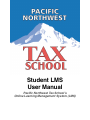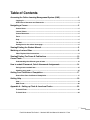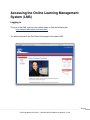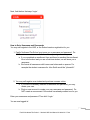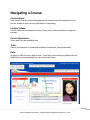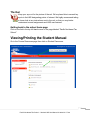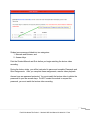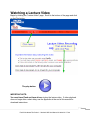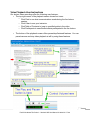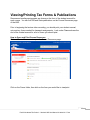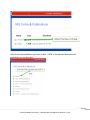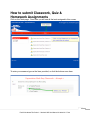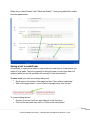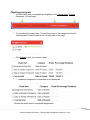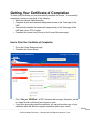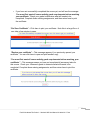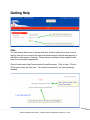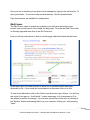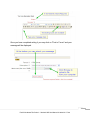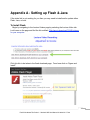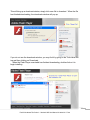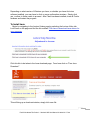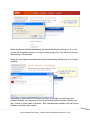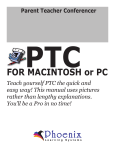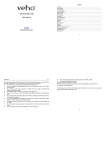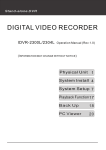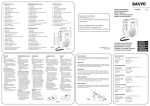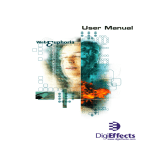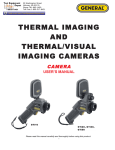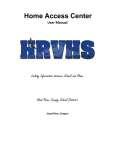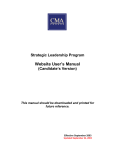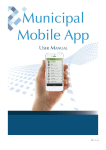Download student LMS User manual Ver 7.9.09 - rough
Transcript
Student LMS User Manual Pacific Northwest Tax Schoolʼs Online Learning Management System (LMS) Table of Contents Accessing the Online Learning Management System (LMS).....................................3 Logging in.......................................................................................................................................3 How to Get a Username and Passwords.....................................................................................4 Navigating a Course.......................................................................................................5 Course Home:.................................................................................................................................5 Lecture Videos:..............................................................................................................................5 Course Resources:........................................................................................................................5 Tests:...............................................................................................................................................5 Help:................................................................................................................................................5 The Owl...........................................................................................................................................6 Getting back to the school home page........................................................................................6 Viewing/Printing the Student Manual............................................................................6 Watching a Lecture Video..............................................................................................8 Video Playback User Instructions................................................................................................9 Viewing/Printing Tax Forms & Publications..............................................................10 Course Tests.................................................................................................................12 Understanding the different types of tests...............................................................................12 How to submit Classwork, Quiz & Homework Assignments...................................14 Saving a test to submit later.......................................................................................................15 Checking your grade...................................................................................................................16 Getting Your Certificate of Completion.......................................................................17 How to Print Your Certificate of Completion.............................................................................17 Getting Help..................................................................................................................19 Chat:..............................................................................................................................................19 Q&A Forum:..................................................................................................................................20 Appendix A - Setting up Flash & Java from Firefox..................................................22 To Install Flash:............................................................................................................................22 To Install Java:.............................................................................................................................24 2 Pacific Northwest Tax School – Student LMS User Manual © 2009 Ver 7.7.09 Accessing the Online Learning Management System (LMS) Logging in To log in to the LMS, type into your web browser or click the following link: http://campus.educadium.com/taxschool/ You will be directed to the Tax School Homepage of the online LMS. 3 Pacific Northwest Tax School – Student LMS User Manual © 2009 Ver 7.7.09 Next, find the box that says ‘Login.’ How to Get a Username and Passwords You may self-register in the LMS, or the School create a registration for you. 1. Pacific Northwest Tax School may issue you a username and password. Do NOT create a new username if we have already assigned one to you. a. If you completed an enrollment form and faxed or emailed the enrollment form to the school and you are a first-time student, we will issue you a username. b. We format all usernames with lower-case letters and no spaces. For example the student username for John Smith would be “johnsmith”. 2. You may self-register as a student and purchase courses online. a. If you have not already obtained a username and password, you may create your own. b. Click on new account to create your own username and password. Do NOT create a new account if the school has already created one for you. Enter your username and password. Then click ‘Login.’ You are now logged in! 4 Pacific Northwest Tax School – Student LMS User Manual © 2009 Ver 7.7.09 Navigating a Course Course Home: Here you will find the course home page which contains basic information about the course, as well as links you may find helpful or interesting. Lecture Videos: Course videos are accessed from here. Simply click on the play button to begin the process Course Resources: Forms and Pubs are available here Tests: Submit your answers for Classwork problems, homework’s, and quizzes here. Help: Go here for Q&A Forum as well as chat. If you find you are having a problem with the LMS that is not course related, you can send a help ticket. 5 Pacific Northwest Tax School – Student LMS User Manual © 2009 Ver 7.7.09 The Owl Keep your eye out for the picture of the owl. We’ve placed him in several key spots in the LMS designating points of interest. We highly recommend taking a closer look at any instructions next to the owl, so that you may better understand course assignments and LMS user features. Getting back to the school home page Click on the link in the top left hand corner of the page labeled “Pacific Northwest Tax School.” Viewing/Printing the Student Manual Go to the Course Resources page then click on Student Resources. 6 Pacific Northwest Tax School – Student LMS User Manual © 2009 Ver 7.7.09 Student resources are divided into two categories: 1. Manuals and Quizzes, and 2. Answer Keys Print the Student Manual and Quiz before you begin watching the lecture video recording. During the lecture video, you will be instructed to pause and complete Classwork and Quiz Assignments. After you complete these assignments, resume video playback. Answer keys are password protected. You must watch the lecture video to obtain the password to open the answer keys. Do NOT contact the school to request the password, you must watch the lecture video recording. 7 Pacific Northwest Tax School – Student LMS User Manual © 2009 Ver 7.7.09 Watching a Lecture Video Begin by clicking the "Lecture Video" page. Scroll to the bottom of the page and click on the Play button. The play button: IMPORTANT NOTE: You must have Flash and Java drivers to play the lecture video. If video playback does not begin after a short delay, see the Appendix at the end of this manual for download instructions. 8 Pacific Northwest Tax School – Student LMS User Manual © 2009 Ver 7.7.09 Video Playback User Instructions Our lecture video recordings offer the following user features: • The top right corner of the playback screen shows four icons: o Click Chat to see chat communications made during the live lecture session. o Click Video to see your instructor. o Click Table of Contents to jump to specified points in the video. o Click Participants to see which students participated in the live lecture. • The bottom of the playback screen offers pause/stop/fastward features. You can pause/resume and stop video playback at will by using these features. 9 Pacific Northwest Tax School – Student LMS User Manual © 2009 Ver 7.7.09 Viewing/Printing Tax Forms & Publications Recommend reading assignments are shown on the front of the student manual for each course. You can find IRS and State publications on the Course Resources page of the LMS. Prior to beginning the lecture video recording, you should print your student manual, quiz and any forms needed for classwork assignments. Look under Classwork near the end of the student manual for a list of forms you should print. How to Open and Print Course Resources Click on Course Resources to open the Course Resources page. Click on the Forms folder, then click on the form you would like to view/print. 10 Pacific Northwest Tax School – Student LMS User Manual © 2009 Ver 7.7.09 Click on the form/publication you want to print. A PDF of the selected document will load which you can then print. 11 Pacific Northwest Tax School – Student LMS User Manual © 2009 Ver 7.7.09 Course Tests Understanding the different types of tests Within each course you’ll typically see three different types of tests: • Quiz • Classwork • Homework Quizzes and Classwork assignments are both intended to help you learn the subject matter in a “classroom-like” learning environment. • They should be completed “real time” while the student is watching the lecture video. • Breaks are provided during lecture videos to give students time to work on quiz and classwork assignments. Homework assignments are the actual test you must pass for course credit. Classwork Assignments Classwork generally involves the preparation of a tax form or a tax return. • Look for Classwork Assignments near the end of the course student manual. • You can complete Classwork Assignments by hand or by using computer software. • When you are finished preparing the assignment, return to the LMS, click, on the assignment and enter your answers. IMPORTANT – You must format your answers correctly when entering numbers into the LMS. o Round dollar amounts up or down to the nearest whole dollar. Do NOT enter $,%, -, () or cents. This means $5,025.23 should be entered as $5,023 and -5,000 should be entered as 5,000. o Round percentage amounts out to 2 decimal points. This means 45.234% should be entered as 45.23. Quizzes Quizzes are formatted as true/false and multiple choice problems. • A printable copy of each quiz is included under Course Resources. You can print the quiz and complete it on paper before entering your answers into the LMS, or • You can go directly to the LMS to take the quiz. 12 Pacific Northwest Tax School – Student LMS User Manual © 2009 Ver 7.7.09 LMS Scoring of Classwork and Quiz Assignments • The LMS records the score achieved on your first attempt only. We encourage • you to continue to re-take each one until you receive 100% so that you better understand the material, however this is not required. Classwork and Quiz Assignments must be completed for course credit however no weight is given to the score you achieve. Classwork and Quiz Answer Keys Answer keys are provided for your review under the Course Resources tab. • Answer keys are password protected. • You must watch the lecture video recording to obtain the password. • Do not contact the school to request the password – you must watch the lecture video to obtain the password. Homework Assignments Most Homework Assignments involve preparation of a tax return. Completion and data entry closely matches the format of the Classwork Assignment you prepared during the lecture video. To successfully complete your Homework Assignment: • Flip to the Homework Assignment at the end of the Student Manual for your course. • Prepare a tax return using information provided for the Assignment. • Return to the LMS and enter answers. • You must format all entries into the LMS correctly to receive a positive score. Do NOT enter $, %, -, () or cents. • You must achieve a score of 70% or higher to pass the Homework Assignment. • There is no limit to the number of times you can attempt this test. The LMS will record your highest score. 13 Pacific Northwest Tax School – Student LMS User Manual © 2009 Ver 7.7.09 How to submit Classwork, Quiz & Homework Assignments Click on the Tests page. From here you will see all the tests assigned to this course. To enter your answers type on the lines provided, or click the buttons seen here. 14 Pacific Northwest Tax School – Student LMS User Manual © 2009 Ver 7.7.09 When are you have finished, click "Save and Submit." Now your grade will be visible from the grades sheet. Saving a test to submit later Occasionally, it might prove useful to save a test and come back to it later before you submit it for a grade. There is no penalty for doing this and you can come back to it anytime (while you are still enrolled in the course) to finish and submit it. To save a test (you must be currently taking one): • Scroll down to the bottom of the page and click “Save without submitting.” • Wait for the page reload – now it is safe to navigate away from the test. To resume taking the test: • Go back to the test (as if you were taking it for the first time). • Click on the test name then click on “Continue the last attempt”. 15 Pacific Northwest Tax School – Student LMS User Manual © 2009 Ver 7.7.09 Checking your grade • You can easily view your grades by navigating to the Course Home, Course Resources, or Tests page. • From inside the Course Home, Course Resources or Tests pages look for the “Administration” block located on the left hand side of the page. • Click Grades to see your current scores. • “- “ means an assignment is incomplete or not attempted. • Scores are shown next to completed assignments. 16 Pacific Northwest Tax School – Student LMS User Manual © 2009 Ver 7.7.09 Getting Your Certificate of Completion To obtain your Certificate you must successfully complete the course. To successfully complete a course you must do all of the following: • Watch the Lecture Video Recording • Complete all quiz and classwork assignments shown on the Tests page of the LMS. • Successfully complete the Homework Assignment(s) on the Tests page of the LMS with a score 70% or higher • Complete the course survey (found on the Course Resources page) How to Print Your Certificate of Completion • • Go to the Course Resources page Complete the Course Survey • Click “Get your Certificate.” A PDF document will now open. Be patient, as this is a large file and could take a few minutes to open. If you have previously printed the certificate, you can print another copy of your certificate which will show the original completion date for your course. • Pacific Northwest Tax School – Student LMS User Manual © 2009 Ver 7.7.09 17 • If you have not successfully completed the course yet, and will see the message: “You must first meet all course activity grade requirements before receiving your certificate.” Check your grade to determine what still needs to be completed. Complete those missing assignments, and then return here to print the certificate. “Get Your Certificate” – Click here to print your certificate. Note this is a large file so it may take a few minutes to open. “Review your certificate” – This message appears if you previously opened your certificate. You can click here to open and print another copy. “You must first meet all course activity grade requirements before receiving your certificate.” – This message means you have not completed all necessary tasks for this course. Check your Homework grade to determine what still needs to be completed. Complete those missing assignments, and then return here to print the certificate. 18 Pacific Northwest Tax School – Student LMS User Manual © 2009 Ver 7.7.09 Getting Help Chat: The chat feature allows you to interact with other students taking the course in a live setting. Here you can connect with other individuals and get help with assignments or talk about recent events of interest. Please always remember to stay respectful and keep the conversations appropriate. Chat is found under Help/Communcation/CourseResources. Click on chat. Click on "Click here to enter the chat now." Only use the second link if you have javascript disabled. 19 Pacific Northwest Tax School – Student LMS User Manual © 2009 Ver 7.7.09 Once you are in the chat you are able to send message by typing in the edit text box. To send, press enter. To see more help and chat features, click the question mark. Past chat sessions are available for viewing here. Q&A Forum: The Q&A Forum exists to answer any questions you may have about the course content, and as such can be found under the help page. To locate the Q&A Forum click on the help page and then click on the QA Forum box. Now you will see instructions on how to use this page, and below these are the forum. In the upper right is a search function to allow you to see what topics have been discussed so far. If you would like to participate in a discussion click on its title. To start a new discussion click on the "Add a new discussion topic" button. You will now see a box of text pop up. A red Astrisk * means necessary, so it is necessary to fill in the subject as well as a message. You may also upload files at this time, by clicking on the "Browse" button and locating the file on your computer, clicking on it, and pressing "open". 20 Pacific Northwest Tax School – Student LMS User Manual © 2009 Ver 7.7.09 Once you have completed writing it you may click on "Post to Forum" and your message will be displayed. 21 Pacific Northwest Tax School – Student LMS User Manual © 2009 Ver 7.7.09 Appendix A - Setting up Flash & Java If the video link is not working for you then you may need to install and/or update either Flash, Java, or both. To Install Flash: Begin by navigating to the Lecture Videos page by selecting the Lecture Video tab. Look lower on the page and find the link entitled: Click here to download FLASH drivers for your computer. Click this link to be taken to the flash download page. From here click on "Agree and Install." 22 Pacific Northwest Tax School – Student LMS User Manual © 2009 Ver 7.7.09 This will bring up a download window, simply click save file to download. When the file has finished downloading, the downloads window will pop up. If you do not see the downloads window, you may find it by going to the Tools tab at the top and then clicking on Downloads. When the Flash Player executable has finished downloading, double click on it to begin installing. 23 Pacific Northwest Tax School – Student LMS User Manual © 2009 Ver 7.7.09 Depending on what version of Windows you have, or whether you have Anti-virus software installed, you may have to click on more confirmation windows. Simply click yes, or allow, in these cases to proceed. After Flash has been installed, close all Firefox windows and restart the program. To Install Java: Begin by navigating to the Lecture Videos page by selecting the Lecture Video tab. Look lower on the page and find the link entitled: Click here to download Java drivers for your computer. Click this link to be taken to the Java download page. From here click on "Free Java Download." This will bring up a download window, simply click save file. 24 Pacific Northwest Tax School – Student LMS User Manual © 2009 Ver 7.7.09 When the file has finished downloading, the downloads window will pop up. If you do not see the downloads window, you may find it by going to the Tools tab at the top and then clicking on Downloads. When the Java Player executable has finished downloading, double click on it to begin installing. Depending on what version of Windows you have, or whether you have Anti-virus software installed, you may have to click on more confirmation windows. Simply click yes, or allow, in these cases to proceed. After Java has been installed, close all Firefox windows and restart the program. 25 Pacific Northwest Tax School – Student LMS User Manual © 2009 Ver 7.7.09