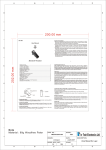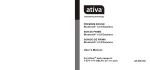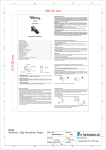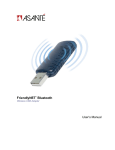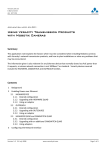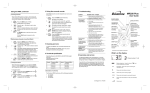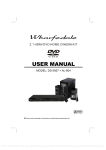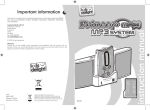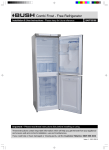Download gift label and carton label Model (1)
Transcript
A E D C B 8 8 210 mm On/ Off( S1) Volume Down( S3) Ear hook 7 LED 7 Speaker Lock DC Socket Microphone Volume Up (S2) Bluetooth Headset BT 25E ® ! Charging the battery Thank you for buying the new BT 25E Headset with Bluetooth wireless technology. Before first time use, it is important to charge the battery for 6 hours. ! Turning on the Headset While the Headset is powered down, press and hold S1 until blue LED turn on. A low tone followed by a high tone will indicate that the BT 25E is powered up. Afterward, blue LED will flash every 3 seconds. 6 6 ! Turning off the Headset While the Headset is powered up, press and hold S1 until red LED on. A high tone followed by a low tone will indicate that the BT 25E is powered down. User Manual 1 5 ! Establishing Bluetooth Link After successfully pairing the BT 25E and the mobile phone, you may need to establish a Bluetooth link between them according to the operation manual of your mobile phone. To establish the link, press S1 shortly. Use Nokia 6130i as an example, the mobile phone will show. Do you accept BT 25E request for connection?” Select YES to establish the link. You are ready to make and answer calls on the Headset. For other phones, please follow the operation manual to establish the link. 5 297mm ! Headset in Pairing Mode Make sure the BT 25E is fully charged and the charging cable is disconnected from it before pairing starts. While the BT 25E is powered off, press and hold S1 until red and blue LEDs flashing alternately. It indicates that the Headset is in Pairing Mode. Follow the operating instructions for your Bluetooth mobile phone to start the pairing process. Typically, this has to be done by going to a setup or connect menu and then selecting the options to discover Bluetooth devices. Bluetooth may take several seconds to establish a connection. Your phone's display should indicate that it has found the “BT 25E” headset and asks if you want to pair it. You should confirm this. The phone's display would prompt you for a passkey or PIN. Enter a sequence of “0000”. The headset LED will flash blue every 3 seconds, indicating successful pairing. Usually the phone will also ask whether you want to change the headset’s name. We recommend you should approve the BT 25E name and not change it. You can pair as many headsets and devices as you wish in your mobile phone. If pairing does not occur as expected: Turn the headset and the phone off and wait for 10 seconds. Turn the headset and phone on again and repeat all steps from beginning. Pairing does authorize the devices like mobile phones and headsets with each other and only needs to be performed once. Headset pictures.........................................................................................................1 Charging the battery....................................................................................................1 Turning on the Headset ................................................................................................1 Turning off the Headset ................................................................................................1 Headset in Pairing Mode ..............................................................................................2 Establishing Bluetooth Link ..........................................................................................2 Answering incoming calls .............................................................................................2 Transferring calls ........................................................................................................3 Muting the microphone ................................................................................................3 Ending calls ................................................................................................................3 To make a new call using voice dialing ...........................................................................3 Redialing last dialed number ........................................................................................3 Reject a call ................................................................................................................3 Adjusting speaker volume ............................................................................................4 Right or left ear ...........................................................................................................4 Bend the ear hook to fit your ear ....................................................................................4 To put on the headset...................................................................................................5 Low-battery indication .................................................................................................5 Battery recharging ......................................................................................................5 LED Status .................................................................................................................6 Voice Over Internet Protocol (VOIP) Application .............................................................7 FCC Interference Statement........................................................................................8 Declaration of Conformity............................................................................................9 ! Answering Incoming Calls When an incoming call is present, the BT 25E headset will ring. Pressing S1 will answer the call. Attention: Some phones put the Bluetooth connection into Standby Mode if it has not been used for some time. If a call comes in only the mobile phone rings and it will take a few seconds before the call is transferred to the Headset as well (2-3 ringtones). You have to wait taking the call until you hear the ringtone in the Headset. If you press S1 too early before the call is transferred to the Headset, the Headset will try to establish a Bluetooth connection and cause conflicts in the mobile phone. 2 4 4 ! Transferring Calls (For Nokia 3650 or equivalent models) When you are in session, calls can be transferred from the Bluetooth phone to the HS and from the HS to the Bluetooth phone. To transfer a call from the Bluetooth phone to the HS: press S1 once, the call will be transferred to the HS. To transfer a call from HS to the Bluetooth phone, please follow the operating instructions of your phone . 3 3 ! Muting the microphone To mute the microphone during an active call press both S2 and S3 buttons simultaneously for about a second and the microphone will be muted. A periodic beep tone will be heard while the mute function is active. To end the mute function: When the microphone is muted, press on both S2 and S3 buttons simultaneously. Mute function is ended and the periodic beep tone will stop. ! Ending Calls While a call is in session on the Headset pressing S1 will disconnect the call. After the call is disconnected, the blue LED will flash normally again. ! To make a new call using voice dial: Make sure the voice dialing function is probably set up in the mobile phone and it is within the range of the Headset. Press S1 on the BT 25E shortly. After the beep tones on the Headset, use your recorded voice commands ( eg. by saying the name of the person). The call will be connected in a few seconds. Argos Ltd M K 9 2NW ! Redialing last dialed number (Mobile phones with Handsfree profiles only ) To redial the last dialed number, press and hold S3 for 1 second, 4 tones will indicate an attempt to redial. 2 2 ! Reject a call (Mobile phones with Handsfree profiles only ) To reject a call at the time the BT 25E rings, press and hold S1 until you hear 2 tones. 3 MCB-8120030-0A 8120 1 1 Lucy 2007/04/26 #USER MANUAL AG A3 A B C MM D E A E D C B 8 8 210 mm ! Adjusting Speaker Volume: While a call is in ongoing, pressing and releasing S2 will increase the speaker volume and pressing and releasing S3 will decrease the speaker volume on the Headset. There is a key tone to indicate volume increase or decrease. However, a warning tone will be heard when the volume level reaches its maximum or minimum. USB Adapter and BT 25E Bluetooth Headset Voice Over Internet Protocol (VoIP) Application ! Install Software for Bluetooth USB Adapter from the CD-ROM provided in the USB Adapter package. Note that the CD-ROM is not available in the BT 25E package. ! Plug the USB Adapter USB Bluetooth Dongle (purchased separately) into the USB socket of a PC. ! Download from the corresponding websites and install Skype, MSN messenger, Netmeeting, Yahoo messenger, or ICQ application software in the PC. ! Pairing: Put the BT 25E Bluetooth Headset into "pairing" mode. Start the Bluetooth software and pair the USB Adapter Dongle with the BT 25E Headset. The Headset passkey is "0000". ! Connecting and Disconnecting: please press the S1 key on the Headset to connect the USB dongle. To disconnect the Bluetooth link, press the S1 key again. ! Testing the Bluetooth Link: After the USB Adapter Dongle is connected with the BT 25E Headset, the PC audio will be automatically routed to the "Bluetooth Audio" driver. Play some music on the PC by Windows Media Player or other music applications; you should be able to hear the music on the Headset. If you can't hear it, then go the "control Panel"-> "Sound and Audio Device Properties"> “Audio"-> "Sound playback" select the "Bluetooth Audio" to activate the link. ! Now you can start using the VoIP application and talk to your friend through your Headset wirelessly and freely. ! Connecting BT 25E Bluetooth Headset back to your Bluetooth mobile phone. Please follow the steps from 'Headset in Pairing Mode' to 'Establishing Bluetooth Link'. ! Right or left ear If you want to change the orientation of the ear hook, please follow the following steps. 7 1) Detach the ear hook carefully from the headset body 2) Select the orientation you want (left or right), and attach the ear hook and lock it ! Bend the ear hook to fit your ear 7 6 6 By bending the ear hook you can optimize the wearing comfort of the BT 25E Headset. Carefully bend the ear hook so that it fits comfortably to your ear. 4 7 ! To put on the headset Federal Communication Commission Interference Statement This equipment has been tested and found to comply with the limits for a Class B digital device, pursuant to Part 15 of the FCC Rules. These limits are designed to provide reasonable protection against harmful interference in a residential installation. This equipment generates, uses and can radiate radio frequency energy and, if not installed and used in accordance with the instructions, may cause harmful interference to radio communications. However, there is no guarantee that interference will not occur in a particular installation. If this equipment does cause harmful interference to radio or television reception, which can be determined by turning the equipment off and on, the user is encouraged to try to correct the interference by one of the following measures: - Reorient or relocate the receiving antenna. - Increase the separation between the equipment and receiver. - Connect the equipment into an outlet on a circuit different from that to which receiver is connected. - Consult the dealer or an experienced radio/TV technician for help. 1. Put on the headset with the ear hook behind your ear. 2. Bend the ear hook gently to fit your ear. Notice: Make sure the microphone is pointing towards your mouth. ! Low-battery indication The BT 25E LED will flash red instead of blue when the battery is low. There will also beep periodically. After this indication you still have up to 15 minutes talk time. When the battery level is too low, the Headset will automatically power off. It cannot be powered on again unless the charger is connected or the battery is sufficiently charged. This device complies with Part 15 of the FCC Rules. Operation is subject to the following two conditions: (1) This device may not cause harmful interference, and (2) this device must accept any interference received, including interference that may cause undesired operation. FCC Caution: Any changes or modifications not expressly approved by the party responsible for compliance could void the user's authority to operate this equipment. ! Battery recharging To recharge the battery, connect the charger cable to the Headset. Use only the power supply delivered with the products. During recharging, the LED shows a steady red light. When the battery is fully charged, the indicator of red light will be off. 4 Declaration of Conformity: We, Home Retail Group, herewith confirm to comply with the requirements set out in the Council Directive on the Approximation of the Laws of the Member States relating to the Electromagnetic Compatibility 89/336/EEC and the amendments in the Council Directive 92/31/EEC, 93/68/EEC as well as to the Low Voltage Directive 73/23/EEC. A/C charging Ma ins AC Ada 4 IMPORTANT NOTE: FCC Radiation Exposure Statement: This equipment complies with FCC radiation exposure limits set forth for an uncontrolled environment. This equipment should be installed and operated with minimum distance 20cm between the radiator & your body. This transmitter must not be co-located or operating in conjunction with any other antenna or transmitter. 8 5 AC the 5 297mm 5 ptor 3 3 The achievable talk time and standby time for the BT 25E can vary with different Bluetooth mobile phones due to different implementation of power down modes. Battery charger: Charge only Lithium Polymer and type rechargeable batteries. Other types of batteries may burst causing personal injury or damage. Keep the headset away from fire to avoid damage. ! LED Status 2 LED Status 1 x 3 sec. Blue Ready can be accessed by paired devices 1 x 1 sec. Blue Talking Blinking red Battery low (max. 15 Minutes left) Red LED on Under charging Red LED off Fully charged Red/Blue Blinking Pairing-Mode 2 6 9 MCB-8120030-0A 8120 1 1 Lucy 2007/04/26 #USER MANUAL AG A3 A B C MM D E