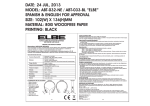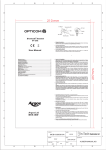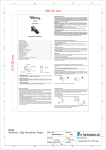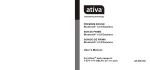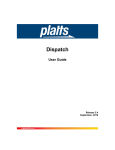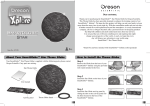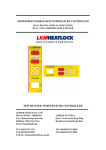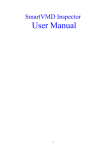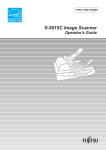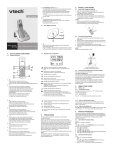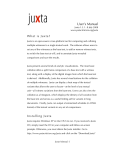Download In-Tech Electronics Ltd.
Transcript
A E D C B 8 8 7 7 200.00 mm BT 30M Headset in Pairing Mode Make sure the BT 30M is fully charged and the charging cable is disconnected from it before pairing starts. While the BT 30M is powered off, press and hold S1 until red and blue LEDs flashing alternately. It indicates that the Headset is in Pairing Mode. Follow the operating instructions for your Bluetooth mobile phone to start the pairing process. Typically, this has to be done by going to a setup or connect menu and then selecting the options to discover Bluetooth devices. Bluetooth may take several seconds to establish a connection. Your phone's display should indicate that it has found the “BT 30M” headset and asks if you want to pair it. You should confirm this. The phone's display would prompt you for a passkey or PIN. Enter a sequence of “0000”. The headset LED will flash blue every 3 seconds, indicating successful pairing. Usually the phone will also ask whether you want to change the headset's name. We recommend to keep the default name BT 30M instead of charging it. You can pair as many headsets and devices as you wish in your mobile phone. If pairing does not occur as expected:Turn off both the headset and the phone and wait for 10 seconds. Turn on the headset and phone again and repeat all steps from beginning. Pairing does authorize the devices like mobile phones and headsets with each other and only needs to be performed once. User Manual Environmental friendly 6 Bluetooth ® Headset 202.00 mm 4 2 Establishing Bluetooth Link After successfully pairing the BT 30M and the mobile phone, you may need to establish a Bluetooth link between them according to the operation manual of your mobile phone. To establish the link, press S1 shortly.Use Nokia 6130i as an example, the mobile phone will show “Do you accept BT 30M request for connection?” Select YES to establish the link.You are ready to make and answer calls on the Headset.For other phones,please follow the operation manual to establish the link. You are ready to make and answer calls on the Headset. Headset pictures..................................................................................................1 Charging the battery.............................................................................................1 Turning on the Headset........................................................................................1 Turning off the Headset........................................................................................1 Headset in Pairing Mode.......................................................................................2 Establishing Bluetooth Link...................................................................................3 Answering incoming calls.....................................................................................3 Transferring calls.................................................................................................4 Muting the microphone.........................................................................................4 Ending calls.........................................................................................................4 To make a new call using voice dial........................................................................4 Redialing last dialed number................................................................................5 Reject a call.........................................................................................................5 Adjusting speaker volume.....................................................................................5 To wear the headset.............................................................................................5 Low-battery indication..........................................................................................6 Battery recharging................................................................................................6 LED Status...........................................................................................................7 Voice Over Internet Protocol (VoIP) Application.....................................................8 Declaration of Conformity....................................................................................9 5 6 5 Please note: If the headset is powered down,turning on the headset will auto reconnect the last used device. If the headset is disconnected but powered on, press S1 shortly to connect the link again. If an abnormal disconnect (link loss) happens (e.g. out of range), the headset will automatically retry to reconnect the AG (e.g. mobile phone) several times. Depend on the mobile phones, if no mobile network signal found (e.g. out of reach) in the mobile phone, alert tones will be heard every 5 seconds in the headset. Answering Incoming Calls When you wear the headset, an incoming call is present,the BT 30M headset will ring. Pressing S1 will answer the call. Attention: Some phones put the Bluetooth connection into Standby Mode if it has not been used for some time. If a call comes in only the mobile phone rings and it will take a few seconds before the call is transferred to the Headset as well (2-3 ring tones). You have to wait taking the call until you hear the ring tone in the Headset. If you press S1 too early before the call is transferred to the Headset, the Headset will try to establish a Bluetooth connection and cause conflicts in the mobile phone. 4 3 Transferring Calls (For Nokia 3650 or equivalent models) When you are in session, calls can be transferred from the Bluetooth phone to the HS and from the HS to the Bluetooth phone. To transfer a call from the Bluetooth phone to the HS: press S1 once, the call will be transferred to the HS. To transfer a call from HS to the Bluetooth phone, please follow the operating instructions of your phone. On/Off(S1) Volume Down(S3) Speaker LED Volume Up (S2) Muting the microphone To mute the microphone during an active call press both S2 and S3 buttons simultaneously for about a second and the microphone will be muted. A periodic beep tone will be heard while the mute function is active. To end the mute function: When the microphone is muted, press both S2 and S3 buttons simultaneously. Mute function is ended and the periodic beep tone will stop. Microphone DC Socket ● 3 ● ● Charging the battery Thank you for buying the new BT 30M Headset with Bluetooth wireless technology. Before first time use, it is important to charge the battery for 8 hours. 3 Ending Calls While a call is in session on the Headset pressing S1 will disconnect the call. After the call is disconnected, the blue LED will flash normally again. Turning on the Headset While the Headset is powered down, press and hold S1 until blue LED turns on. A low tone followed by a high tone will indicate that the BT 30M is powered up. Afterward, blue LED will flash every 3 seconds. To make a new call using voice dial Make sure the voice dialing function is set up in the mobile phone and it is within the range of the Headset. Press S1 on the BT 30M shortly. There is a beep tone on the headset.Then use your recorded voice commands ( eg. By saying the name of the person). The call will be connected in a few seconds. 4 Turning off the Headset While the Headset is powered up, press and hold S1 until red LED turns on. A high tone followed by a low tone will indicate that the BT 30M is powered down. 1 2 2 Note Material: 80g Woodfree Pater PART NO.: MCB-8127010-0A MODEL: 8127 DRAWN: DATE: July05,2007 1 Limingzan PAPER SIZE: UNIT: MM A3 A B C In-Tech Electronics Ltd. DESCRIPTION: #User Manual(No Logo) SCALE: 1:1 D E 1 A E D C B 8 8 7 7 Redialing last dialed number (Mobile phones with Handsfree profiles only ) To redial the last number, press and hold S3 until 4 tones are heard. It indicates the redial is active. USB Adapter and BT30M Bluetooth Headset Voice Over Internet Protocol (VoIP) Application Install Software for Bluetooth USB Adapter from the CD-ROM provided in the USB Adapter package. Note that the CD-ROM is not available in the BT30M package. Plug the USB Adapter USB Bluetooth Dongle (purchased separately) into the USB socket of a PC. Download from the corresponding websites and install Skype, MSN messenger, Netmeeting, Yahoo messenger, or ICQ application software in the PC. Pairing: Put the BT 30M Bluetooth Headset into "pairing" mode. Start the Bluetooth software and pair the USB Adapter Dongle with the BT 30M Headset. The Headset passkey is "0000". Connecting and Disconnecting: To connect the USB dongle, press the S1 key on the Headset. To disconnect the Bluetooth link, press the S1 key again. After turn off and turn on the headset, you just need to press S1 key to establish the audio link with USB dongle if the USB dongle is the last used device. Testing the Bluetooth Link: After the USB Adapter Dongle is connect with the BT 30M Headset, the PC audio will be automatically routed to the "Bluetooth Audio" driver. Play some music on the PC by Windows Media Player or other music applications; you should be able to hear the music on the Headset.If you can't hear it,then go the"control Panel"->"Sound and Audio Device Properties"-> "Audio"-> "Sound playback" select the "Bluetooth Audio" to activate the link. Now you can start using the VoIP application and talk to your friend through your Headset wirelessly and freely. Connecting BT 30M Bluetooth Headset back to your Bluetooth mobile phone. Please follow the steps from 'Headset in Pairing Mode' to 'Establishing Bluetooth Link'. Reject a call (Mobile phones with Handsfree profiles only ) To reject a call at the time the BT 30M rings, press and hold S1 until you hear 2 tones. Adjusting Speaker Volume: While a call is ongoing, pressing and releasing S2 will increase the speaker volume and pressing and releasing S3 will decrease the speaker volume on the Headset.There is a key tone to indicate volume increase or decrease. However, a warning tone will be heard when the volume level reaches its maximum or minimum. 6 To wear the headset Make sure the microphone is pointing towards your mouth. 5 6 8 Low-battery indication The BT 30M LED will flash red instead of blue when the battery is low. There will also a short beep periodically. After this indication you still have up to 15 minutes talk time. When the battery level is too low, the Headset will automatically power off. It cannot be powered on again unless the charger is connected or the battery is sufficiently charged. 5 5 Battery recharging To recharge the battery, put the headset on phone holder. During recharging, the LED shows a steady red light. When the battery is fully charged, the indicators of red light will be off . (1) A/C charging (2) Car charging BT 30M The achievable talk time and standby time for the BT30M can vary with different Bluetooth mobile phones due to different implementation of power down modes. Keep the headset away from fire to avoid damage. 4 4 6 ● 3 9 Led Status LED Status 1 x 3 sec. Blue Ready can be accessed by paired devices 1 x 1 sec. Blue Talking Blinking red Battery low (max. 15 Minutes left) Red LED on Under charging Red LED off Fully charged Red/Blue Blinking Pairing-Mode 9 In-Tech Electronics Ltd Unit A, 13/F, Wing Tai Centre, 12 Hing Yip Street, Kwun Tong, Kowloon, Hong Kong. 3 Reminding: - For safety reason, please don't leave the headset in car alone when charging. - When the battery is empty, the LED will not turn on until the headset is charged up, which may take several minutes. 10 7 2 2 Note Material: 80g Woodfree Pater PART NO.: MCB-8127010-0A MODEL: 8127 DRAWN: DATE: July05,2007 1 Limingzan PAPER SIZE: UNIT: MM A3 A B C In-Tech Electronics Ltd. DESCRIPTION: #User Manual(No Logo) SCALE: 1:1 D E 1