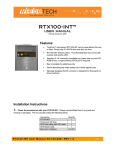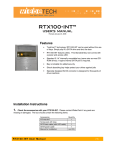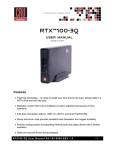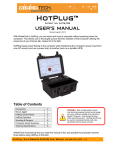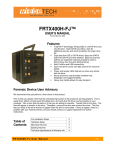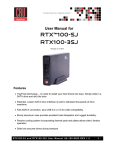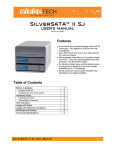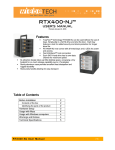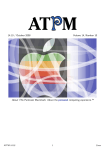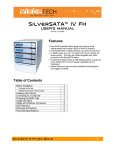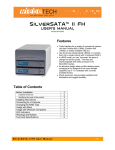Download Before Installation 1. Check the accessories with
Transcript
Revised January 24, 2008 Features • TrayFree™ technology! RTX-100-Q doesn’t force you to install your hard drives into trays. Simply slide in a SATA drive and shut the door. • Bay is lockable for added security. • RTX100H-Q is all-metal. The all-metal constructed enclosure also comes with 2 LEDs for power and access. • Built-in shock absorption helps protect your hard drives. The specially-designed SATA drive interface is built to withstand thousands of drive insertions. • Quadruple connectivity! RTX100-Q is compatible with four different interfaces: eSATA, FireWire 800, FireWire 400 (via included converter cable) and USB. • Sturdy aluminum case provides excellent heat dissipation and rugged durability. Before Installation 1. Check the accessories with your RTX100-Q. Please contact WiebeTech if any parts are missing or damaged. The box should contain the following items: Accessories RTX100-Q unit FireWire cables USB cable eSATA cable RTX100-Q User’s Manual Quantity 1 eSATA cable 1 FireWire 800 to 800 cable 1 FireWire 800 to 400 cable 1 USB cable 1 AC Power Cord 1 Key 1 Manual and Warranty Information (on CD) -1- WiebeTech LLC 2. Take a moment to familiarize yourself with the parts of the RTX100-Q. This will help you to better understand the remaining instructions. Key lock Hardened Bay Rear Panel Power Switch Power LED Key lock Access LED Ejection handle Standard Bay 4cm Ball Bearing Fan eSATA Port Power LED Access LED Power Connection Port Ejection handle USB Port FireWire 800 Ports WARNING: Do not block the ventilation fan during operation. Overheating may damage the device or hard drives. All RTX TrayFree Bays accept 1TB SATA drives, have power and access LEDs, and connect to the host via a SATA connection. Hardware Setup 1. Install your hard drive. RTX100-Q features TrayFree technology, so installing a hard drive couldn’t be easier! Simply pull the ejection handle to open the door, slide a SATA drive inside, and shut the door behind it. For extra security for your hard drive you can lock the bay, but make sure to unlock it before pulling on the ejection handle again, or damage could occur. 2. Plug in the data cable and power cord. The RTX100-Q can connect to your computer in one of four ways. Cables for all four data connection types are included for your convenience. Plug the power cable into a grounded electrical outlet. Your RTX100-Q is now ready to use! Turn on the power switch on the back of the unit. If your drive is already formatted, you can begin using it right away. New hard drives will need to be formatted before they can be used. RTX100-Q User’s Manual -2- WiebeTech LLC Usage with Macintosh Computers Compatibility The RTX100-Q is compatible with Mac OS 10.2.6 or later. No drivers are needed. Mounting and Ejecting Volumes When you connect the unit to the Mac for the first time and turn on the power, you’ll probably see a message saying that the disk is unreadable. This is because you must format the volume before using it. The easiest way to do this is to use Mac OS X’s Disk Utility. If you plan to use the unit on both Macs and PCs, select “MS DOS File System” as the format type. If you only plan to use the unit on Macs, then select “Mac OS Extended”. After the volume is formatted, an icon representing the drive volume will appear (“mount”) on the desktop. You can now use the volume just like an internal hard drive. Eject the volume before powering down the unit by dragging the volume’s icon to the trash bin, or by selecting the volume then pressing Command-E. Shutting down the unit without first ejecting the volume can result in data loss. Booting to the RTX100-Q Some Macs support booting from a FireWire device. To activate this feature, you must first install OS X on the external volume. The easiest way to do this is to clone an existing system drive using a utility such as Carbon Copy Cloner or Super Duper. Next, go to System Preferences Startup Disk. A window will list the available bootable volumes. Select the volume from which you wish to boot. Another method is to hold down the Option key during startup. A screen should appear that allows you to select the volume you wish to use. This is useful if you wish to boot from your RTX100-Q only some of the time. Usage with Windows Computers Compatibility The RTX100-Q is compatible with Windows XP and Vista. No drivers are needed. Formatting Volumes Before you can use your RTX100-Q, you must first format the drives into a volume. Use Disk Management, which you can find by right-clicking on My Computer then selecting Manage. Select NTFS for the format type. If you wish to format FAT-32 for cross-platform compatibility, you will need to use a third-party utility to do so. Windows XP will not create FAT-32 volumes larger than 32GB. After the volume is formatted, an icon representing the drive volume will appear in My Computer. You can now use the volume just like an internal hard drive. Ejecting Volumes If the RTX is connected to your computer via FireWire or USB, always eject the device by clicking the taskbar “eject” icon before turning off power or unplugging the data cable. Failing to do so could result in data corruption on the drive. When connecting via eSATA, you will not be able to eject in this way. However, it is possible to disable the device using Device Manager. Whether or not you choose to disable the device in this way, always make sure the drives are not being accessed before shutting off the RTX100-Q to avoid data loss. RTX100-Q User’s Manual -3- WiebeTech LLC Technical Specifications Product name/code: RTX100-Q & RTX100H-Q Host Interfaces: Drive Types Supported: eSATA, Dual FireWire 800, FireWire 400 (via included converter cable), USB2 eSATA 3.0GHz (up to 300MB/sec) FireWire 800 Mbps (55MB/s) USB2 480 Mbps (35MB/s) 3.5” SATA1 or SATA2 hard drives up to 1TB TrayFree™ Technology: Yes Shock Absorbing Bays: Yes Power LED: Yes Access LED: Yes All-metal construction: Operating Temperature: RTX100H-Q only Windows XP, Vista Mac OS X 10.2.6 or later Linux distributions using Kernel version 2.4 or above (USB only) 50 – 85° Fahrenheit (10 – 30° Celsius) Operating Humidity: 5% to 95%, noncondensing Power Switch: Cooling Fan: 2 position: On / Off Input: 100-240VAC Output: +12/+5 V +2/+2 A 4cm Ball Bearing Fan Safety Certification: CE/FCC External Material: Aluminum alloy case 2 pounds without drives 3 pounds with drives (177mm W x 270mm D x 54mm H) 1-year limited warranty. See warranty statement for details and limitations. WiebeTech offers free phone support for 90 days after purchase (1-866-7448722). After 90 days, email support is available at [email protected]. Data Interface Speeds: Operating System Requirements: Power Supply: Shipping Weights: Dimensions: Warranty: RTX100-Q & TrayFree are trademarks of WiebeTech LLC. Other marks are the property of their respective owners. © 2008 WiebeTech LLC. All rights reserved. FCC Compliance Statement: “This device complies with Part 15 of the FCC rules. Operation is subject to the following two conditions: (1) This device may not cause harmful interference, and (2) this device must accept any interference received, including interference that may cause undesired operation.” Tested to comply with FCC standards FOR HOME OR OFFICE USE In the event that you experience Radio Frequency Interference, you should take the following steps to resolve the problem: 1) Ensure that your unit is plugged into a grounded electrical outlet. 2) Use a data cable with RFI reducing ferrites on each end. 3) Use a power supply with an RFI reducing ferrite approximately 5 inches from the DC plug. If you have any questions or problems, please contact [email protected] for technical support. If you are interested in purchasing more WiebeTech products, check our website or contact [email protected]. We appreciate being able to serve you! RTX100-Q User’s Manual -4-