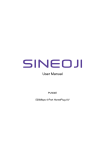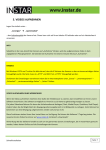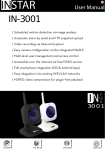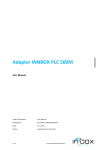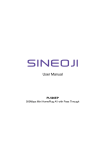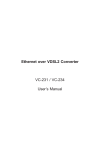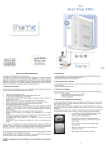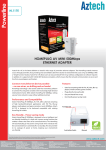Download User Manual IN-LAN 500
Transcript
INSTAR QUICK- INSTALLATION GUIDE EXCLUSIVE for INSTAR Customers Brand: INSTAR Model: IN-LAN® 500 Manufacturer: INSTAR Deutschland GmbH Auf der Hostert 17 65510 Hünstetten Bechtheim Germany compatible with Mac OS X compatible with Linux INSTAR Quick-Installation Guide IN-LAN® 500 Mbps Network Adaptor The following topics will be shortly explained in this Quick-Installation Guide: 1. SAFETY WARNING.......................................................................................2 2.INSTALLATION.............................................................................................3 3. BASIC SETUP.................................................................................................5 4. BUILDING A PUBLIC NETWORK...............................................................6 5. BUILDING A PRIVATE NETWORK.............................................................7 6. BANDWIDTH OPTIMIZATION..................................................................9 7. TECHNICAL DATA.....................................................................................10 8. DISPOSAL AND WARRANTY....................................................................11 More information can be found in the PDF-User Manual that you can download from www.instar.de This Quick-Installation Guide was made exclusively for INSTAR customers. Your Manufacturer of Network and Security Equipment 1 www.instar.de 1. SAFETY WARNING Please read the following safety instructions carefully and keep them in a safe place. »» Make sure the adaptor is not operated near any hot surfaces. »» This device shall not be used by people (including children) with limited physical, sensory and mental capabilities. Only the trained person that knows how to use the device carefully can use the device. »» Children should be supervised to make sure they don’t play with the device. »» If the adaptor casing is damaged, it can only be replaced by the manufacturer or the customer service person or a similar qualified person to avoid any damage to you and the device. »» Never do any repairs by yourself. By opening the device the warranty will auto- matically expire. If any repair is needed, please contact your INSTAR Service Center. »» When cleaning the adaptor, please never place the device in water. »» Make sure you only install the device in a 110V - 230V power socket. »» This device is for indoor use only! »» Never install the device near explosive or flammable substances. »» Don’t use the device for any other purpose that it isn’t made for. »» INSTAR does not give any warranty if you use any third party firmware. CE-Conformity This device suites the basic requirements of the European regulations for electromagnetic compliance (2004/108/EC) and the low voltage regulations (2006/95/EC ). www.instar.de 2 INSTAR 2. INSTALLATION 1 2 3 4 5 6 1 Power Indicator Steady when adaptor is ready for operation / Flashes when in stand-by mode 2 Ethernet Indicator Indicates an established Ethernet connection / Flashes when data is being transmitted to the network 3 IN-LAN Indicator Indicates an established connection to another IN-LAN adaptor / Flashes when data is being transmitted 4 Pair Button 5 Network Connector RJ45 connector for the provided LAN cable 6 Power Plug 3 ® Press to establish a connection between IN-LAN adaptors To connect your adaptor to your household power grid www.instar.de What is IN-LAN®? IN-LAN is an intelligent and secure technology that lets you set up a home network easily via your household power grid - without the need of complex and expensive dedicated cabling. IN-LAN communication now attains speeds you would expect from other LAN technologies. IN-LAN uses the household power grid to transfer data between computers equipped with suitable adapters and other network components. As a result, any power outlet can be used as a network access point. State-of-the-art technology ensures that the power and data networks do not interfere with one another. What does INSTAR IN-LAN® offer? IN-LAN offers a PLC transfer rate of up to 500Mbps (effective rate 65Mbps TCP / 90 Mbps UDP) with a range of up to 150m which makes it ideal for applications with high bandwidth requirements, such as IP cameras, HD video streaming, VoIP and fast Internet access. Connecting your IN-LAN adapter to an electrical outlet transforms the home-based electrical system into a fast network with high data throughput with maximum data security using the powerful 128-bit AES encryption. Simply press the Pair Button on the IN-LAN adapter or use the Atheros configuration wizard to set up custom encryption for your network. Whether in the office or at home - connect all your LAN devices without the need of an additional LAN cable. www.instar.de 4 INSTAR 3. BASIC SETUP How to connect your IN-LAN® adaptor to the network ? Simply plug one IN-LAN adaptor into a power socket next to your broadband router and connect the adaptor to your router via the supplied Ethernet cable. Plug the second IN-LAN unit into an outlet - for example - close to your INSTAR camera and connect the camera to your network using the cameras Ethernet cable. It is not recommended to plug the device into a power strip with surge protection or into a UPS. Both sockets have to be a part of a single circuit - make sure that there are no circuit breaker or electricity meter in between. ® The IN-LAN adapter features 3 control LEDs: The Power Indicator lights up steadily once the adapter is ready for operation. It flashes when it is in stand-by mode. The Ethernet Indicator lights up once an Ethernet connection to the network is established and flashes when data is being transmitted. The IN-LAN Indicator shows that the connection between the adaptors is established and flashes when data is being transmitted. 5 www.instar.de 4. BUILDING A PUBLIC NETWORK How to secure the network traffic ? The data communication via the household power grid is encrypted to ensure your privacy. You can activate the protected communication between two adaptors (once they are both connected to an outlet) by simply pushing the Pairing Button next to the ethernet port (s. No 4 on page 3). Press the Pairing Button of one adaptor for more than 10 seconds to restart it. Then press each Pairing Button for 3-8 seconds to pair both adaptors. That’s it - the IN-LAN Indicator lights up and the IN-LAN adaptor network is now protected from unauthorized access. If you have already secured existing IN-LAN adaptor using the Pairing Button, use the same method to integrate further adaptors. To do so, press the Pairing Button of one of your network’s existing adaptors (3-8 seconds), then press the Pairing Button of your new IN-LAN adaptor (3-8 seconds). That’s it - the new adaptor is now integrated in your network. To integrate additional adaptors into your network, please repeat the steps above. To exclude one IN-LAN adaptor from an existing network, press its Pairing Button for more than 10 seconds. The device will be assigned with a new random encryption key and will no longer be able to access the network. To integrate the adaptor into a different IN-LAN adaptor network, follow the steps described above. www.instar.de 6 INSTAR 5. BUILDING A PRIVATE NETWORK How to manually set the name for the IN-LAN®? To manually setup your IN-LAN under the Windows Operating System, you will need to install the Qualcomm Atheros control software PPU (Power Packet Utility) that can be dowloaded from the INSTAR homepage: http://www.instar.de/templates/IN-LAN.zip Please make sure to install the Microsoft .NET Framework 1.1 or 2.0 before you install the application: http://www.microsoft.com/en-us/download/details.aspx?id=19 The PPU application also requires the installation of WinPcap Software product available from CACE Technologies. You can find the newest version of WinPcap under: http://www.winpcap.org Please read and accept the WinPcap License agreement. For later reference, the WinPcap license agreement and its copyright notices can also be found on the PPU application “about” menu. If the WinPcap software has not been installed on the workstation, the PPU installer will launch the WinPcap installer that is included in the PPU installation CD. If the WinPcap installer detects that an old version of WinPcap is installed on the workstation, the installer will request the removal the old WinPcap version before installing the newer WinPcap software. 7 www.instar.de After downloading the PPU software from our homepage: http://www.instar.de/templates/IN-LAN.zip Double-click the Installer.bat file and follow the installation wizard through the installation process. On workstations running Microsoft Window 7, the security configuration settings require the user to have administrator privileges to install the software. If you are prompted for an administrator password or confirmation please type the password or provide confirmation. How to use the Power Packet Utility to build a private IN-LAN®? To setup a personal network name for your IN-LAN please launch the PPU Software: The utility displays all your IN-LAN adaptors inside your existing IN-LAN as Homeplug AV devices under the Main tab. To setup a private network you have to provide the device password using the ‘Enter Password’ dialogue for all the devices with which the local device (that is connected to your router) will form an IN-LAN. The password can be found on the sticker on the back of the device itself. www.instar.de 8 : INSTAR Now open the “Privacy” Tab and provide a private network name for your IN-LAN. Click the button “Set All Devices” to reboot all devices in your IN-LAN and sychronize the new network name. To re-open your network please click on the ‘Use Default(Public Network)’ button then click on the ‘Set All Devices’ button to form a public network again. 6. BANDWIDTH OPTIMIZATION To eliminate possible sources of interference, we recommend to follow the rules below: I. Avoid extension strips as they may impair the transmission of the IN-LAN adaptor signals. Direct use of wall outlets is always preferable. II. Positioning the adaptor close to your computer may interfere with the adaptor’s operation. III. Plug all devices into different outlets and avoid using the same power strip for multiple adaptors. 9 www.instar.de 15. TECHNICAL DATA Communication PLC Rate 500Mbps PHY Protocol IEEE 1901 and HomePlug AV 1.0 compliant, 802.3 10/100 Ethernet, 802.3u Fast Ethernet Data Rate (TCP/UDP) 65Mbps (TCP) / 90Mbps (UDP) Encryption 128 AES Modulation Schemes 4096/1024/256/64/16/8 QAM, QPSK,BPSK and ROBO Modulation Band 2 - 68 MHz QoS Support contention-free access, fourlevel priority based, contention access, and multi segment bursting, Support VLAN Priority, Support ToS and CoS Packet Classifier Work Mode TDMA and priority based CSMA/CA Multicast Support Supported (IGMP managed multicast sessions) IPv6 Supported SNMPv2 or v3 Supported Hardware Chipset Atheros AR7420 SDRAM 128Mbits Serial Flash 16Mbits Physical Dimensions L×W×H: 80mm*50mm*47mm Weight 75 g Power Supply 100-240 VAC, 50/60 Hz Power Consumption max. 2 W (0.5 W in Stand-by) Operating Temperature 0°C to 45°C Storage Temperature -20°C to 70°C Operating Humidity 10% to 90% Non-condensing Storage Humidity 5% to 90% Non-condensing PC System Requirements CPU 2GHz or above System Memory 256 MB or above Graphic Card Memory 64 MB or above Supported Operating Systems Windows XP / Vista / 7, Mac OS, Linux, iOS, Android (Atheros Software only for Windows!) www.instar.de 10 INSTAR 16. DISPOSAL AND WARRANTY Disposal of old electrical appliances The European Directive 2002/96/EC on Waste Electrical and Electronic Equipment (WEEE), requires that old household electrical appliances must not be disposed of in the normal unsorted municipal waste stream. Old appliances must be collected separately in order to optimize the recovery and recycling of the materials they contain and reduce the impact on human health and the environment. The crossed out “wheeled bin” symbols on the product reminds you of your obligation, that when you dispose of the appliance it must be separately collected. Consumers should contact their local authority or retailer for information concerning the correct disposal of their old appliance. WARRANTY INSTAR offers a 2-year warranty on its products. During this time you can send in your camera for a free repair. This excludes cameras with installed custom made Firmware and WebUIs which have not been approved by INSTAR. The warranty is only for hardware parts of the camera. If you are contacting our Service Team please keep your Serial number ready (you can find it on the down part of your camera). The Serial number starts with „INxxxxxxx“. If you want to send your camera for repair, please use the RMA form that came with your camera. If you don’t have this form you can also download it on www.instar.de or contact the INSTAR Service Team. You can find your INSTAR SERVICE CENTER at the following destination: Company: INSTAR Deutschland GmbH Hotline: +49 69 5960 6997 Auf der Hostert 17 (Mo-Fr, 12–18 o’clock GMT+1) 65510 Hünstetten Bechtheim Internet: www.instar.de GermanyEmail: [email protected] WE WILL HELP YOU ANY TIME AFTER YOUR PURCHASE! 11 www.instar.de This page is intentionally only filled with one sentence www.instar.de 12 INSTAR Quick Notes ......................................................................................................................................... ......................................................................................................................................... ......................................................................................................................................... ......................................................................................................................................... ......................................................................................................................................... ......................................................................................................................................... ......................................................................................................................................... ......................................................................................................................................... ......................................................................................................................................... ......................................................................................................................................... ......................................................................................................................................... ......................................................................................................................................... ......................................................................................................................................... ......................................................................................................................................... ......................................................................................................................................... .........................................................................................................................................