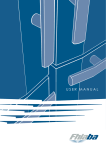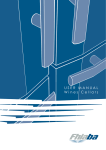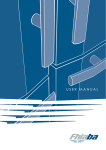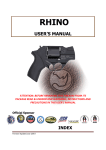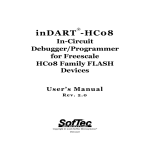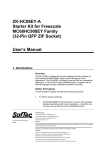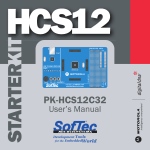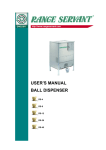Download MP8011A Gang Programming System User`s Manual
Transcript
MP8011A Gang Programming System User’s Manual Copyright © 2000 SofTec Microsystems® DC00242 SofTec Microsystems via Roma, 1 33082 Azzano Decimo (PN) ITALY Tel: (+39) 0434 640 729 Fax: (+39) 0434 632 695 E-mail (general information): [email protected] E-mail (marketing department): [email protected] E-mail (technical support): [email protected] Web: http://www.softecmicro.com Warning SofTec Microsystems only uses programming algorithms provided by the specific device manufacturers. While every effort has been made to ensure that programming algorithms are correct, all said algorithms are not guaranteed by the device manufacturer and therefore cannot be guaranteed by SofTec Microsystems. Users are advised to ensure that devices work correctly in circuit before programming large quantities. Important SofTec Microsystems reserves the right to make improvements to the MP8011A programmer, its documentation and software routines, without notice. Information in this manual is intended to be accurate and reliable. However, SofTec Microsystems assumes no responsibility for its use; nor for any infringements of rights of third parties which may result from its use. SOFTEC MICROSYSTEMS WILL NOT BE LIABLE FOR DAMAGES RESULTING FROM LOSS OF DATA, PROFITS, USE OF PRODUCTS, OR INCIDENTAL OR CONSEQUENTIAL DAMAGES, EVEN IF ADVISED OF THE POSSIBILITY THEREOF. Notice of Conformity This product is in conformity with the EN-55022, EN-50082-1, ENV-50140 specifications and therefore it complies with the EMC Directive 89/336/EEC. Trademarks Product and company names listed are trademarks or trade names of their respective companies. Contents 1. GENERAL INFORMATION .......................................................7 INTRODUCTION ................................................................................................ 7 MP8011A MAIN FEATURES ............................................................................. 7 SYSTEM REQUIREMENTS ..................................................................................8 PACKAGE CHECKLIST .......................................................................................8 ELECTRICAL AND PHYSICAL SPECIFICATIONS ...................................................9 SOFTWARE UPGRADES .....................................................................................9 2. GETTING STARTED ............................................................... 11 PROGRAMMER OVERVIEW ...............................................................................11 PROGRAMMING HEADS .................................................................................. 12 INSTALLING THE MP8011A USER INTERFACE ............................................... 12 CONNECTING THE PROGRAMMER TO THE PC ................................................ 13 USER INTERFACE OVERVIEW.......................................................................... 14 The Code Memory Window..................................................................... 15 The Data Memory Window..................................................................... 16 The Info Panel .......................................................................................... 16 The Toolbar .............................................................................................. 17 The Status Bar.......................................................................................... 18 Shortcut Keys ........................................................................................... 18 3. PROGRAMMING.................................................................... 21 PROGRAMMING OVERVIEW ............................................................................ 21 SETTING UP THE PROGRAMMER .................................................................... 21 Selecting The Device To Be Programmed .............................................. 21 Inserting Programming Heads Into Programming Sites ....................23 Placing Devices Into Sockets...................................................................23 Site Selection ............................................................................................23 CODE MEMORY, DATA MEMORY AND OPTION BYTES BUFFERS HANDLING ....24 Buffers Overview .....................................................................................24 Loading Buffer Contents From File........................................................25 Reading Buffer Contents From A Master Device ..................................26 Buffer Editing...........................................................................................27 OPERATIONS ..................................................................................................28 Device Range And Buffer Range ............................................................29 Blank Checking ........................................................................................29 Reading.....................................................................................................29 Erasing .................................................................................................... 30 Programming.......................................................................................... 30 Verifying .................................................................................................. 30 Auto.......................................................................................................... 30 STATISTICS .....................................................................................................30 USING PROJECTS............................................................................................ 31 What Is A Project? ................................................................................... 31 Creating And Editing A Project .............................................................. 31 Loading A Project ....................................................................................32 4. PROTECTED MODE ...............................................................33 OVERVIEW .....................................................................................................33 ENTERING AND EXITING THE PROTECTED MODE ..........................................33 PROTECTED MODE OPERATIONS ....................................................................34 5. TROUBLESHOOTING ............................................................37 INSTALLATION ISSUES .................................................................................... 37 Installing The MP8011A User Interface Under Windows NT ..............37 Parallel Port Topics .................................................................................37 DIAGNOSTIC TEST .......................................................................................... 37 ERROR MESSAGES ..........................................................................................38 GETTING TECHNICAL SUPPORT ......................................................................38 APPENDIX: FILE FORMAT SPECIFICATIONS ..........................39 MOTOROLA S-RECORD FORMAT.....................................................................39 INTEL-HEX FORMAT ......................................................................................40 GLOSSARY ................................................................................ 41 Figures And Tables The MP8011A Package......................................................................................9 MP8011A Base Unit .........................................................................................11 A Typical Programming Head ........................................................................ 12 Base Unit’s Rear Panel.................................................................................... 14 The MP8011A User Interface ......................................................................... 15 The Code Memory Window ............................................................................ 16 The Info Panel ................................................................................................. 17 The Toolbar ..................................................................................................... 17 Toolbar Buttons............................................................................................... 18 The Status Bar ................................................................................................. 18 Shortcut Keys .................................................................................................. 19 The Select Device Dialog Box .........................................................................22 The Site Selection Dialog Box.........................................................................24 Buffers And Device Memory Zones................................................................25 The Load Code Buffer Dialog Box ..................................................................25 Relations Between Input File And Destination Buffer .................................26 The Option Bytes Dialog Box..........................................................................27 The Auto Dialog Box ...................................................................................... 28 The Project Properties Dialog Box ................................................................. 31 The Protected Mode Dialog Box.....................................................................33 The Protected Mode Main Screen ..................................................................34 The Diagnostic Test Dialog Box .................................................................... 38 Fields in a Motorola S-Record record ............................................................39 Description of the fields of a Motorola S-Record record ..............................39 Fields in an Intel-Hex record ........................................................................ 40 Description of the fields of a Intel-Hex record ............................................. 40 1. General Information Introduction The MP8011A Gang Programming System, in combination with a standard personal computer, is a full featured, high-performance, multiple (gang) programming system specific for EPROM-, EEPROM- and FLASH-based microcontrollers. MP8011A supports the concurrent programming of up to eight devices; different device packages can be accommodated through DIP, SDIP, SOIC, PLCC and QFP adapters. MP8011A is a PC-hosted programmer: it communicates with a Windows 95/98/2000/NT user interface through the LPT parallel port. The MP8011A hardware has two separate sections: a single, universal and upgradable base unit, ready to support current and future devices, and a number of device-specific programming heads. Blank checking, reading, erasing, programming and verifying operations are supported. MP8011A is ready to support future devices. The upgrade operation for the support of new devices is as simple as downloading new releases of the PC software, always available from SofTec Microsystems web site, and eventually changing the device-specific programming heads. The modular approach (a general-purpose base unit and dedicated programming heads) represents the best tradeoff between cost and reliability, since it allows users to replace damaged heads at a minimum cost. MP8011A can be operated with a single push-button, the PC being only used to preset essential parameters like device, input file, device options. SofTec Microsystems MP8011A standard delivery package consists in the main gang programmer unit, external power supply adapter, parallel cable and user's guide. Programming heads can be chosen among the many possible packages to fit user's requirements. MP8011A Main Features § § § § Gang Programming System Specific For EPROM-, EEPROM- And FLASH-Based Microcontrollers Single, Universal And Upgradable Base Unit Device-Specific Programming Heads Up To Eight Devices Programmable At Once MP8011A Gang Programming System 7 § § § Blank Checking, Reading, Erasing, Programming And Verifying Operations Windows 95/98/2000/NT User Interface Parallel Port Connection System Requirements The MP8011A Gang Programmer is controlled by a PC user interface running under Windows. The following hardware and software is required to run the MP8011A user interface. § An Intel Pentium 90 or better processor running Windows 95, Windows 98, Windows 2000 or Windows NT version 4.0 or later. § 16 MB of random-access memory (RAM) plus 20 MB of available disk space. Package Checklist The MP8011A Programming System package consists of the following items: § The MP8011A Base Unit § AC/DC Switching Power Adapter § The TP8011A Test Head § A parallel cable § MP8011A User Interface Software § This manual 8 MP8011A Gang Programming System User’s Manual Parallel Cable User Interface Software AC/DC Switching Power Adapter TP8011A Test Head Programmer’s Base Unit The MP8011A Package Electrical And Physical Specifications Operating Voltage Power Consumption Dimensions Weight Temperature Range 18V DC 600 mA 250 x 38 x 205 mm 1550 g (without Programming Heads) 0 - 40 °C Software Upgrades SofTec Microsystems is continuously adding the support for new devices to the MP8011A Gang Programming System. The support for a new device consists typically in the development of a specific programming head and in the release of a new version of the MP8011A user interface. The latest version of the user interface is always available for free at our download page on the web: http://www.softecmicro.com/download.html. MP8011A Gang Programming System 9 2. Getting Started Programmer Overview The MP8011A Gang Programming System allows you to program up to eight devices at once; different device packages can be accommodated through the appropriate programming heads. The MP8011A Base Unit is the main programmer unit. The base unit contains the eight programming sites on which programming heads are placed during device programming. The base unit is connected to the host PC through a parallel interface and contains all the logic needed to correctly drive the I/O lines belonging to each programming site. The base unit features a “Start” button, which allows you to begin an operation of blank check, erase, read, program, verify or “auto” (described in the section “Programming”). Power LED “Busy” LED Programming Head Connector START Push Button MP8011A Base Unit MP8011A Gang Programming System 11 Programming Heads Programming heads are small printed circuit boards which connect to the programming sites on the base unit. Each programming head includes the appropriate socket (DIP, SDIP, SOIC, PLCC or QFP)—and the appropriate electrical connections—for programming a specific device. When selecting the device to be programmed, the MP8011A user interface tells you the code of the programming head required in order to program that device. Each programming head includes a “Good” LED which, at the end of an operation on the device, turns on indicating the operation has been successful. In case of error, the user interface displays the cause of the problem as long as an hint on how to solve it. ZIF Socket Printed Cricuit Boad “GOOD” LED Programming Head Code A Typical Programming Head Installing The MP8011A User Interface The MP8011A user interface can be installed by simply running the Setup.exe file provided on the floppy disks. The setup program will copy the required files to your hard drive. Additionally, an uninstall program will be 12 MP8011A Gang Programming System copied, giving you the possibility to uninstall the MP8011A user interface at any later time. To install the MP8011A user interface: 1. Insert the installation floppy disk one into your computer’s floppy disk drive. 2. From Windows, choose Start > Run. Click Browse and choose the Setup.exe file on the MP8011A floppy disk. Click OK in the Run dialog box to begin the installation. 3. Note: if you are installing the MP8011A user interface from Windows NT, you must have logged in as Administrator. 4. Follow the on-screen instructions. Connecting The Programmer To The PC To connect the programmer to the PC, follow the steps indicated below: 1. Turn off the PC. 2. Insert the male D-Sub miniature connector of the parallel cable into a free PC parallel interface. Note: to make sure that the fastest communication speed between the programmer base unit and the PC is achieved, reboot your PC, enter the BIOS utility and make sure that the parallel mode is set to either EPP or ECP. If your parallel port hardware doesn’t work with the MP8011A Gang Programmer System (or if it only works in the slow, standard parallel mode) you might want to consider to purchase the 237-00139 ISA Bus Bidirectional Parallel Port item. 3. Insert the female D-Sub miniature connector of the parallel cable into the programmer parallel connector (located on the programmer’s rear panel). 4. Turn the power switch on the “OFF” position. Connect the output voltage of the AC/DC switching power adapter to the power connector on the programmer box (located on the programmer’s rear panel). Turn the power switch on the “ON” position. 5. Turn on the PC and run the MP8011A user interface. The following figure illustrates where the programmer’s connectors are located. MP8011A Gang Programming System 13 R Power Switch Power Connector Parallel Connector Base Unit’s Rear Panel User Interface Overview The MP8011A user interface consists of several elements, organized in a way that gives you the maximum benefits both in easy-to-use and productivity terms. § A menu bar. The menu bar groups all of the user interface commands. § A toolbar. The toolbar shows the most frequently used commands— it’s a subset of the menu bar commands. § A status bar. The status bar shows the programmer’s status information, such as information about the device to be programmed, the programming head required, etc. § An Info panel. The Info panel displays information about the device to be programmed. Additionally, the status of the programming sites is shown together with the statistics about programmed devices. § A Code Memory window. The Code Memory window displays the content of the current code memory buffer. The content of the code memory buffer can be edited, loaded from and saved to a file. § A Data Memory window. The Data Memory window displays the content of the current data memory buffer. The content of the data memory buffer can be edited, loaded from and saved to a file. The toolbar, the status bar, the Info panel, the Code Memory window and the Data Memory window can be turned on or off. The Code Memory window and the Data Memory window, additionally, can be arranged any way you like. The following figure illustrates the MP8011A user interface. 14 MP8011A Gang Programming System Menu Bar Toolbar Code Memory Window Info Panel Data Memory Window Status Bar The MP8011A User Interface The Code Memory Window The Code Memory window displays the content of the current code memory buffer. The code memory buffer is an intermediate memory (located on the PC’s RAM) used to prepare the data to program to or to store the data read from the device’s code memory area. To open the Code Memory window, choose Window > Code Memory from the menu bar or click the “Code Memory” button on the toolbar (the Code Memory window command is only available if a device is selected). The Code Memory window shows all of the memory locations belonging to the device’s code memory and their content is displayed both in hexadecimal and in ASCII format. To edit a single byte, just click on it and type in the new value. The Code Memory window also shows additional information, such as the code memory buffer range and reserved code memory locations. The Code memory buffer range is the actual portion of the code memory buffer which is written to or read from the device(s). By default, the code memory buffer range correspond to the device’s code memory range. However, you can narrow this range by selecting the start and end address for the code memory buffer. All read and write operations involving the code memory are performed only on the range of memory bytes included on the code memory buffer range. On the Code Memory window, the content of memory locations outside the code buffer range is shown against a grey background. MP8011A Gang Programming System 15 Reserved code memory locations are rendered as “XX”. They cannot be edited. Locations Outside Code Memory Buffer Range ASCII Dump Hexadecimal Dump Reserved Locations The Code Memory Window The Data Memory Window The Data Memory window displays the content of the current data memory buffer (if the selected device features a data memory area). The data memory buffer is an intermediate memory (located on the PC’s RAM) used to prepare the data to program to or to store the data read from the device’s data memory area. To open the Data Memory window, choose Window > Data Memory from the menu bar or click the “Data Memory” button on the toolbar (the Data Memory window command is only available if the selected device features a data memory area). Likewise the Code Memory window, the Data Memory window shows all of the memory locations belonging to the device’s data memory and their content is displayed both in hexadecimal and in ASCII format. To edit a single byte, just click on it and type in the new value. The Info Panel The Info panel is placed at the rightmost side of the programmer’s user interface main window. The Info panel displays information about the device to be programmed (its package and the required programming head), the device’s code memory range (as long as the buffer range), the data memory range (if the selected device features a data memory zone) and option bytes (if present). Additionally, the status of the programming sites is shown together with the statistics about programmed pieces. 16 MP8011A Gang Programming System Device Summary (Manufacturer, Device Code, Package, Programming Head Code) Code Memory Summary (Device Range, Buffer Range, Checksum) Data Memory Range Option Bytes Settings Programming Site Status (The site in bold is the master site) Programmed Device Statistics The Info Panel The Toolbar The toolbar shows the most frequently used commands—it’s a subset of the menu bar commands. The Toolbar MP8011A Gang Programming System 17 Opens an existing Project Loads the contents of a device into buffers Saves the current Project Writes the buffers content to the devices Edits Project properties Verifies that the devices content matches the buffers content Selects a new device to be programmed Performs various operations at once Edits option bytes Shows or hide the Code Memory window Blank checks the devices content Shows or hide the Data Memory window Erases the devices content Recalls the online help Toolbar Buttons The Status Bar The status bar shows the programmer’s status information, such as information about the device to be programmed, the programming head required, etc. The various fields of the status bar are illustrated below. Menu Command Description Programming Head Code Device Summary (Manufacturer, Device Code, Package) Device Info The Status Bar Shortcut Keys Some of the MP8011A user interface commands are quickly accessible via keystrokes. The following table summarizes the available shortcut keys. 18 MP8011A Gang Programming System Command Goto Address Find Edit Option Bytes Select Device Blank Check Read Erase Program Verify Auto Site Selection Shortcut Key Ctrl + G Ctrl + F Ctrl + O Ctrl + D Ctrl + B Ctrl + R Ctrl + E Ctrl + P Ctrl + V Ctrl + A Ctrl + S Shortcut Keys MP8011A Gang Programming System 19 3. Programming Programming Overview Programming is the procedure consisting in writing the contents of the buffers to one or more device. Buffers are intermediate memories (located on the PC’s RAM) for the temporary storage of information during programming sessions. Buffers contain the data to be programmed to and read from the selected device. The MP8011A user interface handles three types of buffer: the code memory buffer, the data memory buffer and the option bytes buffer. All these buffers can be edited; the code memory and data memory buffer can be additionally saved to and read from files. A typical programming session involves the following steps: 1. Setting up the programmer (device selection, insertion of the appropriate programming heads, insertion of the devices into programming head socket, site selection); 2. Buffers editing (code memory buffer editing, data memory buffer editing, option bytes editing); 3. Programming. The steps 1 and 2 can be automated by using Projects (see the chapter “Using Projects”, later in this section). Setting Up The Programmer Before to start a programming session, there are a number of steps to be followed in order to make sure the MP8011A system works properly. They are: 1. Selection of the device to be programmed; 2. Insertion of the appropriate programming heads; 3. Insertion of the devices to be programmed into the programming head sockets; 4. Site selection. Selecting The Device To Be Programmed When writing to or reading data from a device, the MP8011A Gang Programming System uses a specific reading/writing algorithm targeted to MP8011A Gang Programming System 21 that specific device. Additionally, for the algorithm to be properly performed, a programming head specific for that device is also required. A programming head includes the appropriate socket and the appropriate electrical connections for programming a specific device. When selecting the device to be programmed, the MP8011A user interface tells you the code of the programming head required in order to program that device. To select the device you are working with, select Operations > Select Device, or just click the “Select Device” button on the toolbar. The following dialog box will appear. The Select Device Dialog Box On the hierarchical tree on the left, choose the manufacturer and the device family of the device you are going to program. On the right pane, a list of all the devices belonging to the selected device family appears, together with additional information about their package and the programming head required to program them. Choose the device code you are working with and click “OK”. The information summary about the selected device will be shown in the Info panel. The details of the code memory buffer, data memory buffer and option bytes will reflect those of the selected device. Additionally, the MP8011A user interface will use the device-specific read/write algorithms when performing reading/writing operations from/to the device. 22 MP8011A Gang Programming System Inserting Programming Heads Into Programming Sites After choosing the device you are working with, you have to use the appropriate programming head in order to read data from or write data to the physical devices. A read operation can be performed from only one programming site per time; write operations can be performed to as many as eight programming sites per time. Accordingly, insert one or more programming heads in the programming sites. The programming heads need not to occupy consecutive programming sites; the programming sites to use during reading/writing operations can be specified later. Note: when inserting or removing programming heads, make sure the programmer base unit is OFF. Placing Devices Into Sockets After the programming heads are in place, you can proceed inserting the devices into the programming heads’ sockets. When inserting devices, make sure you are placing them correctly. Refer to the figure depicted on the programming heads for how to correctly align devices into sockets. Site Selection Depending in which programming site you placed the programming heads, you need to tell the MP8011A user interface which programming sites to use during reading/writing operations. This can be done via the Site Selection dialog box (Settings > Site Selection). MP8011A Gang Programming System 23 The Site Selection Dialog Box To select which programming sites to use, just check the check boxes corresponding to those programming sites. Icons will indicate whether appropriate programming heads (according to the previously selected device) are inserted into the selected programming sites. Additionally, the Site Selection dialog box allows you to define the which of the eight programming sites acts as the master site. The master site is the programming site used during read operations. When reading a device content, you must place the device on the programmer’s master site. Code Memory, Data Memory And Option Bytes Buffers Handling Buffers Overview Buffers are intermediate memories (located on the PC’s RAM) for the temporary storage of information during programming sessions. Buffers contain the data to be programmed to and read from the selected device. The MP8011A user interface handles three types of buffer: the code memory buffer, the data memory buffer and the option bytes buffer. All these buffers can be edited; the code memory and data memory buffer can be additionally saved to and read from files. The following figure illustrates the relationships between buffers and device memory zones. 24 MP8011A Gang Programming System PC Device Code Memory Buffer Code Memory Data Memory Buffer Data Memory Option Bytes Buffer Option Bytes Buffers And Device Memory Zones Loading Buffer Contents From File The content of the code memory buffer and the content of the data memory buffer can be loaded from an external file. This can be done via the File > Load > Code Buffer and File > Load > Data Buffer commands. The following dialog box will appear when loading a file into the code memory buffer. The Load Code Buffer Dialog Box MP8011A Gang Programming System 25 The file name is the name of the file to load. Click the “...” button to browse through directories. The file format defines how the user interface interprets data when loading a file into the code or data buffer. Available file formats are binary, Intel-Hex and Motorola S-Record. You can additionally specify a file offset, that is the initial position (in bytes, starting from the beginning of the file contents) from where data will be loaded. The file offset allows you to discard a first portion of the input file. You can also decide where, in the destination buffer, data will be placed. By default, the MP8011A user interface will load data into the buffer starting from the first available location of the target buffer (the first location of the code memory range or data memory range, based on the memory zones of the selected device). Additionally, if the source file is in Intel-Hex or Motorola S-Record format, you can decide how to fill the buffer locations not covered by the load process. Options are “00h”, “FFh”, “Don’t Care”. INPUT FILE DESTINATION BUFFER Start Address File Offset Unused Locations Are Filled With 00h, FFh Or Left Untouched Portion Of The Input File That Is Copied To The Destination Buffer Relations Between Input File And Destination Buffer Reading Buffer Contents From A Master Device Buffer contents (code memory buffer, data memory buffer and option bytes) can also be read from a master device. See “Operations/Reading” later in this section. 26 MP8011A Gang Programming System Buffer Editing To edit the contents of both the code memory buffer and the data memory buffer, just open the respective window, click on a byte to edit and type in the new value. Additionally, some basic editing commands are available to help you in the editing process. They are placed under the “Edit” menu, and their scope is either the Code Memory window or the Data Memory window, whichever is the active window. The Fill command fills a range of memory locations with a fixed byte. The Goto Address command allows you to jump precisely to a given memory location. The Find command looks for a specific pattern of bytes. The editing of the option bytes is done via the Option Bytes dialog box (Edit > Option Bytes). The Option Bytes Dialog Box The Option Bytes dialog box is specific for each device. The Option Bytes dialog box allows you to edit each single bit (exception made for reserved bits) of the option bytes of the device you are working with. By clicking the “Details” button you can access further information on the meaning of each of the option bits. MP8011A Gang Programming System 27 Operations The term “operations” refers to the set of actions that it is possible to perform on devices. This set includes blank checking, erasing, reading, programming and verifying. A special operation, the Auto operation, groups the blank checking, erasing, programming and verifying operations in a single operation, speeding up the programming process. All of the operations share the same dialog box, with minor differences. The Auto Dialog Box The figure above shows the Auto dialog box, but the dialog boxes for blank checking, erasing, reading, programming and verifying share the same layout. The “Steps” section groups the operation that are going to be performed on the enabled programming sites. Depending on the specific operation and on the selected device, the “Steps” section shows all of the available options, which are (by default) all checked. You may deselect the steps you don’t wish to perform. The “Operation Status” section shows the programming sites status, as long as any error that may occur during the operations, in a graphical way. Detailed information for each of the programming sites are displayed on the “Messages” section. The “Start” button begins the execution of the checked steps. When an operation dialog box is open, pressing the “Start” push button on the 28 MP8011A Gang Programming System programmer’s base unit has the same effect of clicking the “Start” button on the dialog box. On the bottom of the dialog box, a progress bar shows the execution status of each step. Note: when you are performing an operation, the “Busy” LED on the programmer’s base unit turns on. When the LED is on, removing the devices from the sockets or removing the programming heads from the programming sites will result in an unsuccessful operation and MAY CAUSE DAMAGE TO BOTH THE DEVICES AND THE PROGRAMMER. Device Range And Buffer Range Some operations act on the code memory: they transfer data from the code memory buffer to the device’s code memory or vice versa. In these cases, what is actually used is the portion of code memory buffer included in the code memory buffer range. The code memory buffer range is the actual portion of the code memory buffer which is written to or read from the device(s). By default, the code memory buffer range correspond to the device’s code memory range. However, you can narrow this range by selecting the start and end address for the code memory buffer. All read and write operations involving the code memory are performed only on the range of memory bytes included on the code memory buffer range. On the Code Memory window, the content of memory locations outside the code buffer range is shown against a grey background. Blank Checking The blank check is a test performed on the device’s code memory, data memory or option bytes (or all of them) in order to establish if that portion of the device is blank. The zones of the device’s memory that can be read (and therefore blank checked) depend on the selected device. To perform a blank check, select Operations > Blank Check. Reading A reading operation is used to transfer the content of the device’s code memory, data memory or option bytes (or all of them) into the relative buffer(s). The zones of the device’s memory that can be read depend on the selected device. When reading a device content, you must place the device on the programmer’s master site (to define the master site, use the Site Selection command under the Settings menu). To perform a reading operation, select Operations > Read. MP8011A Gang Programming System 29 Erasing An erasing operation allows you to erase the contents of the device’s code memory, data memory or option bytes (or all of them). The zones of the device’s memory that can be erased depend on the selected device. To perform an erasing operation, select Operations > Erase. Programming A programming operation writes the content of the code memory buffer, data memory buffer or option bytes (or all of them) into the corresponding memory zones of the device(s) you are working with. The zones of the device’s memory that can be written depend on the selected device. To perform a programming operation, select Operations > Program. Verifying The verifying operation is used to compare the contents of the device’s code memory, data memory or option bytes (or all of them) with those of the corresponding buffers on the user interface. The zones of the device’s memory that can be read (and therefore compared against the buffers’ contents) depend on the selected device. To perform a verifying operation, select Operations > Verify. Auto The Auto operation groups the blank checking, erasing, programming and verifying operations in a single operation, speeding up the programming process. To perform an Auto operation, select Operations > Auto. Statistics The “Statistics” section on the Info panel shows the total number of programmed devices, the number of successfully programmed devices and the devices that cannot be programmed correctly. The statistics are updated each time a device is programmed (either via the programming operations or the Auto operation). Statistics are reset each time you launch the MP8011A user interface, or by selecting the Reset Statistics command under the Operations menu. 30 MP8011A Gang Programming System Using Projects What Is A Project? A Project is a MP8011A file which groups all the information you need to program a particular device: the device code, a link to the code memory and data memory buffer files, option byte settings, etc. Working with Projects allows you to quickly and safely maintain programming data between programming sessions. Additionally, Project files allows you to work in Protected Mode (for more information, see the section “Protected Mode”). Creating And Editing A Project To create a new Project select the New command from the Project menu. You will be requested to give the Project file a name and a path; then the Project Properties dialog box will appear. The Project Properties Dialog Box The Project Properties dialog box allows you to set up all of the relevant information about a programming session. The same dialog box can be recalled at any time (by selecting Project > Project Properties) and the information contained in it can be edited as well. MP8011A Gang Programming System 31 The Project Properties dialog box groups information about the code of the device you are working with, the code memory buffer file to use, the data memory buffer file to use (if the selected device features a data memory area), the code memory buffer range and the option bytes settings. Note: you can change all of these settings both via the Project Properties dialog box and via the specific user interface commands Select Device and Code Buffer Range (under the Operation menu), Option Bytes (under the Edit menu) and Load > Code Buffer and Load > Data Buffer (under the File menu). If a Project is open, these single commands will automatically update the Project settings. Every time you modify one or more Project settings, remember to select Project > Save to store them on the Project file. Loading A Project The list of the most recently used Projects appears at the bottom of the Project menu. Simply select one of these Projects to open it. If a Project you want to work with doesn’t appear in the list, select Project > Load and pick the Project file you wish. 32 MP8011A Gang Programming System 4. Protected Mode Overview Protected Mode simplifies the programming process by means of an easy, guided procedure that requires no special knowledge. Protected Mode is suitable for the programming of a large amount of devices. Entering and exiting the Protected Mode is password protected. When in Protected Mode, it is only possible to program devices by loading all of the required parameters from a Project file (for more information, see the chapter “Using Projects” in the previous section). Only Project files placed under the “Projects” directory (relative to the MP8011A user interface installation directory) will be available for selection. The Protected Mode features bigger icons and larger fonts for an easier feedback during programming sessions. Entering And Exiting The Protected Mode To enter the Protected Mode, select Settings > Protected Mode. The following dialog box will appear. The Protected Mode Dialog Box MP8011A Gang Programming System 33 When pressing the “OK” button, the user interface will immediately switch to the Protected Mode. The required password will be used for switching back to the standard MP8011A user interface. Additionally, if the MP8011A user interface is closed from within the Protected Mode, next time you launch the user interface it will still open in the Protected Mode. The following figure shows what the Protected Mode looks like (in the Protected Mode, the user interface occupies the whole screen area and can’t be resized). The Protected Mode Main Screen To exit the Protected Mode, click the “Normal Mode” button and enter the same password you used to enter the Protected Mode. If you forget the password, just type in “ADMIN”. Protected Mode Operations While in Protected Mode, all you can do is: § Program devices by loading all of the required parameters from a Project file. Only Project files placed under the “Projects” directory 34 MP8011A Gang Programming System § (relative to the MP8011A user interface installation directory) will be available for selection. If the selected Project file does not contain a code memory buffer file reference, it will be possible to read the code memory area from another device, and turning on device protection for the subsequent programming operations. MP8011A Gang Programming System 35 5. Troubleshooting Installation Issues Installing The MP8011A User Interface Under Windows NT In order to install the MP8011A under Windows NT, you must have logged in as Administrator. Parallel Port Topics The programmer communicates with the PC trough a standard, bidirectional parallel port. The fastest data transfer rates are achieved when the parallel port mode is set to EPP or ECP. If neither the EPP or ECP mode are supported by your PC’s parallel port hardware, the MP8011A User Interface will use the parallel port bidirectional transfer mode. If either this mode is not supported, the standard (nibble) mode will be used instead. Please note, however, that the standard mode only achieves much lower transfer rates than the EPP or ECP modes, thus resulting in slowing down the devices’ programming process. To make sure that the fastest communication speed between the programmer base unit and the PC is achieved, reboot your PC, enter the BIOS utility and make sure that the parallel mode is set to either EPP or ECP. If your parallel port hardware doesn’t work with the MP8011A Gang Programmer System (or if it only works in the slow, standard parallel mode) you might want to consider to purchase the 237-00139 ISA Bus Bidirectional Parallel Port item. Diagnostic Test The programmer includes a diagnostic test to verify that the base unit hardware works properly. To start the test, choose Operations > Diagnostic Test from the menu bar. The following dialog box will appear. MP8011A Gang Programming System 37 The Diagnostic Test Dialog Box The diagnostic test also performs a foolproof test of all of the I/O lines of a specific programming site. The diagnostic test will guide you through the simple steps required to verify both the base unit hardware and a programming site I/O lines—just follow the instructions that will appear on the screen. Error Messages Most of the MP8011A user interface error messages come together with an explanation and a suggestion on how to solve the problem. In case you can’t still solve your problem, please contact our Technical Support. Getting Technical Support Technical assistance is provided free to all customers. For technical assistance, documentation and information about products and services, please refer to your local SofTec Microsystems partner. SofTec Microsystems offers its customers a free technical support service at [email protected]. 38 MP8011A Gang Programming System Appendix: File Format Specifications Motorola S-Record Format The Motorola S-Record format encodes programs or data files in an ASCII format. S-records are character strings of five fields: record type, record length, memory address, data and checksum. Each byte of binary data is encoded as a two-character hexadecimal number: the first character represents the high-order four bits and the second the low-order four bits of the byte. TYPE LENGTH ADDRESS DATA CHECKSUM Fields in a Motorola S-Record record Field TYPE LENGTH ADDRESS DATA CHECKSUM Length (Bytes) 2 2 4, 6 or 8 0-n 2 Description This field indicates the start of a record and identifies the record type as follows: S0 = Header record S1 = Data record for 16-bit addresses S2 = Data record for 24-bit addresses S3 = Data record for 32-bit addresses S5 = Count record S7 = Terminator record for 32-bit addresses S8 = Terminator record for 24-bit addresses S9 = Terminator record for 26-bit addresses This field specifies the record length which includes the address, data and checksum fields. The 8-bit record length value is converted to two ASCII characters. The first character represents the most significant nibble. This field contains the load address. This field contains the data bytes. The last two bytes in the data record contain the record checksum. The checksum is the sum of the record length, load address and data fields. This sum is then complemented (1's complement) and converted to two ASCII characters. Description of the fields of a Motorola S-Record record MP8011A Gang Programming System 39 Intel-Hex Format The Intel-Hex format encodes programs or data files in an ASCII format. Intel-Hex records are character strings of six fields: record mark, record length, memory address, record type, data and checksum. Each byte of binary data is encoded as a two-character hexadecimal number: the first character represents the high-order four bits and the second the low-order four bits of the byte. : LENGTH ADDRESS TYPE DATA CHECKSUM Fields in an Intel-Hex record Field RECORD MARK Length (Bytes) 1 LENGTH 2 ADDRESS TYPE 4 2 DATA CHECKSUM 0-n 2 Description This field indicates the start of a record and consists of an ASCII colon(“:”). This field indicates the number of data bytes in the data record. This field contains the load address. This field identifies the record type: 00 = data record 01 = end record 02 = extended start record (not supported) 03 = segmented start record (not supported) This field contains the data bytes. The last two bytes in the data record contain the record checksum. The checksum is the sum of the record length, load address, record type and data fields. This sum is then complemented (2's complement), truncated in an 8 bit field and then converted to two ASCII characters. Description of the fields of a Intel-Hex record 40 MP8011A Gang Programming System Glossary Base unit is the main programmer unit, which contains the eight programming sites on which programming heads are placed during device programming. The base unit is connected to the host PC through a parallel interface and contains all the logic needed to correctly drive the I/O lines belonging to each programming site. Blank check is a test performed on the device’s code memory, data memory or option bytes (or all of them) in order to establish if that portion of the device is blank. Buffers are intermediate memories (located on the host PC’s RAM) for the temporary storage of information during programming sessions. Buffers contain the data to be programmed to and read from the selected device. The MP8011A user interface handles three types of buffer: the code memory buffer, the data memory buffer and the option bytes buffer. All these buffers can be edited; the code memory and data memory buffer can be additionally saved to and read from files. Checksum is a modular sum of the digits in a set of data, used to provide a check of any errors that may arise in it. The MP8011A user interface calculates and displays MP8011A Gang Programming System the checksum of the portion of the code memory buffer included in the code memory buffer range (that is, the portion of the code memory buffer that is written to the device when programming). Code memory is the portion of the selected device’s memory which contains the program to be executed (it is usually a FLASHlike memory). Code memory can only be written via a programming procedure. Code memory buffer is an intermediate memory (located on the host PC’s RAM) used to prepare the data to program to or to store the data read from the device’s code memory area. Code memory buffer range is the actual portion of the code memory buffer which is written to or read from the device(s). By default, the code memory buffer range correspond to the device’s code memory range. However, you can narrow this range by selecting the start and end address for the code memory buffer. All read and write operations involving the code memory are performed only on the range of memory bytes included on the code memory buffer range. On the Code Memory window, the content of memory locations outside the code buffer range is shown against a grey background. Code Memory window displays the content of the current code 41 memory buffer. The content of the code memory buffer can be edited, loaded from and saved to a file. Data memory is the portion of the selected device’s memory which contains user data (it is usually an EEPROM-like memory). Data memory can change during program execution and can be initialized in a known state by the MP8011A user interface. Note: not all devices include a data memory area. Data memory buffer is an intermediate memory (located on the host PC’s RAM) used to prepare the data to program to or to store the data read from the device’s data memory area. Data Memory window displays the content of the current data memory buffer. The content of the data memory buffer can be edited, loaded from and saved to a file. Device is the chip to be programmed. Depending on the package of the device, you will need to use the appropriate programming head (which includes the appropriate socket) to accommodate the chip and ensure proper programming. File format defines how the programmer user interface interprets data when loading a file into the code or data buffer. Available file formats are binary, Intel-Hex and Motorola S-Record. 42 Info panel is placed at the rightmost side of the programmer’s user interface main window. The Info panel displays information about the device to be programmed (its package and the required programming head), the device’s code memory range (as long as the buffer range), the data memory range (if the selected device features a data memory zone) and option bytes (if present). Additionally, the status of the programming sites is shown together with the statistics about programmed pieces. Master site is the programming site used during read operations. When reading a device content, you must place the device on the programmer’s master site. The MP8011A user interface allows you to define which of the eight programming site is the master site. Option bytes are one or more bytes that specify low-level options for the device to be programmed. The MP8011A user interface allows you to graphically define the value of each bit of the option bytes of the selected device. Option bytes allows you to specify, for example, if the device to be programmed must be readout protected, what kind of clock generator to use, etc. Programming is the procedure consisting in writing the contents of the buffers to one or more device. MP8011A Gang Programming System Programming heads are small printed circuit boards which connect to the programming sites on the base unit. Each programming head includes the socket for programming a specific device. When selecting the device to be programmed, the MP8011A user interface tells you the code of the programming head required in order to program that device. Protected Mode is password protected. Sockets are placed on programming heads and accommodate the various device packages. Programming sites are the places where programming heads are connected to the programmer base unit. There are eight programming sites on the base unit, and one up to eight programming heads can be used during gang programming. The MP8011A user interface allows you to graphically define on which programming sites programming heads are connected to. Project is a MP8011A file which groups all the information you need to program a particular device: the device code, a link to the code memory and data memory buffer files, option byte settings, etc. Working with Projects allows you to quickly and safely maintain programming data between programming sessions. Protected Mode simplifies the programming process by means of an easy, guided procedure that requires no special knowledge. Protected Mode is suitable for the programming of a large amount of devices. Entering and exiting the MP8011A Gang Programming System 43