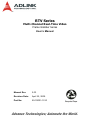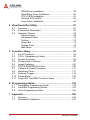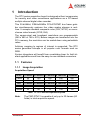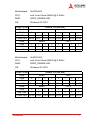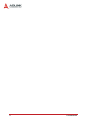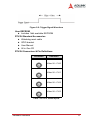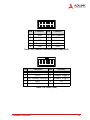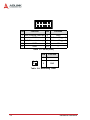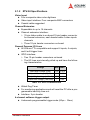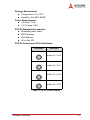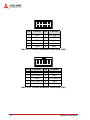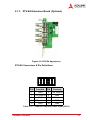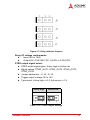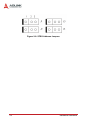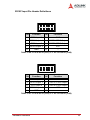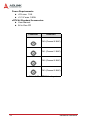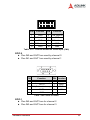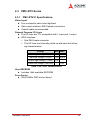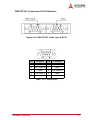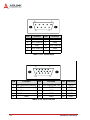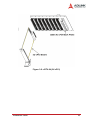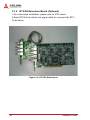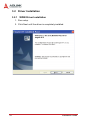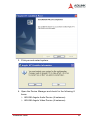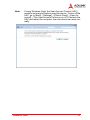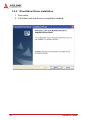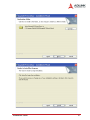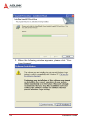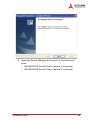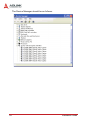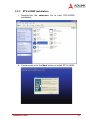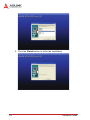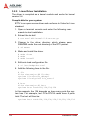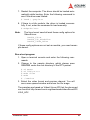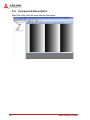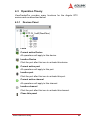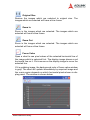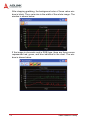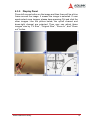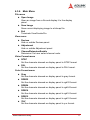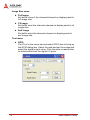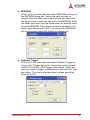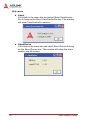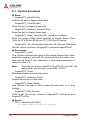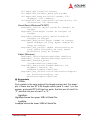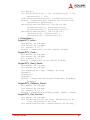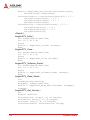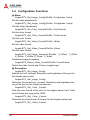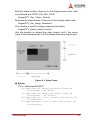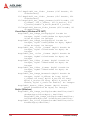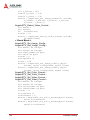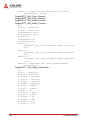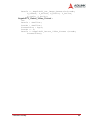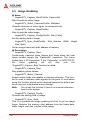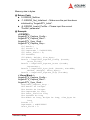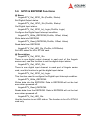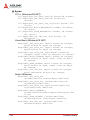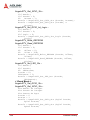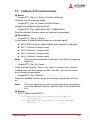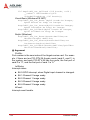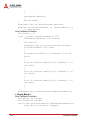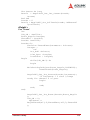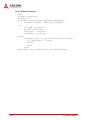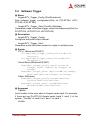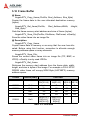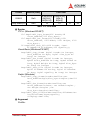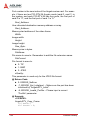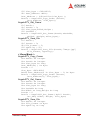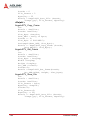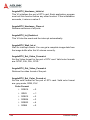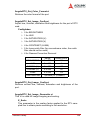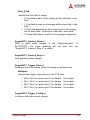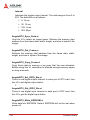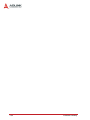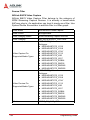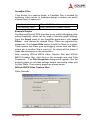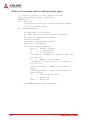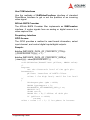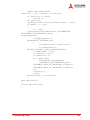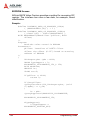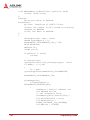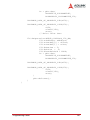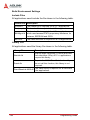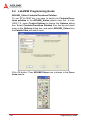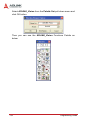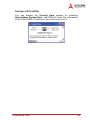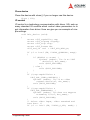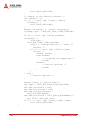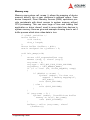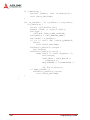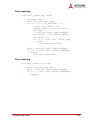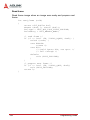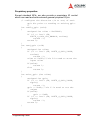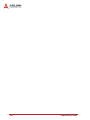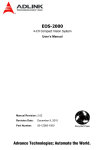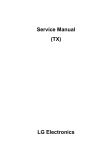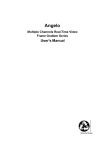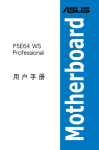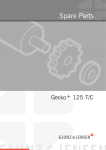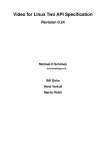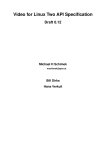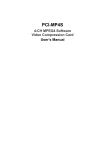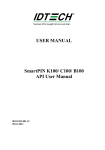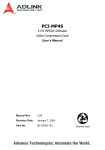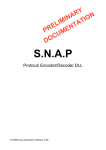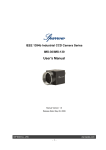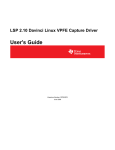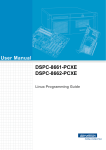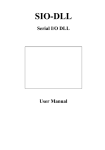Download Result
Transcript
RTV Series Multi-Channel Real-Time Video Frame Grabber Series User’s Manual Manual Rev. 2.03 Revision Date: April 22, 2009 Part No: 50-1R001-1010 Advance Technologies; Automate the World. Copyright 2009 ADLINK TECHNOLOGY INC. All Rights Reserved. The information in this document is subject to change without prior notice in order to improve reliability, design, and function and does not represent a commitment on the part of the manufacturer. In no event will the manufacturer be liable for direct, indirect, special, incidental, or consequential damages arising out of the use or inability to use the product or documentation, even if advised of the possibility of such damages. This document contains proprietary information protected by copyright. All rights are reserved. No part of this manual may be reproduced by any mechanical, electronic, or other means in any form without prior written permission of the manufacturer. Trademarks Product names mentioned herein are used for identification purposes only and may be trademarks and/or registered trademarks of their respective companies. Getting Service from ADLINK Customer Satisfaction is top priority for ADLINK Technology Inc. Please contact us should you require any service or assistance. ADLINK TECHNOLOGY INC. Web Site: http://www.adlinktech.com Sales & Service: [email protected] TEL: +886-2-82265877 FAX: +886-2-82265717 Address: 9F, No. 166, Jian Yi Road, Chungho City, Taipei, 235 Taiwan Please email or FAX this completed service form for prompt and satisfactory service. Company Information Company/Organization Contact Person E-mail Address Address Country TEL FAX: Web Site Product Information Product Model Environment OS: M/B: Chipset: CPU: Bios: Please give a detailed description of the problem(s): Table of Contents Table of Contents..................................................................... i List of Tables.......................................................................... iii List of Figures ......................................................................... v 1 Introduction ........................................................................ 1 1.1 1.2 1.3 1.4 1.5 Features............................................................................... 1 Image Acquisition ........................................................... 1 I/O Lines ......................................................................... 2 Watchdog Timer ............................................................. 2 Supported Software ........................................................ 2 Applications ......................................................................... 3 System Requirements ......................................................... 3 RTV-24 Benchmarks ........................................................... 4 PCIe-RTV-24 Benchmarks .................................................. 6 2 Hardware Reference........................................................... 9 2.1 2.2 2.3 RTV Series .......................................................................... 9 PCIe-RTV24 Specifications ............................................ 9 RTV-24 Specifications .................................................. 15 RTV-E4 Extension Board (Optional) ............................. 21 RTV-I4 Isolation GPIO Board (Optional) ....................... 22 cRTV Series....................................................................... 27 cRTV-24 Specifications ................................................ 27 cRTV-44 Specifications ................................................ 30 PMC-RTV Series ............................................................... 35 PMC-RTV21 Specifications .......................................... 35 PMC-RTV24 Specifications .......................................... 39 3 Installation Guide ............................................................. 43 3.1 3.2 Hardware Installation ......................................................... 43 RTV Series ................................................................... 43 cRTV Series .................................................................. 44 PMC-RTV Series .......................................................... 47 RTV-E4 Extension Board (Optional) ............................. 48 RTV-I4 Extension Board (Optional) .............................. 49 Driver Installation ............................................................... 50 Table of Contents i WDM Driver Installation ................................................ 50 DirectShow Driver Installation ....................................... 56 RTV-LVIEW Installation ................................................ 61 Uninstall RTV-LVIEW ................................................... 63 Linux Driver Installation ................................................ 64 4 ViewCreatorPro Utility ...................................................... 67 4.1 4.2 4.3 Overview ............................................................................ 67 Component Description ..................................................... 68 Operation Theory ............................................................... 69 Devices Panel ............................................................... 69 Adjustment Panel .......................................................... 70 Toolbar .......................................................................... 70 Status Bar ..................................................................... 74 Display Panel ................................................................ 75 Main Menu .................................................................... 77 5 Function Library................................................................ 81 5.1 5.2 5.3 5.4 5.5 5.6 5.7 5.8 5.9 5.10 5.11 List of Functions................................................................. 82 C/C++ Programming Library .............................................. 83 System Functions .............................................................. 84 Configuration Functions ..................................................... 90 Image Grabbing ............................................................... 100 GPIO & EEPROM Functions ........................................... 105 Callback & Thread Functions........................................... 111 Watchdog Timer............................................................... 117 Software Trigger .............................................................. 119 Frame Buffer .................................................................... 122 Angel RTV LabVIEW Function Library............................. 127 6 Programming Guide ....................................................... 135 6.1 6.2 6.3 DirectShow Programming Guide ..................................... 135 LabVIEW Programming Guide......................................... 150 Linux Programming Guide ............................................... 156 7 Appendix.......................................................................... 165 7.1 7.2 ii Glossary........................................................................... 165 Standards Compliance..................................................... 167 Table of Contents List of Tables Table Table Table Table Table Table Table Table Table Table Table Table Table Table Table Table Table Table Table Table Table Table Table Table Table Table Table Table Table Table Table Table Table Table Table Table Table Table 1-1: 2-1: 2-2: 2-3: 2-4: 2-5: 2-6: 2-7: 2-8: 2-9: 2-10: 2-11: 2-12: 2-13: 2-14: 2-15: 2-16: 2-17: 2-18: 2-19: 2-20: 2-21: 2-22: 2-23: 2-24: 2-25: 2-26: 2-27: 2-28: 2-29: 2-30: 2-31: 2-32: 2-33: 2-34: 2-35: 2-36: 5-1: List of Tables RTV Series Acquisition Speed ................................. 1 GPIO Characteristics .............................................. 10 RTV Video Inputs ................................................... 11 Channel Extension Video Input (CN2) .................... 12 Channel Extension Video Input (CN3) .................... 12 Channel Extension Video Input (CN5) .................... 13 GPIO (CN8) ............................................................ 13 GPIO (CN9) ............................................................ 14 Watchdog Timer ..................................................... 14 GPIO Characteristics .............................................. 15 RTV Video Inputs ................................................... 17 Channel Extension Video Input (CN2) .................... 18 Channel Extension Video Input (CN3) .................... 18 Channel Extension Video Input (CN5) .................... 19 GPIO (CN8) ............................................................ 19 GPIO (CN9) ............................................................ 20 Watchdog Timer ..................................................... 20 Channel Extension Video Input (CN11) .................. 21 Relay Jumper Settings ........................................... 22 STRG Jumper Settings ........................................... 23 RTV-I4 GPIO (CN1) <--> RTV-24 GPIO (CN8) ...... 25 RTV-I4 GPIO (CN2) <--> RTV-24 GPIO (CN9) ...... 25 D-sub 25-pin Connector ......................................... 26 cRTV Video Inputs .................................................. 28 Channel Extension Video Input (CN8) .................... 29 GPIO Characteristics .............................................. 30 cRTV Video Inputs .................................................. 32 Channel Extension Video Input (CN8) .................... 33 GPIO 0 Pinout ........................................................ 33 GPIO 1 Pinout ........................................................ 34 GPIO Characteristics .............................................. 35 Video Input ............................................................. 37 GPIO Pinout ........................................................... 38 GPIO Characteristics .............................................. 41 GPIO Characteristics .............................................. 41 Video Input ............................................................. 42 GPIO Pin-out .......................................................... 42 List of Functions ..................................................... 82 iii Table 5-2: C/C++ Data Types .................................................. 83 Table 5-3: Pixel Data ............................................................. 122 List of Tables iv List of Figures Figure 2-1: PCIe-RTV24 Appearance.......................................... 9 Figure 2-2: Trigger Signal Waveform......................................... 11 Figure 2-3: Trigger Signal Waveform......................................... 16 Figure 2-4: RTV-24 Appearance................................................ 16 Figure 2-5: RTV-E4 Appearance ............................................... 21 Figure 2-6: RTV-I4 Appearance................................................. 22 Figure 2-7: Relay Address Jumpers .......................................... 23 Figure 2-8: STRG Address Jumpers.......................................... 24 Figure 2-9: cRTV-24 Appearance .............................................. 27 Figure 2-10: cRTV-44 Appearance .............................................. 31 Figure 2-11: PMC-RTV21 Appearance........................................ 36 Figure 2-12: PMC-RTV21 Video Input & GPIO............................ 37 Figure 2-13: PMC-RTV24 Appearance........................................ 41 Figure 2-14: PMC-RTV24 Video Input & GPIO............................ 41 Figure 3-1: RTV-24 Installation .................................................. 43 Figure 3-2: cRTV-24 (3U cPCI).................................................. 45 Figure 3-3: cRTV-44 (6U cPCI).................................................. 46 Figure 3-4: RTV-E4 Attachment................................................. 48 Figure 3-5: RTV-I4 Attachment .................................................. 49 Figure 5-1: Video Frame ............................................................ 91 List of Figures v 1 Introduction The RTV series acquisition board is designed without compromise for security and video surveillance applications as a PC-based multiple channel digital video recorder. This 32-bit/64bit, 33MHz/66MHz PCI/cPCI/PMC bus frame grabber simultaneously captures four video analog streams in realtime. It accepts standard composite color (PAL, NTSC) or monochrome video formats (CCIR, EIA). The square-pixel and broadcast resolutions are programmable (640 x 480 or 768 x 576). Before images are transferred into the PC’s memory, the resolution can be scaled down using selectable ratios. Arbitrary cropping to regions of interest is supported. The RTV series generates bitmaps in all popular color formats such as RGB. System integrators will benefit from a watchdog timer for fault-tolerant applications and from the easy-to-use standard connectors. 1.1 Features 1.1.1 Image Acquisition Acquisition Speed NTSC 1 Camera 2 Cameras 3 Cameras 4 Cameras 8 Cameras Fields 60 120 180 240 240 Frames 30 60 90 120 120 PAL 1 Camera 2 Cameras 3 Cameras 4 Cameras 8 Cameras Fields 50 100 150 200 200 Frames 25 50 75 100 100 Table 1-1: RTV Series Acquisition Speed Note: Introduction The PMC-RTV21 is capable of only up to 30 frames (60 fields) in total acquisition speed. 1 Color Image The color video format is compatible with the following composite video input formats: NTSC-M, NTSC-Japan, PCL-B, PAL-D, PALG, PAL-H, PAL-I, PAM-M, PAL-N, and SECAM Monochrome Image The monochrome video acquisition is compatible with CCIR and EIA (RS-170) Optional Scaling Optional scaling of acquired image or portions of an image. Acquisition of a programmable area of interest. Scaling of the image (down to 1:16). Adjustment of hue (for NTSC signals), contrast (0 to 200%), brightness and saturation (0 to 200% for U and V signals). Automatic chrominance gain control. 1.1.2 I/O Lines The RTV series is fitted with TTL compatible I/O lines protected against overloads and electrostatic discharges. Each line may be configured as an input or output. They can be used to trigger acquisition or report alarm signals. 1.1.3 Watchdog Timer A hardware watchdog is available on the RTV-24 that is able to monitor PC application operation and will automatically reset the PC after a programmable inactivity time-out. This ensures reliable operation of remote systems. 1.1.4 Supported Software WDM driver The drivers support VC++ / VB / Delphi / C++ Builder programming under Windows NT/98/2000/XP. DLLs and reference sample programs are provided. ViewCreator The package will assist in initial test and functional evaluation. AngeloLVIEW - Angelo-LVIEW is fully compatible with LabView™ 6.0 and above and it provides a full set of VIs that can be used 2 Introduction with the Angelo RTV series (RTV-24, cRTV-24, cRTV-44 and PMC-RTV21/G). VIs for Windows 98/NT/2000/XP operation systems and LabView™ sample programs are provided for users' reference. 1.2 Applications PC Based Surveillance System Digital Video Recorder (DVR) Factory Monitoring System Machine Vision Inspection System Scientific Research Instrumentation Medical Research Instrumentation 1.3 System Requirements The minimum system requirements for 4-CH real-time NTSC*/ PAL** color image acquisition are: Platform: Pentium 4, 2.4GHz CPU, 256MB DDRAM above. VGA display: AGP 4X or above (VIA or SiS VGA chipset NOT recommended). Display setting: 800 x 600 resolution or above, 16-bit color or above. OS: if using Windows 2000, please upgrade to Service Pack 4.0 or above. Note: Lower system configurations will lower acquisition performance. Note: Please refer to section 1.4 RTV-24 Benchmark for the performance issues due to PCI bus bandwidth limitations. * NTSC real-time color images – Provides 640 x 480 pixel image resolution at the RGB 16-bit color format. Each channel acquires 30 frames per second with 4-CH totaling up to 120 frames per second. ** PAL real-time color images – Provides 768 x 576 pixel image resolution at the RGB 16-bit color format. Each channel acquires 25 frames per second with 4-CH totaling up to 100 frames per second. Introduction 3 1.4 RTV-24 Benchmarks Motherboard: ASUS P5E64 WS EVOLUTION CPU: Intel Core2 Duo CPU E4600 @ 2.4GHz RAM: DDR3_SDRAM 2GB OS: Windows XP /SP3 Image Format RGB16, Full(640*480) Card# Port# Real-Time Frame Rate Card 0 1 2 3 0 1 2 3 29.814 29.813 29.813 29.815 Motherboard: ASUS P5E64 WS EVOLUTION CPU: Intel Core2 Duo CPU E4600 @ 2.4GHz RAM: DDR3_SDRAM 2GB OS: Windows XP /SP3 Image Format RGB24, Full(640*480) Card# Card 0 Card 1 Port# 0 1 2 3 0 1 2 3 Real-Time Frame Rate 4 Card 1 0 29.814 29.815 29.815 Introduction Motherboard: NuPRO-965 CPU: Intel Core2 Quad Q6600 @ 2.4GHz RAM: DDR2_SDRAM 2GB OS: Windows XP /SP3 Image Format RGB16, CIF(320*240) Card# Card 0 Card 1 Port# 0 1 2 3 0 1 2 3 Real-Time Frame Rate 29.966 29.960 29.964 29.958 29.961 29.958 29.966 29.964 Card# Card 2 Card 3 Port# 0 1 2 3 0 1 2 3 Real-Time Frame Rate 29.943 29.883 29.927 29.833 Motherboard: NuPRO-965 CPU: Intel Core2 Quad Q6600 @ 2.4GHz RAM: DDR2_SDRAM 2GB OS: Windows XP /SP3 Image Format RGB24, CIF(320*240) Card# Card 0 Card 1 Port# 0 1 2 3 0 1 2 3 Real-Time Frame Rate 29.966 29.963 29.966 29.963 29.966 29.963 29.966 29.966 Card# Card 2 Card 3 Port# 0 1 2 3 0 1 2 3 Real-Time Frame Rate Introduction 5 1.5 PCIe-RTV-24 Benchmarks Motherboard: ASUS P5E64 WS EVOLUTION CPU: Intel Core2 Duo CPU E4600 @ 2.4GHz RAM: DDR3_SDRAM 2GB OS: Windows XP /SP3 Image Format RGB16, Full(640*480) Card# Port# Real-Time Frame Rate Card 0 Card 1 0 1 2 3 0 1 2 3 29.811 29.798 29.810 29.808 29.807 29.805 29.808 29.801 Motherboard:ASUS P5E64 WS EVOLUTION CPU: Intel Core2 Duo CPU E4600 @ 2.4GHz RAM: DDR3_SDRAM 2GB OS: Windows XP /SP3 Image Format RGB24, Full(640*480) Card# Card 1 Port# 0 1 2 3 0 1 2 3 Real-Time Frame Rate 6 Card 0 29.808 29.811 29.808 29.808 29.814 29.809 Introduction Motherboard: NuPRO-965 CPU: Intel Core2 Quad Q6600 @ 2.4GHz RAM: DDR2_SDRAM 2GB OS: Windows XP /SP3 Image Format RGB16, CIF(320*240) Card# Port# Card 0 0 1 Card 1 2 3 0 1 2 3 Real-Time Frame Rate 29.810 29.09 0 1 2 3 0 1 2 3 Card# Port# Real-Time Frame Rate 29.810 29.809 29.809 29.810 29.808 29.809 Card 2 Card 3 29.810 29.809 29.809 29.809 29.809 29.810 29.809 29.810 Motherboard: NuPRO-965 CPU: Intel Core2 Quad Q6600 @ 2.4GHz RAM: DDR2_SDRAM 2GB OS: Windows XP /SP3 Image Format RGB24, CIF(320*240) Card# Card 0 Card 1 Port# 0 1 2 3 0 1 2 3 Real-Time Frame Rate 29.810 29.09 Card# 29.811 29.809 29.809 29.811 29.807 29.809 Card 2 Card 3 Port# 0 1 2 3 0 1 2 3 Real-Time Frame Rate Introduction 29.809 29.808 29.809 29.809 29.806 29.810 29.807 29.810 7 8 Introduction 2 Hardware Reference 2.1 RTV Series 2.1.1 PCIe-RTV24 Specifications Figure 2-1: PCIe-RTV24 Appearance Dimensions W x L:167.65 (mm) x 111.15 (mm) Operating Environment Temperature: 0 to 55°C Humidity: 5 to 90% RHNC Storage Environment Temperature: 0 to 70°C Humidity: 0 to 95% RHNC Power Requirements +12 V max. 0.7A +3.3 V max. 0.5A Aux +3.3V max. 0.003A Hardware Reference 9 Video Input Four composite video color digitizers Video input interface: Four composite BNC connectors Coaxial cable suggested Channel Extension Expandable to up to 16 channels Channel extension interface: 10-pin ribbon cable to on-board 10-pin header connector for channel extension, each header adds 4 video inputs channels Three 10-pin header connectors on-board General Purpose I/O Lines All I/Os are TTL compatible and support 4 inputs, 4 outputs, and 4 soft trigger lines GPIO interface: Two 10-pin header connectors on-board The I/O lines are internally pulled up and have the following characteristics: Voltage MIN MAX Input high voltage (5µA) 2.0V 5.25V Input low voltage (-5µA) 0.0V 0.80V Output high voltage (-1.0mA) 5.0V Output low voltage (100.0mA) - 0.5V Table 2-1: GPIO Characteristics Watch Dog Timer For monitoring applications and will reset the PC after a programmable inactivity time-out. Interface: 2-pin header 4-channel software trigger output 4-channels programmable trigger scale (60µs – 16ms) 10 Hardware Reference Figure 2-2: Trigger Signal Waveform User EEPROM Includes 1kbit available EEPROM RTV-24 Standard Accessories Watchdog reset cable GPIO bracket User Manual All in One CD RTV-24 Connectors & Pin Definitions Connector Definition Video IN – CH 0 Video IN – CH 1 Video IN – CH 2 Video IN – CH 3 Table 2-2: RTV Video Inputs Hardware Reference 11 9 1 10 2 PIN Function PIN Function 1 GND 2 CH4 video in 3 CH5 video in 4 GND 5 GND 6 CH6 video in 7 CH7 video in 8 GND 9 GND 10 GND Table 2-3: Channel Extension Video Input (CN2) PIN 9 1 10 2 Function PIN Function 1 GND 2 CH8 video in 3 CH9 video in 4 GND 5 GND 6 CH10 video in 7 CH11 video in 8 GND 9 GND 10 GND Table 2-4: Channel Extension Video Input (CN3) 12 Hardware Reference 9 1 10 2 PIN Function PIN Function 1 GND 2 CH12 video in 3 CH13 video in 4 GND 5 GND 6 CH14 video in 7 CH15 video in 8 GND 9 GND 10 GND Table 2-5: Channel Extension Video Input (CN5) 9 1 10 2 PIN Function PIN Function 1 IN0 (External interrupt) 2 GND 3 OUT0 4 Software Trigger 0 5 IN1 (External interrupt) 6 Software Trigger 1 7 OUT1 8 +5V 9 GND 10 -- Table 2-6: GPIO (CN8) Hardware Reference 13 9 1 10 2 PIN Function PIN Function 1 IN2 (External interrupt) 2 GND 3 OUT0 4 Software Trigger 2 5 IN3 (External interrupt) 6 Software Trigger 3 7 OUT1 8 +5V 9 GND 10 -- Table 2-7: GPIO (CN9) 2 PIN Function 1 System reset 2 GND 1 JP Table 2-8: Watchdog Timer 14 Hardware Reference 2.1.2 RTV-24 Specifications Video Input Four composite video color digitizers Video input interface: Four composite BNC connectors Coaxial cable suggested Channel Extension Expandable to up to 16 channels Channel extension interface: 10-pin ribbon cable to on-board 10-pin header connector for channel extension, each header adds 4 video inputs channels Three 10-pin header connectors on-board General Purpose I/O Lines All I/Os are TTL compatible and support 4 inputs, 4 outputs, and 4 soft trigger lines GPIO interface: Two 10-pin header connectors on-board The I/O lines are internally pulled up and have the following characteristics: Voltage MIN MAX Input high voltage (5µA) 2.0V 5.25V Input low voltage (-5µA) 0.0V 0.80V Output high voltage (-1.0mA) 5.0V Output low voltage (100.0mA) - 0.5V Table 2-9: GPIO Characteristics Watch Dog Timer For monitoring applications and will reset the PC after a programmable inactivity time-out. Interface: 2-pin header 4-channel software trigger output 4-channels programmable trigger scale (60µs – 16ms) Hardware Reference 15 Figure 2-3: Trigger Signal Waveform User EEPROM Includes 1kbit available EEPROM Form Factor 32-bit, 33MHz PCI half-size board Figure 2-4: RTV-24 Appearance Dimensions W x L: 106.68(mm) x 174.62(mm) Operating Environment Temperature: 0 to 55°C 16 Humidity: 5 to 90% RHNC Hardware Reference Storage Environment Temperature: 0 to 70°C Humidity: 0 to 95% RHNC Power Requirements +5V max. 1.5A +3.3 V max. 0.5A RTV-24 Standard Accessories Watchdog reset cable GPIO bracket User Manual All in One CD RTV-24 Connectors & Pin Definitions Connector Definition Video IN – CH 0 Video IN – CH 1 Video IN – CH 2 Video IN – CH 3 Table 2-10: RTV Video Inputs Hardware Reference 17 9 1 10 2 PIN Function PIN Function 1 GND 2 CH4 video in 3 CH5 video in 4 GND 5 GND 6 CH6 video in 7 CH7 video in 8 GND 9 GND 10 GND Table 2-11: Channel Extension Video Input (CN2) PIN 9 1 10 2 Function PIN Function 1 GND 2 CH8 video in 3 CH9 video in 4 GND 5 GND 6 CH10 video in 7 CH11 video in 8 GND 9 GND 10 GND Table 2-12: Channel Extension Video Input (CN3) 18 Hardware Reference 9 1 10 2 PIN Function PIN Function 1 GND 2 CH12 video in 3 CH13 video in 4 GND 5 GND 6 CH14 video in 7 CH15 video in 8 GND 9 GND 10 GND Table 2-13: Channel Extension Video Input (CN5) 9 1 10 2 PIN Function PIN Function 1 IN0 (External interrupt) 2 GND 3 OUT0 4 Software Trigger 0 5 IN1 (External interrupt) 6 Software Trigger 1 7 OUT1 8 +5V 9 GND 10 -- Table 2-14: GPIO (CN8) Hardware Reference 19 9 1 10 2 PIN Function PIN Function 1 IN2 (External interrupt) 2 GND 3 OUT0 4 Software Trigger 2 5 IN3 (External interrupt) 6 Software Trigger 3 7 OUT1 8 +5V 9 GND 10 -- Table 2-15: GPIO (CN9) 2 PIN Function 1 System reset 2 GND 1 JP Table 2-16: Watchdog Timer 20 Hardware Reference 2.1.3 RTV-E4 Extension Board (Optional) Figure 2-5: RTV-E4 Appearance RTV-E4 Connectors & Pin Definitions 9 1 10 2 PIN Function PIN Function 1 GND 2 CH4 video in 3 CH5 video in 4 GND 5 GND 6 CH6 video in 7 CH7 video in 8 GND 9 GND 10 GND Table 2-17: Channel Extension Video Input (CN11) Hardware Reference 21 2.1.4 RTV-I4 Isolation GPIO Board (Optional) Figure 2-6: RTV-I4 Appearance RTV-I4 Connectors & Pin Definitions Relay output signal select: Relay output types: Normal open or Normal closed Signal names: RY1, RY2, RY3, RY4 Jumper addresses J5, J6, J7, J8 Type select: Normal open: 2-3, Normal close: 1-2 Normal Open Normal Closed 1 3 1 3 Table 2-18: Relay Jumper Settings 22 Hardware Reference Figure 2-7: Relay Address Jumpers Relay I/O voltage requirements Input:+5V to +24V Output:AC: 0.5A/125V, DC: 1A/30V or 0.3A/100V STRG output signal select: STRG output signal types: Active high or Active low Signal names: STRG_OUT1, STRG_OUT2, STRG_OUT3, STRG_OUT4 Jumper addresses: J1, J2, J3, J4 Trigger output voltage: 0V to +5V Type select: Active high =>2-3, Active low =>1-2 Active High 1 3 Active Low 1 3 Table 2-19: STRG Jumper Settings Hardware Reference 23 Figure 2-8: STRG Address Jumpers 24 Hardware Reference 2R10P Input Pin Header Definitions PIN 9 1 10 2 Function PIN Function 1 GPIO Input 1 2 GND 3 GPIO Output 1 4 PORT1 STRG Output 5 GPIO Input 2 6 PORT2 STRG Output 7 GPIO Output 2 8 VCC 9 GND 10 -- Table 2-20: RTV-I4 GPIO (CN1) <--> RTV-24 GPIO (CN8) 9 1 10 2 PIN Function PIN Function 1 GPIO Input 3 2 GND 3 GPIO Output 3 4 PORT3 STRG Output 5 GPIO Input 4 6 PORT4 STRG Output 7 GPIO Output 4 8 VCC 9 GND 10 -- Table 2-21: RTV-I4 GPIO (CN2) <--> RTV-24 GPIO (CN9) Hardware Reference 25 PIN Signal PIN Signal 1 DI1 14 RY3_COM 2 DI1_COM 15 RY4 16 RY4_COM 3 DI2 4 DI2_COM 17 STRG_OUT1 5 DI3 18 STRG_OUT2 6 DI3_COM 19 STRG_OUT3 7 DI4 20 STRG_OUT4 8 DI4_COM 21 STRG_GND 9 RY1 22 STRG_GNG 10 RY1_COM 23 11 24 NC 12 RY2_COM 25 NC 13 RY2 NC RY3 26 Table 2-22: D-sub 25-pin Connector 26 Hardware Reference 2.2 cRTV Series 2.2.1 cRTV-24 Specifications Video Input Four composite video color digitizers Video input interface: Four composite BNC connectors Channel status report LED Coaxial cable recommended Channel Extension Expandable to up to 8 channels Channel extension interface 10-pin ribbon cable to on-board 10-pin header connector for channel extension, each header adds 4 video inputs channels User EEPROM Includes 1kbit usable EEPROM Form Factor 32/64bit, 33/66MHz, 3U Compact PCI board Figure 2-9: cRTV-24 Appearance Hardware Reference 27 Dimensions W x L: 160(mm) x 100(mm) Operating Environment Temperature: 0 to 55°C Humidity: 5 to 90% RHNC Storage Environment Temperature: 0 to 70°C Humidity: 0 to 95% RHNC Power Requirements +5V max. 1.5A +3.3 V max. 0.65A cRTV-24 Standard Accessories User Manual All in One CD Connector Definition CH0 (Channel 0 BNC) CH1 (Channel 1 BNC) CH2 (Channel 2 BNC) CH3 (Channel 3 BNC) Table 2-23: cRTV Video Inputs 28 Hardware Reference 9 1 10 2 PIN Function PIN Function 1 GND 2 CH4 video in 3 CH5 video in 4 GND 5 GND 6 CH6 video in 7 CH7 video in 8 GND 9 GND 10 GND Table 2-24: Channel Extension Video Input (CN8) Hardware Reference 29 2.2.2 cRTV-44 Specifications Video Input Four composite video color digitizers Video input interface: Four composite BNC connectors Channel status report LED Coaxial cable recommended General Purpose I/O Lines All I/O lines are TTL compatible with 4 input, 4 output, and 4 soft trigger lines. GPIO interface: Two 10-pin header connectors on-board The I/O lines are internally pulled up and have the following characteristics: Voltage MIN MAX Input high voltage (20µA) 2.0V 5.25V Input low voltage (-0.2µA) 0.0V 0.80V Output high voltage (-1.0mA) 5.0V Output low voltage (100.0mA) - 0.5V Table 2-25: GPIO Characteristics Channel Extension Expandable to up to 8 channels Channel extend interface 10-pin ribbon cable to on-board 10-pin header connector for channel extension, each header adds 4 video inputs channels. User EEPROM Includes 1kbit usable EEPROM Form Factor 32/64bit, 33/66MHz, 6U Compact PCI board 30 Hardware Reference Figure 2-10: cRTV-44 Appearance Dimensions W x L: 160(mm) x 233.35(mm) Operating Environment Temperature: 0 to 55°C Humidity: 5 to 90% RHNC Storage Environment Temperature: 0 to 70°C Humidity: 0 to 95% RHNC Hardware Reference 31 Power Requirements +5V max. 1.5A +3.3 V max. 0.65A cRTV-44 Standard Accessories User Manual All in One CD Connector Definition CH0 (Channel 0 BNC) CH1 (Channel 1 BNC) CH2 (Channel 2 BNC) CH3 (Channel 3 BNC) Table 2-26: cRTV Video Inputs 32 Hardware Reference 9 1 10 2 PIN Function PIN Function 1 GND 2 CH4 video in 3 CH5 video in 4 GND 5 GND 6 CH6 video in 7 CH7 video in 8 GND 9 GND 10 GND Table 2-27: Channel Extension Video Input (CN8) GPIO 0 Pins IN0 and OUT0 are used by channel 0 Pins IN1 and OUT1 are used by channel 1 PIN Function PIN Function 1 IN0 (External interrupt) 6 GND 2 OUT0 7 GND 3 IN1 (External interrupt) 8 GND 4 OUT1 9 +5V 5 GND Table 2-28: GPIO 0 Pinout GPIO 1 Pins IN2 and OUT2 are for channel 2 Pins IN3 and OUT3 are for channel 3 Hardware Reference 33 PIN Function PIN Function 1 IN2 (External interrupt) 6 GND 2 OUT2 7 GND 3 IN3 (External interrupt) 8 GND 4 OUT3 9 +5V 5 GND Table 2-29: GPIO 1 Pinout 34 Hardware Reference 2.3 PMC-RTV Series 2.3.1 PMC-RTV21 Specifications Video Input Four composite video color digitizers Video input interface: DB-9 female connectors Coaxial cable recommended General Purpose I/O Lines The I/O lines are TTL compatible with 1 input and 1 output GPIO interface: One DB-9 male connector The I/O lines are internally pulled up and have the following characteristics: Voltage MIN MAX Input high voltage (20µA) 2.0V 5.25V Input low voltage (-0.2µA) 0.0V 0.80V Output high voltage (-1.0mA) 5.0V Output low voltage (100.0mA) - 0.5V Table 2-30: GPIO Characteristics User EEPROM Includes 1kbit available EEPROM Form Factor 32bit/33MHz PMC socket board Hardware Reference 35 Figure 2-11: PMC-RTV21 Appearance Dimensions W x L: 74(mm) x 149(mm) Operating Environment Temperature: 0 to 55°C Humidity: 5 to 90% RHNC Storage Environment Temperature: 0 to 70°C Humidity: 0 to 95% RHNC Power Requirements +5V max. 0.35A PMC-RTV21 Standard Accessories User Manual 36 All in One CD Hardware Reference PMC-RTV21 Connectors & Pin Definition Figure 2-12: PMC-RTV21 Video Input & GPIO PIN Function PIN Function 1 GND 6 CH0 Video In 2 CH1 Video In 7 GND 3 GND 8 CH2 Video In 4 CH3 Video In 9 GND 5 -Table 2-31: Video Input Hardware Reference 37 PIN Function PIN Function 1 IN0 (External interrupt) 6 GND 2 OUT0 7 GND 3 -- 8 GND 4 -- 9 +5V 5 GND Table 2-32: GPIO Pinout 38 Hardware Reference 2.3.2 PMC-RTV24 Specifications Dimensions W x L: 74(mm) x 149(mm) Operating Environment Temperature: 0 to 55°C Humidity: 5 to 90% RHNC Storage Environment Temperature: 0 to 70°C Humidity: 0 to 95% RHNC Power Requirements +5V max. 1.5A +3.3 V max. 0.5A Video Input Four composite video color digitizers Video input interface: DB-9 female connectors Coaxial cable recommended Hardware Reference 39 General Purpose I/O Lines 40 The I/O lines are TTL compatible with 1 input and 1 output GPIO interface: One DB-15 male connector The I/O lines are internally pulled up and have the follow¬ing characteristics: Hardware Reference Voltage MIN PIN Input high voltage (20 uA) 2.0V 5.25V Table 2-33: GPIO Characteristics Voltage MIN Input low voltage (-0.2 uA) PIN 0.0V 0.80V Input high voltage (-1.0 mA) 5.0V - Output low voltage (100.0 mA) - 0.5V Table 2-34: GPIO Characteristics User EEPROM Includes 1kbit available EEPROM Form Factor 32bit/33MHz PMC socket board Figure 2-13: PMC-RTV24 Appearance PMC-RTV24 Standard Accessories User Manual All in One CD PMC-RTV24 Connectors & Pin Definition VIDEO GPIO 5 1 9 6 5 1 15 11 Figure 2-14: PMC-RTV24 Video Input & GPIO Hardware Reference 41 5 1 9 PIN 6 Function PIN Function 1 GND 6 CH0 Video In 2 CH1 Video In 7 GND 3 GND 8 CH2 Video In 4 CH3 Video In 9 GND 5 -Table 2-35: Video Input 5 1 15 11 PIN Function PIN Function PIN Function 1 IN0 (External interrupt) 6 +5V output(Max.1A) 11 OUT0 2 IN1 (External interrupt) 7 GND 12 OUT1 3 IN2 (External interrupt) 8 GND 13 OUT2 4 IN3 (External interrupt) 9 GND 14 OUT3 5 GND 10 GND 15 GND Table 2-36: GPIO Pin-out 42 Hardware Reference 3 Installation Guide 3.1 Hardware Installation 3.1.1 RTV Series Use the following steps to install the RTV series board on the PCI bus: 1. Remove the computer cover using the instructions from the computer manual. 2. Check that there is an empty PCI (32-bit) slot t accommodate the board. If there is not an empty slot, remove a PCI board from the computer to make room for the RTV24 board and take note of the chosen slot number. 3. Remove the blank metal plate located at the back of the selected slot (if any). Keep the removed screw to fasten the RTV-24 board after installation. 4. Carefully position the RTV-24 in the selected PCI slot as illustrated below. If using a tower computer, orient the board to suit the board slots. Figure 3-1: RTV-24 Installation 5. Once perfectly aligned with an empty slot, press the board firmly but carefully into the connector. Installation Guide 43 6. Anchor the board by replacing the screw. 7. Connect your video sources for image acquisition tests. For details, refer to the ‘ViewCreator Utility.” 8. Turn on the computer. In some cases, when the computer boots up, the “Plug and Play” feature of Windows will detect the new PCI card 8 times (4 videos and 4 audios) and you will require drivers. For details, see the “Installation Guide.” 3.1.2 cRTV Series Use the following steps to install the cRTV series board onto the Compact PCI bus: 1. Remove the computer cover using the instructions from the computer manual. 2. Check that there is an empty cPCI (32-bit/64-bit) slot to accommodate the board. If is not an empty slot, remove a cPCI board to make room for the cRTV-24 (3U) / cRTV-44 (6U) board and take note of the chosen slot number. 3. Remove the blank metal plate located at the front of the selected slot (if present). Keep the removed screw to fasten the cRTV-24 (3U) / cRTV-44 (6U) board. 4. Carefully position the cRTV-24 or cRTV-44 in the selected cPCI slot as illustrated below. 44 Installation Guide Figure 3-2: cRTV-24 (3U cPCI) Installation Guide 45 Figure 3-3: cRTV-44 (6U cPCI) 5. Carefully slide the cRTV-24 (3U)/cRTV-44 (6U) along the guide of the chosen slot to the backplane and push the board firmly but carefully into the connector, Lock the board in place by pushing the release lever outwards. 6. 6.Anchor the board by replacing the screw. 7. 7.Connect the video sources for image acquisition tests. For details, refer to the ‘ViewCreator Utility.” 46 Installation Guide 8. 8.Turn on the computer. In some cases, when the computer boots up, the “Plug and Play” feature of Windows will detect the new PCI card 8 times (4 videos and 4 audios) and you will require drivers. For details, see the “Installation Guide.” 3.1.3 PMC-RTV Series The PMC socket may be integrated with the cPCI CPU board or as a standalone system board for an embedded system. Use the following steps to install the PMC-RTV series board onto the PMC socket: 1. Remove the computer cover using the instructions from the computer manual. 2. Check that there is an empty PMC (32-bit) socket to accommodate the board. If there is not an empty slot, remove a PMC board from your computer to make room. 3. Carefully position PMC-RTV21 onto the PMC socket. 4. Once perfectly aligned with an empty PMC socket, press the board firmly but carefully into the connector. 5. Connect the video sources for image acquisition tests. For details, refer to the ‘ViewCreator Utility.” 6. Turn on the computer. In some cases, when the computer boots up, the “Plug and Play” feature of Windows will detect the new PCI card 8 times (1 video and 1 audio) and you will require drivers. For details, see the “Installation Guide.” Installation Guide 47 3.1.4 RTV-E4 Extension Board (Optional) 1.For main board installation, please refer to ‘RTV series’. 2.Each RTV-E4 will attach one signal cable for connect with RTV24 as below Figure 3-4: RTV-E4 Attachment 48 Installation Guide 3.1.5 RTV-I4 Extension Board (Optional) 1.For main board installation, please refer to ‘RTV series’. 2.Each RTV-I4 will attach one signal cable for connect with RTV24 as below Figure 3-5: RTV-I4 Attachment Installation Guide 49 3.2 Driver Installation 3.2.1 WDM Driver Installation 1. Run setup. 2. Click Next until the driver is completely installed. 50 Installation Guide Installation Guide 51 52 Installation Guide 3. Click yes and restart system. 4. Open the Device Manager and check for the following 8 items: ADLINK Angelo Audio Device (4 instances) ADLINK Angelo Video Device (4 instances) Installation Guide 53 The Device Manager should be as follows: 54 Installation Guide Note: If using Windows Vista, the User Account Control (UAC) needs to be turned off before using the device. To turn off the UAC, go to [Start] - [Settings] - [Control Panel] - [User Accounts] - [Turn User Account Control on or off]. Uncheck the UAC and restart the computer, then the device can work normally. Installation Guide 55 3.2.2 DirectShow Driver Installation 1. Run setup. 2. Click Next until the driver is completely installed. 56 Installation Guide Installation Guide 57 3. When the following window appears, please click “Continue Anyway”. 58 Installation Guide 4. Open the Device Manager and check for the following 8 items: ADLINK Bt878 DirectX Audio Capture (4 instances) ADLINK Bt878 DirectX Video Capture (4 instances) Installation Guide 59 The Device Manager should be as follows: 60 Installation Guide 3.2.3 RTV-LVIEW Installation 1. Double-click the setup.exe file to start RTV-LVIEW installation. 2. Continuously click the Next button to install RTV-LVIEW. Installation Guide 61 3. Click the Finish button to finish the installation. 62 Installation Guide 3.2.4 Uninstall RTV-LVIEW Open the Control Panel and double-click Add/Remove Programs. Select RTV-LVIEW and click the Change/Remove button to uninstall it. After un-installation, all files in the directory of RTV-LVIEW will be removed, except the ADLINK_Vision palette. If you do not want to use it any more, you can remove the Angelo.llb in the user.lib folder and the menus\ADLINK_Vision folder. Installation Guide 63 3.2.5 Linux Driver Installation The driver is compiled as a kernel module and works for kernel version 2.6. Compile bttv for your system BTTV is an open source driver and conforms to Video for Linux standard. 1. Open a terminal console and enter the following commands to start installation: 2. Extract the tar ball # tar zxvf RTV-kernel-2.6.xx.tar.gz 3. Change to the driver directory which please sees README under the root directory of the RTV packet. # cd xxxxx 4. Make and install the driver # make clean # make # make install 5. Edit auto load configuration file # vi /etc/modprobe.conf 6. Add the following lines to the file: # i2c alias char-major-89 i2c-dev options i2c-corei2c_debug=1 options i2c-algo-bit bit_test=1 # bttv alias char-major-81 bttv options bttv card=134,134,134,134 In this example, the 134 depends on how many ports the system has. For example, two PCIe-RTV24 cards have 8 ports total. The text will thus be: options bttv card=134,134,134,134,134,134,134,134 64 Installation Guide 7. Restart the computer. The driver should be loaded automatically while booting. Enter the following command to see if the driver was loaded: # lsmod | grep bttv 8. If there is a bttv module, the driver is loaded successfully. If not, enter the command to load manually: # modprobe bttv Note: The linux kernel need at least these config options for Video4Linux: CONFIG_I2C=m CONFIG_I2C_ALGOBIT=m CONFIG_VIDEO_DEV=m If these config options are not set as module, you need recompile kernel. Run a test program 1. Open a terminal console and enter the following commands 2. Change to the sample directory which please sees README under the root directory of the RTV packet. # # # # # cd xxxxx cd libfg-x.x.x make clean make ./camview 3. Select the video format and preview channel. You will see a new opened window and show the life image. The samples are based on Video4 Linux API that the document can found at http://www.linuxtv.org/downloads/video4linux/API/ V4L2_API/. Installation Guide 65 66 Installation Guide 4 ViewCreatorPro Utility Once hardware installation is complete, ensure that they are configured correctly before running the ViewCreatorPro utility. This chapter outlines how to establish a vision system and hot to manually controlling Angelo series cards to verify correct operation. ViewCreatorPro provides a simple yet powerful means to setup, configure, test, and debug the vision system. Note: ViewCreatorPro is only available for Windows /XP/Vista with a recommended screen resolution higher than 800x600. 4.1 Overview ViewCreatorPro offers the following features: 32-bit.64-bit operation under Windows XP/Vista WDM or DirectShow driver Angelo series cards access and configuration Video picture adjustments Image file saving (BMP or JPG) Direct access to general purpose I/Os FULL, CIF, or QCIF Image size, 2x2 or 4x4 display Software triggering ViewCreatorPro Utility 67 4.2 Component Description Start the utility and the view should like below: 68 ViewCreatorPro Utility 4.3 Operation Theory ViewCreatorPro provides many functions for the Angelo RTV series cards as described below: 4.3.1 Devices Panel Local Current active Device All operations will apply to this device. Inactive Device Click the port after this icon to activate this device. Current active port All operations will apply to this port. Inactive port Click the port after this icon to activate this port. Current active channel All operations will apply to this channel. Inactive channel Click the port after this icon to activate this channel. Close this panel ViewCreatorPro Utility 69 4.3.2 Adjustment Panel A panel allows user adjusting video images. Click and hold the left mouse button on the slider of the Adjustment Panel and drag the cursor to change its value. Or type value into the edit tool to change its value directly. Default Button Press Default Button resetting all values to default value. Close this panel 4.3.3 Toolbar Continue Grab Start to grab images and display the images on display panel. Click it again to stop the grab. This is a toggle button. Stop Grab Stop grabbing. Snap Shot Capture an image and display the image on display panel. Hind Image Hide or unhide displaying image. This is a toggle button. Fit Size Fit the images which are selected to whole display panel. The images which are selected will have a blue frame. 70 ViewCreatorPro Utility Original Size Restore the images which are selected to original size. The images which are selected will have a blue frame. Zoom In Zoom in the images which are selected. The images which are selected will have a blue frame. Zoom Out Zoom in the images which are selected. The images which are selected will have a blue frame. Focus Value Open a chart to see pixel values of the selected horizontal line of the image which is selected first. The display image shows a red horizontal line on it. Click mouse on the display image to move the selected line. If it is grabbing image, the background color of focus value window is gray. The chart will update immediately by acquired image and the x-axis region depends on which horizontal pixels shown in display panel. The window is shown below: ViewCreatorPro Utility 71 After stopping grabbing, the background color of focus value window is black. The x-axis size is the width of the whole image. The window is shown below: If the image is chromatic and is RGB type, there are three curves represented red, green, and blue individual in the chart. The window is shown below: 72 ViewCreatorPro Utility If the image is chromatic and is YUV type, there are three curves represented y, u, and v individual in the chart. The window is shown below: Zoom In Open a window to zoom in the green rectangle region. Differential Open a window to show the slop of the line for the green rectangle region. Drag the vertical green line to resize the green rectangle. Show/Hide Red Values Show or hide the red value of the pixels. Show/Hide Green Values Show or hide the green value of the pixels. Show/Hide Blue Values Show or hide the blue value of the pixels. ViewCreatorPro Utility 73 Show/Hide Y Values Show or hide the y value of the pixels. Show/Hide U Values Show or hide the u value of the pixels. Show/Hide V Values Show or hide the v value of the pixels. Focus Cross See pixel values of the selected point of the image on toolbar. The display image shows a blue cross line on it. Click mouse on the display image to move the selected point. 4.3.4 Status Bar From left to right, the panel items are status host, cursor position, pixel value, frame rate, total captured frames, and magnification (horizontal ratio, vertical ratio). 74 ViewCreatorPro Utility 4.3.5 Display Panel Press left mouse button on the image and then there will be a blue frame around the image. It means the image is selected. If user wants select more images, please keep pressing Ctrl and click the other images. Like the picture below, the up-left channel and down-right channel are selected. Then user can adjust these images’ size by “Fit Size”, “Original Size”, “Zoom In”, and “Zoom out” button. ViewCreatorPro Utility 75 Press left mouse button and then drag it, display panel will appear a green rectangle region which will be zoomed in. Keep pressing Shift during dragging, the image will be zoomed in at the same proportion of width and height. Shown below: Press right mouse button, the cursor will become a move2D icon. Then user can drag the image. Shown below: 76 ViewCreatorPro Utility 4.3.6 Main Menu File menu Open Image Open an image from a file and display it to the display panel. Save Image Save current displaying image to a bitmap file. Exit Terminate ViewCreatorPro. View menu Devices Hide or unhide Devices panel. Adjustment Hide or unhide Adjustment panel. ChannelExtensionEnable Determine if let user select channel node. Video Format menu NTSC Set the channels showed on display panel to NTSC format. PAL Set the channels showed on display panel to PAL format. Color Format menu Gray Set the channels showed on display panel to gray format. RGB32 Set the channels showed on display panel to rgb32 format. RGB24 Set the channels showed on display panel to rgb24 format. RGB16 Set the channels showed on display panel to rgb16 format. RGB15 Set the channels showed on display panel to rgb15 format. YUV Set the channels showed on display panel to yuv format. ViewCreatorPro Utility 77 Image Size menu Full Image Set buffer sizes of the channels showed on display panel to full image size. Cif Image Set buffer sizes the channels showed on display panel to cif image size. Qcif Image Set buffer sizes the channels showed on display panel to qcif image size. Tool menu 78 GPIO Click Tool in the menu bar and select GPIO item to bring up the GPIO dialog box. Select the card and port to access and select the digital output value. Click the write or read button to write/read to/from the digital I/O ports. ViewCreatorPro Utility EEPROM Click Tool in the menu bar and select EEPROM to bring up the EEPROM dialog box. Select the card you wish to access, enter the offset and output values, and then click the Write button to write the value into the EEPROM. Enter the offset value and click the Read button to read the value from the EEPROM. Valid offset values are between 0-127. Valid output values are 0-255. The value in the EEPROM will not be erased when the system is powered off. Software Trigger Click Tool in the menu bar and select Software Trigger to bring up the Trigger dialog box. Select the card to access and set the interval of the trigger pulse output. Check the ports you want to trigger simultaneously, and click the Trigger button. The one shot pulse output voltage goes high (from 0V to 5V). ViewCreatorPro Utility 79 Help menu 80 About Click Help in the menu bar and select About ViewCreatorPro to bring up the About ViewCreatorPro box. This window will show ViewCreatorPro version. AboutDevice Click Help in the menu bar and select About Device to bring up the About Device box. This window will show the driver version and dll version. ViewCreatorPro Utility 5 Function Library This chapter describes the API for Angelo RTV series cards. Users can use these functions to develop application programs under Visual C++, Visual Basic, C++ Builder, C#, Visual Basic .Net, and Delphi. Function Library 81 5.1 List of Functions Category Section Function AngeloRTV_Initial(PortNo) AngeloRTV_Close(PortNo) System 5.3 AngeloRTV_Software_Reset(PortNo) AngeloRTV_Read_Serial(CardNo, HighByte, LowByte) AngeloRTV_Get_Version(DriverVersion, DLLVersion, Reserved) AngeloRTV_Set_Image_Config(PortNo, ConfigIndex,Value) AngeloRTV_Get_Image_Config(PortNo, ConfigIndex, Value) AngeloRTV_Set_Color_Format(PortNo, ColorFormat) AngeloRTV_Get_Color_Format(PortNo, ColorFormat) Configuration 5.4 AngeloRTV_Set_Video_Format(PortNo, Value) AngeloRTV_Get_Video_Format(PortNo, Value) AngeloRTV_Set_Image_Geometric(PortNo, X_Offset, Y_Offset, X_Active, Y_Active, X_Scale, Y_Scale) AngeloRTV_Detect_Video_Format(PortNo, FormatValue) AngeloRTV_Capture_Start(PortNo, CaptureNo) AngeloRTV_Select_Channel(PortNo, Multiplex) Image Grabbing 5.5 AngeloRTV_Capture_Stop (PortNo) AngeloRTV_Capture_Config(PortNo, Start_Field) AngeloRTV_Sync_Grab(PortNo, Start_Address, Width, Height, Size_Byte) AngeloRTV_Set_GPIO_Sts(PortNo, Status) AngeloRTV_Get_GPIO_Sts(PortNo, Status) GPIO & EPROM 5.6 AngeloRTV_Set_GPIO_Int_Logic (PortNo, Logic) AngeloRTV_Write_EEPROM(PortNo, Offset, Value) AngeloRTV_Read_EEPROM(PortNo, Offset, Value) AngeloRTV_Set_LED_Sts (PortNo, LEDStatus) AngeloRTV_Set_Int_Event(PortNo,hEvent) Callback & Thread 5.7 AngeloRTV_Set_Callback(PortNo, CallBackProc) AngeloRTV_Get_Int_Status(PortNo,IntStatus) Software Trigger 5.8 Frame Buffer 5.9 AngeloRTV_Trigger_Config(PortNo, Interval) AngeloRTV_Trigger_Start(CardNo, Multiplex) AngeloRTV_Get_frame( PortNo, Start_Address, Width, Height, Size_Byte) AngeloRTV_Save_File(PortNo, FileName, FileFormat, nQuality) AngeloRTV_Copy_frame(PortNo, Dest_Address, Size_Byte) Table 5-1: List of Functions 82 Function Library 5.2 C/C++ Programming Library Function prototypes and common data types are defined in Angelo.h. The Angelo series library uses these data types. We suggest that these data types be used in your application programs. The following table shows the data types and their range: Type Name Description Range U8 8-bit ASCII character 0 to 255 I16 16-bit integer -32768 to 32767 U16 16-bit unsigned integer 0 to 65535 I32 32-bit long integer -2147483648 to 2147483647 U32 32-bit unsigned long integer 0 to 4294967295 F32 32-bit float -3.402823E38 to 3.402823E38 F64 64-bit double float -1.797683134862315E308 to 1.797683134862315E309 Boolean Boolean logic TRUE, FALSE Table 5-2: C/C++ Data Types Function Library 83 5.3 System Functions @ Name AngeloRTV_Initial(PortNo) Initialize the port in Angelo series card. AngeloRTV_Close(PortNo) Close the port in Angelo series card. AngeloRTV_Software_Reset(PortNo) Reset the port in Angelo series card. AngeloRTV_Read_Serial(CardNo, HighByte, LowByte) Read the unique 48-Bit Serial Number of Angelo Series Card (Only for RTV-24 Rev.B1 above, PCI-2100 Rev.A2 above) AngeloRTV_Get_Version(DriverVersion, DLLVersion, Reserved) Get the version of driver of AngeloRTV card and AngeloRTV.dll. @ Description AngeloRTV_Initial: This function initializes the ports of the Angelo Series card. Each application program must call this function before any other functions can be used. If the initialization is executed successfully, it returns a value of 0. Note: There are four ports on the RTV-24, cRTV-24, and cRTV-44 series cards, and one port on the PMC- RTV21. AngeloRTV_Close: Releases all resources from the ports. AngeloRTV_Software_Reset: Resets the port to its initial state. AngeloRTV_Read_Serial: This function can read a 48-bit unique ID and store in 2 Long interger. AngeloRTV_Get_Version: Used to get the current version of AngeloRTV card driver and AngeloRTV.dll file. @ Syntax C/C++ (Windows/CE.NET) I16 AngeloRTV_Initial(U16 PortNo) 84 Function Library I16 AngeloRTV_Close(U16 PortNo) I16 AngeloRTV_Software_Reset(U16 PortNo) U16 AngeloRTV_Read_Serial(U16 CardNo, U32* HighByte, U32* LowByte); I16 AngeloRTV_Get_Version(U32 *DriverVersion, U32 *DLLVersion, U32 *Reserved) Visual Basic (Windows/CE.NET) AngeloRTV_Initial (ByVal PortNo As Integer) As Integer AngeloRTV_Close(ByVal PortNo As Integer) As Integer AngeloRTV_Software_Reset (ByVal PortNo As Integer) As Integer AngeloRTV_Read_Serial(Byval CardNo as Integer, ByRef HighByte As Long, ByRef LowByte As Long) As Integer AngeloRTV_Get_Version (ByRef DriverVersion As Long, ByRef DLLVersion As Long, ByRef Reserved As Long) As Integer Delphi (Windows) AngeloRTV_Initial(PortNo:Smallint):Smallint AngeloRTV_ Close (PortNo:Smallint):Smallint AngeloRTV_Software_Reset (PortNo:Smallint):Smallint AngeloRTV_Read_Serial(CardNo:Smallnt; Var HighByte: Longint; Var LowBytet:Longint):Smallint; AngeloRTV_Get_Version (var DriverVersion:Longint; var DLLVersion:Longint; var Reserved:Longint):Smallint @ Arguments PortNo: Port number is the zero index of the Angelo series card. For example, if there are two RTV-24 Angelo cards (card 0, card 1) in the system, and each RTV-24 has four ports, the first port of card 0 is “0”, and the first port of card 1 is “4.” HighByte: HighByte stores the upper 16Bit of Serial No.. LowByte: LowByte stores the lower 32Bit of Serial No. Function Library 85 DriverVersion: Indicate the current version of AngeloRTV driver. This parameter is a pointer to an integer array with length 4. DLLVersion: Indicate the current version of AngeloRTV.dll file. This parameter is a pointer to an integer array with length 4. @ Return Code 0: ERROR_NoError -2: ERROR_Card_Not_Exist – make sure the Angelo series card is plugged into the system, check the device manager to make sure the device is loaded, and the “PortNo” parameter is valid. -3: ERROR_Card_Not_Accessible – make sure the Angelo series card is plugged into the system, check the device manager to make sure the device is loaded, and the “PortNo” parameter is valid. -12: ERROR_CPLD_Check_Failed – Power off the computer and power on again. @ Example <VC/BCB > AngeloRTV_Initial – I16 Result; for(int PortNo= 0 ; PortNo <4;PortNo++) Result = AngeloRTV_Initial (PortNo); AngeloRTV_Cose – I16 Result; for(int PortNo= 0 ; PortNo <4;PortNo++) Result = AngeloRTV_Cose (PortNo); AngeloRTV_Software_Reset– I16 Result; for(int PortNo= 0 ; PortNo <4;PortNo++) Result = AngeloRTV_Software_Reset (PortNo); AngeloRTV_Read_Serial– int Result; int CardNo = 0; unsigned long HighByte = 0, LowByte = 0; Result = AngeloRTV_Read_Serial(CardNo, &HighByte, &LowByte); AngeloRTV_Get_Version – 86 Function Library I16 Result; U32 DriverVersion[4] = {0}, DLLVersion[4] = {0}, Reserved[4] = {0}; char strDriverVersion[20], strDLLVersion[20]; Result = AngeloRTV_Get_Version (DriverVersion, DLLVersion, Reserved); sprintf(strDriverVersion, "%d.%d.%d.%d", DriverVersion[0], DriverVersion[1], DriverVersion[2], DriverVersion[3]); sprintf(strDLLVersion, "%d.%d.%d.%d", DLLVersion[0], DLLVersion[1], DLLVersion[2], DLLVersion[3]); < Visual Basic > AngeloRTV_Initial – Dim Result As Integer Dim PortNo As Integer For PortNo= 0 To 3 Result = AngeloRTV_Initial (ByVal PortNo) AngeloRTV_Cose – Dim Result As Integer Dim PortNo As Integer For PortNo= 0 To 3 Result = AngeloRTV_Close (ByVal PortNo) AngeloRTV_Read_Serial– Dim Result As Integer Dim CardNo As Integer Dim HighByte As Long, LowByte As Long CardNo=0 HighByte=0 LowByte=0 Result = AngeloRTV_Read_Serial(CardNo, HighByte, LowByte) AngeloRTV_Software_Reset– Dim Result As Integer Dim PortNo As Integer For PortNo= 0 To 3 Result = AngeloRTV_Software_Reset (ByVal PortNo) AngeloRTV_Get_Version – Dim Result As Integer Dim DriverVersion(3) As Long, DLLVersion(3) As Long, Reserved(3) As Long Dim strDriverVersion, strDLLVersion As String Function Library 87 Result = AngeloRTV_Get_Version (DriverVersion(0), DLLVersion(0), Reserved(0)) strDriverVersion = CStr(DriverVersion(0)) + "." + CStr(DriverVersion(1)) + "." + CStr(DriverVersion(2)) + "." + CStr(DriverVersion(3)) strDLLVersion = CStr(DLLVersion(0)) + "." + CStr(DLLVersion(1)) + "." + CStr(DLLVersion(2)) + "." + CStr(DLLVersion(3)) <Delphi > AngeloRTV_Initial – var PortNo,Result:SmallInt; for i:= 0 to 3 do begin Result := AngeloRTV_Initial (PortNo); End; AngeloRTV_Cose – var PortNo,Result:SmallInt; for i:= 0 to 3 do begin Result := AngeloRTV_Close (PortNo); End; AngeloRTV_Software_Reset– var PortNo,Result:SmallInt; for i:= 0 to 3 do begin Result := AngeloRTV_Software_Reset (PortNo); End; AngeloRTV_Read_Serial– var CardNo,Result:SmallInt; HighByte, LowByte:SmallInt; Result := AngeloRTV_Read_Serial(CardNo, HighByte, LowByte) AngeloRTV_Get_Version – var Result: Smallint; DriverVersion: array[1..4] of Longint; DLLVersion: array[1..4] of Longint; Reserved: array[1..4] of Longint; strDriverVersion, strDLLVersion: String; 88 Function Library Result := AngeloRTV_Get_Version (DriverVersion[1], DLLVersion[1], Reserved[1]); strDriverVersion := IntToStr(DriverVersion[1]); strDriverVersion := strDriverVersion + '.' + IntToStr(DriverVersion[2]); strDriverVersion := strDriverVersion + '.' + IntToStr(DriverVersion[3]); strDriverVersion := strDriverVersion + '.' + IntToStr(DriverVersion[4]); strDLLVersion := IntToStr(DLLVersion[1]); strDLLVersion := strDLLVersion + '.' + IntToStr(DLLVersion[2]); strDLLVersion := strDLLVersion + '.' + IntToStr(DLLVersion[3]); strDLLVersion := strDLLVersion + '.' + IntToStr(DLLVersion[4]); Function Library 89 5.4 Configuration Functions @ Name AngeloRTV_Set_Image_Config(PortNo, ConfigIndex ,Value) Set the video adjustments. AngeloRTV_Get_Image_Config(PortNo, ConfigIndex, Value) Get the video adjustments. AngeloRTV_Set_Color_Format(PortNo, ColorFormat) Set the color format. AngeloRTV_Get_Color_Format(PortNo, ColorFormat) Get the color format. AngeloRTV_Set_Video_Format(PortNo, Value) Set the video format. AngeloRTV_Get_Video_Format(PortNo, Value) Set the video format. AngeloRTV_Set_Image_Geometric(PortNo, X_Offset, Y_Offset, X_Active, Y_Active, X_Scale, Y_Scale) Advanced image processing. AngeloRTV_Detect_Video_Format(PortNo, FormatValue) Detect the video format and if there is signal input. @ Description AngeloRTV_Set_Image_Config: Adjusts the hue, contrast, Saturation and brightness of the port for the Angelo series card. AngeloRTV_Get_Image_Config: Retrieves the current hue, contrast, Saturation and brightness setting of the port for the Angelo series card. AngeloRTV_Set_ Color _Format: Sets the color format of the port for the Angelo series card. Valid color formats are: gray scale, RGB. AngeloRTV_Get_ Color _Format: Retrieves the color format of the port for the Angelo series card. AngeloRTV_Set_ Video_Format: 90 Function Library Sets the Video format of the port for the Angelo series card. Valid color formats are: NTSC, EIA, PAL, CCIR. AngeloRTV_Get_ Video _Format: Retrieves the video format of the port for the Angelo series card. AngeloRTV_Set_Image_Geometric: This function is used for image cropping and scaling. AngeloRTV_Detect_Video_Format: Use the function to retrieve the video format. And if the return value of the 2nd parameter is 0 that means there is no signal input. Figure 5-1: Video Frame @ Syntax C/C++ (Windows/CE.NET) I16 AngeloRTV_Set_Image_Config(U16 PortNo,U8 ConfigIndex , U8 Value); I16 AngeloRTV_Get_Image_Config(U16 PortNo,U8 ConfigIndex , U8* Value); I16 AngeloRTV_Set_ Color _Format (U16 PortNo, U8 ColorFormat); I16 AngeloRTV_Get_ Color _Format (U16 PortNo, U8* ColorFormat); Function Library 91 I16 AngeloRTV_Set_Video _Format (U16 PortNo, U8 VideoFormat); I16 AngeloRTV_Set_Video _Format (U16 PortNo, U8* VideoFormat); I16 AngeloRTV_Set_Image_Geometric(U16 PortNo, U32 X_Offset, U32 Y_Offset, U32 X_Active, U32 Y_Active,double X_Scale,double Y_Scale); I16 AngeloRTV_Detect_Video_Format (U16 PortNo, U8 *FormatValue); Visual Basic (Windows/CE.NET) AngeloRTV_Set_Image_Config(ByVal PortNo As Integer, ByVal ConfigIndex As Byte,ByVal Value As Byte) As Integer AngeloRTV_Get_Image_Config(ByVal PortNo As Integer, ByVal ConfigIndex As Byte, ByRef Value As Byte) As Integer AngeloRTV_Set_ Color _Format (ByVal PortNo As Integer, ByVal ColorFormat As Byte) As Integer AngeloRTV_Get_ Color _Format (ByVal PortNo As Integer, ByRef ColorFormat As Byte) As Integer AngeloRTV_Set_Video _Format (ByVal PortNo As Integer, ByVal VideoFormat As Byte) As Integer AngeloRTV_Set_Video _Format (ByVal PortNo As Integer, ByRef VideoFormat As Byte) As Integer AngeloRTV_Set_Image_Geometric(ByVal PortNo As Integer, ByVal X_Offset As Long, ByVal Y_Offset As Long, ByVal X_Active As Long, ByVal Y_Active As Long, ByVal X_Scale As Double, ByVal Y_Scale As Double) As Integer AngeloRTV_Detect_Video_Format (ByVal PortNo, ByRef FormatValue As Byte) As Integer Delphi (Windows) AngeloRTV_Set_Image_Config(PortNo:Smallint;Confi gIndex:Byte;Value:Byte): Smallint; AngeloRTV_Get_Image_Config(PortNo:Smallint; ConfigIndex:Byte;var Value:Byte):Smallint; AngeloRTV_Set_Color_Format(PortNo:Smallint;Color Format:Byte):Smallint; 92 Function Library AngeloRTV_Get_Color_Format(PortNo:Smallint;var ColorFormat:Byte):Smallint; AngeloRTV_Set_Video_Format(PortNo:Smallint;Video Format:Byte):Smallin; AngeloRTV_Get_Video_Format(PortNo:Smallint;var VideoFormat:Byte):Smallint; AngeloRTV_Set_Image_Geometric (PortNo:Smallint; X_Offset:LongInt; Y_Offset:LongInt; X_Active:LongInt; Y_Active:LongInt; X_Scale:Double; Y_Scale:Double):Smallint; AngeloRTV_Detect_Video_Format(PortNo:Smallint; var FormatValue:Byte):Smallint; @ Arguments PortNo: Port number is the zero index of the Angelo series card. For example, if there are two PCI-RTV-24 Angelo cards (card 0, card 1) in the system, and each PCI-RTV-24 has four ports, the first port of card 0 is “0”, and the first port of card 1 is “4.” ConfigIndex: 0 for BRIGHTNESS 1 for HUE 2 for SATURATION (U) 3 for SATURATION (V) 4 for CONTRAST (LUMA) 5 for luma notch filter (for monochrome video, the notch filter should not be used) Value: (0-255) Range Default value BRIGHTNESS 0 ---- 255 128 HUE 0 ---- 255 0 CHROMA (U) 0 ---- 255 127 CHROMA (V) 0 ---- 255 90 LUMA 0 ---- 255 124 LUMA notch filter 0(Enable) or 1(Disable) Function Library 93 Color Format: RGB16 = 0, GRAY = 1, RGB15 = 2, RGB24 = 3, RGB32 = 4, RGB8 = 5, RAW8X = 6, YUY24:2:2= 7, Video Format: Full NTSC (640*480) = 0, Full PAL (768*576) = 1, CIF NTSC (320*240) = 2, CIF PAL (384*288) = 3, QCIF NTSC (160*120) = 4, QCIF PAL (192*144) = 5, Note: Please do not use Full NTSC and Full PAL format to acquire dynamic object image, because the interlaced scanning may not be able to present clear image for it. X_Scale: This parameter is the scaling factor applied to the Angelo sampled line to obtain pixels according to the resolution. X_Active This parameter value is the length of the active video line X_Offset This parameter value is the number of scaled pixels to skip before the start of the active video line. Y_Scale: This parameter is the scaling factor applied to the Angelo sampled data lines in the vertical direction. Y_Active This parameter value is the height (in lines) of the active video image. Y_Offset 94 Function Library This parameter value is the number of lines to skip before the first line of the active video image. FormatValue: If the return value of this parameter is 0 that means there is no video signal input. And if the value is 1 or 2, the video format of the port is NTSC. Otherwise, if the value is 3, 4 or 5, the video format of the port is PAL. @ Example <VC/BCB > AngeloRTV_Set_Image_Config – AngeloRTV_Get_Image_Config – I16 Result; I16 PortNo = 0; U8 ConfigIndex = 0; U8 Value = 128; Result = AngeloRTV_Set_Image_Config (PortNo, ConfigIndex, Value); Result = AngeloRTV_Get_Image_Config (PortNo, ConfigIndex, &Value); AngeloRTV_Set_Color_Format – AngeloRTV_Get_Color_Format – AngeloRTV_Set_Video_Format – AngeloRTV_Get_Video_Format – I16 Result; I16 PortNo = 0; U8 VideoFormat = 0; U8 ColorFormat = 3; Result = AngeloRTV_Set_Color_Format(PortNo, ColorFormat); Result = AngeloRTV_Get_Color_Format(PortNo, &ColorFormat); Result = AngeloRTV_Set_Video_Format(PortNo, VideoFormat); Result = AngeloRTV_Get_Video_Format(PortNo, &VideoFormat); AngeloRTV_Set_Image_Geometric – I16 I16 U32 U32 U32 Result; PortNo = X_Active Y_Active X_Offset Function Library 0; = 600; = 400; = 40; 95 U32 Y_Offset = 80; Double X_Scale = 1.0; Double Y_Scale = 1.0; Result = AngeloRTV_Set_Image_Geometric (PortNo, X_Offset, Y_Offset, X_Active, Y_Active, X_Scale, Y_Scale); AngeloRTV_Detect_Video_Format – I16 Result; U16 PortNo; U8 FormatValue; PortNo = 0; Result = AngeloRTV_Detect_Video_Format (PortNo, &FormatValue); < Visual Basic > AngeloRTV_Set_Image_Config – AngeloRTV_Get_Image_Config – Dim Result As Integer Dim PortNo As Integer Dim ConfigIndex As Byte Dim Value As Byte PortNo = 0 ConfigIndex =0 Value = 128 Result = AngeloRTV_Set_Image_Config (ByVal PortNo, ByVal ConfigIndex, ByVal Value) Result = AngeloRTV_Get_Image_Config (ByVal PortNo, ByVal ConfigIndex, ByRef Value) AngeloRTV_Set_Color_Format – AngeloRTV_Get_Color_Format – AngeloRTV_Set_Video_Format – AngeloRTV_Get_Video_Format – Dim Result As Integer Dim PortNo As Integer Dim ColorFormat As Byte Dim VideoFormat As Byte PortNo = 0 ColorFormat =3 VideoFormat = 0 Result = AngeloRTV_Set_Color_Format(ByVal PortNo, ByVal ColorFormat) Result = AngeloRTV_Get_Color_Format(ByVal PortNo, ByRef ColorFormat) 96 Function Library Result = AngeloRTV_Set_Video_Format(ByVal PortNo, ByVal VideoFormat) Result = AngeloRTV_Get_Video_Format(ByVal PortNo, ByRef VideoFormat) AngeloRTV_Set_Image_Geometric – Dim Result As Integer Dim PortNo As Integer Dim X_Active As Long Dim Y_Active As Long Dim X_Offset As Long Dim Y_Offset As Long Dim X_Scale As Double Dim Y_Scale As Double PortNo = 0 X_Active = 600 Y_Active = 400 X_Offset = 40 Y_Offset = 80 X_Scale = 1.0 Y_Scale = 1.0 Result = AngeloRTV_Set_Image_Geometric (PortNo, X_Offset, Y_Offset, X_Active, Y_Active, X_Scale, Y_Scale) AngeloRTV_Detect_Video_Format – Dim Result As Integer Dim PortNo As Integer Dim FormatValue As Byte PortNo = 0 Result = AngeloRTV_Detect_Video_Format (ByVal PortNo, ByRef FormatValue) <Delphi > AngeloRTV_Set_Image_Config – AngeloRTV_Get_Image_Config – Var Result : SmallInt; PortNo : SmallInt; ConfigIndex: Byte; Value: Byte; PortNo:=0; ConfigIndex:=0; Value:=0; Result := AngeloRTV_Set_Image_Config (PortNo,ConfigIndex, Value); Function Library 97 Result := AngeloRTV_Get_Image_Config (PortNo, ConfigIndex, Value); AngeloRTV_Set_Color_Format – AngeloRTV_Get_Color_Format – AngeloRTV_Set_Video_Format – AngeloRTV_Get_Video_Format – Var Result : SmallInt; PortNo : SmallInt; VideoFormat: Byte; ColorFormat: Byte; PortNo:=0; VideoFormat:=0; ColorFormat:=3; Result := AngeloRTV_Set_Color_Format(PortNo,ColorForm at); Result := AngeloRTV_Get_Color_Format(PortNo,ColorForm at); Result := AngeloRTV_Set_Video_Format(PortNo,VideoForm at); Result := AngeloRTV_Get_Video_Format(PortNo, VideoFormat); AngeloRTV_Set_Image_Geometric – Var Result : SmallInt; PortNo : SmallInt; X_Active : LongInt; Y_Active : LongInt; X_Offset : LongInt; Y_Offset : LongInt; X_Scale : Double; Y_Scale : Double; PortNo := 0; X_Active := 600; Y_Active := 400; X_Offset := 40; Y_Offset := 80; X_Scale := 1.0; Y_Scale := 1.0; 98 Function Library Result := AngeloRTV_Set_Image_Geometric(PortNo, X_Offset, Y_Offset, X_Active, Y_Active, X_Scale, Y_Scale); AngeloRTV_Detect_Video_Format – var Result : SmallInt; PortNo : SmallInt; FormatValue : Byte; PortNo := 0; Result := AngeloRTV_Detect_Video_Format (PortNo, FormatValue); Function Library 99 5.5 Image Grabbing @ Name AngeloRTV_Capture_Start(PortNo, CaptureNo) Start to grab the video image AngeloRTV_Select_Channel(PortNo, Multiplex) Channel extension of video signal, for advanced only AngeloRTV_Capture_Stop(PortNo) Stop to grab the video image AngeloRTV_Capture_Config(PortNo, Start_Field) Set the starting field of image AngeloRTV_Sync_Grab(PortNo, Start_Address, Width, Height, Size_Byte) Get an image frame with start address of memory @ Description AngeloRTV_Capture_Start: Continuously captures video frames and stops when the total frame number equals the “CaptureNo” parameter. The frame update rate is 30 frames/sec. If the “CaptureNo” is 0xFFFFFFFF, the frame grabbing will not stop until the “AngeloRTV_Capture_Stop” function is called. AngeloRTV_Capture_Stop: Stop grabbing video frames. AngeloRTV_Select_Channel: Angelo series cards are capable of channel extension. This function is used to multiplex video signals for the ports. In most cases using this function should not be required because the default setting is one port is dedicated to one channel. Note: Do not call this function if there is no channel extension board in the system. AngeloRTV_Capture_Config: Chooses the starting field of image. AngeloRTV_Sync_Grab: This is a synchronous image grabbing function to get an image frame. Retrieve the memory start address from the frame data, width, height, and size in bytes of the image. 100 Function Library @ Syntax C/C++ (Windows/CE.NET) I16 AngeloRTV_Capture_Start (U16 PortNo, U32 CaptureNo) I16 AngeloRTV_Select_Channel (U16 PortNo, U16 Multiplex) I16 AngeloRTV_Capture_Stop (U16 PortNo) I16 AngeloRTV_Capture_Config (U16 PortNo, U32 Start_Field) I16 AngeloRTV_Sync_Grab(U16 PortNo, U32* Start_Address, U32* Width, U32* Height, U32* Size_Byte) Visual Basic (Windows/CE.NET) AngeloRTV_Capture_Start (ByVal PortNo As Integer, ByVal CaptureNo As Long) As Integer AngeloRTV_Select_Channel (ByVal PortNo As Integer, ByVal Multiplex As Integer) As Integer AngeloRTV_Capture_Stop (ByVak PortNo As Integer) As Integer AngeloRTV_Capture_Config (ByVal PortNo As Integer, ByVal Start_Field As Long) As Integer AngeloRTV_Sync_Grab(ByVal PortNo As Integer, ByRef Start_Address As Long, ByRef Width as Long, ByRef Height As Long, ByRef Size_byte As Long) As Integer Delphi (Windows) AngeloRTV_Capture_Start (PortNo:Smallint; CaptureNo:LongInt):Smallint AngeloRTV_Select_Channel (PortNo:Smallint; Multiplex:SmallInt):Smallint AngeloRTV_Capture_Stop (PortNo:Smallint):Smallint AngeloRTV_Capture_Config (PortNo:Smallint; Start_Field:LongInt):Smallint AngeloRTV_Sync_Grab(PortNo:Smallint; var Start_Address:Pointer; var Width:Longint; var Height:Longint; var Size_byte:Longint):Smallint @ Argument PortNo: Function Library 101 Port number is the zero index of the Angelo series card. For example, if there are two PCI-RTV-24 Angelo cards (card 0, card 1) in the system, and each PCI-RTV-24 has four ports, the first port of card 0 is “0”, and the first port of card 1 is “4.” CaptureNo: Total number of frames to capture. If the “CaptureNo” is 0xFFFFFFFF, the frame grabbing will not stop until the “AngeloRTV_Capture_Stop” function is called. Multiplex: Indicates the multiplex channels. Bit 0 : Channel 0, 0 for disable ; 1 for enable. Bit 1 : Channel 1, 0 for disable ; 1 for enable. Bit 2 : Channel 2, 0 for disable ; 1 for enable. Bit 3 : Channel 3, 0 for disable ; 1 for enable. For example: Multiplex = 1, only channel 0 is enable Multiplex = 2, only channel 1 is enable Multiplex = 15, four channels are enable Start_Filed: Indicates the first field of image. 0: first field is Odd, so the image will be Odd field + Even field. 1: first field is Even, so the image will be Even field + Odd field. 2: first field depends on the current field, so the image will be Even field + Odd field, or Odd field + Even field. Start_Address: Memory start address of the video frame. Width: Image width. Height: Image height. Size_Byte: 102 Function Library Memory size in bytes. @ Return Code 0: ERROR_NoError -7: ERROR_Not_Initialized – Make sure the port has been initialized by “AngeloRTV_Initial”. -9: ERROR_Invalid_PortNo – Please input the correct “PortNo” parameter. @ Example <VC/BCB > AngeloRTV_Capture_Config – AngeloRTV_Capture_Start – AngeloRTV_Sync_Grab – AngeloRTV_Capture_Stop – I16 Result; U16 PortNo = 0; U32 CaptureNo = 0xFFFFFFFF; U32 Start_Field = 0; U32 StrAddr; U32 Width, Height, Size_Byte; Result = AngeloRTV_Capture_Config (PortNo, Start_Field); Result = AngeloRTV_Capture_Start (PortNo, CaptureNo); Result = AngeloRTV_Sync_Grab (PortNo, &StrAddr, &Width, &Height, &Size_Byte); Result = AngeloRTV_Capture_Stop (PortNo); < Visual Basic > AngeloRTV_Capture_Config – AngeloRTV_Capture_Start – AngeloRTV_Sync_Grab – AngeloRTV_Capture_Stop – Dim Result As Integer Dim PortNo As Integer Dim CaptureNo As Long Dim Start_Field As Long Dim StrAddr As Long Dim Width as Long, Height As Long, Size_Byte As Long PortNo = 0 CaptureNo = &HFFFFFFFF Start_Field = 0 Function Library 103 Result = AngeloRTV_Capture_Config (ByVal PortNo, ByVal Start_Field) Result = AngeloRTV_Capture_Start (ByVal PortNo, ByVal CaptureNo) Result = AngeloRTV_Sync_Grab (ByVal PortNo, StrAddr, Width, Height, Size_Byte) Result = AngeloRTV_Capture_Stop (ByVal PortNo) <Delphi > AngeloRTV_Capture_Config – AngeloRTV_Capture_Start – AngeloRTV_Sync_Grab – AngeloRTV_Capture_Stop – Var Result : SmallInt; PortNo: SmallInt; CaptureNo: LontInt; Start_Field: LontInt; StrAddr: Pointer; Width, Height, Size_Byte: LongInt; begin PortNo:=0; Start_Field :=0; CaptureNo:= INFINITE; Result := AngeloRTV_Capture_Config (PortNo, Start_Field); Result := AngeloRTV_Capture_Start (PortNo, CaptureNo); Result := AngeloRTV_Sync_Grab (PortNo, StrAddr, Width, Height, Size_Byte); Result: = AngeloRTV_Capture_Stop (PortNo); end; 104 Function Library 5.6 GPIO & EEPROM Functions @ Name AngeloRTV_Set_GPIO_Sts (PortNo, Status) Set Digital Output status. AngeloRTV_Get_GPIO_Sts (PortNo, Status) Get Digital Input status. AngeloRTV_Set_GPIO_Int_Logic (PortNo, Logic) Configure the Digital Input Interrupt condition AngeloRTV_Write_EEPROM (PortNo, Offset, Value) Write data into EEPROM AngeloRTV_Read_EEPROM (PortNo, Offset, Value) Read data from EEPROM AngeloRTV_Set_LED_Sts (PortNo, LEDStatus) Set LED status for cPci RTV24 card. @ Description AngeloRTV_Set_GPIO_Sts: There is one digital output channel in each port of the Angelo series card, use this function to set the digital output status. AngeloRTV_Get_GPIO_Sts: There is one digital input channel in each port of Angelo series card, use this function to get the digital input status. AngeloRTV_Set_GPIO_Int_Logic: This function used to configure the Digital Input Interrupt condition. AngeloRTV_Write_EEPROM: Writes data into the EEPROM. Data in EEPROM will not be lost even when powered off. AngeloRTV_Read_EEPROM: Reads data from the EEPROM. Data in EEPROM will not be lost even when powered off. AngeloRTV_Set_LED_Sts: Use the function to set LED status. The function is for cPci RTV24 card only. Function Library 105 @ Syntax C/C++ (Windows/CE.NET) I16 AngeloRTV_Set_GPIO_Sts(U16 PortNo,U8 Status); I16 AngeloRTV_Get_GPIO_Sts(U16 PortNo,U8* Status); I16 AngeloRTV_Set_GPIO_Int_Logic(U16 PortNo, U16 Logic); I16 AngeloRTV_Write_EEPROM(U16 CardNo, U8 Offset, U8 Value); I16 AngeloRTV_Read_EEPROM(U16 CardNo, U8 Offset, U8* Value); I16 AngeloRTV_Set_LED_Sts (U16 PortNo, U8 LEDStatus); Visual Basic (Windows/CE.NET) AngeloRTV_Set_GPIO_Sts (ByVal PortNo As Integer, ByVal Status As Byte) As Integer AngeloRTV_Get_GPIO_Sts (ByVal PortNo As Integer, ByRef Status As Byte) As Integer AngeloRTV_Set_GPIO_Int_Logic(ByVal PortNo As Integer, ByVal Logic As Integer) As Integer AngeloRTV_Write_EEPROM (ByVal PortNo As Integer, ByVal Offset As Byte, ByVal Value As Byte) As Integer AngeloRTV_Read_EEPROM (ByVal PortNo As Integer, ByVal Offset As Byte, ByRef Value As Byte) As Integer AngeloRTV_Set_LED_Sts (ByVal PortNo As Integer, ByVal LEDStatus As Byte) As Integer Delphi (Windows) AngeloRTV_Set_GPIO_Sts (PortNo:Smallint;status:Byte):Smallint; AngeloRTV_Get_GPIO_Sts (PortNo:Smallint;var status:Byte):Smallint; AngeloRTV_Set_GPIO_Int_Logic(PortNo:Smallint; Logic:Smallint):Smallint; AngeloRTV_Write_EEPROM ( PortNo:Smallint;Offset:Byte;Value:Byte):Sma llint; AngeloRTV_Read_EEPROM ( PortNo:Smallint; Offset:Byte;var Value:Byte):Smallint; AngeloRTV_Set_LED_Sts (PortNo:Smallint; LEDStatus:Byte):Smallint; 106 Function Library @ Argument PortNo: Port number is the zero index of the Angelo series card. For example, if there are two PCI-RTV-24 Angelo cards (card 0, card 1) in the system, and each PCI-RTV-24 has four ports, the first port of card 0 is “0”, and the first port of card 1 is “4.” Status: The digital input or digital output status 0 Low 1 High Logic: The digital input interrupt condition 0: Active Low 1: Active High Offset: The offset address of the EEPROM. This parameter is valid between 0 and 127 Value: The value in Byte data type, this parameter is valid between 0 and 255. LEDStatus: Use the parameter to set the LED status. LEDStatus = 1: High LEDStatus = 0: Low @ Return Code 0: ERROR_NoError -7: ERROR_Not_Initialized – Make sure the port has been initialized by “AngeloRTV_Initial”. -9: ERROR_Invalid_PortNo – Please input the correct “PortNo” parameter. -15: ERROR_Invalid_Address – a valid offset address is between 0 and 127 @ Example <VC/BCB > AngeloRTV_Set_GPIO_Sts – Function Library 107 AngeloRTV_Get_GPIO_Sts – I16 Result; I16 PortNo = 0; U8 Status = 1; Result = AngeloRTV_Set_GPIO_Sts (PortNo, Status); Result = AngeloRTV_Get_GPIO_Sts (PortNo, & Status); AngeloRTV_Set_GPIO_Int_Logic – I16 Result; U16 PortNo = 0; U16 Logic = 0; Result = AngeloRTV_Set_GPIO_Int_Logic (PortNo, Logic); AngeloRTV_Write_EEPROM AngeloRTV_Read_EEPROM I16 Result; I16 PortNo = 0; U8 Offset = 0; U8 Value = 128; Result = AngeloRTV_Write_EEPROM (PortNo, Offset, Value); Result = AngeloRTV_Read_EEPROM (PortNo, Offset, &Value); AngeloRTV_Set_LED_Sts – I16 Result; U16 PortNo; U8 LEDStatus; PortNo = 0; LEDStatus = 1; Result = AngeloRTV_Set_LED_Sts (PortNo, LEDStatus); < Visual Basic > AngeloRTV_Set_GPIO_Sts – AngeloRTV_Get_GPIO_Sts – Dim Result As Integer Dim PortNo As Integer Dim Status As Byte PortNo = 0 Status = 1 Result = AngeloRTV_Set_GPIO_Sts (ByVal PortNo, ByVal Status) Result = AngeloRTV_Get_GPIO_Sts (ByVal PortNo, ByRef Status) 108 Function Library AngeloRTV_Set_GPIO_Int_Logic – Dim Result As Integer Dim PortNo As Integer Dim Logic As Integer PortNo = 0 Logic = 0 Result = AngeloRTV_Set_GPIO_Int_Logic (ByVal PortNo, ByVal Logic) AngeloRTV_Write_EEPROM AngeloRTV_Read_EEPROM Dim Result As Integer Dim PortNo As Integer Dim Offset As Byte Dim Value As Byte PortNo = 0 Offset =0 Value = 128 Result = AngeloRTV_Write_EEPROM(ByVal PortNo, ByVal Offset, ByVal Value) Result = AngeloRTV_Read_EEPROM(ByVal PortNo, ByVal Offset, ByRef Value) AngeloRTV_Set_LED_Sts – Dim Result As Integer Dim PortNo As Integer Dim LEDStatus As Byte PortNo = 0 LEDStatus = 1 Result = AngeloRTV_Set_LED_Sts (ByVal PortNo, ByVal LEDStatus) <Delphi > AngeloRTV_Set_GPIO_Sts – AngeloRTV_Get_GPIO_Sts – Var Result : SmallInt; PortNo : SmallInt; Status: Byte; PortNo:=0; Status:=1; Result := AngeloRTV_Set_GPIO_Sts (PortNo, Status); Result := AngeloRTV_Get_GPIO_Sts (PortNo, Status); AngeloRTV_Set_GPIO_Int_Logic – Function Library 109 var Result: SmallInt; PortNo: SmallInt; Logic: SmallInt; PortNo := 0; Logic := 0; Result := AngeloRTV_Set_GPIO_Int_Logic (PortNo, Logic); AngeloRTV_Write_EEPROM AngeloRTV_Read_EEPROM Var Result : SmallInt; PortNo : SmallInt; Offset: Byte; Value: Byte; PortNo:=0; Offset:=0; Value:=128; Result := AngeloRTV_Write_EEPROM (PortNo, Offset, Value); Result := AngeloRTV_Read_EEPROM (PortNo, Offset, Value); AngeloRTV_Set_LED_Sts – var Result: Smallint; PortNo: Smallint; LEDStatus: Byte; PortNo := 0; LEDStatus := 1; Result := AngeloRTV_Set_LED_Sts (PortNo, LEDStatus); 110 Function Library 5.7 Callback & Thread Functions @ Name AngeloRTV_Get_Int_Status (PortNo, IntStatus) Gets the current interrupt status AngeloRTV_Set_Int_Event (PortNo,hEvent) Assigns the windows interrupt event AngeloRTV_Set_Callback(PortNo, CallBackProc) Sets the callback function when an interrupt is generated @ Description AngeloRTV_Get_Int_Status: Allows users to identify what caused an interrupt signal. Bit 0: GPIO interrupt, when Digital input channel is changed. Bit 1: Channel 0 Image ready Bit 2: Channel 1 Image ready Bit 3: Channel 2 Image ready Bit 4: Channel 3 Image ready Note: There are four channels in each port, the default channel is channel 0. AngeloRTV_Set_Int_Event: Links interrupt events. Users only have to declare the “hEvent” variable and call this function to DLL, the DLL will link the event and interrupt automatically. AngeloRTV_Set_Callback: Links the callback function when an interrupt is generated to host pc. Note: There are two ways to use the synchronization mechanism, one is the callback function, and the other is the thread function. @ Syntax C/C++ (Windows/CE.NET) I16 AngeloRTV_Get_Int_Status(U16 PortNo,U32 *IntStatus); I16 AngeloRTV_Set_Int_Event(U16 PortNo,HANDLE* hEvent); Function Library 111 I16 AngeloRTV_Set_Callback (U16 PortNo, void ( __stdcall *CallBackProc)(U32 VideoBufferaddress ,U16 PortNo)); Visual Basic (Windows/CE.NET) AngeloRTV_Set_Int_Event (ByVal PortNo As Integer, ByRef hEvent As Long) As Integer AngeloRTV_Get_Int_Status(ByVal PortNo As Integer, ByRef IntStatus As Long) As Integer AngeloRTV_Set_Callback(ByVal PortNo As Integer, ByVal CallBack As Long) As Integer Delphi (Windows) AngeloRTV_Set_Int_Event(PortNo:Smallint;var hEvent:Integer):Smallint; AngeloRTV_Get_Int_Status(PortNo:Smallint;var IntStatus:Longint):Smallint; AngeloRTV_Set_Callback(PortNo:Smallint;lpCallBac kProc:CallbackFunc):Smallint; @ Argument PortNo: Port number is the zero index of the Angelo series card. For example, if there are two PCI-RTV-24 Angelo cards (card 0, card 1) in the system, and each PCI-RTV-24 has four ports, the first port of card 0 is “0”, and the first port of card 1 is “4.” IntStatus: Interrupt status Bit 0:GPIO interrupt, when Digital input channel is changed. Bit 1:Channel 0 Image ready Bit 2:Channel 1 Image ready Bit 3:Channel 2 Image ready Bit 4:Channel 3 Image ready hEvent: Interrupt event handle. 112 Function Library @ Return Code 0: ERROR_NoError -7: ERROR_Not_Initialized – Make sure the port has been initialized by “AngeloRTV_Initial”. -9: ERROR_Invalid_PortNo – Please input the correct “PortNo” parameter. @ Example < VC/BCB > Use Thread: HANDLE hEvent=NULL; void *pThread=NULL; U32 threadID; U16 PortNo = 0; DWORD nObj; U32 Size_Byte; U32 Status =0; I16 ISR_ON=0; DWORD WINAPI IntThreadProc( LPVOID lpParam ) { while( ISR_ON ) { nObj = WaitForSingleObject(hEvent, INFINITE); AngeloRTV_Get_Int_Status(PortNo,&Status); if((Status&0x01)==1)//GPIO { } if((Status>>1&0x01)==1)//Channel 0 of the nPort { } else if((Status>>2&0x01)==1)//Channel 1 of the nPort { } else if((Status>>3&0x01)==1)//Channel 2 of the nPort { } else if((Status>>4&0x01)==1)//Channel 3 of the nPort Function Library 113 { } ResetEvent(hEvent); } Return TRUE; } AngeloRTV_Set_Int_Event(PortNo,&hEvent); pThread =CreateThread(NULL, 0, IntThreadProc, 0, 0, &threadID); Use Callback Function: U16 PortNo = 0; void __stdcall MediaStreamProc( U32 VideoBufferaddress ,U16 PortNo) { U32 Status; AngeloRTV_Get_Int_Status(PortNo,&Status); if((Status&0x01)==1)//GPIO { } if((Status>>1&0x01)==1)//Channel 0 of the nPort { } else if((Status>>2&0x01)==1)//Channel 1 of the nPort { } else if((Status>>3&0x01)==1)//Channel 2 of the nPort { } else if((Status>>4&0x01)==1)//Channel 3 of the nPort { } } AngeloRTV_Set_Callback(PortNo,MediaStreamProc); < Visual Basic > Use Callback Function Dim Result As Integer Dim PortNo As Integer Public Sub lpcallback(ByVal VideoBufferaddress As Long, ByVal PortNo As Integer) 114 Function Library Dim Status As Long Result = AngeloRTV_Get_Int_Status(PortNo, Status) End Sub PortNo = 0 Result = AngeloRTV_Set_Callback(PortNo, AddressOf lpcallback) <Delphi > Use Thread Var ISR_ON : SmallInt; Event_Angelo:Integer; ThreadId : LongInt; PortNo: SmallInt; PortNo:=0; function ThreadFunc(Parameter: Pointer): Integer ; var Str_Add :Pointer; Size_Byte :Longint; intstatus : LongInt; begin while(ISR_ON=1) do begin WaitForSingleObject(Event_Angelo,INFINITE); ResetEvent(Event_Angelo); AngeloRTV_Get_Int_Status(PortNo,intstatus); if intstatus = 2 then //image ready for channel 0 of port begin end; end; end; AngeloRTV_Set_Int_Event(PortNo,Event_Angelo ); ISR_ON :=1; Mythread := BeginThread(nil,0,ThreadFunc,nil,0,ThreadId ); Function Library 115 Use Callback function var PortNo: SmallInt; PortNo:=0; procedure MyCallback(VideoBufferAddress : LongInt;PortNo : SmallInt);stdcall var Str_Add :Pointer; Result :Smallint; Size_Byte :LongInt; intstatus :LongInt; begin AngeloRTV_Get_Int_Status(PortNo,intstatus); if intstatus = 2 then begin end; end; AngeloRTV_Set_Callback(Cur_Port,MyCallback); 116 Function Library 5.8 Watchdog Timer Note: This function is only available for RTV-24. @ Name AngeloRTV_Set_WDT(CardNo, Enable, Interval) Sets the watch dog status(Only for PCI-RTV24) @ Description AngeloRTV_Set_WDT: Enables or disables the watch dog timer in the Angelo series cards, and set the interval of timer. When users have enabled the watch dog timer and selected a 16 seconds interval, a system reset signal will be triggered if this function is not called after 16 seconds. @ Syntax C/C++ (Windows/CE.NET) I16 AngeloRTV_Set_WDT (U16 CardNo,U16 Enable,U16 Interval) Visual Basic (Windows/CE.NET) AngeloRTV_Set_WDT (ByVal PortNo As Integer, ByVal Enable As Integer, ByVal Interval As Integer) As Integer Delphi (Windows) AngeloRTV_Set_WDT(CardNo:Smallint;enable:Smallin t;interval:Smallint):Smallint; @ Argument CardNo: Card number is the zero index in Angelo series card. For example, if there are two Pci-RTV-24 Angelo cards (card 0, card 1) in the system, “CardNo” of card 0 is 0, and 1 for card 1. Enable: Enables or disables the watch dog timer. 0 for disable, 1 for enable. Interval: Indicates the watch dog timer interval. 1: 8 seconds 2: 16 seconds 3: 32 seconds Function Library 117 @ Return Code 0 : ERROR_NoError -7: ERROR_Not_Initialized – Make sure the port has been initialized by “AngeloRTV_Initial”. -9 : ERROR_Invalid_PortNo – Please input the correct “PortNo” parameter. @ Example <VC/BCB > AngeloRTV_Set_WDT I16 Result; U16 CardNo = 0; U16 Enable = 1; U16 Interval = 1; Result = AngeloRTV_Set_WDT(CardNo,Enable,Interval); < Visual Basic > AngeloRTV_Set_WDT Dim Result As Integer Dim CardNo As Integer Dim Enable As Integer Dim Interval As Integer CardNo = 0 Enable = 1 Interval = 1 Result = AngeloRTV_Set_WDT(CardNo,Enable,Interval) <Delphi > AngeloRTV_Set_WDT Var Result : SmallInt; CardNo: SmallInt; Enable: SmallInt; Interval: SmallInt; CardNo :=0; Enable:=1; Interval:=1; Result := AngeloRTV_Set_WDT(CardNo,Enable,Interval); 118 Function Library 5.9 Software Trigger @ Name AngeloRTV_Trigger_Config (PortNo,Interval) Sets software trigger configuration(Only for PCI-RTV24, cPCIRTV-24, cPCI-RTV44) AngeloRTV_Trigger_Start (CardNo, Multiplex) Generates single or multiple trigger output simultaneously(Only for PCI-RTV24, cPCI-RTV-24, cPCI-RTV44) @ Description AngeloRTV_Trigger_Config: Configures the pulse output interval. AngeloRTV_Trigger_Start: Generates a one shot pulse output for single or multiple ports. @ Syntax C/C++ (Windows/CE.NET) I16 AngeloRTV_Trigger_Config(U16 PortNo,U16 Interval); I16 AngeloRTV_Trigger_Start(U16 CardNo,U16 Multiplex); Visual Basic (Windows/CE.NET) AngeloRTV_Trigger_Config (ByVal PortNo As Integer, ByVal Interval As Integer) As Integer AngeloRTV_Trigger_Start (ByVal CardNo As Integer, ByVal Multiplex As Integer) As Integer Delphi (Windows) AngeloRTV_Trigger_Config (PortNo:Smallint; Interval:Smallint):Smallint; AngeloRTV_Trigger_Start (CardNo:Smallint; Multiplex:Smallint):Smallint; @ Argument CardNo: Card number is the zero index in Angelo series card. For example, if there are two Pci-RTV-24 Angelo cards (card 0, card 1) in the system, “CardNo” of card 0 is 0, and 1 for card 1. PortNo: Function Library 119 Port number is the zero index of the Angelo series card. For example, if there are two PCI-RTV-24 Angelo cards (card 0, card 1) in the system, and each PCI-RTV-24 has four ports, the first port of card 0 is “0”, and the first port of card 1 is “4.” Interval: Indicates the trigger output interval, the valid range is from 0 to 253, the definition is as following 0: 16ms 32: 12ms 128: 8ms 253: 60µs Multiplex: Indicates the trigger output ports in Angelo series cards. Bit 0: Port 0 on each card. 0 for disable, 1 for enable. Bit 1: Port 1 on each card. 0 for disable, 1 for enable. Bit 2: Port 2 on each card. 0 for disable, 1 for enable. Bit 3: Port 3 on each card. 0 for disable, 1 for enable. For example: Multiplex = 1, only port 0 in each Angelo series card generates a trigger output. Multiplex = 2, only port 1 in each Angelo series card generates a trigger output. Multiplex = 15, four ports in each Angelo series card generates a trigger output. @ Return Code 0: ERROR_NoError -7: ERROR_Not_Initialized – Make sure the port has been initialized by “AngeloRTV_Initial”. -9: ERROR_Invalid_PortNo – Please input the correct “PortNo” parameter. @ Example <VC/BCB > AngeloRTV_Trigger_Config AngeloRTV_Trigger_Start 120 Function Library I16 Result; U16 CardNo = 0; U16 PortNo = 0; U16 Multiplex = 1; U16 Interval = 32; Result = AngeloRTV_Trigger_Config(PortNo,Interval); Result = AngeloRTV_Trigger_Start(CardNo, Multiplex); < Visual Basic > AngeloRTV_Trigger_Config AngeloRTV_Trigger_Start Dim Result As Integer Dim CardNo As Integer Dim PortNo As Integer Dim Multiplex As Integer Dim Interval As Integer CardNo = 0 PortNo = 0 Multiplex = 1 Interval = 32 Result = AngeloRTV_Trigger_Config (PortNo,Interval) Result = AngeloRTV_Trigger_Start (CardNo, Multiplex) <Delphi > AngeloRTV_Trigger_Config AngeloRTV_Trigger_Start Var Result : SmallInt; CardNo: SmallInt; PortNo: SmallInt; Multiplex: SmallInt; Interval: SmallInt; CardNo :=0; PortNo:=0; Multiplex:=1; Interval:=32; Result := AngeloRTV_Trigger_Config (PortNo,Interval); Result := AngeloRTV_Trigger_Start (CardNo, Multiplex); Function Library 121 5.10 Frame Buffer @ Name AngeloRTV_Copy_frame (PortNo, Dest_Address, Size_Byte) Copies the frame date to the user allocated destination memory (bytes). AngeloRTV_Get_frame(PortNo, Start_Address,Width, Height, Size_Byte) Gets the frame memory start address and size of frame (bytes). AngeloRTV_Save_File(PortNo, FileName, FileFormat, nQuality) Save the video frame into an image file. @ Description AngeloRTV_Copy_frame: Copies frame data to memory or an array that the user has allocated. Before using this function, remember to allocate enough memory address space or array elements. AngeloRTV_Save_File: Saves the current video frame into an image file (TIF, BMP, or JPEG). nQuality is only used JPEGs. AngeloRTV_Get_frame: Retrieves the memory start address from the frame data, width, height, and size in bytes of the image. For example a FULL NTSC RGB24 video frame will occupy 900K Byte (640*480*3) memory address space. Format RGB32 RGB24 RGB16 DWORD(32Bit) Pixel Data Byte 3 Bit [31:24] Byte 2 Bit[23:16] Appha R G Dw0 B1 R0 G0 B0 Dw1 G2 B2 R1 G1 B3 R2 Dw0 Dw2 R3 G3 Dw0 {R0[31:27], G0[26:21], B0[20:16]} {R0[15:11], G0[10:5], B0[4:0]} Byte 1 Byte 0 Bit[15:8] Bit[7:0] B Table 5-3: Pixel Data 122 Function Library Format DWORD(32Bit) RGB15 Dw0 Gray Scale(Y8) Dw0 Pixel Data {0,R0[30:26], {0,R0[14:10], G0[25:21], G0[9:5], B0[20:16]} B0[4:0]} Y3 Y2 Y1 Y0 Table 5-3: Pixel Data @ Syntax C/C++ (Windows/CE.NET) I16 AngeloRTV_Copy_Frame(U16 PortNo,U8 *Dest_Address,U32 Size_Byte); I16 AngeloRTV_Get_Frame(U16 PortNo,U32* Start_Address, U32* Width, U32* Height, U32* Size_Byte); 16 AngeloRTV_Save_File(U16 PortNo, char* FileName,U8 FileFormat,U32 nQuality); Visual Basic (Windows/CE.NET) AngeloRTV_Copy_Frame (ByVal PortNo As Integer, Dest_Address As Byte, ByVal Size_byte As Long) As Integer AngeloRTV_Get_Frame (ByVal PortNo As Integer, ByRef Start_Address As Long, ByRef Width as Long, ByRef Height As Long, ByRef Size_byte As Long) As Integer AngeloRTV_Save_File (ByVal PortNo As Integer, ByVal FileName As String, ByVal FileFormat As Byte, ByVal nQuality As Long) As Integer Delphi (Windows) AngeloRTV_Copy_Frame(PortNo:Smallint;var Dest_Address:Byte;Size_byte:Longint):Smalli nt; AngeloRTV_Get_Frame(PortNo:Smallint;var Start_Address:Pointer; var Width:Longint , var Height:Longint ,var Size_byte:Longint):Smallint; AngeloRTV_Save_File(PortNo:Smallint;FileName:Str ing;FileFormat:Byte;nQuality :LongIng):Smallint; @ Argument PortNo: Function Library 123 Port number is the zero index of the Angelo series card. For example, if there are two PCI-RTV-24 Angelo cards (card 0, card 1) in the system, and each PCI-RTV-24 has four ports, the first port of card 0 is “0”, and the first port of card 1 is “4.” Dest_Address: User allocated destination memory address or array. Start_Address: Memory start address of the video frame. Width: Image width. Height: Image height. Size_Byte: Memory size in bytes. FileName: File name to save to. Remember to add the file extension name. FileFormat: File format to save to. 0: TIF 1: BMP 2: JPEG nQuality: This parameter in used only for the JPEG file format. @ Return Code 0: ERROR_NoError -7: ERROR_Not_Initialized – Make sure the port has been initialized by “AngeloRTV_Initial”. -9: ERROR_Invalid_PortNo – Please input a correct “PortNo” parameter. @ Example <VC/BCB > AngeloRTV_Copy_Frame I16 Result; U16 PortNo = 0; 124 Function Library U32 Size_Byte = 640*480*3; U8* Dest_Address =NULL; Dest_Address = (U8*)malloc(Size_Byte ); Result = AngeloRTV_Copy_Frame (PortNo, Dest_Address, Size_Byte); AngeloRTV_Get_Frame I16 Result; U16 PortNo = 0; U32 Size_Byte,Width,Height ; U32 StrAddr ; Result = AngeloRTV_Get_Frame(PortNo,&StrAddr, &Width, &Height,&Size_Byte); AngeloRTV_Save_File I16 Result; U16 PortNo = 0; U8 File_Format = 2; U32 nQuality = 25; Result = AngeloRTV_Save_File(PortNo,”Image.jpg”, File_Format, nQuality); < Visual Basic > AngeloRTV_Copy_Frame Dim Result As Integer Dim PortNo As Integer Dim Size_Byte As Long Dest_Address( ) As Byte PortNo = 0 Size_Byte =640*480*3 ReDim Dest_Address(0 To Size_Byte - 1) As Byte Result = AngeloRTV_Copy_Frame (PortNo, Dest_Address(0), Size_Byte); AngeloRTV_Get_Frame Dim Result As Integer Dim PortNo As Integer Dim Size_Byte As Long Dim StrAddr As Long Dim Width as Long,Height As Long PortNo = 0 Result = AngeloRTV_Get_Frame( ByVal PortNo, Str_Add, Width, Height, Size_Byte) AngeloRTV_Save_File Dim Result As Integer Dim File_Format as Byte Dim nQuality as Long Function Library 125 PortNo = 0 File_Format = 2 NQuality = 25 Result = AngeloRTV_Save_File (PortNo, “Image.jpg”, File_Format, NQuality) <Delphi > AngeloRTV_Copy_Frame Var Result : SmallInt; PortNo: SmallInt; Size_Byte :Longint; Dest_Add : array of Byte; PortNo := 0; Size_Byte := 640*480*3; SetLength(Dest_Add, Size_Byte); Result := AngeloRTV_Copy_Frame (PortNo, Dest_Add[0], Size_Byte); AngeloRTV_Get_Frame Var Result : SmallInt; PortNo: SmallInt; Size_Byte : LongIng; Width :LongIng; Height :LongIng; Str_Add :Pointer; PortNo:=0; Result :=AngeloRTV_Get_Frame(PortNo, Str_Add,Width, Height, Size_Byte); AngeloRTV_Save_File Var Result : SmallInt; PortNo: SmallInt; File_Format : Byte; NQuality :LongInt; PortNo:=0; File_Format:=2; Nquality := 25; Result := AngeloRTV_Save_File (PortNo, ‘Image.jpg’, File_Format, Nquality) 126 Function Library 5.11 Angel RTV LabVIEW Function Library AngeloRTV_Init.vi This VI initializes the port of RTV card. Set video format and color format for the port of RTV card. Call this VI before AngeloRTV_Snap.vi. Video Format 0: Full NTSC (640*480) 1: Full PAL (768*576) 2: CIF NTSC (320*240) 3: CIF PAL (384*288) 4: QCIF NTSC (160*120) 5: QCIF PAL (192*144) Color Format 0: RGB16 1: GRAY 2: RGB15 3: RGB24 4: RGB32 5: RGB8 6: RAW8X 7: YUY2 4:2:2 8: BtYUV 4:1:1 AngeloRTV_Snap.vi Obtain an image and output the image data for picture control. AngeloRTV_Close.vi Release resources of all ports. AngeloRTV_Software_Reset.vi Reset the port to its initial state. Function Library 127 AngeloRTV_Hardware_Initial.vi This VI initializes the port of RTV card. Each application program must call this function before any other function. If the initialization succeeds, it returns a value 0. AngeloRTV_Hardware_Close.vi Release resources of all ports. AngeloRTV_Int_Enable.vi This VI links the event and the interrupt automatically. AngeloRTV_Wait_Int.vi Wait for interrupt events. You can get a complete image data from the image buffer after this VI returns correctly. AngeloRTV_Set_Video_Format.vi Set the Video format for the port of RTV card. Valid color formats are: NTSC, EIA, PAL, CCIR. AngeloRTV_Get_Video_Format.vi Retrieve the video format of the port. AngeloRTV_Set_Color_Format.vi Set the color format for the port of RTV card. Valid color format are: gray scale, RGB, YUV. Color Format: 128 RGB16 =0 GRAY =1 RGB15 =2 RGB24 =3 RGB32 =4 RGB8 =5 Function Library AngeloRTV_Get_Color_Format.vi Retrieve the color format of the port AngeloRTV_Set_Image_Config.vi Adjust hue, contrast, saturation and brightness for the port of RTV card. ConfigIndex: 0 for BRIGHTNESS 1 for HUE 2 for SATURATION (U) 3 for SATURATION (V) 4 for CONTRAST (LUMA) 5 for luma notch filter (for monochrome video, the notch filter should not be used) 6 for Gamma Correction Removal BRIGHTNESS Range Default Value 0 to 255 128 HUE 0 to 255 0 CHROMA (U) 0 to 255 127 CHROMA (V) 0 to 255 127 LUMA 0 to 255 112 LUMA notch filter 0(Enable) or 1(Disable) AngeloRTV_Get_Image_Config.vi Retrieve current hue, contrast, saturation and brightness of the port. AngeloRTV_Set_Image_Geometric.vi This VI is used for image cropping and scaling. X_Scale This parameter is the scaling factor applied to the RTV sampled line to obtain pixels according to the resolution. Function Library 129 X_Active This parameter is the length of the active video line. X_Offset This parameter is the number of scaled pixels to skip before the start of the active video line. Y_Scale This parameter is the scaling factor applied to the RTV sampled data lines in the vertical direction. It must be the following values: 1.0, 0.5, 0.25. Y_Active This parameter is the height (in lines) of the active video image. Y_Offset This parameter is the number of lines to skip before the first line of the active video image. AngeloRTV_Select_Channel.vi RTV card is capable of channel extension. This VI is used to multiplex video signals for ports. In most cases, this VI is not required because the default setting is one port dedicated to one channel. Note: Do not call this VI if there is no channel extension board in the system. AngeloRTV_Capture_Config.vi Set the starting field of image, only for Full size image (Video format = 0 or 1) 130 Function Library Start_Filed Indicate the first field of image. 0: First field is odd, so the image will be odd field + even field. 1: First field is even, so the image will be even field + odd field. 2: First field depends on the current field, so the image will be even field + odd field or odd field + even field. 3: Single field frame, used for moving object inspection. AngeloRTV_Capture_Start.vi Start to grab video images. If the "CaptureNumber" is 0xFFFFFFFF, the frame grabbing will not stop until the "AngeloRTV_Capture_Stop.vi" is called. AngeloRTV_Capture_Stop.vi Stop grabbing video images. AngeloRTV_Trigger_Start.vi Generate a one shot pulse output for single or multiple ports. Multiplex Indicate the trigger output ports on the RTV card. Bit 0: Port 0 on each card. 0 for disable, 1 for enable. Bit 1: Port 1 on each card. 0 for disable, 1 for enable. Bit 2: Port 2 on each card. 0 for disable, 1 for enable. Bit 3: Port 3 on each card. 0 for disable, 1 for enable. AngeloRTV_Trigger_Config.vi Configure the pulse output interval. Function Library 131 Interval Indicates the trigger output interval. The valid range is from 0 to 253. The definition is as follows: 0: 16 ms 32: 12 ms 128: 8 ms 253: 60μs AngeloRTV_Sync_Grab.vi Use this VI to obtain an image frame. Retrieve the memory start address from the frame data, width, height, and size in bytes of the image. AngeloRTV_Get_Frame.vi Retrieve the memory start address from the frame data, width, height, and size in bytes of the image. AngeloRTV_Copy_Frame.vi Copy frame data to memory or an array that the user allocates. Before using this VI, remember to allocate enough memory space or array elements. AngeloRTV_Set_GPIO_Sts.vi There is one digital output channel in each port of RTV card. Use this VI to set digital output status. 1. AngeloRTV_Get_GPIO_Sts.vi There is one digital input channel in each port of RTV card. Use this VI to get the digital input status. AngeloRTV_Write_EEPROM.vi Write data into EEPROM. Data in EEPROM will not be lost when power off. 132 Function Library Offset This parameter is valid between 0 and 127 Value Value in byte. This parameter is valid between 0 and 255. AngeloRTV_Read_EEPROM.vi Read data from EEPROM. Data in EEPROM will not be lost when power off. Offset: This parameter is valid between 0 and 127 Value: Value in byte. This parameter is valid between 0 and 255. AngeloRTV_Read_Serial.vi This VI can read a 48-bit unique ID and store in 2 long integers. HighByte HighByte stores the upper 16-bit of Serial No. LowByte LowByte stores the lower 32-bit of Serial No. AngeloRTV_Save_File.vi Save the current video frame into an image file (TIF, BMP, or JPEG). Quality is used only for JPEGs. FileFormat 0: TIF 1: BMP 2: JPEG Function Library 133 134 Function Library 6 Programming Guide 6.1 DirectShow Programming Guide Introduction A complete documentation on DirectShow application programming can be found at: http://msdn.microsoft.com/library/default.asp?url=/library/enus/directx9_c/directX/htm/introductiontodirectshow.asp. If a DirectX 9.0 is installed, this documentation is also available from DirectX SDK Help. The main goal of writing a DirectShow Application is to build a filter graph by connecting several filters together to perform a given task such as previewing video/audio, capturing video/audio and multiplexing them to write into a file. Each filter performs a single operation and pass data from its output pin to the input pin of the next filter in the graph. To build a capture graph using a program, the first thing is to obtain the interface pointer of the capture filter. The ADLink Bt878 Video Capture filter can be obtained through system device enumerator. After holding an interface pointer to the capture filter object, use method IGraphBuilder::AddSourceFilter to add the source filter object to the filter graph. Use IFilterGraph::AddFilter to add other downstream filters to the filter graph. After filters are added, call IFilterGraph::ConnectDirect or IGraphBuilder::Connect methods to connect output pins from upstream filters to the input pins of the downstream filters. Calling methods IMediaControl::Run, IMediaControl::Pause or IMediaControl::Stop will change filter state to running, paused or stopped. The filters that are needed for capturing video streams are listed in next section, with detailed information for each filter and its pins. Example filter graphs for previewing/capturing video streams are also illustrated in this chapter and gives examples of two ways of controlling device driver. Descriptions of Filters This section lists filters needed to build a filter graph for capturing video stream and previewing video stream. Programming Guide 135 Source Filter ADLink Bt878 Video Capture ADLink Bt878 Video Capture Filter belongs to the category of WDM Streaming Capture Devices. It is actually a kernel-mode KsProxy plug-in. An application can treat it simply as a filter. Use System Device Enumerator to add this filter to a filter graph. 136 Filter Name ADLink Bt878 Video Capture Filter CLSID Not applicable. Filter Category Name WDM Streaming Capture Devices Filter Category AM_KSCATEGORY_CAPTURE Video Capture Pin Supported Media Types MEDIATYPE_Video Subtypes: MEDIASUBTYPE_YUY2 MEDIASUBTYPE_YVU9 MEDIASUBTYPE_UYVY MEDIASUBTYPE_YV12 MEDIASUBTYPE_I420 MEDIASUBTYPE_Y41P MEDIASUBTYPE_RGB24 MEDIASUBTYPE_RBG32 MEDIASUBTYPE_RBG565 MEDIASUBTYPE_RBG555 Video Preview Pin Supported Media Types MEDIATYPE_Video Subtypes: MEDIASUBTYPE_YUY2 MEDIASUBTYPE_YVU9 MEDIASUBTYPE_UYVY MEDIASUBTYPE_YV12 MEDIASUBTYPE_I420 MEDIASUBTYPE_Y41P MEDIASUBTYPE_RGB24 MEDIASUBTYPE_RBG32 MEDIASUBTYPE_RBG565 MEDIASUBTYPE_RBG555 Merit MERIT_DO_NOT_USE Programming Guide CrossBar Filter If the device is a capture board, a CrossBar filter is needed for switching video source. In hardware design, crossbar can switch channel input of same port. Filter Name ADLink Bt878 CrossBar Filter Category Name WDM_Streaming Crossbar Devices Example Graphs The Microsoft DirectX SDK provides a very useful debugging utility called GraphEdit, which can be used to simulate graph building. From the Graph menu of the GraphEdit application, click Insert Filters… and choose the desired filters. Filters are organized by categories. Click Insert Filter button to add the filters to a graph. Then connect two filters’ pins by dragging mouse from one filter’s output pin to another filter’s input pin. An arrow will be drawn if these two pins agree on the connection. After inserting ADLink Bt878 Video Capture filter and ADLink Bt878 Crossbar filter, right click on the rectangle and click Filter Properties…. The filter properties dialogue will appear. Use the property pages to set video settings before connecting video pins to other filters. The property pages are shown below: ADLink Bt878 Video Capture filter: Video Decoder: Programming Guide 137 Video Proc Amp: ADLink Bt878 Crossbar filter: Select video input before or during video previewing. 138 Programming Guide Example Graph Controlling Driver The ADLink Bt878 Video Capture Filter provides property pages and exposes COM interfaces to control video. So an application can have two ways to control video configurations: using the property pages and using the COM interfaces. Use Property Pages There are two embedded property pages in the driver. To show these property pages, use Windows API: OleCreatePropertyFrame. Documentation about Displaying a Filter’s Property Page can be found on Microsoft MSDN homepage. Programming Guide 139 Below is the example code for adding property pages: // pFilter points to the capture filter ISpecifyPropertyPages *pSpecify; HRESULT hr; hr = pFilter>QueryInterface(IID_ISpecifyPropertyPages, (void **)&pSpecify); if (SUCCEEDED(hr)) { FILTER_INFO FilterInfo; pFilter->QueryFilterInfo(&FilterInfo); FilterInfo.pGraph->Release(); CAUUID caGUID; pSpecify->GetPages(&caGUID); pSpecify->Release(); OleCreatePropertyFrame( NULL, // Parent window 0, // x (Reserved) 0, // y (Reserved) FilterInfo.achName,// Caption for the dialog box 1, // Number of filters (IUnknown **)&m_pFilter,// Pointer to the filter caGUID.cElems,// Number of property pages caGUID.pElems,// Pointer to property page CLSIDs 0, // Locale identifier 0, // Reserved NULL // Reserved ); CoTaskMemFree(caGUID.pElems); } 140 Programming Guide Use COM interfaces Use the methods of IAMVideoProvAmp interface of standard DirectShow Interface to get or set the qualities of an incoming video signal. ADLink Bt878 Crossbar The ADLink Bt878 Crossbar filter implements an IAMCrossbar interface. It routes signals from an analog or digital source to a video capture filter. Proprietary Interface GPIO Access The GPIO provides a method to read board information, select input channel, and control digital inputs/digital outputs. Sample: #define INSTANCE_DATA_OF_PROPERTY_PTR(x) ( (PKSPROPERTY((x)) ) + 1 ) #define INSTANCE_DATA_OF_PROPERTY_SIZE(x) ( sizeof((x)) - sizeof(KSPROPERTY) ) void GPIOWrite(IBaseFilter* pFilter, DWORD value) /* Purpose: Set the electronic level of the gpio pin. Parameters: pFilter: Interface of BT878 filter value: 1 for high level, and 0 for low level */ { IKsPropertySet *pKs = NULL; DWORD TypeSupport = 0; KSPROPERTY_CUSTOMBT848_GPIO_S rc; HRESULT hr; ULONG ret=0; DWORD bit = 6;// Offset of GPIO pin if (pFilter == NULL) return; value = value ? 0 : 1; // its phase is inverse Programming Guide 141 if (pFilter>QueryInterface(IID_IKsPropertySet, (void **)&pKs) == S_OK) { hr = pKs>QuerySupported(PROPSETID_CUSTOMBT848, KSPROPERTY_CUSTOMBT848_GPIO, &TypeSupport); if(TypeSupport & KSPROPERTY_SUPPORT_GET) { ZeroMemory(&rc,sizeof(rc)); rc.dwOperation=BT848_CUSTPROP_GPIO_SETGPDAT ABITS; rc.dwFromBit = bit; rc.dwToBit = bit; rc.dwValue = value; rc.dwOffset =0; hr = pKs->Get( PROPSETID_CUSTOMBT848, KSPROPERTY_CUSTOMBT848_GPIO, INSTANCE_DATA_OF_PROPERTY_PTR(&rc), INSTANCE_DATA_OF_PROPERTY_SIZE(rc), &rc, sizeof(rc), &ret); } pKs->Release(); } } DWORD GPIORead(IBaseFilter* pFilter) /* Purpose: Get the electronic level of the gpio pin. Parameters: pFilter: Interface of BT878 filter */ { IKsPropertySet *pKs = NULL; DWORD TypeSupport = 0; KSPROPERTY_CUSTOMBT848_GPIO_S rc; HRESULT hr; ULONG ret=0; 142 Programming Guide DWORD ReturnValue=0; DWORD bit = 6;// Offset of GPIO pin if (pFilter == NULL) return 0; if (pFilter>QueryInterface(IID_IKsPropertySet, (void **)&pKs) == S_OK) { hr = pKs>QuerySupported(PROPSETID_CUSTOMBT848, KSPROPERTY_CUSTOMBT848_GPIO, &TypeSupport); if(TypeSupport & KSPROPERTY_SUPPORT_GET) { ZeroMemory(&rc,sizeof(rc)); rc.dwOperation = BT848_CUSTPROP_GPIO_GETGPDATABITS; rc.dwFromBit = bit; rc.dwToBit = bit; rc.dwOffset =0; hr = pKs->Get( PROPSETID_CUSTOMBT848, SPROPERTY_CUSTOMBT848_GPIO, INSTANCE_DATA_OF_PROPERTY_PTR(&rc), INSTANCE_DATA_OF_PROPERTY_SIZE(rc), &rc, sizeof(rc), &ret); ReturnValue = rc.dwValue; } pKs->Release(); } return ReturnValue; } Programming Guide 143 EEPROM Access ADLink Bt878 Video Capture provides a method for accessing I2C register. The interface can store a few data, for example, board identification. Sample: #define INSTANCE_DATA_OF_PROPERTY_PTR(x) ( (PKSPROPERTY((x)) ) + 1 ) #define INSTANCE_DATA_OF_PROPERTY_SIZE(x) ( sizeof((x)) - sizeof(KSPROPERTY) ) BYTE EEPROMRead(IBaseFilter *pFilter, BYTE offset) /* Purpose: Read.the value stored in EEPROM Parameters: pFilter: Interface of BT878 filter offset: the offset (0~127) based on starting address of EEPROM */ { IKsPropertySet *pKs = NULL; DWORD TypeSupport = 0; KSPROPERTY_CUSTOMBT848_I2C_S I2C; BYTE uAddress; HRESULT hr; ULONG ret=0; if(pFilter == NULL) return 0; if((hr=pFilter>QueryInterface(IID_IKsPropertySet, (void **)&pKs)) == S_OK) { hr = pKs>QuerySupported(PROPSETID_CUSTOMBT848, KSPROPERTY_CUSTOMBT848_I2C, &TypeSupport); if(TypeSupport & KSPROPERTY_SUPPORT_GET) 144 Programming Guide { uAddress = 0xa0; // address for the EEPROM device // Set frequency first ZeroMemory(&I2C,sizeof(I2C)); I2C.bDontWaitACK = true; I2C.dwOperation = BT848_CUSTPROP_I2C_SETFREQ; I2C.dwFreq = 100000; hr = pKs->Get( PROPSETID_CUSTOMBT848, KSPROPERTY_CUSTOMBT848_I2C, INSTANCE_DATA_OF_PROPERTY_PTR(&I2C), INSTANCE_DATA_OF_PROPERTY_SIZE(I2C), &I2C, sizeof(I2C), &ret); // Read value then I2C.dwOperation=BT848_CUSTPROP_I2C_R3; I2C.ucAddress= uAddress; I2C.ucInBuf[0] = offset; I2C.dwOutLen = 0; I2C.dwInLen = 1; I2C.bDontWaitACK = TRUE; hr = pKs->Get( PROPSETID_CUSTOMBT848, KSPROPERTY_CUSTOMBT848_I2C, INSTANCE_DATA_OF_PROPERTY_PTR(&I2C), INSTANCE_DATA_OF_PROPERTY_SIZE(I2C), &I2C, sizeof(I2C), &ret); } pKs->Release(); } return I2C.ucInBuf[1]; } Programming Guide 145 void EEPROMWrite(IBaseFilter *pFilter, BYTE offset, BYTE value) /* Purpose: Write.the value to EEPROM Parameters: pFilter: Interface of BT878 filter offset: the offset (0~127) based on starting address of EEPROM value: the data to EEPROM */ { IKsPropertySet *pKs = NULL; DWORD TypeSupport = 0; KSPROPERTY_CUSTOMBT848_I2C_S I2C; BYTE uAddress; HRESULT hr; ULONG ret=0; if(pFilter == NULL) return; if((hr=pFilter>QueryInterface(IID_IKsPropertySet, (void **)&pKs)) == S_OK) { hr = pKs>QuerySupported(PROPSETID_CUSTOMBT848, KSPROPERTY_CUSTOMBT848_I2C, &TypeSupport); if(TypeSupport & KSPROPERTY_SUPPORT_GET) { uAddress = 0xa0;// address for the EEPROM device // Set frequency first ZeroMemory(&I2C,sizeof(I2C)); I2C.bDontWaitACK = true; I2C.dwOperation = BT848_CUSTPROP_I2C_SETFREQ; I2C.dwFreq = 100000; 146 Programming Guide hr = pKs->Get( PROPSETID_CUSTOMBT848, KSPROPERTY_CUSTOMBT848_I2C, INSTANCE_DATA_OF_PROPERTY_PTR(&I2C), INSTANCE_DATA_OF_PROPERTY_SIZE(I2C), &I2C, sizeof(I2C), &ret); // Write value then I2C.dwOperation=BT848_CUSTPROP_I2C_WR; I2C.ucAddress= uAddress; I2C.ucOutBuf[0] = offset; I2C.ucOutBuf[1] = value; I2C.dwOutLen = 2; I2C.dwInLen = 0; I2C.bDontWaitACK = TRUE; hr = pKs->Get( PROPSETID_CUSTOMBT848, KSPROPERTY_CUSTOMBT848_I2C, INSTANCE_DATA_OF_PROPERTY_PTR(&I2C), INSTANCE_DATA_OF_PROPERTY_SIZE(I2C), &I2C, sizeof(I2C), &ret); } pKs->Release(); } } Programming Guide 147 Build Environment Settings Include Files All applications need include the file shown in the following table. Include File Description DShow.h The header file is required for all C++ applications. Custprop.h The header file is required for all C++ applications. The header file is required for all C++ applications Bt848guid.h which need access BT878 proprietary interfaces, for instance, EEPROM and GPIO. Bt878.cs The class definition is required for all C# applications. Library File All applications need the library file shown in the following table. 148 Library File Description Strmiids.lib Exports class identifiers (CLSIDs) and interface identifiers (IIDs). All C++ applications require this library. Quartz.lib Exports the AMGetErrorText function. If you do not call this function, this library is not required. DirectShowLib-2005.dll The class library is required for all Microsoft .Net applications. Programming Guide Microsoft Visual C++ Users VC++ users need to setup the builder environment prior to start to build your program. There are few steps you need to follow as below: 1. Open the solution file (baseclasses.sln) or the project file (baseclasses.dsw) under %DXSDK%\Samples\C++\DirectShow\BaseClasses and build it. In above, %DXSDK% is the path of DirectX SDK. 2. Add the paths to the include directory in the settings of your project: %DXSDK%\include %DXSDK%\Samples\C++\DirectShow\BaseClasses 3. Add the paths to the additional library directory in the settings of your project: %DXSDK%\Lib %DXSDK%\Samples\C++\DirectShow\BaseClasses\Release .Net Programming Users Microsoft DirectShow only provides C++ programming. As for .net users, they need convert DirectShow COM objects to .net class. Fortunately, the work had been done as a sourceforge project. Download the source codes and samples from http://sourceforge.net/projects/directshownet/. It is a good start to program your DirectShow codes by .net languages. We also provided samples dedicated to RTV cards in the installation directory. Programming Guide 149 6.2 LabVIEW Programming Guide ADLINK_Vision Controls/Functions Palettes To use RTV-LVIEW VIs, you have to switch the Controls/Functions palettes to the ADLINK_Vision palette view first. In LabVIEW 7.0, select Tools>>Options to display the Options dialog box. Select Controls/Functions Palettes from the top pull-down menu in the Options dialog box, and select ADLINK_Vision from the Palette View pull-down menu. Click OK button. Then ADLINK Vision icon is shown in the Functions palette. 150 Programming Guide Click ADLINK Vision icon to display the ADLINK_Vision palette view. Then click the AngeloRTV icon, you can find RTV-LVIEW VIs. In LabVIEW 6, click the Options button on the Functions palette toolbar to display the Function Browser Options dialog box. Programming Guide 151 Select ADLINK_Vision from the Palette Set pull-down menu and click OK button. Then you can see the ADLINK_Vision Functions Palette as below. 152 Programming Guide How-to Program with RTV-LVIEW Here we provide a simplest sample showing how to capture a frame with RTV-LVIEW VI. For more complicated samples with RTV-LVIEW, you can reference those located in the C:\Program Files\ADLINK\RTV-LVIEW\Samples folder. 1. Open a blank VI and switch to the block diagram. Drag and drop AngeloRTV_Init.vi, AngeloRTV_Snap.vi, and AngeloRTV_Close.vi on the block diagram. Programming Guide 153 2. Create Constant or Control to each input and connect these VIs. In order to show the captured frame on the front panel, we also drag and drop another VI provided by LabVIEW, named Draw Flattened Pixmap.vi. 3. Push the upper left Run button and you can see a captured frame on the front panel. 154 Programming Guide Get Help of RTV-LVIEW You can display the Context Help window by selecting Help>>Show Context Help. LabVIEW will show the information of the RTV-LVIEW VI when you move the cursor over it. Programming Guide 155 6.3 Linux Programming Guide Introduction Video4 Linux or V4L is intended to provide a standard video capture application programming interface on Linux. V4L is in its second version. V4L2 driver include a compatibility mode for V4L1 application that is V4L application can mix the two modes of V4L1 and V4L2. A complete documentation on V4L application programming can be found at: http:// www.linuxtv.org/downloads/video4linux/API/V4L2_API/ The document gives a very detailed description of all APIs. Familiar with it will great help you in writing your video capturing application. A simple sample In this chapter, we provide a simple sample as how to program RTV cards. Open device The first step is to open a RTV device with open (). The first parameter in it is device name which can be listed under directory /dev with a prefix name ‘video’ and a number appending to it. There will be same number of such files as how many devices your system has. static char dev_name[] = “/dev/video0”;// Open the first device int open_device (void) { int fd; fd = open (dev_name, O_RDWR | O_NONBLOCK, 0); if (-1 == fd) { fprintf (stderr, "Cannot open '%s': %d, %s\n", dev_name, errno, strerror (errno)); return -1;// Failed } return fd;// Success } 156 Programming Guide Close device Close the device with close () if you no longer use this device. Close ( fd); IO control IO control is a technology communication with driver. V4L sets up many standard IO controls which control video parameters to or get information from driver. Here we give you an example of simple settings. void init_device (void) { struct v4l2_capability cap; struct v4l2_cropcap cropcap; struct v4l2_crop crop; struct v4l2_format fmt v4l2_std_id std = V4L2_STD_NTSC_M; if (-1 == ioctl (fd, VIDIOC_QUERYCAP, &cap)) { if (EINVAL == errno) { fprintf (stderr, "%s is no V4L2 device\n", dev_name); exit (EXIT_FAILURE); } else { exit (EXIT_FAILURE); } } if (!(cap.capabilities & V4L2_CAP_VIDEO_CAPTURE)) { fprintf (stderr, "%s is no video capture device\n", dev_name); exit (EXIT_FAILURE); } if (!(cap.capabilities & V4L2_CAP_STREAMING)) { fprintf (stderr, "%s does not support streaming i/o\n", dev_name); exit (EXIT_FAILURE); } /* Select video input, video standard and tune here. */ if (-1 == ioctl (fd, VIDIOC_S_STD, &std)) { Programming Guide 157 exit (EXIT_FAILURE); } /* Change to the default channel */ int channel = 0; if (-1 == ioctl (fd, VIDIOC_S_INPUT, &channel)) { exit (EXIT_FAILURE); } memset (&cropcap, 0, sizeof (cropcap)); cropcap.type = V4L2_BUF_TYPE_VIDEO_CAPTURE; if (0 == ioctl (fd, VIDIOC_CROPCAP, &cropcap)) { crop.type = V4L2_BUF_TYPE_VIDEO_CAPTURE; crop.c = cropcap.defrect; /* reset to default */ if (-1 == ioctl (fd, VIDIOC_S_CROP, &crop)) { switch (errno) { case EINVAL: /* Cropping not supported */ break; default: /* Errors ignored. */ break; } } } else { /* Errors ignored. */ } memset (&fmt, 0, sizeof (fmt)); fmt.type = V4L2_BUF_TYPE_VIDEO_CAPTURE; fmt.fmt.pix.width = 640; fmt.fmt.pix.height = 240; fmt.fmt.pix.pixelformat = V4L2_PIX_FMT_BGR24; fmt.fmt.pix.field = V4L2_FIELD_ALTERNATE;// per field (odd and even) if (-1 == ioctl (fd, VIDIOC_S_FMT, &fmt)) exit (EXIT_FAILURE); } 158 Programming Guide Memory map Memory map system call, mmap (), allows the mapping of device memory directly into a user processor’s address space. From device viewpoint, Direct Memory Access (DMA) operations provide peripherals with direct access to system memory without CPU processing. This can save large of time and loading that application or driver doesn’t need to move data from devices to system memory. Here we give and example showing how to set 4 buffer queues which store video data in turn. /* global variables */ struct buffer { void *start; size_t length; }; struct buffer *buffers = NULL; static unsigned int n_buffers = 0; void init_mmap(void) { struct v4l2_requestbuffers req; memset (&req, 0, sizeof (reg)); req.count = 4; req.type = V4L2_BUF_TYPE_VIDEO_CAPTURE; req.memory = V4L2_MEMORY_MMAP; if (-1 == ioctl (fd, VIDIOC_REQBUFS, &req)) { if (EINVAL == errno) { fprintf (stderr, "%s does not support " "memory mapping\n", dev_name); exit (EXIT_FAILURE); } else { exit (EXIT_FAILURE); } } if (req.count < 2) { fprintf (stderr, "Insufficient buffer memory on %s\n", dev_name); exit (EXIT_FAILURE); } buffers = calloc (req.count, sizeof (*buffers)); Programming Guide 159 if (!buffers) { fprintf (stderr, "Out of memory\n"); exit (EXIT_FAILURE); } for (n_buffers = 0; n_buffers < req.count; ++n_buffers) { struct v4l2_buffer buf; memset (&buf, o, sizeof (buf)); buf.type = V4L2_BUF_TYPE_VIDEO_CAPTURE; buf.memory = V4L2_MEMORY_MMAP; buf.index = n_buffers; if (-1 == ioctl (fd, VIDIOC_QUERYBUF, &buf)) exit (EXIT_FAILURE); buffers[n_buffers].length = buf.length; buffers[n_buffers].start = mmap (NULL /* start anywhere */, buf.length, PROT_READ | PROT_WRITE /* required */, MAP_SHARED /* recommended */ , fd, buf.m.offset); if (MAP_FAILED == buffers[n_buffers].start) exit (EXIT_FAILURE); } } 160 Programming Guide Start capturing void start_capturing (void) { unsigned int i; enum v4l2_buf_type type; for (i = 0; i < n_buffers; ++i) { struct v4l2_buffer buf; memset (&buf, 0, sizeof (buf)); buf.type = V4L2_BUF_TYPE_VIDEO_CAPTURE; buf.memory = V4L2_MEMORY_MMAP; buf.index = i; if (-1 == ioctl (fd, VIDIOC_QBUF, &buf)) exit (EXIT_FAILURE); } type = V4L2_BUF_TYPE_VIDEO_CAPTURE; if (-1 == ioctl (fd, VIDIOC_STREAMON, &type)) exit (EXIT_FAILURE); } Stop capturing Void stop_capturing (void) { enum v4l2_buf_type type; type = V4L2_BUF_TYPE_VIDEO_CAPTURE; if (-1 == ioctl (fd, VIDIOC_STREAMOFF, &type)); } Programming Guide 161 Read frame Read frame image when an image was ready and prepare next frame. Int read_frame (void) { struct v4l2_buffer buf; memset (&buf, 0, sizeof (buf)); buf.type = V4L2_BUF_TYPE_VIDEO_CAPTURE; buf.memory = V4L2_MEMORY_MMAP; /* read frame */ if (-1 == ioctl (fd, VIDIOC_DQBUF, &buf)) { switch (errno) { case EAGAIN: return 0; case EIO: /* Could ignore EIO, see spec. */ /* fall through */ default: exit (EXIT_FAILURE); } } /* prepare next frame */ if (-1 == ioctl (fd, VIDIOC_QBUF, &buf)) exit (EXIT_FAILURE); return 0; } 162 Programming Guide Proprietary properties Except standard APIs, we also provide a proprietary IO control which can read and write external general purpose IO pin. /* configure the direction (in or out) of each gpio bit prior to reading or writing gpio. */ int config_gpio (void) { unsigned int value = 0xC3FEFF; if (-1 == ioctl (fd, BT878_S_GPIO_OUT_ENABLE, &value)) return -1; return 0; } int read_gpio (void) { unsigned int value; if (-1 == ioctl (fd, BT878_G_GPIO_VALUE, &value)) return -1; value &= 0x100;// bit 8 is used to store the input value if(value) return 1; else return 0; } int write_gpio (int value) { unsigned int gpio; if (-1 == ioctl (fd, BT878_G_GPIO_VALUE, &gpio)) return -1; gpio |= 0x40;// bit 6 is used to set the output if(value) gpio -= 0x40; if (-1 == ioctl (fd, BT878_S_GPIO_VALUE, &gpio)) return -1; return 0; } Programming Guide 163 164 Programming Guide 7 Appendix 7.1 Glossary Brightness: Attribute of a visual sensation according to which an area appears to exhibit more or less light CCIR: An acronym to designate a scanning system used in Europe. The CCIR system is made of two interlaced fields of 312.5 lines, for a total of 625 lines. In each field, only 287.5 lines are visible, for a total of 575 visible lines. A line lasts 64 ms, of which approximately 52 ms are conveying visible pixels. Composite Video: Composite video (CVS/CVBS) signal carries video picture information for color, brightness and synchronizing signals for both horizontal and vertical scans. CIF: CIF has 352(H) x 288(V) luminance pixels, and 176(H) x 144(V) chrominance pixels. QCIF is a similar picture format with onequarter the size of CIF. EIA: An acronym to designate a scanning system used in America and Japan. The EIA system is made of two interlaced fields of 262.5 lines, for a total of 525 lines. In each field, only 242.5 lines are visible, for a total of 485 visible lines (typical value). A line lasts 63.56 ms, of which approximately 52 ms are conveying visible pixels. Field: For interlaced video the total picture is divided into two fields, one even and one odd, each containing one half of the total vertical information. Each field takes one sixtieth of a second (one fiftieth for PAL) to complete. Two fields make a complete frame of video. Appendix 165 Frame: One frame (two fields) of video contains the full vertical interlaced information content of the picture. For NTSC this consists of 525 lines and PAL a frame is consisted of 625 lines. Gamma: Cathode ray tubes (CRTs) do not have a linear relationship between brightness and the input voltage applied. To compensate for this non-linearity, a pre distortion or gamma correction is applied, generally at the camera source. A value of gamma equal to 2.2 is typical, but can very for different CRT phosphors. Hue: Attribution of visual sensation according to which area appears to be similar to one, or proportions of two, of the perceived colors red, yellow, green, and blue. NTSC: Acronym to designate a color television broadcast standard used in America and Japan. The (M) NTSC system uses 525 lines per frame (2 interlaced fields), a 29.97 frame per second update rate, and a YIQ or RGB color space. In each field, only 242.5 lines are visible, for a total of 485 visible lines (typical value). A line lasts 63.56 ms, of which approximately 52 ms are conveying visible pixels. PAL: Acronym to designate a color television broadcast standard used in Europe. The (B, G, H, I) PAL (or Phase Alternation Line) uses 625 lines per frame (2 interlaced fields), a 25 frame per second update rate, and the RGB color space. In each field, only 287.5 lines are visible, for a total of 575 visible lines. A line lasts 64 ms, of which approximately 52 ms are conveying visible pixels. Saturation: A characteristic describing color amplitude or intensity. A color of a given hue may consist of low or high saturation value, which relates to the vividness of color. 166 Appendix 7.2 Standards Compliance Notice for USA Compliance Information Statement (Declaration of Conformity Procedure) DoC FCC Part 15 This equipment has been tested and found to comply with the limits for a Class A digital device, pursuant to Part 15 of the FCC Rules. These limits are designed to provide reasonable protection against harmful interference in a residential installation or when the equipment is operated in a commercial environment. This equipment generates, uses and can radiate radio frequency energy and, if not installed and used in accordance with the instructions, may cause harmful interference to radio communications. However, there is no guarantee that interference will not occur in a particular installation. If this equipment does cause harmful interference to radio or television reception, which can be determined by turning the equipment off and on, the user is encouraged to try to correct the interference by one or more of the following measures: Reorient or relocate the receiving antenna. Increase the separation between the equipment and receiver. Connect the equipment into an outlet on a circuit different from that to which the receiver is connected. Consult the dealer or an experienced radio/TV technician for help. Appendix 167 Notice for Europe This product is in conformity with the Council Directive 89/336/EEC amended by 92/31/EEC and 93/68/EEC This equipment has been tested and found to comply with EN55022/CISPR22 and EN55024/CISPR24. To meet EC requirements, shielded cables must be used to connect a peripheral to the card. This product has been tested in a typical class B compliant host system. It is assumed that this product will also achieve compliance in any class A compliant unit. 168 Appendix