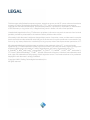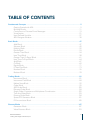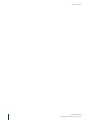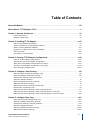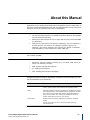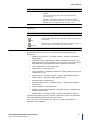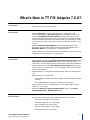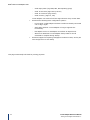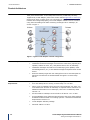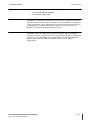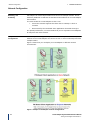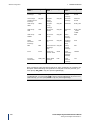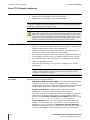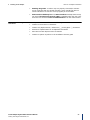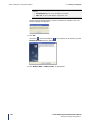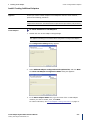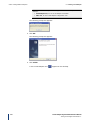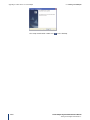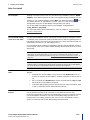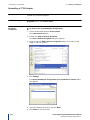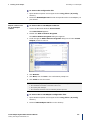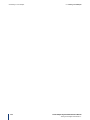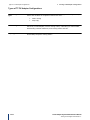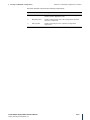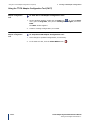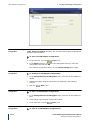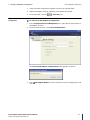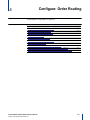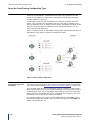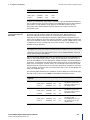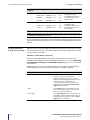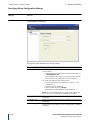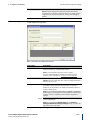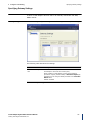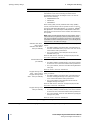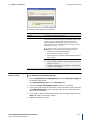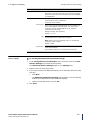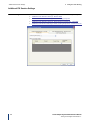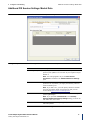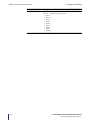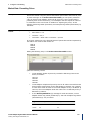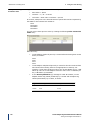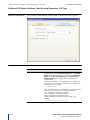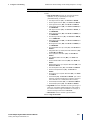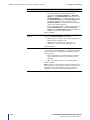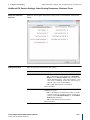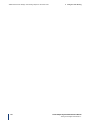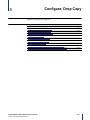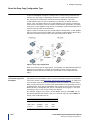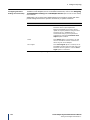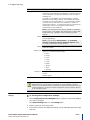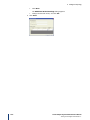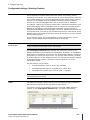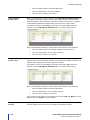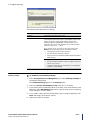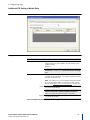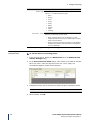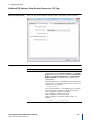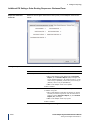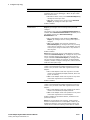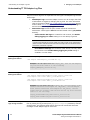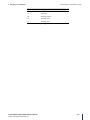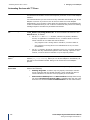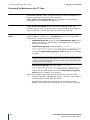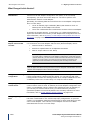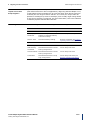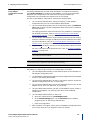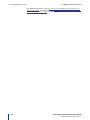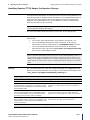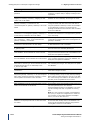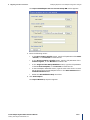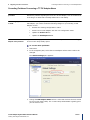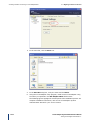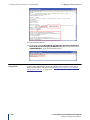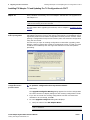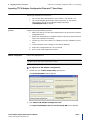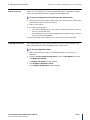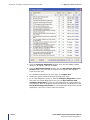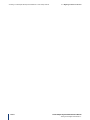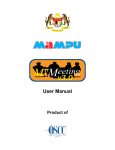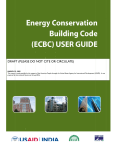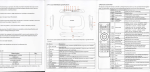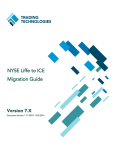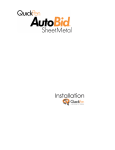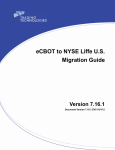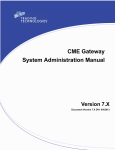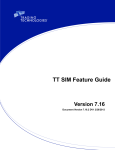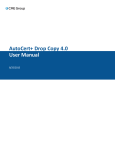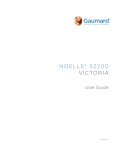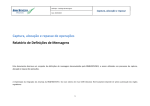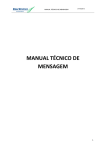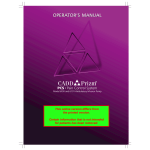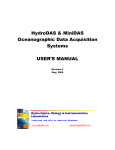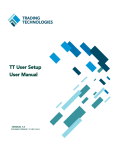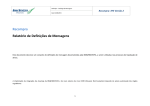Download FIXAdapter_V7.8.X_SAM - Trading Technologies
Transcript
FIX Adapter System Administration Manual Version 7.8.X Document Version 7.8.X DV1 5/16/2014 This document and all related computer programs, example programs, and all TT source code are the exclusive property of Trading Technologies International, Inc. (“TT”), and are protected by licensing agreements, copyright law and international treaties. Unauthorized possession, reproduction, duplication, or dissemination of this document, or any portion of it, is illegal and may result in severe civil and criminal penalties. Unauthorized reproduction of any TT software or proprietary information may result in severe civil and criminal penalties, and will be prosecuted to the maximum extent possible under the law. Information in this document is subject to change without notice. Companies, names, and data used in examples herein are fictitious unless otherwise noted. No part of this document may be reproduced or transmitted in any form or by any means, electronic or mechanical, for any purpose, without the express written permission of TT. All trademarks displayed in this document are subject to the trademark rights of TT, or are used under agreement by TT. These trademarks include, but are not limited to, service brand names, slogans and logos and emblems including but not limited to: Trading Technologies®, the Trading Technologies Logo, TT™, X_TRADER®, X_RISK®, MD Trader®, Autospreader®, X_STUDY®, TT_TRADER®, TT CVD®, ADL®, Autotrader™, TT Trainer™, Back Office Bridge™, TTNET™. All other referenced companies, individuals and trademarks retain their rights. All trademarks are the property of their respective owners. The unauthorized use of any trademark displayed in this document is strictly prohibited. Copyright © 2010 Trading Technologies International, Inc. All rights reserved. TABLE OF CONTENTS Fundamental Concepts . . . . . . . . . . . . . . . . . . . . . . . . . . . . . . . . . . . . . . . . . . . . . . . . . . . . . . . . 5 Getting Started with ADL . . . . . . . . . . . . . . . . . . . . . . . . . . . . . . . . . . . . . . . . . . . . . . . . . . . 5 Building Blocks . . . . . . . . . . . . . . . . . . . . . . . . . . . . . . . . . . . . . . . . . . . . . . . . . . . . . . . . . . 11 Continuous vs. Discrete Event Messages . . . . . . . . . . . . . . . . . . . . . . . . . . . . . . . . . . . . . 13 Virtualization . . . . . . . . . . . . . . . . . . . . . . . . . . . . . . . . . . . . . . . . . . . . . . . . . . . . . . . . . . . . 21 User-Defined Variable . . . . . . . . . . . . . . . . . . . . . . . . . . . . . . . . . . . . . . . . . . . . . . . . . . . . . 27 ADL Designer Window . . . . . . . . . . . . . . . . . . . . . . . . . . . . . . . . . . . . . . . . . . . . . . . . . . . . 30 Basic Blocks . . . . . . . . . . . . . . . . . . . . . . . . . . . . . . . . . . . . . . . . . . . . . . . . . . . . . . . . . . . . . . . . 47 Add Block. . . . . . . . . . . . . . . . . . . . . . . . . . . . . . . . . . . . . . . . . . . . . . . . . . . . . . . . . . . . . . . 47 Subtract Block . . . . . . . . . . . . . . . . . . . . . . . . . . . . . . . . . . . . . . . . . . . . . . . . . . . . . . . . . . . 49 Multiply Block . . . . . . . . . . . . . . . . . . . . . . . . . . . . . . . . . . . . . . . . . . . . . . . . . . . . . . . . . . . 52 Divide Block . . . . . . . . . . . . . . . . . . . . . . . . . . . . . . . . . . . . . . . . . . . . . . . . . . . . . . . . . . . . . 53 Greater Than Block . . . . . . . . . . . . . . . . . . . . . . . . . . . . . . . . . . . . . . . . . . . . . . . . . . . . . . . 54 Less Than Block . . . . . . . . . . . . . . . . . . . . . . . . . . . . . . . . . . . . . . . . . . . . . . . . . . . . . . . . . . 58 Greater Than Or Equal Block . . . . . . . . . . . . . . . . . . . . . . . . . . . . . . . . . . . . . . . . . . . . . . . 61 Less Than Or Equal Block . . . . . . . . . . . . . . . . . . . . . . . . . . . . . . . . . . . . . . . . . . . . . . . . . . 64 And Block . . . . . . . . . . . . . . . . . . . . . . . . . . . . . . . . . . . . . . . . . . . . . . . . . . . . . . . . . . . . . . . 67 Or Block . . . . . . . . . . . . . . . . . . . . . . . . . . . . . . . . . . . . . . . . . . . . . . . . . . . . . . . . . . . . . . . . 69 Equals Block. . . . . . . . . . . . . . . . . . . . . . . . . . . . . . . . . . . . . . . . . . . . . . . . . . . . . . . . . . . . . 71 If Then Else Block . . . . . . . . . . . . . . . . . . . . . . . . . . . . . . . . . . . . . . . . . . . . . . . . . . . . . . . . 73 Number Block . . . . . . . . . . . . . . . . . . . . . . . . . . . . . . . . . . . . . . . . . . . . . . . . . . . . . . . . . . . 76 Boolean Block . . . . . . . . . . . . . . . . . . . . . . . . . . . . . . . . . . . . . . . . . . . . . . . . . . . . . . . . . . . 78 Trading Blocks . . . . . . . . . . . . . . . . . . . . . . . . . . . . . . . . . . . . . . . . . . . . . . . . . . . . . . . . . . . . . . 81 Instrument Block . . . . . . . . . . . . . . . . . . . . . . . . . . . . . . . . . . . . . . . . . . . . . . . . . . . . . . . . . 81 Instrument Field Block . . . . . . . . . . . . . . . . . . . . . . . . . . . . . . . . . . . . . . . . . . . . . . . . . . . . 84 Market State Block . . . . . . . . . . . . . . . . . . . . . . . . . . . . . . . . . . . . . . . . . . . . . . . . . . . . . . . 92 Order Block . . . . . . . . . . . . . . . . . . . . . . . . . . . . . . . . . . . . . . . . . . . . . . . . . . . . . . . . . . . . . 95 ASE Order Block . . . . . . . . . . . . . . . . . . . . . . . . . . . . . . . . . . . . . . . . . . . . . . . . . . . . . . . . 105 Discrete Order Block. . . . . . . . . . . . . . . . . . . . . . . . . . . . . . . . . . . . . . . . . . . . . . . . . . . . . 118 Single Order Container and Multiplexer Combination . . . . . . . . . . . . . . . . . . . . . . . . . 129 Time And Sales Block . . . . . . . . . . . . . . . . . . . . . . . . . . . . . . . . . . . . . . . . . . . . . . . . . . . . 133 Existing Order Block . . . . . . . . . . . . . . . . . . . . . . . . . . . . . . . . . . . . . . . . . . . . . . . . . . . . . 134 Spread Fill Generator Block . . . . . . . . . . . . . . . . . . . . . . . . . . . . . . . . . . . . . . . . . . . . . . . 141 Fill Accumulator Block. . . . . . . . . . . . . . . . . . . . . . . . . . . . . . . . . . . . . . . . . . . . . . . . . . . . 145 Discrete Blocks . . . . . . . . . . . . . . . . . . . . . . . . . . . . . . . . . . . . . . . . . . . . . . . . . . . . . . . . . . . . 147 Generator Block. . . . . . . . . . . . . . . . . . . . . . . . . . . . . . . . . . . . . . . . . . . . . . . . . . . . . . . . . 147 Value Extractor Block . . . . . . . . . . . . . . . . . . . . . . . . . . . . . . . . . . . . . . . . . . . . . . . . . . . . 153 ADL User Manual Trading Technologies International, Inc. iii Table of Contents Value Accumulator Block . . . . . . . . . . . . . . . . . . . . . . . . . . . . . . . . . . . . . . . . . . . . . . . . . 159 Moving Average Block . . . . . . . . . . . . . . . . . . . . . . . . . . . . . . . . . . . . . . . . . . . . . . . . . . . 165 Value Bucket Block . . . . . . . . . . . . . . . . . . . . . . . . . . . . . . . . . . . . . . . . . . . . . . . . . . . . . . 170 State Block . . . . . . . . . . . . . . . . . . . . . . . . . . . . . . . . . . . . . . . . . . . . . . . . . . . . . . . . . . . . . 177 Branch Block . . . . . . . . . . . . . . . . . . . . . . . . . . . . . . . . . . . . . . . . . . . . . . . . . . . . . . . . . . . 181 Order Message Multiplexer Block . . . . . . . . . . . . . . . . . . . . . . . . . . . . . . . . . . . . . . . . . . 186 Funnel Block. . . . . . . . . . . . . . . . . . . . . . . . . . . . . . . . . . . . . . . . . . . . . . . . . . . . . . . . . . . . 188 Sequencer Block . . . . . . . . . . . . . . . . . . . . . . . . . . . . . . . . . . . . . . . . . . . . . . . . . . . . . . . . 191 Discrete Min-Max Block . . . . . . . . . . . . . . . . . . . . . . . . . . . . . . . . . . . . . . . . . . . . . . . . . . 192 Value Injector Block. . . . . . . . . . . . . . . . . . . . . . . . . . . . . . . . . . . . . . . . . . . . . . . . . . . . . . 197 Miscellaneous Blocks . . . . . . . . . . . . . . . . . . . . . . . . . . . . . . . . . . . . . . . . . . . . . . . . . . . . . . . . 203 Round Block . . . . . . . . . . . . . . . . . . . . . . . . . . . . . . . . . . . . . . . . . . . . . . . . . . . . . . . . . . . . 203 Display To Decimal Block . . . . . . . . . . . . . . . . . . . . . . . . . . . . . . . . . . . . . . . . . . . . . . . . . 206 Formula Block . . . . . . . . . . . . . . . . . . . . . . . . . . . . . . . . . . . . . . . . . . . . . . . . . . . . . . . . . . 207 Average Block . . . . . . . . . . . . . . . . . . . . . . . . . . . . . . . . . . . . . . . . . . . . . . . . . . . . . . . . . . 212 Stopwatch Block . . . . . . . . . . . . . . . . . . . . . . . . . . . . . . . . . . . . . . . . . . . . . . . . . . . . . . . . 213 Clock Block. . . . . . . . . . . . . . . . . . . . . . . . . . . . . . . . . . . . . . . . . . . . . . . . . . . . . . . . . . . . . 215 Note Block . . . . . . . . . . . . . . . . . . . . . . . . . . . . . . . . . . . . . . . . . . . . . . . . . . . . . . . . . . . . . 216 Random Number Block. . . . . . . . . . . . . . . . . . . . . . . . . . . . . . . . . . . . . . . . . . . . . . . . . . . 218 Pause Block . . . . . . . . . . . . . . . . . . . . . . . . . . . . . . . . . . . . . . . . . . . . . . . . . . . . . . . . . . . . 219 Log Block . . . . . . . . . . . . . . . . . . . . . . . . . . . . . . . . . . . . . . . . . . . . . . . . . . . . . . . . . . . . . . 220 IsNumber Block . . . . . . . . . . . . . . . . . . . . . . . . . . . . . . . . . . . . . . . . . . . . . . . . . . . . . . . . . 224 Once True Always True Block. . . . . . . . . . . . . . . . . . . . . . . . . . . . . . . . . . . . . . . . . . . . . . 225 Not Block . . . . . . . . . . . . . . . . . . . . . . . . . . . . . . . . . . . . . . . . . . . . . . . . . . . . . . . . . . . . . . 226 Loop Block . . . . . . . . . . . . . . . . . . . . . . . . . . . . . . . . . . . . . . . . . . . . . . . . . . . . . . . . . . . . . 227 Exit Block . . . . . . . . . . . . . . . . . . . . . . . . . . . . . . . . . . . . . . . . . . . . . . . . . . . . . . . . . . . . . . 229 Risk Block . . . . . . . . . . . . . . . . . . . . . . . . . . . . . . . . . . . . . . . . . . . . . . . . . . . . . . . . . . . . . . 230 Workup State Block. . . . . . . . . . . . . . . . . . . . . . . . . . . . . . . . . . . . . . . . . . . . . . . . . . . . . . 231 Alert Block . . . . . . . . . . . . . . . . . . . . . . . . . . . . . . . . . . . . . . . . . . . . . . . . . . . . . . . . . . . . . 232 Math Block . . . . . . . . . . . . . . . . . . . . . . . . . . . . . . . . . . . . . . . . . . . . . . . . . . . . . . . . . . . . . 237 Actor Blocks . . . . . . . . . . . . . . . . . . . . . . . . . . . . . . . . . . . . . . . . . . . . . . . . . . . . . . . . . . . . 242 TT Analytics in ADL . . . . . . . . . . . . . . . . . . . . . . . . . . . . . . . . . . . . . . . . . . . . . . . . . . . . . . 242 Advanced Concepts . . . . . . . . . . . . . . . . . . . . . . . . . . . . . . . . . . . . . . . . . . . . . . . . . . . . . . . . . 249 Order Of Discrete Event Message Propagation. . . . . . . . . . . . . . . . . . . . . . . . . . . . . . . 249 Grouped Blocks And Library Functionality . . . . . . . . . . . . . . . . . . . . . . . . . . . . . . . . . . . 251 Rules Of Virtualization . . . . . . . . . . . . . . . . . . . . . . . . . . . . . . . . . . . . . . . . . . . . . . . . . . . . 261 Jump Blocks . . . . . . . . . . . . . . . . . . . . . . . . . . . . . . . . . . . . . . . . . . . . . . . . . . . . . . . . . . . . 262 Safety And Preventive Design With Visual Feedback . . . . . . . . . . . . . . . . . . . . . . . . . . 263 Flip For Sell Orders Functionality. . . . . . . . . . . . . . . . . . . . . . . . . . . . . . . . . . . . . . . . . . . 274 Dynamic Data Exchange Link . . . . . . . . . . . . . . . . . . . . . . . . . . . . . . . . . . . . . . . . . . . . . . 275 Leave Orders On Pause Or Cancel . . . . . . . . . . . . . . . . . . . . . . . . . . . . . . . . . . . . . . . . . 286 Creating and Launching Order Ticket Algorithms (OTAs). . . . . . . . . . . . . . . . . . . . . . . 287 Breakpoint Functionality . . . . . . . . . . . . . . . . . . . . . . . . . . . . . . . . . . . . . . . . . . . . . . . . . . 293 Algorithm Behavior At Market Close. . . . . . . . . . . . . . . . . . . . . . . . . . . . . . . . . . . . . . . . 295 Exporting Block Output Values . . . . . . . . . . . . . . . . . . . . . . . . . . . . . . . . . . . . . . . . . . . . 301 iv ADL User Manual Trading Technologies International, Inc. 1 v Table of Contents ADL User Manual Trading Technologies International, Inc. Table of Contents About this Manual . . . . . . . . . . . . . . . . . . . . . . . . . . . . . . . . . . . . . . . . . . . . . . . . . . . . . . . . . . . . . . viii What’s New in TT FIX Adapter 7.8.X? . . . . . . . . . . . . . . . . . . . . . . . . . . . . . . . . . . . . . . . . . . . . . . . . .x Chapter 1: Network Architecture . . . . . . . . . . . . . . . . . . . . . . . . . . . . . . . . . . . . . . . . . . . . . . . . . . .xii Product Architecture . . . . . . . . . . . . . . . . . . . . . . . . . . . . . . . . . . . . . . . . . . . . . . . . . . . . . . xiii Network Configuration . . . . . . . . . . . . . . . . . . . . . . . . . . . . . . . . . . . . . . . . . . . . . . . . . . . . . xv Chapter 2: Installing TT FIX Adapter. . . . . . . . . . . . . . . . . . . . . . . . . . . . . . . . . . . . . . . . . . . . . . . xviii About TT FIX Adapter Installations . . . . . . . . Install: Installing the TT FIX Adapter Software Install: Creating Additional Adapters . . . . . . . Upgrading to a New Version of TT FIX Adapter After You Install . . . . . . . . . . . . . . . . . . . . . Uninstalling a TT FIX Adapter . . . . . . . . . . . . . . . . . . . . . . . . . . . . . . . . . . . . . . . . . . . . . . . . . . . . . . . . . . . . . . . . . . . . . . . . . . . . . . . . . . . . . . . . . . . . . . . . . . . . . . . . . . . . . . . . . . . . . . . . . . . . . . . . . . . . . . . . . . . . . . . . . . . . . . . . . . . . . . . . . . . . . . . . . . . . . . . . . . . . . . . . . . . . . . . . . . . . . . . . . . . . . . . . . . . . . . . . . . xix . . xxi . xxiv . xxvi xxviii . xxix Chapter 3: Creating TT FIX Adapter Configurations . . . . . . . . . . . . . . . . . . . . . . . . . . . . . . . . . .xxxii Types of TT FIX Adapter Configurations . . . . . . . . . Components of a TT FIX Adapter Configuration . . . . About the TT FIX Adapter Configuration Tool (FACT) Using the TT FIX Adapter Configuration Tool (FACT) FACT: Managing Configurations . . . . . . . . . . . . . . . . . . . . . . . . . . . . . . . . . . . . . . . . . . . . . . . . . . . . . . . . . . . . . . . . . . . . . . . . . . . . . . . . . . . . . . . . . . . . . . . . . . . . . . . . . . . . . . . . . . . . . . . . . . . . . . . . . . . . . . . . . . . . . . . . . . . . . . . . . . . . . . . . xxxiii . xxxiv . . xxxv . xxxvii .xxxviii Chapter 4: Configure: Order Routing . . . . . . . . . . . . . . . . . . . . . . . . . . . . . . . . . . . . . . . . . . . . . . . xlii About the Order Routing Configuration Type . . . . . . . . . . Specifying Global Configuration Settings . . . . . . . . . . . . . Configuration Settings: Selecting Products . . . . . . . . . . . . Specifying Gateway Settings . . . . . . . . . . . . . . . . . . . . . Specifying Global FIX Session Settings . . . . . . . . . . . . . . Additional FIX Session Settings . . . . . . . . . . . . . . . . . . . . Additional FIX Session Settings: Market Data . . . . . . . . . . Market Data: Formatting Prices . . . . . . . . . . . . . . . . . . . Additional FIX Session Settings: Order Routing Requests . . Additional FIX Session Settings: Order Routing Responses Additional FIX Session Settings: Order Routing Responses - ........... ........... ........... ........... ........... ........... ........... ........... ........... FIX Tags . . . . Business Flows . . . . . . . . . . . . . . . . . . . . . . . . . . . . . . . . . . . . . . . . . . . . . . . . . . . . . . . . . . . . . . . . . . . . . . . . . . . . . . . . . . . . . . . . . . . . . . . . . . . . . . . . . . . . . . . . . . . . . . . . . . . . . . . . . . . . . . . . . . . . . . . . . . . . . . . . . . . . xliii . xlvii . . . .l . . liv . . lvii . . lix . . . lx . . lxii . .lxiv . . lxv . lxviii Chapter 5: Configure: Drop Copy . . . . . . . . . . . . . . . . . . . . . . . . . . . . . . . . . . . . . . . . . . . . . . . . . lxxii About the Drop Copy Configuration Type . Specifying Global Configuration Settings . Configuration Settings: Selecting Products Specifying Gateway Settings . . . . . . . . . Specifying Global FIX Session Settings . . Additional FIX Session Settings . . . . . . . . TT FIX Adapter Reference Manual Trading Technologies International, Inc. . . . . . . . . . . . . . . . . . . . . . . . . . . . . . . . . . . . . . . . . . . . . . . . . . . . . . . . . . . . . . . . . . . . . . . . . . . . . . . . . . . . . . . . . . . . . . . . . . . . . . . . . . . . . . . . . . . . . . . . . . . . . . . . . . . . . . . . . . . . . . . . . . . . . . . . . . . . . . . . . . . . . . . . . . . . . . . . . . . . . . . . . . . . . . . . . . . . . . . . . . . . . . . . . . . . . . . . . . . lxxiii . . lxxvi . . lxxx . lxxxiv .lxxxvii . lxxxix vi Table of Contents Additional FIX Settings: Market Data . Market Data: Formatting Prices . . . . Additional FIX Settings: Order Routing Additional FIX Settings: Order Routing ........ ........ Responses Responses ............. ............. - FIX Tags . . . . . - Business Flows . . . . . . . . . . . . . . . . . . . . . . . . . . . . . . . . . . . . . . . . . . . . . . . . . . . . . . . . . . . . . . . . . . . . . . . . . . . . . . xc . . xcii . xciv . xcvii Chapter 6: Managing a TT FIX Adapter. . . . . . . . . . . . . . . . . . . . . . . . . . . . . . . . . . . . . . . . . . . . . . . .c Starting TT FIX Adapter . . . . . . . . . . . . . . . . . . . . . . . . . . . . . . . . . . . . . . Resetting Message Sequence Numbers . . . . . . . . . . . . . . . . . . . . . . . . . . . Understanding TT FIX Adapter Log Files . . . . . . . . . . . . . . . . . . . . . . . . . . . Automating Services with TT Chron . . . . . . . . . . . . . . . . . . . . . . . . . . . . . . Performing File Maintenance with TT Clean . . . . . . . . . . . . . . . . . . . . . . . . Running the TT User Setup Diagnostic Checks . . . . . . . . . . . . . . . . . . . . . . Correcting TT FIX Adapter Startup Issues Related to TT User Setup Timeouts . . . . . . . . . . . . . . . . . . . . . . . . . . . . . . . . . . . . . . . . . . . . . . . . . . . . . . . . . . . . . . . . . . . . . . . . . . . . . . . . . . . . . . . . . . . . . ci . ciii . cv . cix . cxi . cxii cxiv Appendix A: Migrating from Pre-7.6 Versions . . . . . . . . . . . . . . . . . . . . . . . . . . . . . . . . . . . . . . . cxvi What Changed in this Version? . . . . . . . . . . . . . . . . . . . . . . . . . . . . . . . . . Recommended Migration Process . . . . . . . . . . . . . . . . . . . . . . . . . . . . . . . Identifying Required TT FIX Adapter Configuration Changes . . . . . . . . . . . . . Correcting Problems Concerning a TT FIX Adapter Name . . . . . . . . . . . . . . . Installing FIX Adapter 7.8 and Updating Pre-7.6 Configurations in FACT . . . . Importing TT FIX Adapter Configuration Files into TT User Setup . . . . . . . . . Correcting TT FIX Adapter Startup Issues Related to TT User Setup Timeouts vii . . . . . . . . . . . . . . . . . . . . . . . . . . . . . . . . . . . . . . . . . . . . . . . . . . . . . . . . . . . . . . . . . . . . . . . . . cxvii . . . cxix . . . cxxii . . cxxviii . . cxxxii . .cxxxiv . cxxxviii TT FIX Adapter Reference Manual Trading Technologies International, Inc. About this Manual Overview This manual describes the systems architecture, configurations, installation, and deployment for the Trading Technologies® TT FIX Adapter product. Additionally, it discusses network administration plus user and administrative account setup as it relates to the use and deployment of the TT FIX Adapter. Assumptions This guide assumes the following: • The user has been trained in TT software and has at least an intermediate level of technical proficiency. • Whenever a task requires the user to type, that the user presses the ENTER key afterward. • Whenever the text refers to a general TT Gateway, you can substitute a specific gateway. For instance, if a diagram displays a general "TT Gateway," due to their similarity, this could be any specific TT Gateway interchangeably (such as NYSE_Liffe, CBOT, CME, etc.). Keyboard formats All key names are shown using 9-point, capital letters. For example, the Control key is shown as CTRL. Common terms This manual uses the following terminology: Conventions • Exchange: This is the trading exchange (e.g., the CBOT, CME, Eurex) to which a TT Gateway connects. • SAM: System Administration Manual • TT: Trading Technologies® • TTM: Trading Technologies® Messaging This guide uses a set of terms, symbols, and typographic conventions to categorize specific information. Familiarity with these conventions helps you use this documentation more effectively. Convention Use Bold Indicates command buttons, menu options, folder/directory names, and file names. Also used for FIX message names. Italic Indicates variables, including variable text. Variable text is used when dialog boxes or their components are not labeled. Variable text is also used for labels that change dynamically based on their current context. The wording of variable text does not exactly match what you see on your screen. Courier New Sample code, arguments, properties, arguments, methods, events. Text in Courier New is also 1 point size smaller than the surrounding text. TT FIX Adapter System Administration Manual Trading Technologies International, Inc. viii About this Manual Convention Use Courier New Bold FIX tag names or anything that you must type exactly as it appears. Text in Courier New is also 1 point size smaller than the surrounding text. * Notes, tips, and warnings Indicates a wildcard that signifies any number of variable characters. For instance, in the case of *.doc, the asterisk is a wildcard, and *.doc signifies any file ending in ".doc." To indicate noteworthy or important text, this manual uses the following conventions: Convention Description Note: Emphasizes important or essential information Tip: Warning: Related documentation Presents information that makes procedures easier or faster, but is not essential Indicates user must absolutely follow this instruction to prevent a serious problem such as data loss or program failure This manual is part of a comprehensive Trading Technologies® set of documentation that includes but is not limited to the following topics and documents: • Hardware requirements: TT Trading Systems - Hardware and Software Requirements • Installation notes: Product Release Notes, Installation documents, and SAMs specific to the type of product you use. As a rule, server applications have SAMs while client applications have installation documents. • User management: TT User Setup Help • License Files: TT Gateways SAM • Login information: TT Gateways SAM and the SAMs specific to the type of TT Gateway you use • Network setup: TT Trading Systems - Network Administration Manual • Product Tables: TT Gateways SAM, Guardian Help • Risk Parameters: Guardian Help • Software Requirements: TT Trading Systems - Hardware and Software Requirements • Switching Modes: TT Gateways SAM • System Tuning Recommendations: TT Trading Systems - Hardware and Software Requirements • WAN Routing: TT Trading Systems - Network Administration Manual Throughout the manual, you will encounter references to various TT documents that contain additional information on specific topics. For a copy of any of these documents, call your TT sales representative or Technical Account Manager. TT FIX Adapter System Administration Manual Trading Technologies International, Inc. ix What’s New in TT FIX Adapter 7.8.X? Version 7.8.6 enhancements FIX Adapter 7.8.6 introduced the following enhancements: Version 7.8.5 enhancements FIX Adapter 7.8.5 introduced the following enhancements: TT FIX Adapter 7.8 enhancements TT FIX Adapter 7.8 removed features • Support for the Eris_GovEx Gateway • Added C (Expired) as a new value for Tag 39 (OrdStatus) and Tag 150 (ExecType) in Execution Report (8) messages to support the new FACT Send Expired Order Statuses configuration option, which allows Order Routing and Drop Copy FIX Adapters to send expired order statuses instead of canceled order statuses when a TT Gateway provides an expired order status. This feature requires TT Gateway versions 7.16.9 or later. • Added a Send Unsolicited Rejects FACT configuration option that determines whether Order Routing and Drop Copy FIX Adapters send Execution Report (8) messages for unsolicited rejects. • Added support for the product-level price reasonability checks that can be configured in TT User Setup 7.4.11 and above. FIX Adapter 7.8 introduced the following enhancements: • Added support for the new Prevent orders that are more than +/- X ticks away from the market price setting for the FIX client user in TT User Setup. This only applies to FIX clients of Order Routing FIX Adapters. • Added support for the new GTC/GTDate orders allowed setting for the FIX client user in TT User Setup. This only applies to FIX clients of Order Routing FIX Adapters. • Added support for TT Synthetic Strategy Engine (SSE) for staged orders only • Added support for staged orders - TT FIX Adapter supports submitting staged orders through the TT SSE Gateway - FACT added options for children of staged orders and fills • Added support for only TT CME Gateway 7.13 or higher and TT CBOT Gateway 7.13 or higher • Added the Send Price Change Restatements option to the Order Routing Responses - Business Flows tab FIX Adapter 7.8 removed the following: TT FIX Adapter Reference Manual Trading Technologies International, Inc. • Removed the following FIX tag configuration options from FACT: - Send Price Feed Status (Tag 18210) - Send Order Entered Time (Tag 6038) - Send Transaction ID (Tag 10527) - Send TT Gateway Name (Tag 18203) - Sent Clearing Account (Tag 440) x What’s New in TT FIX Adapter 7.8.X? - Send Expiry Date (Tags 864, 865, 866 repeating group) - Send TT FFT Data (Tags 16102, 16103) - Send TT Username (Tag 10553) - Send Currency (Tags 15, 318) TT FIX Adapter now sends all of these tags whenever they contain data. • • Removed the following FACT configuration options: - Force Logout. TT FIX Adapter now does not allow an already-connected user to log in again. - Stale Order Timeout. TT FIX Adapter no longer supports this functionality. - Max Depth Levels. TT FIX Adapter now allows 25 depth levels. - Wait for Fill Download. TT FIX Adapter always waits for the fill download to complete during startup. Removed support for importing Load/Ignore Products in FACT, as they are now configured in TT User Setup This page intentionally left blank for printing purposes xi TT FIX Adapter Reference Manual Trading Technologies International, Inc. 1 Chapter overview Network Architecture This chapter provides an overview of the TT FIX Adapter architecture and how it fits into a typical networking environment. In this chapter Section Page Product Architecture xiii Network Configuration xv TT FIX Adapter System Administration Manual Trading Technologies International, Inc. xii Product Architecture 1 Network Architecture Product Architecture Overview The TT FIX Adapter is used to bridge third-party client applications (i.e., trading tools) that communicate via the FIX protocol and any TT Gateway currently supported by TT FIX Adapter (refer to the section called Supported TT Gateways). Clients must write or supply their own connections to the TT FIX Adapter. Once installed and configured properly, the TT FIX Adapter enables users to continue using their FIX trading tools while accessing exchanges via TT Gateways, as shown in Figure 1. Figure 1. Typical TT FIX Adapter network configuration Technical Components Hardware and Software Requirements xiii The TT FIX Adapter performs the following tasks: • Translates FIX-based messages received from a FIX client (request price updates, submit an order, etc.) and passes them to the TT Gateways. • Translates messages received from TT Gateways (price updates, order acknowledgements, etc.) to FIX-based messages and passes them to FIX clients. • Receives Gateway Login and user settings from the TT User Setup Server. FIX Client connections are authenticated through the TT User Setup Server. To set up an environment that uses the TT FIX Adapter, you need: • A TT User Setup Server running TT User Setup 7.3.3 or later. • One or more TT Gateways that connect to the exchanges you want. You must install each of these TT Gateways on separate server machines. For additional information on TT Gateways, refer to the TT Gateways SAM Version 7.X. • All connected TT Gateways must include TT Fill Server 7.5.1 or later. • A TT FIX Adapter server machine that conforms to the server class machine standards as documented in TT Trading Systems - Hardware and Software Requirements Version 7.X. • TT FIX Adapter software package. • Microsoft .NET 2.0 or later. TT FIX Adapter System Administration Manual Trading Technologies International, Inc. 1 Network Architecture Types of Licenses Product Architecture Your license reflects how you use the TT FIX Adapter, as follows: • FIX_ADAPTER_ORDER_ROUTING • FIX_ADAPTER_DROP_COPY FIX Client Limitations A single TT FIX Adapter can support a maximum of 500 order and price session connections. For example, if all FIX clients connecting to a single TT FIX Adapter are only making an order session connection, the TT FIX Adapter can support up to 500 FIX clients at a time. Alternatively, if all FIX clients connecting to a single TT FIX Adapter are making order and price session connections, the TT FIX Adapter can support up to 250 FIX clients at a time. TT User Setup Integration Administrators use TT User Setup to manage the list of TT Gateway Login credentials (MGTs) that determine to which TT gateways the TT FIX Adapter servers can connect, as well as the list of users (FIX Clients) that are authorized to connect to a TT FIX Adapter server. Administrators can also run diagnostics within TT User Setup to validate FIX Adapter client to TT FIX Adapter configurations. TT FIX Adapter System Administration Manual Trading Technologies International, Inc. xiv Network Configuration 1 Network Architecture Network Configuration Deployment, Load Balancing, and Scalability TT recommends that you run only one TT FIX Adapter on a machine, as each TT FIX Adapter can host multiple traders and connect to multiple markets. Do not install any additional TT software or FIX-based client software on a TT FIX Adapter host machine. You must situate the TT FIX Adapter so that it can: • Access the network segment that hosts the TT Gateway to which it connects • Be accessed by the FIX-based client applications that trade through it For optimal performance, TT recommends that you use separate TT FIX Adapters for FIX price and order sessions. Sample Network Configurations TT FIX Adapters can support multiple traders over multiple sessions. Thus, one instance of the TT FIX Adapter can connect to one or more TT Gateways and host multiple traders. Figure 2 shows how you can deploy a TT FIX Adapter in different network environments. Figure 2. Sample TT FIX Adapter network configurations xv TT FIX Adapter System Administration Manual Trading Technologies International, Inc. 1 Network Architecture Supported TT Gateways Network Configuration TT FIX Adapter supports the following TT Gateways: • BrokerTec, version 7.13.0 or higher • BVMF, version 7.15 or higher • CBOE, version 7.13.0 or higher • CBOT, version 7.13 or higher • CFE, version 7.16 or higher • CME, version 7.13 or higher • EBS, version 7.13.0 or higher • eCBOT, version 7.13.0 or higher • Eurex, version 7.13.0 or higher • ICE, version 7.13.0 or higher • LME, version or higher • MEFF, version 7.13.0 or higher • MX, version 7.16 or higher • Montreal, version 7.13.0 or higher • NYSE_Liffe, version 7.15 or higher • NYSE_Liffe_US, version 7.16 or higher • OSE, version 7.14 or higher • SFE, version 7.13.0 or higher • SGX, version 7.13.0 or higher • TFX, version 7.14 or higher • TT Synthetic Strategy Engine (SSE), version 7.2.10 or higher • TOCOM, version 7.13.0 or higher • TTSIM, version 7.2 or higher Note: The TT Xetra Gateway supports trading activity via X_TRADER only. Customers are advised that serious issues can occur when trading on the TT Xetra Gateway via FIX Adapter, or when connecting a Drop Copy FIX Adapter to a TT Xetra Gateway. Note: The MEFF Gateway does not fully support MEFF options contracts. As a result, TT FIX Adapter does not support MEFF options contracts. Note: Connectivity to TT Synthetic Strategy Engine (SSE) is only supported for staged orders. Additionally, the FIX Adapter Server user's Gateway Logins must be the same or a subset of those used by the TT Synthetic Strategy Engine (SSE). Customers that enable order/fill multi-casting on Synthetic SE must use at least FIX Adapter 7.8.13. Exchange Name Tag Value Exchange Name Tag Value Exchange Name Tag Value BM&FBOVESPA* CME or BVMF Euronext Brussels NYSE_Liffe MEFF MEFF BrokerTec BTec Euronext Lisbon NYSE_Liffe Minneapolis Grain Exchange CBOT TT FIX Adapter System Administration Manual Trading Technologies International, Inc. xvi Network Configuration 1 Network Architecture Exchange Name Tag Value Exchange Name Tag Value Exchange Name Tag Value CBOE Futures Exchange* CBOE or CFE Euronext Paris NYSE_Liffe Montreal* Climate Exchange Montreal or MX CCX Chicago Climate Futures Exchange ICE_IPE European Climate Exchange ICE_IPE Montreal* Exchange Montreal or MX CME Group CBOT CBOT European Energy Exchange ICE_IPE NYSE Liffe NYSE_Liffe CME Group CME CME ICE Futures Canada ICE_IPE NYSE Liffe US* NYSE_Liffe _US or eCBOT CME Group NYMEX CME ICE Futures Europe ICE_IPE Osaka Security Exchange OSE Dubai Mercantile Exchange CME ICE Futures U.S. ICE_IPE Singapore Exchange (SGX) SGX EBS EBS Intercontinenta l Exchange (ICE) ICE_IPE Sydney Futures Exchange SFE Eurex Eurex Kansas City Board of Trade CBOT Tokyo Commodity Exchange (TOCOM) TOCOM Euronext Amsterdam NYSE_Liffe London Metal Exchange LME Tokyo Financial Exchange TFX * Use the value corresponding to the TT Gateway to which TT FIX Adapter connects Some exchanges might list some products on other exchanges. For example, the European Climate Exchange lists products on ICE_IPE. For those products, you must specify ICE_IPE in Tag 207 (SecurityExchange). Note: The BM&F BOVESPA exchange lists products on both CME and BVMF. If you have a TT CME Gateway, you must specify CME in Tag 207 (SecurityExchange). If you have a TT BVMF Gateway, you must specify BVMF in Tag 207 (SecurityExchange). xvii TT FIX Adapter System Administration Manual Trading Technologies International, Inc. 2 Chapter overview Installing TT FIX Adapter This chapter shows how to install, upgrade, and remove TT FIX Adapter software and individual TT FIX Adapter configurations. In this chapter Section Page About TT FIX Adapter Installations xix Install: Installing the TT FIX Adapter Software xxi Install: Creating Additional Adapters xxiv Upgrading to a New Version of TT FIX Adapter xxvi After You Install xxviii Uninstalling a TT FIX Adapter xxix TT FIX Adapter System Administration Manual Trading Technologies International, Inc. xviii About TT FIX Adapter Installations 2 Installing TT FIX Adapter About TT FIX Adapter Installations Overview You can install a TT FIX Adapter in either of the following ways: • Install a new TT FIX Adapter onto a clean machine • Upgrade from an existing version of TT FIX Adapter Note: If your current FIX Adapter is 32-bit running on a 64-bit operating system and you would like to upgrade to the 64-bit FIX Adapter, you must uninstall your existing version and perform a clean install of the 64-bit version. Warning: Although you can install and run multiple TT FIX Adapters on the same machine for testing purposes, TT recommends that you install and run one TT FIX Adapter per machine in a production environment. Additionally, you must use the same version for all TT FIX Adapters installed on the same machine. When running multiple instances of TT FIX adapter, the hardware requirements listed in the TT Hardware and Software Requirements document apply to each instance. Prerequisites Before installing a TT FIX Adapter, you must perform the following tasks: • Size your machine(s) according to the TT Trading Systems - Hardware and Software Requirements Version 7.X documentation. • Obtain the local Windows Administrator account and password for all machines on which you will install the TT FIX Adapter. • Ensure that you completely remove all previously-installed TT products, as TT FIX Adapter must be the only TT software installed on the machine. • Ensure that Microsoft .NET Framework 2.0 is installed on the machine. • Obtain the appropriate license. • Verify that TT User Setup 7.3.3 or greater is installed in the network environment. Note: If you want to support Product Group Permissions for TT Gateways or to support the CME Mandatory iLink Tag, TT User Setup 7.4.0 or later must be installed in the network environment. Installing on Windows Server 2008 TT FIX Adapter supports the Windows Server 2008 R2 operating system with the following caveats and required changes: • Migrating to Windows Server 2008: TT does not support upgrading the operating system on an existing TT FIX Adapter server. TT strongly suggests that users perform a clean install of the operating system and the TT FIX Adapter server when migrating to Windows Server 2008. • Program Files directory: Windows Server 2008 does not allow applications to create files under the Program Files directory. If during a command line installation of the TT FIX Adapter, you place the install root in the Program Files directory, you must select a different location for the tt\config, tt\datfiles and tt\logfiles directories by using the installconfig, installdata and installlog arguments. • xix Console Windows: Due to security changes made by Microsoft, FIX Adapter’s console window will not be visible on a user's desktop when launched by TT Chron. Running the Interactive Services Detection Windows service will allow users to switch over to the "Session 0" desktop to view the FIX Adapter console window when launched via TT Chron. TT FIX Adapter System Administration Manual Trading Technologies International, Inc. 2 Installing TT FIX Adapter TT FIX Adapter naming restrictions About TT FIX Adapter Installations • Starting Programs: TT Chron may not properly close and/or monitor server programs that are started manually. Users should first start TT Chron and allow it to start the server program per its schedule. • Start TT Chron desktop icon: The Start TT Chron desktop shortcut may not work if User Account Control (UAC) is enabled unless the user rightclicks the icon and selects Run as administrator from the context menu. A TT FIX Adapter name must adhere to the following restrictions: • Contain no more than 11 characters • Contain only alpha-numeric, underscore (_), and hyphen (-) characters • Should use capital letters for all alphabetic characters • Start and end with alpha-numeric characters • Contain no spaces anywhere in the installation directory path TT FIX Adapter System Administration Manual Trading Technologies International, Inc. xx Install: Installing the TT FIX Adapter Software 2 Installing TT FIX Adapter Install: Installing the TT FIX Adapter Software When to use this approach Use this procedure when installing TT FIX Adapter on a machine that contains no TT software. How to install TT FIX Adapter on a machine with no TT software To install TT FIX Adapter on a clean machine: 1. Double-click the TT FIX Adapter setup package. Note: If Microsoft .NET Framework 2.0 or later is not installed on the system, a prompt box appears reminding you to install it before using FACT to configure the adapter. The License Agreement dialog appears. 2. Read the License Agreement. 3. To accept the License Agreement and continue installing the TT FIX Adapter, select I accept the terms in the license agreement, and click Next. The Setup Type dialog box appears. From this dialog box, you can: xxi • Install the TT FIX Adapter software into the default TT software directory (C:\tt\). • Customize the directory into which you install the TT FIX Adapter software. 4. To install the software in the default directory (C:\tt\), click Install Now, and skip to Step 9. 5. To install the software in a different directory, click Customize. TT FIX Adapter System Administration Manual Trading Technologies International, Inc. 2 Installing TT FIX Adapter Install: Installing the TT FIX Adapter Software The Destination Folder dialog box appears. 6. Click Browse. The Change Current Destination Folder dialog box appears. 7. Do one of the following: • Navigate to and select the desired destination directory. • In the Folder name field, type the full pathname for the installation directory. 8. In the Setup Type dialog box, click Next. 9. Click OK. The Enter FIX Adapter Configuration Name dialog box appears. 10. In the Enter Adapter Name field, type the name for the TT FIX Adapter; then click Next. For name restrictions, see TT FIX Adapter naming restrictions, on page xx. TT FIX Adapter System Administration Manual Trading Technologies International, Inc. xxii Install: Installing the TT FIX Adapter Software 2 Installing TT FIX Adapter Note: The installation script automatically places two shortcuts on your Windows desktop: • nameAdapter.exe, for the TT FIX Adapter executable • FACT.exe, for the TT FIX Adapter Configuration Tool Several progress dialogs appear as base TT software is installed. Then, the following prompt box appears. 11. Click OK. The FACT ( ) and TT FIX Adapter ( Restart System dialog box appears. ) icons appear on the desktop, and the 12. Click Reboot Now or Reboot Later, as appropriate. xxiii TT FIX Adapter System Administration Manual Trading Technologies International, Inc. 2 Installing TT FIX Adapter Install: Creating Additional Adapters Install: Creating Additional Adapters When to use this approach TT recommends that you only run one TT FIX Adapter per machine. However, should you need to install multiple TT FIX Adapters onto the same machine, perform the following procedure. Note: For hardware and software requirements refer to the TT Hardware and Software Requirements document. The listed hard drive requirement is per instance, not per server. How to Install Additional TT FIX Adapters To install additional TT FIX Adapters: 1. Double-click the TT FIX Adapter setup package. Note: If Microsoft .NET Framework 2.0 or later is not installed on the system, a prompt box appears reminding you to install it before using FACT to configure the adapter. The Configuration Change dialog appears. 2. Select Add FIX Adapter Configuration and Update Files, and click Next. The Enter FIX Adapter Configuration Name dialog box appears. 3. In the Enter Adapter Name field, type the name of the TT FIX Adapter instance you want to create; then, click Next. For name restrictions, see TT FIX Adapter naming restrictions, on page xx. TT FIX Adapter System Administration Manual Trading Technologies International, Inc. xxiv Install: Creating Additional Adapters 2 Installing TT FIX Adapter Note: The installation script automatically places two shortcuts on your Windows desktop:. • nameAdapter.exe, for the TT FIX Adapter executable • FACT.exe, for the TT FIX Adapter Configuration Tool The following prompt box appears. 4. Click OK. The following prompt box appears. 5. Click Finish. A new TT FIX Adapter icon ( xxv ) appears on the desktop. TT FIX Adapter System Administration Manual Trading Technologies International, Inc. 2 Installing TT FIX Adapter Upgrading to a New Version of TT FIX Adapter Upgrading to a New Version of TT FIX Adapter Before upgrading Beginning with FIX Adapter 7.6.0, TT FIX Adapter uses TT User Setup to determine TT Gateway connections and trader credentials, instead of requiring you to configure the information in TT FIX Adapter. Consequently, you must migrate your existing TT Gateway connections and individual FIX session settings from TT FIX Adapter to TT User Setup. For more information about the migration process, refer to Appendix A, Migrating from Pre-7.6 Versions. Caution: If you currently use order routing TT FIX Adapters, TT strongly recommends that you delete any working orders before upgrading. If you are upgrading from the 32-bit version of FIX Adapter to a 64-bit version of FIX Adapter If your current FIX Adapter is 32-bit running on a 64-bit operating system and you would like to upgrade to the 64-bit FIX Adapter, you must uninstall your existing version and perform a clean install of the 64-bit version. Refer to the Uninstalling a TT FIX Adapter and Install: Installing the TT FIX Adapter Software sections. If you renamed TT FIX Adapters The installation program upgrades existing configurations you created during previous installations. However, the installation program does not update configurations that you rename after installing them. For example, if you create a TT FIX Adapter and then later rename it, updating the software does not update the renamed adapter. How to upgrade a 7.X TT FIX Adapter To upgrade an existing installation: 1. Double-click the TT FIX Adapter setup package. The Configuration Change dialog appears. 2. Select Update Files, and click Next. The following prompt box appears. TT FIX Adapter System Administration Manual Trading Technologies International, Inc. xxvi Upgrading to a New Version of TT FIX Adapter 2 The setup wizards adds a FACT icon ( xxvii Installing TT FIX Adapter ) to the desktop. TT FIX Adapter System Administration Manual Trading Technologies International, Inc. 2 Installing TT FIX Adapter After You Install After You Install Creating a configuration for the adapter As part of the installation process, the TT FIX Adapter setup program adds a desktop icon based on the name you provide during installation, namely, Name adapter, where Name matches the value you supplied during installation. So, for example, if you create an adapter named DC1, the desktop contains a icon. You cannot start the TT FIX Adapter, however, until you create a matching configuration using the TT FIX Adapter Configuration Tool (FACT). The TT FIX Adapter installation stores TT FIX Adapter configurations in <root_drive>:\\tt\config. For more information about configurations, refer to Chapter 3, Creating TT FIX Adapter Configurations Creating TT FIX Adapter servers and FIX Adapter clients in TT User Setup The TT User Setup Administrator must create user profiles for the TT FIX Adapter Servers and FIX Adapter Clients. This allows TT User Setup to manage the list of TT Gateway Login credentials (MGTs) that determine to which TT gateways the TT FIX Adapter servers can connect, as well as the list of users (FIX Clients) that are authorized to connect to a TT FIX Adapter server. For information about creating TT FIX Adapter Servers and FIX Adapter Clients in TT User Setup, refer to the TT FIX Adapter Getting Started Guide or to the TT User Setup Help. Note: After creating or editing TT FIX Adapter Server or FIX Adapter Client profiles in TT User Setup, TT recommends that you run TT User Setup diagnostic checks. For more information, refer to the section called Running the TT User Setup Diagnostic Checks, on page cxii. Note: If the TT FIX Adapter is running while you create or edit accounts, create or edit Gateway Logins, or change the list of FIX Client users that can connect to a TT FIX Adapter, you must restart the TT FIX Adapter before the changes will be applied. Additional tools and tasks TT FIX Adapter rollover behavior You can also use the following tools to change operational characteristics of TT FIX Adapter: • Automate the TT FIX Adapter using TT Chron and ttchron.ini, such as starting or stopping TT FIX Adapter, resetting sequence numbers, and so on. • Set up TT Clean and ttclean.ini to archive and manage the .log and .dat files that the TT FIX Adapter generates. • Customize debug logging with the Aconfig tool. For more information, refer to the TT Gateways System Administration Manual. TT FIX Adapter uses the rollover times specified by each TT Gateway, so it zeros out all positions and P&L for all contracts on a TT Gateway when it rolls. Customers should either enable the Auto-SOD feature on the TT Gateway to which the TT FIX Adapter connects or use the TT Back Office Bridge product to roll positions from one trading session to the next. For more information, see the specific TT Gateway and TT Back Office Bridge documentation. TT FIX Adapter System Administration Manual Trading Technologies International, Inc. xxviii Uninstalling a TT FIX Adapter 2 Installing TT FIX Adapter Uninstalling a TT FIX Adapter What you can uninstall You can uninstall the TT FIX Adapter software from your system, or you can uninstall only individual adapters. Recommended approach TT recommends that you remove TT FIX Adapter through the Add or Remove Programs entry in the Control Panel. How to remove one TT FIX Adapter configuration To remove one TT FIX Adapter configuration: 1. Access the Microsoft Windows Control Panel. The Control Panel appears. 2. Double-click Add or Remove Programs. The Add or Remove Programs dialog box appears. 3. Scroll through the Add or Remove Programs dialog box to locate TT FIX Adapter, and then select it. 4. Click Change. The Select the Adapter Configuration you would like to remove dialog box appears. xxix 5. Select the adapters to remove, and click Next. 6. Click Finish to exit the wizard. TT FIX Adapter System Administration Manual Trading Technologies International, Inc. 2 Installing TT FIX Adapter Uninstalling a TT FIX Adapter To remove the configuration file: How to remove all TT FIX Adapter instances and the TT FIX Adapter software 1. Open Windows Explorer and navigate to the <root_drive>:\tt\config directory. 2. Delete the Nameadapter.xml file that corresponds to the TT FIX Adapter you just deleted. To remove the TT FIX Adapter software: 1. Access the Microsoft Windows Control Panel. The Control Panel appears. 2. Double-click Add or Remove Programs. The Add or Remove Programs dialog box appears. 3. Scroll through the Add or Remove Programs dialog box to locate TT FIX Adapter, and then select it. 4. Click Remove. 5. Click Next, then click Yes in the confirmation prompt box. 6. Click Finish to exit the wizard. Note: The uninstall program requires a reboot if any of the following conditions are true: • The uninstaller overwrites or removes a file in use. • The system path changes. • The uninstaller accesses a service locked by another process. To remove the TT FIX Adapter configuration files: 1. Open Windows Explorer and navigate to the <root_drive>:\tt\config directory. 2. Delete all Nameadapter.xml files in the directory. TT FIX Adapter System Administration Manual Trading Technologies International, Inc. xxx Uninstalling a TT FIX Adapter xxxi 2 Installing TT FIX Adapter TT FIX Adapter System Administration Manual Trading Technologies International, Inc. 3 Creating TT FIX Adapter Configurations Chapter overview This chapter provides an overview of the different types of TT FIX Adapter configurations and describes the basic structure of a configuration. The chapter also introduces the TT FIX Adapter Configuration Tool (FACT), which allows you to create configurations through a Windows-based interface In this chapter Section Page Types of TT FIX Adapter Configurations xxxiii Components of a TT FIX Adapter Configuration xxxiv About the TT FIX Adapter Configuration Tool (FACT) xxxv Using the TT FIX Adapter Configuration Tool (FACT) xxxvii FACT: Managing Configurations xxxviii TT FIX Adapter System Administration Manual Trading Technologies International, Inc. xxxii Types of TT FIX Adapter Configurations 3 Creating TT FIX Adapter Configurations Types of TT FIX Adapter Configurations About configuration types The TT FIX Adapter allows you to create the following types of configurations, where each is based on a specific business use case: • Order routing • Drop copy Order routing The order routing configuration type allows FIX clients to use all functionality offered by TT FIX Adapter, such as routing orders, subscribing for market data, downloading contract definitions, and viewing orders and fills. Drop copy The Drop copy configuration type allows FIX clients to use all of the same functionality except for routing orders. xxxiii TT FIX Adapter System Administration Manual Trading Technologies International, Inc. 3 Creating TT FIX Adapter Configurations Components of a TT FIX Adapter Configuration Components of a TT FIX Adapter Configuration Overview About global settings When you create a TT FIX Adapter configuration, you must define the following: • Global settings, which define the general behavior of the TT FIX Adapter • Bias settings, which defines rules for converting timestamps to UTC • FIX sessions, which define how a FIX client connects to the TT FIX Adapter and the characteristics of the connection Each TT FIX Adapter configuration includes a collection of global settings that dictate how the TT FIX Adapter generally operates. Some of the settings common to all types of configurations include: • Name and purpose of the configuration • Logging behavior • Administrative access • Contract definitions to pre-load About bias settings The bias settings specify whether TT FIX Adapter needs to convert order and fill timestamps to universal time codes (UTC). If so, it displays the conversion rules for each TT Gateway and allows you to specify the biases for start-of-day (SOD/ DSOD) records and for manual fills. About FIX sessions settings While TT Gateway connections determine how a TT FIX Adapter communicates with the various TT Gateways, FIX sessions determine how a TT FIX Adapter communicates with FIX clients. Based on the type of TT FIX Adapter you want to use, you configure a subset of the following: • Session persistence • Price session information • Order session information TT FIX Adapter System Administration Manual Trading Technologies International, Inc. xxxiv About the TT FIX Adapter Configuration Tool (FACT) 3 Creating TT FIX Adapter Configurations About the TT FIX Adapter Configuration Tool (FACT) About the TT FIX Adapter Configuration Tool TT FIX Adapter provides a Windows-based interface to help you create and manage TT FIX Adapter configurations. The TT FIX Adapter Configuration Tool (FACT) allows you to choose a type of configuration, then presents you only with the settings that apply to that type of configuration. Note: You cannot use FACT to generate configurations for previous versions of TT FIX Adapter. You can, however, use FACT from one version to generate configurations for later versions of TT FIX Adapter. Consequently: • You cannot, for example, use a configuration file created with a 7.7 version of FACT with a 7.5 version of TT FIX Adapter. • You can, however, use a configuration file created with a 7.5 version of FACT with a 7.7 version of TT FIX Adapter. Hence, you can upgrade a TT FIX Adapter and still use the 7.5 configuration. TT supports this upgrade only for version 7.4 or later. About TT FIX Adapter configuration files TT FIX Adapter no longer stores configuration information in the CFG-style configuration files used by previous versions of TT FIX Adapter; instead, it uses XML-based files. FACT creates and manages these XML-based configuration files based on the information you supply in the FACT interface, eliminating the need for you to edit the files manually. Caution: Do not edit the XML files directly. Doing so might invalidate the configuration file and prevent TT FIX Adapter from initializing. TT provides no support for customers who hand-edit configuration files without authorization from TT Customer Support. FACT interface Figure 3 shows the TT FIX Adapter Configuration Tool interface. Figure 3. FACT interface xxxv TT FIX Adapter System Administration Manual Trading Technologies International, Inc. 3 Creating TT FIX Adapter Configurations About the TT FIX Adapter Configuration Tool (FACT) The FACT interface comprises the following components. Area Name Description 1 Menu bar Provides access to common configuration functionality and to context-sensitive application help. 2 Navigation pane Contains a hierarchical view of the configurations and their respective components 3 Settings pane Contains the settings for the respective configuration components TT FIX Adapter System Administration Manual Trading Technologies International, Inc. xxxvi Using the TT FIX Adapter Configuration Tool (FACT) 3 Creating TT FIX Adapter Configurations Using the TT FIX Adapter Configuration Tool (FACT) How to Start the TT FIX Adapter Configuration Tool To start the TT FIX Adapter Configuration Tool: 1. On the Windows desktop, double click the FACT icon ( ); or, from the Start menu, point to Programs, then point to Trading Technologies, and select FACT. The FACT window appears. 2. How to Stop the TT FIX Adapter Configuration Tool xxxvii Create or manage configurations, as needed. To stop the TT FIX Adapter Configuration Tool: 1. Save changes to updated configurations, as necessary. 2. In the FACT title bar, click the Close Window icon ( ). TT FIX Adapter System Administration Manual Trading Technologies International, Inc. 3 Creating TT FIX Adapter Configurations FACT: Managing Configurations FACT: Managing Configurations Overview How to create a TT FIX Adapter configuration The TT FIX Adapter Configuration Tool (FACT) allows you to perform the following tasks for a TT FIX Adapter configuration: • Create a configuration • Open an existing configuration • Modify configuration settings • Save changes for a configuration • Save changes for all configurations • Clone a configuration • Delete a configuration When creating a TT FIX Adapter configuration, ensure that the name conforms to the following restrictions: • Contain no more than 11 characters • Contain only alpha-numeric, underscore (_), and hyphen (-) characters • Start and end with alpha-numeric characters • Contain no spaces anywhere in the installation directory path To create a TT FIX Adapter configuration: 1. Start FACT, if necessary. 2. In the FIX Adapter Configuration Tool menu bar, click the icon. (New) The Create New Configuration dialog appears. 3. In the Adapter Name field, enter a name for the TT FIX Adapter. Then, in the Select New Configuration Type section, select the desired type, as shown. 4. Click OK. The FIX Adapter Configuration Tool (FACT) window displays the new configuration, as shown. TT FIX Adapter System Administration Manual Trading Technologies International, Inc. xxxviii FACT: Managing Configurations How to open an existing configuration 3 Creating TT FIX Adapter Configurations When FACT initializes, it automatically opens all of the configurations in the <root_drive>\tt\config\ directory. You can also manually open configurations located in other locations. To open a TT FIX Adapter configuration: 1. In the menu bar, click the (Open) icon. 2. In the Open dialog box, navigate to the appropriate directory, select the configuration file, and click OK. The selected configuration opens, with the Global Settings pane visible. How to modify a configuration To modify a TT FIX Adapter configuration: 1. In the Configurations Tree Navigation pane, select the TT FIX Adapter to update. 2. Update the adapter settings and sessions as explained in the following sections. 3. Click the How to save a configuration How to save all configurations xxxix (Save) icon. To save a TT FIX Adapter configuration: 1. In the Configurations Tree Navigation pane, select the TT FIX Adapter to save. 2. Verify that all required fields contain valid values. 3. In the menu bar, click the (Save) icon. To save all TT FIX Adapter configurations: TT FIX Adapter System Administration Manual Trading Technologies International, Inc. 3 Creating TT FIX Adapter Configurations FACT: Managing Configurations 1. Verify that each configuration supplies values for all required fields. 2. Update the adapter settings, gateways, and sessions as needed. 3. In the menu bar, click the How to clone a configuration (Save All) icon. To clone a TT FIX Adapter configuration: 1. In the Configurations Tree Navigation pane, right-click the name of the TT FIX Adapter to clone. 2. From the context menu, select Clone Configuration. The Clone a FIX Adapter Configuration dialog appears, as shown. 3. In the New Adapter Name field, enter a name for the new configuration, and click OK. TT FIX Adapter System Administration Manual Trading Technologies International, Inc. xl FACT: Managing Configurations 3 How to delete a configuration xli Creating TT FIX Adapter Configurations To delete a TT FIX Adapter configuration: 1. In the Configurations Tree Navigation pane, right-click the name of the configuration to delete. 2. From the selected configuration’s context menu, select Delete Configuration. 3. In the Delete Configuration File prompt box, click Yes. TT FIX Adapter System Administration Manual Trading Technologies International, Inc. 4 Chapter overview Configure: Order Routing This chapter describes the order routing use case. It also explains how to create a TT FIX Adapter configuration to support it. In this chapter Section Page About the Order Routing Configuration Type xliii Specifying Global Configuration Settings xlvii Configuration Settings: Selecting Products l Specifying Gateway Settings liv Specifying Global FIX Session Settings lvii Additional FIX Session Settings: Market Data lx Market Data: Formatting Prices lxii Additional FIX Session Settings: Order Routing Requests lxiv Additional FIX Session Settings: Order Routing Responses - FIX Tags lxv Additional FIX Session Settings: Order Routing Responses - Business Flows TT FIX Adapter System Administration Manual Trading Technologies International, Inc. lxviii xlii About the Order Routing Configuration Type 4 Configure: Order Routing About the Order Routing Configuration Type Overview The order routing configuration type allows FIX clients to use all functionality offered by TT FIX Adapter. Consequently, FIX clients can connect to an order routing TT FIX Adapter to route orders, subscribe for market data, download security definitions, and so on. TT FIX Adapter logs into each TT Gateway once and acts on behalf of all FIX clients. Thus, the MGTs TT FIX Adapter uses to log into the TT Gateways must have the authority to act on behalf of all FIX clients. Specifically, the MGTs TT FIX Adapter uses to log into the TT Gateways must have permissions to view all orders and fills of all FIX clients. Figure 4 shows a sample TT FIX Adapter configuration that demonstrates how TT FIX Adapter routes orders on behalf of multiple FIX clients. Figure 4. Order routing configuration Guidelines for creating a TT Universal Login for TT FIX Adapter For each order routing TT FIX Adapter, you must create a TT Universal Login ID that matches the FIX Adapter name. For more information about this parameter, refer to the section called Specifying Global Configuration Settings, on page xlvii. A TT Universal Login ID for a TT FIX Adapter must be created in TT User Setup. When creating this ID, the TT User Setup administrator must associate the list of TT Gateways to which the TT FIX Adapter will connect as well as the associated MGTs that the TT FIX Adapter will use for credentials when logging in. For more information, refer to the TT User Setup User Manual. For example, suppose you create a TT FIX Adapter that you name FA7. The TT User Setup administrator would create a TT Universal Login ID named FA7 and assign it credentials such as: xliii TT FIX Adapter System Administration Manual Trading Technologies International, Inc. 4 Configure: Order Routing About the Order Routing Configuration Type TT Gateway Member Group Trader CME-A TTORDPM XXX MGR NYSE_Liffe-C TTORDPM XXX MGR Eurex-A TTORDPM XXX MGR TT does not recommend using higher-level MGTs, such as TTADM/XXX/VIEW, for the TT Gateway logins for order routing TT FIX Adapters because of the impact on performance. TT FIX Adapter could spend a considerable amount of time processing order and fill updates that FIX clients have neither interest nor permission to see. Guidelines for creating a TT Universal Login for FIX clients Once a TT Universal Login ID for a TT FIX Adapter is created, a separate TT Universal Login ID must be created for each FIX client. When creating TT Universal Login IDs for FIX clients, the TT User Setup administrator must associate the list of TT Gateways to which the FIX clients are allowed to route orders and the MGTs to use as the routing credentials. TT FIX Adapter allows a FIX client to be mapped to either one direct trader ID or multiple TTORD IDs for each TT Gateway. If a user is configured in any other manner, TT FIX Adapter will disallow the login attempts. Caution: On a per TT Gateway basis, all FIX clients of an order routing TT FIX Adapter must be mapped to the same type of login credentials (either all TTORDs or all direct trader IDs). Additionally, FIX clients with administrative logins, such as TTADM/XXX/MGR, cannot log into an order routing TT FIX Adapter. The TT User Setup administrator must also assign the list of TT FIX Adapters to which a user is allowed to connect. A user may be allowed to connect to one or more TT FIX Adapters. TT User Setup then validates whether the MGTs assigned to the user are hierarchically below the MGTs assigned to the TT FIX Adapters to which they are assigned. In other words, TT User Setup ensures that the TT FIX Adapter MGTs have permission to see all orders and fills for all MGTs to which the user is mapped. A FIX client will not be allowed to login to any TT FIX Adapter for which this validation fails. The following table illustrates how validation works for different TT Universal Login IDs that need to connect to the FA7 TT FIX Adapter defined previously. TT Universal Login ID TT Gateway Member Group Trader Result TOM CME-A TTORDPM 001 001 NYSE_Liffe-C TTORDPM 002 002 Eurex-A TTORDPM 001 001 Valid, because the orders and fills for all FIX client MGTs are visible to the TT FIX Adapter MGTs CME-A TTORDPM 001 001 NYSE_Liffe-C TTORDPM 001 001 EUREX-A TTORDPM 002 002 CME-B TTORDPM 001 001 NYSE_Liffe-C TTORDPM 001 001 Eurex-A TTORDPM 001 001 MARY MIKE TT FIX Adapter System Administration Manual Trading Technologies International, Inc. Valid, because the orders and fills for all FIX client MGTs are visible to the TT FIX Adapter MGTs Invalid, because the orders and fills for CMEB:TTORDPM/001/001 are not visible to the TT FIX Adapter MGTs xliv About the Order Routing Configuration Type 4 Configure: Order Routing TT Universal Login ID TT Gateway Member Group Trader Result SEAN CME-A TTORDPM 001 001 NYSE_Liffe-C TTORDPM 001 001 EUREX-A TTORDPM 001 001 ICE_IPE-F TTORDPM 001 001 Invalid, because the orders and fills for IC_IPEF:TTORDPM/001/001 are not visible to the TT FIX Adapter MGTs CME-A TTORDXY 001 001 NYSE_Liffe-C TTORDPM 001 001 Eurex-A TTORDPM 001 001 GREG Invalid, because the orders and fills for CMEA:TTORDXY/001/001 are not visible to the TT FIX Adapter MGTs Note: If you add a user to a TT FIX Adapter that is currently running, TT FIX Adapter must be restarted to recognize the new user. For a comprehensive description of the hierarchical relationship between the order routing credentials, refer to the TT User Login and Risk Administration Reference Manual. Guidelines for Configuring FIX Client Settings in TT User Setup TT User Setup administrators configure how FIX client users can connect to TT FIX Adapter servers, as well as additional conditions that must be met before an order can be processed. For more information about TT User Setup options, refer to the TT User Setup User Manual. FIX Client to TT FIX Adapter Connectivity A TT User Setup administrator must assign the FIX client to connect to an available TT FIX Adapter Server. For detailed instructions, refer to the Assigning TT FIX Adapter Client(s) to a FIX Adapter Server topic in the TT User Setup User Manual. Additionally, the TT User Setup administrator must configure several FIX client profile settings that allow or prevent connectivity in specific instances: Field When Connection Errors Occur Password never expires The TT FIX Adapter cannot connect to a FIX client with an expired password. Because FIX Adapter client users cannot update an expired password using the same procedure as an X_TRADER user, TT recommends that you prevent password expiration by leaving the Password never expires option checked. Active If the Active option is unchecked, the FIX client is considered "inactive" and therefor cannot log into TT FIX Adapter. Force logoff If the Force logoff option is checked, the TT FIX Adapter will disconnect the FIX client. The FIX client cannot log back in until the Force logoff option is unchecked. Table 1. TT User Setup Settings That Can Cause Connection Errors xlv TT FIX Adapter System Administration Manual Trading Technologies International, Inc. 4 Configure: Order Routing About the Order Routing Configuration Type Order Rejections The TT User Setup administrator must also configure several FIX client profile settings that can cause the TT Gateway or TT FIX Adapter to reject orders in specific instances. For more information about setting these options, refer to the TT User Setup User Manual. Field When orders will be rejected GTC/GTDate orders allowed If the GTC/GTDate... option is unchecked the TT FIX Adapter will reject all GTC and GTDate orders sent by the FIX client. Trading allowed If the Trading allowed option is unchecked the TT FIX Adapter will reject all orders from the FIX client. Credit TT FIX Adapter will reject all orders sent by the FIX client that exceed the credit limit. Prevent orders that are more than X ticks away from the market price If the Prevent orders... option is checked the TT FIX Adapter will reject any orders that are submitted with a price that is outside the defined price band. Additionally, it will reject orders if it is unable to successfully establish a price subscription for the instrument. Per TT Gateway, prevent more than X orders per second If the Per TT Gateway, prevent... option is checked, the TT Gateway will reject all orders that exceed the orders per second limitation. Avail to FIX Client If the Avail to FIX Client option is unchecked, the Gateway Login is not available to the FIX client. TT FIX Adapter will reject any order sent by the FIX client that attempts to use a Gateway Login that the FIX client cannot access. Product Limits TT FIX Adapter will reject any order that exceeds the configured product limits. Staged order creation allowed If the Staged order... option is unchecked, the TT FIX Adapter will reject all staged order submissions from the FIX client. Direct Market Access (DMA) order creation allowed If the Direct Market Access... option is unchecked, the TT FIX Adapter will reject all DMA order submissions from the FIX client. Restrict user from overriding Account Defaults If the Restrict user from overriding option is checked, TT FIX Adapter will reject orders that do not match the configured account defaults. Table 2. TT User Setup Settings That Can Cause Order Rejections TT FIX Adapter System Administration Manual Trading Technologies International, Inc. xlvi Specifying Global Configuration Settings 4 Configure: Order Routing Specifying Global Configuration Settings About the global adapter settings Each TT FIX Adapter contains a group of settings that dictates general operational behavior. Standard settings The following figure shows the standard global settings used for an order routing TT FIX Adapter configuration. The following table describes the various settings Field name Description FIX Adapter Name Name to identify this TT FIX Adapter configuration. This name is used as follows: • FACT generates the configuration file based on the name, as in NameAdapter.xml. • TT FIX Adapter uses it to log in to TT User Setup to retrieve its TT Gateway login credentials (TT Universal Login). The name must adhere to the following rules: • Contain only alphanumeric characters, hyphens (-), and underscores (_) • Cannot exceed 11 characters • Cannot contain the string, Adapter • Must match the name specified during installation Note: For more information about creating TT FIX Adapter IDs, refer to the TT User Setup System Administration Manual. xlvii FIX Adapter Password Password associated with the FIX Adapter TT Universal Login (Required) FIX Adapter Type Display-only field that identifies the configuration type of this TT FIX Adapter. Console Logging Whether to write log messages to the console window in addition to log files. TT FIX Adapter System Administration Manual Trading Technologies International, Inc. 4 Configure: Order Routing Specifying Global Configuration Settings Field name Description Note: Console logging can significantly impact performance. Consequently, TT strongly recommends that you enable console logging only during the development, testing, and debugging phases. Additional settings The following figure shows the additional global settings used for an order routing TT FIX Adapter configuration. Table 3 describes the additional settings. Field name Description Administrative Port Port number over which you can dynamically reset the message sequence number of a specified FIX session. Note: TT recommends using port 10001 or higher. For more information about resetting message sequence numbers, refer to Chapter 6, Managing a TT FIX Adapter. TCP Window Size (KB) Size of the TCP window buffer size Caution: Do not change this value unless TT Support Personnel instructs you to do so. Load/Ignore Products List of products to include or exclude when TT FIX Adapter downloads contract data during initialization. To specify a product or set of products, you supply the following values to create a matching rule. Note: If you download contract data for SPREAD or STRATEGY product types, TT FIX Adapter also downloads all contracts that comprise the legs, regardless of the individual leg product settings. Market Name of market on which the product trades, as set in Tag 207 (SecurityExchange). Note: If you specified a Market Name in the Gateway Settings/Additional Gateway Settings dialog, you must use that same value in this field. Table 3. Additional global configuration settings TT FIX Adapter System Administration Manual Trading Technologies International, Inc. xlviii Specifying Global Configuration Settings 4 Field name Configure: Order Routing Description Product Product symbol as set in Tag 55 (Symbol). You can also use * to match all symbols. Product Type Product types to match. You can specify any of the following values or * to match all product types: • Bond • Energy • Forex • Future • Fxndf • Option • Spread • Stock • Strategy Load/Ignore Whether to include or exclude the products that match the rule criteria. Default: Load Table 3. Additional global configuration settings (Continued) Warning: If you instruct FIX Adapter to load all contracts (*,*,*,Load), FIX Adapter retrieves, during startup, all contracts on all TT Gateways to which it connects. If you connect to many TT Gateways, the amount of data retrieved could cause FIX Adapter to exceed the maximum application memory footprint allowed by the operating system. How to set the global settings To set the global configuration settings: 1. In the Configurations Tree Navigation pane, select the name of the adapter you want to configure. The Global Settings appear in the Settings pane. 2. Specify values for each of the fields. 3. If you want to access the additional settings, do the following. Otherwise, skip this step. • Click More. The Additional Global Settings dialog appears. • 4. xlix Change the desired values, and click OK. Click Save. TT FIX Adapter System Administration Manual Trading Technologies International, Inc. 4 Configure: Order Routing Configuration Settings: Selecting Products Configuration Settings: Selecting Products Overview TT FIX Adapter allows you to limit the number of products that it downloads from the TT Gateways to improve performance and reduce unnecessary product downloads. For example, if you trade only the 30-year treasury futures (ZB) from the TT CBOT Gateway, you need not download all of the other treasury products. However, TT FIX Adapter does automatically download products it needs to process any order acknowledgements or fills it receives from TT Gateways. For example, suppose you exclude a product from a connected TT Gateway (such as the ZN products) and TT FIX Adapter receives a fill for the excluded product. Because TT FIX Adapter needs the product information to process the fill, it automatically downloads the contract data from the TT Gateway and delivers the fill to the FIX client, even though you excluded the product. In other words, TT FIX Adapter always ensures that a FIX client receives all of its fills, even if you exclude the associated products. Use caution when excluding products for order routing TT FIX Adapters. Suppose you exclude a product and TT FIX Adapter does not receive a fill or order acknowledgement related to that product. If a FIX client sends an order routing request for the excluded product, TT FIX Adapter rejects the request. About the Load/Ignore Products table Note: TT recommends using these parameters, when possible, as they can significantly improve performance and reduce memory requirements. The Load/Ignore Products table identifies the products for which TT FIX Adapter downloads contract data during initialization. By default, TT FIX Adapter downloads contract data for all products from all connected gateways. To improve performance or restrict FIX client access, you can limit which markets, products, or product types the TT FIX Adapter accesses. You can limit the products tracked by including specific products, excluding a subset of products, or using a combination of both. For each market, you can select: • Individual products (such as, Eurex, ALV, OPTION) • All tradable product types for a symbol (as in, CBOT, ZB, *) • All symbols for a product type (such as, CME, *, FUTURE) Note: If the table contains no entries for a market, TT FIX Adapter downloads contract data for all products for that market. Using only load product entries When you include only “Load” entries in the Load/Ignore Products table, TT FIX Adapter downloads contract data only for the matching products traded on that market and ignores all other products for that market. To illustrate, assume TT FIX Adapter connects to the CME, CBOT, and Eurex markets. In the Load/Ignore Products table, you specify the following. TT FIX Adapter System Administration Manual Trading Technologies International, Inc. l Configuration Settings: Selecting Products 4 Configure: Order Routing When TT FIX Adapter initializes, it downloads contract data for the following: Using only ignore product entries • From the CBOT market, all ZB and ZN futures • From the CME market, all option products • From the Eurex market, all products When you include only “Ignore” entries in the Load/Ignore Products table, TT FIX Adapter downloads contract data for all products except for the matching products traded on that exchange. If the table contains no entries for a market, TT FIX Adapter downloads contract data for all products on that market. To illustrate, assume TT FIX Adapter connects to the CME, CBOT, and Eurex markets. In the Load/Ignore Products table, you specify the following. When TT FIX Adapter initializes, it downloads contract data for the following: Mixing load and ignore product entries • From the CBOT market, all products except ZB and ZN futures • From the CME market, all non-option products • From the Eurex market, all products You can include both types of entries in the configuration to apply different product select rules for different markets. You can specify products to load for one market, while specifying products to ignore for another. To illustrate, assume TT FIX Adapter connects to the CME, CBOT, and Eurex markets. In the Load/Ignore Products table, you specify the following. When TT FIX Adapter initializes, it downloads contract data for the following: • li From the CBOT market, all ZB and ZN futures TT FIX Adapter System Administration Manual Trading Technologies International, Inc. 4 Configure: Order Routing Configuration Settings: Selecting Products • From the CME market, all non-option products • From the Eurex market, all products If you create entries with the same market set to both Load and Ignore, TT FIX Adapter gives the Ignore entry precedence. Example 1: basic selection Suppose you instruct the TT FIX Adapter to download contract data for the ALE and ALV option products on Eurex by creating the following entries: Because you listed no other exchanges, TT FIX Adapter downloads all products for other exchanges to which it is connected. Example 2: unintended consequences The following example shows the unintended consequences of ignoring only an underlying product type. In this case, you want TT FIX Adapter to download no option products from CME, create the following entry to ignore them. However, because you include no entries for the strategy product type, TT FIX Adapter downloads any option products that happen to be included in strategy products. To ensure that TT FIX Adapter does not download contract data for any options, add a strategy entry similar to the following: Example 3: conflicting logic The following example illustrates the situation where a product (ALV option) matches a Load and an Ignore entry. In this example, TT FIX Adapter does not download Eurex ALV options because the Ignore entry takes precedence. TT FIX Adapter System Administration Manual Trading Technologies International, Inc. lii Configuration Settings: Selecting Products 4 Configure: Order Routing If, for the Eurex market, you want to download contract data only for ALV options, configure the Eurex option Load entry, as follows. liii TT FIX Adapter System Administration Manual Trading Technologies International, Inc. 4 Configure: Order Routing Specifying Gateway Settings Specifying Gateway Settings Overview Each TT FIX Adapter configuration contains settings that apply for all TT Gateways to which TT FIX Adapter connects and for all manually entered fills and SOD/ DSOD records. Gateway Settings An order routing configuration supports the following TT Gateway bias settings. The following table describes the settings. Field name Description Convert Timestamps to UTC Whether TT FIX Adapter should convert order and fill timestamps to Universal Time Codes (UTC). When enabled, TT FIX Adapter converts the timestamp provided in Tag 60 (TransactTime) of Execution Report (8) messages to UTC using the offsets provided in the UTC Time Biases table. Default: Enabled Table 4. Gateway Settings TT FIX Adapter System Administration Manual Trading Technologies International, Inc. liv Specifying Gateway Settings 4 Configure: Order Routing Field name Description UTC Time Biases (Displayed only when Convert Timestamps to UTC is enabled) Time biases to use when converting the order and fill timestamps received from exchanges to UTC. You can set biases for the following: • SOD/DSOD Records • Manual Fills • MarketName Start-of-Day (SOD) records, detailed start-of day (DSOD) records, and manual fills can be injected into the TT system through X_RISK, Back Office Bridge, or a custom X_TRADER® API application. The timestamps of SOD/DSOD records and manual fills use the local time of the machine from which they are injected. Note: FACT provides default values for each market. These values assume your gateway system synchronizes its clock with the corresponding exchange's local time. If the gateway clock differs from the exchange local time, you must adjust the values shown in the table accordingly. Standard Time Start - Date and time for the beginning of Standard Time (ST), as Date (M,W,D) follows: Standard Time Start • For SODs, DSODs, and manual fills, enter date/time of Time (HH:MM:SS) the start of Standard Time (ST) for the time zone of the local machine that injected them. • For a given market, enter date/time of the start of Standard Time (ST) Enter the date value in the form: month,week,day and the time value in the form: HH:MM:SS. Standard Start Bias (HH:MM:SS) UTC offset during Standard Time (ST), as follows: • For SODs, DSODs, and manual fills, enter the UTC offset for the time zone of the local machine that injected them. • For a given market, enter the UTC offset during Standard Time (ST) Enter the value in the form: HH:MM:SS. Daylight Savings Time Date and time for the beginning of Daylight Savings Time Start - Date (M,W,D) (DST), as follows: Daylight Savings Time • For SODs, DSODs, and manual fills, enter date/time of Start - Time (HH:MM:SS) the start of Daylight Savings Time (SDT) for the time zone of the local machine that injected them. • For a given market, enter date/time of the start of Daylight Savings Time (DST) Enter the date value in the form: month,week,day and the time value in the form: HH:MM:SS. Daylight Savings Time UTC offset during Daylight Savings Time (DST), as follows: Bias (HH:MM:SS) • For SODs, DSODs, and manual fills, enter the UTC offset for the time zone of the local machine that injected them. • For a given market, enter the UTC offset during Daylight Savings Time (DST) Enter the value in the form: HH:MM:SS. Table 4. Gateway Settings (Continued) Additional settings lv The following figure shows the additional gateway settings. TT FIX Adapter System Administration Manual Trading Technologies International, Inc. 4 Configure: Order Routing Specifying Gateway Settings The following table describes the settings. Field name Description Gateway TT Gateway Exchange-Flavor name. Market Name Alternate name for a market on a TT Gateway. This value overrides the market name that TT FIX Adapter delivers and expects in Tag 207 (SecurityExchange) and Tag 308 (UnderlyingSecurityExchange). This parameter can be especially useful for TT FIX Gateways whose default market names are FIX, FIX-A, …, FIX-Z. If you set this value, you must use the same name in the Market field of the following FACT configuration tables: • Load/Ignore Products (Global settings) • UTC Time Biases (Gateway settings) • Price Conversion (FIX Session/Additional Options/Market Data settings) Notes: • Do not edit this information unless TT Support personnel instruct you to do so. • TT plans to deprecate this functionality in a subsequent release of TT FIX Adapter. Table 5. Gateway Advanced Settings How to modify TT Gateway settings To modify the TT Gateway settings: 1. In the Configurations Tree Navigation pane, select Gateway Settings for the desired configuration. The Gateway Settings appear in the Settings pane. 2. Select the Convert Timestamps to UTC check box, if necessary. 3. If you need to add a market to the table, scroll to the bottom of the table and, in the Bias Settings For column, type the name of the TT Gateway Flavor defined in TT User Setup. 4. If you need to define custom market names, with TT Support approval, click More and supply the necessary values. 5. Update the values as needed. TT FIX Adapter System Administration Manual Trading Technologies International, Inc. lvi Specifying Global FIX Session Settings 4 Configure: Order Routing Specifying Global FIX Session Settings About global FIX session parameters All FIX sessions within a single TT FIX Adapter order routing configuration share the same set of general behavioral characteristics. Standard settings An order routing TT FIX Adapter supports the following global FIX session settings. The following table describes standard settings. Field name Description Order Session Connection Settings that identify this TT FIX Adapter to the FIX clients for routing orders. LocalCompId ID to send in Tag 49 (SenderCompID) for all messages sent from TT FIX Adapter to the FIX client. This value is also expected in Tag 56 (TargetCompID) for all messages received from a FIX client. Maximum length: 255 characters Default: TT_ORDER Port Port through which TT FIX Adapter and the FIX client communicate for the duration of the session. Note: When not using the default value, TT recommends using port 10001 or higher. Default: 10501 (Persistence) Persistent Whether the session maintains a persistent connection to retain sessions state. Retain the session state after the FIX client disconnects. Default: Non-Persistent Table 6. Global FIX Session standard parameters lvii TT FIX Adapter System Administration Manual Trading Technologies International, Inc. 4 Configure: Order Routing Specifying Global FIX Session Settings Field name Description Non-Persistent Price Session Connection Do not retain the session state after the FIX client disconnects. The FIX client must reset its session message sequence number when the connection to the TT FIX Adapter is reestablished. Settings that identify this TT FIX Adapter to the FIX clients for retrieving prices from TT Gateways. (Valid only when enabled) LocalCompId ID to send in Tag 49 (SenderCompID) for all messages sent from TT FIX Adapter to the FIX client. This value is also expected in Tag 56 (TargetCompID) for all messages received from a FIX client. Maximum length: 255 characters Default: TT_PRICE Port Port through which TT FIX Adapter and the FIX client communicate for the duration of the session. Note: When not using the default value, TT recommends using port 10001 or higher. Default: 10502 (Persistence) Whether the session maintains a persistent connection to retain sessions state. Price sessions always use non-persistent connections. Table 6. Global FIX Session standard parameters How to set the global FIX session settings To set the global FIX session standard settings: 1. In the Configurations Tree Navigation pane, select the name of the FIX Session Settings for the desired configuration. The Global FIX Session Settings appear in the Settings pane. 2. Specify values for each of the fields. 3. If you want to access the additional settings, do the following. Otherwise, skip this step. • Click More. The Additional FIX Session Settings dialog appears. See the following sections for explanations of these additional settings. • 4. Change the desired values, and click OK. Click Save. TT FIX Adapter System Administration Manual Trading Technologies International, Inc. lviii Additional FIX Session Settings 4 Configure: Order Routing Additional FIX Session Settings Available Settings lix The Additional FIX Session Settings dialog contains the following settings: • Additional FIX Session Settings: Market Data • Additional FIX Session Settings: Order Routing Requests • Additional FIX Session Settings: Order Routing Responses - FIX Tags • Additional FIX Session Settings: Order Routing Responses - Business Flows TT FIX Adapter System Administration Manual Trading Technologies International, Inc. 4 Configure: Order Routing Additional FIX Session Settings: Market Data Additional FIX Session Settings: Market Data Market Data tab The Market Data tab allows you to configure market data options. Setting descriptions The following table describes the market data parameters. Field name Description Coalescing Rate (msec) Frequency (in milliseconds) at which TT FIX Adapter coalesces prices for price updates. You can enter any non-negative integer. Default: 0 Note: This setting appears only if the Price Session Connection is enabled in the Global FIX Session Settings pane. Price Conversion Table List of products whose prices you want to convert. To specify a product or set of products, you supply the following values to create a matching rule. Note: If you add a rule, you must specify values for all fields. For more information about converting price data, see the section called Market Data: Formatting Prices. Market Name of market on which the product trades, as set in Tag 207 (SecurityExchange). Note: If you specified a Market Name in the Gateway Settings/Additional Gateway Settings dialog, you must use that same value in this field. Product Product symbol as set in Tag 55 (Symbol). You can also use * to match all symbols. Table 7. Additional FIX Session Settings - Market Data TT FIX Adapter System Administration Manual Trading Technologies International, Inc. lx Additional FIX Session Settings: Market Data 4 Field name Product Type Configure: Order Routing Description Product types to match. You can specify any of the following values or * to match all product types: • Bond • Energy • Forex • Future • Fxndf • Option • Spread • Stock • Strategy Table 7. Additional FIX Session Settings - Market Data lxi TT FIX Adapter System Administration Manual Trading Technologies International, Inc. 4 Configure: Order Routing Market Data: Formatting Prices Market Data: Formatting Prices About price data formats TT FIX Adapter delivers and expects all prices in decimal (points) format. TT derives this format using the product information (Point Value and Tick Size) sent by each exchange. In the Price Conversion Table, you can specify a decimal value by which TT FIX Adapter will divide all prices for a given product before publishing them to the FIX client(s). TT FIX Adapter will also expect all orders to be submitted in this new format. In addition to adjusting the prices, TT FIX Adapter divides Tag 16552 (TickSize) and multiplies Tag 16554 (PointValue) by the factor. Example: custom price formats Suppose CME delivers the following contract specifications for ES futures: • Point Value = 0.5 • Tick Size = 25 / 1 • Tick Value = Point Value x Tick Size = $12.50 As a result, valid prices in the decimal format of points delivered and expected by the CME for this contract look similar to: 128175 128200 128225 128250 Adding the following entry to the Price Conversion Table section: yields the following results: • TT FIX Adapter divides all prices by 100 before delivering them to FIX clients, as follows: 1281.75 1282.00 1282.25 1282.50 • TT FIX Adapter multiplies all prices by 100 for all orders received from FIX clients before sending them to the appropriate TT Gateway. For example, if a FIX client sends an order to the TT FIX Adapter to buy 1 ES-Mar07 @ 1281.75, the TT FIX Adapter sends the order to the TT Gateway as buy 1 ES-Mar07 @ 128175. • In the Security Definition (d) message for each ES contract, TT FIX Adapter divides Tag 16552 (TickSize) by 100 and multiplies Tag 16554 (PointValue) by 100, as shown. Tag Without price conversions With price conversions 16552 25 0.25 16554 0.5 50 TT FIX Adapter System Administration Manual Trading Technologies International, Inc. lxii Market Data: Formatting Prices Example: converting decimals to ticks 4 Configure: Order Routing Suppose the contract specifications delivered by the CBOT for ZB futures are: • Point Value = $1000 • Tick Size = 1 / 32 = 0.03125 • Tick Value = Point Value x Tick Size = $31.25 As a result, valid prices in the decimal format of points delivered and expected by the CBOT for this contract look similar to: 104.0 104.03125 104.06250 104.09375 You can convert these prices to ticks by creating the following Price Conversion Table entry: With this entry: • TT FIX Adapter divides all prices by 0.03125 before delivering them to FIX clients, as follows: 3329 3330 3331 3332 lxiii • TT FIX Adapter multiplies all prices by 0.03125 for all orders received from FIX clients before sending them to the appropriate TT Gateway. For example, if a FIX client sends an order to the TT FIX Adapter to buy 1 ZBMar07 @ 3331 the TT FIX Adapter sends the order to the TT Gateway as buy 1 ZB-Mar07 @ 104.06250. • In the Security Definition (d) message for each ZB contract, TT FIX Adapter divides Tag 16552 (TickSize) by 0.03125 and multiplies Tag 16554 (PointValue) by 0.03125, as shown. Tag Without price conversions With price conversions 16552 0.03125 1 16554 1000 31.25 TT FIX Adapter System Administration Manual Trading Technologies International, Inc. 4 Configure: Order Routing Additional FIX Session Settings: Order Routing Requests Additional FIX Session Settings: Order Routing Requests Order Routing Requests tab The Order Routing Requests tab allows you set rules for handling order requests. Setting descriptions The following table describes the parameters. Field name Description New Order Timeout (sec) Number of seconds to wait for an order confirmation (from the TT Gateway) before TT FIX Adapter marks the order as “stale” and rejects it. Default: 30; Range: 30-86400 Table 8. Additional FIX Session Settings - Order Routing Requests TT FIX Adapter System Administration Manual Trading Technologies International, Inc. lxiv Additional FIX Session Settings: Order Routing Responses - FIX Tags 4 Configure: Order Routing Additional FIX Session Settings: Order Routing Responses - FIX Tags Order Routing Responses - FIX Tags tab The Order Routing Responses - FIX Tags tab contains options that determine which FIX tags TT FIX Adapter should include in responses to order requests. Setting descriptions Table 9 describes the settings for FIX tags used in order routing responses. Field name Description MGT Separator (Tag 50) Single character to insert between MGT fields returned in Tag 50 (SenderSubId) of the Execution Report (8) or Position Report (UAP) message when the corresponding New Order Single (D), Order Cancel Request (F) or Order Cancel/ Replace Request (G) message does not specify Tag 57 (TargetSubId). Without this parameter, TT FIX Adapter returns <Member ID of terminal user><Group ID of terminal user><Trader ID of terminal user>. For example: 50=TTORDCP001002 If you set this parameter, TT FIX Adapter returns <Member ID of terminal user><separator><Group ID of terminal user><separator><Trader ID of terminal user><separator><Member ID of direct trader><separator><Group ID of direct trader><separator><Trader ID of direct trader>. For example: 50=TTORDCP_001_002_TTSIM_TE0_000 Table 9. Additional FIX Session Settings - FIX tags lxv TT FIX Adapter System Administration Manual Trading Technologies International, Inc. 4 Configure: Order Routing Additional FIX Session Settings: Order Routing Responses - FIX Tags Field name Description Send Account Type As How to send the account type information. Possible values include: • Tags 47 and 204. Send the TT account type pieces separately in Tag 47 (Rule80A) and Tag 204 (CustomerOrFirm), as follows: • First Agent Account (A1): Set 47=A and 204=0. • Second Agent Account (A2): Set 47=A and 204=1. • Third Agent Account (A3): Set 47=A and 204=2. • Fourth Agent Account (A4): Set 47=A and 204=3, or set 18205=A4. • Fifth Agent Account (A5): Set 47=A and 204=4, or set 18205=A5. • Sixth Agent Account (A6): Set 47=A and 204=5, or set 18205=A6. • Seventh Agent Account (A7): Set 47=A and 204=6, or set 18205=A7. • Eighth Agent Account (A8): Set 47=A and 204=7, or set 18205=A8. • Ninth Agent Account (A9): Set 47=A and 204=8, or set 18205=A9. • Pre-Designated Give-up Trade (G1): Set 47=W and 204=0. • Designated Give-up Trade/Automatic Allocation (G2): Set 47=W and 204=1. • Give-up System Allocation (G3): Set 47=W and 204=2. • First Market Maker Account (M1): Set 47=E and 204=0. • Second Market Maker Account (M2): Set 47=E and 204=1. • Market Maker/Give-up or System Allocation (M3): Set 47=E and 204=2. • First Principal Account (P1): Set 47=P and 204=0. • Second Principal Account (P2): Set 47=P and 204=1. • House/Give-up or System Allocation (P3): Set 47=P and 204=2. • Unallocated (U1): Set 47=0 and 204=0. (For orders that have not been allocated to a customer account or where allocation is a middle/back office function). • Unallocated/Automatic (U2): Set 47=0 and 204=1. • Unallocated/System (U3): Set 47=0 and 204=2. • Tag 18205. Send the standard account type string in a single tag, Tag 18205 (TTAccountType), that contains the exact TT account type information. For example, it sends a First Agent Account as 18205=A1. • Don’t Send. Send no account type information. Default: Tags 47 and 204 Table 9. Additional FIX Session Settings - FIX tags (Continued) TT FIX Adapter System Administration Manual Trading Technologies International, Inc. lxvi Additional FIX Session Settings: Order Routing Responses - FIX Tags 4 Configure: Order Routing Field name Description Send Security Legs How to send leg information for strategy securities. • On: TT FIX Adapter sends strategy security leg information for Security Definition (d), Execution Report (8), and Position Report (UAP) messages. For Security Definition (d) it sends the strategy security. For Execution Report (8) and Position Report (UAP), it sends the strategy security legs the same as for Security Definition (d), except that it denotes Tag 54 (Side) as Tag 16624 (LegSide). • Off: TT FIX Adapter attaches strategy security legs only to Security Definition (d) messages. Execution Report (8) and Position Report (UAP) messages do not include strategy security leg information. Default: Disabled Send Unsolicited Change As New Whether to represent unsolicited changes as new or replaced orders in an Execution Report (8) message: • On: Send as a new order, where Tag 39 (OrdStatus) = 0 and Tag 150 (ExecType) = D. • Off: Send as a replaced order, where Tag 39 (OrdStatus) = 5 and Tag 150 (ExecType) = D. Default: Disabled Send Expired Order Status Whether to send expired order statuses (tags 39 (OrdStatus) = C (Expired) and 150 (ExecType) = C (Expired)) to the FIX client for orders from TT Gateways that support providing expired statuses. • On: TT FIX Adapter sends expired statuses instead of canceled statuses when they are provided by the TT Gateway. • Off: TT FIX Adapter sends only canceled statuses. Default: Disabled Note: TT Chron schedule changes might be needed to ensure that FIX Adapter is up when the TT Gateway sends expired notifications. For more information, please consult the appropriate TT Gateway System Administration Manual. Table 9. Additional FIX Session Settings - FIX tags (Continued) lxvii TT FIX Adapter System Administration Manual Trading Technologies International, Inc. 4 Configure: Order Routing Additional FIX Session Settings: Order Routing Responses - Business Flows Additional FIX Session Settings: Order Routing Responses - Business Flows Order Routing Responses - Business Flows tab The Order Routing Responses - Business Flows tab contains options that determine which types of business events (flows) TT FIX Adapter sends to FIX clients. Setting descriptions Table 10 describes the business flow options. Field name Description Send Fill Updates Whether to forward updated fills to the FIX client. • On: TT FIX Adapter sends updated fills in Execution Report (8) and Position Report (UAP) messages with Tag 20 (ExecTransType) = 2 (Trade Correction), a new value in Tag 17 (ExecID), and the fill's previous Tag 17 (ExecID) value in Tag 19 (ExecRefID). • Off: TT FIX Adapter sends no fill updates Default: Disabled Send Summary Fills Whether to send spread and strategy summary fill information in addition to leg fills. • On: TT FIX Adapter sends both the strategy or spread summary fill and the leg fills for each fill received for a strategy in both Execution Report (8), and Position Report (UAP) messages. • Off: TT FIX Adapter sends only leg fills. Default: Disabled Table 10. Additional FIX Session Settings - Business Flows TT FIX Adapter System Administration Manual Trading Technologies International, Inc. lxviii Additional FIX Session Settings: Order Routing Responses - Business Flows 4 Configure: Order Routing Field name Description Send Orders on Reset Sets whether TT FIX Adapter sends Execution Report (8) messages with Tag 150 (ExecType) = D for all open orders after a session reset. • On: After a session reset, send an Execution Report (8) message for each open order. • Off: After a session reset, do not send an Execution Report (8) message for each open order. Default: Disabled Send Price Change Restatements Sets whether TT FIX Adapter sends restatement Execution Report (8) messages when a working order's price is changed. Default: Enabled Note: This option cannot be disabled for order routing FIX sessions. TT FIX Adapter sends restatement Execution Report (8) messages when a working order's price is changed. Send Unsolicited Rejects Whether to send order rejects to the FIX client for all orders visible to the MemberID/GroupID/TraderID that routes the orders or only for those orders that originated from TT FIX Adapter. • On: TT FIX Adapter sends order rejects for all orders visible to the MemberID/GroupID/TraderID, when sent by the TT Gateway. • Off: TT FIX Adapter sends order rejects for only those orders that originated from TT FIX Adapter. Default: Disabled Send Unsolicited Orders Whether to send order updates to the FIX client for all orders visible to the MemberID/GroupID/TraderID that routes the orders or only for those orders that originated from TT FIX Adapter. • On: TT FIX Adapter sends order updates for all orders visible to the MemberID/GroupID/TraderID. • Off: TT FIX Adapter sends order updates for only those orders that originated from TT FIX Adapter. Default: Disabled for persistent sessions; enabled for nonpersistent sessions. Note: For non-persistent order sessions, working orders become unsolicited orders if TT FIX Adapter restarts. If you disable this setting for a non-persistent order session, FIX clients will not receive the working orders after the restart. Send Unsolicited Fills Whether to send fill updates to the FIX client for all orders visible to the MemberID/GroupID/TraderID that routes the orders or only for those orders that originated from TT FIX Adapter. • On: TT FIX Adapter sends fill updates for all fills visible to the MemberID/GroupID/TraderID. • Off: TT FIX Adapter sends fill updates for only those fills that originated from TT FIX Adapter. Default: Enabled. Note: For non-persistent order sessions, working orders become unsolicited orders if TT FIX Adapter restarts, and any corresponding fills also become unsolicited. If you disable this setting for a non-persistent order session, FIX clients will not receive fills for the working orders after the restart. Table 10. Additional FIX Session Settings - Business Flows (Continued) lxix TT FIX Adapter System Administration Manual Trading Technologies International, Inc. 4 Configure: Order Routing Additional FIX Session Settings: Order Routing Responses - Business Flows Field name Description Send Staged Order Child Fills Whether to send fill updates to the FIX client for fills associated with child orders of staged orders. • On: TT FIX Adapter sends fill updates for a staged order’s child orders. If Send Unsolicited Orders is set to off, FIX Adapter will only send fills for child orders of staged orders that were submitted by FIX Adapter. • Off: TT FIX Adapter does not send fill updates for a staged order’s child orders. Default: Enabled. Send Staged Order Child Orders Whether to send order updates to the FIX client for child orders of staged orders. • On: TT FIX Adapter sends order updates for a staged order’s child orders. If Send Unsolicited Orders is set to off, FIX Adapter will only send order updates for child orders of staged orders that were submitted by FIX Adapter. • Off: TT FIX Adapter does not send order updates for a staged order’s child orders. Default: Enabled. Table 10. Additional FIX Session Settings - Business Flows (Continued) TT FIX Adapter System Administration Manual Trading Technologies International, Inc. lxx Additional FIX Session Settings: Order Routing Responses - Business Flows lxxi 4 Configure: Order Routing TT FIX Adapter System Administration Manual Trading Technologies International, Inc. 5 Chapter overview Configure: Drop Copy This chapter describes the drop copy use case and explains how to create a TT FIX Adapter configuration to support it. In this chapter Section Page About the Drop Copy Configuration Type lxxiii Specifying Global Configuration Settings lxxiii Configuration Settings: Selecting Products lxxx Specifying Gateway Settings lxxxiv Specifying Global FIX Session Settings lxxxvii Additional FIX Settings: Market Data xc Market Data: Formatting Prices xcii Additional FIX Settings: Order Routing Responses - FIX Tags xciv Additional FIX Settings: Order Routing Responses - Business Flows xcvii TT FIX Adapter System Administration Manual Trading Technologies International, Inc. lxxii 5 Configure: Drop Copy About the Drop Copy Configuration Type Overview The drop copy configuration type allows FIX clients to use all functionality offered by the TT FIX Adapter except for routing orders. Consequently, FIX clients can connect to a drop copy TT FIX Adapter to listen for order acknowledgements / fills, subscribe for market data, download security definitions, and so on. TT FIX Adapter logs into each TT Gateway once and acts on behalf of all FIX clients. Thus, the MGTs used by the TT FIX Adapter to log into the TT Gateways must have the authority to act on behalf of all FIX clients. Specifically, the MGTs used by the TT FIX Adapter to log into the TT Gateways must have permissions to view all orders and fills of all FIX clients. Figure 5 shows a sample drop copy TT FIX Adapter configuration. TT FIX Adapter gets all of the orders and fills visible to the respective administrative MGT logins, then sends subsets of them to each FIX client based on their MGTs. Figure 5. Drop copy configuration When you use this type of configuration, you typically use administrative MGTs for logging into TT Gateways. A subset of the orders and fills visible to the FIX Adapter are then delivered to each FIX client based on their respective MGT logins. Guidelines for creating a TT Universal Login for TT FIX Adapter For each order routing TT FIX Adapter, you must create a TT Universal Login ID that matches the FIX Adapter name. For more information about this parameter, refer to the section called Specifying Global Configuration Settings, on page lxxvi. A TT Universal Login ID for a TT FIX Adapter must be created in TT User Setup. When creating this ID, the TT User Setup administrator must associate the list of TT Gateways to which the TT FIX Adapter will connect as well as the associated MGTs that the TT FIX Adapter will use for credentials when logging in. For more information, refer to the TT User Setup User Manual. For example, suppose you create a TT FIX Adapter that you name FA7. The TT User Setup administrator would create a TT Universal Login ID named FA7 and assign it the credentials such as: lxxiii TT Gateway Member Group Trader CME-A TTORDPM XXX MGR NYSE_Liffe-C TTORDPM XXX MGR Eurex-A TTORDPM XXX MGR TT FIX Adapter System Administration Manual Trading Technologies International, Inc. 5 Configure: Drop Copy Guidelines for creating a TT Universal Login for FIX clients Once a TT Universal Login ID for a TT FIX Adapter is created, a separate TT Universal Login ID must be created for each FIX client. When creating TT Universal Login IDs for FIX clients, the TT User Setup administrator must associate the list of TT Gateways to which the FIX clients are allowed to view orders and fills as well as their associated MGTs. The TT User Setup administrator must also assign the list of TT FIX Adapters to which a user is allowed to connect. A user may be allowed to connect to one or more TT FIX Adapters. The following table illustrates how validation works for different TT Universal Login IDs that need to connect to the FA7 TT FIX Adapter defined previously. TT Universal Login ID TT Gateway Member Group Trader Result TOM CME-A TTORDPM 001 001 NYSE_Liff e-C TTORDPM 002 002 TT FIX Adapter sends the FIX client all of the orders and fills for all configured MGTs Eurex-A TTORDPM 001 001 CME-A TTORDPM 001 001 NYSE_Liff e-C TTORDPM 001 001 NYSE_Liff e-C TTORDPM 002 002 NYSE_Liff e-C TTORDPM 003 003 CME-B TTORDPM 001 001 NYSE_Liff e-C TTORDPM 001 001 Eurex-A TTORDPM 001 001 MARY MIKE TT FIX Adapter sends the FIX client all of the orders and fills for all configured MGTs. TT FIX Adapter does not send the FIX client all of the orders and fills for all configured MGTs, because TT FIX Adapter is not logged into CME-B. Note: If you add a user to a TT FIX Adapter that is currently running, TT FIX Adapter must be restarted to recognize the new user. For a comprehensive description of the hierarchical relationship between the order routing credentials, refer to the TT User Setup User Manual. TT FIX Adapter System Administration Manual Trading Technologies International, Inc. lxxiv 5 Guidelines for Configuring FIX Client Settings in TT User Setup Configure: Drop Copy A TT User Setup administrator must assign the FIX client to connect to an available TT FIX Adapter Server. For detailed instructions, refer to the Assigning TT FIX Adapter Client(s) to a FIX Adapter Server topic in the TT User Setup User Manual. Additionally, the TT User Setup administrator must configure several FIX client profile settings that allow or prevent connectivity in specific instances: Field When Connection Errors Occur Password never expires The TT FIX Adapter cannot connect to a FIX client with an expired password. Because FIX Adapter client users cannot update an expired password using the same procedure as an X_TRADER user, TT recommends that you prevent password expiration by leaving the Password never expires option checked. Active If the Active option is unchecked, the FIX client is considered "inactive" and therefor cannot log into TT FIX Adapter. Force logoff If the Force logoff option is checked, the TT FIX Adapter will disconnect the FIX client. The FIX client cannot log back in until the Force logoff option is unchecked. Table 11. TT User Setup Settings that can cause Connection Errors lxxv TT FIX Adapter System Administration Manual Trading Technologies International, Inc. 5 Configure: Drop Copy Specifying Global Configuration Settings About the global adapter settings Each TT FIX Adapter contains a group of settings that dictates general operational behavior. Standard settings The following figure shows the standard global settings used for a drop copy TT FIX Adapter configuration. The following table describes the various settings Field name Description FIX Adapter Name Name to identify this TT FIX Adapter configuration. This name is used as follows: • FACT generates the configuration file based on the name, as in NameAdapter.xml. • TT FIX Adapter uses it to log in to TT User Setup to retrieve its TT Gateway login credentials (TT Universal Login). The name must adhere to the following rules: • Contain only alphanumeric characters, hyphens (-), and underscores (_) • Cannot exceed 11 characters • Cannot contain the string, Adapter • Must match the name specified during installation Note: For more information about creating TT FIX Adapter IDs, refer to the TT User Setup System Administration Manual. TT User Setup Password Password associated with the FIX Adapter TT Universal Login (Required) FIX Adapter Type Display-only field that identifies the configuration type of this TT FIX Adapter. TT FIX Adapter System Administration Manual Trading Technologies International, Inc. lxxvi 5 Configure: Drop Copy Field name Description Console Logging Whether to write log messages to the console window in addition to log files. Note: Console logging can significantly impact performance. Consequently, TT strongly recommends that you enable console logging only during the development, testing, and debugging phases. Additional settings The following figure shows the additional global settings used for a drop copy TT FIX Adapter configuration. Table 12 describes the additional settings. Field name Description Administrative Port Port number over which you can dynamically reset the message sequence number of a specified FIX session. Note: TT recommends using port 10001 or higher. For more information about resetting message sequence numbers, refer to Chapter 6, Managing a TT FIX Adapter. TCP Window Size (KB) Size of the TCP window buffer size Caution: Do not change this value unless TT Support Personnel instructs you to do so. Table 12. Additional global configuration settings lxxvii TT FIX Adapter System Administration Manual Trading Technologies International, Inc. 5 Configure: Drop Copy Field name Description Load/Ignore Products List of products to include or exclude when TT FIX Adapter downloads contract data during initialization. To specify a product or set of products, you supply the following values to create a matching rule. By default, TT FIX Adapter does not download any contract definitions during startup. Instead, TT FIX Adapter downloads contracts on an as-needed basis (i.e., for all contracts for which it receives a fill or order from any TT Gateway to which it is configured to connect). TT recommends that you not change the default value unless you subscribe for market data or downloading security definitions. Note: If you download contract data for SPREAD or STRATEGY product types, TT FIX Adapter also downloads all contracts that comprise the legs, regardless of the individual leg product settings. Market Name of market on which the product trades, as set in Tag 207 (SecurityExchange). Note: If you specified a Market Name in the Individual Gateway Connection Settings/Additional Options dialog, you must use that same value in this field. Product Product symbol as set in Tag 55 (Symbol). You can also use * to match all symbols. Product Type Product types to match. You can specify any of the following values or * to match all product types: • Bond • Energy • Forex • Future • Fxndf • Option • Spread • Stock • Strategy Load/Ignore Whether to include or exclude the products that match the rule criteria. Default: Ignore Table 12. Additional global configuration settings Warning: If you instruct FIX Adapter to load all contracts (*,*,*,Load), FIX Adapter retrieves, during startup, all contracts on all TT Gateways to which it connects. If you connect to many TT Gateways, the amount of data retrieved could cause FIX Adapter to exceed the maximum application memory footprint allowed by the operating system. How to set the global settings To set the global configuration settings: 1. In the Configurations Tree Navigation pane, select the name of the adapter you want to configure. The Global Settings appear in the Settings pane. 2. Specify values for each of the fields. 3. If you want to access the additional settings, do the following. Otherwise, skip this step. TT FIX Adapter System Administration Manual Trading Technologies International, Inc. lxxviii 5 • Configure: Drop Copy Click More. The Additional Global Settings dialog appears. • 4. lxxix Change the desired values, and click OK. Click Save. TT FIX Adapter System Administration Manual Trading Technologies International, Inc. 5 Configure: Drop Copy Configuration Settings: Selecting Products Overview TT FIX Adapter allows you to limit the number of products that it downloads from the TT Gateways to improve performance and reduce unnecessary product downloads. For example, if you trade only the 30-year treasury futures (ZB) from the TT CBOT Gateway, you need not download all of the other treasury products. However, TT FIX Adapter does automatically download products it needs to process any order acknowledgements or fills it receives from TT Gateways. For example, suppose you exclude a product from a connected TT Gateway (such as the ZN products) and TT FIX Adapter receives a fill for the excluded product. Because TT FIX Adapter needs the product information to process the fill, it automatically downloads the contract data from the TT Gateway and delivers the fill to the FIX client, even though you excluded the product. In other words, TT FIX Adapter always ensures that a FIX client receives all of its fills, even if you exclude the associated products. If you configure a drop copy TT FIX Adapter to exclude all products, you can create a TT FIX Adapter that downloads contracts on demand. About the Load/Ignore Products table Note: TT recommends using these parameters, when possible, as they can significantly improve performance and reduce memory requirements. The Load/Ignore Products table identifies the products for which TT FIX Adapter downloads contract data during initialization. By default, TT FIX Adapter downloads contract data for all products from all connected gateways. To improve performance or restrict FIX client access, you can limit which markets, products, or product types the TT FIX Adapter accesses. You can limit the products tracked by including specific products, excluding a subset of products, or using a combination of both. For each market, you can select: • Individual products (such as, Eurex, ALV, OPTION) • All tradable product types for a symbol (as in, CBOT, ZB,*) • All symbols for a product type (such as, CME, *, FUTURE) Note: If the table contains no entries for a market, TT FIX Adapter downloads contract data for all products for that market. Using only load product entries When you include only “Load” entries in the Load/Ignore Products table, TT FIX Adapter downloads contract data only for the matching products traded on that market and ignores all other products for that market. To illustrate, assume TT FIX Adapter connects to the CME, CBOT, and Eurex markets. In the Load/Ignore Products table, you specify the following. When TT FIX Adapter initializes, it downloads contract data for the following: TT FIX Adapter System Administration Manual Trading Technologies International, Inc. lxxx 5 Using only ignore product entries • From the CBOT market, all ZB and ZN futures • From the CME market, all option products • From the Eurex market, all products Configure: Drop Copy When you include only “Ignore” entries in the Load/Ignore Products table, TT FIX Adapter downloads contract data for all products except for the matching products traded on that exchange. If the table contains no entries for a market, TT FIX Adapter downloads contract data for all products on that market. To illustrate, assume TT FIX Adapter connects to the CME, CBOT, and Eurex markets. In the Load/Ignore Products table, you specify the following. When TT FIX Adapter initializes, it downloads contract data for the following: Mixing load and ignore product entries • From the CBOT market, all products except ZB and ZN futures • From the CME market, all non-option products • From the Eurex market, all products You can include both types of entries in the configuration to apply different product select rules for different markets. You can specify products to load for one market, while specifying products to ignore for another. To illustrate, assume TT FIX Adapter connects to the CME, CBOT, and Eurex markets. In the Load/Ignore Products table, you specify the following. When TT FIX Adapter initializes, it downloads contract data for the following: • From the CBOT market, all ZB and ZN futures • From the CME market, all non-option products • From the Eurex market, all products If you create entries with the same market set to both Load and Ignore, TT FIX Adapter gives the Ignore entry precedence. Example 1: basic selection lxxxi Suppose you instruct the TT FIX Adapter to download contract data for the ALE and ALV option products on Eurex by creating the following entries: TT FIX Adapter System Administration Manual Trading Technologies International, Inc. 5 Configure: Drop Copy Because you listed no other exchanges, TT FIX Adapter downloads all products for other exchanges to which it is connected. Example 2: unintended consequences The following example shows the unintended consequences of ignoring only an underlying product type. In this case, you want TT FIX Adapter to download no option products from CME, create the following entry to ignore them. However, because you include no entries for the strategy product type, TT FIX Adapter downloads any option products that happen to be included in strategy products. To ensure that TT FIX Adapter does not download contract data for any options, add a strategy entry similar to the following: Example 3: conflicting logic The following example illustrates the situation where a product (ALV option) matches a Load and an Ignore entry. In this example, TT FIX Adapter does not download Eurex ALV options because the Ignore entry takes precedence. If, for the Eurex market, you want to download contract data only for ALV options, configure the Eurex option Load entry, as follows. TT FIX Adapter System Administration Manual Trading Technologies International, Inc. lxxxii 5 lxxxiii Configure: Drop Copy TT FIX Adapter System Administration Manual Trading Technologies International, Inc. 5 Configure: Drop Copy Specifying Gateway Settings Overview Each TT FIX Adapter configuration contains bias settings that apply to all TT Gateways to which TT FIX Adapter connects. Gateway Bias Settings A drop copy TT FIX Adapter configuration provides the following bias settings. The following table describes the settings. Field name Description Convert Timestamps to UTC Whether TT FIX Adapter should convert order and fill timestamps to Universal Time Codes (UTC). When enabled, TT FIX Adapter converts the timestamp provided in Tag 60 (TransactTime) of Execution Report (8) messages to UTC using the offsets provided in the UTC Time Biases table. Default: Enabled Table 13. Gateway Bias Settings TT FIX Adapter System Administration Manual Trading Technologies International, Inc. lxxxiv 5 Configure: Drop Copy Field name Description UTC Time Biases (Displayed only when Convert Timestamps to UTC is enabled) Time biases to use when converting the order and fill timestamps received from exchanges to UTC. You can set biases for the following: • SOD/DSOD Records • Manual Fills • MarketName Start-of-Day (SOD) records, detailed start-of day (DSOD) records, and manual fills can be injected into the TT system through X_RISK, Back Office Bridge, or a custom X_TRADER® API application. The timestamps of SOD/DSOD records and manual fills use the local time of the machine from which they are injected. Note: FACT provides default values for each market. These values assume your gateway system synchronizes its clock with the corresponding exchange's local time. If the gateway clock differs from the exchange local time, you must adjust the values shown in the table accordingly. Note: If you specified a Market Name in the Gateway Settings/Additional Gateway Settings dialog, you must use that same value in this field. Standard Time Start - Date and time for the beginning of Standard Time (ST), as Date (M,W,D) follows: Standard Time Start • For SODs, DSODs, and manual fills, enter date/time of Time (HH:MM:SS) the start of Standard Time (ST) for the time zone of the local machine that injected them. • For a given market, enter date/time of the start of Standard Time (ST) Enter the date value in the form: month,week,day and the time value in the form: HH:MM:SS. Standard Start Bias (HH:MM:SS) UTC offset during Standard Time (ST), as follows: • For SODs, DSODs, and manual fills, enter the UTC offset for the time zone of the local machine that injected them. • For a given market, enter the UTC offset during Standard Time (ST) Enter the value in the form: HH:MM:SS. Daylight Savings Time Date and time for the beginning of Daylight Savings Time Start - Date (M,W,D) (DST), as follows: Daylight Savings Time • For SODs, DSODs, and manual fills, enter date/time of Start - Time (HH:MM:SS) the start of Daylight Savings Time (SDT) for the time zone of the local machine that injected them. • For a given market, enter date/time of the start of Daylight Savings Time (DST) Enter the date value in the form: month,week,day and the time value in the form: HH:MM:SS. Daylight Savings Time UTC offset during Daylight Savings Time (DST), as follows: Bias (HH:MM:SS) • For SODs, DSODs, and manual fills, enter the UTC offset for the time zone of the local machine that injected them. • For a given market, enter the UTC offset during Daylight Savings Time (DST) Enter the value in the form: HH:MM:SS. Table 13. Gateway Bias Settings Additional settings lxxxv The following figure shows the additional gateway settings. TT FIX Adapter System Administration Manual Trading Technologies International, Inc. 5 Configure: Drop Copy The following table describes the settings. Field name Description Gateway TT Gateway Exchange-Flavor name. Market Name Alternate name for a market on a TT Gateway. This value overrides the market name that TT FIX Adapter delivers and expects in Tag 207 (SecurityExchange) and Tag 308 (UnderlyingSecurityExchange). This parameter can be especially useful for TT FIX Gateways whose default market names are FIX, FIX-A, …, FIX-Z. If you set this value, you must use the same name in the Market field of the following FACT configuration tables: • Load/Ignore Products (Global settings) • UTC Time Biases (Gateway settings) • Price Conversion (FIX Session/Additional Options/Market Data settings) Notes: • Do not edit this information unless TT Support personnel instruct you to do so. • TT plans to deprecate this functionality in a subsequent release of TT FIX Adapter. Table 14. Gateway Bias Settings How to modify TT Gateway settings To modify the TT Gateway settings: 1. In the Configurations Tree Navigation pane, select Gateway Settings for the desired configuration. The Gateway Settings appear in the Settings pane. 2. Select the Convert Timestamps to UTC check box, if necessary. 3. If you need to add a TT Gateway Flavor to the table, scroll to the bottom of the table and, in the Bias Settings For column, type the name of the TT Gateway Flavor defined in TT User Setup. 4. If you need to define custom market names, with TT Support approval, click More and supply the necessary values. 5. Update the values as needed. TT FIX Adapter System Administration Manual Trading Technologies International, Inc. lxxxvi 5 Configure: Drop Copy Specifying Global FIX Session Settings About global FIX session parameters All FIX sessions within a single TT FIX Adapter drop copy configuration share the same set of general behavioral characteristics. Standard settings A drop copy TT FIX Adapter supports the following global FIX session settings. The following table describes standard settings. Field name Description Order Session Connection Settings that identify this TT FIX Adapter to the FIX clients. LocalCompId ID to send in Tag 49 (SenderCompID) for all messages sent from TT FIX Adapter to the FIX client. This value is also expected in Tag 56 (TargetCompID) for all messages received from a FIX client. Maximum length: 255 characters Port Port through which TT FIX Adapter and the FIX client communicate for the duration of the session. Note: When not using the default value, TT recommends using port 10001 or higher. Default: 10501 (Persistence) Whether the session maintains a persistent connection to retain sessions state. Default: Persistent Persistent Non-Persistent Retain the session state after the FIX client disconnects. Do not retain the session state after the FIX client disconnects. The FIX client must reset its session message sequence number when the connection to the TT FIX Adapter is reestablished. Table 15. Global FIX Session standard parameters lxxxvii TT FIX Adapter System Administration Manual Trading Technologies International, Inc. 5 Configure: Drop Copy Field name Description Price Session Connection Settings that identify this TT FIX Adapter to the FIX clients for retrieving prices from TT Gateways. (Valid only when enabled) LocalCompId ID to send in Tag 49 (SenderCompID) for all messages sent from TT FIX Adapter to the FIX client. This value is also expected in Tag 56 (TargetCompID) for all messages received from a FIX client. Maximum length: 255 characters Default: TT_PRICE Port Port through which TT FIX Adapter and the FIX client communicate for the duration of the session. Note: When not using the default value, TT recommends using port 10001 or higher. Default: 10502 (Persistence) Whether the session maintains a persistent connection to retain sessions state. Price sessions always use non-persistent connections. Table 15. Global FIX Session standard parameters How to set the global FIX session settings To set the global FIX session standard settings: 1. In the Configurations Tree Navigation pane, select the name of the FIX Session Settings for the desired configuration. The Global FIX Session Settings appear in the Settings pane. 2. Specify values for each of the fields. 3. If you want to access the additional settings, do the following. Otherwise, skip this step. • Click More. The Additional FIX Session Settings dialog appears. • 4. Change the desired values, and click OK. Click Save. TT FIX Adapter System Administration Manual Trading Technologies International, Inc. lxxxviii 5 Configure: Drop Copy Additional FIX Session Settings Available Settings lxxxix The Additional FIX Session Settings dialog contains the following settings: • Additional FIX Settings: Market Data • Additional FIX Settings: Order Routing Responses - FIX Tags • Additional FIX Settings: Order Routing Responses - Business Flows TT FIX Adapter System Administration Manual Trading Technologies International, Inc. 5 Configure: Drop Copy Additional FIX Settings: Market Data Market Data tab The Market Data tab allows you to configure market data options. Setting descriptions The following table describes the market data parameters. Field name Description Coalescing Rate (msec) Frequency (in milliseconds) at which TT FIX Adapter coalesces prices for price updates. You can enter any nonnegative integer. Default: 0 Note: This setting appears only if the Price Session Connection is enabled in the Global FIX Session Settings pane. Price Conversion Table List of products whose prices you want to convert. To specify a product or set of products, you supply the following values to create a matching rule. Note: If you add a rule, you must specify values for all fields. For more information about converting price data, see the section called Market Data: Formatting Prices, on page xcii. Market Name of market on which the product trades, as set in Tag 207 (SecurityExchange). Note: If you specified a Market Name in the Individual Gateway Connection Settings/Additional Options dialog, you must use that same value in this field. Product Product symbol as set in Tag 55 (Symbol). You can also use * to match all symbols. Table 16. Additional global configuration settings - Market Data TT FIX Adapter System Administration Manual Trading Technologies International, Inc. xc 5 Field name Configure: Drop Copy Description Product Type Product types to match. You can specify any of the following values or * to match all product types: • Bond • Energy • Forex • Future • Fxndf • Option • Spread • Stock • Strategy Conversion Factor Factor that TT FIX Adapter should use to adjust prices between TT Gateways and FIX clients. • When receiving prices from TT Gateways, TT FIX Adapter divides the prices by this factor before sending them to the FIX clients. • When receiving prices from FIX clients, TT FIX Adapter multiplies the prices by this factor before sending them to the TT Gateways. Table 16. Additional global configuration settings - Market Data How to set price conversion rules To set the rules for converting prices: 1. If not currently active, display the Market Data tab in the Additional FIX Session Settings dialog. 2. In the Price Conversion Table section, enter values in the fields as needed. When you enter a value into any field in the row, a new, empty row automatically appears, similar to the following. 3. Complete as many rows as necessary to define the price conversion ruleset. Note: You can delete a row by click the row’s button and pressing the DELETE key. 4. xci When finished, click OK. TT FIX Adapter System Administration Manual Trading Technologies International, Inc. 5 Configure: Drop Copy Market Data: Formatting Prices About price data formats TT FIX Adapter delivers and expects all prices in decimal (points) format. TT derives this format using the product information (Point Value and Tick Size) sent by each exchange. In the Price Conversion Table, you can specify a decimal value by which TT FIX Adapter will divide all prices for a given product before publishing them to the FIX client(s). TT FIX Adapter will also expect all orders to be submitted in this new format. In addition to adjusting the prices, TT FIX Adapter divides Tag 16552 (TickSize) and multiplies Tag 16554 (PointValue) by the factor. Example: custom price formats Suppose CME delivers the following contract specifications for ES futures: • Point Value = 0.5 • Tick Size = 25 / 1 • Tick Value = Point Value x Tick Size = $12.50 As a result, valid prices in the decimal format of points delivered and expected by the CME for this contract look similar to: 128175 128200 128225 128250 Adding the following entry to the Price Conversion Table section: yields the following results: • TT FIX Adapter divides all prices by 100 before delivering them to FIX clients, as follows: 1281.75 1282.00 1282.25 1282.50 • TT FIX Adapter multiplies all prices by 100 for all orders received from FIX clients before sending them to the appropriate TT Gateway. For example, if a FIX client sends an order to the TT FIX Adapter to buy 1 ES-Mar07 @ 1281.75, the TT FIX Adapter sends the order to the TT Gateway as buy 1 ES-Mar07 @ 128175. • In the Security Definition (d) message for each ES contract, TT FIX Adapter divides Tag 16552 (TickSize) by 100 and multiplies Tag 16554 (PointValue) by 100, as shown. Tag Without price conversions With price conversions 16552 25 0.25 16554 0.5 50 TT FIX Adapter System Administration Manual Trading Technologies International, Inc. xcii 5 Example: converting decimals to ticks Configure: Drop Copy Suppose the contract specifications delivered by the CBOT for ZB futures are: • Point Value = $1000 • Tick Size = 1 / 32 = 0.03125 • Tick Value = Point Value x Tick Size = $31.25 As a result, valid prices in the decimal format of points delivered and expected by the CBOT for this contract look similar to: 104.0 104.03125 104.06250 104.09375 You can convert these prices to ticks by creating the following Price Conversion Table entry: With this entry: • TT FIX Adapter divides all prices by 0.03125 before delivering them to FIX clients, as follows: 3329 3330 3331 3332 xciii • TT FIX Adapter multiplies all prices by 0.03125 for all orders received from FIX clients before sending them to the appropriate TT Gateway. For example, if a FIX client sends an order to the TT FIX Adapter to buy 1 ZBMar07 @ 3331 the TT FIX Adapter sends the order to the TT Gateway as buy 1 ZB-Mar07 @ 104.06250. • In the Security Definition (d) message for each ZB contract, TT FIX Adapter divides Tag 16552 (TickSize) by 0.03125 and multiplies Tag 16554 (PointValue) by 0.03125, as shown. Tag Without price conversions With price conversions 16552 0.03125 1 16554 1000 31.25 TT FIX Adapter System Administration Manual Trading Technologies International, Inc. 5 Configure: Drop Copy Additional FIX Settings: Order Routing Responses - FIX Tags Order Routing Responses - FIX Tags tab The Order Routing Responses - FIX Tags tab contains options that determine which FIX tags TT FIX Adapter should include in responses to order requests. Setting descriptions Table 17 describes the settings for FIX tags used in order routing responses. Field name Description MGT Separator (Tag 50) Single character to insert between MGT fields returned in Tag 50 (SenderSubId) of the Execution Report (8) or Position Report (UAP) message when the corresponding New Order Single (D), Order Cancel Request (F) or Order Cancel/ Replace Request (G) message does not specify Tag 57 (TargetSubId). Without this parameter, TT FIX Adapter returns <Member ID of terminal user><Group ID of terminal user><Trader ID of terminal user>. For example: 50=TTORDCP001002 If you set this parameter, TT FIX Adapter returns <Member ID of terminal user><separator><Group ID of terminal user><separator><Trader ID of terminal user><separator><Member ID of direct trader><separator><Group ID of direct trader><separator><Trader ID of direct trader>. For example: 50=TTORDCP_001_002_TTSIM_TE0_000 Table 17. Additional FIX session global settings - FIX Tags TT FIX Adapter System Administration Manual Trading Technologies International, Inc. xciv 5 Configure: Drop Copy Field name Description Send Account Type As How to send the account type information. Possible values include: • Tags 47 and 204. Send the TT account type pieces separately in Tag 47 (Rule80A) and Tag 204 (CustomerOrFirm), as follows: • First Agent Account (A1): Set 47=A and 204=0. • Second Agent Account (A2): Set 47=A and 204=1. • Third Agent Account (A3): Set 47=A and 204=2. • Fourth Agent Account (A4): Set 47=A and 204=3, or set 18205=A4. • Fifth Agent Account (A5): Set 47=A and 204=4, or set 18205=A5. • Sixth Agent Account (A6): Set 47=A and 204=5, or set 18205=A6. • Seventh Agent Account (A7): Set 47=A and 204=6, or set 18205=A7. • Eighth Agent Account (A8): Set 47=A and 204=7, or set 18205=A8. • Ninth Agent Account (A9): Set 47=A and 204=8, or set 18205=A9. • Pre-Designated Give-up Trade (G1): Set 47=W and 204=0. • Designated Give-up Trade/Automatic Allocation (G2): Set 47=W and 204=1. • Give-up System Allocation (G3): Set 47=W and 204=2. • First Market Maker Account (M1): Set 47=E and 204=0. • Second Market Maker Account (M2): Set 47=E and 204=1. • Market Maker/Give-up or System Allocation (M3): Set 47=E and 204=2. • First Principal Account (P1): Set 47=P and 204=0. • Second Principal Account (P2): Set 47=P and 204=1. • House/Give-up or System Allocation (P3): Set 47=P and 204=2. • Unallocated (U1): Set 47=0 and 204=0. (For orders that have not been allocated to a customer account or where allocation is a middle/back office function). • Unallocated/Automatic (U2): Set 47=0 and 204=1. • Unallocated/System (U3): Set 47=0 and 204=2. • Tag 18205. Send the standard account type string in a single tag, Tag 18205 (TTAccountType), that contains the exact TT account type information. For example, it sends a First Agent Account as 18205=A1. • Don’t Send. Send no account type information. Default: Tags 47 and 204 Table 17. Additional FIX session global settings - FIX Tags (Continued) xcv TT FIX Adapter System Administration Manual Trading Technologies International, Inc. 5 Configure: Drop Copy Field name Description Send Security Legs How to send leg information for strategy securities. • On: TT FIX Adapter sends strategy security leg information for Security Definition (d), Execution Report (8), and Position Report (UAP) messages. For Security Definition (d) it sends the strategy security. For Execution Report (8) and Position Report (UAP), it sends the strategy security legs the same as for Security Definition (d), except that it denotes Tag 54 (Side) as Tag 16624 (LegSide). • Off: TT FIX Adapter attaches strategy security legs only to Security Definition (d) messages. Execution Report (8) and Position Report (UAP) messages do not include strategy security leg information. Default: Disabled Send Unsolicited Change As New Whether to represent unsolicited changes as new or replaced orders in an Execution Report (8) message: • On: Send as a new order, where Tag 39 (OrdStatus) = 0 and Tag 150 (ExecType) = D. • Off: Send as a replaced order, where Tag 39 (OrdStatus) = 5 and Tag 150 (ExecType) = D. Default: Disabled Send Expired Order Status Whether to send expired order statuses (tags 39 (OrdStatus) = C (Expired) and 150 (ExecType) = C (Expired)) to the FIX client for orders from TT Gateways that support providing expired statuses. • On: TT FIX Adapter sends expired statuses instead of canceled statuses when they are provided by the TT Gateway. • Off: TT FIX Adapter sends only canceled statuses. Default: Disabled Note: TT Chron schedule changes might be needed to ensure that FIX Adapter is up when the TT Gateway sends expired notifications. For more information, please consult the appropriate TT Gateway System Administration Manual. Table 17. Additional FIX session global settings - FIX Tags (Continued) TT FIX Adapter System Administration Manual Trading Technologies International, Inc. xcvi 5 Configure: Drop Copy Additional FIX Settings: Order Routing Responses - Business Flows Order Routing Responses - Business Flows tab The Order Routing Responses - Business Flows tab contains options that determine which types of business events (flows) TT FIX Adapter sends to FIX clients. Setting descriptions Table 18 describes the business flow options. Field name Description Send Fill Updates Whether to forward updated fills to the FIX client. • On: TT FIX Adapter sends updated fills in Execution Report (8) and Position Report (UAP) messages with Tag 20 (ExecTransType) = 2 (Trade Correction), a new value in Tag 17 (ExecID), and the fill's previous Tag 17 (ExecID) value in Tag 19 (ExecRefID). • Off: TT FIX Adapter sends no fill updates Default: Disabled Send Summary Fills Whether to send spread and strategy summary fill information in addition to leg fills. • On: TT FIX Adapter sends both the strategy or spread summary fill and the leg fills for each fill received for a strategy in both Execution Report (8), and Position Report (UAP) messages. • Off: TT FIX Adapter sends only leg fills. Default: Disabled Table 18. Additional FIX Session global settings - Business Flows xcvii TT FIX Adapter System Administration Manual Trading Technologies International, Inc. 5 Configure: Drop Copy Field name Description Send Orders on Reset Sets whether TT FIX Adapter sends Execution Report (8) messages with Tag 150 (ExecType) = D for all open orders after a session reset. • On: After a session reset, send an Execution Report (8) message for each open order. • Off: After a session reset, do not send an Execution Report (8) message for each open order. Default: Disabled Send Price Change Restatements Sets whether TT FIX Adapter sends restatement Execution Report (8) messages when a working order's price has changed. This setting is only valid when Send Unsolicited Orders is enabled. When Send Unsolicited Orders is disabled, the TT FIX Adapter behaves as if Send Price Change Restatements is off. • On: TT FIX Adapter sends restatement Execution Report (8) messages when a working order's price is changed. • Off: TT FIX Adapter does not send restatement Execution Report (8) messages when only a working order's price is changed. The TT FIX Adapter does not write the price change restatements to any dat files or other log files. Default: Enabled Note: Many FIX Clients require TT FIX Adapter to send the restatement Execution Report (8) messages for every order action, including changes only to the price. If you do not require restatement Execution Report (8) messages when only the price has changed, for example, for Autospreader requotes, consider turning this setting off to reduce network traffic and disk space usage. Send Unsolicited Rejects Whether to send order rejects to the FIX client for all orders visible to the MemberID/GroupID/TraderID that routes the orders or only for those orders that originated from TT FIX Adapter. • On: TT FIX Adapter sends order rejects for all orders visible to the MemberID/GroupID/TraderID, when sent by the TT Gateway. • Off: TT FIX Adapter sends order rejects for only those orders that originated from TT FIX Adapter. Default: Disabled Send Unsolicited Orders Whether to send order updates to the FIX client for all orders visible to the MemberID/GroupID/TraderID that routes the orders or only for those orders that originated from TT FIX Adapter. • On: TT FIX Adapter sends order updates for all orders visible to the MemberID/GroupID/TraderID. • Off: TT FIX Adapter sends order updates for only those orders that originated from TT FIX Adapter. Default: Disabled for persistent sessions; enabled for nonpersistent sessions. Note: For non-persistent order sessions, working orders become unsolicited orders if TT FIX Adapter restarts. If you disable this setting for a non-persistent order session, FIX clients will not receive the working orders after the restart. Table 18. Additional FIX Session global settings - Business Flows (Continued) TT FIX Adapter System Administration Manual Trading Technologies International, Inc. xcviii 5 Configure: Drop Copy Field name Description Send Unsolicited Fills Whether to send fill updates to the FIX client for all orders visible to the MemberID/GroupID/TraderID that routes the orders or only for those orders that originated from TT FIX Adapter. • On: TT FIX Adapter sends fill updates for all fills visible to the MemberID/GroupID/TraderID. • Off: TT FIX Adapter sends fill updates for only those fills that originated from TT FIX Adapter. Default: Enabled. This option cannot be disabled drop copy FIX sessions. Send Staged Order Child Orders Whether to send order updates to the FIX client for child orders of staged orders. • On: TT FIX Adapter sends order updates for a staged order’s child orders. If Send Unsolicited Orders is set to off, FIX Adapter will only send order updates for child orders of staged orders that were submitted by FIX Adapter. • Off: TT FIX Adapter does not send order updates for a staged order’s child orders. Default: Enabled. Send Staged Order Child Fills Whether to send fill updates to the FIX client for fills associated with child orders of staged orders. • On: TT FIX Adapter sends fill updates for a staged order’s child orders. If Send Unsolicited Orders is set to off, FIX Adapter will only send fills for child orders of staged orders that were submitted by FIX Adapter. • Off: TT FIX Adapter does not send fill updates for a staged order’s child orders. Default: Enabled. Table 18. Additional FIX Session global settings - Business Flows (Continued) xcix TT FIX Adapter System Administration Manual Trading Technologies International, Inc. 6 Chapter overview Managing a TT FIX Adapter This chapter explains how to start TT FIX Adapter and perform basic maintenance tasks. In this chapter Section Page Starting TT FIX Adapter ci Resetting Message Sequence Numbers ciii Understanding TT FIX Adapter Log Files cv Automating Services with TT Chron cix Performing File Maintenance with TT Clean cxi Running the TT User Setup Diagnostic Checks cxii Correcting TT FIX Adapter Startup Issues Related to TT User Setup Timeouts cxiv TT FIX Adapter System Administration Manual Trading Technologies International, Inc. c Starting TT FIX Adapter Desktop icons The TT FIX Adapter installation script creates the desktop icons shown in Table 19. You use these icons to start various TT applications. Icon Description To start Guardian, double-click Start Guardian. When Guardian starts, TTM™ begins broadcasting across the network, and the TT Server Admin program can interact with the machine. For more information, refer to the TT Gateways SAM Version 7.X. Use this icon to stop the TT Guardian™ program. Stopping Guardian does the following: • If the machine is a WAN Router, it stops the machine from WAN Routing. If this machine is currently a primary WAN Router, the network is disconnected. • Disconnects the machine from the TT system. TT Server Admin is not able to see the machine or collect log files. Client TT workstations are unable to connect to the TT Gateway. TT Chron automates services and computer processes. Refer to the TT Gateways SAM Version 7.X for detailed information on how to use TT Chron. To start TT Chron, double-click Start TT Chron. TT Chron starts all services scheduled to run in the <root drive>:\tt\config\ttchron.ini file. TT recommends that you use TT Chron to manage TT FIX Adapter run times including startup and shutdown To start the TT FIX Adapter, double-click Name Adapter. You can edit this shortcut to include additional command line parameters. Table 19. TT FIX Adapter desktop icons Key Server requirements To submit orders through the TT FIX Adapter, you must run at least one key server on a TT Gateway in your TT Trading System. If you do not run a key server, the TT FIX Adapter rejects all incoming orders. Additionally, if the FIX Adapter cannot assign a unique order key to an order (i.e., because the TT FIX Adapter disconnects from the key server), it rejects the order. Command-line options You can run TT FIX Adapter from any directory. You can use the command line options described in Table 20 to customize how the TT FIX Adapter runs. Warning: When you run TT FIX Adapter in a command window, do not click in the command window. Doing so suspends the TT FIX Adapter process and can cause a connected client to lose its connection. The FIXAdapter command uses the following syntax: FIXAdapter.exe [-n name] [[-r [sessionName [SendSeqNum RcvSeqNum]]...] 6 Managing a TT FIX Adapter Starting TT FIX Adapter Option Description -n name Sets the name that you want to assign a TT FIX Adapter for a particular run (session). You use this option to rename a TT FIX Adapter for as long as it runs, when the TT FIX Adapter stops, it reverts to its original name. -r Performs the following actions: [sessionName [SendSeqNum RcvSeqNum] ]... • Resets the message sequence numbers of the specified persistent FIX sessions to 1. • Purges all FIX session data for the specified persistent FIX sessions from the TT FIX Adapter cache. • If sessionName is not provided, also purges the local instrument definition cache. (This should not be done unless specifically instructed to do so by TT Support.) Resetting the message sequence number does not purge the ID of a last fill sent to each FIX client. The sessionName value has the form, LocalCompId-RemoteCompId. You can also supply a wildcard (*) for either or both CompIds to match any values. You can optionally supply new sequence numbers for the incoming and outgoing counters (SendSeqNum and RcvSeqNum). To leave a value unchanged, supply -1. Note: You must specify sequence numbers separately for each session name. If you provide multiple session names and omit numbers, the command uses default values for the preceding session name. For example: • -r FA-Bob 10 15 FA-Sue 20 20 resets the sessions with the specified sequence numbers • -r FA-Bob 10 15 FA-Sue resets FA-Bob with sequence numbers 10 and 15, but resets FA-Sue with sequence numbers 1 and 1 (default values) • -r FA-Bob FA-Sue 20 20 resets FA-Bob with sequence numbers 1 and 1 (default values) and FA-Sue with sequence numbers 20 and 20 Additionally, do not use special characters, such as commas or semicolons, for different session parameters. Note: After resetting the sessions, the command terminates FIX Adapter. Table 20. TT FIX Adapter command-line options TT FIX Adapter System Administration Manual Trading Technologies International, Inc. cii Resetting Message Sequence Numbers 6 Managing a TT FIX Adapter Resetting Message Sequence Numbers Overview TT strongly recommends that persistent FIX sessions be reset weekly. Failure to follow this recommendation can lead to abnormally large FIX cache files that can severely impact performance. Ways to reset sequence numbers for persistent FIX sessions The following methods can be used to reset the message sequence numbers in a persistent FIX session: From a Windows command prompt • During failover scenarios only, FIX clients can send a Logon (A) message with Tag 34 (MsgSeqNum) = 1 and Tag 141 (ResetSeqNumFlag) = Y. • You can issue the FIXAdapter.exe -r command from a Windows command prompt. • You can issue the sessionreset command from a telnet session. If the TT FIX Adapter is not running, you can use the FIXAdapter.exe -r command-line option to reset the sequence numbers for a particular persistent FIX session. To reset the message sequence number from a command prompt: 1. Open a Windows command window. 2. Type: FIXAdapter.exe -r LocalCompId-RemoteCompId num1 num2, where: • LocalCompId and RemoteCompId represent the session IDs to reset • num1 and num2 represent the optional new message sequence numbers For example, suppose your configuration defines the following session information: • LocalCompId=FAOrder • RemoteCompID=ClientApp If you enter the command, FIXadapter.exe -r FAOrder-ClientApp 48 100, the sequence numbers reset as follows: • Outgoing Tag 34 (MsgSeqNum) for session FAOrder-ClientApp to 48 • Incoming Tag 34 (MsgSeqNum) for session FAOrder-ClientApp to 100 If you enter the command, FIXadapter.exe -r FAOrder-ClientApp, it sets both the incoming and outgoing message sequence numbers to 0. Note: TT recommends that you do not use the -r option without a sessionName parameter unless TT Support instructs you to do so. TT also recommends that you reset all persistent FIX session sequence numbers at the end of each week as follows: FIXAdapter.exe -r *-* ciii TT FIX Adapter System Administration Manual Trading Technologies International, Inc. 6 Managing a TT FIX Adapter From a telnet session Resetting Message Sequence Numbers You can reset the message sequence number of a particular persistent FIX session while the TT FIX Adapter is running by using the sessionreset command through a telnet session. Caution: Before you reset the message sequence numbers for a FIX client using this method, make sure that the FIX client is not logged into TT FIX Adapter. To reset the message sequence number using telnet: 1. Open a Windows command window. 2. Type: telnet ipaddress port, where: 3. • ipaddress is the IP address of the machine that hosts the TT FIX Adapter whose message sequence numbers you want to reset. • port is the administrative port number specified in the FACT Administrator Port option for the TT FIX Adapter configuration. Type: sessionreset /local:LocalCompId /remote:RemoteCompId, where: • LocalCompId equals the LocalCompId of the session to reset • RemoteCompId matches the RemoteCompId of the session to reset You can also reset all FIX sessions through a telnet connection, as follows: sessionreset /local:* /remote:* TT FIX Adapter System Administration Manual Trading Technologies International, Inc. civ Understanding TT FIX Adapter Log Files 6 Managing a TT FIX Adapter Understanding TT FIX Adapter Log Files Overview TT FIX Adapter continuously writes information to log files, recording events as they occur. These log files are separated into two types: FIX Adapter logs and FIX session logs. • FIX Adapter logs record FIX Adapter events. You can change what kind of information is logged by changing the log level. For more information refer to the section called How TT FIX Adapter uses log severities and the section called How to change the default settings. These logs are .log files and are located in the \\tt\logfiles directory. • FIX session logs record the price session and order session FIX transactions. These logs are .dat files and are located in the \\tt\datfiles directory. - Order Session FIX logs are created for each session; the Enable debug logging for orders setting in TT User Setup is ignored. Caution: The order session FIX .dat file is used to service FIX client resend requests and historical fill requests. Make sure that TT Clean is not configured to delete or archive .dat files that are less than three days old or the duration of their FIX session, whichever is greater. - FIX Adapter Log File Naming Conventions Price Session FIX logs are created for each session, but only when the FIX client user's Enable debug logging for prices setting is enabled in TT User Setup. The FIX Adapter log files are named as follows: <FIX Adapter Name>Adapter_<YYYY-MM-DD>.log Example: If the FIX Adapter Name was “Company_FA”, then the FIX Adapter log file would be similar to the following: Company_FAAdapter_2011-05-25.log FIX Session Log File Naming Conventions The FIX session log files are named as follows: <FIX Adapter Name>OrderSendRecv(<Order Session Connection LocalCompId>-<FIX Client Name>)_<YYYY-MM-DD>.dat <FIX Adapter Name>PriceSendRecv(<Price Session Connection LocalCompId>-<FIX Client Name>)_<YYYY-MM-DD>.dat Example: If the FIX Adapter Name was “Company_FA”, the FIX Adapter Order Session Connection LocalCompId was “TT_Order”, the FIX Adapter Price Session Connection LocalCompId was “TT_Price”, and the Client name was “Client1” then the FIX session log files would be similar to the following: Company_FAOrderSendRecv(TT_Order-Client1)_2011-05-25.dat Company_FAPriceSendRecv(TT_Price-Client1)_2011-05-25.dat How the TT FIX Adapter logs use log severities cv You can control the type and amount of information written to the FIX Adapter log files by setting the log severity level (AppSpecificLogFiles parameter) with the Aconfig utility. The following table shows which kind of events and which FIX messages TT FIX Adapter logs for each level. TT FIX Adapter System Administration Manual Trading Technologies International, Inc. 6 Managing a TT FIX Adapter Understanding TT FIX Adapter Log Files TT uses the following severities of log messages: • Warning, Error, Critical • Info • Audit • Debug All TT applications associate one of these severities to every message they generate, so you can use these types to control what TT FIX Adapter writes to its log files. Level Severities What TT FIX Adapter Logs 1 Warning Error Critical All error or possible error conditions and any abnormalities that occur during normal operation. 2 Level 1 + Info (Default level) Informational messages that an administrator will need to monitor the system. This includes the following FIX messages: • Logon (A) • Logout (5) • Session-Level Reject (3) • Test Request (1) • Business Message Reject (j) • Order Cancel Reject (9) • Market Data Request Reject (Y) 3 Level 2 + Audit Same as Info. 4 Level 3 + Debug All gateway communication messages, initialization, compactions, rollover, resets, and all other FIX messages, including: • Heartbeat (0) • Security Definition (d) • Security Status (f) • Market Data Snapshot/Full Refresh (W) • Market Data - Incremental Refresh (X) • Resend Request (2) • Sequence Reset (4) • Execution Report (8) • New Order - Single (D) • Order Cancel/Replace Request (G) • Order Cancel Request (F) • Order Status Request (H) • Position Report (UAP) • Request for Position (UAN) • Market Data Request (V) • Gateway Status Request (UAR) • Gateway Status (UAT) Table 21. TT FIX Adapter log severities Note: Increasing the debug log level can significantly increase the size of log files generated and disk space used. TT FIX Adapter System Administration Manual Trading Technologies International, Inc. cvi Understanding TT FIX Adapter Log Files How to change the default settings for the TT FIX Adapter log files 6 Managing a TT FIX Adapter Caution: You should change the default logging settings only when TT Support personnel instruct you do so. For instructions about changing the default Aconfig settings, refer to the TT Gateways System Administration Manual. Log File Abbreviations Certain log messages in the TT FIX Adapter log file, such as Order Status messages, include abbreviations. Refer to Table 22 for abbreviation definitions. Abbreviation Description a Order action ac Account type bs Side cm Clearing member id cp Counterparty trader id cq Change quantity ed Expiration date eo Exchange order id eq Executed quantity et Exchange MGT f0 Account f1 FFT2 f2 FFT3 fq Filled quantity ia Is Automated iq Intended quantity lp Limit price mq Minimum quantity oa Original order action oc Open close of Order flags on Order number oon Old order number oq Order quantity or Order restriction s Order status sc Sender country code sm Status Modifier (i.e. triggered) sp Stop price sr Sender region code srs Represents any change in the series structure. su Sub user id Table 22. TT FIX Adapter Log File Abbreviations cvii TT FIX Adapter System Administration Manual Trading Technologies International, Inc. 6 Managing a TT FIX Adapter Understanding TT FIX Adapter Log Files Abbreviation Description t TTOrd MGT un Username wq Working quantity xd Exchange date xt Exchange time Table 22. TT FIX Adapter Log File Abbreviations TT FIX Adapter System Administration Manual Trading Technologies International, Inc. cviii Automating Services with TT Chron 6 Managing a TT FIX Adapter Automating Services with TT Chron About TT Chron The TT FIX Adapter installs with a TT application called TT Chron that you can use to automate and schedule services and computer processes on the TT FIX Adapter machine. TT recommends that you use TT Chron to fully automate and schedule your TT FIX Adapter run times. If you do not use TT Chron to start the TT FIX Adapter automatically, you must start it from either the command line or the desktop icon. TT also recommends that you use TT Chron to automate the process of resetting message sequence numbers for persistent FIX sessions. TT Chron configuration file The configuration file for TT Chron is located in <root_drive>:\tt\config\ttchron.ini. TT Chron monitors all sections in the ttchron.ini file, as follows: • • For all Server and Service sections, whenever a process, Windows service, or application is scheduled to run, TT Chron starts it. Then TT Chron monitors its run state and acts as follows: - If a program is not running when it should be, TT Chron starts it. - If a program is running when is not scheduled to do so, TT Chron terminates it. For all Job sections, whenever a process is set to run, TT Chron starts the process with any associated arguments. After starting a process in this manner, TT Chron does not monitor or try to stop the process. Warnings about TT Chron The ttchron.ini file automatically runs each TT FIX Adapter in its own command window (run_flags=CONSOLE). When you run TT FIX Adapter in this fashion, do not click in the command window. Doing so can freeze the TT FIX Adapter process. TT Chron and Windows Server 2008 When running TT Chron on a Windows Server 2008 R2 operating system, be aware of the following: cix • Starting Programs: TT Chron may not properly close and/or monitor server programs that are started manually. Users should first start TT Chron and allow it to start the server program per its schedule. • Start TT Chron desktop icon: The Start TT Chron desktop shortcut may not work if User Account Control (UAC) is enabled unless the user rightclicks the icon and selects Run as administrator from the context menu. TT FIX Adapter System Administration Manual Trading Technologies International, Inc. 6 Managing a TT FIX Adapter Automating TT FIX Adapter run times Automating Services with TT Chron To automate TT FIX Adapter run times, you should configure a Server section in the ttchron.ini file. TT recommends that you configure them to run continuously all week. The TT FIX Adapter should start before any exchanges open and stop after all exchanges close. When configured in this manner, the TT FIX Adapter can run continuously throughout the week, as exemplified in the following TT Chron configuration. [win32-server-TESTadapter] path=C:\tt\fixadapter\TESTadapter.exe schedule=S@17:00-17:00/6 run_flags=CONSOLE Caution: The TT FIX Adapter startup time should never coincide with the TT Gateway maintenance shutdown time. Doing so has been known to cause API licenses to lock and, therefore, leave TT FIX Adapter in an unrecoverable state. Automating message sequence number resets To automate message sequence number resets for persistent FIX sessions, you should configure a Job section in the ttchron.ini file. To ensure that the FIX client always has the ability to re-request as many messages as possible using a persistent session, TT recommends that you reset the message sequence number only once per week. The following is an example of a Job section for a TT FIX Adapter named “ABC” that resets the message sequence numbers of all persistent FIX sessions on Saturday at 5PM. [win32-ABCadapterReset] path=c:\tt\bin\ABCadapter.exe args=-r *-* FAorder-ClientApp schedule=B@17:00 run_flags=CONSOLE Cautions: • The danger in resetting the message sequence number daily is that a FIX client might miss fills if it is not connected when a reset occurs. For example, if a FIX client disconnects at 11:40PM and reconnects at 12:20AM, any fills that occurred between 11:40PM and 11:45PM could not be re-requested because their sequence numbers are no longer available. • Do not schedule both the server and job sections to run the TT FIX Adapter at the same time. Assume that the TT FIX Adapter takes a minute to reset the sequence number, purge the TT FIX Adapter cache, and shut down. In any case, a FIX client must use a sequence number of 1 when connecting to a TT FIX Adapter that has been reset. All subsequent connections should use the appropriate message sequence number. TT FIX Adapter System Administration Manual Trading Technologies International, Inc. cx Performing File Maintenance with TT Clean 6 Managing a TT FIX Adapter Performing File Maintenance with TT Clean About TT Clean The TT FIX Adapter installs with a utility called ttclean.exe, which you can use to automatically maintain, delete, or archive files such as the TT FIX Adapter log files. The configuration file for TT Clean is located in <root_drive>:\tt\config\ttclean.ini. For more details on managing this utility, refer to the TT Gateways SAM Version 7.X. Generated log files TT FIX Adapter (and other TT processes) generate log files in the <root_drive>:\tt\logfiles directory that record significant events and activities. Because these can get quite large, TT recommends that you delete or archive all log files in this directory that are more than ten days old. TT FIX Adapter message storage To manage order, fill, price, and fix message storage, the TT FIX Adapter uses the following .dat files (located in the \\tt\datfiles directory). You should delete .DAT files only if TT personnel instruct you to do so: • FIX Adapter Dat Files (which are named Nameadapter-#.dat, where Name is the name you assigned the TT FIX Adapter and # is an integer between one and four). • Order Session FIX logs (which are named <FIX Adapter Name>OrderSendRecv(<Order Session Connection LocalCompId>-<FIX Client Name>)_<YYYY-MM-DD>.dat). These logs are created for each session; the Enable debug logging for orders setting in TT User Setup is ignored. Caution: The order session FIX .dat file is used to service FIX client resend requests and historical fill requests. Make sure that TT Clean is not configured to delete or archive .dat files that are less than three days old or the duration of their FIX session, whichever is greater. • Price Session FIX logs (which are named <FIX Adapter Name>PriceSendRecv(<Price Session Connection LocalCompId>-<FIX Client Name>)_<YYYY-MM-DD>.dat). These logs are created for each session, but only when the FIX client user's Enable debug logging for prices setting is enabled in TT User Setup. When TT FIX Adapter restarts after deleting the .DAT files, FIX clients must: cxi • Reconnect with Tag 34 (MsgSeqNum) equal to 1, because TT FIX Adapter's knowledge of any session state was erased. • Be prepared to handle receiving duplicate fills, because the TT FIX Adapter's knowledge of the last fill ID sent to any FIX client was erased. TT FIX Adapter System Administration Manual Trading Technologies International, Inc. 6 Managing a TT FIX Adapter Running the TT User Setup Diagnostic Checks Running the TT User Setup Diagnostic Checks Overview After creating or updating TT FIX Adapter Server profiles or FIX Adapter client profiles in TT User Setup, use the Diagnostics Check utility to confirm that the data in TT User Setup is consistent and valid. Invalid data can cause FIX Adapter Client logins to fail. Running the TT User Setup diagnostic checks To run the diagnostic check: 1. Start TT User Setup and log on using an administrative username and password. 2. From the TT User Setup Control Panel, open the User Admin menu and click Diagnostic Checks. The Diagnostic Checks window appears. 3. Click Configure diagnostic check. The Configure Diagnostics window appears: 4. From the Configure Diagnostics window, check any FIX Adapter-related options (L, M, and N), and then click OK. 5. From the Diagnostics Checks window, click the Run/Refresh Diagnostic Checks button. Any issues will be listed by issue type and will include a summary of the issue. For a detailed explanation of an issue type, click explain this. TT FIX Adapter System Administration Manual Trading Technologies International, Inc. cxii Running the TT User Setup Diagnostic Checks cxiii 6 Managing a TT FIX Adapter 6. Resolve any issues discovered through the diagnostic check. 7. To run other diagnostic checks, re-open the Configure Diagnostics window and select your typical diagnostic checks (or click Sync selection with automatic diagnostics to select only the checks that are configured to run automatically). After the diagnostic checks are selected, click OK and then click Run/Refresh Diagnostic Checks. For more information about TT User Setup diagnostics, refer to the TT User Setup User Manual. TT FIX Adapter System Administration Manual Trading Technologies International, Inc. 6 Managing a TT FIX Adapter Correcting TT FIX Adapter Startup Issues Related to TT User Setup Timeouts Correcting TT FIX Adapter Startup Issues Related to TT User Setup Timeouts When to use this procedure How to correct TT FIX Adapter startup issues related to TT User Setup timeouts TT FIX Adapter can experience startup issues related to TT User Setup timeouts when they are assigned a large number of FIX clients, particularly when multiple TT FIX Adapters are started at the same time. If you experience this issue, the TT FIX Adapter and TT User Setup administrators should perform the tasks in the section called How to correct TT FIX Adapter startup issues related to TT User Setup timeouts. To correct TT FIX Adapter Startup Issues: 1. On each TT FIX Adapter machine, change the following registry settings from the default value of 30000 milliseconds to 120000 milliseconds (or greater): \\HKEY_CURRENT_USER\\Software\\Trading Technologies\\Trade\\TTUSHub\\_QueryTimeoutInMS \\HKEY_USERS\\.DEFAULT\\Software\\TradingTechnologies\\Trade\TTUS Hub\\_QueryTimeoutInMS 2. On each TT User Setup Server machine, change the SecondsBeforeMessageIsStale setting in the TTUserSetupServer.ini file from the default of 30 seconds to 120 seconds (or greater). 3. If you are running multiple TT FIX Adapters, ensure that their startup times in ttchron.ini are staggered such that the various TT FIX Adapters are not started up at the same time. TT FIX Adapter System Administration Manual Trading Technologies International, Inc. cxiv Correcting TT FIX Adapter Startup Issues Related to TT User Setup Timeouts cxv 6 Managing a TT FIX Adapter TT FIX Adapter System Administration Manual Trading Technologies International, Inc. A Appendix overview Migrating from Pre-7.6 Versions This appendix provides an overview of the process for migrating existing TT FIX Adapter pre-7.6 configurations to TT FIX Adapter 7.8.1 and TT User Setup 7.3.3. Note: TT supports this migration process only from TT FIX Adapter 7.4.2 or later. If you use an earlier version, contact your TT Technical Account Manager for upgrade assistance. In this chapter Section Page What Changed in this Version? cxvii Prerequisites HIDDEN Recommended Migration Process cxix Identifying Required TT FIX Adapter Configuration Changes cxxii Correcting Problems Concerning a TT FIX Adapter Name cxxviii Installing FIX Adapter 7.8 and Updating Pre-7.6 Configurations in FACT cxxxii Importing TT FIX Adapter Configuration Files into TT User Setup cxxxiv Correcting TT FIX Adapter Startup Issues Related to TT User Setup Timeouts cxxxviii TT FIX Adapter System Administration Manual Trading Technologies International, Inc. cxvi What Changed in this Version? A Migrating from Pre-7.6 Versions What Changed in this Version? Changes to user administration In TT FIX Adapter 7.6.0 and later, all user administration functionality has been moved from the FIX Adapter Configuration Tool (FACT) to TT User Setup. Consequently, you must use TT User Setup 7.3.3 or later to perform user administration tasks for TT FIX Adapter. Specifically, the following data has moved from the TT FIX Adapter configuration file to TT User Setup: • List of TT Gateway login credentials (MGTs) that dictate to which TT Gateways the TT FIX Adapter will connect • List of user credentials that are authorized to connect to the TT FIX Adapter To simplify the upgrade process, TT User Setup 7.3.3 allows administrators to import this information from existing TT FIX Adapter XML configuration files. For more information, refer to Importing TT FIX Adapter Configuration Files into TT User Setup, on page cxxxiv. Changes to TT FIX Adapter names and FIX client IDs Due to the integration with TT User Setup, TT FIX Adapter imposes the following new restrictions for TT FIX Adapter and FIX client (RemoteCompID) names: • Cannot exceed 11 characters • Should use capital letters for all alphabetic characters • Must be unique within TT User Setup Caution: In your current TT FIX Adapter environment, if any TT FIX Adapters use the same name or if different TT FIX Adapter configurations include FIX sessions with the same IDs, you must ensure that all names and IDs that refer to different entities are unique within your whole environment before proceeding. This appendix provides information for identifying and correcting these issues. Note: If you use lower-case letters in these names, TT FIX Adapter internally converts them to upper-case before sending the name to TT User Setup for authentication. The FIX Adapter name displayed in FACT remains unchanged. Changes to order routing configurations TT FIX Adapter 7.6.0 no longer distinguishes between different types of order routing configurations. Starting with this release, you can map any FIX order routing session to either one exchange trader ID or multiple TTORD IDs for each TT Gateway. Refer to the TT User Setup 7.3.3 Help for further details. Changes regarding custom rollover TT FIX Adapter 7.6.0 no longer supports custom rollover, so you can no longer set custom rollover times for each TT Gateway in the FIX Adapter Configuration Tool (FACT). TT FIX Adapter uses the rollover time specified by each TT Gateway. If you currently use custom rollover times, you should make any necessary operational updates to ensure that positions are accurately reflected. For more information, refer to TT FIX Adapter rollover behavior, on page xxviii. Changes regarding trade filters TT FIX Adapter 7.6.0 changed the mechanism by which it determines whether a FIX client is authorized to view a fill for Drop Copy configurations. In previous versions, TT FIX Adapter allowed an administrator to define trade filters for each client. In FIX Adapter 7.6.0 and later, TT FIX Adapter uses the list of MGTs associated with the user in TT User Setup. cxvii TT FIX Adapter System Administration Manual Trading Technologies International, Inc. A Migrating from Pre-7.6 Versions What Changed in this Version? Potential FIX client impacts from TT User Setup integration In prior versions, TT FIX Adapter did not include the “TT Username” in TT orders (also called Username in other TT applications). Beginning with FIX Adapter 7.6.0, TT FIX Adapter always populates the TT Username field, which allows customers to identify the user origin of orders and fills. As a result, the unique trader ID provided to exchanges by some TT Gateways (such as CME) might change based on how the TT Gateway is configured. For more information, refer to the individual TT Gateway System Administration Manuals. FACT changes Due to the integration with TT User Setup, FACT either changed or removed fields. Field Where it was in FACT Where it is now Gateways Gateway Login Parameters Global Gateway Connection Settings or Individual Gateway Connection Settings TT User Setup: FIX Adapter server Rollover Times Individual Gateway Settings No longer supported (see Changes regarding custom rollover) FIX Sessions Session Login Individual FIX Sessions TT User Setup: FIX client Order Routing Credentials Individual FIX Sessions in Order Routing configurations TT User Setup: FIX client Account Defaults Individual FIX Sessions in Order Routing configurations TT User Setup: FIX client Trade Filters Individual FIX Sessions in Drop Copy configurations TT User Setup: FIX client (see Changes regarding trade filters) TT FIX Adapter System Administration Manual Trading Technologies International, Inc. cxviii Recommended Migration Process A Migrating from Pre-7.6 Versions Recommended Migration Process Overview TT FIX Adapter 7.6.0 substantially changed administration functionality, particularly as it relates to TT Gateway and user administration. If you currently use an earlier version of TT FIX Adapter, TT strongly recommends that you complete the migration process described in this appendix before installing the TT FIX Adapter software. With TT User Setup now handling TT Gateway and user administration, much of this information is no longer supplied through FACT. Information such as individual TT Gateway and individual FIX session settings must be moved from the TT FIX Adapter configuration file to TT User Setup. To help ease this transition, TT User Setup provides a utility that imports the necessary data from existing TT FIX Adapter configuration files. Before running this utility, TT recommends that you use the following process to migrate the configurations. The migration process involves three distinct roles with different responsibilities: • TT FIX Adapter administrator, who must update configurations and provide them to TT User Setup administrators • TT User Setup administrator, who must import the TT Gateway and FIX client data from the configurations provided by TT FIX Adapter administrators • FIX client application developers, who might need to update the clients to support the TT User Setup requirements. Hardware and software requirements Before preceding with the migration, ensure your FIX Adapter meets the hardware and software requirements listed in the section called Hardware and Software Requirements, on page xiii, and that your TT Gateways are listed in the section called Supported TT Gateways, on page xvi. Determining the method to use for importing data into TT User Setup In preparation for the migration of TT FIX Adapter and FIX client data to TT User Setup, you need to determine the type of each existing TT FIX Adapter configuration based on the following criteria: cxix Type Description Migration Path Primary TT FIX Adapter for all of its FIX clients All specified FIX clients are allowed to connect to only this TT FIX Adapter. You can import each configuration into TT User Setup using the TT User Setup Utility. Backup TT FIX Adapter for all of its FIX clients All specified FIX clients are allowed to connect to two identically configured TT FIX Adapters (primary and backup). You import the primary TT FIX Adapter configuration into TT User Setup using the TT User Setup Utility. Then use TT User Setup to clone the primary FIX Adapter Server User to create the backup. Do not import the backup configuration. See the section called Adding a backup TT FIX Adapter Server User, on page cxxxv for complete details. Mixed environment, where the TT FIX Adapter is the primary server for some of its FIX clients and the backup server for other of its FIX clients At least one of the specified FIX clients is allowed to connect to two or more TT FIX Adapters. You can import the TT FIX Adapters and make note of all the duplicate ID warnings. Then, in TT User Setup, manually add the FIX client IDs to each of the appropriate FIX Adapter Server Users. TT FIX Adapter System Administration Manual Trading Technologies International, Inc. A Migrating from Pre-7.6 Versions Validating and updating TT FIX Adapter configurations and FIX clients Recommended Migration Process TT strongly recommends that the TT FIX Adapter administrator works with the TT User Setup administrator and FIX client developers to complete the following steps well in advance of installing TT FIX Adapter 7.8. This process identifies problems with configurations and clients that must be fixed before the configuration can successfully be imported into TT User Setup. For each TT FIX Adapter configuration, perform the following tasks. 1 (TT User Setup administrator) Collect the existing TT FIX Adapter configuration file from the TT FIX Adapter administrator. 2 (TT User Setup administrator) Run the TT User Setup Utility in Validation Only mode to confirm that all configuration data conforms to TT standards and requirements. The utility generates a report that lists all of the problems it encountered. For detailed instructions, refer to Identifying Required TT FIX Adapter Configuration Changes, on page cxxii. 3 (TT FIX Adapter administrator) In the existing production version of FACT, make any necessary changes to address the issues indicated in the report. For more information, refer to Correcting Problems Concerning a TT FIX Adapter Name, on page cxxviii. 4 Repeat steps 1 through 3 until the TT User Setup Utility reports no issues. For more information about potential errors, refer to Common validation problems, on page cxxii. Caution: Ignoring any issues at this stage can make importing the data into TT User Setup much more difficult. Note: If you need to make any changes that affect the FIX client applications, TT strongly recommends that you update and test them before proceeding. Completing the migration After all of the TT FIX Adapter configurations are validated, you can install the TT FIX Adapter 7.8 software and convert the configurations, as follows: 1 (TT FIX Adapter administrator) Create backup copies of the validated TT FIX Adapter configuration files. 2 (TT FIX Adapter administrator) Make the saved configuration files available to the TT User Setup administrator. 3 (TT User Setup administrator) On the TT User Setup machine, import the validated configuration files into TT User Setup. 4 (TT User Setup administrator) Provide the passwords for all of the TT FIX Adapter Server users you defined in TT User Setup. 5 (TT FIX Adapter administrator) On each TT FIX Adapter system, install or update TT FIX Adapter 7.8, specifying the name of the validated configuration. 6 (TT FIX Adapter administrator) In FACT 7.8: 7 a Open the configuration file (nameAdapter.xml). b In the Global Settings pane, set the Password for the adapter assigned by the TT User Setup administrator. c Save the configuration. After migration is complete, import the TT FIX Adapter Configuration files into TT User Setup and run diagnostic checks as needed. TT FIX Adapter System Administration Manual Trading Technologies International, Inc. cxx Recommended Migration Process A Migrating from Pre-7.6 Versions For detailed instructions, refer to Importing TT FIX Adapter Configuration Files into TT User Setup, on page cxxxiv and Installing FIX Adapter 7.8 and Updating Pre-7.6 Configurations in FACT, on page cxxxii. cxxi TT FIX Adapter System Administration Manual Trading Technologies International, Inc. A Migrating from Pre-7.6 Versions Identifying Required TT FIX Adapter Configuration Changes Identifying Required TT FIX Adapter Configuration Changes Overview The TT User Setup Utility reads a TT FIX Adapter configuration file, extracts the user and account information, and imports it into the TT User Setup database. The utility also provides a validation option that allows TT User Setup administrator to ensure that the data complies with its standards before actually updating the database. The administrators can use the validation to work out issues before importing the data into TT User Setup. Note: TT strongly recommends that the TT FIX Adapter and TT User Setup administrators work through this validation step together. For more information about this process, refer to the TT User Setup Help. Prerequisites Before importing TT FIX Adapter configuration files, the following prerequisites must be met: • The TT User Setup administrator must install TT User Setup 7.3.3. • The TT FIX Adapter administrator must provide the TT User Setup administrator with the configuration file (nameAdapter.xml) to import. • The TT FIX Adapter administrator must provide the TT User Setup administrator with a copy of the <root_drive>:\tt\config\location.cfg file from the TT FIX Adapter system. Note: During validation, the TT User Setup Utility can identify any IDs in a configuration that are not unique because they already exist in the TT User Setup database. However, it cannot identify whether FIX Adapter names and FIX client IDs are unique between your different TT FIX Adapter configurations. TT strongly recommends that you ensure that all names and IDs are unique across all of your configurations before using the TT User Setup Utility. Common validation problems The following table lists some common problems that can occur when validating a pre-7.6 configuration file. It lists the message displayed in the Log window and describes its meaning and effect on the import. It also stores the messages in the <root_drive>:\tt\logfiles\UserSetupUtil_date.log file. Log message Notes Error Messages ERROR: exceptionMessage Some unexpected error occurred; the utility stops. ERROR: User name <FIX Adapter Name / RemoteCompId> is longer than 11 characters. Please correct this in the FIX Adapter .xml file and then import the FIX Adapter data. In validation mode, the utility logs the error and continues; in import mode, this error terminates the utility. ERROR: User name <RemoteCompId> cannot be the same as the FIX Adapter name <FIX Adapter Name>. User <RemoteCompId> will not be imported into TT User Setup until one of the names is changed. This error indicates that the FIX Adapter name matches one of the FIX session names. The XML cannot be imported. You must change one of the names in FACT. ERROR: A database record for user <FIX Adapter Name> already exists. Cannot import FIX Adapter <FIX Adapter Name>. Please change the FIX Adapter name and retry importing. A user with the same name as the FIX Adapter name already exists. The XML cannot be imported. Warning Messages Table 23. Common validation problems TT FIX Adapter System Administration Manual Trading Technologies International, Inc. cxxii Identifying Required TT FIX Adapter Configuration Changes A Migrating from Pre-7.6 Versions Log message Notes WARNING: User <RemoteCompId> is missing a password. In validation mode, the utility logs the message and continues; in import mode, it displays a dialog to enter a password. WARNING: User <Username> already has an MGT mapping for Gateway <Gateway>. Mapping for MGT <MGT> will not be added. The specified user already has data in the TT User Setup database for the TT Gateway. No changes are made. WARNING: FIX Adapter is not configured to connect to gateway <Gateway>. Trade filter for user <RemoteCompId> for gateway <Gateway> will not be added. This message indicates that the specified user configured a bad trade filter where the trade filter is using the specified TT Gateway to which TT FIX Adapter is not configured to connect. The utility logs the message to indicate that the trade filter was not added to the user’s MGT list. WARNING: MGT <MGT> defined in trade filters for user <Username> is not mapped to gateway <Gateway> in TT User Setup. Trade filter will not be added. This message indicates a problem with a trade filter. The MGT in the trade filter is not mapped to the gateway in TT User Setup. WARNING: Gateway/MGT mapping was not found for user <Username>. <MGT> is not associated with gateway <Gateway> in Guardian. This message occurs when an order routing configuration contains an MGT that is not mapped to the gateway in Guardian. WARNING: A record for MGT <MGT> assigned to user <Username> was not found in TT User Setup. This message indicates that the user is configured with an MGT that doesn’t exist in Guardian. WARNING: Could not find gateway <Gateway> in tt_gateway table. This message occurs when importing a TT Gateway that does not exist in the Guardian gateway list. WARNING: Account <Account> does not exist in the TTUS database. Account default will not be inserted. This message occurs when importing an account default using an account that doesn’t exist in the database. The utility does not update the database. WARNING: Market name <Market> does not exist in This message occurs when importing an account default the TTUS database. Account default will not be inserted. using a market that doesn’t exist in the database. The utility does not update the database. WARNING: Account default for user <RemoteCompId> found with no account type. Account default will not be inserted because there is no relationship in the tt_account type table. This message occurs when importing an account default with a missing account type. The utility does not update the database. WARNING: No trade filters extracted for existing user <Username>. This warning indicates that the existing user has no trade filters assigned in FACT. WARNING: User <Username> has MGT <MGT> assigned to gateway <Gateway> in TT User Setup and MGT <MGT> assigned to gateway <Gateway> in FACT. Cannot update user because of the mismatch. If order routing with a single MGT, or order routing with an exchange trader, we try to verify that any existing MGTs match the MGTs assigned to the user in the XML file. If the existing user's MGTs to not match what is in the XML, we do not update the user's record. Informational Messages INFO: A database record for <RemoteCompId> already exists. The record will not be altered. This message occurs when importing a FIX session if TT User Setup already has a user with that RemoteCompId/Username in the database. The utility logs the message and does not update the existing user. Note: If a user connects to multiple TT FIX Adapters and you try to import the configurations to which the user connects, TT User Setup adds the FIX Adapter Server, but not the FIX client user. INFO: <MGT> already exists in the TT User Setup database. The import process will not alter the record for <MGT>. This message occurs when importing an admin MGT or direct trader that already exists in the database. The utility logs an informational message saying that the existing MGT record will not be altered. Table 23. Common validation problems cxxiii TT FIX Adapter System Administration Manual Trading Technologies International, Inc. A Migrating from Pre-7.6 Versions Identifying Required TT FIX Adapter Configuration Changes Log message Notes WARNING: User <RemoteCompId> is missing a password. In validation mode, the utility logs the message and continues; in import mode, it displays a dialog to enter a password. WARNING: User <Username> already has an MGT mapping for Gateway <Gateway>. Mapping for MGT <MGT> will not be added. The specified user already has data in the TT User Setup database for the TT Gateway. No changes are made. WARNING: FIX Adapter is not configured to connect to gateway <Gateway>. Trade filter for user <RemoteCompId> for gateway <Gateway> will not be added. This message indicates that the specified user configured a bad trade filter where the trade filter is using the specified TT Gateway to which TT FIX Adapter is not configured to connect. The utility logs the message to indicate that the trade filter was not added to the user’s MGT list. WARNING: MGT <MGT> defined in trade filters for user <Username> is not mapped to gateway <Gateway> in TT User Setup. Trade filter will not be added. This message indicates a problem with a trade filter. The MGT in the trade filter is not mapped to the gateway in TT User Setup. WARNING: Gateway/MGT mapping was not found for user <Username>. <MGT> is not associated with gateway <Gateway> in Guardian. This message occurs when an order routing configuration contains an MGT that is not mapped to the gateway in Guardian. WARNING: A record for MGT <MGT> assigned to user <Username> was not found in TT User Setup. This message indicates that the user is configured with an MGT that doesn’t exist in Guardian. WARNING: Could not find gateway <Gateway> in tt_gateway table. This message occurs when importing a TT Gateway that does not exist in the Guardian gateway list. WARNING: Account <Account> does not exist in the TTUS database. Account default will not be inserted. This message occurs when importing an account default using an account that doesn’t exist in the database. The utility does not update the database. WARNING: Market name <Market> does not exist in This message occurs when importing an account default the TTUS database. Account default will not be inserted. using a market that doesn’t exist in the database. The utility does not update the database. WARNING: Account default for user <RemoteCompId> found with no account type. Account default will not be inserted because there is no relationship in the tt_account type table. This message occurs when importing an account default with a missing account type. The utility does not update the database. WARNING: No trade filters extracted for existing user <Username>. This warning indicates that the existing user has no trade filters assigned in FACT. WARNING: User <Username> has MGT <MGT> assigned to gateway <Gateway> in TT User Setup and MGT <MGT> assigned to gateway <Gateway> in FACT. Cannot update user because of the mismatch. If order routing with a single MGT, or order routing with an exchange trader, we try to verify that any existing MGTs match the MGTs assigned to the user in the XML file. If the existing user's MGTs to not match what is in the XML, we do not update the user's record. Informational Messages INFO: A database record for <RemoteCompId> already exists. The record will not be altered. This message occurs when importing a FIX session if TT User Setup already has a user with that RemoteCompId/Username in the database. The utility logs the message and does not update the existing user. Note: If a user connects to multiple TT FIX Adapters and you try to import the configurations to which the user connects, TT User Setup adds the FIX Adapter Server, but not the FIX client user. INFO: <MGT> already exists in the TT User Setup database. The import process will not alter the record for <MGT>. This message occurs when importing an admin MGT or direct trader that already exists in the database. The utility logs an informational message saying that the existing MGT record will not be altered. Table 23. Common validation problems TT FIX Adapter System Administration Manual Trading Technologies International, Inc. cxxiv Identifying Required TT FIX Adapter Configuration Changes A Migrating from Pre-7.6 Versions Log message Notes INFO: Server MGT <MGT> is not compatible with User MGT <MGT>. This message occurs when importing an MGT for a TT Gateway that is incompatible with the MGT that TT FIX Adapter is using to login to the gateway. To conform to the TT User Setup compatibility rules, the utility adds the MGT to the user but turns off the available_to_fix_adapter flag. INFO: <MGT> already exists in the TT User Setup database. The import process will not alter the record for <MGT>. This message occurs when importing an admin MGT or direct trader that already exists in the database. The utility logs an informational message saying that the existing MGT record will not be altered. INFO: User data for User <Username> will not be updated in validation mode. This message occurs only in validation mode as a reminder that the database is not updated. INFO: Associating User <userName> price session logging to <price session logging setting>, order session logging to <order session logging setting>, account defaults lock to <account defaults lock setting> and making the user a FIX Adapter client. This message indicates that the existing TT User Setup FIX Adapter User settings are updated with these new values. INFO: Associating User <Username> with MGT <MGT> on Gateway <Gateway>. This message indicates the user's record is mapped to the specified TT Gateway and MGT. INFO: Removing any existing account defaults for User: <Username>. This message indicates that any existing account defaults settings for the user are replaced by the imported account defaults values. Table 23. Common validation problems How to validate a TT FIX Adapter configuration The TT User Setup administrator performs this procedure on the system running the TT User Setup Server. Note: During validation, TT User Setup Utility does not make changes to its database. To validate a TT FIX Adapter configuration: 1. Ensure that the necessary pre-7.6 configuration files can be accessed from the system running the TT User Setup Utility. 2. Stop the TT User Setup server. 3. Double-click the TT User Setup Utility desktop icon. The TTUserSetupUtil window appears. 4. cxxv Click Import FIX Adapter Configuration File. TT FIX Adapter System Administration Manual Trading Technologies International, Inc. A Migrating from Pre-7.6 Versions Identifying Required TT FIX Adapter Configuration Changes The Import FIX Adapter Users to TT User Setup DB window appears. 5. 6. Enter the following values: • In the Source FACT .xml File section, type the full pathname of the FACT .xml File, or click Browse to locate the file. • In the Source Location .cfg File section, type the full pathname of the location.cfg File, or click Browse to locate the file. • In the Target TT User Setup Database section, type the full pathname of the TT User Setup DB, or click Browse to locate the file. • In the FIX Adapter Password section, type the same value for the TT User Setup password for the FIX Adapter Server in the Enter Password and Confirm Password fields. • Enable the Run Validation Only check box. Click Start Import. The Import Results prompt box appears. TT FIX Adapter System Administration Manual Trading Technologies International, Inc. cxxvi Identifying Required TT FIX Adapter Configuration Changes cxxvii A Migrating from Pre-7.6 Versions 7. Click OK to see the Log window. 8. If the Log window contains any issues, work with the TT FIX Adapter administrator to correct the problems. You can also check the messages in the <root_drive>:\tt\logfiles\UserSetupUtil_date.log file. TT FIX Adapter System Administration Manual Trading Technologies International, Inc. A Migrating from Pre-7.6 Versions Correcting Problems Concerning a TT FIX Adapter Name Correcting Problems Concerning a TT FIX Adapter Name When to use this procedure You should use this procedure only in cases where the TT User Setup Utility identifies a problem regarding the name of a TT FIX Adapter, such as a name that is too long or a name that is already defined in TT User Setup. What changes you need to make If the TT User Setup Utility indicates that you need to change the name of a TT FIX Adapter, you need to make the following changes in your existing TT FIX Adapter version: How to correct TT FIX Adapter name problems • Rename the existing configuration in FACT. • Install a new TT FIX Adapter with the new configuration name. • Update the ttchron.ini file. • Update the FixAdapter.txt file. Repeat the following procedure for each TT FIX Adapter whose name was flagged in the TT User Setup Utility report. To correct name problems: 1. Start FACT. 2. In the navigation pane, select the TT FIX Adapter whose name needs to be changed. The Global Settings pane appears. 3. Change the FIX Adapter Name field to a value that resolves the issue raised by the TT User Setup Utility. The TT User Setup administrator typically gives you the name to use. TT FIX Adapter System Administration Manual Trading Technologies International, Inc. cxxviii Correcting Problems Concerning a TT FIX Adapter Name A Migrating from Pre-7.6 Versions 4. In the menu bar, click the Save icon. 5. In the Save As dialog box, verify the name and click Save. 6. Using the TT FIX Adapter setup program, install a new TT FIX Adapter using the name you specified in the FIX Adapter Name field in FACT. The following figures highlight the relevant parts of the installation process. For complete installation instructions, refer to the TT FIX Adapter System Administration Manual for your current version. cxxix TT FIX Adapter System Administration Manual Trading Technologies International, Inc. A Migrating from Pre-7.6 Versions Correcting Problems Concerning a TT FIX Adapter Name The setup utility places a new icon on the desktop with the new name. 7. Delete the following files: • Desktop icon for the old TT FIX Adapter • <root_drive>:\tt\fixadapter\oldNameAdapter.exe 8. Move the old configuration file (<root_drive>:\tt\config\oldNameAdapter.xml) out of the <root_drive>:\tt\config directory so that the new version of FACT does not try to convert it. 9. In Notepad, open <root_drive>:\tt\config\ttchron.ini and remove entries for the old TT FIX Adapter, similar to the following. TT FIX Adapter System Administration Manual Trading Technologies International, Inc. cxxx Correcting Problems Concerning a TT FIX Adapter Name A Migrating from Pre-7.6 Versions 10. Save and close the file. 11. In Notepad, open C:\Documents and Settings\All Users\Application Data\Trading Technologies\FixAdapter.txt; remove any lines with an oldNameAdapter; then save and close the file. Re-validating the configurations cxxxi After the TT FIX Adapter administrator updates the necessary configurations, the TT User Setup administrator should re-validate them with the TT User Setup Utility, as described in the section called Identifying Required TT FIX Adapter Configuration Changes, on page cxxii. TT FIX Adapter System Administration Manual Trading Technologies International, Inc. A Migrating from Pre-7.6 Versions Installing FIX Adapter 7.8 and Updating Pre-7.6 Configurations in FACT Installing FIX Adapter 7.8 and Updating Pre-7.6 Configurations in FACT Upgrading to TT FIX Adapter 7.8 After all of the configurations and FIX client names complete a TT User Setup Utility validation successfully, the TT FIX Adapter administrator can upgrade to TT FIX Adapter 7.8. Caution: TT strongly recommends that you do not upgrade the TT FIX Adapter software until all of the naming issues are corrected. For information about upgrading the software, refer to Chapter 2, Installing TT FIX Adapter. Important information before opening FACT FACT no longer stores TT Gateway and user login information in configurations; TT FIX Adapter retrieves it from TT User Setup. Consequently, TT FIX Adapter uses a significantly different and smaller configuration file than previous versions. When opening a configuration from previous versions, FACT overwrites the configuration using the new format. The first time you open an existing configuration in FACT after upgrading, FACT displays a warning prompt box similar to the following to alert you that you need to add all the TT Gateway and user login information to TT User Setup before proceeding. How to update a configuration from a previous release To update a configuration from a previous release: 1. Start FACT. The Upgrade Config File Warning dialog appears for the first configuration file. FACT continues to display dialogs for each existing configuration it finds. 2. If you are not certain the existing configuration has been converted and validated in TT User Setup, click No. 3. For each Upgrade Config File dialog FACT displays: a. Verify the name of the FIX Adapter Name. Note: If an existing name exceeds 11 characters, FACT truncates the name to the first 11 characters. TT FIX Adapter System Administration Manual Trading Technologies International, Inc. cxxxii Installing FIX Adapter 7.8 and Updating Pre-7.6 Configurations in FACT A Migrating from Pre-7.6 Versions b. Type the FIX Adapter Password specified for this TT FIX Adapter when the user and TT Gateway data was imported into TT User Setup. c. In the Do you want to continue section, click Yes. d. Go to Step a. After displaying the dialog for the last configuration, FACT opens and displays all of the configurations you updated, similar to the following: 4. cxxxiii Verify the configurations, then close FACT. TT FIX Adapter System Administration Manual Trading Technologies International, Inc. A Migrating from Pre-7.6 Versions Importing TT FIX Adapter Configuration Files into TT User Setup Importing TT FIX Adapter Configuration Files into TT User Setup Prerequisites Recommended import process How to import a TT FIX Adapter configuration Before importing TT FIX Adapter configuration files into TT User Setup, the following prerequisites must be met: • The TT User Setup administrator must install TT User Setup 7.3.3. • The TT FIX Adapter administrator must provide the TT User Setup administrator with all of the updated configuration files (nameAdapter.xml) to import. TT recommends that the TT FIX Adapter and TT User Setup administrators work together during the following process. 1 Make sure that the TT User Setup administrator can access the necessary configuration files. 2 Import the configuration in validation mode a final time to ensure that the import can complete successfully. 3 Correct any errors and continue re-validating until the validation is errorfree. 4 Create a backup of the existing TT User Setup database. 5 Import the configurations into TT User Setup. 6 Run TT User Setup Diagnostics checks. The TT User Setup administrator performs this procedure on the system running the TT User Setup Server. Caution: TT strongly recommends that you do not perform this procedure until all validation issues have been corrected and verified. To import a TT FIX Adapter configuration: 1. Double-click the TT User Setup Utility desktop icon. The TTUserSetupUtil window appears. 2. Click Import FIX Adapter Configuration File. The Import FIX Adapter Users to TT User Setup DB window appears. TT FIX Adapter System Administration Manual Trading Technologies International, Inc. cxxxiv Importing TT FIX Adapter Configuration Files into TT User Setup 3. 4. A Migrating from Pre-7.6 Versions Enter the following values: • In the Source FACT .xml File section, type the full pathname of the FACT .xml File, or click Browse to locate the file. • In the Source Location .cfg File section, type the full pathname of the location.cfg File, or click Browse to locate the file. • In the Target TT User Setup Database section, type the full pathname of the TT User Setup DB, or click Browse to locate the file. • In the FIX Adapter Password section, type the same value for the Enter Password and Confirm Password fields. • Disable the Run Validation Only check box. Click Start Import. The Log window appears. Adding a backup TT FIX Adapter Server User 5. Correct any errors that might appear. 6. Exit the TT User Setup Utility. If you need to import multiple configurations that define identical sets of FIX clients, you can use the copy user functionality in TT User Setup to create new FIX Adapter Users with the same FIX client associations. To import identical configurations with identical sets of FIX clients: 1. Using the TT User Setup Utility, import any one of the identical configurations. 2. Start TT User Setup. 3. For each of the remaining identical configurations: • Copy the FIX Adapter Server User created from importing the first configuration. • Change the name of the copied FIX Adapter Server User. For more information about copying users, refer to the TT User Setup Help. cxxxv TT FIX Adapter System Administration Manual Trading Technologies International, Inc. A Migrating from Pre-7.6 Versions FIX client IDs to a FIX Adapter Server User Importing TT FIX Adapter Configuration Files into TT User Setup If you need to import multiple configurations that define different sets of FIX clients, you can import each of the configurations and then manually associate each of the duplicate IDs with the appropriate FIX Adapter User. To import configurations with different sets of FIX clients: 1. Using the TT User Setup Utility, import each of the configurations, making note of all duplicate IDs the utility encounters. 2. Start TT User Setup. 3. Do either of the following: • For each FIX Adapter Server user, add the appropriate FIX client users to the list of authorized users. • For each FIX client user, add the appropriate FIX Adapter Server users to the list of authorized adapters. For more information about adding users, refer to the TT User Setup Help. Running the TT User Setup diagnostic checks Use the Diagnostics Check utility after importing TT FIX Adapter configuration files into TT User Setup to confirm that the data in TT User Setup is consistent and valid. Invalid data can cause FIX Adapter Client Logins to fail. To run the Diagnostic Check: 1. Start TT User Setup and log on using an administrative username and password. 2. From the TT User Setup Control Panel, open the User Admin menu and click Diagnostic Checks. The Diagnostic Checks window appears. 3. Click Configure diagnostic check. The Configure Diagnostics window appears: TT FIX Adapter System Administration Manual Trading Technologies International, Inc. cxxxvi Importing TT FIX Adapter Configuration Files into TT User Setup A Migrating from Pre-7.6 Versions 4. From the Configure Diagnostics window, check any FIX Adapter-related options (L, M, and N), and then click OK. 5. From the Diagnostics Checks window, click the Run/Refresh Diagnostic Checks button. Any issues will be listed by issue type and will include a summary of the issue. For a detailed explanation of an issue type, click explain this. cxxxvii 6. Resolve any issues discovered through the diagnostic check. 7. To run other diagnostic checks, re-open the Configure Diagnostics window and select your typical diagnostic checks (or click Sync selection with automatic diagnostics to select only the checks that are configured to run automatically). After the diagnostic checks are selected, click OK and then click Run/Refresh Diagnostic Checks. For more information about TT User Setup diagnostics, refer to the TT User Setup User Manual. TT FIX Adapter System Administration Manual Trading Technologies International, Inc. A Migrating from Pre-7.6 Versions Correcting TT FIX Adapter Startup Issues Related to TT User Setup Timeouts Correcting TT FIX Adapter Startup Issues Related to TT User Setup Timeouts When to use this procedure How to correct TT FIX Adapter startup issues related to TT User Setup timeouts TT FIX Adapter can experience startup issues related to TT User Setup timeouts when they are assigned a large number of FIX clients, particularly when multiple TT FIX Adapters are started at the same time. If you experience this issue, the TT FIX Adapter and TT User Setup administrators should perform the tasks in the section called How to correct TT FIX Adapter startup issues related to TT User Setup timeouts. To correct TT FIX Adapter Startup Issues: 1. On each TT FIX Adapter machine, change the following registry settings from the default value of 30000 milliseconds to 120000 milliseconds (or greater): \\HKEY_CURRENT_USER\\Software\\Trading Technologies\\Trade\\TTUSHub\\_QueryTimeoutInMS \\HKEY_USERS\\.DEFAULT\\Software\\TradingTechnologies\\Trade\TTUS Hub\\_QueryTimeoutInMS 2. On each TT User Setup Server machine, change the SecondsBeforeMessageIsStale setting in the TTUserSetupServer.ini file from the default of 30 seconds to 120 seconds (or greater). 3. If you are running multiple TT FIX Adapters, ensure that their startup times in ttchron.ini are staggered such that the various TT FIX Adapters are not started up at the same time. TT FIX Adapter System Administration Manual Trading Technologies International, Inc. cxxxviii Correcting TT FIX Adapter Startup Issues Related to TT User Setup Timeouts cxxxix A Migrating from Pre-7.6 Versions TT FIX Adapter System Administration Manual Trading Technologies International, Inc. Send Us Your Comments TT FIX Adapter System Administration Manual Version 7.8.5 Trading Technologies welcomes your comments and suggestions on the accuracy and usefulness of this publication. Your input is important and valuable in revising our documentation and helps ensure a constantly improving level of quality. • Did you find any errors? • Is the information clearly presented? • Do you need more information? If so, where? • Are the examples correct? Do you need more examples? • Which features did you find particularly useful? • What did you like most about this manual or document? If you encounter any errors in this document or would like to share other suggestions you might have for improving this document, send comments to: [email protected]. If possible, please indicate the chapter, section, and page number relevant to your feedback. Trading Technologies International, Inc.. Trading Technologies International, Inc. Index Symbols F .DAT files [Price_Conversion_Table] section cxi lxii, xcii A Architecture overview Automating services xii cix C Clone configurations Coalescing rate Command-line options -n -r Configuration file [Price_Conversion_Table] section Configuration types drop-copy Configurations cloning components creating deleting drop-copy FIX sessions global configuration settings managing modifying order routing saving saving all types Connection properties FIX sessions Connection properties, TT Gateway xl lx, xc ci cii cii lxii, xcii lxxiii xl xxxiv xxxviii xli lxxii xxxiv xxxiv xxxviii xxxix xlii xxxix xl xxxiii xxxiv liv, lxxxiv D Delete configurations Deployment Desktop icons Drop-Copy configurations FIX Adapters xli xv ci lxxii lxxii TTM Administration Manual Trading Technologies International, Inc. xl xxxviii xxxviii xli xxxv xxxix xxxv xxxix, xl xxxix xxxvii xxxvii xxxiii xxxv xxxviii lxxii xlii lxxiii xxxiv xiii G Gateways supported Generated log files Global configuration settings xvi cxi xxxiv H Hardware requirements xiii I Icons, desktop Install additional adapters prerequisites upgrade ci xxiv xix xxvi K Key server ci L E Execution Report (8) message FACT cloning configurations configuration tasks creating configurations deleting configurations interface modifying configurations overview saving all configurations saving configurations starting stopping FIX Adapter types FIX Adapter Configuration Tool, see FACT FIX Adapters creating drop-copy order routing, distinct types of FIX sessions connection properties FIX trading tools lxvii, lxviii, xcvi, xcvii Load balancing Log files xv cxlii Index generated cxi M Market depth coalescing rate Message storage lx, xc cxi N Network configuration overview xv xii O connection properties TT Gateways supported TTChron automation TTClean xvi cix cxi U Universal properties [Price_Conversion_Table] section Upgrade lxii, xcii xxvi W Windows Server 2008 Order routing configurations distinct credentials FIX Adapters liv, lxxxiv xix xlii xlii xlii P Position Report (UAP) message Prices coalescing rate conversion Product architecture lxvii, lxviii, xcvi, xcvii lx, xc lxii, xcii xiii R Requirements hardware software xiii xiii S Save all configurations configurations Scalability Security Definition (d) message xciii, Services, automating Software requirements Startup options -n -r Supported TT Gateways xxxix, xl xxxix xv lxii, lxiii, lxvii, xcii, xcvi cix xiii cii cii xvi T Tag 16552 (ExchTickSize) Tag 16554 (ExchPointValue) Trading tools TT Gateway cxliii lxii, lxiii, xcii, xciii lxii, lxiii, xcii, xciii xiii TTM Administration Manual Trading Technologies International, Inc.