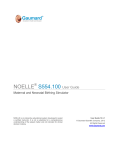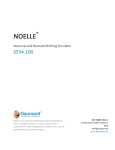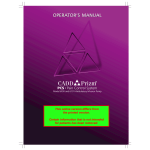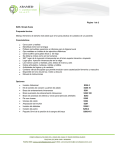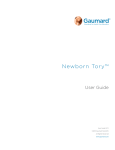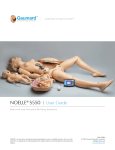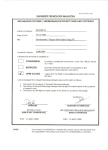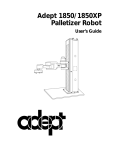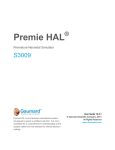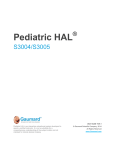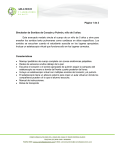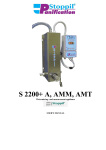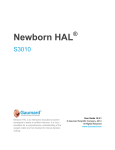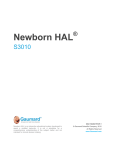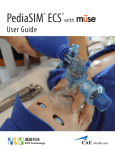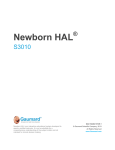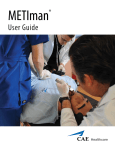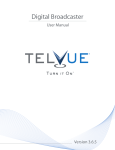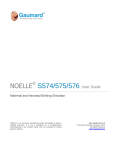Download NOELLE® S2200 VICTORIA
Transcript
N O E L L E ® S2 2 00 V IC TORIA ™ User Guide UG.S2200.03 NOELLE® S2200 Victoria™ | User Manual Contents End User License Agreement x 1. Introduction 1 1.1 Specifications 1 Victoria™1 Birthing Baby 1 Virtual Monitor 1 1.2 Care and Maintenance 2 General2 IV Arm 2 Operating Conditions 2 Storage Conditions 3 Procedures3 Cleaning3 Birth Canal Maintenance 3 Electrical Therapy 4 ECG and Electrical Therapy Checklist and Warnings 4 Epidural5 Abdominal Covers 5 Postpartum Hemorrhage System 6 2. Overview 7 2.1 Features 7 2.2 Victoria™ 7 Obstetrics7 Dynamic Perinatal Monitor 9 Maternal Airway 9 Maternal Breathing 10 Maternal Cardiac 10 Maternal Circulation 10 Maternal Neural Responses 11 Maternal Speech 11 Wireless Streaming Audio 11 Maternal Articulation and Movement 11 2.3 Birthing Baby Birthing Baby Features 12 12 Table of Contents | iii NOELLE® S2200 Victoria™ | User Manual 2.4 Other 12 Vital Signs Monitor 12 User Interface 13 3. Victoria Setup 3.1 Initial Setup 14 14 Simulator Placement 14 Leg Assembly 14 Power Supply 16 3.2 Birthing Baby Setup Power Supply 16 16 3.3 Control Tablet PC 17 Using the Stylus 17 Calibrating The Stylus 18 Wireless Communication USB Module 18 USB Communication Module Wired 18 Streaming Audio Headset 19 3.4 Virtual Monitor 20 Virtual Monitor PC Setup 20 Virtual Monitor Wireless Connectivity 20 Gaumard Monitors 4. Working with Victoria 4.1 Airway 21 22 22 Nasal And Oral Intubation 22 Airway Complication 23 Intubation Sensor 23 Airway Sounds 23 Teeth23 4.2 Breathing 24 Respiratory Patterns 24 Pulmonary Ventilation 24 Chest Rise 25 Chest Compressions 25 4.3 Cardiac 27 Heart Sounds 27 ECG Monitoring and Electrical Therapy 27 iv | Table of Contents NOELLE® S2200 Victoria™ | User Manual 4.4 Cephalic Active Eyes 31 31 Seizures31 4.5 Circulation 32 Bilateral Pulses 32 Manual Blood Pressure 32 Non-Invasive Blood Pressure 33 Drug Recognition 35 IV Arm 42 Oxygen Saturation 43 4.6 Systemic Intramuscular Injection Sites 45 45 Urinary Catheterization 45 Bowel Sounds 46 4.7 Birthing Baby 47 Overview47 Range of Motion 47 Auscultation48 Crying48 Cyanosis48 4.8 Obstetrics 49 Pelvis with Anatomic Landmarks 49 Articulation and Movement 49 Epidural Insert 50 Abdominal Covers 52 Realistic Birth Canal with Dilating Cervix 54 4.9 Labor and Delivery 55 Normal Labor and Delivery 55 Placenta Delivery 65 Vacuum-Assisted Delivery 66 Shoulder Dystocia 67 Prolapse of the Umbilical Cord 69 Placenta Previa 69 Breech Delivery 70 Cesarean Delivery 4.10 Postpartum Activity 71 73 Postpartum Hemorrhage 73 Episiotomy Repair 79 Rectal Suppository 80 Table of Contents | v NOELLE® S2200 Victoria™ | User Manual 4.11 Other 81 Vital Signs Monitor 81 Streaming Audio 81 5. Working with UNI™ 82 5.1 Getting Started Initiating the Simulator 5.2 UNI™ Interface 82 82 83 Connection Status 83 Victoria and Birthing Baby Battery Indicators 84 Session Clock 84 Power/Stand-by Button 84 Quick Launch 85 Status/Details Controls 87 Systems List View 87 Changing Vital Signs 88 Applying Changes 89 Birthing Baby 90 Creating Palette Items 91 Body View 93 Labor 3D View 94 Sensor Panel 95 5.3 Labor 96 Labor Scenarios 98 Labor Duration 98 Initial Position Synchronization 99 Internal and External Rotations 99 Disable Rotation 100 Remote Positioning Controls 100 Editing Rotations 100 Labor Graph 102 Descent Station 102 Descent Curve 103 Palette Time Line 104 Labor Controls 105 Progression Line 106 5.4 Locking Mechanism and Release 106 5.5 Additional Labor Features 107 vi | Table of Contents NOELLE® S2200 Victoria™ | User Manual Shoulder Dystocia 107 Check ROT/LOT Delivery 108 Contraction Descent 108 Contraction Response 109 Smart Labor 109 Fetal Monitor 110 Save Labor 111 6. Labor Scenarios 112 6.1 Manual Mode Flowcharts 112 Scenario 1: Alice | Normal Labor 114 Scenario 2: Alyssa | Normal Labor 115 Scenario 3: Angela | Normal Labor 116 Scenario 4: Alicia | Variations on Normal 117 Scenario 5: Amy | Variations on Normal 118 Scenario 6: Angelica | Variations on Normal 119 Scenario 8: Beth | Variations on Normal 121 Scenario 9: Bianca | Variations on Normal 122 Scenario 10: Eleanor | Variations on Normal 124 Scenario 11: Candice | Shoulder Dystocia 126 Scenario 12: Charlotte | Shoulder Dystocia 128 Scenario 13: Cynthia | Shoulder Dystocia 129 Scenario 14: Dana | Breech Presentation 130 Scenario 15: Demaris | Breech Presentation 131 Scenario 16: Donna | Breech132 Scenario 17: Elaine | Preeclampsia133 Scenario 18: Erin | Preeclampsia 134 Scenario 19: Faye | Cord Prolapse 135 Scenario 20: Frances | Cord Prolapse 136 Scenario 21: Gloria | Cord Prolapse 138 Scenario 22: Francine | Cesarean Delivery 139 Scenario 23: Irene | Cesarean Delivery 140 Scenario 24: Gabriella | Uterine Rupture 141 Scenario 25: Gail | Uterine Rupture 143 Scenario 26: Helen | Hemorrhage145 Scenario 27: Haley | Peripartum Hemorrhage / Previa 146 Scenario 28: Heidi | Peripartum Hemorrhage / Previa 148 Scenario 29: India | Peripartum Hemorrhage/Abruption 151 Scenario 30: Inez | Peripartum Hemorrhage/Abruption 152 Scenario 31: Janie | Peripartum Hemorrhage / PPH 154 Scenario 32: June | Peripartum Hemorrhage / PPH 156 Table of Contents | vii NOELLE® S2200 Victoria™ | User Manual Scenario 33: Kelly | Amniotic Fluid Embolism 158 Scenario 34: Kimberly | Amniotic Fluid Embolism 160 Scenario 35: Madonna | Preterm Labor 162 Scenario 36: Maria | Preterm Labor 163 6.2 Automatic Mode Flowcharts 164 Scenario 37: Alyssa | Normal Labor 165 Scenario 38: Becca | Variations on Normal 166 Scenario 39: Eleanor | Variations on Normal 167 Scenario 40: Candice | Shoulder Dystocia 169 Scenario 41: Demaris | Breech Presenation 171 Scenario 42: Frances | Cord Prolapse 172 Scenario 43: Faye | Cord Prolapse 174 Scenario 44: Gabriella | Uterine Rupture 175 Scenario 45: June | Peripartum Hemorrhage / PPH 177 Scenario 46: Kelly | Amniotic Fluid Embolism 179 Scenario 47: Madonna | Preterm Labor 181 Scenario 48: Maria | Preterm Labor 182 6.3 More About Scenarios 183 Thinking In Terms of Palette Items 183 Smart Scenarios 183 7. Appendix 7.1 Troubleshooting 186 186 Communication/Power Issues 186 Miscellaneous Issues 189 Streaming Audio Issues 194 Virtual Monitor Connection Issues 196 Recording and Debriefing Issues 197 Victoria Specific Issues 199 7.2 Victoria Specifics 202 Calibration Menu 202 Factory Settings 202 Silicone Repair Kit 204 Replacing IV Veins 205 Wireless Network 210 7.3 Consumables viii | Table of Contents 215 NOELLE® S2200 Victoria™ | User Manual 8. Warranty 216 8.1 Exclusive One-Year Limited Warranty 216 8.2 Extended Warranty 216 9. Contact Gaumard 217 9.1 Contacting Technical Support 217 9.2 General Information 217 Table of Contents | ix NOELLE® S2200 Victoria™ | User Manual End User License Agreement This is a legal agreement between you, the end user, and Gaumard® scientific company, inc. (“Gaumard”). This software is protected by copyright laws and remains the sole property of Gaumard. By installing the UNI™ (the “software”) media, you agree to be bound by the terms of this agreement. If you do not agree to the terms of this agreement, promptly return the uninstalled media and accompanying items to Gaumard at the address indicated below. 1. Grant of License: Gaumard hereby grants to you (an individual or institution) the right to install and activate the software on one computer for use with one interactive patient simulator system. The software may also be installed on any number of other computers at the same institution so that students may access the learning resources. One copy of the software may be made for backup purposes. You may not network this software, or allow multiple users unless you purchased a multi-user workstation license. Sharing this software with other individuals or allowing other individuals to view the contents of this software is in violation of this license. 2. Copyright: The software is owned by Gaumard and protected by United States copyright laws and international treaty provisions. Therefore, you must treat this software like any other copyrighted material. You may not make this software or copies thereof available in any manner or form or use, copy or transfer the software, in whole or in part, except as provided herein. 3. Other Restrictions: You may not rent or lease this software to any other party. You may not alter, merge, modify, adapt, reverse engineer, decompile or disassemble the software, or disclose the contents of this software to any other party. 4. Electronic Transmission of Software: If you received the software by electronic transmission or by internet delivery, by installation of the software, you acknowledge that you have read and understand this license agreement and agree to be bound by its terms and conditions. 5. Term of Agreement: The term of this agreement and the license granted to you pursuant hereto shall commence upon installation of this software. This agreement and the license granted herein may otherwise be terminated by Gaumard in the event that you are in breach of any provision of this agreement. In the event of termination, you agree to immediately return this software, accompanying items, and any copies thereof to Gaumard. 6. Limited Warranty: (A) The cd-rom media (the “media”) which contains this software is warranted, for a period of 30 days from the date of purchase, to be free from defects in material and workmanship. Electronic transmission is warranted to be free from defects at the moment of transmission. Your sole and exclusive remedy, and Gaumard’s sole liability, is to replace the defective media or to repeat the electronic transmission provided that you notify Gaumard in writing of such defect or defective transmission and return the defective media, if any, during the 30-day warranty period. (B) Except and to the extent expressly provided in paragraph (a), the software and accompanying written materials are provided on an “as is” basis, without any warranties of any kind, including, but not limited to, any implied warranties of merchantability or fitness for any particular purpose. No oral or written information or advice given by Gaumard, its dealers, distributors, agents or employees shall create a warranty or in any way increase the scope of this warranty, and you may not rely on any such information or advice. Gaumard does not warrant, guarantee, or make any representations regarding the use or the results of use, of the software or written materials in terms of correctness, accuracy, reliability, currentness, or otherwise, and the entire risk as to the results and performance of the software is assumed by you. If the software or written materials are defective, you and not Gaumard or its dealers, distributors, agents, or employees, assume the entire cost of all necessary servicing, repair or correction other than expressly described above. (C) Neither Gaumard nor anyone else who has been involved in the creation, production or delivery of this product shall be liable for any direct, indirect, consequential or incidental damages (including damages for loss of business profits, business interruption, loss of business information, and the like) arising out of the use or inability to use such product or related to this agreement even if Gaumard has been advised of the possibility of such damages. Gaumard shall not be liable to you for any indirect, special, incidental, or consequential damages or lost profits arising out of or related to this agreement or your use of the software and/or the related documentation, even if Gaumard has been advised of the possibility of such damages. In no event shall Gaumard’s liability here under, if any, exceed the purchase price paid by you for the software. All rights not expressly granted in this license agreement are reserved by Gaumard. ACKNOWLEDGMENT By installation of this software, you acknowledge that you have read and understand the foregoing and that you agree to be bound by its terms and conditions. You also agree that this agreement is the complete and exclusive statement of agreement between the parties and supersedes all proposed or prior agreements, oral or written, and any other communications between the parties relating to the license described herein. x | End User License Agreement NOELLE® S2200 Victoria™ | User Manual 1. Introduction 1.1 Specifications Victoria™ · Weight: › Victoria: 89 lbs (40.4 kg) without abdominal cover › Contraction abdominal cover: 11 lbs (5 kg) › Cesarean abdominal cover: 9 lbs (4.1 kg) › Postpartum abdominal cover: 14 lbs (6.3 kg) › Palpation abdominal cover: 25 lbs (11.3 kg) · Length: 5’8” inches (172 cm) · Fluid Reservoir Capacity: › Postpartum hemorrhage reservoir: 1000 ml › Cephalic delivery bleeding/amniotic fluid reservoir: 200 ml › Lubrication reservoir: 10 ml › Urine reservoir: 200 ml › Drain fluid reservoir: 30 ml · Wired connectivity: Gaumard USB Communication Module (RJ45) · Wireless connectivity: Gaumard USB Com. Module RF IEEE 802.15.4 · Battery Charger: › Power input: 100-240 VAC, 50/60 Hz, 500 ma/ 50 VA › Power output: 12 VDC/ 2 A/ 24VA Birthing Baby · Weight: 6 lbs (2.7 kg) · Length: 19.5 inches (49.5 cm) · Battery charger: › Power input : 100-240 VAC, 50/60 Hz, 0.6A/ 38 VA › Power output: 9V, 2A Virtual Monitor · Wireless connectivity: Wireless 802.11 (ad-hoc mode) Introduction | 1 NOELLE® S2200 Victoria™ | User Manual 1.2 Care and Maintenance WARNING: Damage caused by misuse is not covered by your warranty. It is critical to understand and comply with the following guidelines. General · Avoid contact of rings and sharp objects to the simulator’s skin. · Ball point pens, ink, and markers permanently stain the skin. · Do not wrap this or any other Gaumard product in newsprint. · Marks made with ballpoint pens, ink or marker cannot be removed. · Never disconnect the communications module while the UNI™ software is running. The software will halt, and the module may be damaged. IV Arm · Vein tubing material is latex free. · Only use Gaumard’s provided simulated blood. Any other simulated blood containing sugar or any additive may cause blockage and/or interruption of the vasculature system. · The use of needles larger than 22 gauge will reduce the lifetime of the lower arms’ skin and veins. · Always purge with clean water and then drain the vein reservoirs at the end of the simulation session. Doing so will retard the formation of mold and prevent clogging of the system. · We recommend flushing veins with 70:30 solution of clean water to isopropyl alcohol (IPA) at least once per month to prolong the life of the vasculature. · When the arm skin and/or veins require replacement, refer to the “Consumables” section of this guide. For more information regarding the replacement of veins and other consumable items please contact customer service. Operating Conditions · Operating the simulator outside these ranges may affect performance: ›› Temperature: 50°-95° F (10°-35° C) ›› Humidity: 5%-95% (non-condensing) 2 | Introduction NOELLE® S2200 Victoria™ | User Manual Storage Conditions · Storage temperature: 32°-113° F (0°-45° C) · Humidity: 40%-60% (non-condensing) · Do not stack or store heavy materials on top of the simulator boxes Procedures · Do not attempt to intubate without lubricating the airway adjunct with mineral oil lubricant. Do not use silicone oil as lubricant. Failure to lubricate the device will make intubation very difficult and is likely to result in damage to the simulator. · Mouth to mouth resuscitation without a barrier device is not recommended, as it will contaminate the airway. · Treat the simulator with the same precautions that would be used with a real patient. Cleaning · The simulator should be cleaned with a cloth dampened with diluted liquid dish washing soap. · Remove all traces of any lubricant. · Do not clean with harsh abrasives. · Do not use povidone iodine on the simulator. · Dry thoroughly. · The simulator is “splash-proof” but not water-proof. Do not submerge or allow water to enter the interior of the simulator. Birth Canal Maintenance · Ball point pens, ink and markers permanently stain the birth canal insert. · Do not wrap this or any other Gaumard product in newsprint. · The birth canal insert can be cleaned with a mild solution of soap and water. After cleaning, dust with talcum powder. · Store the spare birth canal in a cool, dry location. · Always lubricate the birth canal with mineral oil lubricant prior to delivery. Introduction | 3 NOELLE® S2200 Victoria™ | User Manual Electrical Therapy · There are inherent dangers in the use of some medical devices. For simulations that incorporate electrical therapy of any kind, always know your equipment, and follow the device manufacturers’ safety guidelines. · Defibrillation is only allowed Figure 1 on the sternum and apex snap sites, as indicated in figures 1 and 2 · NEVER deliver a shock to ECG snap connectors, marked green in figure 3. Doing so will not create a fire hazard, nor is there risk of shock to the provider, but internal damage to the simulator will result. Figure 3 This situation is considered improper use and is NOT covered by the Victoria warranty. The system will require repair at our facility. ECG and Electrical Therapy Checklist and Warnings · Only deliver electrical therapy when the simulator is fully assembled, dry, and undamaged. · Make sure the defibrillation snaps on the simulator are in good condition. WARNING: Do not use hard paddles or gel pads to defibrillate the simulator. Defibrillation is only allowed using the “Defibrillation Snap Cable.” · Make sure the simulator is not in contact with any electrically conductive surfaces. · Use the simulator only in a well-ventilated area that is free of all flammable gases. 4 | Introduction Figure 2 NOELLE® S2200 Victoria™ | User Manual · NEVER attempt to service or modify any of the electrical connections, especially those between snap connectors and the internal electronics. · Discontinue use of any wires if they are found exposed with damaged insulation. · Do not connect the defibrillation snap cable to the ECG snap connectors. Doing so will cause internal damage on the simulator. · DO NOT SCRATCH the conductive snaps with abrasive objects; doing so will cause irreversible damage to the conductive sites. Epidural · To avoid damage to the lumbar insert, be gentle when moving or relocating Victoria. · Care should be taken against having anything resting or pressing against the lumbar insert when operating the simulator. If this occurs, “dents” or indentations will form on the insert at the pressure points. The indentation may return after the pressure is relieved. · Have trainees wash their hands prior to use. · Palpate using the pads of the fingers. Do not palpate using fingernails as this may tear the skin. · Do not press the lumbar insert against soiled surfaces, ink or newsprint. · Do not use iodine or betadine type solutions; these will most likely permanently stain the simulator. · Do not write on the insert. · The use of needles larger than 18 gauge will reduce the lifetime of the insert. · Clean the insert with a cloth dampened with diluted liquid dish washing soap. If medical adhesives remain on the skin, clean with alcohol wipes. · Place talcum powder on the insert surface to reduce tackiness. Reapply as needed. Abdominal Covers · Have trainees wash their hands prior to use. · Palpate using the pads of the fingers. · Do not palpate the abdominal covers using fingernails as this may tear the skin. · Do not press the abdominal covers against soiled surfaces, ink or newsprint. · Do not write on the abdominal covers. · Do not use electro or cauterization tools on the Cesarean abdominal cover. Introduction | 5 NOELLE® S2200 Victoria™ | User Manual Postpartum Hemorrhage System · Use only simulated blood provided by Gaumard. Any other simulated blood brand containing sugar or any additive may cause blockage and/or interruption of the PPH system. · Always clean and purge the PPH reservoirs at the end of simulation. Do not store the simulator with fluid in the internal reservoirs or the PPH system. 6 | Introduction NOELLE® S2200 Victoria™ | User Manual 2. Overview 2.1 Features · Tetherless—remains fully functional even while in transit · Removable and interchangeable abdominal covers with anatomically correct birth canal and dilating cervix · Seamless, smooth and supple skin covers Victoria from head to toe · Use real fetal heart monitoring devices to track fetal heart rate and duration/intensity of contractions · Blood reservoir with programmable discharge for intrapartum bleeding · Anatomically correct urethra for urinary catheterization · Tetherless, interactive fetus with seamless joints, endoskeleton, and realistic full term weight and length · Fetus rotates, dips, and rises in response to commands from a wireless tablet PC · McRoberts maneuvers and suprapubic pressure sensors help to resolve an obstructed delivery · Hemorrhage reservoir with a capacity of 1L and programmable flow control · Realistic range of motion in legs to perform McRoberts maneuver · Streaming voice and throat sounds · Rectum suppository receptacle with automatic electronic recognition · Powerful and intuitive UNI™ software with new 3-D animation · Interchangeable abdominal covers with seamless attachments. The modular abdominal covers include a concealed seam between cover and torso endoskeleton. Four covers are provided · Internal bladder with fluid reservoir for urinary catheterization exercises. · Bowel sounds 2.2 Victoria™ Obstetrics · Anatomic landmarks include bilateral ischial spines, coccyx, and pubic bone · Realistic articulation allows the use of stirrups or foot paddles · Lifelike birth canal with dilating cervix simulates human tissue · Practice epidural procedures on a spinal cord insert with skin layer, subcutaneous layer, connective tissue, and lumbar vertebrae Overview | 7 NOELLE® S2200 Victoria™ | User Manual · Precision programmable fetal delivery system for repeatable teaching exercises including: › Normal Labor and Birth › Instrumented Delivery › Shoulder Dystocia › Breech Presentation › Cesarean Section · Delivery system can be programmed for rapid or lengthy deliveries · Program fetal descent over time · Pause, continue, or accelerate labor at any time · Fetal monitor interacts with labor scenario · Apply maternal and fetal vital signs at specified points during the labor · Select descent ONLY during uterine contractions · Precise control over both fetal translation and rotation · Start delivery at ROA, LOA, LOP or ROP · Program internal and external fetal rotations as needed · Program shoulder dystocia so that each student is evaluated using exactly the same scenario · Save and share scenarios and results for later use · Programmed with over 45 obstetric scenarios that can be modified as the instructor requires · Ability to quickly and easily create new scenarios as the instructor requires · Ability to change maternal, fetal, or delivery conditions during the scenario · Measure and log forces experienced by fetus · Force and shoulder position are graphed in real time with the uterine contraction · Palpation abdominal cover with fetus may be used for external version · Install fluids for bleeding and urinary catheterization · Programmable bleeding from birth canal · Forceps and Vacuum-Assisted Delivery · Uterine module for PPH · Umbilicus and placenta; attach placenta to uterine wall, placenta includes retained fragments · PPH: the postpartum abdominal cover integrates the reproductive system with hemorrhaging capabilities to facilitate the transition between delivery and postpartum simulations · Intrapartum Modeling and Trending · Shoulder Dystocia · Breech and Vertex Delivery · Leopold Maneuver · C-Section Abdominal inserts have simulated blood incorporated into the subcutaneous layer 8 | Overview NOELLE® S2200 Victoria™ | User Manual · C-section: using dissectible abdominal cover including realistic skin, subcutaneous, fascia, rectus muscle, and peritoneum · Practice C-sections using real surgical instruments · Episiotomy repair inserts simulate human tissue that can be sutured closed repeatedly · Prolapse of the umbilical cord · Placenta Previa Dynamic Perinatal Monitor · Program Uterine Activity · Control frequency, duration, and intensity of contractions · Select resting tone · Generate additional contractions during the scenario · Program Fetal Heart Rate · FHR Baseline · Select variability · Control episodic, periodic, and variable changes · Generate FHR patterns at any time · Listen to FHR in the External Fetal Monitoring or the Fetal Spinal Electrode Mode · Review up to 2 hours of recorded fetal tracings · Save/print fetal tracings for debriefing Maternal Airway · Program tongue edema and pharyngeal swelling · Program laryngospasm · Multiple upper airway sounds synchronized with breathing · Nasal or oral intubation · Sensors detect depth of intubation · Head tilt/chin lift · Jaw thrust · Simulated suctioning techniques can be practiced · Bag-Valve-Mask Ventilation · Placement of conventional airway adjuncts · Endotracheal intubation using conventional ETT · Accepts supraglottic airway management devices · Sellick maneuver brings vocal cords into view Overview | 9 NOELLE® S2200 Victoria™ | User Manual Maternal Breathing · Automatic chest rise is synchronized with respiratory patterns · Independent left or right lung sounds synchronized with breathing · Ventilation may be assisted using BVM, ETT, or LMA · Ventilations are measured and logged · Chest compressions generate palpable blood pressure wave form and ECG artifacts · Detection and logging of ventilations and compressions · Simulated spontaneous breathing · Variable respiratory rates and inspiratory/expiratory ratios · Bilateral chest rise and fall · Normal and abnormal breath sounds · Anterior auscultation sites Maternal Cardiac · ECGs are generated in real time with physiologic variations never repeating textbook patterns · Heart sounds may be auscultated and are synchronized with ECG · Optional automatic mode permits display of virtual dynamic ECG rhythms for each of the 12 leads Maternal Circulation · Measure blood pressure by palpation or auscultation · Use real BP cuff to measure blood pressure · Korotkoff sounds audible between systolic and diastolic pressures · Oxygen saturation detected using real monitors · Pulse sites synchronized with BP and heart rate · Drug Recognition IV arm · Bilateral IV arms with fill/drain sites · Sub Q and IM injection sites · Chest compressions are measured and logged · ECG monitoring using real devices · Defibrillate, cardiovert and pace using real devices · ECG and defibrillation snap connectors · Multiple heart sounds · ECG rhythms are generated in real time · Pacing may be practiced anteriorly to avoid having to roll the 10 | Overview NOELLE® S2200 Victoria™ | User Manual patient during delivery · Heart sounds synchronized with ECG · Bilateral carotid, radial, and brachial pulses synchronized with ECG · Pulses vary with blood pressure, are continuous and synchronized with the ECG even during a paced rhythm Maternal Neural Responses · Programmable blinking, dilation, and eye response to light · Convulsions have programmable duration and intensity Maternal Speech · Prerecorded sounds · Wireless two way streaming audio Wireless Streaming Audio · Create and store vocal responses in any language · Instructor can simulate patient’s voice and listen to caregivers conversation wirelessly · Be the voice of the simulator and hear responses at distances up to 150ft (50m) Maternal Articulation and Movement · Realistic hip articulation for McRoberts maneuver · Seizure/convulsions · Tremors · Able to position in knees/elbows position useful during shoulder dystocia · Realistic rotation of the shoulder and hip joints · Move Victoria from place to place like a real patient · Legs bend at the knees · Arms bend at the elbow and move laterally at the shoulder · Supine or semi-recumbent positions · Roll to left lateral position · Put legs in stirrups Overview | 11 NOELLE® S2200 Victoria™ | User Manual 2.3 Birthing Baby Birthing Baby Features · Body with seamless joints for added realism · Endoskeleton inside the baby provides a realistic shape, support, and human like movements · Displays signs of central cyanosis · Crying accompanied by head movement · Heart and lung sounds · Breech and vertex delivery capabilities · Baby is programmable for interactive assessment for up to 5 minutes after delivery · Practice umbilical cord clamping and cutting. Realistic composition and shape of disposable cord. Placenta is not disposable · Sensors on the Birthing Baby hip track up/down and sideways movements during a breech delivery and display a real time 3-D model · Sensors along the spinal cord can track, in real time, the movement of the baby, the exerted pulling force, and position of the head relative to the torso during normal delivery · Head with fontanelles and sutures · Head rotates, moves forward and back just like a real baby during delivery · Head allows for forceps or vacuum augmentation during delivery · Head flexes as it moves through birth canal · Fully articulating fetal neck and limbs allow the practice of obstetrical maneuvers · Fetal condition and release is programmable via wireless tablet PC 2.4 Other Vital Signs Monitor · Controlled via wireless touchscreen tablet PC · Both maternal vital signs and fetal heart tones · Use selected configuration or create your own configuration to mimic the monitors used in your facility · Customize alarms · Change maternal or fetal condition during the scenario · Share images such as ultrasounds, CT scans, lab results · Both maternal vital signs and FHT’s can be seen at the same time · Monitor can be configured by the instructor to suit the scenario 12 | Overview NOELLE® S2200 Victoria™ | User Manual · Display up to 8 numerical parameters and up to 5 real time waveforms in manual mode or up to 12 real time waveforms in automatic mode User Interface · Powerful and intuitive UNI™ software with new 3-D animation of: › Fetal descent through the birth canal › Internal rotations of the fetus › Instantaneous graphical display of pulling force applied to the fetus during labor › Instantaneous graphical display of applied suprapubic pressure › Instantaneous graphical display of Victoria’s leg movement › Instantaneous graphical display of baby’s position. Delivery baby fitted with position sensors along the spinal cord to provide real time feedback of provider maneuvers › Engagement and descent: programmable delivery system controls movement in the birth canal › Programmable delivery system controls internal rotations › Flexion and extension: mechanized fetal head simulates the natural movement at the time of crowning › External rotation: structure of birth canal and fetus permits the realistic representation of the external rotation › 3D animation developed during a scenario can be recorded and retrieved later for debriefing › Sensors track student actions › Changes in condition and care are time stamped and logged › View the actions of up to 20 care providers using a responsive menu or write narrative › Generate and share diagnostic lab results › File sharing › Links with optional recording and debriefing system integrating the event log with cameras and patient monitor › Supplied with wireless tablet PC › Includes 45+ preprogrammed scenarios which can be modified by the instructor even during the scenario › Create your own scenarios add/edit › Change simulator’s condition during the scenario › Automatic mode features interacting maternal, fetal and neonatal physiologic models › Changes to the maternal model impact the condition of the fetus and in turn then impacts the initial APGAR score of the newborn › Optional integrated three camera recording and debriefing solution Overview | 13 NOELLE® S2200 Victoria™ | User Manual 3. Victoria Setup 3.1 Initial Setup Simulator Placement Prepare the simulation area prior to unboxing the simulator. The simulator’s designated area should have ample space for multiple participants to move about freely. Since Victoria is fully functional in transit, have sufficient room which allows for her to be moved easily between simulation areas. Practice of critical team hand-offs, where most mistakes happen in patient care, is easily carried out with Victoria. Remove the simulator from the box with the assistance of at least two persons. Straps are included to take Victoria out of the box. Avoid lifting the simulator by the arms as it could damage the shoulder joints. Rest the simulator on a patient bed capable of supporting the weight of a real adult patient. Victoria is capable of bleeding fluid through the birth canal. Position Victoria on the birthing bed so hemorrhage fluid is redirected away from the simulator and into a collection bin. Do not allow fluid to reach Victoria’s lower back. Leg Assembly Follow the steps below to install the lower legs. Remove the legs when transporting Victoria inside a protective case. 1. Remove the fixed bolts from the knee joints using a hexagonal wrench. 2. Locate the lower leg, bolts, and wrench. 14 | Victoria Set-up NOELLE® S2200 Victoria™ | User Manual 3. Gently roll back the skin to uncover the knee joint. 4. Insert the lower legs into the recess of the upper leg and insert the bolts. 5. Use two hexagonal wrenches provided to secure the knee bolts. Do not over tighten. 6. Gently roll the skin back into position. 7. Align the plastic snaps located on the leg and the skin and secure each snap. Victoria Set-up | 15 NOELLE® S2200 Victoria™ | User Manual Power Supply 1. Open the power input and communication ports cover located on the right side of Victoria. 2. Connect the power adapter labeled “Victoria Power Supply” to the power input port located on Victoria’s right side. Once the battery is fully charged, Victoria can be operated on battery power for approximately 10 hours. The battery level is displayed on the UNI™ status panel. For more information on the battery indicator, go to the “Working with UNI™” section. Do not store the simulator with a discharged battery. Re-charge the system at least once every 60 days when not in use. Otherwise, permanent loss of battery capacity may occur. 3.2 Birthing Baby Setup Power Supply 1. Remove the power input port cover from the left foot. 16 | Victoria Set-up NOELLE® S2200 Victoria™ | User Manual 2. Connect the power adapter labeled “Birthing Baby Power Supply” to the power input port located on the baby’s left foot. 3. Verify that the adapter jack is securely connected inside the port. The face of the baby will flash blue during the charging process. Once the battery is fully charged, the flashing will stop and the cyanosis will remain steady. The baby can be operated on battery power for a full day of simulations (approximately 8-10 hours). If blue light is steady immediately upon attaching the charger, the battery is fully charged. The battery level is displayed on the UNI™ status panel. For more information on the battery indicator go to the “Working with UNI™” section. 3.3 Control Tablet PC The tablet PC is preloaded with the UNI™ control software used by the facilitator to initialize the simulator and control the vital signs. The Victoria control computer package includes: · Tablet PC with stylus · Streaming audio headset · Bump Case for Tablet PC · RF communication module · RJ45 cable Before turning on the computer for the first time, please review the documentation included with the product for important care and warning information. Using the Stylus The tablet’s stylus is a pen-shaped input device used to interact with files and programs. · Left click: Tap screen with the pointer. Tap twice rapidly to double-click. · Right click: Tap and hold a highlighted item or hold the button near the tip of the stylus and tap the item or text. Victoria Set-up | 17 NOELLE® S2200 Victoria™ | User Manual Calibrating The Stylus As part of the initial setup process, calibrate the stylus using the Tablet and Pen calibration tool in the Windows® control panel. Complete the calibration process while holding the pen in a natural writing position for greater accuracy during normal use. Wireless Communication USB Module The controlling computer transmits the startup and control commands to the simulator through the USB RF communication module. 1. Connect the RF communication module to an available USB port on the tablet and secure the RF communication module to the tablet using the Velcro patch. The tablet is now ready to communicate with the simulator wirelessly. For information about the signal strength indicator, go to the “Working with UNI™” section. USB Communication Module Wired The USB communication module is also equipped with a wired Do not connect the simula- communication port used for diagnostics and service. In those instances tor to Ethernet cards, LAN where wireless communication is not allowed, the wire port can be used networks, or unauthorized for transmitting the startup and control commands to the simulator diagnostic equipment. Doing so may cause damage to the To connect the simulator to the Tablet PC using the wired option: 1. Connect the RJ45 cable to the USB communication module. 18 | Victoria Set-up system. NOELLE® S2200 Victoria™ | User Manual 2. Connect the RJ45 cable to the communication port on the simulator’s right side. 3. Connect the communication module to an available USB port on the tablet PC. The tablet is now ready to communicate with simulator. Streaming Audio Headset The computer system includes a headset that allows the facilitator to speak as Victoria’s voice and listen to the participant’s reply. Connect the headset MIC and Speaker connectors to the designated ports on the left side of the tablet PC. Go to digital UNI™ User Guide under Menu > Help > Instruction Manual for more information about the streaming voice feature. Always connect the streaming audio headset before starting the UNI™ software. Victoria Set-up | 19 NOELLE® S2200 Victoria™ | User Manual 3.4 Virtual Monitor The Gaumard Monitors software displays Victoria’s simulated vital signs in real time. The interactive monitoring software is already installed on the virtual monitors PC. Virtual Monitor PC Setup Refer to the manufacturer’s documentation included with the virtual monitor system components for important safety, installation, and start-up information before turning on the computer for the first time. To setup the virtual monitor PC: 1. Place the all-in-one PC within line of sight of the controlling computer 2. Connect the power supply 3. Connect the USB keyboard and mouse receiver 4. Turn on the computer Virtual Monitor Wireless Connectivity 1. The control PC and the all-in-one virtual monitor PC automatically establish a wireless link at startup. The wireless connection allows the Gaumard control software to transmit the vital signs information to the Gaumard Monitors software. 2. To verify the wireless link between the two computers, click the wireless icon located on the task tray. The wireless network name is configured at the factory and may differ from the one seen below. To troubleshoot connection issues between the virtual monitor computer and the controlling tablet, refer to Appendix. 20 | Victoria Set-up NOELLE® S2200 Victoria™ | User Manual Gaumard Monitors 1. After the wireless connection is established, double click or tap the Gaumard Monitors icon to start the vital signs software. 2. The Gaumard Monitors software is now ready to receive the vital signs information generated by the UNI™ control software. For more information about the Gaumard Monitors software, please refer to the Gaumard Monitors user guide. Victoria Set-up | 21 NOELLE® S2200 Victoria™ | User Manual 4. Working with Victoria 4.1 Airway Nasal And Oral Intubation Airway management techniques can be practiced on Victoria including BVM, nasal/oral intubation, and suctioning. Endotracheal tubes, NG tubes and LMAs can be used. Use the Sellick’s maneuver, if needed, to bring the vocal folds into view. Retrograde intubation can also be performed on Victoria. Procedure Recommended Device Size Intubation (Blade size) Miller 4 or MAC 3.5 LMA Size 4 Nasal Intubation 8 Fr catheter Oral Intubation ETT 7.0 or 7.5 no cuff Do not introduce liquids when performing nasal and oral intubation. Doing so can permanently damage the system. Always lubricate the tubing prior to performing any nasal or oral intubation. 22 | Working with Victoria NOELLE® S2200 Victoria™ | User Manual Airway Complication Use the software controls to enable the airway complications and make intubation more difficult. Victoria can display tongue edema and pharyngeal swelling using the Tongue control, and Laryngospasm using the Larynx control. Intubation Sensor Once intubated, sensors detect the depth of the intubation tube. The detection notification is displayed on the Log Panel. If the tube is inserted too deep the left lung is disabled automatically, realistically demonstrating right mainstem intubation. Correcting the tube position enables the left lung. Airway Sounds Victoria has multiple upper airway sounds synchronized with her breathing. Teeth Victoria is supplied with fixed upper and lower dentures. Working with Victoria | 23 NOELLE® S2200 Victoria™ | User Manual 4.2 Breathing Respiratory Patterns Users can easily control rate and depth of respiration; and choose independent right or left lung sounds, which are synchronized with selectable breathing patterns: Kussmaul’s, Cheyne-Stokes, Biot’s, Apneustic, apnea, and normal. Lung Sounds Multiple independent right and left lung sounds are available on Victoria: normal, none, wheezing, inspiratory squeaks, crackles, rales, asthma, bronchial, emphysema, muscle noise, pleural and rhonchi. Pulmonary Ventilation The airway contains nominal landmarks permitting either BVM or intubation exercises, including the use of a LMA. The trachea extends to the bronchi and lungs. Ventilations volume and duration are measured and logged with the new effective CPR (eCPR) evaluator. Refer to the UNI™ digital user guide under the software Menu > Help > Instruction Manual for information Ventilation Calibration The ventilations sensor is factory calibrated prior to shipment. If user wishes to customize the specs for the sensor please follow the instructions outlined below. 24 | Working with Victoria NOELLE® S2200 Victoria™ | User Manual The ventilation calibration wizard records the performance average of five ventilations as the benchmark for a correct ventilation. Perform the actions requested by the calibration wizard prompts. The CPR window evaluates provider performance based on the benchmark recorded during the calibration process. To calibrate the ventilation performance benchmark using the UNI™ software: 1. Click Setup > Calibration > Ventilations, and click “Next” 2. The wizard prompts to perform ventilation #1 3. Perform the first ventilation. A green filled oval indicates that the ventilation was recorded successfully 4. Perform ventilation #2 as prompted by the wizard. A green filled oval indicates that the ventilation was recorded successfully 5. Continue through the calibration wizard to record a total of five ventilations At the end of the calibration process, the wizard reports the average peak pressure, and duration values for the procedure. Click “Save” to store the calibration settings. Chest Rise Lungs expand normally permitting realistic chest rise. When starting the UNI™, the pre-programed profiles will load Victoria with a healthy respiratory pattern with normal chest rise. Chest Compressions Select a cardiac dysrhythmia such as ventricular fibrillation or asystole and instruct the provider to perform chest compressions. Monitor the depth and frequency of chest compressions from the CPR trainer window. Working with Victoria | 25 NOELLE® S2200 Victoria™ | User Manual The compression sensor is factory calibrated prior to shipment. To customize the parameters for chest compressions please follow the procedure outlined in the compression calibration procedure. Compression Calibration The compressions sensor is factory calibrated prior to shipment. To customize the parameters for chest compressions please follow the procedure outlined in the compression calibration procedure. The compression calibration wizard records the performance average of five compressions as the benchmark for a correct compression. Perform the actions requested by the calibration wizard following the most current CPR guidelines. The CPR window evaluates provider performance based on the benchmark recorded during the calibration process. To calibrate the compression performance benchmark using the UNI™ software: 1. Click Setup > Calibration > Compressions, and click “Next” 2. Select the target compression depth for the chest compressions calibration criteria. 3. The wizard prompts to perform compression “#1” 4. Perform the first compression. A green filled oval indicates that the compression was recorded successfully 5. Perform compression # 2 as prompted by the wizard. A green filled oval indicates that the compression was recorded successfully 6. Continue through the calibration wizard to record a total of five compressions At the end of the calibration process, the wizard reports the average peak, pressure, and duration values for the procedure. Click “Save” to store the calibration settings. Do not perform mouth to mouth ventilation. Doing so may lead to formation of mold in the airway. The airway itself cannot be sanitized or cleaned. 26 | Working with Victoria NOELLE® S2200 Victoria™ | User Manual 4.3 Cardiac Heart Sounds Victoria is equipped with several realistic heart sounds, which are synchronized with the user defined heart rate and cardiac rhythm. The heart sounds available include: normal, none, distant, systolic murmur, S3, S4, aortic regurgitation, aortic stenosis, mitral valve prolapse, mitral stenosis, mitral regurgitation and physiological S2 split. ECG Monitoring and Electrical Therapy Victoria is equipped with ECG snap connectors that allow the attachment of real ECG lead wires. This feature permits the user to track cardiac rhythms and events with their own equipment just like with a human patient. Victoria can be shocked or paced with real energy for cardioversion, defibrillation and pacing drills using the defibrillation snap connectors. AED will display Victoria’s ECG, analyze her cardiac rhythm and advice action. Defibrillation is only allowed on the apex and sternum snap connectors, marked in RED. NEVER deliver a shock to ECG snap connectors marked GREEN below. Doing so will not create a fire hazard, nor is there risk of shock to the provider, but internal damage in Victoria may result. This situation is considered improper use and is NOT covered by the Victoria warranty. Working with Victoria | 27 NOELLE® S2200 Victoria™ | User Manual There are inherent dangers in the use of some medical devices. For simulations that incorporate electrical therapy of any kind, always know your equipment, and follow the device manufacturers’ safety guidelines. ECG and Electrical Therapy Checklist and Warnings · Only deliver electrical therapy when the simulator is fully assembled, dry, and undamaged. · Make sure the defibrillation snaps on the simulator are in good condition. · Make sure the simulator is not in contact with any electrically conductive surfaces. · Use the simulator only in a well-ventilated area, free of all flammable gases. · NEVER attempt to service or modify any of the electrical connections, especially those between snap connectors and the internal electronics. · Discontinue use if any wires are found exposed with damaged insulation. · Do not allow defibrillation snap cable to connect to the ECG snap connectors. Doing so will cause internal damage on the simulator. Instructions for Use 1. Turn on the simulator. Refer to the Equipment Set-Up section. 2. Open the ECG snap connector covers. 3. Connect the ECG lead wires to Victoria’s ECG snap connectors. 4. Connect the ECG lead wires to the ECG monitor. 5. Turn on the ECG monitor. 28 | Working with Victoria NOELLE® S2200 Victoria™ | User Manual Defibrillation Snap Connectors The defibrillation snap connectors and “Defibrillation Snap Cable” allow providers to deliver electrical therapy at the sternum (right shoulder) and apex (left upper lateral) sites. Sternum Snap Apex Snap Feature Maximum Defibrillation 360 Jules The defibrillation snap connectors provide electrical therapy functionality that includes a detectable heart rhythm, cardioversion, pacing, and the detection of electrical therapy by the UNI™ software. Using the Defibrillation Snap Connectors (Optional) The “Defibrillation Snap Cable” connects to a real defibrillator and carries electrical therapy energy to the defibrillation snap sites. The snaps are color coded to identify the apex and sternum placement. Gaumard manufactures a variety of simulator ready defibrillation snap cables compatible with most electrical therapy devices. For more information about simulator ready snap cables for a particular defibrillator, please contact Gaumard customer service. Working with Victoria | 29 NOELLE® S2200 Victoria™ | User Manual Defibrillation Snap Cable Location Red Connector Apex Snap Black Connector Sternum Snap To use the Defibrillation Snap Cable: 1. Open the snap connector covers at the apex and sternum sites. 2. Connect the “Defibrillation Snap Cable” to the defibrillator. 3. Connect the red snap connector to the apex connector. 4. Connect the black snap connector to the sternum connector The simulator ready defibrillation snap cables carry real energy. Handle them with the same care and precautions used with real pads and patches and follow the same directions included with the defibrillator’s “directions for use” documentation. Do not apply electrical therapy or deliver a shock while holding the simulator ready snap connectors or while they are disconnected from the simulator. Only deliver electrical therapy when the simulator is fully assembled, dry, and undamaged. Do not use damaged snap cables, connectors, or medical equipment. 30 | Working with Victoria NOELLE® S2200 Victoria™ | User Manual 4.4 Cephalic Active Eyes Victoria has blinking eyes with photo sensitive pupils. Pupil Sensitivity Calibration The eye reaction is factory calibrated. Use the “Pupil Sensitivity” controls to recalibrate the pupil reaction to the current room lighting, calibrate only if needed. To calibrate the pupil dilation: 1. From the File menu, go to Setup > Calibration > Pupil Sensitivity 2. Click “Calibrate current ambient light” to recalibrate the pupil diameter to the current ambient light. 3. Click “Calibrate low intensity light” to set the pupil diameter to low intensity light. 4. Click increase or decrease to fine tune the pupil’s reaction to direct light Seizures Victoria features a convulsion mechanism that can be used in conjunction with scenarios. Working with Victoria | 31 NOELLE® S2200 Victoria™ | User Manual 4.5 Circulation Bilateral Pulses Victoria’s palpable pulses (carotid, brachial, and radial) are dependent on blood pressure. Users can also disable distal pulses to simulate severe hypotension. Manual Blood Pressure Programmable blood pressure can be measured using any standard sphygmomanometer. Korotkoff sounds are heard between systolic and diastolic pressure readings. Instructions for Use 1. Place the cuff around the simulator’s upper left arm with the cuff mark at the medial site of the bicep brachii, about an inch (two cm) above the anterior elbow. Placing the cuff differently might give an incorrect reading. 2. Calibrate the BP arm, if it has not been calibrated. To calibrate the BP arm please follow directions in Manual Blood Pressure Calibration section. 3. Inflate the BP cuff, and auscultate Korotkoff sounds as you would a normal patient. Manual Blood Pressure Calibration Before starting the calibration process, place the blood pressure cuff on the simulator as it would be placed on a real human patient. 32 | Working with Victoria NOELLE® S2200 Victoria™ | User Manual To calibrate the blood pressure feature using UNI™ software: 1. Click Menu > Setup > Calibration > Blood pressure and click “Next” 2. Set the pressure on the BP cuff to 0 (i.e. cuff valve open) as prompted by the calibration wizard. 3. Click the “OK” button to record the current cuff pressure for the interval. A green filled oval indicates the pressure interval was recorded successfully. 4. Set the pressure on the BP cuff to 20 mmHg as prompted by the wizard and then Click “OK” to record. 5. Continue increasing the BP cuff pressure as indicated by the prompt and recording the pressure intervals. 6. At the end of the calibration wizard, click “Finish” to close the calibration wizard. Non-Invasive Blood Pressure Victoria’s upper left arm can generate palpable oscillations that simulate blood flow. This allows care providers to monitor Victoria’s blood pressure using a non-invasive blood pressure cuff and oscillometric monitoring equipment. Complete the NIBP calibration process before using the feature for the first time. The NIBP feature is calibrated to work with one cuff at a time. Feature Size NIBP Cuff Adult Regular (26cm - 36cm) Working with Victoria | 33 NOELLE® S2200 Victoria™ | User Manual Enabling the NIBP Feature To enable the NIBP feature, go to Setup > Options > Victoria Features tab and checkmark “Use automatic NIBP”. Enabling the automatic NIBP function disables the manual blood pressure method feature. NIBP Calibration Locate the “NIBP Calibration KIT” and follow the steps below to connect the kit bulb to the NIBP cuff line. The kit bulb is used to set the NIBP cuff pressure to the pressure intervals requested by the blood pressure calibration wizard. To setup the NIBP cuff for calibration using the NIBP calibration kit: 1. Disconnect the NIBP cuff from the monitoring equipment. 2. Connect the kit bulb included NIBP Connector Type 1 NIBP Connector Type 1 with the “NIBP calibration kit” to the NIBP cuff line. The kit adapters included fit a number of different type of connectors found on most NIBP cuffs as seen below. 3. Place the NIBP cuff on the left arm following the NIBP Connector Type 3 placement techniques used on a real human patient. 4. Leave the cuff on the arm and calibrate the blood pressure feature using the software blood pressure calibration wizard and the kit pressure bulb. 34 | Working with Victoria Closeup of NIBP Connector Type 3 NOELLE® S2200 Victoria™ | User Manual 5. After the calibration process is complete, disconnect the calibration kit and connect the cuff to the electronic automatic blood pressure monitor. It is recommended that the NIBP cuff remains on the arm after the calibration process is complete. Removing and replacing the NIBP cuff on the arm can affect the accuracy of the readings. If the cuff must be placed on the simulator as part of the exercise, the provider should place the cuff on the arm in the same location it was placed during calibration process. Drug Recognition The drug recognition module can be used to simulate drug administration by RF recognition of a programmed syringe filled with water. UNI™ identifies the programmed drug type and volume injected into veins of the right lower arm. This feature can also be used to practice drug administration to patients using IV procedures. Physiologic changes as a result of the medications administered are calculated by the “physiologic” model. The left arm can also be used to practice IV procedures without using programmed syringes. Physiologic changes as a result of the medications administered are calculated by the physiologic model only when using UNI™ in automatic mode. Programming the Syringes The syringes supplied with the Drug Recognition Arm must be programmed before use. Each syringe will be linked with a specific drug and concentration. You only need to program the syringes once unless you wish to change the drug and concentration associated with it. Follow the instructions below to program the syringes. The simulator must be powered on when working with the drug recognition arm. This includes calibration, purging, draining, IV infusion, Set Med ID and injecting fluids. Failure to do so will permanently damage the simulator and void the warranty. Working with Victoria | 35 NOELLE® S2200 Victoria™ | User Manual 1. Set the UNI™ operating mode to Automatic. If the Automatic mode is not available, enter the activation code on the Victoria Add-Ons tab in the Setup > Options menu. 2. From the Setup menu or the Medication page, click on Set Med ID. 3. The Set Medication Identifier dialog box is displayed. This dialog box is used to program each of the syringes provided with a specific drug and concentration. 4. Rotate the lower right arm so the palm of the hand is facing up. 5. Place the syringe holder into the simulator’s right wrist as shown. 36 | Working with Victoria NOELLE® S2200 Victoria™ | User Manual 6. Place the syringe without the needle into the holder. The syringe must be perpendicular to the surface of the forearm as shown. 7. Select a drug from the drop-down menu. 8. Assign a volume concentration for this syringe. When the syringe is ready to be programmed, the Syringe Identifier will say “Ready!” and the Add button will be enabled. 9. Click on the Add button and wait while the syringe is being programmed. 10. After the syringe is programmed, it will be listed on the Set Medication Identifier dialog box. If there is a problem with the programming of the syringe, click the Retry button until you see the drug listed on the Set Medication Identifier dialog box. Working with Victoria | 37 NOELLE® S2200 Victoria™ | User Manual 11. After the drug is listed on the Set Medication Identifier dialog box, identify the syringe with the drug name and concentration using the labels provided. 12. Repeat steps 5-10 to program additional syringes. If you accidentally misplace a syringe, you must delete the drug from this list, and reprogram a new syringe with this drug and concentration. 13. You may delete a drug ID at any time. First, highlight the desired drug. This enables the Delete Selected Medication button. Click on this button to remove the drug from the list. Instructions for Use 1. Power on the simulator by starting the UNI™ software. Select Victoria from the menu and click start. 2. Locate the IV Filling kit, which contains: Drainage tube with black tip, filling tube with white tip, and syringe. 3. Attach the drain tube to the black drainage port on the right arm and place the end of the drain hose inside a container. The location of the container must be lower than the arm in order to siphon the fluids in the next step. 4. Next, attach the fill syringe with fluids to the white port. 38 | Working with Victoria NOELLE® S2200 Victoria™ | User Manual 5. Depress the syringe until fluids flow through the drainage tube into the container. 6. Remove the drain tube and the fill syringe. 7. Check which drugs have been programmed to a syringe by clicking on “Setup”, then “Set Med ID”. If the required drug is not displayed on this list, program the necessary medication onto a tagged syringe. Otherwise, exit out of the Set Medication Identifier dialog box and proceed to the next step. 8. Fill the preprogrammed syringe with water or simulated blood. Use only Gaumard’s provided simulated blood. Any other simulated blood brand containing sugar or any additive may cause blockage and/or interruption of the vasculature system. 9. Inject one of the veins posterior to the hand, or one of the veins anterior to the arm in the forearm. For IV infusion exercises, make sure to place a tagged syringe on top of the arm. The tagged syringe must be close to the arm for the drug recognition module to function properly. Maximum amount of fluid injected without draining should not exceed 40 mL and the maximum injection rate is 1L/hr. The software recognizes the administered drug and calculates the dosage given and the current concentration of the drug in the simulator. This information is shown on the Drug page. The log panel also records the drug detected. In addition to calculating the dosage and concentration, the software changes the vital signs of the simulator automatically to reflect the effect of the medication applied. Working with Victoria | 39 NOELLE® S2200 Victoria™ | User Manual If the software does not recognize the drug that is being administered, the Log page reports “Detected (Medication): Unknown Med” followed by the amount of drug detected. If you are running a branching scenario where a drug is added as a path in one of the nodes, the software automatically checks the action and moves to the next node if no other actions are pending. At the end of every simulation session, you must purge the IV system with clean water with the simulator powered on. If the drug recognition arm is not going to be used for a week or more, purge the system with 70% isopropyl alcohol solution. Failure to do so may permanently damage the system. Infusion Calibration IV medication infusion calibration is only performed when the infusion rate information listed on the Drug panel is inaccurate. The system is calibrated at the factory prior to shipment. To re-calibrate the IV medication infusion functionality of the drug recognition arm, follow the steps below. 1. Turn on the simulator 2. Locate the drug recognition fill kit and attach the drain hose to the black output port. Place the end of the drain tube inside a container lower than the arm in order to siphon the fluids in the next steps. 3. Next, attach a filled syringe with clean water to the white port. 4. Insert water in the system until fluids flow through the drainage hose into the container. The fluid drained must flow in a downward direction. 40 | Working with Victoria NOELLE® S2200 Victoria™ | User Manual You must always have water in the IV vasculature for the drug recognition module to work. 5. Go to the Setup menu and click on Calibration. Select “IV Medication Infusion” and click “Next” on the Calibration dialog box. 6. Select the arm to calibrate and click next. The calibration information box is a reminder that the IV vasculature must be filled with fluid before continuing. 7. Follow the instructions and insert 20 ml of fluids in the forearm using the fill syringe. Remember to keep the drain tube connected throughout the calibration process 8. The value in the middle of the window will begin to update as you slowly insert the fluid. After inserting 20 mL, click “OK”. 9. The word “Done” will flash in the middle of the window, and the oval will fill green temporarily. 10. After a few seconds, the “Finish” button will be enabled and the oval will default back to gray. 11. Click “Finish” to save the new calibration. Working with Victoria | 41 NOELLE® S2200 Victoria™ | User Manual IV Arm Victoria has a regular IV training arm on her left side that can be used for bolus or intravenous infusions as well as for drawing fluids. Do not attempt to fill IV system without the drain connector in place. Always leave the drain port connected when injecting fluids into the system. Use only Gaumard’s provided simulated blood. Any other simulated blood brand containing sugar or any additive may cause blockage and/or interruption of the vasculature system. Always flush the IV system with distilled water at the end of every simulation. Instructions for Use 1. Power on the simulator by starting the UNI™ software. Select Victoria from the menu and click start. 2. Locate the IV Filling kit, which contains: drainage tube with black tip, filling tube with white tip, and syringe. 3. Attach the drain tube to the black drainage port on the left arm and place the end of the drain hose inside a container. The location of the container must be lower than the arm in order to siphon the fluids in the next step. 4. Next, attach the fill syringe with fluid to the white port. 42 | Working with Victoria NOELLE® S2200 Victoria™ | User Manual 5. Depress the syringe until fluid flows through the drainage tube into the container. 6. Remove the drain tube and the fill syringe. 7. To simulate a patient with no accessible peripheral IV sites, connect only the syringe. Pull the plunger to create suction, which will collapse the veins. Disconnect the syringe tube from the port while maintaining suction. The port will seal and the veins will remain collapsed. Oxygen Saturation Use commercially available monitors to read oxygen saturation from the left index finger. Before using the oxygen saturation feature for the first time, calibrate the simulator to work with the oxygen saturation monitor to be used during the exercise. O2Sat Calibration To calibrate the oxygen saturation, follow the steps below: 1. Make sure that the oximeter is turned off. Place the oximeter sensor all the way into the index finger, making sure the finger is at the center covering the emitting and sensing elements. 2. Go to Setup > Calibration and select “Oxygen Saturation”. Click “Next”. 3. A message box is displayed to remind you to have the oximeter turned off. Click “OK”. 4. Select “left finger” then click “Next”. Working with Victoria | 43 NOELLE® S2200 Victoria™ | User Manual 5. Turn on the oximeter and click “OK” on the dialog box. 6. The oxygen saturation calibration dialog box is displayed (for 98%). 7. Using the arrows on the left column of the calibration dialog box, adjust the reading on the oximeter monitor screen, to match the 98 displayed on the UNI™ screen. For large increases or decreases, use the triple arrows. For moderate changes, use the double arrows. Use single arrows for small changes of one or two percent reading (only for 98% calibration). To ensure proper calibration, always allow the oximeter to stabilize readings by waiting 20-30 seconds after the on screen value is displayed. After the value on the oximeter screen stabilizes, click “Next” to continue calibration. 8. Click “OK”. The calibration oval blinks green before showing the next value. 9. The oxygen saturation calibration dialog box for 80% is now displayed. Calibrate using the instructions from step 7 and 8. 10. The oxygen saturation calibration dialog box for 60% is now displayed. Calibrate using the instructions from step 7 and 8. Once you achieve the desired results, click “OK”. 11. After the calibration oval blinks green, the following dialog box will be displayed, indicating that the calibration has been completed. 12. Click Finish. Instructions for Use 1. Start UNI™ and establish communication with the simulator. Co-oximeters that in addition to reading oxygen saturation 2. Connect the oximeter probe also read carbon monoxide to the left index finger of the (SpCO) and methemoglobin simulator. (SpMet) are not supported and may provide inaccurate readings. 3. Turn on the monitor. 44 | Working with Victoria NOELLE® S2200 Victoria™ | User Manual 4.6 Systemic Intramuscular Injection Sites Intramuscular injection sites at quadrics and deltoids Do not inject fluids into the IM sites. Urinary Catheterization Victoria has an anatomically correct urethra for catheterization exercises. The reservoir can be filled with 200 mL, and the fluids can be drained out using a urinary catheter size 16Fr. Please note that the PPH cover includes catheterization for the normal perineum and the 4th degree perineum. Instructions for Use To set up your Victoria for urinary catheterization, follow the steps below: 1. Locate the urethral extension connected the urinary bladder fill port on the left lower section of the abdominal cavity. 2. Disconnect the urethral extension from the urinary bladder fill port by depressing the white connector. Working with Victoria | 45 NOELLE® S2200 Victoria™ | User Manual 3. Locate the urinary bladder fill kit and connect the syringe with the filling tube to the white port labeled as urine. 4. Fill the bladder with fluid up to 200 ml 5. Reconnect the urethral extension to the urinary bladder fill port 6. Locate the urethra opening on the upper section of the birth canal. 7. Use urinary catheter size 16Fr to drain the urinary fluids. Bowel Sounds Victoria contains bowel sounds, which are located on the contraction abdominal cover. Use the bowel sound controls to change the bowel sound types and adjust the volume levels. Auscultate the bowel sounds using a real stethoscope. 46 | Working with Victoria NOELLE® S2200 Victoria™ | User Manual 4.7 Birthing Baby Overview Victoria Birthing Baby is a full-term tetherless neonate with realistic weight (5-6 lbs) and length (19.5 inches). This baby features seamless joints and lifelike skin for added realism. The main features are: · Tetherless · Realistic landmarks · Head with fontanelles and sutures · Programmable heart and lung sounds, crying and cyanosis · Practice of umbilical cord clamping and cutting is possible due to realistic composition and shape of disposable cord · Head allows for forceps or vacuum augmentation during delivery · Breech and vertex delivery capabilities Range of Motion Endoskeleton inside the baby provides a realistic shape, support, and human like movements supporting true “Care in Motion” simulation. The Birthing Baby movement and articulation include: · Jointed arms and legs are useful during dystocia and breech exercises · Sensors on the Birthing Baby hip, can report up/down and sideways movement during a breech delivery · Sensors on the Birthing Baby neck and torso, can report in real time, the exerted pulling force during delivery and position of the head relative to the torso · Head flexes as it moves through birth canal · Baby vital signs after delivery Working with Victoria | 47 NOELLE® S2200 Victoria™ | User Manual Auscultation Auscultate heart and lung sounds with a real stethoscope after delivery. Use the control software to program the heart and lung sounds. Crying Use the control software to activate fetal crying. The baby will begin crying 10 seconds after being separated from the mother, and continue to cry only for the first minute after being delivered. If heart and lung sounds were selected, they can be auscultated after the crying stops. The sounds can be active for up to five minutes following delivery. If heart and lung sounds are selected but no crying, then the heart and lung sounds are activated immediately following delivery. Setting the baby’s vitals is only possible while the baby is inside the womb; once it is delivered, vitals cannot be changed. Cyanosis The baby can present signs of distress at birth such as cyanosis. Use the control software to display central cyanosis prior to delivery. 48 | Working with Victoria NOELLE® S2200 Victoria™ | User Manual 4.8 Obstetrics The following features enhance Victoria obstetric capabilities: Pelvis with Anatomic Landmarks Victoria has a realistic pelvis with anatomic landmarks. This includes the ischial spines, the coccyx, and pubic bone. Ischial Spines · Train on identifying the location of the ischial spines. · Feel the ischial spines to estimate the progression of the fetal head, shoulder, buttocks or feet through the birth canal. Coccyx and Pubic Bone · Palpate the coccyx and pubic bone during a vaginal examination to evaluate its shape. · Use as a reference point when measuring the size of the pelvis. Articulation and Movement Victoria has realistic movement and articulation that enhances the delivery positions: · Realistic hip articulation and range of motion in the legs for McRoberts maneuver · Strong hip-joints allow the legs to hyper flex against the body during McRoberts maneuver · Able to position in knees/elbows position useful to resolve shoulder dystocia · Able to position in supine or semi-recumbent positions · Supports roll to left or right lateral position · Hipjoint articulation allows the legs to rest comfortably on stirrups and give the provider ample space for examinations. · Sensors detect the simulator’s position on the birthing bed be it supine or Gaskin (hands and knees). Working with Victoria | 49 NOELLE® S2200 Victoria™ | User Manual Epidural Insert The lumbar insert provides a lifelike representation of an adult spinal segment. The Insert consists of the skin layer, subcutaneous layer, simulated ligamentum flavum, and lumbar vertebrae (L2, L3, L4, and L5). The vertebrae is optimized to provide a realistic tactile feedback for the injection process. The skin and subcutaneous layer can be palpated for optimized positioning of the needle between the vertebrae. The replaceable epidural insert features the following characteristics and functions: · Simulated tissue layers · Anatomic landmarks · Supports needle insertion between vertebrae with lifelike needle resistance · Simulates the resistance and pressure change felt when traversing the ligamentum flavum and entering the epidural space · Needle depth detection and software logging · Realistic tactile feedback Care and Cautions · Disconnect the power cable from the power port located in the right side of Victoria before turning the simulator into a lateral right position. · Do not use iodine or Betadine type solutions; these will most likely permanently stain the simulator. · The use of needles larger than 18 gauge will reduce the lifetime of the insert. · Clean the insert with a cloth dampened with diluted liquid dishwashing soap. If medical adhesives remain on the skin, clean with alcohol wipes. · Apply talcum powder on the insert surface to reduce tackiness. Reapply as needed. 50 | Working with Victoria NOELLE® S2200 Victoria™ | User Manual Injection Detection within Dural Space The epidural injection site is equipped with a depth sensor that informs the instructor, via the software log, when the needle is positioned within the dural space. If the needle is inserted too far, traversing the dural space and touching the spinal dura, the software logs “Insertion too deep”. Do not inject fluids inside the epidural space. The epidural feature was designed to simulate the correct positioning of the epidural needle within the epidural space, while recognizing anatomical landmarks and familiarizing the learner with the feel of the needle traversing through the lower back. Directions for Use Remove the power cable from the power port located in the right side of Victoria before setting the simulator in a lateral right position. 1. Turn on the simulator using UNI™. 2. Position the simulator in a sitting or recumbent position. 3. Perform pre-operative procedures such as cleaning and draping. 4. Insert epidural needle and simulate infusion of analgesia. Replacing the Spinal Insert 1. To remove the Spinal Cord Insert, gently start pulling edges with both hands until the insert is fully removed. Working with Victoria | 51 NOELLE® S2200 Victoria™ | User Manual 2. When replacing the spinal cord insert, orient it with the skin layer facing outwards. 3. To correctly locate the Spinal Cord Insert, gently slide it into position on Victoria so that the four outer walls align. 4. Once aligned, continue to push the insert into place. The insert is completely in position when the skin of the simulator is flush with the skin of the insert. Do not grasp the skin layer directly as applying force in this area will damage the skin and possibly the underlying layers. Using the Release Tab to remove the Insert will extend the life of the Insert. Abdominal Covers The Victoria package includes four interchangeable abdominal covers with seamless attachments. The modular abdominal covers include a concealed seam between cover and torso endoskeleton. Each cover has unique features that enhance the realism of several labor and delivery simulation exercises. 52 | Working with Victoria NOELLE® S2200 Victoria™ | User Manual Palpation Abdominal Cover Palpation full-term abdomen has a smooth feel with lifelike roundness and firmness. Within Victoria’s pregnant belly, the unborn fetus floats freely inside an amniotic sack which provides tactile feedback and resistance when performing Leopold’s maneuvers or external version exercises. Place the palpation cover securely on the simulator for providers to practice Leopold maneuvers or external cephalic version exercises. After the exercises are completed, remove the palpation cover and store it in a cool and dry place. Always remove the cover at the end of the palpation exercises to prevent damage to the simulator. The weight of the palpation cover can add unnecessary stress to Victoria’s midsection if left installed for more than two hours. Contraction Abdominal Cover The contraction abdominal cover realistically relaxes and firms with every contraction. This human-like behavior allows providers to palpate contractions during assessment. Attach a real fetal monitor directly to the abdomen to track the fetal heart rate and contraction frequency, intensity and duration. Additionally bowel sounds can be auscultated with a real stethoscope. Refer to the Delivery and Labor section below for information on how to install the contraction abdominal cover. Working with Victoria | 53 NOELLE® S2200 Victoria™ | User Manual Cesarean Section Abdominal Cover The Cesarean section abdominal cover features a soft dissectible abdominal insert which includes realistic skin, subcutaneous layer with simulated blood, fascia, rectus muscle, and peritoneum. During a Cesarean section scenario, the cesarean cover allows providers to perform a surgical incision upon the soft insert to deliver the fetus. For information on how to install the Cesarean section abdominal cover, refer to the Cesarean section abdominal cover section below. Postpartum Hemorrhage (PPH) Abdominal Cover Postpartum Interchangeable abdominal cover integrates the reproductive system with hemorrhaging capabilities to facilitate the transition between delivery and postpartum simulations. This cover includes an integrated palpable uterus, adjustable uterine firmness, and uterine and vaginal hemorrhage. Realistic Birth Canal with Dilating Cervix Anatomically correct perineum, birth canal, and dilating cervix. Birth Canal Maintenance · Ball point pens, ink and markers permanently stain the birth canal insert · Do not wrap this or any other Gaumard product in newsprint · The birth canal insert can be cleaned by wiping with a mild solution of soap and water. After cleaning, dust with talcum powder · Store the unit in a cool, dry place · After exercise is completed, DO NOT leave Birthing Baby in contact with the birth canal · Always lubricate the birth canal prior to delivery using mineral oil provided with the simulator · The birth canal insert is attached to the pelvis of the simulator. Only remove the insert when replacement is necessary 54 | Working with Victoria NOELLE® S2200 Victoria™ | User Manual 4.9 Labor and Delivery Normal Labor and Delivery Birthing Mechanism The precision birthing mechanism is an electro-mechanical assembly located inside the abdominal cavity that both pushes and rotates the fetus as it transverses the birth canal. The birthing mechanism locks on to the fetus throughout delivery to ensure precise and repeatable internal and external rotations. This precision delivery system accompanied by the realism of the Birthing Baby renders the most life-like birthing simulation to date. The fetus is equipped with an internal locking mechanism. While the fetus is locked onto the birthing arm, sensors detect the pull force applied to the fetus by the provider. The intelligent system relays the vital sign parameters to the baby immediately prior to disengaging the locking mechanism. To connect the fetus to the birthing mechanism for a delivery there are three required tools: 1. Baby Delivery Ring - Assists in maintaining the proper position of the baby during internal and external rotations throughout the delivery. 2. Breech Delivery Rod - Stabilizes the fetus during breech delivery. 3. Vertex Delivery Rod - Stabilizes the fetus during vertex deliveries. Directions for Use 1. Position the Birthing Baby on the cradle. 2. Remove the plug in the baby’s perineum for vertex delivery. Removing the plug reveals vertex delivery port. Working with Victoria | 55 NOELLE® S2200 Victoria™ | User Manual 3. Introduce the vertex delivery rod (item 3 listed above) inside the fetus vertex delivery port while applying gentle pressure upon the baby’s chest with your free hand. 4. Verify that the ridges of the vertex delivery rod are facing up and that the rod reaches the end of the port. 5. Pull back on rod to verify that it is locked into place. Preparing for a Vertex Delivery 1. Thoroughly lubricate the fetal head and shoulders, plus the birth canal insert and cervix, using the mineral oil provided. Always lubricate the fetus and the birth canal before every delivery with the mineral oil provided. Failure to do so will result in damage to the birthing mechanism and the birth canal. 2. Lubricate the placenta. 56 | Working with Victoria NOELLE® S2200 Victoria™ | User Manual Self-Lubrication Victoria is equipped with a software controlled self-lubricating birth canal system. It ensures the birth canal and the fetus remain lubricated during a lengthy delivery. As the fetus enters the birth canal, two openings in the birth canal wall secrete mineral oil onto the fetus. The internal mineral oil reservoir has a maximum capacity of 10ml and can lubricate up to 5 deliveries. Always apply lubrication manually before every delivery. The self lubricating birth canal is not a substitute for the manual procedure of lubricating the Birthing Baby, cervix and birth canal. To fill the lubrication reservoir: 1. Find the mineral oil dispensing syringe with filling tube. Fill syringe with mineral oil. 2. Purge the lubrication reservoir to make sure it is empty. Apply suction with the empty syringe to remove any remaining lubricant. 3. Locate the white lubrication reservoir port on the right side of Victoria’s abdominal cavity, labeled as lube. 4. Connect the syringe with filling tube to the lubrication reservoir port and inject the fluid into the reservoir. 5. The reservoir capacity is 10ml. This lubrication will last for approximately 5 deliveries. 6. To refill the lubrication reservoir, first apply suction with the empty syringe to remove any remaining lubricant from the reservoir. 7. Repeat the filling procedure from steps 4-5. Working with Victoria | 57 NOELLE® S2200 Victoria™ | User Manual Amniotic Fluid/Cephalic Delivery Bleeding Victoria has the ability to bleed during cephalic delivery. This fluid reservoir can be used to simulate bleeding or amniotic fluid discharge during normal (vertex) delivery; it is located in the left leg. The reservoir maximum capacity is 200 mL. To set up your Victoria for vaginal bleeding or amniotic fluid discharge during normal delivery, follow the steps below: 1. Locate the blood fill port (white) on the left lower section of the abdominal cavity, labeled as blood. 2. Find the IV filling syringe with filling tube. 3. Prepare simulated blood or Use only Gaumard’s provided simulated blood. Any other simulated amniotic fluid. blood brand may contain sugar or other additives that may cause blockages and interrupt the bleeding system. 4. Fill syringe with the simulated amniotic/blood solution. 5. Connect the syringe with filling tube to the amniotic/ blood fill port and inject the fluid into the reservoir. 6. Repeat the filling procedure to transfer up to 200 mL of fluid into the amniotic/blood reservoir. Notice that this bleeding will only be enabled when the baby is con7. 8. Activate the vaginal bleeding nected to the birthing mechanism in normal (vertex) position and the control on the UNI™ software. descend percentage is between 40-55% on the labor page. Once the delivery is completed, use the black drain port labeled as “Drain” to drain all remaining fluids. 58 | Working with Victoria NOELLE® S2200 Victoria™ | User Manual Connecting the Birthing Baby 1. Attach the umbilical cord to the baby. 2. Route the cord so it does not bind in the mechanism. Nuchal cord and prolapse of the cord presentations are acceptable preparations for the delivery or scenario being practiced. 3. Place the baby inside the abdominal cavity either face up, for ROP or LOP presentation, or face down if ROA or LOA presentation is desired. 4. Connect the baby delivery ring to the holder. 5. Pass the connector on the birthing arm through the delivery ring. 6. Align the vertex delivery rod on the fetus with the connector on the birthing arm. 7. Connect the fetus to the birthing mechanism. 8. Place the delivery ring into position as shown. Notice that the ring should be placed just below the fetus knee joints. Working with Victoria | 59 NOELLE® S2200 Victoria™ | User Manual Contraction Cover To install the contraction cover: 1. Place the placenta inside the contraction abdominal cover as shown in the pictures. 2. Locate the contraction cover power connector and power port located in the right middle side of the abdominal cavity. Both the connector and the port are marked in green. 3. Connect the power connector to the power port. 4. Hold the cover with both hands. 5. Align the contraction cover with the latches on either side of Victoria’s abdominal cavity. 60 | Working with Victoria NOELLE® S2200 Victoria™ | User Manual Always place and latch the contraction cover on the birthing cavity prior to starting the labor mechanism. An audible click can be heard when the cover is securely attached To remove the contraction cover: 1. Use the lower ECG snap connectors as a guide to find the latching mechanism on both sides of the contraction cover. 2. Unlatch the contraction cover from both sides at once. Do not attempt to remove the contraction cover completely without disconnecting the power connector, doing so will cause internal damage to the simulator. 4. Gently rest the contraction cover to the right side of Victoria and disconnect the power connector form the power port. 5. Remove the contraction cover completely. Working with Victoria | 61 NOELLE® S2200 Victoria™ | User Manual Maternal Monitor To connect a real Fetal Monitor: 1. Connect the transducer wires to the maternal Monitor. 2. Apply ultrasound gel to the Fetal Heart Tone transducer. 3. Place the Fetal Heart Tone transducer slightly below the umbilicus or navel. 4. Place the Contractions transducer (TOCO) slightly above the umbilicus or navel. 5. Secure the transducers with equal tension on both sides of the straps, as with a real patient. 6. Turn on the Fetal Monitor To calibrate the contractions sensor to the real fetal monitor: 1. Place the contraction transducer as instructed above. 2. Use the UA/FHR category in the UNI™ software to set: ›› Contraction frequency: 2 min ›› Contraction duration: 40 sec ›› Contraction intensity: 55 mmHg 62 | Working with Victoria NOELLE® S2200 Victoria™ | User Manual 3. Wait for the contraction to be relaxed (TOCO: 7-8). 4. Click the “Auto Zero” button in the Fetal Monitor. Labor Scenarios A labor scenario automates the vital signs changes for Victoria and the Fetus that occur during the labor and delivery process. Labor scenarios also control the gradual descent and rotation of the fetus throughout the labor. The Quick Start Victoria and Victoria Advanced profiles include several preprogrammed labor scenarios. 1. To load a Labor Scenario go to the labor tab and click “Load” 2. On the Load Labor Scenario window, select the Alice labor scenario, for example, and click Load. 3. Alice labor is now loaded Starting the Labor 1. Once the baby is connected and locked onto the mechanism, select the desired initial birthing position. Working with Victoria | 63 NOELLE® S2200 Victoria™ | User Manual Select ROA or LOA as the initial position if the baby was attached to the delivery mechanism face down. If the baby was attached face up, ROP or LOP can be selected as initial positions. 2. The labor Speed control permits the scenario to be completed in an accelerated time frame. Users can decide to run the scenario in real time, or at an advanced pace to shorten the scenario run time. 3. Click the Play to begin the labor process. The green vertical bar on the labor graph moves to the right indicating the labor progress. For more information about the labor graph and the labor stations, go to the Labor section. The fetus produces heart sounds during the labor and delivery process. Auscultate the abdomen to assess the fetal heart sounds or use the real fetal monitor to track the fetal heart rate and maternal uterine contractions. Alternatively, enable the fetal heart rate sounds on the virtual monitor screen. Completing a Delivery The first few centimeters of movement normally take about half the total delivery time. The baby rotates internally as it moves forward, after the head is delivered and before the shoulders are delivered. Fetal rotation recreates the natural movement at the time of crowning. Sensors within the Birthing Baby neck and torso report, in real time, the exerted pulling force during delivery and the position of the head relative to the torso. 64 | Working with Victoria NOELLE® S2200 Victoria™ | User Manual The provider or facilitator may help the fetal head and shoulders through the vulva just as in real life. The fetus will release automatically when the vertical progress bar reaches the end of the time line on the graphic display. The facilitator has the ability to unlock the baby from the delivery mechanism at any time by clicking the “release” button at the bottom right of the graph. If the provider misses the automatic release window, click the Release Button to manually disengage the baby. Fetal Monitor Window The “Fetal Monitor” window displays feedback data recorded by the force sensors. The “Activity on Fetus” window provides feedback on pull force, uterine contractions, torque on the baby (twisting force), and shoulder position. Placenta Delivery During the setup process, the placenta may be positioned so that it requires both modest cord traction and manual removal. The placenta has two removable placental fragments. These fragments are attached to the body of the placenta with hook and loop fabric. The reversible fragments are easily removed and can be set inside Victoria’s abdominal cavity for bi-manual examination exercises following delivery and inspection of the incomplete placenta. Working with Victoria | 65 NOELLE® S2200 Victoria™ | User Manual When the delivery is complete the birthing motor will retract about 2 inches automatically, providing enough room for the user to deliver the placenta. Warning: Ensure that the birthing mechanism is half way retracted before allowing the provider to retrieve the placenta. Do not attempt to retrieve the placenta or placenta fragments while the birthing mechanism is moving. Resetting the Delivery Mechanism 1. After the placenta delivery is complete, remove the contraction cover as instructed above. 2. Remove the delivery ring. 3. Click the reset button to finish retracting the delivery mechanism to the initial position. Do not turn off the Victoria until the birthing mechanism has fully retracted to its initial position. Vacuum-Assisted Delivery Vacuum-assisted delivery may be practiced with the Victoria simulator using a vacuum cup available from a number of suppliers. Vacuum-assist device attaches to fetal scalp between fontanelles: Await the next contraction that may be simulated by asking Victoria to bear down, and have the provider apply steady traction perpendicular to the plane of the cup. 66 | Working with Victoria NOELLE® S2200 Victoria™ | User Manual Shoulder Dystocia Victoria may be used to practice the resolution of shoulder dystocia using the McRobert’s maneuver, suprapubic pressure, posterior arm sweep, various fetal maneuvers, or elbow-knee delivery. The birthing mechanism realistically advances and retracts the fetal head (turtle signs) in time with the uterine contractions which are indicative of shoulder dystocia. Victoria’s hip joint permits the completion of the McRobert’s maneuver. This maneuver is tracked by the software and is demonstrated to the instructor by means of a 3D graphic on the tablet control PC. The instructor can even set the threshold angle of the hip movement to ensure that providers perform the maneuver properly. Suprapubic pressure may also release the fetal shoulder. Elbow-knee delivery may help to release shoulder dystocia. Since Victoria is tetherless the elbow-knee (Gaskin maneuver) position is easily attainable. This is a unique feature of tetherless simulators since there are no cables or wires to impede rolling or turning the patient. The UNI™ software displays a graphical representation of the applied suprapubic pressure and leg movements. Also, sensors detect the simulator’s supine or Gaskin (hands and knees) position on the birthing bed. Working with Victoria | 67 NOELLE® S2200 Victoria™ | User Manual To demonstrate shoulder dystocia: 1. Use UNI™ preprogrammed dystocia labor scenarios (e.g. Cynthia, Candice, and Charlotte). More information about the preprogrammed scenarios can be found in Section 6 of this user guide. 2. Alternatively, activate shoulder dystocia manually by clicking the “Shoulder Dystocia” button on the Labor tab. 3. Select the desired descent level to start the shoulder dystocia. Once the shoulder dystocia mode is active, the fetal traces will automatically convert to real-time mode, and with each subsequent contraction there will be a “Turtle Sign”. The software will not allow the scenario run time to be reduced or skipped over during a shoulder dystocia emergency drill. The providers must deal with the event in real time. 4. Check “McRoberts maneuver” or “Suprapubic pressure” buttons to deactivate shoulder dystocia automatically when these maneuvers are performed correctly. Alternately the dystocia mode can be deactivated by clicking again on the “Shoulder Dystocia” button. Once the dystocia mode is off, the fetal traces and labor speed will adjust to the previous settings, and the labor will result in delivery of the baby. For more information about shoulder dystocia, refer to the “Labor” section. 68 | Working with Victoria NOELLE® S2200 Victoria™ | User Manual Prolapse of the Umbilical Cord Prolapse of the umbilical cord is a dangerous complication which may clamp the cord cutting off oxygen to the fetus. It involves the presence of the umbilical cord in the birth canal in front of the presenting fetal part. This condition may occur as a result of breech presentation, transverse lies, a small fetus, an overly long cord, a placenta placed low in the uterus, or other abnormalities. Instructions for Use To setup Victoria for a cord prolapse complication: 1. Prepare the fetus for a delivery 2. Lubricate the placenta and the umbilical cord 3. Place the umbilical cord between the fetus and the cervix 4. Start a labor scenario Placenta Previa Placenta previa is a condition in which the placenta is in the lower half of the uterus, located near to or covering the cervical os. Victoria is capable of simulating a placenta previa complication at various grades. Instructions for Use 1. Setup the fetus for a delivery. 2. Lubricate the placenta and the umbilical cord. 3. Place the placenta in the position consistent with the grade of the complication desired for the scenario. 4. Start a labor scenario. Working with Victoria | 69 NOELLE® S2200 Victoria™ | User Manual Breech Delivery Victoria is capable of simulating several types of breech presentations. Instructions for Use To simulate breech presentations: 1. Place the baby in the cradle provided. 2. Remove plug in fetal head for breech delivery. 3. Flex the baby’s head to reveal its breech port. 4. Insert the breech delivery rod into the breech port. Note that the breech delivery rod is longer than the vertex delivery rod. 5. Lubricate the system as instructed in the “Normal Labor and Delivery” section. 6. Fill the lubrication reservoir as instructed in the “Normal Labor and Delivery” section. 70 | Working with Victoria NOELLE® S2200 Victoria™ | User Manual 7. Insert the birthing mechanism into the fetal head and place the fetal legs in either an extended position to simulate “footling” delivery or retract the legs for a “frank” delivery. Notice that the delivery ring is not needed for breech delivery. 8. Load or program a breech delivery scenario. 9. Place the contraction cover into position as instructed in the “Normal Labor and Delivery” section. 10. Start the labor scenario. Cesarean Delivery For Cesarean deliveries, Victoria features a removable abdominal cover that snaps onto Victoria’s abdomen. It includes a disposable surgical window with appropriate layers for dissection and suturing exercises. The disposable surgical window includes the anatomic layers seen in real patients such as: skin, subcutaneous tissue, fascia, muscle, and peritoneum. The fascia is designed so that a Pfannenstiel incision can be performed. The rectus abdominis muscle can be separated to see the peritoneum in the operative field. Cesarean abdominal inserts have simulated blood incorporated into the subcutaneous layer. Instructions for Use To set up Victoria for a Cesarean section delivery: 1. 2. Prepare Victoria for delivery. After it has been determined that a Cesarean section is required, select a Cesarean section labor scenario. Working with Victoria | 71 NOELLE® S2200 Victoria™ | User Manual 3. Remove the contraction cover. Refer to the “Normal Labor and Delivery” section for instructions. 4. Release the Birthing Baby from the motor arm and reset the birthing mechanism. 5. Place the Cesarean section abdominal cover onto the abdominal cavity. Hold the cover with both hands 6. Align and latch the Cesarean section cover in the Victoria abdominal cavity. 7. If in place, gently remove the cesarean insert by disconnecting the snaps from the metal frame. 8. Lubricate the Cesarean section baby as instructed for the Birthing Baby. 9. Place the cesarean baby inside the abdominal cavity. 10. Place the surgical insert into position by connecting the snaps. 11. Apply mineral oil to the surface of the abdominal insert to reduce friction during the surgical incision. 12. Begin the Cesarean section surgical exercise. 72 | Working with Victoria NOELLE® S2200 Victoria™ | User Manual 4.10 Postpartum Activity Postpartum Hemorrhage Victoria can hemorrhage simulated blood from the uterus and birth canal. In addition, the uterine pressure can be adjusted using the software controls to change the firmness of the fundus. The postpartum cover includes an integrated palpable uterus, a perineum, urinary reservoir and blood reservoir for software controlled, variable rate, uterine and vaginal bleeding. Filling the reservoirs Feature Fluid Capacity (mL) PPH reservoir 1000 mL Urinary reservoir 200 mL To fill the PPH reservoir follow these instructions: 1. Locate the blood fill port (white) on the back plate of the postpartum cover, marked in green. 2. Find the PPH syringe with filling tube. 3. In a separate container, mix a solution of Gaumard simulated blood colorant and water. 4. Fill the syringe with the simulated blood solution. Working with Victoria | 73 NOELLE® S2200 Victoria™ | User Manual Use only Gaumard’s provided simulated blood. Any other simulated blood brand containing sugar or any additive may cause blockage and/or interruption of the PPH system. 5. Connect the syringe with filling tube to the PPH fill port and inject the fluid into the reservoir. 6. Repeat the filling procedure to transfer up to 1L of fluid into the Hemorrhage reservoir. To fill the urinary reservoir follow these instructions: 1. Locate the urinary fill port (white) on the postpartum cover, marked in green. 2. Locate the urinary bladder fill kit and connect the syringe with the filling tube to the white port. 3. Fill the bladder with fluid up to 200 ml. 74 | Working with Victoria NOELLE® S2200 Victoria™ | User Manual Replacing the birth canal and the cervix 1. Drain the lubrication and blood reservoirs. 2. Disconnect the urethral extension from the urinary fill port. 3. Disconnect the cervix from the flanges located on both sides of the upper pelvic cavity as shown in the picture. 4. Remove the cervix completely. The urethral extension, attached to the birth canal, passes through an opening in the cervix wall. 5. To detach the birth canal, gently move the snaps counterclockwise to disconnect them from the metal frame. Working with Victoria | 75 NOELLE® S2200 Victoria™ | User Manual 6. Disconnect the green bleeding hose located on Victoria’s left side. 7. Disconnect the clear lubrication hose located on Victoria’s right side. The birth canal is now disconnected. 8. Locate the division on the white frame of the birth canal and use it to pull the birth canal out into the abdominal cavity. To install a new birth canal and cervix, reverse the instructions. Postpartum system assembly The postpartum system includes the postpartum cover and the perineum. This system needs to be assembled prior to installing it in Victoria’s abdominal cavity. 1. Verify that the urinary and PPH reservoirs are filled before inserting assembly into Victoria. 2. Attach the perineum to the postpartum cover by closing all three latches. This procedure requires some force, so it is suggested that a second party assist with this step. 76 | Working with Victoria NOELLE® S2200 Victoria™ | User Manual 3. Connect the suppository sensor cable. 4. Connect the clear hose with white connector to the corresponding port on the right side of the PPH unit. The perineum is interchangeable with the 4th degree episiotomy repair insert. 5. Interchange the modules as needed. For more information about episiotomy repair refer to the next section. 6. Hold the postpartum system with both hands. 7. Insert the perineum as shown in the picture. Working with Victoria | 77 NOELLE® S2200 Victoria™ | User Manual 8. Connect the postpartum power connector to the power port. 9. Align and set the Postpartum cover into place. 10. Attach the perineum by connecting the white snaps to the metal frame. Instructions for Use 1. To enable vaginal and/or uterine bleeding and start blood flow, set the vaginal bleeding and/or uterine hemorrhage controls to “ON” and click NOW from the Apply menu. The hemorrhaging fluid will bleed from the uterus and/or the vagina. 2. To stop the hemorrhage, set both hemorrhage controls to “Off” and click NOW from the Apply menu. 78 | Working with Victoria NOELLE® S2200 Victoria™ | User Manual Use the Uterine Pressure control to adjust the firmness of the uterus. Decreasing the Uterine pressure makes the uterus firmer. Uterine pressure maximum value is 100% equivalent to 40mmHg. Practice fundal massage or insertion and inflation of a balloon tamponade device to stop the bleeding. Episiotomy Repair Victoria includes three replaceable episiotomy modules which feature a midline episiotomy with peri-urethral tears, a mediolateral episiotomy with tears to the labia minora and a multi-layer fourth degree episiotomy with hemorrhaging vaginal sidewall tears and cervical lacerations. These modules allow multiple surgical repairs using real surgical instruments. Instructions for Use 1. Replace the birth canal with the regular episiotomy repair modules. For instructions, refer to the replacing the birth canal section above. 2. Install the 4th degree episiotomy with the postpartum cover as instructed above. 3. Apply mineral oil to the surface of the insert to prevent friction between the material and the surgical tool. 4. Use a “000” size suture and small curved needle to suture the laceration. Working with Victoria | 79 NOELLE® S2200 Victoria™ | User Manual Rectal Suppository Victoria contains a rectal suppository receptacle with automatic electronic recognition. This feature is located on the perineum of the postpartum system. Instructions for Use 1. Apply mineral oil to suppository. 2. Insert the suppository in the rectum 80 | Working with Victoria NOELLE® S2200 Victoria™ | User Manual 4.11 Other Vital Signs Monitor The virtual vital signs monitor simulates a vital signs monitor attached to the simulated patient. The vital signs are synchronized through a wireless network between the facilitator’s tablet and the computer running the monitor. You can customize each trace independently; users can set alarms, time scales, boundaries and grid options. For more information, refer to the UNI™ digital user guide. Streaming Audio Use the wireless streaming audio system to speak as the simulator’s voice and engage the provider in a realistic conversation. Instructions for Use 1. Ensure that the headset and microphone is connected to the PC before starting the UNI™ software. The headset minimizes echo and environmental noise to improve audio quality. 2. Click the “talk” icon and speak into the headset to talk as the simulator’s voice. To listen to the provider’s response, click “Listen”. Working with Victoria | 81 NOELLE® S2200 Victoria™ | User Manual 5. Working with UNI™ 5.1 Getting Started Initiating the Simulator After reading the manufacturer’s care and caution information, press the power button to turn on the Tablet PC. The UNI™ software initializes the simulator. Double click the UNI™ icon on the tablet’s home screen to start. The simulator selection menu is shown. Select Victoria and click “Start”. The wireless link between UNI™ and the simulator is established within 1 minute. The available profiles for each simulator will be displayed when the simulator is selected. For more information about managing and creating new profiles, refer to the “UNI digital User Guide”. 82 | Working with UNI™ NOELLE® S2200 Victoria™ | User Manual 5.2 UNI™ Interface The UNI™ software is used to control the simulator, monitor the vital signs, and evaluate the provider’s performance. The simulation technician or instructor carrying out the simulation operates the UNI™ software. The UNI™ control elements and scenario programming procedures are consistent throughout the Gaumard family of high fidelity simulators. Some software controls and features covered in this guide may be hidden depending on the simulator’s hardware configuration and optional upgrade. Connection Status The communication indicator displays the status of the radio link between the tablet’s USB RF module and the simulator. Full bars indicate excellent communication (i.e. normal operation). Working with UNI™ | 83 NOELLE® S2200 Victoria™ | User Manual Victoria and Birthing Baby Battery Indicators There are two battery indicators on the lower left corner of the UNI™ software. The first one is for Victoria and the second one is for the Birthing Baby. The interrogation mark for Victoria’s indicator is shown when there is no communication and battery information cannot be retrieved. The “Baby Disconnected” message is shown on the baby’s indicator when he is not connected. The battery status indicator progresses as the battery in the simulator is used. When the battery icon is depleted, the simulator is set to STAND-BY mode automatically to protect some of the simulator’s internal components. Simulator will not initialize until connected to the charger or the battery is replaced with a fully charged spare. If the Birthing Baby battery indicator shows “Baby Disconnected”, it means the baby’s battery is uncharged and the baby got disconnected. Before the baby gets disconnected due to uncharged battery, a message pops up in the upper side of the software. Internal battery duration is approximately 10 hours for Victoria and the Birthing Baby depending on the use. Session Clock The session timer allows the facilitator to maintain a chronological record of individual simulation sessions. The session timer can be reset from the file menu when a new simulation session begins, or by clicking the session time icon and then Reset Session Clock. Events during the simulation are logged in accordance to the session time. Power/Stand-by Button The standby button is located on the bottom right corner of the UNI™ software. Use the stand-by feature to conserve battery during lectures. 84 | Working with UNI™ NOELLE® S2200 Victoria™ | User Manual Quick Launch The UNI interface opens up showing the quick launch page for the scenarios This page is used to easily access the preprogrammed scenarios saved on each profile. Clinical Condition The scenarios are categorized by clinical condition to the left of this page; i.e. shoulder dystocia, cord prolapse, etc. Select the scenario type as show below. Notice that one or more scenario types can be selected at the time and the list of scenarios on the right will display only the scenarios included on the selected categories. Selecting the Scenario 1. Click on one of the scenarios listed to highlight it and the scenario can be started immediately or loaded. Working with UNI™ | 85 NOELLE® S2200 Victoria™ | User Manual 2. Click on the drop down arrow to the right to read a scenario description. Clicking “Start Scenario” loads the appropriate scenario and starts it playing without the user having to do anything else with the control computer. Notice that the position of the fetus should be selected before to click “Start scenario’ as shown below. Preparing the actual simulator for delivery must be done before activating quick launch scenarios. For complete information refer to the “Working with Simulator” section. Favorites There is also a “Favorites” feature added to the quick launch program. This feature allows users to reduce the number of scenarios highlighted to those within the categories that will be used most frequently. Enable the “Favorites” feature by clicking the start icon. Then select the categories or scenario types to be stored under this feature. 86 | Working with UNI™ NOELLE® S2200 Victoria™ | User Manual Status/Details Controls The Status/Details panel is used to monitor and control the simulator’s vital signs. The individual parameter controls displayed on the details tab provide the simplest method for controlling the simulator’s vital signs, sounds, and features. The Status/Details tab displays the vital signs controls in a list format. Systems List View The vital signs controls are divided into separate categories. Click through the categories to view the controls available for the current simulator configuration. Working with UNI™ | 87 NOELLE® S2200 Victoria™ | User Manual Changing Vital Signs To adjust numerical values click and drag the slider control. (e.g. heart rate, blood pressure, respiratory rate, etc.). Alternatively, use the keyboard for manual entry and click the green checkmark to confirm the change. To change patterns, sounds, and rhythms, click on the specific control to display the library (e.g. EKG rhythms, heart and lung sounds,respiratory patterns, etc.) Click the slider control below the sound library to adjust the volume of the sounds. 88 | Working with UNI™ NOELLE® S2200 Victoria™ | User Manual Applying Changes No changes will be made to the simulator’s condition until the new settings are submitted using the “Apply” panel. After the list of changes is created, click NOW to update the vital signs instantly. Alternatively, click a trending time to update numerical vital sign parameters (e.g. heart rate, blood pressure) gradually. Vital signs can be edited by clicking on the specific parameter. Working with UNI™ | 89 NOELLE® S2200 Victoria™ | User Manual Also, use the edit and remove tabs to edit a new parameter or remove an existing one. Notice that until the “Apply” option is not selected, the vital signs in the Status/Details panel will not reflect the new changes. Enable the “Instant Apply” option and click the control to change the vital sign to a new value without the need to use “Apply” panel. Vital signs undergoing change blink yellow. Birthing Baby This control panel permits the instructor to predetermine the vital signs of the baby at the moment of birth. Vital parameters can be programmed to run anywhere from 1 to 5 minutes following delivery. The vital signs must be programmed while the baby is still connected to Victoria and they cannot be altered after the delivery. The baby will display the preprogrammed vitals about 10 seconds after being separated from the mother. If crying is selected it will last for the first minute following delivery only. Heart and lung sounds can be auscultated up to 5 minutes after delivery. If heart and lung sounds are selected with no crying, the sounds will play immediately after delivery. 90 | Working with UNI™ NOELLE® S2200 Victoria™ | User Manual Creating Palette Items A palette item stores one or more vital sign settings into a single loadable object. Use a palette item to update a set of vital signs quickly. For example, one palette item can be created to update all the cardiac parameters to a healthy state. To create a new palette item, set the values for the desired vital signs parameters using the details controls and click “Save”. Enter a name for the palette, a description, and choose a color code. Click “Save” to create the new palette Item. Palette items are stored in the active profile. When the palette is needed, click the “Load” button to select the palette from the library. Select the palette item from the “Load Palette Item” menu and click “Load”. Working with UNI™ | 91 NOELLE® S2200 Victoria™ | User Manual Make changes by clicking on the specific parameter. Click the apply option to submit the changes. 92 | Working with UNI™ NOELLE® S2200 Victoria™ | User Manual Body View The “Body View” mode displays an interactive model of the simulator. The model is a representation of the simulator and its internal organs. Use the Body View controls on the top to rotate, move, re-center, zoom the model. Place the cursor over the body to view the model’s internal organs. Also, reach the desired category in the list view clicking over the body view. Working with UNI™ | 93 NOELLE® S2200 Victoria™ | User Manual Labor 3D View ·· Live 3D visual feedback for the instructor as the fetus progresses through the delivery. ·· View internal rotations of the fetus. ·· Real time graphical display of the pulling force applied to the fetus during labor. ·· Real time graphical display of the applied suprapubic pressure. ·· Real time graphical display of Victoria’s leg movement. · Real time graphical display of baby’s position. Delivery baby fitted with position sensors along the spinal cord to provide real time feedback of provider maneuvers. · Sensors on the birthing baby’s hip report up/down and sideways movement during a breech delivery. ·· Sensors on the Birthing Baby’s neck and torso report, in real time, the exerted pulling force during delivery and position of the head relative to the torso. ·· See and record the delivery in real time for debriefing purposes. xciv | NOELLE® S2200 Victoria™ | User Manual Sensor Panel The body view includes the sensor panel, which detects the action performed and shows active sensors highlighted in green. | xcv NOELLE® S2200 Victoria™ | User Manual 5.3 Labor The Labor tab is used to program, play, and monitor a labor and delivery scenario. Reference this section to learn more about the programmable features available on the Labor tab. To carry out a labor and delivery simulation exercise, please reference the “Working with Victoria” directions for use section. 11 1 9 3 10 2 5 12 6 13 14 4 7 15 8 16 20 1. 18 19 Load/Save Labor - Click “Load” to select from the preprogrammed labor scenarios 2. Labor Scenario Information - Displays the patient name/scenario name and the patient history 3. Labor Duration - The simulated duration of the delivery; from stage one to stage three 4. Labor Progress Line - The vertical line moves to the right indicating the progress of the labor scenario 5. Descent Curve - The programmable descent rate of the fetal head relative to the ischial spine xcvi | 17 NOELLE® S2200 Victoria™ | User Manual 6. Descent Station - The position or level of the fetal head relative to the ischial spines 7. Palette Time Line - Holds palette items with respect to when they occur during the delivery 8. Palette Item - A preprogrammed set of vital signs parameters or speech 9. Initial Fetal Position - Select the fetus position (ROA, LOA, ROP, LOP) to select the position of the fetus inside the abdomen 10. Remote Positioning Controls - Click the turn controls to rotate the fetus inside the abdomen 11. Disable Rotation - Turn off the fetus internal and external rotation automatically 12. Shoulder Dystocia - Turn the dystocia feature on or off and set the station when turtle signs begin 13. Check ROT/LOT Delivery - Verifies the fetal shoulders are positioned ROT/LOT before disengaging automatically 14. Contraction Descent - Advance the delivery mechanism only during contractions 15. Contraction Response - Generate speech responses with every contraction 16. Smart Labor - Run labor palette items for the time specified regardless of the speed increase 17. Manual Release - Click the release button to disengage the baby from the motor arm 18. Play/Pause - Click to start the scenario and activate delivery mechanism 19. Labor Speed - Adjust the labor speed to simulate the labor scenario in a fraction of the time. For example, increase the speed to complete a 30-minute labor scenario in 2 minutes 20. Reset - Reset the motor back to the starting position following the delivery | xcvii NOELLE® S2200 Victoria™ | User Manual Labor Scenarios Preprogrammed labor scenarios are included in the “Quick Start Victoria and “Victoria Advanced” profiles. To load a labor scenario, go to the labor tab and click the “Load Labor” button. The “Load Labor Scenario...” menu is displayed. Scroll through the list of labor scenarios available. Every preprogrammed scenario includes a scenario description. Select a labor scenario and click “Load” to continue. Labor Duration The labor duration refers to the simulated duration of the labor scenario from beginning to end. The approximate duration of the labor in real time is displayed near the labor speed slider. The system can complete a lengthy labor scenario in a fraction of the time. Use the slider to increase the labor progression speed. In this example, the entire 30-minute labor scenario will be completed in approximately 2 minutes. xcviii | NOELLE® S2200 Victoria™ | User Manual Initial Position Synchronization The birthing mechanism simulates internal and external rotations from any of four initial positions: ROA, LOA, LOP and ROP. Each of the position’s rotation routine is preprogrammed to result in the vertical delivery of the fetal shoulders (ROT/LOT) while the fetal head is delivered either face down or face up. Select the initial position option on the Labor tab. See the figure below for an example of the four initial positions with the matching option selected on the Labor tab. Internal and External Rotations Each initial position is preprogrammed with an internal rotation and the external rotation routine. See an example of the direction of each rotation in the figure below. The red curves illustrate the rotation of the fetus within the abdomen. The internal rotation is marked as “1” and the external rotation marked as “2”. ROA LOA ROP LOP | xcix NOELLE® S2200 Victoria™ | User Manual Disable Rotation The “disable rotation” option turns off the fetal rotation. The fetus can still be rotated remotely using the rotation controls. Remote Positioning Controls Click the turn controls to rotate the fetus inside the abdomen as shown in the picture. Editing Rotations The start and end of each rotation routine can be customized to simulate a specific rotation behavior. Click the “Edit” button to view and edit the rotation configuration for each initial position. c | NOELLE® S2200 Victoria™ | User Manual The start and end of each rotation routine is configured using the “Station” menu. On the figure to the right, the internal rotation is programmed to start when the progress line intersects the descent curve at initial station 0 and to end at +5.2; use the slider to change to end of the internal rotation. The external rotation is programmed to occur later in the descent starting at station +7.8 and ending at +13; use the slider to change the start and end of the external rotation. The push to end threshold is a marker that is used to tell the program whether or not to automatically deliver the fetus. When the green labor progress bar reaches the end of the timeline, the software checks to see if the push to end threshold has been reached; if so the baby is delivered. If the threshold marker has not been reached the user is prompted by the software: “do you wish to deliver fetus yes or no?” The head extension range is a control that dictates where the baby’s head makes an upward movement in relation to the maternal perineum. The automated head extension can only occur when either LOA or ROA is selected as the initial fetal presentation position. Edit the rotation values to customize where the rotations will occur during the descent. The software will not allow the rotations to overlap. The station settings apply to all the labor scenarios. In the figure below, the internal and external rotation station settings are applied to the “Alice” scenario. | ci NOELLE® S2200 Victoria™ | User Manual There are configurable presets for all four initial positions. Click the “Apply” button to save the changes. Customized values remain saved even after a software restart. Click cancel to abort the changes selected. Click “Reset” to return all Stations and rotation degrees to factory defaults. Labor Graph The labor graph displays the information required to monitor the movement of the fetus during delivery. The graph is also interactive. Descent Station The numerical values on the vertical axis represent the labor station. These measurements are an approximation. cii | NOELLE® S2200 Victoria™ | User Manual Descent Curve The descent curve represents the position of the fetal head relative to the ischial spines in centimeters. “Right-click” on the line and add a point where the descent rate should change. Tap and hold the point and move it to adjust the descent curve. Add more points on the line to simulate variations in the descent rate. To delete a point from the line, right-click over the point and select “remove point”. | ciii NOELLE® S2200 Victoria™ | User Manual Palette Time Line The time line is where Palette Items are placed to change the patient’s vital signs during the scenario. As the progression line moves to the right, it loads each palette item that it passes over. To add a palette item to the time line, right-click on the time line and select “Add Palette”. The add palette item windows is displayed. Select a palette item to change the patient’s vital signs, a preprogrammed speech item, or a file. Set the transition time and then click “Add”. Once the point has been added, you can touch it with the stylus and drag it to the desired location on the time line. Double-click over the point to bring up a window displaying the properties of the Palette Item represented by the point. To remove or edit a palette item from the time line, right click over the point and select the desired option. civ | NOELLE® S2200 Victoria™ | User Manual Labor Controls Use the labor controls to run, pause, speed up, and reset the labor scenario. The “Play” button starts the labor scenario and initializes the delivery mechanism. The play button is also used to pause the scenario. Reference the “Working with Victoria” section for step-by-step walkthrough on how to complete a labor scenario. Do not start the labor scenario until reading “Working with Victoria” and the “Care and Cautions” sections of this guide. Damage caused by improper use is not covered under warranty. Use the Labor Speed slider to adjust the labor speed without affecting the simulated labor duration. For example, increase the speed to complete the simulation of a 30-minute labor in 2 minutes real time. The “Reset” button returns the delivery mechanism to the starting position after the delivery is completed. Do not reset the delivery mechanism while the fetus is still attached to the motor arm. Retracting the fetus into the birth canal may result in damage to the birth canal and the fetus. | cv NOELLE® S2200 Victoria™ | User Manual Progression Line The vertical progress line moves to the right when the labor scenario is started. The progress line intersects the descent curve and the time line. Palette items placed on the time line are triggered when the progress line passes over them. 5.4 Locking Mechanism and Release The birthing mechanism arm attaches and locks into the fetus attachment port. The motor arm low voltage cable feeds power to the locking mechanism and fetal heart tones speaker inside the fetus. There is one actuation of the locking mechanism when the articulating baby is inserted. The fetus is unlocked from the birthing mechanism when the vertical progress bar reaches the end of the graph. The automatic unlock process is indicated by the “Releasing…” status on the software. The fetus will not be unlocked automatically if the “Shoulder Dystocia” feature is activated. If the Shoulder dystocia feature is active, click the “Release baby” button to disengage the fetus manually. The locking mechanism features an automatic safety release to prevent users from damaging the system. Go to the appendix to troubleshoot issues related to the unlocking and releasing process. cvi | NOELLE® S2200 Victoria™ | User Manual 5.5 Additional Labor Features The additional behavior options add realism to the labor scenario. Shoulder Dystocia Enable the shoulder dystocia feature to display the retraction of the fetal head during the delivery. Turtle signs are displayed with every contraction that occurs after the progress line passes the predetermined onset of shoulder dystocia point. The shoulder dystocia activities occur in real time regardless of the speed increase setting. In the Cynthia labor scenario, the shoulder dystocia is programmed to start at the 12cm mark. There will be a turtle sign with every contraction after this point. If shoulder dystocia is not relieved the turtle signs will continue with each contraction until the end of the scenario at T=30 on the time line. Recall that the contraction frequency is programmed into the palette items set on the palette item line. Adjust the decent curve or the point of onset, so that the delivery mechanism has time to simulate the turtle signs. In addition, configure the descent curve so that there is ample time during the shoulder dystocia simulation for several contractions to occur. | cvii NOELLE® S2200 Victoria™ | User Manual In the figure shown, the shoulder dystocia feature is active but the descent curve never passes the selected point of onset of shoulder dystocia. The configuration will not result in visible turtle signs. Victoria may be used to practice the resolution of shoulder dystocia using the McRobert’s maneuver, suprapubic pressure, posterior arm sweep, elbow-knee delivery, or any combination of various fetal maneuvers Check “McRoberts maneuver” or “Suprapubic pressure” buttons to deactivate shoulder dystocia automatically when these maneuvers are performed correctly. Alternately the dystocia mode can be deactivated by clicking again on the “Shoulder Dystocia” button. Once the dystocia mode is off, the fetal traces and labor speed will adjust to the previous settings, and the labor will result in delivery of the baby. Check ROT/LOT Delivery This option verifies that the fetal shoulders are positioned ROT/LOT before the delivery mechanism will disengage the baby to permit delivery. Contraction Descent Check mark the “Contraction Descent” option to permit the delivery mechanism to descend during contractions only. If checked the fetus will not descend when the uterus is not contracting. cviii | NOELLE® S2200 Victoria™ | User Manual Contraction Response The contraction response option generates changes to the maternal vital signs or speech at the onset of each contraction. The contraction response feature simulates patients that either have or have not been given pain medications. When the feature is active, vital signs parameters increase for the duration of the contraction only. The maternal vital signs self adjust to the previous setting upon cessation of the contraction. Selection Speech Speech / Vitals Maternal Vital Signs Changes No Changes Increase HR, BP, and RR Audio Palettes “I think I’m having contractions” “Ouch,” “Ahhh,” “Please, I need something for the pain,” “Please give me an epidural.” Notes Simulates a patient that is pain-controlled Simulates a patient that is NOT pain-controlled Smart Labor The smart labor option adjusts the labor speed so all the nonspeech palettes occur in real time. Set the timer to configure the number of seconds each new palette should play in real time. The labor will revert to the adjusted labor speed when the smart labor timer expires. | cix NOELLE® S2200 Victoria™ | User Manual Fetal Monitor UNI™ displays feedback data recorded by the precision delivery mechanism sensors. The window provides feedback on pull force, uterine contractions. The labor activity information can assist in determining if the participant is applying too much pulling force during the delivery. The information displayed should only be used as reference material to assist the instructor in evaluating proper technique. ·· Uterine Activity - contractions generated by Victoria. Pulling force should be applied to the baby in synchronization with the uterine contractions. ·· Peak Force - approximate measurement of how hard the provider is pulling the fetus. ·· Slider - Rewind the strip to see the previous graph data. cx | NOELLE® S2200 Victoria™ | User Manual Save Labor Click the “Save Labor” button to store the current labor configuration and options as a new scenario. The “Save Labor Scenario…” window is displayed. Type in Patient’s name and the patient information in the blank fields and click Save. | cxi NOELLE® S2200 Victoria™ | User Manual 6. Labor Scenarios 6.1 Manual Mode Flowcharts Quick Start Scenarios SCENARIO LABOR TYPE PAGE 1. Alice Normal Labor 116 2. Alyssa Normal Labor 117 3. Angela Normal Labor 118 4. Alicia Variations on Normal 119 5. Amy Variations on Normal 120 6. Angelica Variations on Normal 121 7. Becca Variations on Normal 122 8. Beth Variations on Normal 123 9. Bianca Variations on Normal 124 10. Eleanor Variations on Normal 126 11. Candice Shoulder Dystocia 128 12. Charlotte Shoulder Dystocia 130 13. Cynthia Shoulder Dystocia 131 14. Dana Breech Presentation 132 15. Demaris Breech Presentation 133 16. Donna Breech Presentation 134 17. Elaine Preeclampsia 135 18. Erin Preeclampsia 136 112 | Labor Scenarios NOELLE® S2200 Victoria™ | User Manual Quick Start Scenarios | Continued SCENARIO LABOR TYPE PAGE 19. Faye Cord Prolapse 137 20. Frances Cord Prolapse 138 21. Gloria Cord Prolapse 140 22. Francine Cesarean Delivery 141 23. Irene Cesarean Delivery 142 24. Gabriella Uterine Rupture 143 25. Gail Uterine Rupture 145 26. Helen Hemorrhage 147 27. Haley Peripartum Hemorrhage / Previa 148 28. Heidi Peripartum Hemorrhage / Previa 150 29. India Peripartum Hemorrhage / Abruption 153 30. Inez Peripartum Hemorrhage / Abruption 154 31. Janie Peripartum Hemorrhage / PPH 156 32. June Peripartum Hemorrhage / PPH 158 33. Kelly Amniotic Fluid Embolism 160 34. Kimberly Amniotic Fluid Embolism 162 35. Madonna Preterm Labor 164 36. Maria Preterm Labor 165 Labor Scenarios | 113 NOELLE® S2200 Victoria™ | User Manual Scenario 1: Alice | Normal Labor Alice is a 24 year old female, weighing 170 pounds. Her OB history shows a gravida of 2 and a term of 1. She is currently 39 weeks pregnant and has one living child. She has had prenatal care. She has not been using medications of any kind. Labor duration: 30 minutes 114 | Labor Scenarios NOELLE® S2200 Victoria™ | User Manual Scenario 2: Alyssa | Normal Labor Alyssa is a 23 year old primip at term. Her health is generally good and she has experienced no prenatal complications. She wishes to receive no medications and will have the CNM attending her delivery. Labor duration: 30 minutes Labor Scenarios | 115 NOELLE® S2200 Victoria™ | User Manual Scenario 3: Angela | Normal Labor Angela is a 31 year old grand multip at term. She tells the triage nurse that even though she had few contractions she came in because she has a history of rapid labors. Her general health is good and she had no problems during her pregnancy. V/E shows the cervix to be paper thin and Angela is admitted to birthing room. Labor duration: 30 minutes 116 | Labor Scenarios NOELLE® S2200 Victoria™ | User Manual Scenario 4: Alicia | Variations on Normal Alicia is a 24 year old gravida 2/1 at 39 weeks. She weighs 160 pounds. She has had prenatal care. She has not been using medications of any kind. Labor duration: 20 minutes Labor Scenarios | 117 NOELLE® S2200 Victoria™ | User Manual Scenario 5: Amy | Variations on Normal Amy is 19 years and she weighs 160 pounds. Her OB history shows a gravida of 1. She is currently 40 weeks pregnant. She enters LD accompanied by her mother. Labor duration: 30 minutes 118 | Labor Scenarios NOELLE® S2200 Victoria™ | User Manual Scenario 6: Angelica | Variations on Normal Angelica is a 31 year old gravida 5/3 at 41 weeks. She weighs 160 pounds. She has experienced no prenatal complications and has a history of fast labors. Labor duration: 20 minutes Labor Scenarios | 119 NOELLE® S2200 Victoria™ | User Manual Scenario 7: Becca | Variations on Normal Becca is a young pregnant teen who is living on the streets. She is a heavy smoker and drug user. She was seen twice in the Adolescent Clinic and referred to Social Services, but she only saw the social worker once and did not go to the follow-up appointment. Labor duration: 18-22 minutes 120 | Labor Scenarios NOELLE® S2200 Victoria™ | User Manual Scenario 8: Beth | Variations on Normal Beth is a 16 year old gravida 2/0 at 37 weeks. She has had one elective abortion. She has had prenatal care. Labor duration: 10 minutes Labor Scenarios | 121 NOELLE® S2200 Victoria™ | User Manual Scenario 9: Bianca | Variations on Normal Bianca is a 16 year old at 38 weeks who shows up in L&D in active labor. She had a previous elective abortion as a result of incest at age of 13. She now lives with her boyfriend and his mother who are both with her at the hospital. Her prenatal visits have been irregular due to transportation issues. She is leaking light meconium fluid and she vomits as she is undressing. Labor duration: 25 minutes 122 | Labor Scenarios NOELLE® S2200 Victoria™ | User Manual Scenario 9: Bianca | Continued Labor Scenarios | 123 NOELLE® S2200 Victoria™ | User Manual Scenario 10: Eleanor | Variations on Normal Eleanor is a 19 year old post-ictal patient transferred to the ER by EMS. She was found convulsing in the bathroom. According to relatives she is 8 ½ months pregnant with her first baby. She has been on an IV during transport and her BP is 180/120. Labor duration: 20 minutes 124 | Labor Scenarios NOELLE® S2200 Victoria™ | User Manual Scenario 10: Eleanor | Continued Labor Scenarios | 125 NOELLE® S2200 Victoria™ | User Manual Scenario 11: Candice | Shoulder Dystocia Candice is a 19 year old multip. She, her boyfriend and their 3 year old daughter are homeless and living in a car. She has not seen a doctor and believes that she is about 8 months pregnant. Her water broke yesterday and she is leaking moderately thick meconium fluid. An ultrasound is performed to determine position and gestational age. Labor duration: 15 minutes 126 | Labor Scenarios Scenario duration: 23-25 minutes NOELLE® S2200 Victoria™ | User Manual Scenario 11: Candice | Continued Labor Scenarios | 127 NOELLE® S2200 Victoria™ | User Manual Scenario 12: Charlotte | Shoulder Dystocia Charlotte is a 31 year old gravida 3/1 at 41+ 5/7 weeks. Her physician stripped her membranes yesterday and she began contracting during the night. She is admitted in active labor. Labor duration: 40 minutes 128 | Labor Scenarios NOELLE® S2200 Victoria™ | User Manual Scenario 13: Cynthia | Shoulder Dystocia Cynthia is a 31 year old gravida 3/1 at 41 weeks. She weighs 170 pounds. Labor duration: 30 minutes Labor Scenarios | 129 NOELLE® S2200 Victoria™ | User Manual Scenario 14: Dana | Breech Presentation Dana is a 24 year old multip at 29 weeks who was admitted because she began contracting. Upon V/E physician discovers that she is 4-5cm bulging membranes. She was given Terbutaline subQ and then transported to the regional medical center. Labor duration: 45 minutes 130 | Labor Scenarios NOELLE® S2200 Victoria™ | User Manual Scenario 15: Demaris | Breech Presentation Demaris is a young Hispanic teen who has received prenatal care in the Adolescent OB clinic. She kept the pregnancy a secret as long as was possible and did not attend any childbirth classes. Her plan is to return to high school while her mother cares for the baby. The baby’s father will not accept any responsibility and does not wish to be involved. Labor duration: 30 minutes Labor Scenarios | 131 NOELLE® S2200 Victoria™ | User Manual Scenario 16: Donna | Breech Donna is a 20 year old gravida 4/2 at 31 weeks. She weighs 180 pounds. She has had one elective abortion. She has had prenatal care. Labor duration: 20 minutes 132 | Labor Scenarios NOELLE® S2200 Victoria™ | User Manual Scenario 17: Elaine | Preeclampsia Elaine is a 23 year old gravida 1/0 at 37 weeks. She weighs 140 pounds. She has had prenatal care. She complains of mild frontal headache. 3+tibial edema and 4+ DTRs with 2 beats clonus are noted. Labor duration: 40 minutes Labor Scenarios | 133 NOELLE® S2200 Victoria™ | User Manual Scenario 18: Erin | Preeclampsia Erin is a 28 year old at 38 weeks admitted by her physician for preeclampsia. She is started on Magnesium sulfate per protocol, induced with Pitocin and her membranes are ruptured. Light meconium staining is noted following AROM. Labor duration: 60 minutes 134 | Labor Scenarios NOELLE® S2200 Victoria™ | User Manual Scenario 19: Faye | Cord Prolapse Faye is 34 year old gravida 1 at 25 weeks of gestation. She began cramping about 3 hours ago and decided to drive herself to the hospital. She began leaking clear fluid on the way. An admitting clerk helps her into a wheel chair and takes her to L&D. Labor duration: 20 minutes Labor Scenarios | 135 NOELLE® S2200 Victoria™ | User Manual Scenario 20: Frances | Cord Prolapse Frances is admitted into a small town hospital due to regular contractions at 4 minutes apart and bloody show. She labors without problems for about 4 hours and then the fetus starts to brady down after SROM. A V/E reveals a prolapsed cord in the vagina. Labor duration: 20 minutes 136 | Labor Scenarios Scenario duration: 22-27 minutes NOELLE® S2200 Victoria™ | User Manual Scenario 20: Frances | Continued Labor Scenarios | 137 NOELLE® S2200 Victoria™ | User Manual Scenario 21: Gloria | Cord Prolapse Gloria is a 34 year old gravida at 1/0 at 25 weeks. She weighs 190 pounds. She has had prenatal care. Labor duration: 10 minutes 138 | Labor Scenarios NOELLE® S2200 Victoria™ | User Manual Scenario 22: Francine | Cesarean Delivery Francine is a 19 year old female gravida 2/1 at 37 weeks. She weighs 145 pounds. She has had prenatal care. She has STD, Herpes. Labor duration: 10 minutes Labor Scenarios | 139 NOELLE® S2200 Victoria™ | User Manual Scenario 23: Irene | Cesarean Delivery Irene is a 19 year old gravida 2/0 at 29 weeks. She has had one spontaneous abortion. Labor duration: 45 minutes 140 | Labor Scenarios NOELLE® S2200 Victoria™ | User Manual Scenario 24: Gabriella | Uterine Rupture Gabriella is a young Hispanic woman who presents at a small hospital just across the Mexican border. She appears to be in late pregnancy and in active labor. As the nurse helps her to bed she notices a midline abdominal scar. Gabriella has had one previous child in Mexico, but shares no more information. Labor duration: 15 minutes Scenario duration: 25 minutes Labor Scenarios | 141 NOELLE® S2200 Victoria™ | User Manual Scenario 24: Gabriella | Continued 142 | Labor Scenarios NOELLE® S2200 Victoria™ | User Manual Scenario 25: Gail | Uterine Rupture Gail is a 29 year old primip at 35 weeks. She was admitted to L&D from the ER after being involved in a car accident. Both she and her husband, Alan, were seriously injured and she is on a backboard wearing a C-collar to stabilize her spine. Her right humerus is fractured and seat belt marks are visible across her abdomen. Labor duration: 18-20 minutes Labor Scenarios | 143 NOELLE® S2200 Victoria™ | User Manual Scenario 25: Gail | Continued 144 | Labor Scenarios NOELLE® S2200 Victoria™ | User Manual Scenario 26: Helen | Hemorrhage Helen is a 25 year old gravida 1/0 at 35 weeks. She weighs 180 pounds. She has had prenatal care. Labor duration: 30 minutes Labor Scenarios | 145 NOELLE® S2200 Victoria™ | User Manual Scenario 27: Haley | Peripartum Hemorrhage / Previa Haley is a 33 year old G2 at 35 weeks. Previous ultrasound revealed a low lying placenta and this is the 5th time in 11 weeks that she had been admitted for bleeding. This time the bleeding is heavier, and is not resolving. Her OB is on the way to the hospital. Bimanual palpation shows the uterus to be soft and non-tender. Labor duration: 15 minutes 146 | Labor Scenarios NOELLE® S2200 Victoria™ | User Manual Scenario 27: Haley | Continued Labor Scenarios | 147 NOELLE® S2200 Victoria™ | User Manual Scenario 28: Heidi | Peripartum Hemorrhage / Previa Heidi is a 25 year old primip at 35 weeks. She has experienced several mild bleeding episodes during pregnancy, and is known to have a low lying placenta. She arrives in L&D complaining of abdominal cramps, and has bright red vaginal bleeding. Labor duration: 30 minutes 148 | Labor Scenarios Scenario duration: 35-45 minutes NOELLE® S2200 Victoria™ | User Manual Scenario 28: Heidi | Continued Labor Scenarios | 149 NOELLE® S2200 Victoria™ | User Manual Scenario 28: Heidi | Continued 150 | Labor Scenarios NOELLE® S2200 Victoria™ | User Manual Scenario 29: India | Peripartum Hemorrhage/Abruption India is a 19 year old gravida 2 at 37 weeks. She arrives at the hospital with her husband who says she fell down the stairs and she has been cramping and bleeding for about an hour. During her admitting interview her husband answers all the questions and India doesn’t make eye contact. The nurse palpates her uterus, initiates fetal monitoring and starts a pad count. Labor duration: 25 minutes Labor Scenarios | 151 NOELLE® S2200 Victoria™ | User Manual Scenario 30: Inez | Peripartum Hemorrhage/Abruption Inez is a 27 year old primip at 35 weeks. She arrives at the hospital one evening crying and doubled over in pain. She is admitted to a birthing room and the nurse notices bright red blood on Inez’s panties. She is having very intense and close contractions Labor duration: 10 minutes 152 | Labor Scenarios Scenario duration: 18 minutes NOELLE® S2200 Victoria™ | User Manual Scenario 30: Inez | Continued Labor Scenarios | 153 NOELLE® S2200 Victoria™ | User Manual Scenario 31: Janie | Peripartum Hemorrhage / PPH Janie is a 23 year old G2 at 38 weeks. She has experienced several bleeding episodes due to a low lying placenta. She has been counseled about the potential for postpartum hemorrhage. Her religious beliefs prohibit the administration of any blood products. Labor duration: 15 minutes 154 | Labor Scenarios Scenario duration: 25 minutes NOELLE® S2200 Victoria™ | User Manual Scenario 31: Janie | Continued Labor Scenarios | 155 NOELLE® S2200 Victoria™ | User Manual Scenario 32: June | Peripartum Hemorrhage / PPH June is a 31 year old multip about to have her 5th baby. She has had a normal pregnancy and she is planning natural childbirth. She enters the hospital in active labor. The family is very excited as they know this baby is a boy. Labor duration: 15 minutes 156 | Labor Scenarios Scenario duration: 22-25 minutes NOELLE® S2200 Victoria™ | User Manual Scenario 32: June | Continued Labor Scenarios | 157 NOELLE® S2200 Victoria™ | User Manual Scenario 33: Kelly | Amniotic Fluid Embolism Kelly is a 34 year old gravida 5/2 at 38 weeks. She is scheduled for induction as her last baby weighed almost 10lbs and she experienced a severe shoulder dystocia with that delivery. She has gained 43lbs with this pregnancy and her GTT is borderline. Labor duration: 25 minutes 158 | Labor Scenarios Scenario duration: 35-40 minutes NOELLE® S2200 Victoria™ | User Manual Scenario 33: Kelly | Continued Labor Scenarios | 159 NOELLE® S2200 Victoria™ | User Manual Scenario 34: Kimberly | Amniotic Fluid Embolism Kimberly is a 27 year old multip at 42 weeks. She began having contractions at home and now they are becoming stronger. She is excited to finally be going into labor. By the time the nurse completes her admission, Kimberly is requesting pain meds as her labor is progressing quickly. Labor duration: 25 minutes 160 | Labor Scenarios Scenario duration: 30 minutes NOELLE® S2200 Victoria™ | User Manual Scenario 34: Kimberly | Continued Labor Scenarios | 161 NOELLE® S2200 Victoria™ | User Manual Scenario 35: Madonna | Preterm Labor Madonna is a 41 year old multip at 31 weeks. She has experienced difficult pregnancies and has one Downs Syndrome baby. She has had several episodes of preterm contractions that resolved with LLP bed rest. This time the bed rest and oral hydration are not resolving the contractions; in fact, they seem to be getting worse. Labor duration: 30 minutes 162 | Labor Scenarios NOELLE® S2200 Victoria™ | User Manual Scenario 36: Maria | Preterm Labor Maria is a 30 year old multip at 27 weeks. She has an 11 year old and has been trying for more children. She has had 2 miscarriages in the last 4 years and she lost both due to an incompetent cervix. This time a McDonalds suture was placed at 14 weeks. Labor duration: 15 minutes Labor Scenarios | 163 NOELLE® S2200 Victoria™ | User Manual 6.2 Automatic Mode Flowcharts Quick Start Victoria Modeling SCENARIO LABOR TYPE PAGE 37. Alyssa Normal Labor 167 38. Becca Variations on Normal 168 39. Eleanor Variations on Normal 169 40. Candice Shoulder Dystocia 171 41. Demaris Breech Presentation 173 42. Frances Cord Prolapse 174 43. Faye Cord Prolapse 176 44. Gabriella Uterine Rupture 177 45. June Peripartum Hemorrhage / PPH 179 46. Kelly Amniotic Fluid Embolism 181 47. Madonna Preterm Labor 183 48. Maria Preterm Labor 184 Values in parenthesis indicate vitals controlled by the Automatic Mode feature. Values in bold, signify changes in the values throughout the stages. 164 | Labor Scenarios NOELLE® S2200 Victoria™ | User Manual AUTOMATIC MODE Scenario 37: Alyssa | Normal Labor Alyssa is a 23 year old primip at term. Her health is generally good and she has experienced no prenatal complications. She wishes to receive no medications and will have the CNM attending her delivery. Labor duration: 30 minutes Labor Scenarios | 165 NOELLE® S2200 Victoria™ | User Manual AUTOMATIC MODE Scenario 38: Becca | Variations on Normal Becca is a young pregnant teen who is living on the streets. She is a heavy smoker and drug user. She was seen twice in the Adolescent Clinic and referred to Social Services, but she only saw the social worker once and did not go to the follow-up appointment. Labor duration: 18-22 minutes 166 | Labor Scenarios NOELLE® S2200 Victoria™ | User Manual AUTOMATIC MODE Scenario 39: Eleanor | Variations on Normal Eleanor is a 19 year old post-ictal patient being transferred to the ER by EMS. She was found convulsing in the bathroom. According to relatives she is 8-1/2 months pregnant with her first baby. She has been on an IV during transport and her BP is 180/120. Labor duration: 20 minutes Labor Scenarios | 167 NOELLE® S2200 Victoria™ | User Manual Scenario 39: Eleanor | Continued 168 | Labor Scenarios NOELLE® S2200 Victoria™ | User Manual AUTOMATIC MODE Scenario 40: Candice | Shoulder Dystocia Candice is a 19 year old multip. She, her boyfriend and their 3 year old daughter are homeless and living in a car. She has not seen a doctor and believes that she is about 8 months pregnant. Her water broke yesterday and she is leaking moderately thick meconium fluid. An ultrasound is performed to determine position and gestational age. Labor duration: 23-25 minutes Labor Scenarios | 169 NOELLE® S2200 Victoria™ | User Manual Scenario 40: Candice | Continued 170 | Labor Scenarios NOELLE® S2200 Victoria™ | User Manual AUTOMATIC MODE Scenario 41: Demaris | Breech Presenation Demaris is a young Hispanic teen who has received prenatal care in the Adolescent OB clinic. She kept the pregnancy a secret as long as was possible and did not attend any childbirth classes. Her plan is to return to high school while her mother cares for the baby. The baby’s father will not accept any responsibility and does not wish to be involved. Labor duration: 30 minutes Labor Scenarios | 171 NOELLE® S2200 Victoria™ | User Manual AUTOMATIC MODE Scenario 42: Frances | Cord Prolapse Frances is admitted into a small town hospital due to regular contractions at 4 minutes apart and bloody show. She labors without problems for about 4 hours and then the fetus starts to brady down after SROM. A V/E reveals a prolapsed coed in the vagina. Labor duration: 20 minutes 172 | Labor Scenarios Scenario duration: 22-27 minutes NOELLE® S2200 Victoria™ | User Manual Scenario 42: Frances | Continued Labor Scenarios | 173 NOELLE® S2200 Victoria™ | User Manual AUTOMATIC MODE Scenario 43: Faye | Cord Prolapse Faye is a 34 year old gravida 1 at 25 weeks gestation. She began cramping about 3 hours ago and decided to drive herself to the hospital. She began leaking clear fluid on the way. An admitting clerk helps her into a wheelchair and takes her to L&D. Labor duration: 20 minutes 174 | Labor Scenarios NOELLE® S2200 Victoria™ | User Manual AUTOMATIC MODE Scenario 44: Gabriella | Uterine Rupture Gabriella is a young Hispanic woman who presents at a small hospital just across the Mexican border. She appears to be in late pregnancy and in active labor. As the nurse helps her to bed she notices a midline abdominal scar. Gabriella has had one previous child in Mexico, but shares no more information. Labor duration: 15 minutes Scenario duration: 25 minutes Labor Scenarios | 175 NOELLE® S2200 Victoria™ | User Manual Scenario 44: Gabriella | Continued 176 | Labor Scenarios NOELLE® S2200 Victoria™ | User Manual AUTOMATIC MODE Scenario 45: June | Peripartum Hemorrhage / PPH June is a 31 year old multip about to have her 5th baby. She has had a normal pregnancy and she is planning natural childbirth. She enters the hospital in active labor. The family is very excited as they know this baby is a boy. Labor duration: 15 minutes Scenario duration: 22-25 minutes Labor Scenarios | 177 NOELLE® S2200 Victoria™ | User Manual Scenario 45: June | Continued 178 | Labor Scenarios NOELLE® S2200 Victoria™ | User Manual AUTOMATIC MODE Scenario 46: Kelly | Amniotic Fluid Embolism Kelly is a 34 year old gravida 5/2 at 38 weeks. She is scheduled for induction as her last baby weighed almost 10lbs and she experienced a severe shoulder dystocia with that delivery. She has gained 43lbs with this pregnancy and her GTT is borderline. Labor duration: 25 minutes Scenario duration: 35-40 minutes Labor Scenarios | 179 NOELLE® S2200 Victoria™ | User Manual Scenario 46: Kelly | Continued 180 | Labor Scenarios NOELLE® S2200 Victoria™ | User Manual AUTOMATIC MODE Scenario 47: Madonna | Preterm Labor Madonna is a 41 year old multip at 31 weeks. She has experienced difficult pregnancies and has one Downs Syndrome baby. She has had several episodes of preterm contractions that resolved with LLP bed rest. This time the bed rest and oral hydration are not resolving the contractions; in fact, they seem to be getting worse. Labor duration: 35 minutes Labor Scenarios | 181 NOELLE® S2200 Victoria™ | User Manual AUTOMATIC MODE Scenario 48: Maria | Preterm Labor Maria is a 30 year old multip at 27 weeks. She has an 11 year old and has been trying for more children. She has had 2 miscarriages in the last 4 years and she lost both due to an incompetent cervix. This time a McDonalds suture was placed at 14 weeks. Labor duration: 15 minutes 182 | Labor Scenarios NOELLE® S2200 Victoria™ | User Manual 6.3 More About Scenarios Thinking In Terms of Palette Items As described previously, palette items represent complete or partial groups of settings that have been stored as a single item. Applying partial states will hold constant all settings that are left unspecified. Not only does it take time to customize the palette, but a very large palette becomes difficult to navigate. So, it is desirable to minimize the number of Palette Items in each Profile. To accomplish this, an experienced facilitator tries to create items that are as generally applicable as possible and can therefore be applied to a wide range of scenarios. The key is to include only in your palette items the settings that are directly related to the physiological event represented by that palette item. Smart Scenarios After reading the Details, Palette, and Scenarios sections of this guide, it should be clear how to build a scenario. You may have already tried building your own or modifying some of the factory presets. The following four guidelines will refine your ability to build the best possible scenarios. 1. How will the scenario begin? The first thing to consider is the initial condition of the patient. Create a Palette Item to describe this condition. Make sure that this first step in the scenario is a complete state. That is, indicate some selection for each available setting on the Status/Details panel. Remember that only the settings you specify will cause a change in Victoria, and all other settings will remain constant. Therefore, by starting with a complete state, Victoria’s condition will always be the same when the scenario starts, regardless of what she was doing previously. Likewise, the “transition duration” of the first step in the scenario should be zero, indicating that changes are applied immediately. There is one point that can cause confusion and warrants further explanation. It is an extension of the above discussion of partial states. The issue is best illustrated through the following example: Labor Scenarios | 183 NOELLE® S2200 Victoria™ | User Manual Suppose that you are creating a Palette Item to start your scenario. In this case, you have decided that the patient will be apneic. The question is, “How should the lung sounds be set?” Most people’s first inclination is to set the lung sounds to “none.” This is incorrect, despite apnea. Obviously, no lung sounds should be heard during apnea, but since you have already set respiratory rate to zero, none will be. (Sounds are synchronized to the breathing cycle.) What you are really setting here when you choose a lung sound is the condition of the lungs, given respiratory drive. That is, if the patient’s respiratory rate were changed from zero, what sound would be heard? Assuming that the lungs themselves are normal in this scenario, you would choose “normal” for the lung sound setting. Then, as the scenario progresses, if the patient starts breathing, there will be no need to set the lung sound again. It will already be set. The same principle applies to the heart sound and other settings. 2. Include notes to guide the facilitator during the simulation. It is common for scenario designers, especially those who act as facilitators, to neglect the importance of notes in the scenario. They think that they will remember the learning objectives, patient history, and other details at the time they are ready to conduct the simulation. They usually do not, especially when revisiting a scenario months after creating it. When you add “Wait” and “Wait Indefinitely” steps to a scenario, you have an opportunity to edit the item description. Use this description field to hold notes to the facilitator. Typically, scenario designers write notes in that space to indicate what the provider(s) or facilitator should be doing at that point. Further, when saving the scenario, you may edit the scenario description. This is the best place to put patient history and any other longer notes and instructions. 3. Assume that providers will do the right thing. Usually a scenario should be created with the assumption that the providers will perform correctly. As long as they do, the scenario can be allowed to continue. 184 | Labor Scenarios NOELLE® S2200 Victoria™ | User Manual Naturally, preparation must be made for what might happen to Victoria when providers deviate from expectations. The consequences of such deviations can sometimes be included in the scenario, punctuated by “Wait Indefinitely” items. In other cases, the simulation will require more direct control by the facilitator via either the Palette or Status/Details panel. 4. Choose auto-response settings based on the scenario content and the objectives. As seen, auto-responses can be used to free the facilitators’ attention. They also enhance realism by presenting instant reactions to the care providers. On the other hand, sometimes it is not possible or desirable to determine the responses before the simulation begins. Different environments and applications call for different settings. Some teaching practices are best done with the auto-response settings in Prompt mode. Responses must be triggered by a vigilant facilitator. Though it is slower and requires more attention, the benefit of Prompt over other modes is that the simulation can be allowed to go in any direction, and it will be possible to choose the response on a case-by-case basis. Other learning exercises require a higher degree of automation. For such applications, most facilitators choose Auto mode for the auto-response settings. The key issue is standardized timing of symptom presentation. A consistent, repeatable simulation is essential for fair assessment of that care provider in relation to others and for the broader interpretation of results in the context of training validation studies. When in doubt, it is best to choose Prompt mode, in which the facilitator will be given direct control of the responses as events are detected. Labor Scenarios | 185 NOELLE® S2200 Victoria™ | User Manual 7. Appendix 7.1 Troubleshooting Communication/Power Issues Communication with the simulator cannot be established or signal strength is weak Battery is discharged Plug in the charger and if or damaged communication is established then charge battery as per procedure explained in the manual. Controlling computer is too far Minimize the distance between away from simulator simulator and the tablet. Interference caused by Maintain line of sight with the simulator physical obstructions and direct the RF module towards the simulator Attempting to communicate Configure UNI™ to connect to the with a different simulator simulator by serial number under Menu > Setup > Options. Refer to digital UNI™ User Guide under Menu > Help > Instruction Manual RF module is not detected by Close the software and disconnect the controlling PC the RF module for at least five seconds, then plug it back in and restart the software. Connect the RF module in a different USB port. 186 | Appendix NOELLE® S2200 Victoria™ | User Manual Controlling multiple simulators Select different channels for each of from a single controlling PC the simulators, and then try to turn them on one at a time, which means to wait until a link have been established between the tablet and the first simulator. Only after that, start the User Interface software for the second simulator, and so on for the rest of the simulators. To do so go to menu Setup > Options > Environment and then check the “Check noise in channel” box or simply manually select a desired channel. AC adapter is damaged Verify the power adapter LED to ensure the adapter is working. Disconnect the power adapter from the wall and the simulator and inspect the connector for damage or broken pins. All Others Close the User Interface software and unplug the RF module for at least 5 seconds, then plug it back in. Restart the software and wait for initialization. Commands are taking longer than usual to take effect or simulator is not reporting every action (Signal strength indicator is low) Distance between computer and Get simulator closer to computer or manikin is reaching its limit, or move away from obstructions. there are too many obstructions in between (walls, etc.) Appendix | 187 NOELLE® S2200 Victoria™ | User Manual There’s too much RF inter- Try changing the RF channel by ference either from another going to Menu > Setup > Options > Gaumard tetherless simulator Environment. in the vicinity or an RF radiator. Simulator does not power or communication is never established (wired connectivity only) Data cable is not connected. Verify connection of the Ethernet USB communication Module is cable and USB module to the not connected. computer’s USB port. Wrong serial number entered From the menu bar, enter the in the options menu simulator’s serial number in the Setup > Options > Environment tab Power supply is disconnected Connect the power supply to the simulator and restart the UNI™ software Simulator does not run on internal battery power Battery old or not When plugging in the charger make charged properly sure the LED indicator goes through the complete charging sequence described in the charger’s label. Replace battery. Batteries would last between 3-5 years depending on use. Battery life is dramatically reduced if it hasn’t been charged at least once every 3 months. 188 | Appendix NOELLE® S2200 Victoria™ | User Manual UNI™ has set the power mode to STAND-BY automatically The battery on the Plug in the charger. manikin is depleted Simulator doesn’t respond to any command although signal strength is excellent UNI™ has established commu- Configure UNI™ to connect to the nication with a different simula- simulator by serial number under tor Menu > Setup > Options. Refer to digital UNI™ User Guide under Menu > Help > Instruction Manual Miscellaneous Issues Intubation is falsely detected Intubation sensor requires Remove any adjuncts from the recalibration airway and complete the reset procedure outlined. Refer to digital UNI™ User Guide under Menu > Help > Instruction Manual. Artificial ventilations are not properly detected or not detected at all Ventilations are not calibrated See the “Calibration Wizard”. Refer to digital UNI™ User Guide under Menu > Help > Instruction Manual. Appendix | 189 NOELLE® S2200 Victoria™ | User Manual Chest does not rise with artificial ventilation (e.g. BVM) Simulator not running Turn the simulator on Air is escaping between the Maintain a tight seal between the mask and the simulator’s skin BVM mask and the simulator Low chest rise (or no chest rise at all) while breathing Respiratory pattern is set to Change the respiratory pattern to a apnea healthy pattern Inspiratory percentage is set Set Respiration Rate to 13, and to a low value Inspiratory Time to 33% Chest compressions are not detected Heart rhythm is set to sinus Set the heart rhythm to a critical heart rhythm such as VFib or Asystole Compression sensor is not Calibrate the chest compressor using calibrated the UNI™ calibration menu. Refer to digital UNI™ User Guide under Menu > Help > Instruction Manual 190 | Appendix NOELLE® S2200 Victoria™ | User Manual Korotkoff sounds do not match systolic and/or diastolic set values BP sensors are offset Recalibrate BP cuff sensors on the simulator as per “Calibration” section Wrong placement of BP Cuff See correct cuff placement under section “Circulation” No left radial pulse Radial pulses are disabled Enable the radial pulses using the details controls Blood pressure values require Refer to digital UNI™ User Guide un- calibration der Menu > Help > Instruction Manual to recalibrate the blood pressure Pupils are reacting erratically Eyes are not calibrated for the Recalibrate the pupil dilation for the current environment current ambient light. Refer to digital UNI™ User Guide under Menu > Help > Instruction Manual for more information on the pupil dilation procedure. Appendix | 191 NOELLE® S2200 Victoria™ | User Manual Medication is not being recognized by the UNI™ software Syringe is not programmed Refer to digital UNI™ User Guide with a medication under Menu > Help > Instruction Manual to program a tagged syringe with a medication. UNI™ is operating in the Switch to the Automatic mode to Manual Mode enable the drug recognition system Tagged syringe is not detected This could happen when injecting by the drug recognition prox- the cephalic vein close to the hand imity sensor and having the syringe parallel to the plane of the forearm. Volume injected is not registered by the UNI™ software accurately Drug recognition arm requires Refer to digital UNI™ User Guide under calibration Menu > Help > Instruction Manual to calibrate the IV medication infusion. Fluid is being injected too fast Inject fluid into the arm slowly. Use a 22 g needle to control the rate and maximize the life of the arm materials. The maximum injection rate is 1L/hr. Not reading the syringe ID The tagged syringe is too far from the arm sensor. The system will register less volume injected if the tagged syringe is not detected. Fluids are being injected Injecting fluids using the fill ports through the fill ports will report lower volumes. Use a syringe to inject the veins directly for greater accuracy. 192 | Appendix NOELLE® S2200 Victoria™ | User Manual Fluid reservoir is full The arm’s internal reservoir is 40 cc. Attach the drain port to allow excess fluid to drain. Preprogrammed scenarios are not available Incorrect profile is loaded Load the “Quick Start Victoria” profile. To switch between profiles without exiting the software, Click File > Profile on the menu bar. The simulator’s audible features (heart, lung, Korotkoff, etc.) are low or cannot be heard at all Audio feature volume is set to Adjust the volume levels on the mute or low status panel Oximeter reading does not coincide with value set on the UNI™ software Monitor sensor is placed on Place the sensor on the the wrong finger left index finger Oxygen saturation feature is Follow the instructions to calibrate not calibrated to work with the the simulator to work with the oxygen specific device currently in use saturation monitor and sensor currently in use. Refer to digital UNI™ User Guide under Menu > Help > Instruction Manual. Appendix | 193 NOELLE® S2200 Victoria™ | User Manual XXXXXXX The simulator can only be calibrated to work with one oxygen saturation monitor and sensor at a time. Oxygen saturation monitors that detect carbon monoxide and/or methemoglobin are not supported. Streaming Audio Issues Streaming audio quality is poor or there are echoes Noisy channel or another Select a different channel. When more Gaumard tetherless simulator than one simulator is in the vicinity, is nearby allow one channel between them Computer too far from Streaming audio can reach as far as simulator normal data with a range of up to 150 ft./ 50 meters line of sight between simulator and PC. Keep antenna upright for maximum range. Respiration and other Since simulator’s microphone sensi- undesirable sounds are tivity is high in order to capture the heard by instructor voice of providers, it also captures all surrounded noises on or around the simulator. This is normal and it is not a malfunction. Faulty headset Test using a headset known to work with other equipment. Microphone gain is set too Use the slider to modify the “Output high or too low Gain” the gain on the Streaming Voice Control window. 194 | Appendix NOELLE® S2200 Victoria™ | User Manual Headset is disconnected Headset connectors are connected to the wrong ports Close UNI™ and connect the MIC and Headphone jacks into the designated ports on the computer. Restart the software. Headset is not recognized by UNI™ Headset is not set as default Close the software and connect the input device. MIC and Headphone jacks into the designated ports on the control PC. Then, set the headset as the default device on the control PC’s audio manager software Streaming audio does not work “Generic” simulator is checked Select “Fixed” simulator environment under “Setup/Options” menu (“Setup/Options” menu), and enter the Serial Number of the simulator you are trying to communicate with. Streaming audio does not work when “Generic” simulator is checked. Appendix | 195 NOELLE® S2200 Victoria™ | User Manual Virtual Monitor Connection Issues Vital signs are flat lined or not updating PC and virtual monitor Tablet only - Exit the UNI™ software are not connected to the and the Gaumard Monitors software wireless network and connect to the GaumardNet network. Restart the Gaumard software. PRO+ only: Exit the UNI™ software and the Gaumard Monitors software and connect to the PRO+ network. Restart the Gaumard software. UNI™ is not broadcasting the Tablet only - From the Gaumard menu vital signs information. bar, go to Monitors > Configuration. Set the adapter to “Wireless network connection”. Verify the controller name and port number match the settings on the Gaumard monitor’s “Comm Setup” menu. PRO+ only - From the Gaumard menu bar, go to Monitors > Configuration. Set the adapter to “Local Area Connection”. Verify the controller name and port number match the settings on the Gaumard monitor’s “Comm Setup” menu. USB communication module Connect the Communication module is not connected to the control computer and restart the software. 196 | Appendix NOELLE® S2200 Victoria™ | User Manual Virtual monitor option is On the menu bar, click Setup > not activated Options > Environment tab and set the connection mode to FIXED, then enter the simulator’s serial number and save the settings. Return to the Options menu and select the “Addons” tab. Checkmark “Use virtual monitors” and enter the activation code. Finally, restart the software. Sensors are off On the UNI™ menu bar, go to Monitors > Sensors > and click “All on” Recording and Debriefing Issues PRO+ cameras are not detected in the camera setup menu The wireless camera’s power Connect the camera to the power supply is not connected to a supply and restart the PRO+ PC power outlet The PRO+ internal wireless Set the PC’s wireless capability antenna is off switch to the “On” position. The wireless network name On the PRO+ wireless network has been changed properties, change the wireless name back to the factory default. Appendix | 197 NOELLE® S2200 Victoria™ | User Manual Camera is detected in the camera setup but there is no feed on the main window Main view distribution is not Click the “Main view” setup icon, configured and select the active video and monitor feeds. Events are not listed on the PRO+ event panel during the scenario RF Module is not connected Connect the RF module and restart the software PRO+ is not recording On the UNI™ menu bar, click File > New Session to start a new scenario Dashboard screen is unreachable or not found The PRO+ wireless Set the PC’s wireless capability antenna is off switch to ON. Virtual monitor PC is not From the Virtual monitor PC wireless connected to the PRO+ PC menu, search and connect to the wireless network PRO+ network. 198 | Appendix NOELLE® S2200 Victoria™ | User Manual Victoria Specific Issues Fetus is disengaged prematurely/very easily The force sensor is detecting For information on how to calibrate more than 35 pounds of pull the force sensor, refer to Victoria force, and it is unlocking the specifics below. fetus to prevent damage to the system. Fetus does not release automatically Delivery progress line has not The fetus is locked onto the birthing reached the end of the labor arm until the progress line reaches scenario. the end of the delivery. Refer to digital Victoria user guide to learn more about the descent curve and the labor graph. See the shoulder dystocia section below for additional troubleshooting. Birthing Baby battery is dis- Check 2nd battery indicator the UNI™ charged. software. If the battery symbol is not present at all, it means the baby’s battery is discharged. Charge the baby as per instruction in the User Guide. Dystocia is “ON” The fetus is not released automatically at the end of the labor when the shoulder dystocia feature is enabled. Disable the shoulder dystocia and click “release” to disengage the fetus. Appendix | 199 NOELLE® S2200 Victoria™ | User Manual Insufficient lubrication Lubricate the entire fetus, cervix, and the birth canal. Insufficient lubrication may result in damage to the equipment and prevent the fetus from sliding through the birth canal. Delivery mechanism does not return to the starting position when “reset” is clicked at the end of the labor scenario Motor is “disoriented” Recalibrate the starting position of the birthing mechanism. Refer to Victoria Specifics section below to complete the reset labor motor procedure. Fetus does not rotate as programmed Insufficient lubrication Dry skin prevents rotation of the fetus. Manually lubricate the entire fetus, cervix, and the birth canal before the delivery. Fetus improperly placed Utilize the delivery ring around the legs of the fetus as instructed in the “working with Victoria” section. 200 | Appendix NOELLE® S2200 Victoria™ | User Manual Birth canal tearing prematurely Insufficient lubrication Dry skin is pulling the fetus back. Make sure to manually Lubricate the entire fetus, cervix, and the birth canal before the delivery as well having the lube reservoir filled. Birthing Baby’ sensors are reporting incorrect values Birthing Baby’s sensors need Reset the sensors on the fetus. Refer calibration to Victoria specifics below to complete reset of the sensors. Appendix | 201 NOELLE® S2200 Victoria™ | User Manual 7.2 Victoria Specifics Calibration Menu This tool allows you to calibrate the sensors inside the simulator. First choose which function you would like to calibrate: chest compressions, artificial ventilations, blood pressure cuff, oxygen saturation, medication infusion. The Simulator will not breathe or have chest rise during any calibration procedure. This is completely normal and the stimulator is designed to work this way. For more information refer to the digital UNI™ user guide under Menu > Help > Instruction Manual. Factory Settings Factory Settings is a very useful tool to consider when recalibrating. It restores the sensors to factory settings over-riding any calibrations performed by users. To reset all the sensors related to Victoria specifics and the Birthing Baby: 1. Open the calibration window 2. Select Factory Settings 202 | Appendix NOELLE® S2200 Victoria™ | User Manual To troubleshoot issues with the birthing mechanism reset the labor motor. The green arrows beside the “Reset Labor Motor” control (pictured above) permit the user to move the delivery mechanism forwards or backwards in 2 inch increments. To reset all the sensors on the Birthing Baby, follow the instructions: 1. Position baby on the cradle 2. Connect baby service cable to the foot power supply port 3. Connect the service cable to Victoria abdominal cover power port Appendix | 203 NOELLE® S2200 Victoria™ | User Manual 4. Click “Reset Force Sensor” from the Calibration window The Birthing Baby is calibrated at the factory prior to shipment. Only reset for troubleshooting purposes. Silicone Repair Kit The silicone repair kit is intended to fix small tears on the silicone skin of either Victoria or the Birthing Baby. Instructions for Use 1. Use gloves to perform this procedure 2. Clean the damaged area of the skin with alcohol wipes 3. Locate the silicone repair kit 204 | Appendix NOELLE® S2200 Victoria™ | User Manual 4. Remove the white cap on the syringe preloaded with the silicone adhesive 5. Gently apply the silicone adhesive over the damaged area. Dispense the material in a slow continuous stream by applying gentle pressure on the plunger of the syringe 6. Use a soft lint free cloth to remove excess bonding material 7. Allow the repaired area to dry for a minimum of 2 hours before resuming use 8. Place the white cap back on the syringe to preserve any remaining silicone adhesive Replacing IV Veins To replace the veins used in the lower arms, follow the instructions listed below: 1. Gather the following items: ›› Replacement vein set ›› Talcum powder ›› Clear tape ›› Hemostat 2. Attach the drainage tube to the drainage port on the lower arm of the simulator, and purge the system of any fluids that may remain from prior use 3. Remove drainage tube after the arm has been purged 4. Use the Allen key provided to unscrew the lower arm as shown Appendix | 205 NOELLE® S2200 Victoria™ | User Manual 5. Partially separate the lower arm from the upper arm to reveal the connections 6. Disconnect the blue pulse line and the Osat cable if repairing the left arm 7. Disconnect the blue pulse line, the drug recognition system (black and white hoses and a wire connector) if repairing the right arm 8. The lower arm is now disconnected from the upper arm 9. Gently pull back the skin from the lower arm and remove it completely 206 | Appendix NOELLE® S2200 Victoria™ | User Manual 10. Notice that when removing the left arm skin, the Osat cable will remain attached to the skin 11. To replace the veins gently pull to separate them from the white elbow connectors as shown in the picture 12. Remove the tape holding the veins 13. Disconnect the vein tubing from the arm Appendix | 207 NOELLE® S2200 Victoria™ | User Manual 14. Remove both black rings from the vein tubing 15. Locate the replacement vein set 16. Measure and cut the new vein to be installed 17. Place the black rings on the replacement vein 18. Position the replacement vein in the lower arm as shown in the pictures 19. Use new tape to hold the vein tubing as previously 20. Insert the replacement vein tubing to each white connector, and secure them with the black rings 208 | Appendix NOELLE® S2200 Victoria™ | User Manual 21. Apply talcum powder inside the lower skin to aid with the placement 22. Reinsert the Osat cable into the lower arm if working with the left arm 23. Place the skin over the hand and pull the skin all the way up 24. Once the skin is in place use a hemostat or a similar tool to grab the Osat cable from the inside of the left lower arm 25. To reinstall the lower arm to upper arm follow the same steps as instructed above Appendix | 209 NOELLE® S2200 Victoria™ | User Manual Wireless Network UNI™ generates the vital signs information displayed on the virtual monitor PC. The information is transmitted through a wireless ad-hoc connection between the two computers in real time. The wireless settings are configured at the factory, so no additional configuration is required. Use the “Create an ad-hoc Wireless network” tool to configure the wireless ad-hoc link between the two computers. Then, configure the connection between UNI™ and the Gaumard Monitors software. UNI™ Network Configuration Complete the next steps using the “Controller - Create Ad-Hoc Wireless Network” tool built in to UNI™ software. 1. From the menu bar, go to Help > “Create ad-hoc Wireless Network” The “Controller - Create Ad-hoc Wireless Network” window is displayed 2. Clear previous network settings 3. Select the “Wireless Network Adapter”. If the wireless adapter is not listed, first enable the adapter using the Windows® network menu and then return to this window 210 | Appendix NOELLE® S2200 Victoria™ | User Manual 4. Enter a wireless network name (case sensitive). Use the same wireless network name to configure the Gaumard Monitors PC. “GaumardNet” is the required name for Windows® 7 and 8 computers 5. Click “Set Dynamic IP” to set the wireless network dynamic Notice that the word “Done” will appear 6. Click “Apply Wireless Network Settings” to save the settings 7. Restart the computer Gaumard Monitors Network Configuration After the UNI™ control computer is configured, complete the next steps using the “Create an ad-hoc network tool” included in Gaumard Monitors software. 1. On the virtual monitor computer, click the Gaumard Monitors icon to start the vital signs software. 2. Click the V menu near the top left corner and select “Create Ad-Hoc Network.” The “Virtual Monitor - Create ad-hoc Wireless Network” window is displayed 3. Select “Wireless Network Adapter.” If the wireless adapter is not listed, first enable the adapter using the Windows® network menu and then return to this window Appendix | 211 NOELLE® S2200 Victoria™ | User Manual 4. Enter a wireless network name (case sensitive). Use the same name entered in the controller computer. “GaumardNet” is the required name for Windows® 7 or 8 computers 5. Click “Set Dynamic IP” to set the wireless network dynamic Notice that the word “Done” will appear 6. Click “Apply Wireless Network Settings” to save the settings 7. Restart the computer Configure the Vital Signs Broadcast After the wireless ad-hoc link is established between both computers, complete next steps to configure the transmission of the vital signs information. 1. Verify that both computers are connected to the GaumardNet network using Windows® wireless connection menu. If the computers are not connected, select the “GaumardNet” network and click “Connect” manually 2. Start the UNI™ control software 212 | Appendix NOELLE® S2200 Victoria™ | User Manual 3. On the UNI™ menu bar, click Monitors > Configuration 4. The “Virtual Monitor Setup” window is displayed 5. Set the adapter to “Wireless network connection” 6. Verify the network status and network name, then click “Connect” to begin transmitting the vital signs information 7. Write down the “Controller Name” and “Port number” 8. Start the Gaumard Monitors software on the virtual monitor PC 9. Click the “V” menu near the top left corner, and then select “Comm Setup.” The “TCP Comm Setup” window is displayed 10. Click “Connect” to accept the incoming connection Appendix | 213 NOELLE® S2200 Victoria™ | User Manual To connect both computers using a local internet network, follow the steps below: 1. Verify that both computers have applied “Set Wireless Network Dynamic”. Refer to UNI™ and Gaumard Monitors network configuration sections for instructions 2. Disconnect both computers to the GaumardNet network and connect them to the local network manually using Windows® wireless connection menu 3. Repeat the same steps listed above to connect the UNI™ software to the Gaumard Monitors software 214 | Appendix NOELLE® S2200 Victoria™ | User Manual 7.3 Consumables Please contact Gaumard for more information regarding consumables. Item Price* Color Code Birth Canal $375 Light S2200.134.L Medium S2200.134.M Dark S2200.134.D Light S2200.130.L Medium S2200.130.M Dark S2200.130.D Light S2200.133.L Medium S2200.133.M Dark S2200.133.D Light S2200.233.L Medium S2200.233.M Dark S2200.233.D Light S2200.138.L Medium S2200.138.M Dark S2200.138.D Light S2200.123L.L Medium S2200.123L.M Dark S2200.123L.D Light S2200.123R.L Medium S2200.123R.M Dark S2200.123R.D Item Price* Code Cervix $159 S2200.136 Epidural Insert $195 Regular Episiotomy Suture Trainer $725 Set of two 4th Degree Episiotomy Suture Trainer $895 C-section Surgical Insert $175 Left Arm Skin $195 With O2 saturation sensor Right Arm Skin $109 Umbilical Cord Set of two $175 S2200.137 Mineral Oil Set of four bottles $ 29 S2200.081 IV Antecubital Veins With “O” rings $ 15 S2200.411 Synthetic Blood Concentrate Makes 6 gallons / 22.7 liters $ 36 S2200.080 Syringe Labels Pack of 100 $ 40 S2200.092 $195 S2200.010 Battery * Pricing and availability are subject to change. Prices are valid through December 31st, 2014 Appendix | 215 NOELLE® S2200 Victoria™ | User Manual 8. Warranty 8.1 Exclusive One-Year Limited Warranty Gaumard warrants that if the accompanying Gaumard product proves to be defective in material or workmanship within one year from the date on which the product is shipped from Gaumard to the customer, Gaumard will, at Gaumard’s option, repair or replace the Gaumard product. ·· This limited warranty covers all defects in material and workmanship in the Gaumard product, except: ›› Damage resulting from accident, misuse, abuse, neglect, or unintended use of the Gaumard product; ›› Damage resulting from failure to properly maintain the Gaumard product in accordance with Gaumard product instructions, including failure to property clean the Gaumard product; and ›› Damage resulting from a repair or attempted repair of the Gaumard product by anyone other than Gaumard or a Gaumard representative. This one-year limited warranty is the sole and exclusive warranty provided by Gaumard for the accompanying Gaumard product, and Gaumard hereby explicitly disclaims the implied warranties of merchantability, satisfactory quality, and fitness for a particular purpose. Except for the limited obligations specifically set forth in this one-year limited warranty, Gaumard will not be liable for any direct, indirect, special, incidental, or consequential damages, whether based on contract, tort, or any other legal theory regardless of whether Gaumard has been advised of the possibilities of such damages. Some jurisdictions do not allow disclaimers of implied warranties or the exclusion or limitation of consequential damages, so the above disclaimers and exclusions may not apply and the first purchaser may have other legal rights. This limited warranty applies only to the first purchaser of the product and is not transferable. Any subsequent purchasers or users of the product acquire the product “as is” and this limited warranty does not apply. This limited warranty applies only to the products manufactured and produced by Gaumard. This limited warranty does not apply to any products provided along with the Gaumard product that are manufactured by third parties. For example, third-party products such as computers (desktop, laptop, tablet, or handheld) and monitors (standard or touch-screen) are not covered by this limited warranty. Gaumard does not provide any warranty, express or implied, with respect to any third-party products. Defects in third-party products are covered exclusively by the warranty, if any, provided by the third-party. ·· Any waiver or amendment of this warranty must be in writing and signed by an officer of Gaumard. ›› In the event of a perceived defect in material or workmanship of the Gaumard product, the first purchaser must: ›› Contact Gaumard and request authorization to return the Gaumard product. Do NOT return the Gaumard product to Gaumard without prior authorization. ›› Upon receiving authorization from Gaumard, send the Gaumard product along with copies of (1) the original bill of sale or receipt and (2) this limited warranty document to Gaumard at 14700 SW 136 Street, Miami, FL, 33196-5691 USA. If the necessary repairs to the Gaumard product are covered by this limited warranty, then the first purchaser will pay only the incidental expenses associated with the repair, including any shipping, handling, and related costs for sending the product to Gaumard and for sending the product back to the first purchaser. However, if the repairs are not covered by this limited warranty, then the first purchaser will be liable for all repair costs in addition to costs of shipping and handling. 8.2 Extended Warranty In addition to the standard one year of coverage we offer a range of service plans through our Gaumard Cares program. For more information about Gaumard Cares service planes please contact customer service. 216 | Warranty NOELLE® S2200 Victoria™ | User Manual 9. Contact Gaumard 9.1 Contacting Technical Support Before contacting Technical Support you must: 1. Have the simulator’s serial number 2. Have access to the simulator for possible troubleshooting as needed Technical Support: Email: [email protected] USA: 800-882-6655 INT: 01-305-971-3790 9.2 General Information Sales and Customer Service: E-mail: [email protected] USA: 800-882-6655 INT: 01-305-971-3790 Fax: 305-667-6085 Post: Gaumard Scientific 14700 SW 136 Street Miami, FL 33196-5691 USA Office Hours: Monday-Friday, 8:30am - 4:30pm EST (GMT-5, -4 Summer Time) Contact Gaumard | 217 Gaumard®, ZOE®, Michelle®, Mike®, PEDI®, Susie Simon®, Susie®, Simon® Code Blue®, SIMA Models®, SIMA GYN/AID®, Virtual Instruments®, Codemaker®, Code Blue®, NOELLE®, Simulation Made Easy™, HAL®, eCPR™, Zack™, RITA™, Chloe™, Seatbelt Susie™, Krash Kids™, Premie™, UNI™, Omni®, SmartSkin™ are trademarks of Gaumard Scientific Company. Always dispose of this product and its components in compliance with local laws and regulations. www.gaumard.com | 800-882-6655 | 305-971-3790 | Fax: 305-667-6085 | [email protected] © 2014 Gaumard® Scientific. All rights reserved. Patented; other patents pending. MADE IN THE U.S.A. UG.S2200.02