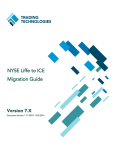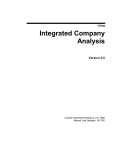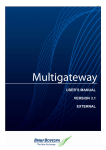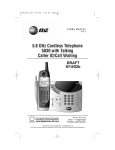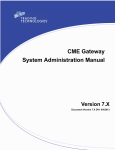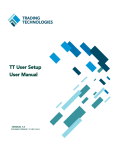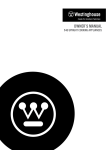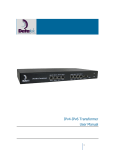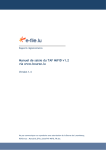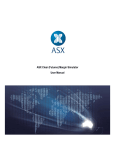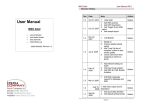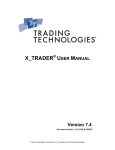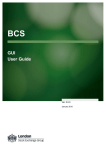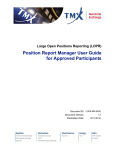Download eCBOT to NYSE Liffe U.S. Migration Guide
Transcript
eCBOT to NYSE Liffe U.S. Migration Guide Version 7.16.1 Document Version 7.16.1 DV5 10/1/12 Trading Technologies International, Inc. Legal Notices This document and all related computer programs, example programs, and all Trading Technologies International, Inc. (“TT”) source code are the exclusive property of TT, and are protected by licensing agreements, copyright law and international treaties. Unauthorized possession, reproduction, duplication, or dissemination of this document, or any portion of it, is illegal and may result in severe civil and criminal penalties. Unauthorized reproduction of any TT software or proprietary information may result in severe civil and criminal penalties, and will be prosecuted to the maximum extent possible under the law. Information in this document is subject to change without notice. Companies, names, and data used as examples herein are fictitious unless otherwise noted. No part of this document may be reproduced or transmitted in any form or by any means, electronic or mechanical, for any purpose, without the express written permission of TT. All trademarks displayed in this document are subject to the trademark rights of TT, or are used under agreement by TT. These trademarks include, but are not limited to, service brand names, slogans and logos and emblems including but not limited to: Trading Technologies®, the Trading Technologies Logo, TT™, X_TRADER®, TT SIM™ X_RISK®, MD Trader®, Autospreader®, X_STUDY®, TT_TRADER®, TT CVD®, ADL™, Autotrader™, TT Trainer™, Back Office Bridge™, TTNET™. All other referenced companies, individuals and trademarks retain their rights. All trademarks are the property of their respective owners. The unauthorized use of any trademark displayed in this document is strictly prohibited. Copyright © 2004-2012 Trading Technologies International, Inc. All rights reserved. Trading Technologies International, Inc. 1 Migrating from eCBOT to NYSE Liffe US Overview Before You Begin Use this document to plan a migration of an eCBOT Gateway to a NYSE Liffe U.S. Gateway 7.16.1 or higher using the same server-class machine. Any issues that need to be addressed while switching-over to a newly installed NYSE Liffe U.S. Gateway on a separate server will also be noted, but the primary focus of the document is to address the migration of the gateway using the same machine and its impact on the trading environment. Before proceeding, contact your Technical Account Manager (TAM) regarding your plans to migrate eCBOT Gateways and coordinate any migration issues that are unique to your trading environment. What are the benefits of migrating to the NYSE Liffe US Gateway? When should I migrate? The NYSE Liffe U.S. Gateway 7.16.1 includes the following architectural and performance improvements: • Enhanced Order/Fill Delivery: significantly improves order and fill server performance by reducing the amount of redundant data transmitted when delivering shared order and fill data across the trading environment. • Integrated Message Acceleration: TT’s integrated, multithreaded approach leads to large reductions in latency and variability when delivering prices, orders and fills from the exchange to trading applications. • New Treasury Products: supports some of the exchange’s newest treasury products including the Ultrabond. • Round Robin Order Routing: allows users to load balance orders across multiple order sessions. Users can easily increase gateway throughput by mapping multiple Order Sessions to multiple Individual Trader Mnemonics (ITMs). • Compliance Features: In response to recently issued European Securities and Markets Authority guidelines, the gateways will allow an administrator to configure the number of orders per second that a trader may send to a NYSE Liffe U.S. Gateway. The NYSE Liffe U.S. Gateway currently supports the exchange’s Liffe CONNECT API so there is no exchange API upgrade or other exchange event that requires a mandatory upgrade to your current Gateways. However, the benefits listed above will only be available on the NYSE Liffe U.S. Gateway. After the exchange retires the Liffe CONNECT API, TT will only support the NYSE Liffe U.S. Gateway. Note: The migration is done once, and it should be done at a time that is best for your particular trading environment. However, TT recommends that you perform this migration during non-trading hours. Ideally, you should begin these steps following the close of the last trading day prior to migration and complete them over the course of the subsequent weekend. TT NYSE Liffe Gateway Getting Started Guide Trading Technologies International, Inc. 3 1 Migrating from eCBOT to NYSE Liffe US Overview Do I need to order lines or change my connectivity options? No additional lines need to be ordered; you can use the same lines for the NYSE Liffe U.S. Gateway that you are currently using to connect the eCBOT Gateway. What are the differences between the eCBOT and NYSE Liffe US Gateways? The NYSE Liffe U.S. Gateway contains architectural and performance improvements that will not be added to the eCBOT Gateway. Additionally, the NYSE Liffe U.S. Gateway supports some of the exchange’s newest treasury products including the Ultrabond. Other notable differences between the eCBOT and NYSE Liffe U.S. Gateways: • exchange IDs • market names • trader IDs (MGTs) TT NYSE Liffe Gateway Getting Started Guide Trading Technologies International, Inc. 4 1 Migrating from eCBOT to NYSE Liffe US How do I prepare my TT Trading Environment? How do I prepare my TT Trading Environment? Can I upgrade an existing eCBOT Gateway? You can reuse existing hardware to host a NYSE Liffe U.S. Gateway; however, you cannot upgrade eCBOT Gateway software to the new NYSE Liffe U.S. Gateway. As part of the migration, you must completely uninstall the eCBOT Gateway prior to installing the NYSE Liffe U.S. Gateway. Note: Upgrades from a eCBOT Gateway to a NYSE Liffe U.S. Gateway are not supported. Users may also run eCBOT and NYSE Liffe U.S. Gateways in parallel via two separate servers. TT recommends using this method to help facilitate user migration. What version of the NYSE Liffe U.S. Gateway should I use? All users should migrate to NYSE Liffe U.S. Gateway Version 7.16.1.0 Package 20, which is currently available through your TAM. What are the minimum supported versions of TT Client applications? The following client application versions are required in order to support the NYSE Liffe U.S. Gateway: For information on installing and configuring a NYSE Liffe U.S. Gateway, refer to the NYSE Liffe U.S. Gateway System Administration Manual. • X_TRADER® 7.11.4 and higher: fully supports trading via the NYSE Liffe U.S. Gateway. This includes calculating implied prices. • X_TRADER® 7.9.4: supports basic trading functionality. Note: By default, X_TRADER versions prior to 7.11.4 do not support Implied In calculations for NYSE Liffe U.S. However, customers can obtain an ImpliedConfig.cfg file from their TAMs that will enable Implied In calculations for NYSE Liffe U.S. in X_TRADER. • X_TRADER® API 7.7.3 • TT User Setup 7.4.2 • FIX Adapter 7.7.4 In addition to these client versions, you must also upgrade to the following minimum TT Client versions to support the PFX wire format used by the NYSE Liffe U.S. Gateway, which runs in PFX-mode only: • FMDS 7.5.3 Note: Existing users that want to merge existing eCBOT Gateway data with contracts from the TT NYSE Liffe Gateway must use FMDS 7.5.6 or higher and perform the procedure listed in the section How do I convert an existing FMDS database? • Autospreader® SE 7.0.0 • X_RISK® 7.4.1 • X_STUDY® 7.3.0 • TT Trainer™ 7.3.1 TT NYSE Liffe Gateway Getting Started Guide Trading Technologies International, Inc. 5 1 Migrating from eCBOT to NYSE Liffe US What is the Impact to Trader Identification? What is the Impact to Trader Identification? Can I use my existing ITMs on the NYSE Liffe US Gateway? Users may reuse existing ITMs on the new gateway. However, NYSE Liffe U.S. Gateways do not use the ITM as the trader ID in the trader’s Member/Group/ Trader ID login. In addition, NYSE Liffe U.S. Gateways do not offer an ITM Config Tool. Instead, NYSE Liffe U.S. Gateways map the Member IDs to ITMs in the hostinfo.cfg file. For more information, refer to the NYSE Liffe U.S. Gateway System Administration Manual. Can traders use existing MGTs on the NYSE Liffe US Gateway? TT eCBOT Gateway MGT configuration can be migrated to the NYSE Liffe U.S. Gateway. Additionally, risk must be migrated and/or reassigned to users in TT User Setup 7.4.2 or higher. How do I configure trader logins? The administrator sets up and determines the Member ID, Group ID and Trader ID. When assigning these values, the administrator must consider which direct traders will share order books and ensure that they share the same Member and Group IDs. Note: NYSE Liffe U.S. Gateways do not use the ITM as part of the direct trader login. This implementation differs from TT eCBOT Gateways which used the ITM as the Trader ID. The mapping between the ITM and Member ID occurs in the hostinfo.cfg file as listed below. On NYSE Liffe U.S. Gateways, you must use an Individual Trader Mnemonic (ITM) as the value of the ITM parameter in each [OrderServerSession_X] section in the hostinfo.cfg file. In addition, you must populate the Member parameter for each [OrderServerSession_X] section with a Member ID. You must complete the following fields in TT User Setup to map a TTORD proxy trader to a direct trader: How are traders uniquely identified? • Exchange: the TT Gateway exchange-flavor (e.g., NYSE_Liffe_US-A) • Member: must equal TTORD. • Group: a three-character variable defined by the firm. • Trader: a multi-character variable defined by the firm. The exchange requires that each trader is uniquely identified via the Trader Card Reference (TraderCardRef) field in the exchange API. When a trader submits a new order or modifies/deletes an order, the NYSE Liffe U.S. Gateway uses the hierarchy listed below to determine which value uniquely identifies that trader. • SenderSubID value as populated by FIX Adapter or the X_TRADER API • Username as configured in TT User Setup • TTORD Trader ID • Direct Trader ID TT NYSE Liffe Gateway Getting Started Guide Trading Technologies International, Inc. 6 1 Migrating from eCBOT to NYSE Liffe US What is the Licensing and Billing Impact? What is the Licensing and Billing Impact? Can I reuse my current eCBOT Gateway licenses? The NYSE Liffe U.S. Gateway 7.16.1 uses a market-based license that allows you to connect to multiple gateways with the same license. You will have to obtain these new market-based licenses to replace your current licenses. For a description of TT licensing, refer to the TT Gateway Architecture System Administration Manual Version 7.X. X_TRADER® and X_RISK® Licenses X_TRADER® and X_RISK® licenses are market-based. As part of the migration, eCBOT Gateway customers are required to add the NYSE Liffe U.S. market to their X_TRADER® and X_RISK® licenses in order to log in to the NYSE Liffe U.S. Gateway. Currently, users are able to connect to both a CBOT and eCBOT Gateway using a single license. However, you must obtain an additional market license to connect to the NYSE Liffe U.S. Gateway. As part of the migration, do the following: Billing Server Impact • Determine the Exchange-Flavor of the NYSE Liffe U.S. Gateway that will be installed. • Add the NYSE Liffe U.S. market to your regenerated licenses. • increase the count by “1” for multi-market licenses (e.g., change a 2Market license to a 3-Market license). • Retain an eCBOT market license for the following: - If you have traders in your environment connecting to both eCBOT and NYSE Liffe U.S. Gateways. - If you plan to keep an eCBOT Gateway for disaster recovery purposes. There is no impact on the TT Transaction Billing Server. After the migration, fills and billing packets will continue to be recorded and transferred daily to the TT Licensing Department Accounting and Billing System, but will contain the Exchange ID of the newly installed NYSE Liffe U.S. Gateway instead of the eCBOT Gateway. The TT Licensing and Accounting Department will be notified by your TAM that the new gateway is installed and the exchange IDs have changed. TT NYSE Liffe Gateway Getting Started Guide Trading Technologies International, Inc. 7 1 Migrating from eCBOT to NYSE Liffe US Migration Checklist Migration Checklist Overview The following checklists reflect the chronological steps for a successful migration to the NYSE Liffe U.S. Gateway. Pre-Migration Checklist You should complete the items below to prepare for migrating to the NYSE Liffe U.S. Gateway. Check Item Task Obtain required TT Software licenses What is the Licensing and Billing Impact? Obtain new NYSE Liffe U.S. Gateway licenses for each new gateway. Upgrade all client applications NYSE Liffe U.S. Gateways require the following versions: What are the minimum supported versions of TT Client applications? • X_TRADER® 7.11.4: fully supports trading via the NYSE Liffe U.S. Gateway. This includes calculating implied prices. • X_TRADER® 7.9.4: supports basic trading functionality. Note: By default, X_TRADER versions prior to 7.11.4 do not support Implied In calculations for NYSE Liffe US. However, customers can obtain an ImpliedConfig.cfg file from their TAMs that will enable Implied In calculations for NYSE Liffe U.S. in X_TRADER. • X_TRADER® API 7.7.3 • TT User Setup 7.4.2 • FIX Adapter 7.7.4 In addition to these client versions, you must also upgrade to the following minimum TT Client versions to support the PFX wire format used by the NYSE Liffe U.S. Gateway, which runs in PFXmode only: • FMDS 7.4.3 • Autospreader® SE 7.0.0 • X_RISK® 7.4.1 • X_STUDY® 7.3.0 • TT Trainer™ 7.3.1 For a complete list of recommended and required minimum versions, refer to the NYSE Liffe U.S. Gateway System Administration Manual. Table 1. Pre-Migration Checklist TT NYSE Liffe Gateway Getting Started Guide Trading Technologies International, Inc. 8 1 Migrating from eCBOT to NYSE Liffe US Migration Checklist Check Migration Checklist The following steps should occur outside of trading hours. Ideally, you should begin these steps following the close of the last trading day prior to migration and complete over the course of the subsequent weekend. Item Task Prepare server machines for installation If reusing existing server machines, uninstall all TT software. Can I upgrade an existing eCBOT Gateway? Prepare X_TRADER for migration Create a .csv list of working GTC and GTDate orders. What is the X_TRADER Impact? Delete all working orders from the exchange. Create new NYSE Liffe U.S. workspaces. Prepare X_STUDY for use with the NYSE Liffe U.S. Gateway Update the X_STUDY.exe.config file What is the Impact to X_STUDY? Prepare trader logins for migration Convert Direct Trader IDs How Do I Migrate Traders in TT User Setup? Migrate TTORD Trader IDs Add any new/additional Trader IDs Prepare trader positions Enter existing trader positions Can I Migrate Existing Trader Positions? Enable the Auto-Calculate-SOD functionality Prepare FIX Adapter for migration Rename all “eCBOT” references to “NYSE_Liffe_US”. How Does This Migration Impact Existing FIX Adapter Users? Prepare FMDS for migration Apply new Trade Calendar Files. What is the FMDS Impact? Edit the fmds.cfg file to record market data for new NYSE Liffe U.S. products. Rename eCBOT contracts in the database to NYSE_Liffe_US Prepare X_RISK for use with the NYSE Liffe U.S. Gateway Add NYSE Liffe U.S. Gateway logins Update the Historical Fill Server database What is the X_RISK Impact? Table 2. Migration Checklist TT NYSE Liffe Gateway Getting Started Guide Trading Technologies International, Inc. 9 2 Client Impacts What is the X_TRADER Impact? What version of X_TRADER® should I use? To access basic trading functionality via the NYSE Liffe U.S. Gateway, TT requires X_TRADER® 7.9.4 or higher. X_TRADER® 7.11.4 and higher supports calculating up to two (2) generations of implied prices. Note: By default, X_TRADER versions prior to 7.11.4 do not support Implied In calculations for NYSE Liffe US. However, customers can obtain an ImpliedConfig.cfg file from their TAMs that will enable Implied In calculations for NYSE Liffe U.S. in X_TRADER. How do I manage working orders during migration? Currently, there is not a mechanism for automatically migrating orders from the eCBOT Gateway to the NYSE Liffe U.S. Gateway. Prior to migration, traders must cancel all working orders. Warning: Prior to migration, traders must cancel all working orders. Traders can optionally use the Export Data functionality in X_TRADER® to produce a .csv file to aid with re-entering orders following the migration: To generate a summary of working orders in X_TRADER®: 1. Right-click in the X_TRADER® Order Book and select Export All Rows. 2. Select the desired location for the exported .csv file. The default location is <root drive>:\tt\datfiles\export. 3. Utilize this .csv file as a reference for orders which need to be manually reentered into the NYSE Liffe U.S. Gateway. TT NYSE Liffe Gateway Getting Started Guide Trading Technologies International, Inc. 10 2 Migrating from eCBOT to NYSE Liffe US What is the Impact to X_TRADER Plug-ins? What is the Impact to X_TRADER Plug-ins? Is there impact to X_TRADER® API? Customers who have written X_TRADER® API applications in which a eCBOT Gateway name has been hardcoded need to re-compile their applications to reference the new NYSE Liffe U.S. Gateway name. No other changes to XTAPI applications are needed to work with the new NYSE Liffe U.S. Gateway. Warning: Due to differences between TT eCBOT and NYSE Liffe U.S. Gateways, TT strongly recommends testing XTAPI with the new gateway prior to use in a production environment. Customers must ensure that all X_TRADER® API workstations have been upgraded to version 7.7.3 and higher which is contained in X_TRADER® version 7.9.4. Is there impact to RTD? Links to RTD spreadsheets need to be updated so that any references to the eCBOT Gateway are changed to reference the new NYSE Liffe U.S. Gateway. For more information regarding entering RTD formulas, refer to the XTAPI RTD Tutorial. What is the impact to Trade Tracker? Trade Tracker relies on a combination of series key, gateway Exchange-flavor and Expiry date to create a unique Instrument ID. Therefore, Trade Tracker treats contracts traded on TT eCBOT Gateways as different instruments than those traded through NYSE Liffe U.S. Gateways. Following migration, users may see up to two different Instrument IDs for the same contract: 1 The current Instrument ID from the contract on the existing TT eCBOT Gateway. 2 A second Instrument ID will be generated when the same contract gets traded on a NYSE Liffe U.S. Gateway. To enable Trade Tracker to record activity through the NYSE Liffe U.S. Gateway, you must update the Trade Tracker.ini file as described in the procedure below: To add NYSE Liffe U.S. Gateways to Trade Tracker: 1. Navigate to the <root drive>:\tt\Prof Serv\Trade Tracker directory. 2. Using a text editor, such as Notepad, open the Trade Tracker.ini file. 3. Under the [Gateway] section header, add an entry for the newly installed NYSE Liffe U.S. Gateway by adding the following parameters and related values: • gateway: Set this equal to the Exchange-Flavor of the NYSE Liffe U.S. Gateway (e.g., NYSE_Liffe_US-A). • gwmember: Set this equal to Member ID of the direct trader’s login. To record trades across all Order Sessions on the NYSE Liffe U.S. Gateway, it is recommended that you set gwmember equal to an administrator’s ID (e.g., TTADM). • gwgroup: Set this equal to the Group ID of either the direct trader or TTADM login. • gwtrader: Set this equal to the Trader ID of either the direct trader or TTADM login. • Password: Set this equal to the login Password of either the direct trader or TTADM login. TT NYSE Liffe Gateway Getting Started Guide Trading Technologies International, Inc. 11 2 Migrating from eCBOT to NYSE Liffe US What is the Impact to X_TRADER Plug-ins? Example: Updated Trade Tracker.ini file In this example, the Trade Tracker.ini file contains a new entry for a TT NYSE LiffeA Gateway. To record all trades that occur on the NYSE Liffe U.S. Gateway, this example uses a TTADM administrator login. [Gateway] gateway=NYSE_Liffe_US-A gwmember=TTADM gwgroup=GRP gwtrader=TRD Password=supersecret 4. Add a new entry for each unique NYSE Liffe U.S. Gateway Exchange-Flavor in your environment. 5. From the File menu, select Save. 6. Close the Trade Tracker.ini file and restart Trade Tracker. Note: Once complete, Trade Tracker will continue to record activity for TT eCBOT Gateways that were previously added to its database. In addition, customers should remove the TT eCBOT Gateway logins from trade tracker.ini following the migration to the NYSE Liffe U.S. Gateway. What is the Impact to X_STUDY? Perform the following procedure to enable X_STUDY® to work with NYSE Liffe U.S. Fill Indicators. To configure X_STUDY for use with the TT EBS Gateway: 1. Use a text editor, such as Notepad, to open the X_STUDY.exe.config file.This file is located in the <root drive>:\tt\x_study directory. 2. Under the <appSettings> section, add the following value to provide the correct exchange fill and daylight saving time offsets for NYSE Liffe U.S.: <add key="NYSE_Liffe_US" value="0,60" /> 3. Save and exit the X_STUDY.exe.config file. Note: TT recommends verifying these changes following any X_TRADER upgrade. TT NYSE Liffe Gateway Getting Started Guide Trading Technologies International, Inc. 12 2 Migrating from eCBOT to NYSE Liffe US What is the Impact to Autospreader? What is the Impact to X_TRADER Plug-ins? To consistently display prices for all products, NYSE Liffe U.S. Gateways use an updated price ’ticking’ format for the products listed in Table 3. The new format allows all products to tick in the same format. For example, products that ticked in increments of tens (e.g., 510, 520, 530) on eCBOT Gateways, now tick as decimals (e.g., 5.10, 5.20, 5.30) on NYSE Liffe U.S. Gateways. Autospreader configurations that include one or more of the products listed below can display spread prices with the updated price format in the legs. Customers must determine if changes are needed in these Autospreader configurations to accommodate the new ticking. Product Type MSCI Indices Product Name (Symbol) MSCI EAFE Index (MFS) MSCI Emerging Markets Index (MME) MSCI USA Index (MUN) MSCI USA Value Index (MCU) MSCI USA Growth Index (MRG) MSCI Net Total Return (NTR) EAFE Index (MFU) MSCI Net Total Return (NTR) Emerging Markets Index (MMN) MSCI Euro Index (MEU) MSCI Pan-Euro Index (MPP) MSCI Europe Index (MCE) MSCI Europe Growth Index (MGE) MSCI Europe Value Index (MPU) Precious Metals 100 oz Gold Futures (ZG) 100 oz Gold Futures Options (OZG) 5000 troy oz Silver Futures (ZI) 5000 oz. Silver Futures Option (OZI) Mini-sized New York Gold Futures (YG) Mini-Sized New York Gold Options (OYG) Mini-sized New York Silver Futures (YI) Mini-Sized New York Silver Options (OYI) Table 3. Products with Updated Price Formats TT NYSE Liffe Gateway Getting Started Guide Trading Technologies International, Inc. 13 2 Migrating from eCBOT to NYSE Liffe US How Do I Migrate Traders in TT User Setup? How Do I Migrate Traders in TT User Setup? Can eCBOT traders use their existing trader IDs on the new NYSE Liffe U.S. Gateway? Yes; the Member value of the MemberGroupTrader concatenation must match the Member parameter value specified in the [OrderServerSession_#] section of the hostinfo.cfg file. How do I migrate existing logins to the NYSE Liffe U.S. Gateway? You can migrate risk, customer defaults, gateway logins, etc., for eCBOT Exchange Member IDs (MGTs) in TT User Setup. However, after adding the new NYSE Liffe U.S. Exchange Member IDs, you need to move any TTORDs to the new Exchange Member IDs and reassign these to the impacted users. Note: Before you begin, install the NYSE Liffe U.S. Gateway and restart the TT User Setup Master Server -- this allows TT User Setup to parse aconfig.xml file on the NYSE Liffe U.S. Gateway and add the gateway to the Master Server database if needed. You also need to back up the Master Server database before migrating users. To migrate eCBOT users in TT User Setup 1. On the menu bar, click Server Admin and select Migrate Users to New Gateway 2. Select the options shown below in the Migrate Users to New Gateway TT NYSE Liffe Gateway Getting Started Guide Trading Technologies International, Inc. 14 2 Migrating from eCBOT to NYSE Liffe US How Do I Migrate Traders in TT User Setup? window that appears and click Start Update 3. To assign the new NYSE Liffe U.S. trader IDs to eCBOT direct traders (i.e., exchange members), click User Admin and select Gateway Logins 4. Filter by new Gateway (e.g., NYSE_Liffe_US-B), highlight a member ID (MGT) and select Copy... 5. Edit the copied MGT and change the Member, Group, and Trader fields as needed and click Save 6. Click Assign to Users... on the Gateway Logins window to un-assign the user from the old eCBOT MGT, and reassign the user to the new NYSE Liffe U.S. TT NYSE Liffe Gateway Getting Started Guide Trading Technologies International, Inc. 15 2 Migrating from eCBOT to NYSE Liffe US How Do I Migrate Traders in TT User Setup? MGT. 7. Click User Admin and select Users to verify the changes. 8. Repeat for each new trader ID. 9. Publish all changes to Guardian. To move a TTORD from a “eCBOT” Exchange Trader to an “NYSE Liffe US” Exchange Trader 1. At the bottom of the Gateway Logins window, check Expanded Gateway/ Exchange Trader View and uncheck Hide TTORDs 2. Filter by Gateway. 3. Filter Member by TTORD and Exch Member, Group, and Trader by the direct trader MGT you are replacing. 4. Select all rows (Ctrl-A) and click Add Gateways/Exchange Traders This allows you to add a new Exchange Trader to the selected TTORDs. In this case, you’ll be replacing the existing Exchange Traders. 5. Click the first radio button option in the Add Gateways/Exchange Traders to TTORDs window and then click Continue 6. In the Map Exchange Traders to TTORDs window, select the new Exchange Trader from the Available Exchange Traders pane or choose Create (if the MGT doesn’t exist). Click Done TT NYSE Liffe Gateway Getting Started Guide Trading Technologies International, Inc. 16 2 Migrating from eCBOT to NYSE Liffe US 7. How Do I Migrate Traders in TT User Setup? Click Yes in the following dialog box that appears. This moves the TTORD from the old (eCBOT) Exchange Trader MGT to the new (NYSE Liffe US) Exchange Trader MGT. 8. Click User Admin and select Users to verify the changes. 9. Repeat for other Exchange Traders. 10. Verify that the TTORD user’s setup looks correct. 11. Publish all changes to Guardian. TT NYSE Liffe Gateway Getting Started Guide Trading Technologies International, Inc. 17 2 Migrating from eCBOT to NYSE Liffe US How Does This Migration Impact Existing FIX Adapter Users? How Does This Migration Impact Existing FIX Adapter Users? What is the FIX Client Impact? Prior to making any changes to your existing trading environment, you should thoroughly review the impact of changes to the SecurityExchange(207) by any downstream FIX Client applications. SecurityExchange(207) values can change for this release and administrators must determine how that change will affect their FIX clients and whether or not market rename functionality is needed to lessen the impact. For most setups, TT suggests renaming all old TT eCBOT Gateways to “NYSE_Liffe_US” using the F.A.C.T. (FIX Adapter Configuration Tool). In addition, TT recommends utilizing the new market name “NYSE_Liffe_US” for all NYSE Liffe U.S. Gateways. What is the Impact of the updated Price Formats? To consistently display prices for all products, NYSE Liffe U.S. Gateways use an updated price display format for the products listed in Table 3, on page 13. To reflect the new price formatting, FIX clients that download Security Definitions(35=d) from FIX Adapter will see changes in the ExchTickSize(16552) and ExchPointValue(16554) fields. In addition, the new price formatting affects the value of all price fields. This includes the Price(44), StopPx(99), LastPx(31), AvgPx(6), and StrikePrice(202) fields. The table below illustrates the difference in price formats for these fields: Gateway/Market ExchTickSize (16552) ExchPointValue (16654) Price(44) StopPx(99) LastPx(31) AvgPx(6) StrikePrice(202) eCBOT 10 10 510 NYSE Liffe U.S. 0.1 100 5.10 Table 4. Difference in Price Formats FIX clients that do not download securities from FIX Adapter must verify their system can handle the updated price formats. Clients can utilize Fix Adapter’s Price Conversion Table to deliver prices in the old format. Gateway/Market NYSE Liffe U.S. Product Product Type Conversion Factor MMN Future 0.01 Table 5. Price Conversion Table For more information on price formatting and conversion, refer to the FIX Adapter System Administration Manual. What is the FIX Adapter Impact? By default, there is no impact on TT FIX Adapter itself. However, several optional configuration parameters could require changes when products are migrated from an eCBOT Gateway to a NYSE Liffe U.S. Gateway. Warning: The TT FIX Adapter does not need to connect to a NYSE Liffe U.S. Gateway to be affected by this change. Adding a NYSE Liffe U.S. Gateway into the trading environment automatically changes the SecurityExchange(207) tag for that environment. Note: Users who have previously updated the market name for existing TT LIFFE CONNECT Gateways will not be affected by this installation. TT NYSE Liffe Gateway Getting Started Guide Trading Technologies International, Inc. 18 2 Migrating from eCBOT to NYSE Liffe US How do I migrate an existing FIX Adapter from eCBOT to NYSE LIFFE US? Can I use an existing FIX Adapter in a mixed environment? How Does This Migration Impact Existing FIX Adapter Users? TT FIX Adapter customers may need to modify their FACT and/or TT User Setup configurations by renaming “CBOT” references to “NYSE_Liffe_US”, if you are using certain functionality. This may include the following items: • Gateway Names • Load/Ignore Product Sections • Account Defaults • UTC Time Biases • Price Conversion • Custom rollover times for pre-7.16.0 versions Yes, but you must be mindful of how you utilize the market name. For example, FIX Clients must specify either “CBOT” or “NYSE_Liffe_US” as the SecurityExchange (207) in Market Data Request (V), New Order – Single (D), and Order Cancel/Replace Request (G) messages sent to TT FIX Adapter in order to route the message to the eCBOT Gateway or NYSE Liffe U.S. Gateway, respectively. An exception to this is in Security Definition Request (c) messages, where SecurityExchange (207) is optional. When the SecurityExchange (207) is not provided in a Security Definition Request (c) message in a mixed environment where a product exists on both a eCBOT and a NYSE Liffe U.S. Gateway, multiple Security Definition (d) messages will be provided for the separate “CBOT” and “NYSE_Liffe_US” SecurityExchange (207) values. TT NYSE Liffe Gateway Getting Started Guide Trading Technologies International, Inc. 19 2 Migrating from eCBOT to NYSE Liffe US Can I Migrate Existing Trader Positions? Can I Migrate Existing Trader Positions? How do I handle Position Management during migration? Existing positions will not automatically be carried over so you must manually enter your SOD records. TT Recommends closing all trader positions on the eCBOT Gateway before migrating to NYSE Liffe U.S. Gateway 7.16.1 To ensure your positions are correct on the NYSE Liffe U.S. Gateway, do the following: What about Back Office Bridge™ Impact? • If there are any open positions on the eCBOT Gateway prior to migration, publish them using Back Office Bridge™ for the first trading day after the migration • Ensure all *bof.tbl, *fills.tbl, and Exchangename_OrderFile_Mode_orders.tbl position files are deleted prior to starting the newly installed NYSE Liffe U.S. Gateway. • For the first trading day after the migration, manually enter your SOD records using X_RISK®. Refer to the X_RISK® User Manual for the procedure to manually enter SOD records. • NYSE Liffe U.S. Gateways support the Auto-Calculate-SOD functionality. If Auto-Calculate-SOD is enabled in aconfig.xml, an SOD record will be accumulated for the next session based on the positions accumulated. Note: If you are using Back Office Bridge™ to publish positions to TT eCBOT Gateways, please contact your TAM for migration instructions specific to your trading environment. The following are general guidelines for Back Office Bridge™ customers currently connecting to TT eCBOT Gateways: • If using an Internal Position rollover on a TT eCBOT Gateway, you need to capture positions on the last trading day before migration, and publish them on the NYSE Liffe U.S. Gateway on its first trading day. You will have to manually change all instances of “eCBOT” to “NYSE_Liffe_US” in the capture file. • Create gateway logins for the newly installed NYSE Liffe U.S. Gateways in your environment. • Change tasks publishing positions to the TT eCBOT Gateway to now publish to the NYSE Liffe U.S. Gateway by changing the task’s Gateways filter. Also, ensure that any product filters for those tasks are changed from TT eCOT Gateways to NYSE Liffe U.S. Gateways. • If publishing positions from a back office file, map the eCBOT back office codes to the NYSE Liffe U.S. Gateway and its products. Procedures for creating logins, modifying filters, creating tasks, and mapping back office codes are in the Back Office Bridge™ System Administration Manual. TT NYSE Liffe Gateway Getting Started Guide Trading Technologies International, Inc. 20 2 Migrating from eCBOT to NYSE Liffe US Can GTC, GTD, and GTDate orders remain working in the market during the migration? Can I Migrate Existing Trader Positions? Contact the exchange at the end of the trading session prior to migration and request that all GTC, GTD, and GTDate orders be cancelled. After the migration is complete, do the following: • Start the NYSE Liffe U.S. Gateway prior to the first trading session in order to download settlement prices from the exchange. • Have traders connected to the NYSE Liffe U.S. Gateway resubmit their GTC, GTD, and GTDate orders. • For NYSE Liffe U.S. Gateways connected to Strategy Engines, have traders resubmit their GTC, GTD, and GTDate native spread orders to the Autospreader SE and synthetic orders to the Synthetic SE. Warning: As part of migrating to the NYSE Liffe U.S. Gateway, traders must delete all working orders prior to uninstalling your eCBOT Gateway and resubmit the orders on the newly installed NYSE Liffe U.S. Gateway 7.16.1. Note: This includes all synthetic and native orders submitted for eCBOT contracts on Synthetic Strategy Engine and Autospreader® Strategy Engine servers. TT NYSE Liffe Gateway Getting Started Guide Trading Technologies International, Inc. 21 2 Migrating from eCBOT to NYSE Liffe US What is the FMDS Impact? What is the FMDS Impact? What configuration changes are required to migrate FMDS? The eCBOT to NYSE Liffe U.S. Gateway migration impacts FMDS customers currently connecting to eCBOT Gateways in the following manner: • All FMDS customers will be required to apply new Trade Calendar Files to accommodate the name change and ensure the most current trading schedules for all products. Updated Trade Calendars are available on the TT Customer Portal. • All FMDS customers are required to make manual configuration changes to their <root drive>:\tt\config\fmds.cfg file in order to record market data for NYSE Liffe U.S. contracts after the migration. This requires you to change all eCBOT contract names to “NYSE Liffe US”. Example: Changing eCBOT Contract Names in fmds.cfg Existing contract name: eCBOT.MCE.Oct12.Future Contract name changed to “NYSE Liffe US”: NYSE_Liffe_US.MCE.Oct12.Future • Customers must also convert their existing FMDS databases (in the following order) if they wish to reference historical eCBOT contract data following the migration: 1 Convert Price Formats: The eCBOT data must be converted to match the new ticking format in NYSE Liffe U.S. This is done by using a new FMDSFileMonkey command found only in FMDS 7.5.6 or higher. 2 Convert Contract Names: The contract information that has been stored in the FMDS database as “eCBOT” must be renamed to “NYSE Liffe U.S.” Contracts are renamed in the FMDS Database using the FMDSFileMonkey command line tool. Refer to the How do I convert an existing FMDS database? section for procedures regarding how to rename contracts in the fmds.cfg file and how to update the FMDS Database. How do I convert an existing FMDS database? Due to changes in ticking for certain products, users must perform the following conversion to map existing data to the new format and avoid any potential data loss. Prior to performing the conversion, users must observe the following: • Only FMDS 7.5.6 and higher support converting existing data to the new format. • Prior to beginning this procedure, you must obtain a copy of the Change_eCBOT_Prices script from the Misc. section of the TT Customer Portal. • You must shut down TTFeed and TTResponder prior to installing the NYSE Liffe U.S. Gateway. Note: Depending on the amount of historical data, the conversion process may take several hours to complete and should be performed outside of normal trading hours. To convert existing FMDS databases to NYSE Liffe US: 1. Open the FMDS Management Console window. 2. On the Connection tab, in the Service Control section, click the blue stop TT NYSE Liffe Gateway Getting Started Guide Trading Technologies International, Inc. 22 2 Migrating from eCBOT to NYSE Liffe US What is the FMDS Impact? buttons next to the TTFMDSFeed and the TTFMDSResp fields to shut down the FMDS feed and responder. 3. To convert all data, flush the current database using the following command: <root drive>tt/fmds/bin/fmdsfilemonkey.exe --archiveWarm 4. Backup your current database. Refer to the FMDS User Manual. 5. Perform the NYSE Liffe U.S. Gateway installation. 6. Modify the fmds.cfg file to switch the subscriptions for products/instruments from eCBOT Gateways to the NYSE Liffe U.S. Gateway (e.g., eCBOT.YG becomes NYSE_Liffe_US.YG). NYSE Liffe U.S. Gateways use the same naming convention for all products. 7. Verify there are no “eCBOT” subscriptions remaining anywhere in fmds.cfg. 8. Add the Change_eCBOT_Prices script to the following location on the FMDS server machine: <root drive>:/misc 9. Open the command prompt and enter the following command to use FMDS FileMonkey to update the tick values for existing eCBOT data. <root drive>:tt\fmds\bin\fmdsfilemonkey "<root drive>:/misc/ Change_eCBOT_prices.txt" --changeprices Where: <root drive> is the letter of the drive that contains your FMDS installation. Warning: You must run the change prices script before attempting to rename contracts as listed in the following step. 10. In the command prompt, enter the following command to use FMDS FileMonkey to update FMDS. <root drive>:\tt\fmds\bin\fmdsfilemonkey --rename -c "eCBOT.* *.*" --new-contract "NYSE_Liffe_US.* *.*" Where: <root drive> is the letter of the drive that contains your FMDS installation. Warning: The commands above are case sensitive. To successfully update FMDS, you must verify that the new gateway name matches the second argument including case. 11. Open the FMDS Management Console window. 12. On the Connection tab, in the Service Control section, click the blue start buttons next to the TTFMDSFeed and the TTFMDSResp fields to restart the FMDS feed and responder. 13. Verify that the expected NYSE Liffe U.S. products and instruments are subscribed to. 14. Verify that the eCBOT Gateways are not connected to FMDS. What is the recommended FMDS Version? Existing users that want to merge existing eCBOT Gateway data with contracts from the NYSE Liffe U.S. Gateway must use FMDS 7.5.6 or higher and perform the procedure listed in the section How do I convert an existing FMDS database?. TT recommends new NYSE Liffe U.S. Gateway users who do not require historical data from an existing eCBOT Gateway to upgrade to FMDS Version 7.5.3 or higher. TT NYSE Liffe Gateway Getting Started Guide Trading Technologies International, Inc. 23 2 Migrating from eCBOT to NYSE Liffe US What is the TT Gateway Impact? What is the TT Gateway Impact? Can I run the new gateway in parallel with my existing eCBOT gateways? You can install NYSE Liffe U.S. Gateways on separate server-class machines to run in parallel with the existing eCBOT Gateways in your trading environment, then gradually move traders to the new gateway. Separate IDs are required for the Price and Order Servers. How do I migrate a eCBOT Gateway to a NYSE Liffe U.S. Gateway on the same machine? If you use the same server-class machine for the new gateway, you have to first uninstall the eCBOT Gateway before you install NYSE Liffe U.S. Gateway Version 7.16.1.0 Package 20. Before you perform the tasks described in the “Preparing to Install” chapter of the NYSE Liffe Gateway Getting Started Guide, you must first do the following: • Refer to the the section called How do I manage working orders during migration? regarding working orders at the exchange prior to the migration. • Uninstall the eCBOT Gateway: • - Stop all TT services running on the eCBOT Gateway. - Move <root drive:>\tt to <root drive:>\tt_backup - Uninstall all gateway child components: TTChron, TT Guardian, TT Messaging. - Delete <root drive:>\tt Refer to the NYSE Liffe U.S. Gateway Getting Started Guide to complete the installation and initial configuration of the NYSE Liffe U.S. Gateway. TT NYSE Liffe Gateway Getting Started Guide Trading Technologies International, Inc. 24 2 Migrating from eCBOT to NYSE Liffe US What is the Impact to Strategy Engines (SEs) Connected to the eCBOT Gateway? What is the Impact to Strategy Engines (SEs) Connected to the eCBOT Gateway? Which Strategy Engines are impacted? Autospreader® Strategy Engine, Algo Strategy Engine, and Synthetic Strategy Engine servers connected to eCBOT Gateways in your trading environment are impacted. Do I have to make configuration changes to the Strategy Engine servers? Yes, configuration changes are needed to the Autospreader SE and Synthetic SE tt_*.ini files (where * is ase or sse) to allow users to logon from the new gateway. After uninstalling the eCBOT Gateway then installing the NYSE Liffe U.S. Gateway on the same server-class machine, you need to change the market name, Exchange-Flavor (e.g., NYSE_Liffe_US-A), and MemberGroupTrader concatenation on the SE server for the new NYSE Liffe U.S. Gateway and NYSE Liffe U.S. trader ID. For configuration details, refer to the corresponding Autospreader® SE, Algo SE, or Synthetic SE System Administration Manual. What about working orders on Strategy Engines for CBOE contracts? Prior to migrating to the NYSE Liffe U.S. Gateway, traders have to delete all working native and synthetic orders submitted for eCBOT contracts on a Synthetic Strategy Engine, Algo Strategy Engine, or Autospreader® Strategy Engine servers. TT NYSE Liffe Gateway Getting Started Guide Trading Technologies International, Inc. 25 2 Migrating from eCBOT to NYSE Liffe US What is the X_RISK Impact? What is the X_RISK Impact? What if I currently use an X_RISK Historical Fill Server (HFS)? The Historical Fill Server creates a separate record for each TT Gateway. This allows users to maintain an existing record for TT eCBOT Gateways and create a new entry for NYSE Liffe U.S. Gateways. Although you may record eCBOT and NYSE Liffe U.S. fills simultaneously, TT does not recommend merging both sets until you have decommissioned your TT eCBOT Gateway. Caution: The Historical Fill Server relies on access to the TT eCBOT Gateway to receive historical fills for the gateway. Prior to deprecating their existing gateways, users should allow their TT eCBOT Gateway to run until the HFS has received all fills from the gateway. After decommissioning your TT eCBOT Gateway, you can update your database to convert and merge existing TT eCBOT Gateway fills with ones recorded from the NYSE Liffe U.S. Gateway by following the procedure in the section called How do I merge fills from eCBOT with NYSE Liffe U.S.?. How do I use X_RISK Historical Fill Server (HFS) to record a NYSE Liffe U.S. Gateway? X_RISK® customers with the Historical Fill Server (HFS) component must add a NYSE Liffe U.S. Gateway login using the procedure below: To add a NYSE Liffe U.S. Gateway login (MGT): 1. Double-click the HFS Configuration Client icon. 2. Click the Add MGT button. 3. In the MGT Information window, complete the following fields: 4. • Gateway: Set this equal to the Exchange-Flavor of the NYSE Liffe U.S. Gateway (e.g., NYSE_Liffe_US-A). • Member: Set this equal to Member ID of the direct trader’s. • Group: Set this equal to the Group ID of the direct trader. • Trader: Set this equal to the Trader ID of the direct trader. • Password: Set this equal to the login Password of the direct trader. • Confirm Password: Re-enter the login Password of the direct trader. Click Save. Note: You may create a gateway login using the universal login username and password created in TT User Setup instead of a direct trader login. For more information on configuring the Historical Fill Server, refer to the TT Historical Fill Server System Administration Manual. TT NYSE Liffe Gateway Getting Started Guide Trading Technologies International, Inc. 26 2 Migrating from eCBOT to NYSE Liffe US How do I merge fills from eCBOT with NYSE Liffe U.S.? What is the X_RISK Impact? After decommissioning your TT eCBOT Gateway, you can update your database to convert and merge existing TT eCBOT Gateway fills with ones recorded from the NYSE Liffe U.S. Gateway by following the procedure below. Warning: Users should only execute the following procedure once. Merging fills more than once may result in duplicate fills. To merge eCBOT and NYSE Liffe U.S. Historical Fills: 1. Allow the TT eCBOT Gateway to run until the HFS has received all fills from the gateway. 2. Use an SQL Update statement to update the Fill table by replacing the exchange-flavors and corresponding gateway IDs in the example below. Remember to repeat this step for each TT eCBOT Gateway exchange-flavor (e.g., eCBOT-A, eCBOT-B). Example: Updating the Fill Table UPDATE [TT_CENTRAL_DB].[RiskAdmin].[FILL] SET [GATEWAY_NAME] = 'NYSE_Liffe_US-A' ,[GATEWAY_ID] = 1082 WHERE [GATEWAY_NAME] = 'eCBOT-B' AND [GATEWAY_ID] = 17; 3. Use an SQL Update statement to update the Series table as shown below. Example: Updating the Series Table UPDATE [TT_CENTRAL_DB].[RiskAdmin].[SERIES] SET [MARKET_NAME] = 'NYSE_Liffe_US' WHERE [MARKET_NAME] = 'eCBOT'; TT NYSE Liffe Gateway Getting Started Guide Trading Technologies International, Inc. 27 2 Migrating from eCBOT to NYSE Liffe US TT NYSE Liffe Gateway Getting Started Guide Trading Technologies International, Inc. What is the X_RISK Impact? 28