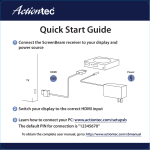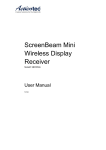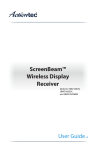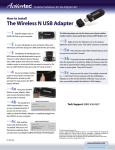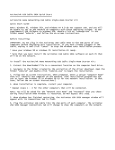Download Connect the ScreenBeam Pro Education Edition2 device to your
Transcript
1 Connect the ScreenBeam Pro Education Edition2 device to your display and power source HDMI Power TV 2 Switch your display to the correct HDMI input 3 Learn how to connect your PC: www.actiontec.com/setupsb To obtain the complete user manual, go to: www.actiontec.com/sbedu2manual Frequently Asked Questions & Troubleshooting Tips How do I configure the settings for the Receiver? All changes to the Receiver settings are done through the web management console. To access: 1. Wirelessly connect a PC/laptop to the ScreenBeam network. By default, this network is named “Actiontec-SBWD-xxxxxx” where “xxxxxx” refers to the last six characters of the device ID, found on both the Ready To Connect screen and on the label on the bottom of the Receiver. The default network security key is “12345678.” 2. Enter the URL address displayed on the Ready To Connect screen in the Address bar of a web browser on the PC/laptop. The default URL is http://192.168.51.1 3. Enter the username and password in the appropriate text boxes. “Administrator” and “Actiontec” are the default username and password, respectively. See the Receiver’s user manual for more details. Device loses connection with ScreenBeam receiver every now and then, and needs to be manually reconnected. Manually disconnect device's Wi-Fi from wireless network if Internet is not required. Then reconnect to ScreenBeam receiver. Video and or Audio is cutting in and out occasionally, or stuttering sound can be heard, or mouse movement is not smooth when using ScreenBeam. Verify the original media content does not have an issue prior streaming to ScreenBeam receiver. If using the HDMI-to-VGA adapter, make sure the 3.5mm audio connector is fully plugged in to the audio port on the VGA adapter. Connect device’s Wi-Fi to an access point on a cleaner channel for less interference. Windows 8.1 device could not connect with ScreenBeam receiver, and the error message displayed is "Couldn't connect". Remove the existing ScreenBeam receiver from wireless display profile (PC and devices > Devices > Projectors), and re-add ScreenBeam receiver again (Project > Add wireless display). Can I view protected content if ScreenBeam receiver is connected HDMI-to-VGA adapter? No. The HDMI-to-VGA adapter does not support playback of protected content such as blue-ray. © 2014 Actiontec Electronics, Inc. ScreenBeam and the Actiontec logo are registered trademarks or trademarks of Actiontec Electronics, Inc., in the U.S. or other countries. All other names are properties of their respective owners. P/N: 0530-0741-001