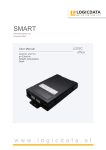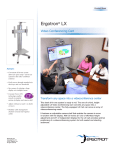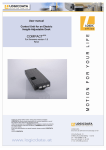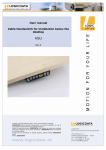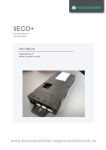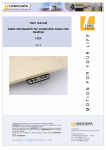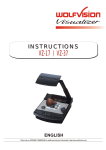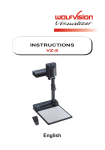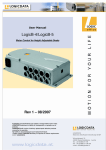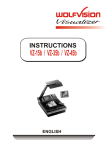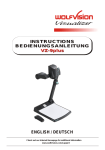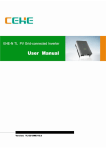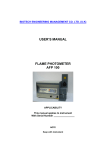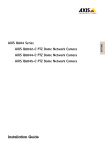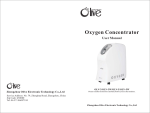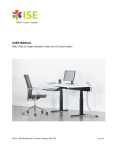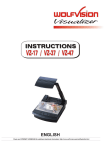Download Manual_LogicS_English Rev6
Transcript
User manual Control Unit for an Electric Height-Adjustable Desk LogicS-2 / LogicS-3 Rev 6 Subject to change without notice. Errors and omissions excepted. LOGICDATA cannot accept responsibility for incorrect operation or use of the products other than for the intended purpose. Under the warranty terms, LOGICDATA shall replace or repair any products that prove defective at the time of delivery. LOGICDATA shall not assume any further liability. If you have any questions or special requests, please contact LOGICDATA direct. 2009 LOGICDATA Contents 1. Preface ................................................................................................................ 4 1.1 Intended use ................................................................................................ 4 1.2 LogicS-2 / LogicS-3 control unit functionality................................................ 4 1.3 Target group and previous knowledge ......................................................... 5 1.4 Differences in LogicS-2 / LogicS-3 control unit performance........................ 5 1.5 Symbols used in safety instructions ............................................................. 5 1.6 ISP (Intelligent System Protection)............................................................... 6 1.7 Package contents......................................................................................... 7 1.8 Unpacking .................................................................................................... 7 1.9 Safety instructions ........................................................................................ 8 1.9.1 General safety instructions.................................................................... 8 1.9.2 Important notes for OEMs ................................................................... 10 1.10 Important note for service........................................................................... 10 2. LogicS installation instructions .......................................................................... 11 3. Commissioning.................................................................................................. 14 3.1 LogicS sockets ........................................................................................... 14 3.2 Commissioning procedure.......................................................................... 15 3.2.1 Connect drives .................................................................................... 15 3.2.2 Connect handswitch............................................................................ 15 3.2.3 Connect optional components............................................................. 15 3.2.4 Connect mains supply......................................................................... 16 3.2.5 System configuration (example).......................................................... 16 4. Operating the LogicS control unit ...................................................................... 17 4.1 Basic functions ........................................................................................... 17 4.1.1 Upward desktop movement................................................................. 17 4.1.2 Downward desktop movement ............................................................ 17 4.2 Advanced functions .................................................................................... 18 4.2.1 Saving a desktop position ................................................................... 18 4.2.2 Adjusting the desktop to a saved position ........................................... 19 4.2.3 Changing the desktop height displayed .............................................. 20 4.2.4 Manual reset ....................................................................................... 20 4.2.5 Enabling limit position calibration ........................................................ 21 4.2.6 Limit position calibration...................................................................... 22 4.3 Software-dependent functions.................................................................... 23 4.3.1 Reset after POWER ON...................................................................... 23 4.3.2 Slow speed ranges.............................................................................. 23 4.3.3 Auto Move ........................................................................................... 23 4.3.4 Flexible desktop positions ................................................................... 24 4.3.5 PIN code ............................................................................................. 24 4.3.6 Mains cut-off........................................................................................ 26 4.3.7 Safety area.......................................................................................... 26 4.3.8 Plug detection ..................................................................................... 27 4.3.9 Drive Back........................................................................................... 27 4.3.10 Auto detect number of drives .............................................................. 27 4.3.11 Duty cycle monitoring.......................................................................... 27 Page 2 / 36 5. 6. Technical data ................................................................................................... 28 Appendix ........................................................................................................... 30 6.1 Possible faults and remedies ..................................................................... 30 6.2 Error messages on the handswitch display ................................................ 30 6.3 Optional products ....................................................................................... 32 6.3.1 Pinch protection strip........................................................................... 32 6.3.2 Handswitches...................................................................................... 33 6.4 Drill template .............................................................................................. 35 7. Further information ............................................................................................ 36 7.1 End of life disposal ..................................................................................... 36 7.2 Manufacturer .............................................................................................. 36 Page 3 / 36 1. Preface Dear Customer, Thank you for choosing a LogicS-2 / LogicS-3 control unit for electric heightadjustable desks from LOGICDATA Electronic & Software Entwicklungs GmbH. You are now in possession of a state-of-the-art product that complies with all the relevant safety requirements. 1.1 Intended use LogicS-2 / LogicS-3 control units may only be used for the intended purpose, i.e. to control electric height-adjustable desks. Only motors that meet LOGICDATA specifications may be used to drive the lifting devices. The control units must be installed, put into operation and their function checked by qualified personnel. Using them to control other motors or installing them in products other than electric heightadjustable desks is only permissible with the prior written consent of LOGICDATA. Their basic function is upward and downward adjustment of the desktop, which can be controlled with all the handswitches available. 1.2 LogicS-2 / LogicS-3 control unit functionality The LogicS-2 / LogicS-3 control units incorporate the following features (the availability of some of the features depends on the handswitch used): • • • • • • • • • • • • • • • • • Control units are available for various mains voltages A wide selection of LOGICDATA handswitches is available for the control units Additional functions are available, depending on the handswitch model used (e.g. saving desktop positions, adjusting the desktop to saved positions, etc.) ISP (Intelligent System Protection) Configurable stop conditions (overtemperature, overcurrent, timeout, limit switch) Configurable reset conditions Variable duty cycle Mains cut-off with variable switch-off time Two definable motor groups Automatic motor detection PLUG DETECTION function Up to six memory positions Additional pinch protection with optional pinch protection strip DRIVE BACK function for various conditions AUTO MOVE function FLEX MEMORY with random function SIT/STAND memory Page 4 / 36 1.3 Target group and previous knowledge This user manual addresses the following people: • • Technicians who assemble and put electric height-adjustable desks into operation (by installing motors and control units, configuring control units, etc.) Furniture assembly, service and maintenance personnel who put electric heightadjustable desks into operation in showrooms or at the customer’s The following is required for installing, operating and configuring electric heightadjustable desks with LogicS control units: • • 1.4 LogicS-2 LogicS-3 Basic mechanical and electrical skills (with suitable qualifications) Reading the user manual Differences in LogicS-2 / LogicS-3 control unit performance The LogicS-2 control unit can be used with up to 2 motors for electric desk height adjustment. The LogicS-3 control unit can be used with up to 3 motors for electric desk height adjustment. Note: for further differences, please refer to the data sheets on the LogicS-2 and LogicS-3 control units http://www.logicdata.at 1.5 Symbols used in safety instructions This user manual contains safety instructions with symbols drawing your attention to possible dangers and residual risks. They indicate the following: Danger: this warning symbol advises you of imminent danger to people’s lives and health. Failure to observe this warning may result in health problems, serious injuries and damage to property. Caution: this warning advises you of possible dangers from electric current. Failure to observe this warning may cause injuries and damage to property. Page 5 / 36 Note: this symbol advises you of important information that must be noted for operating the LogicS control unit safely. Danger: this warning advises you of a possible risk of body parts being trapped or pinched in exceptional cases. Failure to observe this warning may result in health problems, serious injuries and damage to property. Note: you must read the user manual. 1.6 ISP (Intelligent System Protection) ISP is an electronic state-of-the-art protection system developed by LOGICDATA. It also substantially reduces the risk of fingers being trapped or pinched. Danger: in spite of ISP being in place, there may still be a risk of pinching in exceptional cases, as it is not only the control unit, but also the interaction between the mechanical and electronic systems that is responsible for cutting out the motor. In addition, the mechanical components, motor and ambient conditions all affect cut-out sensitivity. As the control unit manufacturer, LOGICDATA cannot therefore eliminate this residual risk completely or accept any liability. Please note the following for maximising ISP functionality: To ensure the best possible pinch protection, a mechanical brake must be fitted that is applied when the electric height-adjustable desk moves down. Note: without a mechanical brake, cut-out sensitivity may be reduced under load. However, if there is no load on the desktop, ISP will function properly even without a brake. Note: as soon as ISP has stopped the electric height-adjustable desk from moving, you can then only adjust the desktop in the opposite direction (the safety feature initially prevents you from adjusting the desk in the same direction as triggered it). Page 6 / 36 1.7 Package contents The LogicS control unit is supplied together with the following components as standard: Figure 1: Package contents LogicS control unit with mounting link Mounting plate Power cord Note: for detailed information on optional control unit components and accessories, see page 32. 1.8 Unpacking The LogicS control unit comes packed in a cardboard box. Some components are also sealed in plastic film. To unpack, proceed as follows: 1. 2. 3. 4. Remove the cardboard and plastic film from the control unit components. Check the package contents. Dispose of the packaging materials. Keep the user manual at hand for the operators. Note: ensure eco-friendly disposal of the packaging materials (separate the plastic parts and cardboard for collection). Page 7 / 36 1.9 Safety instructions This user manual contains safety instructions that draw your attention to any possible risks, thus enabling safe operation of the LogicS control unit. Please observe these warnings and instructions at all times. In this section you will find general safety instructions that do not refer to any particular steps or procedures. You will find the work-specific safety instructions in the relevant section of the manual. Additional warnings are given on the LogicS control unit itself. 1.9.1 General safety instructions Note: you must read the user manual carefully before installing or operating the LogicS control unit. Caution: do not open the LogicS control unit under any circumstances. There is a danger of electric shock. Caution: the LogicS control unit is not designed for continuous operation. Changing the desktop position without interruption must not exceed the duty cycle indicated on the nameplate. Caution: the LogicS control unit may only be operated with mains voltage as specified on the type plate. LogicS control units are also available for the mains voltages used in other countries. The above values do not apply to them, but you will find detailed information in the relevant user manual. Caution: only use the power cord supplied with the control unit. Check that it is not damaged. Do not ever operate the LogicS control unit if the power cord is damaged. Caution: before connecting and disconnecting handswitches, you must unplug the power cord. Caution: in the event of a malfunction (e.g. if the control unit keeps adjusting the desk because a movement key has jammed), please unplug the unit immediately. Danger: do not expose the LogicS control unit to moisture, drips or splashes. Page 8 / 36 Danger: when changing the desktop position (especially without using pinch protection), there is a risk of pinching. You must therefore ensure that no people or objects are located in the hazardous area or can reach into it. Danger: when changing the desktop position, there may in exceptional cases be a risk of pinching in spite of the safety features. You must therefore always ensure that no people or objects are located in the hazardous area or reach into it. Danger: do not modify or make any changes to the control unit, the controls themselves or handswitches. Danger: do not operate the LogicS control unit in a potentially explosive atmosphere. Danger: in the event of a fault (motor or component), whenever the desktop attempts to adjust the height it may move slightly before the safety cut-out is triggered. Please note that there is a potential risk of pinching in this case. Danger: intelligent system protection (ISP) is not enabled during all resets (see 4.2.4 and 4.3.1) and limit position calibration (4.2.6). Please note that there is a potential risk of pinching in this case. Danger: this device is not intended for use by individuals (including children) with limited physical, sensory or mental abilities or with a lack of experience and/or lack of expertise, unless they are supervised by a person responsible for their safety or have received instructions from that person on how to use the control unit. Danger: children must be supervised at all times to ensure that they do not play with the control unit. Danger: if the control unit’s power cord is damaged, it must be replaced by the manufacturer or customer service or similarly qualified person in order to prevent any risks. Note: only clean the LogicS control unit with a dry or slightly moist cloth. Before cleaning, you must always unplug the power cord. Page 9 / 36 1.9.2 Important notes for OEMs What we mean by OEMs are companies that purchase LogicS control units from LOGICDATA and install them in their own products (e.g. electric height-adjustable desks). Note: for reasons of EU conformity and product safety, we advise you to provide users of your products with a manual in the relevant EU language. Note: when you ship your finished products, enclose a user manual containing all the safety instructions that consumers need to handle your product safely. Note: the user manual for your finished product must contain the following note: you must read the user manual before you operate the product (electric height-adjustable desk). Advise your customers that the user manual must be kept at hand in close proximity to the product (electric height-adjustable desk). Danger: conduct a risk analysis of your product (electric heightadjustable desk) so that you can respond to any potential residual risks (e.g. by changing design features or adding notes to the user manual and/or placing warnings on your product). Note: ensure that no unauthorised individuals (e.g. small children, people under the influence of drugs, etc.) can tamper with your product or the control unit. 1.10 Important note for service Danger: only use original spare parts. Parts may only be replaced by qualified service technicians, otherwise the warranty/guarantee shall be null and void. Danger: in the event of a fault, please contact customer service immediately. Only original spare parts may be used for repairing the control units. Parts may only be replaced by qualified service technicians, otherwise the warranty/guarantee shall be null and void. Page 10 / 36 2. LogicS installation instructions Mount the LogicS control unit on the underside of the desktop. You will need the following tools for mounting: • • • Cross-tip screwdriver Pencil Drill (for boring holes) Caution: the power cord must be unplugged while the LogicS control unit is being mounted. To mount the LogicS control unit, proceed as follows: Note: we recommend using the drill template to help with mounting. You will find the template on page 35. If you do not wish to use it, please follow the mounting instructions carefully. 1. Attach the mounting plate and position the control unit where you want it under the desktop. 2. Mark the edge of the mounting plate with a pencil. Figure 2: Step 2 3. Remove the mounting plate again. 4. Align the mounting plate along the pencil line and mark the two drill holes with a pencil. 5. Pre-drill these two holes. Page 11 / 36 6. Fix the mounting plate with two screws in the pre-drilled holes. Figure 3: Step 6 Note: the mounting plate is wedge shaped (see Figure 3). 7. Hook the LogicS control unit onto the mounting plate sliding it in as far as it will go. Figure 4: Step 7 8. Mark the drill holes for the mounting link with a pencil. Figure 5: Step 8 Page 12 / 36 9. Remove the control unit again. 10. Pre-drill these two holes. 11. Screw the remaining two screws halfway into these two holes. Figure 6: Step 11 12. Hook the control unit onto the screws you have just inserted. 13. Slide the unit onto the mounting plate as far as it will go (ensuring that it fits properly on the plate). 14. Tighten the last two screws properly. Figure 7: Step 12,13,14 Page 13 / 36 3. Commissioning Commissioning involves the procedures required to ensure that the height of an electric height-adjustable desk can be adjusted with the LogicS control unit. Requirements for commissioning: • • The LogicS control unit must be mounted (as described in section 2) The table legs for adjusting the desktop must be mounted Danger: only qualified technicians may commission the control unit. Qualified technicians have the necessary electrical engineering training and are familiar with this user manual. 3.1 LogicS sockets The LogicS control unit (LogicS-3 can drive three motors) has the following sockets: Figure 8: Sockets Motor socket 1 (M1) Motor socket 2 (M2) Motor socket 3 (M3) Handswitch socket (HS) Pinch protection strip socket (see 3.2.3) Mains socket Cable lug for earthing the desk frame (optional) Connector for mains cut-off (optional) Page 14 / 36 3.2 Commissioning procedure To commission a LogicS control unit, proceed as follows. 3.2.1 Connect drives Plug the motor cables into the relevant 8-pin motor sockets (M1, M2, and M3). Note: when connecting the motor cables, you must strictly adhere to the sequence M1, M2, M3. 3.2.2 Connect handswitch Plug the handswitch into the 7-pin socket (HS). Note: you can choose from a wide range of LOGICDATA handswitches for the LogicS control unit. For technical data on the handswitches, see page 33. 3.2.3 Connect optional components If your control unit has an earthing cable, attach it to a metal part of the desk. If your unit has an optional pinch protection strip, plug it into the SL socket . Danger: to ensure correct functioning of the pinch protection strip, it must be installed by an authorised technician. If you wish to use a mains cut-off, plug it into the connector (see also page 26). Page 15 / 36 3.2.4 Connect mains supply Caution: before you plug in the power cord, check the following again: • The mains supply voltage must be as specified on the type plate • All the components must be plugged into the right sockets • The earthing cable must be connected When the power cord is plugged in, the LogicS control unit is operational. 3.2.5 System configuration (example) The figure below shows the socket assignment for a configuration example. This configuration consists of: 1 LogicS-3 control unit 3 motors (hidden in the table legs) HSU-MDF-OK-LD handswitch 1 pinch protection strip Figure 9: Configuration example Page 16 / 36 4. Operating the LogicS control unit To ensure safe operation of the LogicS control unit, please observe the following safety instructions: Caution: keep children away from electric height-adjustable desks, control units and handswitches. There is risk of injury and electric shock. Caution: unplug the power cord during a thunderstorm or if you do not intend to use the desk for a longer period. The control unit might otherwise be damaged by power surges. 4.1 Basic functions Note: the LogicS control unit offers an extensive range of functions. The availability of some functions depends however on the handswitch used. This section describes the basic functions available with every handswitch designed for use with LogicS control units. 4.1.1 Upward desktop movement This function enables you to adjust the desktop upwards. To change its position, proceed as follows: Press the desktop up key. Keep pressing the key until the required desktop height is reached. Note: the desktop will continue moving upwards until you release the key or the maximum height is reached. 4.1.2 Downward desktop movement This function enables you to adjust the desktop downwards. To change its position, proceed as follows: Press the desktop down key. Keep pressing the key until the required desktop height is reached. Note: the desktop will continue moving downwards until you release the key or the minimum height is reached. Page 17 / 36 4.2 Advanced functions Note: you can only use the following functions of the LogicS control unit if you have a handswitch with memory position keys and a memory key. 4.2.1 Saving a desktop position This function allows you to save a defined desktop height .One desktop height can be saved per memory position key. To save a position, proceed as follows: Note: if you are switching on the LogicS control unit for the first time, all the saved positions are set to the lowest desktop height (minimum desktop position). 1. Adjust the desktop to the position you want to save. The display will show the desktop height (e.g. 73cm). 2. Press the memory key. The display will read S –. 3. Press the required memory position key (e.g. 2). The display will read S 2. 4. The set desktop position will now be saved to the selected memory position key. You will hear an audible double click and after about 2 seconds the saved desktop position will be displayed. Note: the design of the memory position keys varies, depending on the handswitch model used. Page 18 / 36 4.2.2 Adjusting the desktop to a saved position You can use this function to adjust the desktop to a saved height. To change to a saved position, proceed as follows: Note: availability of the double click function depends on the software configuration of the control unit. Option A (without double click function) 1. Press the required memory position key (e.g. 2) and hold it down. The desktop will move until it reaches the saved position. If you release the key before the saved position is reached, the desktop will stop and the saved desktop position will not be reached. 2. The desktop has reached the saved position. memory position key. Now release the The display will read the current (saved) desktop position. Option B (with double click function) 1. Double click the required memory position key (e.g. 2). 2. After the double click, the desktop will automatically adjust to the saved position. The display will show the current (saved) desktop position. Danger: when you change the desktop position automatically (especially without using pinch protection), there is a higher risk of pinching. You must therefore ensure that no people or objects are located in the hazardous area or reach into it. Note: if you press another key while the desktop is changing automatically to a saved position, it will stop immediately. You then have to reactivate automatic desktop adjustment to a preset position. Page 19 / 36 4.2.3 Changing the desktop height displayed This function enables you to change the height shown on the display, but not the actual position of the desktop. Proceed as follows: 1. Press the memory key. The display will read S –. 2. Press the desktop down key (down arrow) for approx. 5 seconds. The display will start flashing. 3. Adjust the height displayed by pressing the desktop down (down arrow) or desktop up key (up arrow). 4. Press the memory key. The height display is now set to the new desktop position entered. Note: please note that this procedure does not alter the actual position of the desktop. It only changes the height displayed. 4.2.4 Manual reset When the actual desktop position no longer corresponds to the height displayed or you wish to use a configured control unit on another identical electric heightadjustable desk, you have to reset the lowest desktop position to the minimum height. 1. Press the desktop down key. Keep pressing it until the desktop has reached the lowest position (programmed desktop position). 2. Press the desktop down key again and keep pressing it. After about 5 seconds, the desktop will slowly move further down until it reaches the absolutely lowest desktop position possible. 3. Release the desktop down key. The electric height-adjustable desk can now be used again normally. Danger: intelligent system protection (ISP) is not enabled during all resets and limit position calibration. Please note that there is a potential risk of pinching in this case. Page 20 / 36 4.2.5 Enabling limit position calibration The service technician enables limit position calibration during the commissioning procedure. Note: availability of the S 7 function depends on the parameters set for the control unit. 1. Press the keys memory position 1, 2 and desktop up at the same time. Keep the key combination pressed for about 10 seconds. Then release the keys. The display will read S 0. 2. Press the desktop up key until the display reads S 7. The display will show S 7. 3. Press the memory key. Page 21 / 36 4.2.6 Limit position calibration The limit positions must be calibrated during commissioning after the control unit has been installed. Note: there is the option of having all the settings required for commissioning carried out at the factory. To calibrate the limit positions, proceed as follows: 1. 068 flashes on the display. 2. Press the desktop down key until the desktop reaches the lowest position. 3. Set the current desktop height on the display. Press memory position key 1 to increase the desktop position displayed (movement locked in every direction). Press memory position key 2 to decrease the desktop position displayed (movement locked in every direction). 4. Press the memory key. 088 will flash on the display. 5. Press the desktop up key until the desktop reaches the highest position. 6. Set the current desktop height on the display. Press memory position key 1 to increase the desktop position displayed. Press memory position key 2 to decrease the desktop position displayed. 7. Press the memory key. The display will show the current desktop position (display no longer flashing). Danger: intelligent system protection (ISP) is not enabled during all resets and limit position calibration. Please note that there is a potential risk of pinching in this case. Page 22 / 36 4.3 Software-dependent functions Note: prior to shipping, the LogicS control unit is parameterised with the software. The following functions are only available if the control unit has been configured accordingly. 4.3.1 Reset after POWER ON After every POWER ON (e.g. plugging in the power cord), the following reset procedure is carried out: 1. The desktop up function is locked (the desktop up key has no function during this phase). 2. If you press the desktop down key, the desktop will move at half speed to the lowest position. 3. Normal operation is now possible again. Danger: intelligent system protection (ISP) is not enabled during all resets and limit position calibration. Please note that there is a potential risk of pinching in this case. 4.3.2 Slow speed ranges This function (low speed) automatically slows down the desktop during adjustment before it reaches the following positions: • • Highest and lowest desktop positions All saved positions 4.3.3 Auto Move From an ergonomic point of view, it is advisable to change your desktop height regularly. The Auto Move function reminds the person using the electric heightadjustable desk to change the desktop position. It consists of a brief UP and DOWN movement of the desktop. Note: the time interval for the reminder function is configured using the software. Page 23 / 36 4.3.4 Flexible desktop positions This function is also an ergonomic feature. It changes all the saved desktop positions slightly at random. The function is available for: • The last previously set highest and lowest desktop positions • All saved desktop positions Note: the range for varying the saved desktop positions at random is configured with the software. 4.3.5 PIN code The PIN code function locks the handswitch. This means that all handswitch functions are disabled (e.g. adjusting the desktop to a saved position, saving a new height position, etc.). Locking with PIN code Press the memory key until the control unit clicks twice and the display reads 001. The display shows 001. The control unit (handswitch operation) is then locked. Unlocking with PIN code To unlock the control unit, enter a 3-digit key combination with the position keys. Note: the default key combination is 1-2-3 (to enable it, quickly press position keys T1, T2, T3 one after another). Page 24 / 36 Changing the key combination 1. Press the keys memory position 1, 2 and desktop up at the same time. Keep the key combination pressed for about 10 seconds. Then release the keys. The display will read S 0. 2. Press the desktop up key until the display reads S 6. The display will show S 6. 3. Press the memory key. The display will show 002. 4. Now enter the required key combination to unlock the handswitch (e.g. T1, T2, and T4). Page 25 / 36 4.3.6 Mains cut-off The mains isolation function causes the power supply to the control unit to switch off automatically 20 seconds after it is last used (the time can be configured by computer). This function plays a significant role in reducing electric smog. Requirement for the mains isolation function The mains cut-off cable (with a 3-pin socket) must be connected to the power cord. Note: this 3-pin socket must be in contact with the mains cut-off plug on the control unit. The function must be configured using the software. Figure 10: Mains cut-off 4.3.7 Safety area This function triggers a safety stop at a defined desktop position (configured with the software). The safety stop functions as follows: 1. Press the desktop down key (and hold it down). The desktop will move to the start of the safety area. 2. The desktop movement will stop just before the safety area. 3. Press the desktop down key again. The desktop will then move to the lowest position. Note: you cannot save desktop positions in safety areas. Page 26 / 36 4.3.8 Plug detection The LogicS control unit can detect whether a motor is plugged into the relevant socket. In addition, the control unit detects whether a motor has been replaced (this function depends on the motor used). 4.3.9 Drive Back Note: the Drive Back function is only enabled if the ISP (intelligent system protection) or a pinch protection strip is used. After a safety function is triggered (by ISP or the pinch protection strip), the desktop automatically moves a defined distance in the opposite direction. This immediately prevents any possible risk of pinching. Danger: in spite of ISP being in place, there may still be a risk of pinching in exceptional cases, as it is not only the control unit, but also the interaction between all the components in the electric heightadjustable desk that is responsible for cutting out the motor. In addition, the mechanical components, motor and ambient conditions all affect cutout sensitivity. As the control unit manufacturer, LOGICDATA does not have an effect on this residual risk and cannot therefore accept any liability. Please follow the safety instructions in the manual and treat our product with due care. 4.3.10 Auto detect number of drives During every reset, the control unit checks how many drives are connected. It then automatically configures itself to the number of drives detected. 4.3.11 Duty cycle monitoring Duty cycle monitoring means that when the control unit has been operating for a defined period, it is switched off for a set time (e.g. after 2 minute of continuous operation, the control unit is automatically disabled for the next 18 minutes). Page 27 / 36 5. Technical data General Supply voltage Standby power, primary Operating voltage for electronics Hall sensor supply voltage Ambient temperature Relative humidity (for operation) Relative humidity (for storage) Protection class (with earth terminal) Protection class (without earth terminal) Power cord (length) Dimensions (L x B x H) [mm] 230V ±6% / 50Hz 1.1W 5VDC ±5% 150mA 5VDC ±10% 150mA 0-35°C 5-85% (non condensing) 5-90% (non condensing) I II 3m ± 50mm 214 x 109 x 62 LogicS-3-XXX-360VA Switching capacity 10% (1 min on / 9 min off) Switching capacity 5% (30 sec on / 9:30 off) Switching capacity 10% (1 min on / 9 min off) Weight 360VA / 11A / 33V @ 25°C 390VA / 13A / 30V @ 25°C 13A up, 2A down 2.6kg LogicS-3-XXX-340VA Switching capacity 10% (1 min on / 9 min off) Switching capacity 5% (30 sec on / 9:30 off) Switching capacity 10% (1 min on / 9 min off) Weight 340VA / 11A / 31V @ 25°C 360VA / 13A / 28V @ 25°C 13A up, 2A down 2.2kg LogicS-2-XXX-340VA Switching capacity 10% (1 min on / 9 min off) Switching capacity 5% (30 sec on / 9:30 off) Switching capacity 10% (1 min on / 9 min off) Weight 340VA / 11A / 31V @ 25°C 360VA / 13A / 28V @ 25°C 13A up, 2A down 2.1kg LogicS-2-XXX-240VA Switching capacity 10% (1 min on / 9 min off) Switching capacity 5% (30 sec on / 9:30 off) Switching capacity 10% (1 min on / 9 min off) Weight 240VA / 9A / 27V @ 25°C 260VA / 11A / 24V @ 25°C 11A up, 3A down 1.9kg LogicS-2-XXX-140VA Switching capacity 10% (1 min on / 9 min off) Switching capacity 5% (30 sec on / 9:30 off) Switching capacity 10% (1 min on / 9 min off) Weight 140VA / 6A / 24V @ 25°C 160VA / 7A / 22V @ 25°C 11A up, 3A down 1.4kg Page 28 / 36 Nameplate The figure below shows the nameplate and its location on the control unit. Note: the details on the nameplate depend on the LogicS control unit model (see technical data). Figure 11: Nameplate Page 29 / 36 6. Appendix In this section you will find detailed information on the following topics: • • • • Possible faults and remedies Error messages on the handswitch display Optional products Drill template 6.1 Possible faults and remedies Drives not working Possible cause Power cord is not connected Drives are not connected Poor plug contact Remedy Plug the power cord into the control unit Plug the motor cables into the control unit Plug the motor cables, power cord and handswitch in properly Contact customer service Replace the handswitch Control unit is defective Handswitch is defective Drives only operating in one direction Possible cause Remedy Control unit is defective Contact customer service Handswitch is defective Replace the handswitch Drive is defective Contact customer service Control unit or handswitch not working Possible cause Remedy Power cord is not connected Plug the power cord into the control unit Handswitch is not connected Plug in the handswitch Control unit is defective Contact customer service Power cord is defective Contact customer service Handswitch is defective Replace the handswitch Poor plug contact Connect the plugs properly 6.2 Error messages on the handswitch display The display reads HOT. Cause The LogicS control unit is fitted with overheating protection. Overheating has caused it to stop the control unit. Remedy Wait until the control unit has cooled down and HOT is no longer displayed. The LogicS control unit is then operational again. The display reads E + an error code. Page 30 / 36 Cause Remedy There is an internal fault in the Proceed as indicated in the following error LogicS control unit. list. Code 00 01 02 03 04 05 06 07 08 09 10 11 12 13 14 15 16 17 18 19 20 21 Description No fault M1 relay is stuck M2 relay is stuck M3 relay is stuck M4 relay is stuck M5 relay is stuck M1 MOS FET is defective M2 MOS FET is defective M3 MOS FET is defective M4 MOS FET is defective M5 MOS FET is defective Short circuit in M1 motor socket Short circuit in M2 motor socket Short circuit in M3 motor socket Short circuit in M4 motor socket Short circuit in M5 motor socket Plug detection in M1 motor socket Plug detection in M2 motor socket Plug detection in M3 motor socket Plug detection in M4 motor socket Plug detection in M5 motor socket External oscillator has failed Remedy Switch the control unit off. Contact customer service. Switch the control unit off. Contact customer service. Unplug the control unit. Fix the external short circuit. Start the control unit again. Plug a motor into the corresponding socket. Switch the control unit off. Contact customer service. Page 31 / 36 6.3 Optional products The following optional products are available for LogicS control units. Note: you can only use some of the LogicS control unit functions if the optional product is installed. 6.3.1 Pinch protection strip The pinch protection strip is attached to the electric height-adjustable desk. If anything (e.g. leg, object) comes into contact with the strip while the desk is moving, the control unit will stop the desktop immediately and move it to a safe position with the drive back function. Caution: the pinch protection strip is equipped with cable break monitoring. Do not therefore unplug the pinch protection strip during operation. Caution: ensure that the pinch protection strip is always plugged into the appropriate socket on the control unit. Page 32 / 36 6.3.2 Handswitches LOGICDATA supplies various handswitch models with different features. The following handswitches are compatible with the LogicS control unit family. Note: you will find detailed information handswitches in a separate product catalogue. on the LOGICDATA HSX-OD-2-LD Simple handswitch with movement function • Rugged • Cost effective • Compact size HSE-MDF-2-LD Inlay handswitch with movement function • Easy to install • Display • Mounted on the desktop IRR-DSK-SET-LIGHT Standard infrared remote control • No cables • Ergonomic housing • 16 channels • 2 motor groups • 6 memory positions HSU-OD-2-LD Simple handswitch with movement function • 2 keys • Silver • Soft touch keys Page 33 / 36 HSU-MDF-2-LD Handswitch with display function • 2 movement keys • Display • Silver • Soft touch keys without memory HSU-MDF-4M2-LD Handswitch with display and memory functions • 5 memory keys • 2 movement keys • Display • Silver • Soft touch keys HSM-OD-2-LD • • • • Competitive price Compact size Ergonomic design Soft touch keys • • • • Flat design Display with status indicated Soft touch keys Mechanism slides the handswitch completely under the desktop Precision display to 1/10 inch or cm HSF-MDF-4M4-LD • Page 34 / 36 6.4 Drill template Cut out the drill template and mark the drill hotels on the desktop. Page 35 / 36 7. Further information 7.1 End of life disposal When you no longer require the LogicS control unit, please note the following for disposal: Note: ensure eco-friendly disposal of all the control unit components (separate the plastic and electronic parts for collection). Also ensure eco-friendly disposal of all the other components (pinch protection strip, drives, cables, etc.). 7.2 Manufacturer LOGICDATA Electronic & Software Entwicklungs GmbH Wirtschaftspark 18 8530 Deutschlandsberg - Austria Tel: +43 (0)3462 5198 0 Fax: +43 (0)3462 5198 530 E-mail: [email protected] http://www.logicdata.at Page 36 / 36