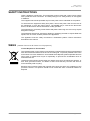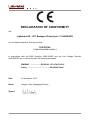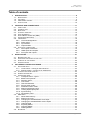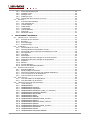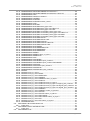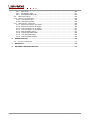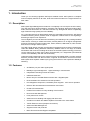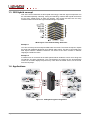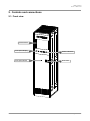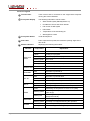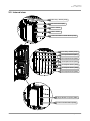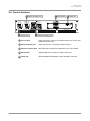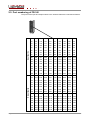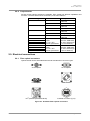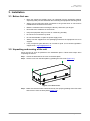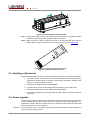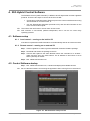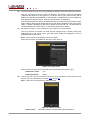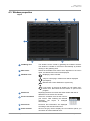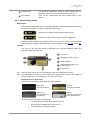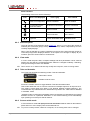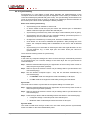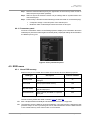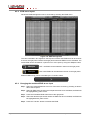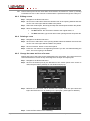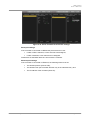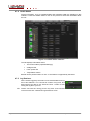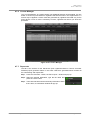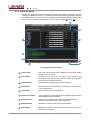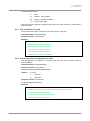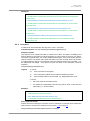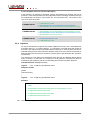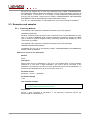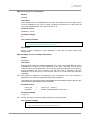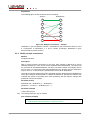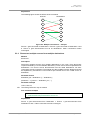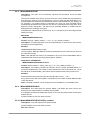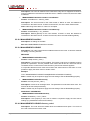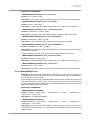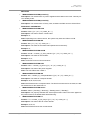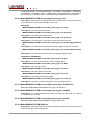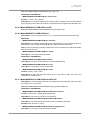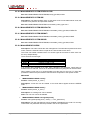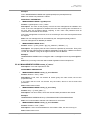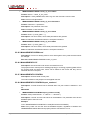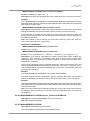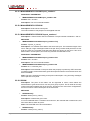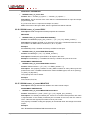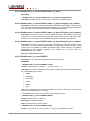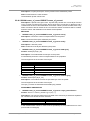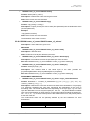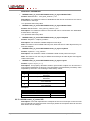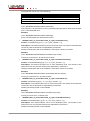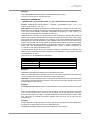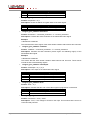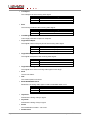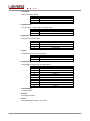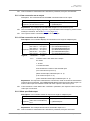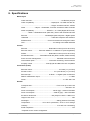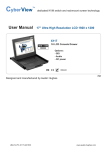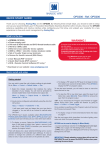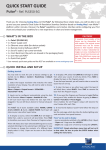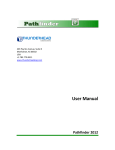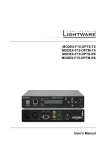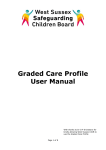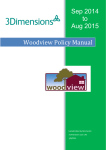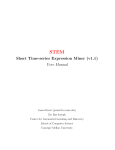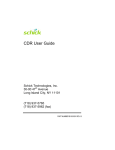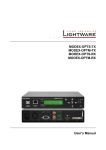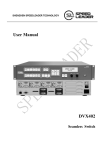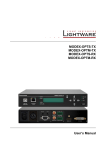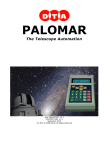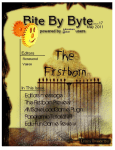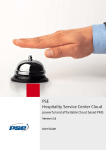Download 25G-FR160 User`s manual
Transcript
25G-FR160 User’s Manual 25G-FR160 User’s Manual SAFETY INSTRUCTIONS Class I apparatus construction. This equipment must be used with a main power system with a protective earth connection. The third (earth) pin is a safety feature, do not bypass or disable it. This equipment should be operated only from the power source indicated on the product. To disconnect the equipment safely from power, remove the power cord from the rear of the equipment, or from the power source. The MAINS plug is used as the disconnect device, the disconnect device shall remain readily operable. The equipment is covered by screw-fixed metal plates. Removing the covers may expose dangerous voltages. The apparatus shall not be exposed to dripping or splashing and that no objects filled with liquids, such as vases, shall be placed on the apparatus. The apparatus must be safely connected to multimedia systems. Follow instructions described in this manual. WEEE ( W as te E l e c tr ic a l & E lec tr on ic Eq u ipm en t ) Correct Disposal of This Product This marking shown on the product or its literature, indicates that it should not be disposed with other household wastes at the end of its working life. To prevent possible harm to the environment or human health from uncontrolled waste disposal, please separate this from other types of wastes and recycle it responsibly to promote the sustainable reuse of material resources. Household users should contact either the retailer where they purchased this product, or their local government office, for details of where and how they can take this item for environmentally safe recycling. Business users should contact their supplier and check the terms and conditions of the purchase contract. This product should not be mixed with other commercial wastes for disposal. Section 1. Introduction Page 3 / 112 DECLARATION OF CONFORMITY We, Lightware Kft. 1071 Budapest Peterdy str. 15 HUNGARY as manufacturer declare, that the products 25G-FR160 ( Hybrid modular matrix ) in accordance with the EMC Directive 2004/108/EC and the Low Voltage Directive 2006/95/EEC are in conformity with the following standards: EMI/EMC .................... EN 55103-1 E3, EN 55103-2 Safety .......................................... EN 60065 Class I Date: 01 November 2013 Name: Gergely Vida ( Managing Director ) Signed: Page 4 / 112 Section 1. Introduction 25G-FR160 User’s Manual Table of contents 1. INTRODUCTION ...................................................................................................................... 9 1.1. 1.2. 1.3. 1.4. 2. DESCRIPTION...................................................................................................................... 9 FEATURES .......................................................................................................................... 9 25G HYBRID CONCEPT ...................................................................................................... 10 APPLICATIONS .................................................................................................................. 10 CONTROLS AND CONNECTIONS....................................................................................... 11 2.1. FRONT VIEW ..................................................................................................................... 11 2.2. INTERNAL VIEW ................................................................................................................. 13 2.3. REAR VIEW ....................................................................................................................... 14 2.4. CONTROL INTERFACE ........................................................................................................ 15 2.5. PORT NUMBERING ............................................................................................................. 16 2.6. SINGLE BOARD COMPUTER (SBC)..................................................................................... 17 2.7. CPU BOARD (25G-CPU) .................................................................................................. 17 2.8. I/O BOARDS...................................................................................................................... 18 2.8.1. I/O board designations ............................................................................................ 18 2.8.2. Status LEDs ............................................................................................................ 18 2.8.3. Input boards ............................................................................................................ 18 2.8.4. Output boards ......................................................................................................... 19 2.9. ELECTRICAL CONNECTIONS ............................................................................................... 19 2.9.1. Fiber optical connectors .......................................................................................... 19 2.9.2. HDMI inputs and outputs ........................................................................................ 20 2.9.3. DVI inputs and outputs............................................................................................ 20 3. INSTALLATION ..................................................................................................................... 21 3.1. 3.2. 3.3. 3.4. 4. BEFORE FIRST USE............................................................................................................ 21 UNPACKING AND MOVING OF THE UNIT................................................................................ 21 HANDLING OF THE BOARDS ................................................................................................ 22 POWER SUPPLIES ............................................................................................................. 22 25G HYBRID CONTROL SOFTWARE ................................................................................. 23 4.1. SOFTWARE SETUP ............................................................................................................ 23 4.1.1. Local control – running on the built-in PC ............................................................... 23 4.1.2. Remote control – running on an external PC ......................................................... 23 4.2. CONTROL SOFTWARE STARTUP ......................................................................................... 23 4.3. W INDOW PROPERTIES ....................................................................................................... 25 4.4. CROSSPOINT MENU ........................................................................................................... 26 4.4.1. Crosspoint menu – layout ....................................................................................... 26 4.4.2. Buttons and symbols............................................................................................... 27 4.4.3. Selection panel ....................................................................................................... 28 4.4.4. View mode .............................................................................................................. 28 4.4.5. Take and Autotake .................................................................................................. 28 4.4.6. Source switch mode................................................................................................ 28 4.4.7. Destination switch mode ......................................................................................... 29 4.4.8. Muting input/output port(s) ...................................................................................... 29 4.4.9. Locking input/output ports ....................................................................................... 29 4.4.10. Synchronizing ......................................................................................................... 30 4.4.11. Parameters panel.................................................................................................... 31 4.5. EDID MENU ...................................................................................................................... 31 4.5.1. About EDID memory ............................................................................................... 31 4.5.2. EDID menu layout ................................................................................................... 32 4.5.3. Changing the emulated EDID at one input ............................................................. 32 4.5.4. Changing the emulated EDID at more inputs ......................................................... 33 4.5.5. Learning EDID ........................................................................................................ 33 4.5.6. Exporting EDIDs ..................................................................................................... 33 4.5.7. Importing EDIDs ...................................................................................................... 33 4.5.8. Deleting EDIDs ....................................................................................................... 33 4.6. ROOM EDIT ...................................................................................................................... 34 Section 1. Introduction Page 5 / 112 4.6.1. Room Edit window layout ....................................................................................... 35 4.6.2. Creating a room ...................................................................................................... 35 4.6.3. Editing a room ......................................................................................................... 36 4.6.4. Deleting a room ....................................................................................................... 36 4.6.5. Change the name and icon of a room .................................................................... 36 4.7. SETTINGS ......................................................................................................................... 37 4.7.1. Communication Settings ......................................................................................... 37 4.7.2. User management .................................................................................................. 37 4.7.3. Control Settings ...................................................................................................... 38 4.7.4. Health Status .......................................................................................................... 40 4.7.5. Log Retriever .......................................................................................................... 40 4.7.6. License Manager .................................................................................................... 41 4.7.7. Report tab ............................................................................................................... 41 4.7.8. Advanced Viewer .................................................................................................... 42 5. PROGRAMMER’S REFERENCE .......................................................................................... 43 5.1. LW3 PROTOCOL – OVERVIEW............................................................................................ 43 5.1.1. Elements of tree structure ....................................................................................... 43 5.1.2. Escaping ................................................................................................................. 45 5.1.3. Error messages ....................................................................................................... 45 5.1.4. Prefix summary ....................................................................................................... 46 5.2. COMMANDS ...................................................................................................................... 46 5.2.1. Get all children of a node ........................................................................................ 47 5.2.2. Get all properties and methods of a node............................................................... 47 5.2.3. Get all child nodes, properties and methods of a node .......................................... 48 5.2.4. Set command .......................................................................................................... 48 5.2.5. Invocation ................................................................................................................ 49 5.2.6. Subscription ............................................................................................................ 50 5.2.7. Notifications about the changes of the node structure ........................................... 51 5.2.8. Notifications about the changes of the properties .................................................. 51 5.2.9. Signature ................................................................................................................. 52 5.2.10. Manual .................................................................................................................... 53 5.2.11. Formal definitions .................................................................................................... 53 5.2.12. Source and destination identifiers ........................................................................... 53 5.3. EXAMPLES AND SAMPLES .................................................................................................. 54 5.3.1. Switching Methods .................................................................................................. 54 5.3.2. Modify multiple connections .................................................................................... 56 5.3.3. Disconnect multiple sources from multiple destinations ......................................... 57 5.3.4. View connections on all destinations ...................................................................... 58 5.3.5. View connections on all sources ............................................................................. 58 5.4. PORT STATUS ................................................................................................................... 59 5.4.1. View Port Status on all destinations ....................................................................... 59 5.4.2. View Port Status on all sources .............................................................................. 59 5.5. LW3 TREE STRUCTURE AND REFERENCE............................................................................ 60 5.5.1. / (root element) ........................................................................................................ 60 5.5.2. /MANAGEMENT/ .................................................................................................... 60 5.5.3. /MANAGEMENT/CONFIG/ ..................................................................................... 60 5.5.4. /MANAGEMENT/CONTROL/ ................................................................................. 60 5.5.5. /MANAGEMENT/CONTROL/<name_of_controller>/ ............................................. 61 5.5.6. /MANAGEMENT/CONTROL/SERIAL/.................................................................... 62 5.5.7. /MANAGEMENT/DATETIME/ ................................................................................. 62 5.5.8. /MANAGEMENT/EDID/........................................................................................... 63 5.5.9. /MANAGEMENT/EDID/D/ ....................................................................................... 63 5.5.10. /MANAGEMENT/EDID/D/D<EDID_number>/ ........................................................ 63 5.5.11. /MANAGEMENT/EDID/F/ ....................................................................................... 64 5.5.12. /MANAGEMENT/EDID/F/F<EDID_number>/ ......................................................... 65 5.5.13. /MANAGEMENT/EDID/U/ ....................................................................................... 65 5.5.14. /MANAGEMENT/EDID/U/U<EDID_number>/ ........................................................ 65 5.5.15. /MANAGEMENT/GENLOCK/ ................................................................................. 65 5.5.16. /MANAGEMENT/INFRA/ ........................................................................................ 65 5.5.17. /MANAGEMENT/INFRA/DATABASE/ .................................................................... 66 Page 6 / 112 Section 1. Introduction 25G-FR160 User’s Manual 5.5.18. /MANAGEMENT/INFRA/DATABASE/<manufacturer>/ ......................................... 66 5.5.19. /MANAGEMENT/INFRA/DATABASE/<manufacturer>/<device>/ .......................... 66 5.5.20. /MANAGEMENT/LAN/ ............................................................................................ 67 5.5.21. /MANAGEMENT/LAN/CPU<number>/ ................................................................... 67 5.5.22. /MANAGEMENT/LAN/SBC/ .................................................................................... 68 5.5.23. /MANAGEMENT/LICENSE/ .................................................................................... 68 5.5.24. /MANAGEMENT/LICENSE/<license_code>/ ......................................................... 68 5.5.25. /MANAGEMENT/LOG/............................................................................................ 69 5.5.26. /MANAGEMENT/SYSTEM/ .................................................................................... 70 5.5.27. /MANAGEMENT/SYSTEM/<board_type><id>/ ...................................................... 73 5.5.28. /MANAGEMENT/SYSTEM/<board_type><id>/HEALTH/ ....................................... 73 5.5.29. /MANAGEMENT/SYSTEM/<board_type><id>/UID/ ............................................... 73 5.5.30. /MANAGEMENT/SYSTEM/<connectable_board_type><id>/ ................................ 74 5.5.31. /MANAGEMENT/SYSTEM/<connectable_board_type><id>/HEALTH/ ................. 74 5.5.32. /MANAGEMENT/SYSTEM/<connectable_board_type><id>/MNT/ ....................... 74 5.5.33. /MANAGEMENT/SYSTEM/<connectable_board_type><id>/UID/ ......................... 74 5.5.34. /MANAGEMENT/SYSTEM/CCB<id>/ ..................................................................... 74 5.5.35. /MANAGEMENT/SYSTEM/CCB<id>/UID/ ............................................................. 75 5.5.36. /MANAGEMENT/SYSTEM/CPUB<id>/ .................................................................. 75 5.5.37. /MANAGEMENT/SYSTEM/CPUB<id>/HEALTH/ ................................................... 75 5.5.38. /MANAGEMENT/SYSTEM/CPUB<id>/UID/ ........................................................... 76 5.5.39. /MANAGEMENT/SYSTEM/SB/ .............................................................................. 76 5.5.40. /MANAGEMENT/SYSTEM/SB/HEALTH/ ............................................................... 76 5.5.41. /MANAGEMENT/SYSTEM/SB/MNT/ ...................................................................... 76 5.5.42. /MANAGEMENT/SYSTEM/SB/UID/ ....................................................................... 76 5.5.43. /MANAGEMENT/USERS/ ....................................................................................... 76 5.5.44. /MANAGEMENT/USERS/<name_of_user>/ .......................................................... 77 5.5.45. /MANAGEMENT/USERS/root/ ............................................................................... 78 5.5.46. /MANAGEMENT/VCP/ ............................................................................................ 78 5.5.47. /MANAGEMENT/VCP/INFRA/ ................................................................................ 78 5.5.48. /MANAGEMENT/VCP/INFRA/V<port_number>/ .................................................... 78 5.5.49. /MANAGEMENT/VCP/INFRA/V<port_number>/DATABASE/ ............................... 79 5.5.50. /MANAGEMENT/VCP/KVM/ ................................................................................... 79 5.5.51. /MANAGEMENT/VCP/KVM/V<port_number>/ ....................................................... 80 5.5.52. /MANAGEMENT/VCP/RS232/ ................................................................................ 80 5.5.53. /MANAGEMENT/VCP/RS232/V<port_number>/ ................................................... 80 5.5.54. /ROOM/ ................................................................................................................... 80 5.5.55. /ROOM/<name_of_room>/ ..................................................................................... 81 5.5.56. /ROOM/<name_of_room>/EDID/ ............................................................................ 82 5.5.57. /ROOM/<name_of_room>/MONITOR/ ................................................................... 82 5.5.58. /ROOM/<name_of_room>/NAMES/ ....................................................................... 83 5.5.59. /ROOM/<name_of_room>/NAMES/<name_of_layer>/ .......................................... 83 5.5.60. /ROOM/<name_of_room>/PORTS/ ........................................................................ 83 5.5.61. /ROOM/<name_of_room>/PORTS/<name_of_layer>/ ........................................... 84 5.5.62. /ROOM/<name_of_room>/PORTS/<name_of_layer>/I<logical_port_number>/ ... 84 5.5.63. /ROOM/<name_of_room>/PORTS/<name_of_layer>/O<logical_port_number>/ .. 84 5.5.64. /ROOM/<name_of_room>/PORTS/<name_of_layer>/V<logical_port_number>/ .. 84 5.5.65. /ROOM/<name_of_room>/PRESET/ ...................................................................... 84 5.5.66. /ROOM/<name_of_room>/PRESET/<name_of_preset>/ ...................................... 85 5.5.67. /ROOM/<name_of_room>/SALVO/ ........................................................................ 86 5.5.68. /ROOM/<name_of_room>/SALVO/<name_of_salvo>/ .......................................... 87 5.5.69. /ROOM/<name_of_room>/SETTINGS/ .................................................................. 88 5.5.70. /ROOM/<name_of_room>/SETTINGS/<name_of_layer>/ ..................................... 89 5.5.71. /ROOM/<name_of_room>/XP/ ............................................................................... 90 5.5.72. /ROOM/<name_of_room>/XP/<name_of_layer>/ .................................................. 91 5.5.73. /ROOM/ROUTER/ ................................................................................................... 97 5.6. 25G-8HDMI1-IB AND 25G-8DVID1-IB ............................................................................. 97 5.6.1. Video layer .............................................................................................................. 97 5.7. 25G-8HDMI1-OB AND 25G-8DVID1-OB ......................................................................... 99 5.7.1. Video layer .............................................................................................................. 99 5.8. 25G-8HDMI2-A1-IB ...................................................................................................... 100 Section 1. Introduction Page 7 / 112 5.8.1. Main node ............................................................................................................. 100 5.8.2. Parameters node .................................................................................................. 101 5.8.3. Embedded Audio node ......................................................................................... 103 5.9. LW2-COMPATIBILITY ....................................................................................................... 105 5.10. LW2 STATUS COMMANDS ................................................................................................ 106 5.10.1. View product type ................................................................................................. 106 5.10.2. View serial number ............................................................................................... 106 5.11. LW2 CONTROL COMMANDS ............................................................................................. 106 5.11.1. Switch one input to one output ............................................................................. 106 5.11.2. Switch one input to all outputs .............................................................................. 106 5.11.3. View connection on an output ............................................................................... 107 5.11.4. View connection on all outputs ............................................................................. 107 5.11.5. Mute specified output ............................................................................................ 107 5.11.6. Unmute specified output ....................................................................................... 108 5.11.7. Lock specified output ............................................................................................ 108 5.11.8. Unlock specified output ......................................................................................... 108 6. SPECIFICATIONS ............................................................................................................... 109 6.1. TECHNICAL DRAWINGS .................................................................................................... 111 7. WARRANTY ........................................................................................................................ 112 8. DOCUMENT REVISION HISTORY ..................................................................................... 112 Page 8 / 112 Section 1. Introduction 25G-FR160 User’s Manual 1. Introduction Thank you for choosing Lightware 25G hybrid modular matrix. 25G Hybrid is a complete source to display solution for all video, audio and control formats over a single CAT5/6/7 or fiber cable. 1.1. Description 25G Hybrid Signal Management introduces a completely new concept to the AV industry. The new technology allows managing, switching and extending digital and analog video, audio, Ethernet and control in a new and inventive way. Designed to deliver exceptionally high resolution image quality and 24/7 reliability. As a comprehensive line of digital matrix switchers, transmitters and receivers, 25G Hybrid combines switching with a powerful suite of diagnostic software tools for the digital age, delivering a superior user experience. This 25 Gigabits per second allows the transferring and switching of any existing standard video format, ensuring a reliable and future proofed platform for all signal management purposes. Supported formats include Video, Audio, Ethernet, USB KVM, IR, CEC and RS232 control in a single chassis system. The 25G Hybrid design includes the extenders (transmitters and receivers) infrastructure called the MODEX family (MODular EXtender). MODEX offers a full range of modular transmitters and receivers including all functions of the 25G Hybrid technology. Extension can be achieved by a single CATx cable (TPS extension) or a single fiber (OPTS/OPTM version of the MODEX), both with full functionality. Lightware’s 25G Hybrid matrix is the world’s first fully compatible HDMI 1.4 matrix switcher that also provides HEC and ARC functions, supports 4K resolutions and full 3D formats. 25G Hybrid has 8 separate media layers, giving the essence to the expression: Multilayer switching. 1.2. Features 25 Gbit/sec per port video signal speed Multilayer signal management – signal switching in 3 dimensions Independent switching of audio and video USB KVM extension Built-in 320 port 100 Mbit Ethernet switch with 1 Gigabit uplink Dual redundant CPU boards for fail safe operation Hot swappable components, redundant power supplies – 24/7 secure operation RS-232 / RS-422 bidirectional transmission and control IR and CEC transmission Intuitive GUI interface for easy handling of all functions Room and User Management Front panel touch screen Advanced error handling and logging with time code Combine non-HDCP and HDCP capable I/O boards in the same frame TCP/IP Ethernet control (multiple connections) Advanced EDID Management Supports former LW protocols Barco Encore and Vista Spyder compatible Section 1. Introduction Page 9 / 112 1.3. 25G Hybrid concept One of the new investments of 25G Hybrid technology is that the signal components can be controlled separately: selecting, mixing and switching. Inside a 25G Hybrid router there are as many media layers as there are signals. This means that there are as many individual routers as there are signal formats being incorporated. Media layers: The third switching dimension Example 1 You have a set-top box that outputs HDMI video and audio. The same set-top box outputs the audio with a different language on its S/PDIF audio output. This box is connected to the 25G Hybrid network. Different customers can listen to the same content in different languages in different rooms. Example 2 A media server is connected to the 25G Hybrid network inside the server room along with CD players and other equipment. The LCD displays are located in the demonstration rooms. On a certain display the picture may come from the media server, but the sound from the CD player. 1.4. Applications Figure 1-1. 25G Hybrid signal management Page 10 / 112 Section 1. Introduction 25G-FR160 User’s Manual 2. Controls and connections 2.1. Front view Touch screen 1 Front panel display 2 Front panel button 3 Section 2. Controls and connections 5 Status indicators 4 Door latch Page 11 / 112 Front view legend 1 Touch screen Touch screen that is connected to the single board computer running the Control Software. 2 Front panel display The following information can be shown: State of 25G Hybrid (Standby/Power on) IP address of CPU1 and CPU2 boards Full current of 25G Hybrid PSU states Temperature of the exhausting air Warning/Error events 3 Front panel button Under development 4 Door latch Pull to open the front panel; the maximum opening angle of the door is 90°. 5 Status indicators Displaying the following information: Indicator CPU1 and CPU2 POWER ON STANDBY DC 48V DC 5V TEMP WARNING ALARM Page 12 / 112 Lamp status Explanation dark board not connected yellow booting is in progress blinking yellow firmware upgrade is in progress blinking green CPU is live green CPU is live and controls the matrix blinking red CPU is faulty or does not operate dark the matrix is in standby mode green the matrix is powered on dark the matrix is powered on yellow the matrix is in standby mode dark the matrix is powered down green main voltage is OK (above 46.87 V) blinking red main voltage is critical (below 45.83 V) green standby voltage is OK (above 4.82 V) blinking red standby voltage is critical (below 4.72 V) green exhausting air temperature is below 41°C (ideal) blinking yellow exhausting air temperature is between 42°C and 51°C (safe range) blinking red exhausting air temperature is above 52°C (dangerous/critical) dark no warning message blinking yellow (not fatal) error happened during the operation dark the matrix operates properly blinking red fatal error happened during the operation Section 2. Controls and connections 25G-FR160 User’s Manual 2.2. Internal view 1 Fan Tray – Slot 2 (FT2) 2 Ethernet board (EB) 3 CPU – Slot 2 3 4 CPU – Slot 1 5 Communication Control Board (CCB) 6 Fan Tray – Slot 3 (FT3) 7 Crosspoint Board (XB1) 8 Crosspoint Board (XB2) 9 Crosspoint Board (XB3) 10 Crosspoint Board (XB4) 11 Crosspoint Board (XB5) 12 Crosspoint Board (XB6) 13 Single Board Computer (SBC) 14 Power Control Board (PCB) Section 2. Controls and connections Page 13 / 112 2.3. Rear view The ports of the installed boards and the control interface are available on the back of the device. Empty slots are covered by a black plate which can be fixed by the screws. Fan tray 1 Input boards 2 Output boards 3 Power supply units 4 Page 14 / 112 5 Control Interface Section 2. Controls and connections 25G-FR160 User’s Manual 2.4. Control interface 2 Ethernet uplink port SBC LAN ETHERNET LAYER CPU1 LAN CPU2 LAN FW UPGRADE UPLINK 1 Gbps CONTROL CONTROL 4 Serial ports 5 Alarm out CPU 1 RS-232 CPU 2 POWER SUPPLY UNIT 4 POWER SUPPLY UNIT 5 POWER SUPPLY 6 POWER SUPPLY UNIT 1 POWER SUPPLY UNIT 2 POWER SUPPLY 3 1 Service port 3 Ethernet control ports 1 Service port RJ45 connector to connect a computer directly, for service and maintenance purposes. 2 Ethernet uplink port RJ45 connector for connecting to Ethernet layer. 3 Ethernet control ports Direct Ethernet connections separately to CPU1 and CPU2. 4 Serial ports Separate RS-232 connection to CPU1 and CPU2. 5 Alarm out Standard SMPTE 269M alarm output with BNC connector. Section 2. Controls and connections Page 15 / 112 2.5. Port numbering of FR-160 Output boards Input boards The ports of the input and output boards in the 160x160 frame are numbered as follows: Page 16 / 112 I1 I9 I17 I25 I33 I41 I49 I57 I65 I73 I2 I10 I18 I26 I34 I42 I50 I58 I66 I74 I3 I11 I19 I27 I35 I43 I51 I59 I67 I75 I4 I12 I20 I28 I36 I44 I52 I60 I68 I76 I5 I13 I21 I29 I37 I45 I53 I61 I69 I77 I6 I14 I22 I30 I38 I46 I54 I62 I70 I78 I7 I15 I23 I31 I39 I47 I55 I63 I71 I79 I8 I16 I24 I32 I40 I48 I56 I64 I72 I80 I81 I89 I97 I105 I113 I121 I129 I137 I145 I153 I82 I90 I98 I106 I114 I122 I130 I138 I146 I154 I83 I91 I99 I107 I115 I123 I131 I139 I147 I155 I84 I92 I100 I108 I116 I124 I132 I140 I148 I156 I85 I93 I101 I109 I117 I125 I133 I141 I149 I157 I86 I94 I102 I110 I118 I126 I134 I142 I150 I158 I87 I95 I103 I111 I119 I127 I135 I143 I151 I159 I88 I96 I104 I112 I120 I128 I136 I144 I152 I160 O1 O9 O17 O25 O33 O41 O49 O57 O65 O73 O2 O10 O18 O26 O34 O42 O50 O58 O66 O74 O3 O11 O19 O27 O35 O43 O51 O59 O67 O75 O4 O12 O20 O28 O36 O44 O52 O60 O68 O76 O5 O13 O21 O29 O37 O45 O53 O61 O69 O77 O6 O14 O22 O30 O38 O46 O54 O62 O70 O78 O7 O15 O23 O31 O39 O47 O55 O63 O71 O79 O8 O16 O24 O32 O40 O48 O56 O64 O72 O80 O81 O89 O97 O105 O113 O121 O129 O137 O145 O153 O82 O90 O98 O106 O114 O122 O130 O138 O146 O154 O83 O91 O99 O107 O115 O123 O131 O139 O147 O155 O84 O92 O100 O108 O116 O124 O132 O140 O148 O156 O85 O93 O101 O109 O117 O125 O133 O141 O149 O157 O86 O94 O102 O110 O118 O126 O134 O142 O150 O158 O87 O95 O103 O111 O119 O127 O135 O143 O151 O159 O88 O96 O104 O112 O120 O128 O136 O144 O152 O160 Section 2. Controls and connections 25G-FR160 User’s Manual 2.6. Single Board Computer (SBC) 25G frames contain a built-in computer that is available via the touch screen. The PC is Linux-based and runs 25G Controller Software. The PC was designed: To run 25G Controller software which makes all control functions available locally, To assist in firmware upgrade process. The matrix can be controlled either from the touch screen or from a PC connected to the CPU directly. The built-in PC is connected to the CPU so, as an external computer is connected to the matrix via Ethernet or serial port. Info: If SBC is powered off, firmware cannot be upgraded. 2.7. CPU board (25G-CPU) 25G frames can handle contain two CPU boards to ensure the constant reliability of the device. If any problem occurs, which makes the master CPU card stopping the operation, the second CPU card takes the control automatically. 2 Hidden buttons 1 Power LEDs 3 Service (Ethernet) Status LEDs 4 1 Power LEDs Display the different DC voltage levels’ status. 2 Hidden buttons Buttons for special service purposes. 3 Service (Ethernet) Ethernet connection to CPU for service purposes. 4 Status LEDs Label FIRMWARE UPGRADE MASTER CPU CPU LIVE ALARM Section 2. Controls and connections LED status solid green solid green blinking green dark solid red Explanation firmware upgrade is in progress the board is the main controller of the matrix CPU is live the CPU operates properly error happened during the operation Page 17 / 112 2.8. I/O Boards Different types of input and output boards give the maximum flexibility for signal transmission. The hybrid architecture allows signal routing between boards even if they have different connectors. This way any input can be routed to any or more outputs, if the output interface is capable to transmit the signal. 2.8.1. I/O board designations The type (code) of the boards follow the following structure: 25G-8HDMI1-A1K1-IB Input (IB) or output board (OB) Add-on tags Board version number Type of interface Number of physical ports Product family 2.8.2. Status LEDs Label (no label) CTRL LIVE PWR LED status not in use solid green blinking green blinking green solid green Explanation The board is controlled by the CPU The board is not controlled by the CPU The board is live (normal operation) The board is powered on 2.8.3. Input boards Several input interface boards are available. Each model has different capabilities and functions. The table below shows a summary of the main features. Board type 25G-8HDMI2-A1-IB Connectors HDMI in 25G-8DVID2-IB RCA DVI-I in 25G-8OPTS1-IB-LC 25G-8OPTS1-IB-SC 25G-8OPTS1-IB-ST 25G-8OPTS1-IB-NT 25G-8OPTM1-IB-LC 25G-8OPTM1-IB-SC 25G-8OPTM1-IB-ST 25G-8OPTM1-IB-NT Page 18 / 112 Singlemode fiber input LC / SC / ST / Neutrik OpticalCON Multimode fiber input LC / SC / ST / Neutrik OpticalCON Capabilities HDMI, HDCP, EDID, Cable EQ S/PDIF in HDMI, HDCP, EDID, Cable EQ Audio, Video, Ethernet, USB KVM, IR, CEC, RS-232 (up to 10 km distance) Audio, Video, Ethernet, USB KVM, IR, CEC, RS-232 (up to 300 m distance) Section 2. Controls and connections 25G-FR160 User’s Manual 2.8.4. Output boards Several output interface boards are available. Each model has different capabilities and functions. The table below shows a summary of the main features. Board type 25G-8HDMI2-A1-OB Connectors HDMI out 25G-8HDMI2-A2-OB RCA HDMI out 25G-8HDMI2-A3-OB RCA HDMI out 25G-8DVID2-OB Phoenix DVI-I out 25G-8OPTS1-OB-LC 25G-8OPTS1-OB-SC 25G-8OPTS1-OB-ST 25G-8OPTS1-OB-NT 25G-8OPTM1-OB-LC 25G-8OPTM1-OB-SC 25G-8OPTM1-OB-ST 25G-8OPTM1-OB-NT Singlemode fiber output LC / SC / ST / Neutrik OpticalCON Multimode fiber output LC / SC / ST / Neutrik OpticalCON Capabilities HDMI, HDCP, EDID, Cable EQ S/PDIF out HDMI, HDCP, EDID, Cable EQ S/PDIF in/out HDMI, HDCP, EDID, Cable EQ Analog audio in/out HDMI, HDCP, EDID, Cable EQ Audio, Video, Ethernet, USB KVM, IR, CEC, RS-232 (up to 10 km distance) Audio, Video, Ethernet, USB KVM, IR, CEC, RS-232 (up to 300 m distance) 2.9. Electrical connections 2.9.1. Fiber optical connectors Optical boards can be assembled with several standard fiber connector types. ST receptacle SC receptacle LC receptacle EBC Junior NT® (Neutrik OpticalCON DUO) Industrial LC ODVA (Tyco) Figure 2-1. Available Fiber optical connectors Section 2. Controls and connections Page 19 / 112 2.9.2. HDMI inputs and outputs 19-pole HDMI connectors are provided for inputs and outputs. 19 17 15 13 11 9 18 16 14 12 10 8 7 5 6 3 4 1 1 2 2 HDMI Type A receptacle Pin 1 2 3 4 5 6 7 8 9 10 3 5 7 4 6 9 11 13 15 17 19 8 10 12 14 16 18 HDMI Type A Plug Signal TMDS Data2+ TMDS Data2 Shield TMDS Data2– TMDS Data1+ TMDS Data1 Shield TMDS Data1– TMDS Data0+ TMDS Data0 Shield TMDS Data0– TMDS Clock+ Pin Signal 11 12 13 14 15 16 17 18 19 TMDS Clock Shield TMDS Clock– CEC Reserved SCL SDA DDC/CEC/HEC Ground +5 V Power (max 50 mA) Hot Plug Detect Table 2-1. HDMI connector and pin assignments 2.9.3. DVI inputs and outputs 29 pole DVI-I connectors, however internally connected pins vary by interface types. This way, user can plug in any DVI connector, but keep in mind that analog signals (such as VGA or RGBHV) are not processed. Always use high quality DVI cable for connecting sources and displays. Pay attention to the DVI cable, if dual link signal is to be sent, use only dual link capable DVI cables. 1 2 3 4 5 6 7 8 C1 C2 9 10 11 12 13 14 15 16 17 18 19 20 21 22 23 24 C3 C4 C5 Pin Signal Pin Signal Pin Signal 1 TMDS Data2- 9 TMDS Data1- 17 TMDS Data0- 2 TMDS Data2+ 10 TMDS Data1+ 18 TMDS Data0+ 3 TMDS Data2/4 Shield 11 TMDS Data1/3 Shield 19 TMDS Data0/5 Shield 4 TMDS Data4- 12 TMDS Data3- 20 TMDS Data5- 5 TMDS Data4+ 13 TMDS Data3+ 21 TMDS Data5+ 6 DDC Clock 14 +5V Power 22 TMDS Clock Shield 7 DDC Data 15 GND (for +5V) 23 TMDS Clock+ 8 nc 16 Hot Plug Detect 24 TMDS Clock- C1 nc C2 nc C3 nc C4 nc C5 GND Table 2-2. DVI-I connector pin assignments Page 20 / 112 Section 2. Controls and connections 25G-FR160 User’s Manual 3. Installation 3.1. Before first use Move the equipment carefully when it is unpacked from the packaging material; especially mind your feet and hands when standing the equipment onto the ground. Always use an ESD wrist strap connected to the ground when an I/O board is installed/removed into/from the frame. Mind the ventilators when touching the fan tray and watch your fingers. Never block the ventilators or the air flow! Keep the equipment away from rain or condensing humidity. Do not touch hot surfaces by hand! Do not disassemble or repair the power supply units! Always use the supplied box and packaging material if the equipment has to be shipped. If any component gets defective, do not start to repair it, but contact Lightware’s support team: [email protected]. 3.2. Unpacking and moving of the unit Move the box as close as possible to the destination place. Follow below steps when unpacking the device: Step 1. Unlock the bolts that fix the cover to the base plate. Step 2. Lift the cover from the base plate by grabbing the four heels (Figure 3-1). Figure 3-1. Lift the cover Step 3. Make sure that the matrix is lifted at least by four people; grabbing at the four heels and remove it from the base plate (Figure 3-2). Section 3. Installation Page 21 / 112 Figure 3-2. Removing from the base plate Step 4. Pay attention to the front door: do not lift the matrix by the door or the glass! Suitable surfaces for grabbing are the rear pillars and the rack ears. Step 5. Make the device to stand: make sure that two or three people lift at the top and another person fixes at the bottom part avoiding the device to slip (Figure 3-3). Figure 3-3. Make the device to stand 3.3. Handling of the boards Please mind the followings when an input or output board has to be removed or installed: The matrix consist of numerous circuit boards assembled with sensitive electronic components. Always think of protection against ESD (protective clothing, wrist strap, etc...) when touching any board. Disconnect all cables from the installed board. Loose the fixing screws of the board and pull it carefully in the guiding rails. Store the unused boards in safe, ESD protected packaging. Fix the new board by the screws and check the LED’s state to see if the install was successful. 3.4. Power supplies The state of the power supplies can be checked on the front panel display and through the Control Software as well. The supplied two power supply units are hot swappable. If any malfunction happens with the currently used one, the device starts using the other PSU and the defective one can be replaced. Important! Page 22 / 112 Do not open the PSU, do not start to repair if it gets defective! Always contact Lightware in case of a power supply problem. Section 3. Installation 25G-FR160 User’s Manual 4. 25G Hybrid Control Software The Software Control (“25G Controller”) is different at 25G Hybrid than at other Lightware products. There are two ways to connect to the CPU of 25G: Connecting by RS-232 serial or Ethernet port on the Control interface and running 25G Controller on an external PC, or Use the Single Board Computer (the built-in PC) and use 25G Controller on the touch screen of 25G Hybrid. Info: The surface and the functions are the same in both cases. Info: 25G controller is Java-based, platform-independent, thus it can be run under many operating systems. 4.1. Software setup 4.1.1. Local control – running on the built-in PC If the device is powered on 25G Controller is run automatically and can be used in a minute. 4.1.2. Remote control – running on an external PC Step 1. Contact Lightware in order to get the latest 25G Controller Software package. Step 2. Download and extract the package to the PC. Step 3. Connect 25G Hybrid to the same Network where the controller PC is located – make sure they are in the same subnet. The IP address of 25G CPU1 is set to DHCP (Auto IP) as default. Step 4. Run ‘LWDeviceController.exe’. 4.2. Control Software startup Step 1. Run ‘LWDeviceController.exe’; a window will display the available devices. Info: Be sure that the firewall is not blocking the application when running from an external PC. Figure 4-1. 25G Controller startup screen Section 4. 25G Hybrid Control Software Page 23 / 112 Info: The whole window can be moved by grabbing the header of the small ‘Welcome’ window. After the connection has been made via Ethernet, the software shows the available Lightware 25G devices in the upper list. The device name, type, serial number and IP address are displayed automatically; if CPU2 board is installed and set, its IP address is also displayed in the last column. Press the desired device, to highlight it. You can also add devices with fix IP address that are not in above list by pressing the ‘Add’ button. Write a name that will identify the device, then fill the ‘IP address’ and ‘Port number’ fields – if CPU2 is installed, its data can be written in the second row. The listed devices can be modified by the ‘Edit’ button, or removed by the ‘Remove’ button. Info: Set the port number to 6107 if LW3 protocol is used for the communication. The list of devices connected via serial port are inquired only by double clicking the appropriate port. The device name, type and serial number are displayed; it can be highlighted with a single click. Step 2. Select a device and press the ‘Connect’ button. When the connection is established, the login screen pops up. Figure 4-2. Login screen Select a user from the list on the left side, type the password and press ‘Log in’. Default user name: root Default password: admin Info: The login screen can be turned OFF and set the Control Software to login with root user directly. See more information in section 4.7.2 on page 37. Step 3. Select a room and press the ‘ENTER’ button. Figure 4-3. Room selector Default room: Page 24 / 112 ROUTER (contains all input/output ports of all layers) Section 4. 25G Hybrid Control Software 25G-FR160 User’s Manual 4.3. Window properties Layout 1 7 2 3 6 4 5 1 Grabbing area The window can be moved by grabbing the indicated surface. The window is resized to full screen automatically by doubleclicking on the grabbing area. 2 Main menu Shows the available menu items which depends on the user’s rights: not allowed menu will not be displayed. 3 Window icons ? Displaying ‘About’ window. Jump to ‘Home page’: default menu will be displayed (Crosspoint). Minimize the Control Software to system tray. Lock screen; in the pop-up window you can switch user, switch room, disconnect from the device or quit from the program. 4 Status line Displaying the device’s name and serial number with the IP addresses of the active CPU boards. 5 Screen resolution Select the resolution that fits the best for your screen. After selecting the desired resolution, the layout is arranged automatically. 6 Active area Functions and information are displayed according to the selected menu item. 7 Room selector Section 4. 25G Hybrid Control Software Click on the grey area to display the room selector panel; you can switch to another defined room. Page 25 / 112 4.4. Crosspoint menu 4.4.1. Crosspoint menu – layout 13 12 1 2 11 3 4 5 6 7 8 9 10 Figure 4-4. Crosspoint screen Page 26 / 112 1 Media layers The available media layers are shown; the currently displayed one is highlighted by a yellow frame. 2 Input ports Each button represents an input port. Pages can be turned by the small arrays on both sides. The actual page is signed by a green dot below, the other pages signed by black dots. (Depends on board numbers, frame and room size.) 3 Output ports Each button represents an output port. Pages can be turned by the small arrays on both sides. The actual page is signed by a green dot below, the other pages signed by black dots. (Depends on boards numbers, frame and room size.) 4 Mute and Lock Mute/Unmute and Lock/Unlock state can be set by the buttons. 5 View selector View / Source switch / Destination switch modes are available. The active mode is highlighted by a yellow frame. 6 Select all Selecting all input ports in ‘Destination switch’ mode; the button is changed to ‘Deselect’ when all ports are selected. 7 Undo Withdrawing last activity in TAKE mode. 8 Selection panel Displays the connection status of the selected port: listing the ports that are connected to it. 9 Autotake button Toggles between TAKE/AUTOTAKE modes when ‘Source switch’ or ‘Destination switch’ view is selected. 10 Take button Executes the modified crosspoint settings in TAKE mode. 11 Settings panel Parameters, Preset or Salvo settings are displayed in this area. Section 4. 25G Hybrid Control Software 25G-FR160 User’s Manual 12 Panel selector The panel for Parameters, Preset or Salvo settings can be displayed. (Only one of them is visible at the same time.) 13 Sync buttons Ports can be synchronized with other media layers by the buttons. 4.4.2. Buttons and symbols Media layers The available media layers can be controlled separately or linked together (synchronizing); the state of this function is visible on the button of the layer: Video The layer is not linked to other layer(s) (chain is grey) Video The layer is linked to other layer(s) (chain is highlighted) Toggle the linking state by right clicking on the button (if touch screen is used, keep the button pressed). See more information about synchronizing in section 4.4.10 on page 30. Port tiles The colors of the port tiles and the displayed icons represent different states and information about selected port: 5 1 Output 1 1 1 Port name 2 Background color and icon 3 State indicators 4 Signal present (green), not present (grey) 5 Port number 4 2 3 Info: The port name and the icon can be changed in the Room management menu. Info: The displayed port number is not the same as the physical port number. This number is always counted from 1 and stepped by one in the given room. Background color (port state) The color of the I/O buttons determines the state as follows: Input 1 Input 1 1 1 (Dark grey) The port is not live Input 1 1 (Light grey) The port is live but not selected (Yellow) The port is selected Output 1 1 (White) The port is connected to the selected port The port is not live (the button is dark grey) if The I/O board is powered down or does not work, No I/O board is installed at the given port, or The CPU does not control the board. Section 4. 25G Hybrid Control Software Page 27 / 112 State indicators The meaning of the icons are the followings: Icon Icon is not displayed Icon is grey Icon is black HDCP is not supported HDCP is disabled HDCP is enabled No information about connection status No device is connected Device is connected - Port is unmuted Port is muted - Port is unlocked Port is locked Embedded audio is not supported Video signal does not Video signal contains contain embedded audio embedded audio 4.4.3. Selection panel The main function of the selection panel (Figure 4-4, item nr. 8.) is to show the number of selected (and connected) port(s) clearly since it is always visible, independently from the currently displayed page. When a port is selected, its number is displayed on the top of the panel and the number of connected port(s) is/are displayed below it. If the space is not enough to display all port numbers, press the arrow buttons to scroll the list. 4.4.4. View mode In ‘View’ mode the ports’ state, crosspoint settings and other parameters can be checked without the risk that the crosspoint/lock/mute states are changed accidently. Switching, muting and locking functions are disabled. Info: Salvo can be run in View mode that may modify the crosspoint, mute or locking states. 4.4.5. Take and Autotake The router has two different switching modes: Take and Autotake. Autotake Take mode is active Autotake Autotake mode is active Press the ‘Autotake’ button to toggle between Take and Autotake modes. Take mode allows the user to connect or disconnect multiple outputs to an input at once. This mode is useful when time delay is not allowed between multiple switching. The commands are only realized when the Take button is pressed. The ‘Take’ button is disabled in ‘Autotake’ mode. ‘Autotake’ mode is useful when immediate actions must be done or fast switching is needed between sources on a particular destination. In this mode switching occurs immediately upon pressing one of the port selector buttons. 4.4.6. Source switch mode In ‘Source Switch’ mode one input port can be selected that will be visible on the selection panel and one or more output ports can be switched to it. Info: If a port is currently locked, neither its crosspoint, nor its muting state can be changed. Page 28 / 112 Section 4. 25G Hybrid Control Software 25G-FR160 User’s Manual Changing connections Step 1. Select an input port; its button will turn to yellow and its number will be displayed on the Selection panel. If one (or more) output port(s) is/are connected to it, the button(s) of the output port(s) will turn to white and will be displayed on the Selection panel as ‘Connected Ports’. Step 2. Select or deselect the desired output port(s). - In Take mode: the button(s) of the output port(s) will start to blink. - In Autotake mode: the (de)selected output ports will be (dis)connected to/from the input port immediately. Step 3. Press the ‘Take’ button to execute changes (only in Take mode). Info: All output ports can be selected by pressing the ‘Select All’ button. Pressing the button again (its label is changed to ‘Deselect’ in this case) deselects all output ports that were not connected previously. 4.4.7. Destination switch mode In ‘Destination Switch’ mode one output port can be selected that will be visible on the selection panel and an input port can be switched to it. Info: If a port is currently locked, neither its crosspoint, nor its muting state can be changed. Changing connections Step 1. Select an output port; its button will turn to yellow and its number will be displayed on the Selection panel. If an input port is connected to it, the button of the input port will turn to white and will be displayed on the Selection panel as ‘Connected Ports’. Step 2. Select or deselect the desired input port(s). - In Take mode: the button of the input port will start to blink. - In Autotake mode: the (de)selected input port will be (dis)connected to/from the output port immediately. Step 3. Press the ‘Take’ button to execute changes (only in Take mode). 4.4.8. Muting input/output port(s) When a port is muted, there is no signal transmission on it. The setting refers to the active and the synchronized layers. Info: In ‘Source switch’ mode only the selected input ports can be (un)muted; in ‘Destination switch’ mode only the selected output ports can be (un)muted. Step 1. Select the desired port(s). Step 2. Press the ‘Mute’ or ‘Unmute’ button; the state is changed immediately. Info: If the port is currently locked, its crosspoint and muting state cannot be changed. 4.4.9. Locking input/output ports Locking feature ensures to avoid accidental/unwanted crosspoint changes. If the port is currently locked, its crosspoint and muting state cannot be changed. The setting refers to the active and the synchronized layers. Info: In ‘Source switch’ mode only the selected input ports can be (un)locked; in ‘Destination switch’ mode only the selected output ports can be (un)locked. Step 1. Select the desired port(s). Step 2. Press the ‘Lock’ or ‘Unlock’ button; the state is changed immediately. Section 4. 25G Hybrid Control Software Page 29 / 112 4.4.10. Synchronizing Synchronizing is a new feature of 25G family. Basically the settings/changes of the crosspoint of the active media layer (that is displayed on the screen) is executed on all connected media layers (marked with green chain). The synchronizing can be switched on (chain is green) and off (chain is grey) by clicking on a media layer with the left button of the mouse (on the touch screen just keep the button pressed). Basic rules of the synchronizing Synchronizing is not available in View mode. In Source Switch mode the input port means the selected port. In Destination Switch mode the output port means the selected port. Synchronizing is executed only if the active layer is also selected (chain is green). Synchronizing has an effect on the crosspoint settings (connected ports to a selected port), and on mute/lock state of a port. Changes are executed only on those ports, which are available for the user. Undo button can be used to withdraw the operations. After pressing the Undo button, the crosspoint settings will be withdrawn on the active- and all affected layers. Synchronizing is not executed on those layers where the signal directions on the port are different. E.g. a video input port and return audio port cannot be synchronized. There are three working modes of synchronizing: Simple mode In this case any crosspoint setting that is done on the active layer, automatically executed on connected layers, too. Previous settings of the active layer are not synchronized to connected layers. Step 1. Mark the desired media layers by the right button of the mouse (if touch screen is used, keep the layer button pressed). Step 2. Select a layer that will be the active one (its settings will be synchronized to the connected layer(s)). Step 3. Set the desired crosspoint layout – they will be executed automatically on connected layer(s): In Autotake mode the changes are made immediately on all layers, In Take mode the changes are made after pressing the Take button. Sync mode This mode can be used to synchronize the crosspoint settings of a certain port. Step 1. Mark the desired media layers by the right button of the mouse (if touch screen is used, keep the layer button pressed). Step 2. Select a layer that will be the active one (its settings will be synchronized to the connected layers). Step 3. Press the Sync button and the followings will be executed on connected layer(s): Crosspoint change: connected ports of the selected port Mute/lock state of selected port will be the same on all layers. Sync All mode The mode is similar then the Sync mode, but in this case all the ports are synchronized, which are visible on the Source/Destination panel. Page 30 / 112 Section 4. 25G Hybrid Control Software 25G-FR160 User’s Manual Step 1. Mark the desired media layers by the right button of the mouse (if touch screen is used, keep the layer button pressed). Step 2. Select a layer that will be the active one (its settings will be synchronized to the connected layers). Step 3. Press the Sync All button and the followings will be executed on connected layer(s): Crosspoint change: connected ports of the selected port Mute/lock state of selected port will be the same on all layers. 4.4.11. Parameters panel Press the ‘Parameters’ button on the Settings panel to display more information about the selected port. (Press the button again to hide the panel.) Displayed settings and information are different port by port. Figure 4-5. Port parameters panel 4.5. EDID menu 4.5.1. About EDID memory EDID memory is non-volatile and consists of four blocks, each for different purposes: EDID type Description Number of EDIDs Factory EDID Factory preset EDID, cannot be changed 97 User EDID User programmable memory 100 Dynamic EDID Last Attached Monitors’ EDID on a specific output port 160* Emulated EDID EDID currently emulated on a specific input port 160* * Depends on the capabilities of the matrix and the installed boards. The list of factory EDIDs are listed in section 5.5.11 on page 64. Info: Both 128 Byte EDID and 256 Byte extended EDID structures are supported. Info: The attached monitor’s EDID is stored automatically, until a new monitor is attached to that particular output. In case of powering the unit off, the last attached monitor’s EDID remains in non-volatile memory even if the monitor is unconnected. Section 4. 25G Hybrid Control Software Page 31 / 112 4.5.2. EDID menu layout Advanced EDID Management can be accessed by selecting the EDID menu. Figure 4-6. EDID management The view is divided in two segments: the left panel contains the EDIDs that can be used as a source, the right panel contains the target places where the EDIDs can be emulated. The same EDID can be emulated or copied to one or more ports by using the ‘Multiple’ button. Multiple OFF: one EDID can be selected in the list on the right panel Multiple ON: more EDIDs can be selected in the list on the right panel EDID emulation/copy can be executed by the ‘Transfer’ button: 4.5.3. Changing the emulated EDID at one input Step 1. Select the desired EDID list from one of the three sources by pressing its button above the left panel. Step 2. Select an EDID from the list on the left panel that has to be emulated; the EDID will be highlighted by yellow cursor. Step 3. Press the ‘Emulated EDID’ button above the right panel. Step 4. Select the desired input number where the EDID has to be emulated; the EDID will be highlighted with yellow cursor. Step 5. Press the ‘Transfer’ button to emulate the EDID. Page 32 / 112 Section 4. 25G Hybrid Control Software 25G-FR160 User’s Manual 4.5.4. Changing the emulated EDID at more inputs Step 1. Press the ‘Emulated EDID’ button above the right panel. Step 2. Select the desired EDID list from one of the three sources by pressing its button. The EDIDs will be listed on the left panel. Step 3. Press the ‘Multiple’ button if it is in OFF state. Select the target memories in the list on the right panel. You can select one by one with single clicks, more memories by keeping the mouse button pressed or all the memories by pressing the ‘Select All’ button. Step 4. Press the ‘Transfer’ button to emulate the EDIDs. 4.5.5. Learning EDID Info: The process is the same like changing the emulated EDID, the only difference is the target on the right panel: press the ‘User EDID button’. Thus one or more EDIDs can be copied into user memory. 4.5.6. Exporting EDIDs The control software is able to download an EDID listed on the left panel and to save it as an EDID file (*.dat - recommended, *.bin or *.edid file extension can be also selected). Step 1. Select the desired EDID from the list on the left panel. Step 2. Press the ‘Export’ button. A window will pop up; select the target folder, the desired format and press the ‘Save’ button. 4.5.7. Importing EDIDs Previously saved EDIDs can be imported and stored in the User memory as follows: Step 1. Press the ‘User EDID’ button above the left panel. Step 2. Select the desired EDID memory place where the EDID will be stored. Step 3. Press the ‘Import’ button below the left panel. In the appearing window browse the EDID file, select it and press the ‘Open’ button. Step 4. If the EDID is valid, it will be stored in the desired User memory. 4.5.8. Deleting EDIDs This feature is under development. Section 4. 25G Hybrid Control Software Page 33 / 112 4.6. Room Edit The room management is one of the most important concept of the 25G. Rooms can be imagined as virtual routers which can perform every operation what is expected from a router (like switching, saving and running salvos, inject commands, set up various parameters, etc.). The I/O ports of these virtual routers may be (but not necessarily) assigned to the real physical ports, however the correspondence can be removed or altered any time by the system administrator. A room may have one or more media layers included. It is possible to define rooms with only one layer (e.g. only video layer), but it is also possible to add every layer. Layers in the room can be handled (switch, mute, lock, etc.) independently, but they can be handled also together. For clarity reasons, the physical ports must be the same on every layer in a room, however it is possible to skip ports on specific layers and leave it unassigned. Room A Layer 1 Layer 2 Layer 1 .... . .... . Layer 2 Physical ports Figure 4-7. Room management If a user makes any change in a room, then the corresponding (assigned) physical ports and the crosspoint will follow the change. The main advantages of the rooms that their internal port numbering is independent from the physical ports – in an installed system the external controller doesn’t need to know where are the real sources and sinks connected to, and by working inside the room it is impossible to affect other, external ports. That way multiple controllers can be operated on the same router simultaneous safely, while the system administrator can change the cabling any time without reprogramming them. It is also even possible to create new unassigned, purely virtual rooms where the controllers can be programmed and debugged without any external connected device. It is important that rooms can be overlapped and therefore they may interact each other. If a port is present in two or more rooms, then every port related operation (e.g. connect to other ports, change the settings) will affect the port assigned to the same physical port in every other rooms. Room B Room A 1 1 2 3 2 4 3 5 1 6 7 2 8 3 9 4 10 .... 159 160 . Physical ports Figure 4-8. Rooms – overlapping Page 34 / 112 Section 4. 25G Hybrid Control Software 25G-FR160 User’s Manual 4.6.1. Room Edit window layout 1 2 3 4 5 6 1 Input ports All the input ports which are available in the matrix. These ports can be selected to the rooms as input sources. 2 Sources These are the ports which will be available as input ports in the defined room. 3 Destinations These are the ports which will be available as output ports in the defined room. 4 Output ports All the output ports which are available in the matrix. These ports can be selected to the rooms as output destinations. 5 Virtual control ports Ports which can be used for e.g. command injection functions. 6 Control panel Control buttons for room editing operations. 4.6.2. Creating a room Step 1. Navigate to the Room Edit menu. Step 2. Press the New button on the right side. In the opening window type the desired room name and press OK. (If the name already exists, an error message appears.) Step 3. Select the desired media layers on the Control panel. Info: The selected port will appear on all marked layers. E.g. Audio and Video layers are marked, input port nr. 1 is added; Input 1 will be available on the Video and Audio layers. Step 4. Click on the desired input ports, thus they will be mounted to the room as Sources. (Drag and drop the Sources to the Input ports to remove.) Step 5. Click on the desired output ports, thus they will be mounted to the room as Destinations. (Drag and drop the Destinations to the Output ports to remove.) Step 6. Click on the desired virtual control ports and add them to the room. Step 7. Press the Save button to store the settings. Section 4. 25G Hybrid Control Software Page 35 / 112 Info: Virtual control ports can be used when serial devices are desired to control by sending commands via LAN. In this case the communication is performed through the virtual port. 4.6.3. Editing a room Step 1. Navigate to the Room Edit menu. Step 2. Click on the Load button. Select the desired room in the opening window and click on OK. The room layout will be loaded to the panels. Step 3. Select the media layers, then drag and drop the desired ports between the panels. Step 4. Store the settings by pressing The Save button: the room will be saved to the original name, or The Save as button; type a new name in the opening window and press OK. 4.6.4. Deleting a room Step 1. Navigate to the Room Edit menu. Step 2. Click on the Load button. In the opening window select the desired room and click on OK. The room layout will be loaded to the panels. Step 3. Click on ‘Remove’ button on the control panel. Step 4. Press the ‘Yes’ button in the appearing window if you are sure about deleting the room. The room is going to be deleted. 4.6.5. Change the name and icon of a room Names and icons of the ports can be customized in the room editor. The names and icons cannot be different in rooms as they are assigned to the input and output ports. Step 1. Navigate to the Room Edit menu. Step 2. Click on the desired port by the left button of the mouse (when touch screen is used, keep the button pressed). A new window will pop up. Step 3. Different icon and name can be defined to the layers within the port. Name the layers and select the icon by clicking on the pictogram. (Click again to deselect.) Step 4. Press the Save button in the window(s). Page 36 / 112 Section 4. 25G Hybrid Control Software 25G-FR160 User’s Manual 4.7. Settings 4.7.1. Communication Settings The tab shows the CPU’s and the Single Board Computer’s LAN settings. If anything has been modified on a panel, press the ‘Save’ button on it to store the settings. Figure 4-9. Communication Settings tab 4.7.2. User management A new feature of 25G family is the User management. Different users can be created with different rights; navigate to this tab in the Settings menu. Section 4. 25G Hybrid Control Software Page 37 / 112 Defined users are listed on the left panel, settings are displayed on the right panels. Info: User management is available only for the users with Administrator rights. Global rights User’s name and password can be changed on this panel. Enabled: The user may login if this option is ticked. Administrator: The user may modify the users if this option is ticked. General rights EDID memory: Access to the ‘EDID’ menu and settings. Hardware settings: Access to the ‘Settings’ menu. Room rights Defined rooms are listed which can be set individually to the users. Adding a new user Step 1. Click on the ‘+’ icon below the left users’ list. Step 2. A window will pop up; type the desired name and click OK. Step 3. Set the desired rights to the user (default settings are rather limited). Deleting an existing user Step 1. Select the desired user from the users’ list. Step 2. Press the ‘x’ button below the list. Step 3. A confirmation window will pop up; press the ‘Yes’ button. About root user Root user is defined as factory default setting. It cannot be deleted, and root’s rights cannot be modified or seen by other users. Root user is Administrator and has full read/write rights to the settings and rooms. 4.7.3. Control Settings External controllers (e.g. touch panel) can be connected to the matrix by RS-232 or Ethernet port. The settings are available in this submenu. Add a new controller Delete the selected controller Each defined controller can be enabled or disabled according to the requirements. Page 38 / 112 Section 4. 25G Hybrid Control Software 25G-FR160 User’s Manual Figure 4-10. Serial and Ethernet Controller settings Serial port settings If the controller is connected via RS232 the protocol has to be set: If LW2 or P#2 is selected, a room also has to be assigned, If LW3 is selected, a user also has to be assigned. Please also set the Baud rate that is in line with the controller. Ethernet port settings If the controller is connected via Ethernet, the followings have to be set: The desired protocol (LW2 or P#2), The desired room (the controller will work only in the selected room), and The IP address of the controller (Client IP). Section 4. 25G Hybrid Control Software Page 39 / 112 4.7.4. Health Status Device information, such as installed boards and hardware health are displayed in this submenu. Press the ‘Details’ button or click on the picture to see these information about the unit. Figure 4-11. Health Status submenu The tab displays information about: The board’s status (operational/empty), Voltage levels, Fans’ speed and Temperature values. Boards can be powered down or reset – if the feature is supported by the board. 4.7.5. Log Retriever All the events logged by the matrix can be downloaded into a log file in this submenu. You can limit the number of log rows, and date interval can also be set. Press the ‘Save..’ button to start saving the log file to your PC. Info: Please note that the saving process may take some minutes since all events are collected and generated into a file. Page 40 / 112 Section 4. 25G Hybrid Control Software 25G-FR160 User’s Manual 4.7.6. License Manager The ‘License Manager’ is a surface where new additional features can be applied. If a new board or function is purchased from Lightware that had not been in the original device, a license may be applied. License codes are generated by Lightware and valid only for the given device. If such a code is necessary to insert, Lightware will inform you about the procedure. Figure 4-12. License Manager 4.7.7. Report tab The tab is the surface for the well-known (from Lightware Matrix or Device Controller Software) report generator feature. In this case a ZIP file is generated which contains all the collected log and reports files. Step 1. Press the ‘Generate..’ button; the ‘Save report..’ window will pop up. Step 2. Select the desired destination, type the file name and press the ‘Save’ button. Step 3. The matrix will collect all the necessary information. When that is done, a confirmation window will pop up. Section 4. 25G Hybrid Control Software Page 41 / 112 4.7.8. Advanced Viewer The tab is the advanced surface for displaying the structure and the elements of node tree – defined in Lightware Protocol 3. Terminal commands and specific parameters (that are not available on the user interface) can be called and set. Detailed information about LW3 protocol, nodes, methods and parameters can be found in chapter 5 on page 43. 9 8 7 1 2 3 6 5 4 4-13. Figure Advanced viewer Page 42 / 112 1 Protocol tree The whole LW3 protocol tree is available via this panel. Select an item to see its content. 2 Log window Commands and responses are listed in this window. The timecode in every row shows the exact time when the command was sent or the response received. 3 Command line Command texts can be typed directly by this line. 4 Send button Press the button or hit the Enter to execute the command typed in the Command line. 5 Clear button Clears the content of the log window. 6 Detach log window The log window can be displayed on a separate panel thus keep opened beside the main window. 7 Parameters’ list Shows the correspondent parameters and methods which belong to the selected node in the protocol tree. 8 Refresh button Reloads the content of the currently opened item. 9 Reset button Reloads the content of the whole tree and set the focus to the default item (root node). Section 4. 25G Hybrid Control Software 25G-FR160 User’s Manual 5. Programmer’s reference 5.1. LW3 protocol – Overview Lightware 3 (LW3) protocol is currently used by the 25G product line, the MODEX extender family and will be the preferred protocol in the new developments. The LW3 is an ASCII based protocol and all commands are terminated with a carriage return (Cr, ‘\r’) and line feed (Lf, ‘\n’) pair. It is organized as a tree structure that provides outstanding flexibility for implementing a human readable, but still easy to programmatically parse protocol, which is suitable for different products with different feature list. The concept In order to implement a flexible, easy-to-use protocol that is straightforward to adapt to new devices and provides outstanding scalability and sustainability, we decided to organize all settings, parameters and properties of the device to a tree structure with ‘nodes’, ‘properties’ and ‘methods’. 5.1.1. Elements of tree structure Info: All names and values are case sensitive. The space character is replaced by ‘●’ charcter in the elements and commands descriptions. Node The basic building block of the tree structure is the ‘node’. A node can have multiple child nodes, but only one parent. The tree has only one root the ‘root node’. The leaves of the tree are also nodes, which do not have child nodes. The nodes are separated by a slash (‘/’) character. All the slashes are ‘right slashes’, no backslash is used. The identifier of the root node it a slash (‘/’) Nodes’ name can contain the elements of the English alphabet and numbers. Recommended convention for case sensitivity: - Fix nodes (that cannot be altered) are capitalized. - User created nodes can contain both lowercase and capital letters, no restrictions. The path of a node has to contain all parent nodes from the root node. Format (the root node): nX●/ Path: nX●/[nodeName]/[nodeName]/[nodeName] Legend: ‘n’: node ‘X’ can be: ‘-’: default for a node, ‘m’: this is a manual for the node (see section 5.2.10 on page 53), ‘E’: this is an error message for the node (see section 5.1.3 on page 45). Info: All parent nodes must be listed in the path of a node. The example below presents the depth tree traversal of Figure 5-1: Section 5. Programmer’s reference Page 43 / 112 Path of the nodes: n-/ n-/node1 node1 n-/node1/node11 node11 n-/node1/node12 n-/node2 node12 n-/node2/node21 node2 n-/node2/node21/node211 n-/node3 node21 node211 node3 Figure 5-1. Tree structure of nodes Property The ‘property’ in the LW3 protocol is basically a leaf, which has a well-defined value. A property has a value. A property cannot have child nodes or child properties. It is always a leaf. A node can have any number of properties (may not have any). A property is referenced with a dot (‘.’) after the node name. The properties’ name can contain the elements of the English alphabet, numbers and underscore (‘_’) character. By convention, properties are beginning with capital letter, all other characters are lowercase ones. In case of compound words, all words are beginning with a capital letter (CamelCase). The value of the property can contain any readable ASCII character (the control characters have to be escaped, see section 5.1.2 on page 45). A property can be read-only or read/write. Format: pX●/[nodeName].[propertyName]=[propertyValue] Legend: p: property X can be: ‘r’: if the property is read-only. ‘w’: if the property is readable, writable. ‘m’: manual for the property (see section 5.2.10 on page 53). ‘E’: error message for the property (see section 5.1.3 on page 45). Example: The following two ones are read-only properties: <-- pr●/node1/node12.ReadOnlyProperty=value1 <-- pr●/.DeviceName=25G Hybrid Device The following two ones are read-write properties: <-- pw●/node1/node12.ReadWriteProperty=value2 <-- pw●/.DeviceNickName=John Page 44 / 112 Section 5. Programmer’s reference 25G-FR160 User’s Manual Method The ‘method’ in the LW3 protocol is also a leaf. It cannot have a value, such as the properties, but it can be invoked with a parameter with the help of a special ‘CALL’ command (see section 5.2.5 on page 49). A method cannot have child nodes or child methods. It is always a leaf. A node can have any number of methods (may not have any). A method is referenced with a colon (‘:’) after the node. The methods’ name can contain the elements of the English alphabet, numbers and underscore (‘_’) character. By convention, methods are beginning with lowercase letter. In case of compound words, the very first letter is lowercase, and the first letter of each other words are capitalized (lowerCamelCase). The parameter of the method can contain any readable ASCII character (the control characters have to be escaped, see section 5.1.2 on page 45). The method always has a return ‘state’ if the method could be executed. The state could be either ‘OK’ or ‘FAILED’. The method not necessarily has a return ‘value’. If it does, it can contain additional information, which is always specific for the current case (the return value can specify why the execution failed). Find details in the section 5.2.5 on page 49. When the method cannot be executed (e.g. the parameter list is illegal), there is an error message (see section 5.1.3 on page 45). Format: mX●/[nodeName]:[methodName]=[returnValue] Legend: m: method X can be: ‘O’: when the execution of the method was successful, ‘F’: when the execution of the method failed, ‘m’: manual for the method (see section 5.2.10 on page 53), ‘E’: error message for the method (see section 5.1.3 on page 45). Example: <-- mO●/node1/node12:method1 <-- mO●/MANAGEMENT/USER/[email protected] <-- mF●/MANAGEMENT/USER/getEmail=The user John does not exist 5.1.2. Escaping Property values and method parameters can contain characters that are used as control characters in the protocol. They must be escaped. The escape character is the backslash (‘\’) and escaping means injecting a backslash before the character that should be escaped (like in C language). Control characters are the followings: \ { } # % ( ) \r \n \t Example: The original text: John●(Doe).●#3:●5%2=1●node1\node11 The escaped text: John●\(Doe\).●\#3:●5\%2=1●node1\\node11 5.1.3. Error messages There are several error messages defined in the LW3 protocol. All of them have a unique error number which can be used programmatically, and an informative error message. Section 5. Programmer’s reference Page 45 / 112 Format: XE●[primitive]●%EYYYY:●[Error message] Legend: X can be: ‘-’: syntax error. Cannot parse the command at all. ‘n’: node error. ‘p’: property error. ‘m’: method error. YYY: error code, which can be one of the followings: E001 Syntax error E010 Illegal parameter count E002 Node not found E011 Item already exist E003 EOL expected E012 Item does not exist E004 Writing read-only property E013 Illegal operation E005 Invalid value E014 Internal error E006 Property does not exist E015 Access denied E007 Syntax error E016 Write access denied E008 Illegal method E017 Reserved E009 Method does not exist E018 Waiting timeout 5.1.4. Prefix summary The following prefixes are defined in the LW3 protocol: ‘n-’: a node, ‘nE’: an error for a node, ‘nm’: a manual for a node, ‘pr’: a read-only property, ‘pw’: read-write property, ‘pE’: an error for the property, ‘pm’: a manual for the property, ‘m-’: a method, ‘mO’: a response after a success method execution, ‘mF’: a response after a failed method execution, ‘mE’: an error for a method, ‘mm’: a manual for a method. 5.2. Commands Getter The ‘GET’ command can be used to get the child nodes, properties and methods of a specific node. It also can be used to get the value of a property. The response format The first two characters of a response are unambiguously identifies the type of the element that the response line concerns. The first character is the type of the element (node/property/method), the second is for miscellaneous information (e.g. read/write rights). Page 46 / 112 Section 5. Programmer’s reference 25G-FR160 User’s Manual The defined prefixes are: ‘n-’: node ‘pr’: property - only readable ‘pw’: property - writable, readable ‘m-’: method executable After the prefix the response contains the full path of the node, property or method after a space character. 5.2.1. Get all children of a node Get all of the child nodes of a parent node, with one GET command. Command format: GET●[nodePath] Response format: n-●[nodePath] Example: --> GET●/ROOM/roomName/XP <-- n-●/ROOM/roomName/XP/VIDEO <-- n-●/ROOM/roomName/XP/AUDIO <-- n-●/ROOM/roomName/XP/RS232 <-- n-●/ROOM/roomName/XP/INFRA <-- n-●/ROOM/roomName/XP/USBKVM 5.2.2. Get all properties and methods of a node Get all properties and methods of a specific node, with one GET command, using an asterisk wildchar. Command format: GET●[nodePath].* Response format: (for properties) pX●[nodePath].[propertyName]=[parameter] Legend: X can be: ‘r’: read-only ‘w’: read-write Response format: (for methods) m-●[nodePath]:[methodName] Example: --> GET●/ROOM/roomName/XP.* <-- pw●/ROOM/roomName/XP.DestinationConnectionStatus=I1,I2,I5 <-- m-●/ROOM/roomName/XP:switch <-- m-●/ROOM/roomName/XP:switchMulti <-- m-●/ROOM/roomName/XP:mute Section 5. Programmer’s reference Page 47 / 112 5.2.3. Get all child nodes, properties and methods of a node Get all child nodes, properties and methods of a node with one command, without using a wildchar. Command format: GETALL●[nodePath] Response format: (for nodes) n-●[nodePath] Response format: (for properties) pX●[nodePath].[propertyName]=[parameter] Legend: X can be: ‘r’: read-only ‘w’: read-write Response format: (for methods) m-●[nodePath]:[methodName] Example: --> GETALL●/ROOM/roomName/XP <-- n-●/ROOM/roomName/XP/VIDEO <-- n-●/ROOM/roomName/XP/AUDIO <-- n-●/ROOM/roomName/XP/RS232 <-- pw●/ROOM/roomName/XP.ST=I1,I2,I5 <-- m-●/ROOM/roomName/XP:switch <-- m-●/ROOM/roomName/XP:switchMulti <-- m-●/ROOM/roomName/XP:mute 5.2.4. Set command The setter command can be used to modify the value of a property. Command format: SET●[nodePath].[propertyName]=[newPropertyValue] Response format: The response for setting a property to a new value is the same as the response for the ‘GET’ command. The value in the response is the new value if the execution of the ‘SET’ command was successful, otherwise the unmodified ‘old value’ with an error message. pw●[nodePath].[propertyName]=[newPropertyValue] Example: --> SET●/ROOM/roomName/XP.DestinationConnectionStatus=I1,I2,I5 <-- pw●/ROOM/roomName/XP.DestinationConnectionStatus=I1,I2,I5 Error response format: If there were errors during setting a property, an error message follows the unmodified property value. Find the error numbers in the section 5.1.3 on page 45. pE●[nodePath].[propertyName]=[umodifiedValue]●%EXXX:Error message Legend: XXX: error number (see section 5.1.3 on page 45). Page 48 / 112 Section 5. Programmer’s reference 25G-FR160 User’s Manual Examples: --> SET●/ROOM/roomName/XP.ReadOnlyProperty=true <-- pE●/ROOM/roomName/XP.ReadOnlyProperty=false●%E004:Writing●readonly●property --> SET●/ROOM/roomName/XP.DestinationConnectionStatus=I1,I2,I8 <-- pE●/ROOM/roomName/XP.DestinationConnectionStatus=I1,I2,I5●%E002: Access●denied --> SET●/ROOM/roomName/XP.DestinationConnectionStatus=true <-- pE●/ROOM/roomName/XP.DestinationConnectionStatus=I1,I2,I5●%E003: Invalid●value --> SET●/ROOOM/roomName/XP.DestinationConnectionStatus=true <-- pE●/ROOOOM/roomName/XP.DestinationConnectionStatus●%E002: Node●not●found 5.2.5. Invocation A method can be invoked with the help of the ‘CALL’ command. Command format: CALL●[nodePath]:[methodName]([parameter]) Response format: The response for a method execution is a state and a value. The state is mandatory and always defined, if the method could be executed. It can be either a success or a failure. The value is optional and it can contain additional information, such as the reason why the state is a failure or a specific value when the state is success, that the client can process. It is also possible to get an error message, when the method could not be executed – e.g. the parameter was illegal - and hence not even the state of the execution could be specified. mX●[nodePath]:[methodName]=Y Legend: X can be: ‘O’: if the execution is successful. ‘F’: if the execution is failed, but the method could be executed. ‘E’: if the method could not be executed: e.g. illegal parameter count. Y can be: the return value of the method if any. it is valid that a method does not have any return value. In this case the equal sign (‘=‘) can be omitted. Example: --> CALL●/ROOM/roomName/XP:switch(I1,O2) <-- mO●/ROOM/roomName/XP:switch --> CALL●/ROOM/roomName/XP:switch(I1,O3) <-- mF●/ROOM/roomName/XP:switch=O3●is●locked Error response format: If there were errors during the execution, an error message is received, which follows the method name. Find the error numbers in the section 5.1.3 on page 45. mE●[nodePath]:[methodName]●%EXXX:Error message Section 5. Programmer’s reference Page 49 / 112 Example: --> CALL●/ROOM/roomName/XP:switch(false) <-- mE●/ROOM/roomName/XP:switch●%E009:Illegal●parameter●count --> CALL●/ROOM/roomName/XP:switchhh(I1,I2) <-- mE●/ROOM/roomName/XP:switchhh●%E008:Method●not●exists 5.2.6. Subscription A user can subscribe to any node. Subscribe to a node means that the user will get a notification if any of the properties of the node is changed. These notifications are asynchronous messages - such as the ones described above - and hence they are useful to keep the client application up-to-date, without receiving any unwanted information. When the user does not want to be informed about the changes anymore, he can simply unsubscribe from the node. Info: The subscriptions are handled separately for connections and not to users. Hence, if the connection is terminated all registered subscriptions are deleted. After every connection the subscribe command has to be sent in order to get the notifications of the changes. Subscribe to a node Command format: OPEN●[nodePath] Response format: o-●[nodePath] Example: --> OPEN●/ROOM/roomName/XP <-- o-●/ROOM/roomName/XP Subscribe to multiple nodes In order to subscribe to multiple nodes, the asterisk wildchar can be used. Command format: OPEN●[nodePath]/* Response format: o-●[nodePath]/* Example: --> OPEN●/MANAGEMENT/LOG/* <-- o-●/MANAGEMENT/LOG/* Get the active subscriptions Issuing an ‘OPEN’ command without any parameters returns the active subscriptions for the current connection. Command format: OPEN Response format: o-●[nodePath] Example: --> OPEN <-- o-●/ROOM/roomName/XP <-- o-●/MANAGEMENT/LOG/WARNING <-- o-●/MANAGEMENT/LOG/NOTICE Unsubscribe from a node Command format: CLOSE●[nodePath] Response format: c-●[nodePath] Page 50 / 112 Section 5. Programmer’s reference 25G-FR160 User’s Manual Example: --> CLOSE●/ROOM/roomName/XP <-- c-●/ROOM/roomName/XP Unsubscribe from multiple nodes In order to subscribe to multiple nodes, the asterisk wildchar can be used. Command format: CLOSE●[nodePath]/* Response format c-●[nodePath]/* Example: --> CLOSE●/MANAGEMENT/LOG/* <-- c-●/MANAGEMENT/LOG/* 5.2.7. Notifications about the changes of the node structure When the child node structure to which the user is subscribed is changed, an asynchronous notification is generated. In this case the notification is similar to a node response. The following changes in the structure trigger notification: a child node was created, a child node was deleted, a child node was renamed. New node created Format: NEW●[nodePath] Example: --> NEW●/MANAGEMENT/USER/JohnDoe Node was deleted Format: DEL●[nodePath] Example: --> DEL●/MANAGEMENT/USER/JohnDoe Node name changed Format: RNM●[oldNodePath]●[newNodePath] Example: --> RNM●/MANAGEMENT/USER/JohnDoe●/MANAGEMENT/USER/JaneDoe 5.2.8. Notifications about the changes of the properties When the value of a property is changed and the user is subscribed to the node, which the property belongs to, an asynchronous notification is generated. This is notification is called as the ‘change message’. The format of such a message is very similar to the response for the ‘GET’ command. Format: CHG●[nodePath].[propertyName]=[newPropertyValue] Example: --> CHG●/ROOM/roomName/XP.DestinationConnectionStatus=I1,I2,I5 Section 5. Programmer’s reference Page 51 / 112 A short example of how to use the subscription In the following, an example is presented, how the subscriptions are working and how to use them. In the example there are two independent users controlling the device through two independent connections (‘Connection #1’ and ‘Connection #2’). The events in the rows occur after each other. CONNECTION #1 --> OPEN●/ROOM/room1/XP <-- o-●/ROOM/room1/XP --> GET●/ROOM/room1/XP.DestinationConnectionStatus <-- pw●/ROOM/room1/XP.DestinationConnectionStatus=I1;I2;I3 CONNECTION #2 --> GET●/ROOM/room1/XP.DestinationConnectionStatus <-- pw●/ROOM/room1/XP.DestinationConnectionStatus=I1;I2;I3 --> SET●/ROOM/room1/XP.DestinationConnectionStatus=I3;I2;I1 <-- pw●/ROOM/room1/XP.sw=I3;I2;I1 CONNECTION #1 --> CHG●/ROOM/room1/XP.sw=I3;I2;I1 --> CLOSE●/ROOM/room1/XP <-- c-●/ROOM/room1/XP 5.2.9. Signature For some command the response can contain multiple lines. Every line is terminated with a carriage return (Cr, ‘\r’) and line feed (Lf, ‘\n’) characters. In several cases the number of the lines in the response cannot be determined in advanced. In several cases the client is intended waiting for the whole response and also wants to be sure, that the received lines belong together and to the same command. In these cases a special feature the ‘signature’ can be used. The signature is a four digit long hexadecimal value that can be optionally placed before every command. In that case, the response to that particular command will also be preceded by the signature, and the corresponding lines will be in between brackets. Command format: XXXX#[command] Legend: xxxx: 4-digit long hexadecimal value. Response format: {XXXX [command lines] } Legend: xxxx: 4-digit long hexadecimal value. Example: --> 0001#GET●/ROOM/roomName/XP.* <-- {0001 <-- pw●/ROOM/roomName/XP.DestinationConnectionStatus=I1,I2,I5 <-- m-●/ROOM/roomName/XP:switch <-- m-●/ROOM/roomName/XP:switchMulti <-- m-●/ROOM/roomName/XP:mute <-- } Info: The lines of the signature are also Cr and Lf terminated. Page 52 / 112 Section 5. Programmer’s reference 25G-FR160 User’s Manual 5.2.10. Manual For every node, property and method in the tree there is a manual. The manual is a human readable text that describes the syntax and provides a hint for how to use the primitives. Command format: for nodes: MAN●[nodePath] for property: MAN●[nodePath].[propertyName] for method: MAN●[nodePath]:[methodName] Response format: The human readable manual is separated by a space (‘ ‘) character from the primitives. for nodes: nm●[nodePath]●Human readable manual for properties: pm●[nodePath].[propertyName]●Human readable manual for methods: mm●[nodePath]:[methodName]●Human readable manual Example: --> MAN●/MANAGEMENT/LOG <-- nm●/MANAGEMENT/LOG This node contains different logs: warning, errors, failures. --> MAN●/.DeviceName <-- pm●/.DeviceName Read-only property. It contains the product name of the device. 5.2.11. Formal definitions Method parameters and property values are specified in a modified version of Backus Naur Form (BNF). The syntax is the following: “literal” <expression1> | <expression2> [ <expression> ] literals are quoted vertical bars denote alternatives expressions in square brackets are optional <number>*[ <expression> ] expression is repeated at least <number> times *[ <expression> ] <number> may be omitted, in this case number defaults to 0 <number>*{ <expression> } expressions in curly brackets are repeated exactly <number> times 5.2.12. Source and destination identifiers Identifier format: “I” | “O” port_type = source = [ port_type ] decimal_number destination = [ port_type ] decimal_number Port numbers start from 1. The upper limit depends on router type, room and media layer. Port number zero (“0”) serves a special purpose. Switching a source to destination zero disconnects all its destinations. Switching a destination to source zero disconnects all its sources. Some switching methods accept list of ports. In these cases port zero may not be used in conjunction with any other port. In connection status properties zero indicates that the specific source or destination is disconnected. Section 5. Programmer’s reference Page 53 / 112 Each port may support one or more of the following layers: VIDEO, FORWARDAUDIO, RETURNAUDIO, RS232, INFRA and USBKVM. Port type always indicates the direction of the video signal. “I” is for input, “O” is for output. In case of switching unidirectional layers port type may be omitted. These layers are VIDEO, FORWARDAUDIO, RETURNAUDIO and USBKVM. RS232 and INFRA layers allow bidirectional routing. E.g. “I33” is a valid destination on the RS232 layer. In this case port type is mandatory. 5.3. Examples and samples 5.3.1. Switching Methods The following node contains the methods for switching the layers together: /ROOM/roomName/XP Because of different nature of layers, some connections may not be established on every layer. For instance USBKVM layer supports multipoint-to-multipoint routing but VIDEO layer is limited to point-to-multipoint routing. Switching methods will establish as much connections as possible. The following node contains the methods for switching the layers separately: /ROOM/roomName/XP/layerName LayerName may be one of the following: VIDEO, FORWARDAUDIO, RETURNAUDIO, RS232, INFRA or USBKVM. Switch one source to one destination Method switch Description Switch single source to destination in the room. This method takes a source identifier followed by a colon and a single destination. The source will be connected to the destination. All previously connected sources get disconnected from the destination. To disconnect the destination from all its sources set source to “0”. Parameter format parameter = source “:” destinaton Parameter example I1:O3 Full command example --> CALL●/ROOM/example/XP/VIDEO:switch(I1:O3) <-- mO●/ROOM/example/XP/VIDEO:switch Explanation Source 1 gets connected to Destination 3. All previously connected sources get disconnected form Destination 3. Page 54 / 112 Section 5. Programmer’s reference 25G-FR160 User’s Manual Switch one source to all destinations Method switchAll Description Switch single source to all destinations in the room. This method connects a single source to every destination in the room. All other connections are removed. To disconnect all sources and destinations in the room set source to “0”. Parameter format parameter = source Parameter example I2 Full command example --> CALL●/ROOM/example/XP/VIDEO:switchAll(I2) <-- mO●/ROOM/example/XP/VIDEO:switchAll Explanation: Source 2 gets connected to every destination in the room. All other sources get disconnected. Switch multiple sources to multiple destinations Method switchMulti Description Switch multiple sources to multiple destinations in the room. The method takes a comma separated list of sources for each destination in the room. The listed sources will be connected to the specific destination. If the list is empty (see the example), the connections of that destination will not be changed. The first source list is assigned to the first destination, the second one is to the second, and so on. Source lists are semicolon separated. Info: This method is efficient in reconfiguring all the connections in the room because it eliminates the overhead of explicitly specifying the destinations. This method can process the value of DestinationConnectionStatus property directly. See DestinationConnectionStatus property for details. Parameter format source_list = [ source ] *[ “,” source ] parameter = number_of_destinations*{ source_list “;” } Parameter example I1;I3,I5;;;;0; Info: Source_list may be empty and trailing semicolon(s) may be omitted. Full command example --> CALL●/ROOM/example/XP/USBKVM:switchMulti(I1;I3,I5;;;;0) <-- mO●/ROOM/example/XP/USBKVM:switchMulti Section 5. Programmer’s reference Page 55 / 112 Explanation The following figure shows the effects of the command: Sources Destinations 1 1 2 2 3 3 4 4 5 5 6 6 Figure 5-2. Multiple connections – example Destination 1 gets connected to Source 1. Destination 2 gets connected to Source 3 and 5. Connections to Destination 3, 4 and 5 remain unchanged. Destination 6 gets disconnected from all its sources. 5.3.2. Modify multiple connections Method modifyConnections Description Add or remove multiple connections in the room. Each request is defined by a source identifier followed by a colon and a comma separated list of destinations. The source will be connected to the listed destinations. All other connections remain unchanged. Source may be set to “0” to disconnect the listed destinations from all their sources. Destination may be set to “0” to disconnect the specified source from all its destinations. The method can take multiple semicolon separated requests. Requests are evaluated from left to right. Changes are preformed on a temporary buffer first. Subsequent requests may overwrite the effects of preceding ones. After processing the last request, changes are preformed in an atomic fashion. Parameter format destination_list = destination *[ “,” destination ] parameter = 1*[ source “:” destinaton_list “;” ] Parameter example I1:O2;I4:O4,O6;I3:0; Info: The trailing semicolon may be omitted. Full command example --> CALL●/ROOM/example/XP/VIDEO:modifyConnections(I1:O2;I4:O4,O6;I3:0) <-- mO●/ROOM/example/XP/VIDEO:modifyConnections Page 56 / 112 Section 5. Programmer’s reference 25G-FR160 User’s Manual Explanation The following figure shows the effects of the command: Sources Destinations 1 1 2 2 3 3 4 4 5 5 6 6 Figure 5-3. Multiple connections – example Source 1 gets connected to Destination 2. Source 4 gets connected to Destination 4 and 6. Source 3 gets disconnected from all its destinations. Other connections remain unchanged. 5.3.3. Disconnect multiple sources from multiple destinations Method disconnect Description Disconnect multiple sources from multiple destinations in the room. Each disconnect request is defined by a source identifier followed by a colon and a comma separated list of destinations. The source will be disconnected from the listed destinations. All other connections remain unchanged. The method can take multiple requests. Requests should be separated by semicolons. For this method port number zero is not a valid source or destination. Parameter format destination_list = destination *[ “,” destination ] parameter = 1*[ source “:” destinaton_list “;” ] Parameter example I3:O1;I1:O3,O4; Info: The trailing semicolon may be omitted. Full command example --> CALL●/ROOM/example/XP/VIDEO:disconnect(I3:O1;I1:O3,O4) <-- mO●/ROOM/example/XP/VIDEO:disconnect Explanation Source 3 gets disconnected from Destination 1. Source 1 gets disconnected from Destination 3 and 4. Other connections remain unchanged. Section 5. Programmer’s reference Page 57 / 112 5.3.4. View connections on all destinations Property DestinationConnectionStatus Description View connections on all destinations in the specified room. This property gives a comma separated list of sources for each destination in the room. The first source list is assigned to the first destination, the second one is to the second, and so on. Source lists are semicolon separated. Property value format source_list = source *[ “,” source ] property_value = number_of_destinations*{ source_list “;” } Property value example I1;I1,I3;I1,I6;0;0;0; Full command example --> GET●/ROOM/example/XP/USBKVM.DestinationConnectionStatus <-- pw●/ROOM/example/XP/USBKVM.DestinationConnectionStatus=I1;I1,I3;I1,I6; 0;0;0; Explanation Source 1 is connected to Destination 1. Source 1 and 3 is connected to Destination 2. Source 1 and 6 is connected to Destination 3. Destination 4, 5 and 6 are disconnected. 5.3.5. View connections on all sources Property SourceConnectionStatus Description View connections on all sources in the specified room. This property gives a comma separated list of destinations for each source in the room. The first destination list is assigned to the first source, the second one is to the second, and so on. Destination lists are semicolon separated. Property value format destination_list = destination *[ “,” destination ] property_value = number_of_sources*{ destination_list “;” } Property value example O1,O2,O3;0;O2;0;0;O3; Full command example --> GET●/ROOM/example/XP/USBKVM.SourceConnectionStatus <-- pw●/ROOM/example/XP/USBKVM.SourceConnectionStatus=O1,O2,O3;0;O2; 0;0;O3; Explanation Destination 1, 2 and 3 are connected to Source 1. Destination 2 is connected to Source 3. Destination 3 is connected to Source 6. Source 2, 4 and 5 are disconnected. Page 58 / 112 Section 5. Programmer’s reference 25G-FR160 User’s Manual 5.4. Port status Port status format port_status = “-” | hexadecimal_number Port status is a dash (“-”) if no I/O card is present on the specific port or the card does not support the specific layer. Otherwise a hexadecimal status value is returned. Info: See Port status values in the Appendix for deatils. 5.4.1. View Port Status on all destinations Property DestinationPortStatus Description View port status for all destinations in the specified room. This property gives the port status for each destination in a semicolon separated list. Property value format property_value = number_of_destinations*{ port_status “;” } Property value example -;-;2A;-;2A;2A; Full command example --> GET●/ROOM/example/XP/VIDEO.DestinationPortStatus <-- pw●/ROOM/example/XP/VIDEO.DestinationPortStatus=-;-;2A;-;2A;2A; Explanation There are no I/O cards installed on Destination 1, 2 and 4. Destination 3, 5 and 6 is sending back status 0x2A (0x2A means no HDCP encryption, no video signal, no physical connection). 5.4.2. View Port Status on all sources Property SourcePortStatus Description View port status for all sources in the specified room. This property gives the port status for each source in a semicolon separated list. Property value format property_value = number_of_sources*{ port_status “;” } Property value example 2A;2B;-;-;-;2B; Full command example --> GET●/ROOM/example/XP/VIDEO.SourcePortStatus <-- pw●/ROOM/example/XP/VIDEO.SourcePortStatus=2A;2B;-;-;-;2B; Explanation Source 1, 2 and 6 is sending back is sending back status 0x2A (0x2A means no HDCP encryption, no video signal, no physical connection). There are no I/O cards installed on Source 3, 4 and 5. Section 5. Programmer’s reference Page 59 / 112 5.5. LW3 tree structure and reference 5.5.1. / (root element) Description: Root element READ&WRITE PROPERTIES /.Description Format: .Description = <description> Description: Short freely editable description about the router. It can be used to easily distinguish different frames on the network. READ-ONLY PROPERTIES /.Serial Format: .Serial = <serial_number> Description: The serial number of the router. /.Name Format: .Name = "25G-FR160" | "25G-FR80" Description: The name of the frame type. Possible values are 25G-FR160 and 25G-FR80 /.ProductCode Format: .ProductCode = <product_code> Description: The product code of the router. This number helps to identify the exact type of the hardware if any support is needed. 5.5.2. /MANAGEMENT/ Description: A group node for every management related settings. The features and settings here are not related to the current crosspoint settings. 5.5.3. /MANAGEMENT/CONFIG/ Description: The node's functions are not implemented yet. 5.5.4. /MANAGEMENT/CONTROL/ Description: When using external controllers it is important to set up the appropriate connecting methods. The controllers may use different kind of protocols and they can control only just specific rooms. In this node you can add/modify your controllers, select the appropriate protocol and adjust the TCP/IP or RS232 parameters. At this moment only LW3 (Lightware 3), LW2 (Lightware 2) and P#2 protocols are supported. In the future new protocols may be added by firmware upgrade. METHODS /MANAGEMENT/CONTROL:create() Format: :create(<controller_name>) Description: This method adds a new controller with the given name. All parameters will be unset, so there will be no real effect until you set them. /MANAGEMENT/CONTROL:delete() Format: :delete(<controller_name>) Description: The given controller will be deleted. The subnode will be removed. Page 60 / 112 Section 5. Programmer’s reference 25G-FR160 User’s Manual 5.5.5. /MANAGEMENT/CONTROL/<name_of_controller>/ Description: This node represents a controller. If the controller is enabled, it can access the system over the TCP/IP network. If two CPUs are running, the controller can connect to any CPU (or to both CPUs at same time), the commands will be performed regardless of which one is the active. Each protocol has a predefined port which cannot be changed: Port 6107 6207 10001 1123 Service/protocol Lightware 3 protocol Lightware 3 protocol over SSL (experimental) Lightware 2 protocol P#2 protocol READ&WRITE PROPERTIES /MANAGEMENT/CONTROL/<name_of_controller>.ClientIp Format: .ClientIp = *[<IP_address> | <IP_range> ";"] Description: You can define IP addresses or ranges here. Controller connections will be accepted only from the listed IPs, so this field must be set accordingly. You can use the '*' wildchar instead of any octets, so you can easily cover large ranges of addresses. E.g. 192.168.0.* will accept connections from the whole subnet, while *.*.*.* will accept any connections from the network. You can list more IP address or range separated by a semicolon. Example: 192.168.2.113;192.168.2.118;192.168.0.* Note: Please note that the subnet mask must be set in the /MANAGEMENT/LAN node appropriately. If there are more controllers, pay special attention to the IP addresses and ranges not to overlap each other. /MANAGEMENT/CONTROL/<name_of_controller>.Enabled Format: .Enabled = "true" | "false" Description: A controller can be disabled here. Note: Alive connections are going to not interrupted when this property is set to disabled. This setting is applicable only for new connections. /MANAGEMENT/CONTROL/<name_of_controller>.Protocol Format: .Protocol = "LW2" | "P#2" Description: You can set up the desired protocol here. At the moment only LW2 and P#2 protocols are supported. Note: Lightware 3 protocol is always active on port 6107 and cannot be disabled. As Lightware 3 protocol is able to handle user management, there is no need to set up it here. /MANAGEMENT/CONTROL/<name_of_controller>.Room Format: .Room = <name_of_room> Description: The room can be defined, where the controller operates. The controller will see a router with the same size as the room and it will not be able to switch outside. However - of course - it is possible to define the ROUTER room name. In this case controller can manage the whole crosspoint. Note: Only existing room names are accepted. If the room is deleted, then new connections cannot be established. Section 5. Programmer’s reference Page 61 / 112 5.5.6. /MANAGEMENT/CONTROL/SERIAL/ Description: This node represents the serial ports of the CPU (which can be accessed from the black plate of the router directly). The purpose of this node is setup these ports. This node cannot be deleted. The behavior of the RS232 ports are always the same on both CPU boards. If both CPU boards are present and working, any of them could be used, regardless of which one has the active role. Protocol, Room and Enabled properties are operating on the same way as in other controllers. See also: /MANAGEMENT/CONTROL/controllername READ&WRITE PROPERTIES /MANAGEMENT/CONTROL/SERIAL.Baudrate Format: .Baudrate = 200 | 300 | 600 | 1200 | 1800 | 2400 | 4800 | 9600 | 19200 | 38400 | 57600 | 115200 Description: The applied serial baud rate. Note: The parity bit is always turned off, the stop bit is 1. /MANAGEMENT/CONTROL/SERIAL.User Format: .User = <user_name> Description: Because of the serial port is not a session based connection, user authentication is always disabled, even if LW3 protocol is selected. (e.g. there will be never ask for login name and password on serial port). Therefore the user must be specified here. This field holds "root" as default, which means that every setting can be accessed from the serial port. Note: This property takes place only if LW3 is applied. /MANAGEMENT/CONTROL/SERIAL.Protocol See also: /MANAGEMENT/CONTROL/<name_of_controller> /MANAGEMENT/CONTROL/SERIAL.Room See also: /MANAGEMENT/CONTROL/<name_of_controller> /MANAGEMENT/CONTROL/SERIAL.Enabled See also: /MANAGEMENT/CONTROL/<name_of_controller> 5.5.7. /MANAGEMENT/DATETIME/ Description: The node allows the user to read or set the system time. METHODS /MANAGEMENT/DATETIME:setTime() Format: :setTime(YYYY-MM-DDThh:mm:ss) Description: The system time can be set through this method. The method's argument must be formatted as an ISO date-time value. READ-ONLY PROPERTIES /MANAGEMENT/DATETIME.CurrentTime Format: .CurrentTime = YYYY-MM-DDThh:mm:ss Description: The property shows the current system time in ISO date-time format. Page 62 / 112 Section 5. Programmer’s reference 25G-FR160 User’s Manual 5.5.8. /MANAGEMENT/EDID/ Description: The node and its subnodes represent all information about the EDID management. Three kinds of EDIDs exist: factory, dynamic and user. Factory EDIDs are preprogrammed and cannot be changed. They are designed to cover the most possible applications. The dynamic EDIDs are read from the output ports (from the attached devices, e.g. displays or AV receivers). If a dynamic EDID is connected to an input port, then the EDID will be automatically refreshed on the inputs if a new device is connected to the output ports. User EDIDs are freely changeable - the data can be uploaded, deleted or modified with the appropriate user privileges at any time. The EDIDs are represented by a character (F, D or U, see above) and a three-digit number starting from 001. METHODS /MANAGEMENT/EDID:save() Format: :save("U" <EDID_number> "," {"U" | "F" | "D"} <EDID_number>) Description: The EDID (specified in the second parameter) is saved to the user memory (specified in the first parameter). Example: /MANAGEMENT/EDID:save(U13,D4) The 4th dynamic EDID (the EDID of the device attached to the 4th output port) is saved to the 13th user memory. Note: If the affected user memory is emulated on any input, the emulated EDIDs will be updated and the HPD line (Hot Plug Detect) will be asserted. READ-ONLY PROPERTIES /MANAGEMENT/EDID.EDIDLocations Format: .EDIDLocations = <frame_size>*{{"F" | "U" | "D"} <EDID_number> ";"} Description: This property contains the summary of the currently emulated EDIDs in a semicolon separated list. The number of items matches the size of the frame (e.g. 160 at MX-FR160 or 80 at MX-FR80), where the first item represents the first input and so on. Example: F49;F49;F49;F49;F49;F49;F49;F49;F49;F49;F49;F49;F49;F49;.....F49; Every input use the 49th factory EDID. This EDID is the so-called universal EDID and this is also the default. Note: The EDID emulation can be changed from the /ROOM/room_name/EDID node. 5.5.9. /MANAGEMENT/EDID/D/ Description: This node holds the dynamic EDIDs. The EDIDs are read out from the displays by the output boards are called dynamic EDIDs. It is important, that dynamic EDIDs are stored, so they are also present after removing the display devices. Dynamic EDIDs are run from D001 to D160. 5.5.10. /MANAGEMENT/EDID/D/D<EDID_number>/ Description: This node represents a dynamic EDID. Dynamic EDIDs are run from D001 to D160. See also: /EDID/F/* Section 5. Programmer’s reference Page 63 / 112 5.5.11. /MANAGEMENT/EDID/F/ Description: This node holds the factory EDIDs. The factory EDIDs are read only and their purpose to cover the most common scenarios. Factory EDIDs are run from F001 to F097. The available factory EDIDs at this moment: ID 1 2 3 4 5 6 7 8 9 10 11 12 13 14 15 16 17 18 19 20 21 22 23 24 25 26 27 28 29 30 31 32 33 34 35 36 37 38 39 40 41 42 43 44 45 46 47 48 49 Page 64 / 112 EDID name LWR [email protected] D640x480p60 LWR [email protected] D848x480p60 LWR [email protected] D800x600p60 LWR [email protected] D1024x768p60 LWR [email protected] D1280x768p50 LWR [email protected] D1280x768p60 LWR [email protected] D1280x768p75 LWR [email protected] D1360x768p60 LWR [email protected] D1280x1024p50 LWR [email protected] D1280x1024p60 LWR [email protected] D1280x1024p75 LWR [email protected] D1400x1050p50 LWR [email protected] D1400x1050p60 LWR [email protected] D1400x1050p75 LWR [email protected] D1680x1050p60 LWR [email protected] D1920x1080p50 LWR [email protected] D1920x1080p60 LWR [email protected] D2048x1080p50 LWR [email protected] D2048x1080p60 LWR [email protected] D1600x1200p50 LWR [email protected] D1600x1200p60 LWR [email protected] D1920x1200p50 LWR [email protected] D1920x1200p60 LWR [email protected] D2048x1200p60 invalid invalid invalid invalid LWR [email protected] Univ_DVI LWR [email protected] H1440x480i59 2chLPCM LWR [email protected] H1440x576i50 2chLPCM LWR [email protected] H640x480p59 2chLPCM LWR [email protected] H720x480p59 2chLPCM LWR [email protected] H720x576p50 2chLPCM LWR [email protected] H1280x720p50 2chLPCM LWR [email protected] H1280x720p60 2chLPCM LWR [email protected] H1920x1080i50 2chLPCM LWR [email protected] H1920x1080i50 2chLPCM LWR [email protected] H1920x1080i59 2chLPCM LWR [email protected] H1920x1080i60 2chLPCM LWR [email protected] H1920x1080p24 2chLPCM LWR [email protected] H1920x1080p25 2chLPCM LWR [email protected] H1920x1080p30 2chLPCM LWR [email protected] H1920x1080p50 2chLPCM LWR [email protected] H1920x1080p59 2chLPCM LWR [email protected] H1920x1080p60 2chLPCM LWR [email protected] Univ_HDMI_PCM 2chLPCM LWR [email protected] Univ_HDMI_ALL 2chLPCM,4chLPCM,DD,DTS,AAC,DD+,DTSHD,MLP,DST,WMAPro LWR [email protected] Univ_HDMI_DC 2chLPCM,4chLPCM,DD,DTS,AAC,DD+,DTSHD,MLP,DST,WMAPro ID 50 51 52 53 54 55 56 57 58 59 60 61 62 63 64 65 66 67 68 69 70 71 72 73 74 75 76 77 78 79 80 81 82 83 84 85 86 87 EDID name LWR [email protected] A720x480i59 LWR [email protected] A720x576i50 LWR [email protected] A640x480p60 LWR [email protected] A640x480@75 LWR [email protected] A800x600@50 LWR [email protected] A800x600@60 LWR [email protected] A800x600@75 LWR [email protected] A1024x768@50 LWR [email protected] A1024x768@60 LWR [email protected] A1024x768@75 LWR [email protected] A1280x768@50 LWR [email protected] A1280x768@60 LWR [email protected] A1280x768@75 LWR [email protected] A1360x768@60 LWR [email protected] A1364x768@50 LWR [email protected] A1364x768@60 LWR [email protected] A1364x768@75 LWR [email protected] A1280x1024@50 LWR [email protected] A1280x1024@60 LWR [email protected] A1366x1024@60 LWR [email protected] A1400x1050@50 LWR [email protected] A1400x1050@60 LWR [email protected] A1400x1050@75 LWR [email protected] A1920x1080i50 LWR [email protected] A1920x1080i59 LWR [email protected] A1920x1080@50 LWR [email protected] A1920x1080@60 LWR [email protected] A1600x1200@50 LWR [email protected] A1600x1200@60 LWR [email protected] A1920x1200@60 LWR [email protected] A1920x1200@50 invalid invalid invalid invalid invalid invalid invalid 88 invalid 89 LWR [email protected] Univ_Analog 90 LWR [email protected] D1920x2160@60 91 LWR [email protected] D1024x2400@60 92 LWR [email protected] D1920x2400@60 93 LWR [email protected] D2048x2400@60 94 LWR [email protected] D2048x1536@60 95 LWR [email protected] D2048x1536@75 96 LWR [email protected] D2560x1600@60 97 LWR [email protected] D3840x2400@24 Section 5. Programmer’s reference 25G-FR160 User’s Manual 5.5.12. /MANAGEMENT/EDID/F/F<EDID_number>/ Description: This node represents an EDID. READ&WRITE PROPERTIES /MANAGEMENT/EDID/F/F<EDID_number>.data Format: .data = 256*{<2_octet_hex>} Description: The raw data of the EDID. This is in binary format. Binary formats are represented as HEXA ASCII values in the protocol, such as: 00FFFFFFFFFF0032F200..00C9 (512 character) Note: This property is not writable if the EDID is factory or dynamic. READ-ONLY PROPERTIES /MANAGEMENT/EDID/F/F<EDID_number>.header Format: .header = <EDID_description> Description: This field contains the auto-generated short summary of the EDID. This field holds the MFID (3 characters), the preferred detailed timing in short form (e.g. [email protected]), the name of the EDID extracted from the Name descriptor and the list of supported audio formats. Example: LWR [email protected] Univ_HDMI_ALL 2chLPCM,4chLPCM,DD,DTS,AAC,DD+, DTS-HD,MLP,DST,WMAPro Note: If the EDID is not valid, this property holds the "invalid" string. 5.5.13. /MANAGEMENT/EDID/U/ Description: This node contains user saved EDIDs. The number of user EDIDs are 100 and these memory slots are empty at default. User saved EDIDs are run from U001 to U100. 5.5.14. /MANAGEMENT/EDID/U/U<EDID_number>/ Description: This node represents a user memory EDID. User memories run from U001 to U100. See also: /EDID/F/* 5.5.15. /MANAGEMENT/GENLOCK/ Description: This node will contain the genlock settings. 5.5.16. /MANAGEMENT/INFRA/ Description: The infra layer related global settings are accessible here. METHODS /MANAGEMENT/INFRA:DeviceList() Format: :DeviceList(*[<manufacturer> "/" <device> ";"]) Description: List of devices which are used in the system. The infra codes will be processed using the listed devices' code list. Section 5. Programmer’s reference Page 65 / 112 5.5.17. /MANAGEMENT/INFRA/DATABASE/ Description: Infra code database METHODS /MANAGEMENT/INFRA/DATABASE:add() Format: :add(<manufacturer_name>) Description: A new manufacturer can be added to the database with no devices. /MANAGEMENT/INFRA/DATABASE:delete() Format: :delete(<manufacturer_name>) Description: A manufacturer can be deleted from the database. The manufacturer must have no devices in the database or the deletion will fail. 5.5.18. /MANAGEMENT/INFRA/DATABASE/<manufacturer>/ Description: The list of available devices for a manufacturer (the node name is the capitalized name of the manufacturer, e.g. SAMSUNG, SONY, etc...). METHODS /MANAGEMENT/INFRA/DATABASE/<manufacturer>:add() Format: :add(<device_name>) Description: A new device can be added to the database. The new devices will contain no codes. /MANAGEMENT/INFRA/DATABASE/<manufacturer>:delete() Format: :delete(<device_name>) Description: A device can be deleted from this manufacturer. The device must have no codes or the deletion will fail. 5.5.19. /MANAGEMENT/INFRA/DATABASE/<manufacturer>/<device>/ Description: The list of available infra codes for a given device. The node name is the capitalized name of the device, e.g. TX-SR605, BRAVIATV, ... METHODS /MANAGEMENT/INFRA/DATABASE/<manufacturer>/<device>:add() Format: :add(<function_name> ";" *[<4_octet_hex> " "]) Description: It adds a new infra code to the database. The first parameter is the function name (a new property will be added with that name), while the second parameter is a pronto hex code. The pronto hex code must be valid and it can contain two different burst sequence. Example: CALL /MANAGEMENT/INFRA/DATABASE/TEST/SONY/BD:add(PLAY;0000 006D 000C 0000 0022 0021 0022 0022 0046 0040 0047 001F 0025 001E 0022 0023 0022 0021 0022 0022 0021 0022 0022 0021 0022 0043 0023 0720) /MANAGEMENT/INFRA/DATABASE/<manufacturer>/<device>:delete() Format: :delete(<layer_id>) Description: An infra code can be deleted but only the one added by the user previously. The parameter is the function name (same as the property name). Page 66 / 112 Section 5. Programmer’s reference 25G-FR160 User’s Manual READ&WRITE PROPERTIES /MANAGEMENT/INFRA/DATABASE/<manufacturer>/<device>.CODENAME Format: .CODENAME = "FACTORY" | *[<4_octet_hex> " "] Description: The name of the property is the function name of the IR code and it is capitalized by convention. Example for names: REPEAT, PLAY, STOP, 1, 2, ... The factory shipped codes are returning with a FACTORY value due to legacy reasons, while the user programmed codes will return the pronto hex format. 5.5.20. /MANAGEMENT/LAN/ Description: Ethernet settings, such as IP address, subnet mask, etc. LAN settings can be set independently for both CPUs. 5.5.21. /MANAGEMENT/LAN/CPU<number>/ Description: The LAN settings of the CPUs. The value of the number in the node name is 1 or 2 which reflects to the first or second slots. METHODS /MANAGEMENT/LAN/CPU<number>:apply() Description: The method has to be called to apply the new IP settings. After calling this method, the DHCP state and the static addresses are loaded to the CPU board. READ&WRITE PROPERTIES /MANAGEMENT/LAN/CPU<number>.Dhcp Format: .Dhcp = "true" | "false" Description: Use DHCP server for obtaining LAN settings or not. If DHCP server is applied, then every other property in this node is invalid. Note: Using DHCP server in a real production environment is not suggested. Use fix LAN settings whenever possible. The actual IP addresses are always shown on the front panel LCD. /MANAGEMENT/LAN/CPU<number>.StaticIp Format: .StaticIp = <ip_address> Description: The static IP address of the CPU board. Only IPv4 is supported. Default values are 192.168.0.101 and 192.168.0.102 for the CPU boards. If DHCP is applied, this value is not used. /MANAGEMENT/LAN/CPU<number>.StaticGateway Format: .StaticGateway = <ip_address> Description: The static default gateway address for the CPU board. Only IPv4 is supported. Default value is 192.168.0.1. If DHCP is applied, this value is not used. /MANAGEMENT/LAN/CPU<number>.StaticSubnet Format: .StaticSubnet = <subnet_mask> Description: The subnet mask for the CPU board. Only IPv4 is supported. Default value is 255.255.255.0. If DHCP is applied, this value is not used. READ-ONLY PROPERTIES /MANAGEMENT/LAN/CPU<number>.ActiveIp Format: .ActiveIp = <IP_address> Section 5. Programmer’s reference Page 67 / 112 Description: The active IP address of the CPU board. Only IPv4 is supported. If DHCP is used, this address is received from the DHCP server. If DHCP is turned off, this is the static IP address. /MANAGEMENT/LAN/CPU<number>.ActiveSubnet Format: .ActiveSubnet = <subnet_mask> Description: The subnet mask for the CPU boards. If DHCP is used, this address is received from the DHCP server. If DHCP is turned OFF, this is the static subnet mask. Note: CIDR range from 256 A to 1/256 C is accepted. /MANAGEMENT/LAN/CPU<number>.ActiveGateway Format: .ActiveGateway = <IP_address> Description: Default gateway for the CPU boards. If DHCP is used, this address is received from the DHCP server. If DHCP if turned off, this is the static default gateway. 5.5.22. /MANAGEMENT/LAN/SBC/ Description: IP settings of the SBC. See also: /MANAGEMENT/LAN/CPU<number> 5.5.23. /MANAGEMENT/LICENSE/ Description: The node collects all the installed licenses to the router. It has also methods for adding / removing licenses. METHODS /MANAGEMENT/LICENSE:install() Format: :install(<license_code>) Description: A new license can be installed. The license code sent by Lightware must be passed as a parameter. The two possible return values are fail and ok. If the new license is installed, then it is saved to the internal memory and a new subnode appears. It is important that the license codes are bound to the serial number of the frame. It is not possible to apply the same code on another router. Example: CALL /MANAGEMENT/LICENSE:install(QRZ3WC1-KTMOQO1-EY62P30) Note: A restart may be required to apply the new settings. See the RestartReq property. /MANAGEMENT/LICENSE:remove() Format: :remove(<license_code>) Description: It removes an existing license. The parameter must be the license code. The license will be removed permanently. Note: A restart may be required to apply the new settings. See the RestartReq property. READ-ONLY PROPERTIES /MANAGEMENT/LICENSE.RestartReq Format: .RestartReq = "true" | "false" Description: If this property is true, then a restart is required to apply the new license settings (e.g. added/removed license features) 5.5.24. /MANAGEMENT/LICENSE/<license_code>/ Description: The node stores the details about an installed license option. The name of the node is same as the license code. Page 68 / 112 Section 5. Programmer’s reference 25G-FR160 User’s Manual READ-ONLY PROPERTIES /MANAGEMENT/LICENSE/<license_code>.Key Format: .Key = <license_code> Description: The property contains the license code, which is equal to the node's name. /MANAGEMENT/LICENSE/<license_code>.Name Format: .Name = <description> Description: A brief explanation about license option. (e.g. Size 120x120, Infra layer, ...) /MANAGEMENT/LICENSE/<license_code>.ProductCode Format: .ProductCode = <product_code> Description: The product code of the license option if available, N/A in other cases. /MANAGEMENT/LICENSE/<license_code>.DateOfIssue Format: .DateOfIssue = <date_of_issue> Description: The date (dd.mm.yyyy) of the issuing this license by Lightware. /MANAGEMENT/LICENSE/<license_code>.DateOfExpire Format: .DateOfExpire = <date_of_expire> Description: The date (dd.mm.yyyy) of the expiration of this license. This license will be not active after this date. Usually this property returns never, which means that the license never expires. /MANAGEMENT/LICENSE/<license_code>.Description Format: .Description = <description> Description: A brief explanation about license option. (e.g. Size 120x120, Infra layer, ...) /MANAGEMENT/LICENSE/<license_code>.Active Format: .Active = "true" | "false" Description: Is this license is active? This property returns false if the license is expired. 5.5.25. /MANAGEMENT/LOG/ Description: The last logged events can be queried here. A controller can get every log message if it subscribes to this node. There is no protocol support to query the whole log this can be done by FTP protocol. The entries have five semicolon separated fields. The first one is the date, the second one is the source board (e.g. CPU1, IN12...), the third one is the error level, the fourth one is the short description while the fifth one is a hexadecimal parameter. Sometimes a sixth field follows with more deep information. READ-ONLY PROPERTIES /MANAGEMENT/LOG.DEBUG Format: .DEBUG = <date_time> ";" <board_name> ";" <level> ";" <description> ";" <parameter> ";" [<info_text>] Description: The last debug message /MANAGEMENT/LOG.NOTICE Format: .NOTICE = <date_time> ";" <board_name> ";" <level> ";" <description> ";" <parameter> ";" [<info_text>] Description: The last notice level message. These are logging events which may be important but not extraordinary. For example new or terminated TCP/IP connections are logged as notice. Section 5. Programmer’s reference Page 69 / 112 /MANAGEMENT/LOG.WARNING Format: .WARNING = <date_time> ";" <board_name> ";" <level> ";" <description> ";" <parameter> ";" [<info_text>] Description: The last warning message. These messages may refer some extraordinary unexpected event which needs to get attention, however these issues can be handled automatically by the firmware and they do not cause any external perceptible side effect. /MANAGEMENT/LOG.ERROR Format: .ERROR = <date_time> ";" <board_name> ";" <level> ";" <description> ";" <parameter> ";" [<info_text>] Description: The last error message. Error messages needs immediately attention, they represent an issue where a part of the router (e.g. an I/O port or a whole board) is inoperable, however other parts have remained in working state. /MANAGEMENT/LOG.FATAL Format: .FATAL = <date_time> ";" <board_name> ";" <level> ";" <description> ";" <parameter> ";" [<info_text>] Description: The last fatal error message. These messages refer to issues which prevent the router to continue the operation and one or more of the main functions fail to work. For example a crosspoint chip error or multiple power issues may trigger fatal errors. 5.5.26. /MANAGEMENT/SYSTEM/ Description: This node represents the hardware. Each kind of boards have a read-only property, where the actual statuses of the boards are reported back. Every status information contains a letter which refers to the overall health report of the board and a one-digit hex number called state_id which describes the actual state. The meaning of the first character: state_id o w e Description There are no extraordinary event related to the board There is a warning message from the board(eg. the temperature has reached the warning level) Some kind of serious hardware error has happened The meaning of the state_id values: state_id 0 1 2 3 4 5 6 7 8 9 A B C D Description The slot is not exist, because the parent board is removed. (e.g. there is no crossboard, so I/O board cannot be inserted) The slot is empty, the board is not present The board is present but not powered The power is applied, waiting for stable voltages The board has started, booting The router tries communicate with the board Connection is established, initialization is running The board is operational The board is under shutting down The board is powered down by user Firmware upgrade is in progress Serial firmware upgrade is in progress Reset is performed, The board is disabled due to license limitations Every board in the frame has a subnode under this node. Please note that not every subnode is documented as this part of the protocol tree serves only debug purposes. Page 70 / 112 Section 5. Programmer’s reference 25G-FR160 User’s Manual METHODS /MANAGEMENT/SYSTEM:powerOn() Description: The method turns on power supplies and all cards in the router. Call only if it is in standby mode. /MANAGEMENT/SYSTEM:powerOff() Description: The method turns off every card, shutdown the SBC and turn off the PSUs. READ-ONLY PROPERTIES /MANAGEMENT/SYSTEM.PCB Format: .PCB = {{"o" | "w" | "e"} <state_id> ";"} Description: The state of Power control board. Example: o7; Note: Depending on the frame version, the system may have two PSB or a PCB. /MANAGEMENT/SYSTEM.SB Format: .SB = {"o" | "w" | "e"} <state_id> ";" Description: The states of the status board (below the touchscreen). Example: o7; /MANAGEMENT/SYSTEM.CPUB Format: .CPUB = <number_of_CPU_boards>*{{"o" | "w" | "e"} <state_id> ";"} Description: The states of CPU boards. Example: o7;o7; Note: All frames have two CPU board slots. /MANAGEMENT/SYSTEM.PSU Format: .PSU = <number_of_psus>*{{"o" | "w" | "e"} <state_id> ";"} Description: The state of the power supplies. Note: The 25G-FR160 has 4 PSU-s. /MANAGEMENT/SYSTEM.XB Format: .XB = <number_of_crosspointboards>*{{"o" | "w" | "e"} <state_id> ";"} Description: The states of crosspoint boards. Example: o0;o0;o0;o0;o0;o0; Note: MX-FR160 has six crosspoint boards. The first four boards are for the video, the last two boards are for the audio/usb 2.0. /MANAGEMENT/SYSTEM.status Format: .status = {"Booting" | "Running" | "Shutting down" | "Standby"} Description: The property indicates the actual system status. When the router applied to the power network, the default state will be Running. /MANAGEMENT/SYSTEM.FT Format: .FT = <number_of_fan_trays>*{{"o" | "w" | "e"} <state_id> ";"} Description: The state of the fan control boards. Example: o7;w2;o7; Note: MX-FR160 has three fan control boards. Section 5. Programmer’s reference Page 71 / 112 /MANAGEMENT/SYSTEM.LSCB Format: .LSCB = <number_of_lscb>*{{"o" | "w" | "e"} <state_id> ";"} Description: The states of low speed control boards. Example: o7;o6;e3;o1; Note: MX-FR160 has four crossboards. /MANAGEMENT/SYSTEM.CCB Format: .CCB = <number_of_ccb>*{{"o" | "w" | "e"} <state_id> ";"} Description: The states of communication control boards. Example: e1;o3;o1; Note: MX-FR160 has three control boards. /MANAGEMENT/SYSTEM.EB Format: .EB = {"o" | "w" | "e"} <state_id> ";" Description: The state of the Ethernet board. Example: o7; Note: MX-FR160 has one Ethernet board. /MANAGEMENT/SYSTEM.XCB Format: .XCB = {"o" | "w" | "e"} <state_id> ";" Description: The state of the Crosspoint cross board. Example: o7; Note: MX-FR160 has one Crosspoint cross board. /MANAGEMENT/SYSTEM.MOB Format: .MOB = {{"o" | "w" | "e"} <state_id> ";"} Description: The state of the Monitor board. Example: o7; Note: MX-FR160 has one Monitor board. /MANAGEMENT/SYSTEM.GB Format: .GB = {{"o" | "w" | "e"} <state_id> ";"} Description: The state of Genlock board. Example: o6; Note: MX-FR160 has one monitor board. /MANAGEMENT/SYSTEM.SBCCB Format: .SBCCB = {{"o" | "w" | "e"} <state_id> ";"} Description: The state of SBC connect board. Example: o7; Note: MX-FR160 has one SBC connect board. /MANAGEMENT/SYSTEM.IN Format: .IN = <number_of_input_slots>*{{"o" | "w" | "e"} <state_id> ";"} Description: The states of input boards. Example: o0;o0;o0;o0;o0;o0;o0;o0;o0;o0;o0;o0;o0;o0;o0;o0;o0;o0;o0;o0; Note: MX-FR160 has 20 input boards. The first ten boards are for the first LSCB, the next ten boards are for the second LSCB. Page 72 / 112 Section 5. Programmer’s reference 25G-FR160 User’s Manual /MANAGEMENT/SYSTEM.OUT Format: .OUT = <number_of_output_slots>*{{"o" | "w" | "e"} <state_id> ";"} Description: The states of output boards. Example: o0;o0;o0;o0;o0;o0;o0;o0;o0;o0;o0;o0;o0;o0;o0;o0;o0;o0;o0;o0; Note: MX-FR160 has 20 output boards. The first 10 boards are for the third LSCB, the next 10 boards are for the fourth LSCB. /MANAGEMENT/SYSTEM.PSB Format: .PSB = <number_of_ccb>*{{"o" | "w" | "e"} <state_id> ";"} Description: The state of the Power sum boards. Example: o7;o7; Note: Depending on the frame version, the system may have two PSB or a PCB. 5.5.27. /MANAGEMENT/SYSTEM/<board_type><id>/ Description: Boards which connected directly (not over ethernet) to the CPU are using this interface. There boards are: FT, XCB, GB, PSB, XB METHODS /MANAGEMENT/SYSTEM/<board_type><id>:reset() Description: The method resets the board. /MANAGEMENT/SYSTEM/<board_type><id>:powerOff() Description: The method turns off the board. /MANAGEMENT/SYSTEM/<board_type><id>:powerOn() Description: The method turns on the board if it was previously turned off. READ-ONLY PROPERTIES /MANAGEMENT/SYSTEM/<board_type><id>.State Description: The status of the board as a human readable string. 5.5.28. /MANAGEMENT/SYSTEM/<board_type><id>/HEALTH/ Description: The node contains the measured values by the boards sensors. Note: The node existance may depend on the board type. READ-ONLY PROPERTIES /MANAGEMENT/SYSTEM/<board_type><id>/HEALTH.<sensor_value> Format: . = [<value> <unit> "[" <min_warning> ";" <max_warning> "] [" <min_error> ";" <max_error> "]" ] Description: The property shows the value of the sensor, and it's warning and error limits. 5.5.29. /MANAGEMENT/SYSTEM/<board_type><id>/UID/ Description: The board's Unique Identifier fields. Note: The node existance may depend on the board type. READ&WRITE PROPERTIES /MANAGEMENT/SYSTEM/<board_type><id>/UID.<UID_field> Description: The UID data field value. The available UID fields: UidVersion, ProductName, ProductSerialNumber, AccessorySerialNumber, FirmwareVersion, AdditionalFirmwareVersion, HwVersion, AddonHwVersion, Section 5. Programmer’s reference Page 73 / 112 ProductPartNumber, AccessoryPartNumber, ArmPresent, ArmDfuBoot, ArmEthBoot, ArmUsbBoot, ArmStandby, Tested, FailedOnTest, EngineeringSample, DemoSample, ServiceCounter, DateOfAssembly, LocationOfAssembly, DateOfTest, LocationOfTest 5.5.30. /MANAGEMENT/SYSTEM/<connectable_board_type><id>/ Description: Boards which connected to the CPU over ethernet are using this interface. There boards are: LSCB, MOB, SBCCB, IN, OUT, SB METHODS /MANAGEMENT/SYSTEM/<connectable_board_type><id>:reset() Description: The method resets the board. /MANAGEMENT/SYSTEM/<connectable_board_type><id>:powerOff() Description: The method turns off the board. /MANAGEMENT/SYSTEM/<connectable_board_type><id>:powerOn() Description: The method turns on the board if it was previously turned off. /MANAGEMENT/SYSTEM/<connectable_board_type><id>:firmwareUpgradeEthern et() Description: The method sets the board into firmware upgrade mode (over ethernet). /MANAGEMENT/SYSTEM/<connectable_board_type><id>:firmwareUpgradeSerial( ) Description: The method sets the board into serial firmware upgrade mode. READ-ONLY PROPERTIES /MANAGEMENT/SYSTEM/<connectable_board_type><id>.State Description: The status of the board as a human readable string. /MANAGEMENT/SYSTEM/<connectable_board_type><id>.Name Description: The name of the board. /MANAGEMENT/SYSTEM/<connectable_board_type><id>.Serial Description: The serial number of the board. /MANAGEMENT/SYSTEM/<connectable_board_type><id>.Fwver Description: The firmware version of the board. /MANAGEMENT/SYSTEM/<connectable_board_type><id>.socket_id Description: The board connection's socket ID. Used for debug purposes. 5.5.31. /MANAGEMENT/SYSTEM/<connectable_board_type><id>/HEALTH/ See also: /MANAGEMENT/SYSTEM/<board_type><id>/HEALTH 5.5.32. /MANAGEMENT/SYSTEM/<connectable_board_type><id>/MNT/ Description: The connected board's root node is mounted under this node. It's contents are depending on the board. 5.5.33. /MANAGEMENT/SYSTEM/<connectable_board_type><id>/UID/ See also: /MANAGEMENT/SYSTEM/<board_type><id>/UID 5.5.34. /MANAGEMENT/SYSTEM/CCB<id>/ Description: The node has the general board's properties, but the Communication control board's node has a few more properties. Page 74 / 112 Section 5. Programmer’s reference 25G-FR160 User’s Manual See also: /MANAGEMENT/SYSTEM/<board_type><id> READ-ONLY PROPERTIES /MANAGEMENT/SYSTEM/CCB<id>.<board><id> Format: . = ["N/A" | "up" | "down"] Description: The property indicates if the ethernet link is up/down to the board specified by the property name. When the CCB is not operational, the properties are filled with N/A. 5.5.35. /MANAGEMENT/SYSTEM/CCB<id>/UID/ See also: /MANAGEMENT/SYSTEM/<board_type><id>/UID 5.5.36. /MANAGEMENT/SYSTEM/CPUB<id>/ Description: The CPU boards (The id is 1 or 2, reflecting to the first and second slots) METHODS /MANAGEMENT/SYSTEM/CPUB<id>:activate() Description: This method call will change the active/backup roles if this CPU operates in backup mode. After calling the method this CPU will become the active CPU. Note: In case of removing or faulting of the active CPU, the backup CPU will automatically take the active role over. /MANAGEMENT/SYSTEM/CPUB<id>:reset() Description: The method resets the board. READ-ONLY PROPERTIES /MANAGEMENT/SYSTEM/CPUB<id>.State Description: The status of the board as a human readable string. /MANAGEMENT/SYSTEM/CPUB<id>.Fwver Description: The firmware version of the board. /MANAGEMENT/SYSTEM/CPUB<id>.Active Format: .Active = "true" | "false" Description: Is this CPU board the active CPU? If the value is false, then this CPU operates as the backup CPU. 5.5.37. /MANAGEMENT/SYSTEM/CPUB<id>/HEALTH/ Description: The node basicly filled with the general UID node properties, but it has a few more, which are CPU specific. See also: /MANAGEMENT/SYSTEM/<board_type><id>/HEALTH READ-ONLY PROPERTIES /MANAGEMENT/SYSTEM/CPUB<id>/HEALTH.CoreVersion Format: .CoreVersion = [major].[minor].[subminor] Description: The version of the CPU core software. /MANAGEMENT/SYSTEM/CPUB<id>/HEALTH.BuildTime Description: The exact date-time when the CPU core software was built. Example: May 29 2014 12:10:45 /MANAGEMENT/SYSTEM/CPUB<id>/HEALTH.FpgaVersion Description: The version of the CPU board's FPGA. Section 5. Programmer’s reference Page 75 / 112 5.5.38. /MANAGEMENT/SYSTEM/CPUB<id>/UID/ See also: /MANAGEMENT/SYSTEM/<board_type><id>/UID 5.5.39. /MANAGEMENT/SYSTEM/SB/ Description: The Status board's node. It's the same as the connectable boards' node, but it doesn't have powerOn and powerOff methods. See also: /MANAGEMENT/SYSTEM/<connectable_board_type><id>/ 5.5.40. /MANAGEMENT/SYSTEM/SB/HEALTH/ See also: /MANAGEMENT/SYSTEM/<connectable_board_type><id>/HEALTH 5.5.41. /MANAGEMENT/SYSTEM/SB/MNT/ See also: /MANAGEMENT/SYSTEM/<connectable_board_type><id>/MNT 5.5.42. /MANAGEMENT/SYSTEM/SB/UID/ See also: /MANAGEMENT/SYSTEM/<connectable_board_type><id>/UID 5.5.43. /MANAGEMENT/USERS/ Description: This node controls the user management. The subnodes represents the each users, where the subnode name is equal to the case-sensitive user name. The router can handle unlimited users. The access rights to the nodes for each users can be set up independently. There are three access right: Name Deny Read Write Description It denies both read and write a node. It allows to read a node. It allows both read and write a node. If an access rule is defined for a node, then it applies to all subnodes, unless there is another rule to a subnode. If there is no rule defined, then everything can be read and write. When adding a new user, it is recommended to set the deny for the root ("/") node (this prohibits the whole tree) then add the read and write exceptions to the specific nodes. METHODS /MANAGEMENT/USERS:create() Format: :create(<name_of_user>) Description: A new user can be created. A new node will be appear under the USERS node. /MANAGEMENT/USERS:delete() Format: :delete(<name_of_user>) Description: An existing user can be deleted. Note: The root user cannot be deleted. /MANAGEMENT/USERS:setLoginRequired() Format: :setLoginRequired({"true" | "false"} ";" <root_password>) Description: The user management can be enabled or disabled for the router. For security reasons the root password must be provided in the second parameter. Page 76 / 112 Section 5. Programmer’s reference 25G-FR160 User’s Manual Example: CALL /MANAGEMENT/USERS:setLoginRequired(true;mysecretpassword) Note: The default root password is "admin". READ-ONLY PROPERTIES /MANAGEMENT/USERS.LoginRequired Format: .LoginRequired = "true" | "false" Description: The value of this property is true if the user management is enabled in the router. If the user management is disabled, then the new incoming LW3 connections on the port 6107 are accepted without requiring a user name and password and all connections are treated as root session. If the user management is turned on, then at connecting a user name and a password will be required. Note: The user management can be enabled by the :setLoginRequired() method. The user management is disabled per default. /MANAGEMENT/USERS.Active Format: .Active = *[<user_name> "@" {<ip_address> | "SERIAL"} ";"] Description: This property lists all active sessions separated by semicolon. Every item consists the user name and the IP address separated by the @ sign. If RS232 connection is used, the "SERIAL" string will be appear instead of the IP address. Example: /MANAGEMENT/[email protected];[email protected];johndoe@SERI AL; Note: Every incoming connection will be listed regardless of the used protocol. 5.5.44. /MANAGEMENT/USERS/<name_of_user>/ Description: This node represents a user. READ&WRITE PROPERTIES /MANAGEMENT/USERS/<name_of_user>.Browse Format: .Browse = "true" | "false" Description: If true, user can browse all nodes (query the node names, but not the properties itself). If it is false, then the user can browse only the nodes, where he has at least read permission. Note: Default value is false. /MANAGEMENT/USERS/<name_of_user>.Deny Format: .Deny = *[<node_path> ";"] Description: The list of nodes, where the read and write permissions are denied. Example: /MANAGEMENT/USERS/bob.Deny=/;/ROOM/test/PORTS;/ROOM/test/EDID Note: It is recommended to add the root node here for new users. /MANAGEMENT/USERS/<name_of_user>.Enabled Format: .Enabled = "true" | "false" Description: A user can be disabled here. If this field is false, the user can't log on. Note: Default value is true. Section 5. Programmer’s reference Page 77 / 112 /MANAGEMENT/USERS/<name_of_user>.Name Format: .Name = <name_of_the_user> Description: A freely editable field, where e.g. the user real name can be noted. Note: Avoid non-English letters. /MANAGEMENT/USERS/<name_of_user>.Password Format: .Password = <password> Description: The password of the user. Note: Password is case sensitive. /MANAGEMENT/USERS/<name_of_user>.Read Format: .Read = *[<node_path> ";"] Description: The list of nodes, where read permissions are granted. Note: All subnodes are affected unless no exception is defined. /MANAGEMENT/USERS/<name_of_user>.Write Format: .Write = *[<node_path> ";"] Description: The list of nodes, where write permissions are granted. Note: All subnodes are affected unless no exception is defined. 5.5.45. /MANAGEMENT/USERS/root/ Description: This user is always present. It has write rights to every node and that cannot be changed. See also: /MANAGEMENT/USERS/<name_of_user> 5.5.46. /MANAGEMENT/VCP/ Description: Virtual Control Ports can be accessed from here. The purpose of the control ports is sending (injecting) or receiving (capturing) data to/from the remote serial and infra ports. VCPs can be added to the rooms and they can be switched like other real ports. 5.5.47. /MANAGEMENT/VCP/INFRA/ Description: Infrared virtual control ports. The node's existance may depend on the applied licenses. 5.5.48. /MANAGEMENT/VCP/INFRA/V<port_number>/ Description: A Virtual Control Port for infrared data. The port number is between 1 and 32. METHODS /MANAGEMENT/VCP/INFRA/V<port_number>:send() Format: :send(<manufacturer> "/" <device> "." <function>) Description: It sends an infra code stored in the database. The parameter must be the database path to the infra code. Example: CALL /MANAGEMENT/VCP/INFRA/V1.send(/HITACHI/VCR.POWER) Note: Every codes can be sent from the database anytime, regardless of whether the /MANAGEMENT/INFRA.DeviceList property lists the actual device or not. Page 78 / 112 Section 5. Programmer’s reference 25G-FR160 User’s Manual /MANAGEMENT/VCP/INFRA/V<port_number>:sendRaw() Format: :sendRaw(*[<4_digit_hex> " "]) Description: Sends a user-provided infra code. Parameter must be in pronto hex format. Example: CALL /MANAGEMENT/VCP/INFRA/V1.sendRaw(0000 006D 000C 0000 0022 0021 0022 0022 0046 0040 0047 001F 0025 001E 0022 0023 0022 0021 0022 0022 0021 0022 0022 0021 0022 0043 0023 0720) /MANAGEMENT/VCP/INFRA/V<port_number>:learn() Description: If this method is called, then next incoming infra code will be not searched against the database, but will be returned in the Rx property in pronto hex format. If you want learn a new infra code, you have to call the learn function, press the button, and get the pronto hex code from the CHG message. This pronto hex code can be added to the database after then. Note: This method is only for learning one code. After returning a protno hex code, the VCP port reverts back to the normal mode. READ-ONLY PROPERTIES /MANAGEMENT/VCP/INFRA/V<port_number>.Pid Format: .Pid = 0x<PID> /MANAGEMENT/VCP/INFRA/V<port_number>.Rx Format: .Rx = {{ <manufacturer> "/" <device> "." <function>} | { *[<4_digit_hex> " "]} Description: This property represents the actually received data. When reading this property by GET command, it will always return with an empty string, however after subscribing to the VCP node (by the OPEN command) a CHG will be sent after every decoded infra command. The incoming commands will be compared against the codes of the devices which are listed in the /MANAGEMENT/INFRA.DeviceList property. If the code is recognized, then a CHG message will be fired with the database path of the code. Unrecognized codes will not trigger any messages. Example: CHG /MANAGEMENT/VCP/INFRA/V1.Rx=/HITACHI/VCR.POWER If the learn method has been called before, then the incoming data will be not compared against the database, but the Rx will return with the received code in pronto hex format. Example: CHG /MANAGEMENT/VCP/INFRA/V1.Rx=0000 006D 000C 0000 0022 0021 0022 0022 0046 0040 0047 001F 0025 001E 0022 0023 0022 0021 0022 0022 0021 0022 0022 0021 0022 0043 0023 0720 Note: The router decodes and interprets internally the common infra code protocols during the database search, therefore the codes will be detected regardless of the actual state of the toggle bits. 5.5.49. /MANAGEMENT/VCP/INFRA/V<port_number>/DATABASE/ Description: The /INFRA/DATABASE node is mounted here. See also: /INFRA/DATABASE 5.5.50. /MANAGEMENT/VCP/KVM/ Description: USB KVM virtual control ports. The node's existance may depend on the applied licenses. Section 5. Programmer’s reference Page 79 / 112 5.5.51. /MANAGEMENT/VCP/KVM/V<port_number>/ READ-ONLY PROPERTIES /MANAGEMENT/VCP/KVM/V<port_number>.Pid Format: .Pid = 0x<PID> Description: The VCP's internal identifier. 5.5.52. /MANAGEMENT/VCP/RS232/ Description: Serial virtual control ports. The node's existance may depend on the applied licenses. 5.5.53. /MANAGEMENT/VCP/RS232/V<port_number>/ Description: A Virtual Control Port for serial data. The port number is between 1 and 32. METHODS /MANAGEMENT/VCP/RS232/V<port_number>:Tx() Format: :Tx(<text_to_send>) Description: This method sends data to the serial VCP port. The maximum length of the text is 128 byte, longer messages needs to be split. Every remote serial ports have a 128byte long FIFO, the controller must take care about the amount of sent text. If too much data is sent in a short period, the FIFO may overflow and data will be lost. READ-ONLY PROPERTIES /MANAGEMENT/VCP/RS232/V<port_number>.Pid Format: .Pid = 0x<PID> Description: The VCP's internal identifier. /MANAGEMENT/VCP/RS232/V<port_number>.Rx Format: .Rx = <received_text> Description: Received data on the port. When this property is queried by GET command, it is always empty, but the subscribers get CHG responses with the received text when new data is available. Note: The text is escaped according to the protocol description. Long incoming messages will be split into more parts. 5.5.54. /ROOM/ Description: The ports of the matrix can be organized in rooms, which allows the administrator to grant access for a user only for a group of ports. This is useful for security reasons and also simplifies the life of the user, because in the most of the configurations, there's no need to control all the ports in the same time. METHODS /ROOM:delete() Format: :delete(<room_name>) Description: It deletes the given room. If a room is deleted while a controller connected to it, the controller will not disconnect, but will not be able to switch anymore. Note: The ROUTER room cannot be deleted. /ROOM:create() Format: :create(<room_name>) Page 80 / 112 Section 5. Programmer’s reference 25G-FR160 User’s Manual Description: It creates a new room with the given name. The new room will be empty (ie. no layers and no ports will be added automatically). You have to add at least one media layer before you can setup the physical input and output list. Note: The names are case sensitive, the maximum length is 32 character. 5.5.55. /ROOM/<name_of_room>/ Description: This node represents a room. When a new room is created, it consists no media layer and it has no ports. You have to add new layers with the AddLayer function and set up the new layer's assign lists. METHODS /ROOM/<name_of_room>:addLayer() Format: :addLayer(<layer_id>) Description: Every room may consist one or more media layer. When creating a new room, there will be no layer included. There must be added at least one layer before the physical assign list could be set up. This method adds a new layer to the room. The new layer is identified by a number. The available layers: ID 0 1 2 3 4 5 layer Video Forward audio Backward audio Rs232 Infra USB KVM Example: addLayer(1) - this will add the forward audio layer Note: The available layers may depend on your license. If you have no license for specific layers, then the method will respond with error code 20. (E020:Layer not available) /ROOM/<name_of_room>:deleteLayer() Format: :deleteLayer(<layer_id>) Description: A layer can be removed from the room. The layer is identified by a number, see addLayer for the details. Example: deleteLayer(1) - this will remove the forward audio layer READ&WRITE PROPERTIES /ROOM/<name_of_room>.Description Format: .Description = <description> Description: A freely editable description. /ROOM/<name_of_room>.Name Format: .Name = <short_room_description> Description: A freely editable name. This is independent from the room name, it is just for your convenience. The room name is usually a short abbreviation what can detailed here. Note: When referring to the name of the room (for example when configuring the external controllers), always the name of the node should be used. The value of this property is not used anywhere. Section 5. Programmer’s reference Page 81 / 112 READ-ONLY PROPERTIES /ROOM/<name_of_room>.Size Format: .Size = <number_of_inputs> ";" <number_of_outputs> ";" Description: This is the size of the room which is calculated based on input and output physical assign list. E.g. if the room has a 11 input and 20 output "011;020;" Note: If the sizes of the layers differ, then the greatest size will be returned. 5.5.56. /ROOM/<name_of_room>/EDID/ Description: EDID management related properties and methods. METHODS /ROOM/<name_of_room>/EDID:EmulateEDID() Format: :EmulateEDID(<input_port_number> "," {"F" | "U" | "D"} <EDID_number>) Description: Emulates an EDID on an input port. The port is numbered inside the room, the location is an EDID index, include the 'U', 'D' or 'F' prefix. Example: EmulateEDID(1,F49) - Emulate the Factory 49 EDID on first input. /ROOM/<name_of_room>/EDID:EmulateAll() Format: :EmulateAll({"F" | "D" | "U"} <EDID_number>) Description: Emulates the given EDID on all inputs in the room. Example: EmulateAll(F1) - It emulates the Factory 1 EDID to all inputs in the room. READ&WRITE PROPERTIES /ROOM/<name_of_room>/EDID.EDIDLocations Format: .EDIDLocations = *[ "F" | "D" | "U" <EDID_number> ";"] Description: This property contains as many EDID numbers as many video inputs are present in this room. The EDID numbers also contain the EDID types, such as 'F' (Factory), 'U' (User), 'D' (Dynamic). This property also can be written. Example: F49;U12;D21;F23;F49; 5.5.57. /ROOM/<name_of_room>/MONITOR/ Description: Settings and statuses related to the video monitor output READ&WRITE PROPERTIES /ROOM/<name_of_room>/MONITOR.SelectedPort Format: .SelectedPort = { "N/A" | "EXT" | {{"I" | "O"} <logical_port_number>} Description: The actually monitored port. If there is no monitor board present, N/A value is reported back. If the actually monitored port is outside of the room, then the value is "EXT". Othervise the logical port number of the io port is sent. This property is writable: writing this property to the wanted value will change the monitor output. Example: SET /ROOM/ROUTER/MONITOR.SelectedPort=I12 Page 82 / 112 Section 5. Programmer’s reference 25G-FR160 User’s Manual The input 12 has been switched to the monitoring output. READ-ONLY PROPERTIES /ROOM/<name_of_room>/MONITOR.MobPresent Format: .MobPresent = "true" | "false" Description: Is there a monitoring board present in the system? If not, the monitoring function couldnt be used. 5.5.58. /ROOM/<name_of_room>/NAMES/ Description: The user is able to attach names to the ports of the matrix. Each room has this node, but the names are global for the system, so please note, that their modification can affect all rooms which contains the port. 5.5.59. /ROOM/<name_of_room>/NAMES/<name_of_layer>/ Description: The node name represents a layer. The available layers depends on the room settings. READ&WRITE PROPERTIES /ROOM/<name_of_room>/NAMES/<name_of_layer>.I<logical_port_number> Format: .I = <bitmap_id> ";" <name_of_port> Description: This property holds the name of an input in the selected layer. The name consists two parts (separated by semicolon): first is the ID of the bitmap which is used in the control software, the second one is the name itself. Example: /ROOM/test/NAMES/VIDEO.I3=2;Teacher laptop Note: Please note that I/O names are global in the matrix. If you modify an I/O name, then the given port will change the name in all room, where it is present. Therefore don't give write rights to this node unless this is you want. /ROOM/<name_of_room>/NAMES/<name_of_layer>.O<logical_port_number> Format: .O = <bitmap_id> ";" <name_of_port> Description: This property holds the name of an output in the selected layer. The name consists two parts (separated by semicolon): first is the ID of the bitmap which is used in the control software, the second one is the name itself. Note: Please note that I/O names are global in the matrix. If you modify an I/O name, then the given port will change the name in all room, where it is present. Therefore don't give write rights to this node unless this is you want. /ROOM/<name_of_room>/NAMES/<name_of_layer>.V<logical_port_number> Format: .V = <bitmap_id> ";" <name_of_port> Description: This property holds the name of a virtual control port in the selected layer. The name consists two parts (separated by semicolon): first is the ID of the bitmap which is used in the control software, the second one is the name itself. 5.5.60. /ROOM/<name_of_room>/PORTS/ METHODS /ROOM/<name_of_room>/PORTS:FactoryDefaults() Description: Resets all ports of all layers in the room to default settings. Section 5. Programmer’s reference Page 83 / 112 5.5.61. /ROOM/<name_of_room>/PORTS/<name_of_layer>/ METHODS /ROOM/<name_of_room>/PORTS/<name_of_layer>:FactoryDefaults() Description: Resets all ports of on the layer in the room to default settings. 5.5.62. /ROOM/<name_of_room>/PORTS/<name_of_layer>/I<logical_port_number>/ Description: This node covers the actual status information and settings of the given input port. The exact methods and properties are depending on the input board type. Please see the next section for the detailed description of available input boards. 5.5.63. /ROOM/<name_of_room>/PORTS/<name_of_layer>/O<logical_port_number>/ Description: This node covers the actual status information and settings of the given output port. The exact methods and properties are depending on the output board type. Please see the next section for the detailed description of available output boards. 5.5.64. /ROOM/<name_of_room>/PORTS/<name_of_layer>/V<logical_port_number>/ Description: This node covers the actual status information and settings of the given virtual control port. The exact methods and properties are depending on the actual layer. Virtual control ports are available for INFRA and RS232 layers at this moment. The detailed descriptions of the available properties and methods can be found under the /MANAGEMENT/VCP nodes. See also: /MANAGEMENT/VCP 5.5.65. /ROOM/<name_of_room>/PRESET/ Description: This node holds the presets within the given room. METHODS /ROOM/<name_of_room>/PRESET:create() Format: :create(<name_of_preset> "," 1*[<layer_name> ","]) Description: It creates a new empty preset, with the media layers defined by the parameter list. The available layer names: VIDEO FWAUDIO RETAUDIO RS232 INFRA KVM Note: In the parameters list, the first parameter is the name of the preset, then the list of the layers are separated by a comma [,]. The available layer names can be limited by the installed licenses. /ROOM/<name_of_room>/PRESET:delete() Format: :delete(<name_of_preset>) Description: It deletes a preset. Note: Preset names are case sensitive. /ROOM/<name_of_room>/PRESET:copy() Format: :copy(<name_of_source_preset> "," <name_of_destination_preset>) Page 84 / 112 Section 5. Programmer’s reference 25G-FR160 User’s Manual Description: It copies (clones) the source preset into the destination preset. Note: Preset names are case sensitive. The destination preset cannot exist. 5.5.66. /ROOM/<name_of_room>/PRESET/<name_of_preset>/ Description: A preset in the given room. A preset may contain one or more layer from the room. If a layer is present in the preset, then it stores every connection on that layer and it contains also the source and destination mute states. When a preset is loaded, then every earlier connection will be ceased in the room and the stored connections will be created, while the source and destination mute states will be updated. METHODS /ROOM/<name_of_room>/PRESET/<name_of_preset>:save() Description: It saves the current crosspoint state into the preset. Note: It saves all of the layers defined by the preset. /ROOM/<name_of_room>/PRESET/<name_of_preset>:load() Description: Loads the preset. Note: It loads all of the layers defined by the preset. /ROOM/<name_of_room>/PRESET/<name_of_preset>:addLayer() Format: :addLayer(<layer_id>) Description: This method adds a new layer to the preset. It automatically saves the current crosspoint state to the properties. The text argument is the number of the layers: layer_id 0 1 2 3 4 5 layer name VIDEO FORWARD AUDIO RETURN AUDIO RS232 INFRA KVM /ROOM/<name_of_room>/PRESET/<name_of_preset>:deleteLayer() Format: :deleteLayer(<layer_id>) Description: This method removes the specified layer from the preset. The text argument is the number of the layers: The layer_id codes are described at the addLayer() method READ&WRITE PROPERTIES /ROOM/<name_of_room>/PRESET/<name_of_preset>.<layer_name>Source Format: .Source = <source_number>*{{"u"|"m"} ";"} Description: This property defines the mute state of the sources by a semicolon separated list. The items can be the next two character: Character u m Meaning unmute mute In the Presets either unmute or mute must be specified (it is not possible that one of the ports remains unchanged). Section 5. Programmer’s reference Page 85 / 112 Note: All of the ports within the layer must be listed. (The order of the ports: input first, output first, only inputs, only outputs are layer dependent). /ROOM/<name_of_room>/PRESET/<name_of_preset>.<layer_name>Destination Format: .Destination = <number_of_destinations>*{{"m" | "u"} {{{"I" | "O" | "V"} <source_number>} | "0" } ";" } Description: It defines the connection and the mute state of the destinations. This property is a semicolon separated list, each item represents the destinations of the room in ascending order. The actual destinations are depending on the layer type, e.g. in a video layer the destinations can be only the outputs (O1, O2, O3, ... On) while an RS232 or INFRA layer can have destination on input ports too. In that case outputs preceding the inputs (O1, O2 ... On, I1, I2, .. In). If virtual control ports are also added to the room, they will be placed at the end of the list. The mute/unmute state has to be defined by the next characters: Character u m Meaning unmute mute Either unmute or mute must be specified (it is not possible that one of the ports remains unchanged). After that the connected source must be specified. On the layers where multipoint-point connections are allowed, the source can be also a list itself separated by colons. The source can be specified by the next ways: Character I<logical_port_id> O<logical_port_id> V<logical_port_id> 0 (zero) Meaning Input port (physically on an input board) Output port (physically on an output board) Virtual port (Virtual control port) Not connected Example: /ROOM/boarding/PRESETS/conferencing.VideoDestination=uI1;uI12;uI13;mI20 In the boarding room the conferencing presets stores for the video layer the next connections: I1 is connected to O1 (unmuted), I12 is connected to O2 (unmuted), I13 is connected to O3 (unmuted) and I20 is connected to the muted O4 port. Example: /ROOM/boarding/PRESETS/conferencing.UsbKVMDestination=uI1;uI12,I4; In the boarding room the conferencing presets stores for the USB KVM layer the next connections: I1 is connected to O1 (unmuted), I12 and I4 is connected to the unmuted O2 port. 5.5.67. /ROOM/<name_of_room>/SALVO/ Description: This node holds the salvos within the given room. METHODS /ROOM/<name_of_room>/SALVO:create() Format: :create(<name_of_salvo> "," 1*[<layer_name> ","]) Description: It creates a new empty salvo, with the media layers defined by the parameter list. Note: In the parameters list, the first parameter is the name of the preset, then the list of the layers separated by a comma. Salvo names are case sensitive. Page 86 / 112 Section 5. Programmer’s reference 25G-FR160 User’s Manual /ROOM/<name_of_room>/SALVO:delete() Format: :delete(<salvo_name>) Description: It deletes the salvo with the given name. Note: Salvo names are case sensitive. /ROOM/<name_of_room>/SALVO:copy() Format: :copy(<string>,<string>) Description: It copies (clones) the source salvo (first parameter) into the destination salvo (second parameter). Example: :copy(oldOne,newOne) Note: Salvo names are case sensitive. The destination salvo must not exist. 5.5.68. /ROOM/<name_of_room>/SALVO/<name_of_salvo>/ Description: A salvo within the given room. METHODS /ROOM/<name_of_room>/SALVO/<name_of_salvo>:load() Description: Loads the salvo. Note: It loads all of the layers defined by the salvo. /ROOM/<name_of_room>/SALVO/<name_of_salvo>:deleteLayer() Description: This method removes the specified layer from the salvo. See also: /ROOM/<name_of_room>/PRESET/<name_of_preset>:addLayer() /ROOM/<name_of_room>/SALVO/<name_of_salvo>:addLayer() Format: :addLayer(<layer_id>) Description: This method adds a new blank layer to the salvo (creates the [LayerName]Destination and [LayerName]Source properties). See also: /ROOM/<name_of_room>/PRESET/<name_of_preset>:addLayer() READ&WRITE PROPERTIES /ROOM/<name_of_room>/SALVO/<name_of_salvo>.<layer_name>Destination Format: .Destination = <number_of_destinations>*{ [ {"m" | "u"} ] [ { { {"I" | "O" | "V"} <source_number>} | "0" } ] ";" } Description: It defines the connection and the mute state of the destinations. This property is a semicolon separated list, each item represents the destinations of the room in ascending order. The actual destinations are depending on the layer type, e.g. in a video layer the destinations can be only the outputs (O1, O2, O3, ... On) while a RS232 or INFRA layer can have destination on input ports too. In that case outputs preceding the inputs (O1, O2 ... On, I1, I2, .. In). If virtual control ports are also added to the room, they will be placed at the end of the list. The mute/unmute state can be optionally defined by the next characters for each destinations: Character u m Section 5. Programmer’s reference Meaning unmute mute Page 87 / 112 The connected source also can be specified. On the layers where multipoint-point connections are allowed, the source can be also a list itself separated by colons. The source can be specified by the next ways: Character I<logical_port_id> O<logical_port_id> V<logical_port_id> 0 (zero) Meaning Input port (physically on an input board) Output port (physically on an output board) Virtual port (Virtual control port) Not connected If the connections of a destination must be left unchanged, the item can be left empty. Example: /ROOM/boarding/PRESETS/videoconference.VideoDestination=I1;;uI13;m In the boarding room the videoconference salvo switches I1 to O1 (while the mute/unmute state of O1 has been left unchanged), the connection of the O2 output port is preserved, the I13 input is switched to O3 and O3 is unmuted and at last the port O4 is muted. The boarding room has exactly 4 destinations on the video layer. /ROOM/<name_of_room>/SALVO/<name_of_salvo>.<layer_name>Source Format: .Source = <number_of_sources>*{["u" | "m"] ";"} Description: This property defines the mute state of the sources by a semicolon separated list. The items can be the next two character: Character u m (empty) Meaning unmute mute leaving unchanged Example: /ROOM/boarding/SALVO/init.VideoSource=u;;;;m;;;;m;;;;;; The init salvo unmutes the first video source and mutes the 5th and 10th video source in the boarding room. Note: The number of the list elements must be the same as the number of the sources on the specified layer. All of the ports within the layer must be listed, but it is possible to leave some of them blank (see example above). 5.5.69. /ROOM/<name_of_room>/SETTINGS/ READ&WRITE PROPERTIES /ROOM/<name_of_room>/SETTINGS.InputAssignList Note: This property is used for debug purposes. It's not recommended to modify the property's value. /ROOM/<name_of_room>/SETTINGS.OutputAssignList Note: This property is used for debug purposes. It's not recommended to modify the property's value. /ROOM/<name_of_room>/SETTINGS.VCPAssignList Note: This property is used for debug purposes. It's not recommended to modify the property's value. Page 88 / 112 Section 5. Programmer’s reference 25G-FR160 User’s Manual 5.5.70. /ROOM/<name_of_room>/SETTINGS/<name_of_layer>/ READ&WRITE PROPERTIES /ROOM/<name_of_room>/SETTINGS/<name_of_layer>.InputAssignList Format: .InputAssignList = *[["I"] <input_port_number> ";"] Description: This property defines which physical input ports are parts of the room on this layer. This property holds a semicolon separated input port list. Example: I5;I12;I120;I159; -- the last semicolon is optional The order of the ports is important - they determine the logical port numbering. In the above example, physical input 5 will be the first input in the room, 12 the second one and so on. This property always refer to the input boards, regardless of is it a source on the given layer or is it a destination. For example, backward audio layer has the destinations on the input boards, which should defined in this property. It is also possible to skip ports by writing zeroes. In that case the given logical port will be not mapped to any physical port, but it is working as purely virtual. It is also even possible to define a room without any physical port. Example: I5;0;0;I159; In that case the logical second and third inputs have no physical correspondence. With RS232 and infra layers it is also possible using subports: a connected remote extender (MODEX) may have more serial or IR ports which have to be distinguished. Let assume that a MODEX is connected to the n.th input and it has four serial ports. In that case these serial ports can be referred as In.1, In.2, In.3, In.4. If there is no explicit subport definition, then it refers to the first subport, so In is equal to In.1 Example: I5;I12.3;I120;I159; In that case the second logical input uses the third remote serial port, while others use the first ones. /ROOM/<name_of_room>/SETTINGS/<name_of_layer>.OutputAssignList Format: .OutputAssignList = *[["O"] <output_port_number> ";"] Description: This property defines which physical output ports are parts of the room on this layer. This property holds a semicolon separated output port list. Example: O5;O12;O120;O159; -- the last semicolon is optional For further detailed explanation see the InputAssignList description above. Everything is written here can be applied to the OutputAssignList too. /ROOM/<name_of_room>/SETTINGS/<name_of_layer>.VcpAssignList Format: .VcpAssignList = *[["V"] <vcp_port_number> ";"] Description: This property defines which physical virtual control ports are parts of the room on this layer. This property holds a semicolon separated virtual control port list. This property is used to rs232 and infra layer only, other layers must have empty VcpAssignList. Example: V2;V4;V6;V9; -- the last semicolon is optional The order of the ports determines the logical port numbering. In the above example, VCP 2 will be the first virtual control port in the room, 4 the second one and so on. It is also possible to skip ports by writing zeroes. In that case the given logical port will be not mapped to any physical port, but it is working as purely virtual. Example: V5;0;0;V9; VCP ports have not subports. Section 5. Programmer’s reference Page 89 / 112 READ-ONLY PROPERTIES /ROOM/<name_of_room>/SETTINGS/<name_of_layer>.MaxDstToSrc Format: .MaxDstToSrc = <max_dest_number> | "oo" Description: The maximum number of destinations that can be connected to one source at same time in this layer. "oo" represents the infinity value /ROOM/<name_of_room>/SETTINGS/<name_of_layer>.MaxSrcToDst Format: .MaxSrcToDst = <max_source_number> | "oo" Description: The maximum number of sources that can be connected to one destination at same time in this layer. "oo" represents the infinity value /ROOM/<name_of_room>/SETTINGS/<name_of_layer>.Subports Format: .Subports = <subport_number> Description: The maximum available subports on this layer. Note: This value is 16 for RS232 and infra ports, while it is zero for other layers as they do not have subports. /ROOM/<name_of_room>/SETTINGS/<name_of_layer>.VcpPorts Format: .VcpPorts = <vcp_number> Description: The maximum number of available virtual control ports on this layer. Note: This value is non-zero only for RS232 and infra layer as other layers don't support virtual control ports. /ROOM/<name_of_room>/SETTINGS/<name_of_layer>.Layout Format: .Layout = 4*{<0 | 1> ";"} Description: This property describes whether inputs and/or outputs can be used as a source and/or destination on this layer. This information is represented by four binary value separated by semicolon. The meaning of these binary values: Position 1 2 3 4 Meaning It is one if input ports can operate as sources, zero otherwise It is one if output ports can operate as sources, zero otherwise It is one if input ports can operate as destinations, zero otherwise It is one if output ports can operate as destinations, zero otherwise Examples: Layer Video Backward audio Rs232 Value 1;0;0;1; 0;1;1;0; 1;1;1;1; 5.5.71. /ROOM/<name_of_room>/XP/ Description: This node represents the crosspoint of the room. Each layer in the room will have a subnode here (with the name of the layer) where the crosspoint state can be read back and/or can be changed. Page 90 / 112 Section 5. Programmer’s reference 25G-FR160 User’s Manual 5.5.72. /ROOM/<name_of_room>/XP/<name_of_layer>/ METHODS /ROOM/<name_of_room>/XP/<name_of_layer>:connect() Format: :connect(1*[ 1*[["-"] {"I" | "O" | "V"} <logical_port_number> ","] {":" | "x"} 1*[["-"] {"I" | "O" | "V"} <logical_port_number> ","] ]) Description: Add or remove multiple connections in the room. There are two request types: the disconnect, which can be used to remove connections, and the connect that can be used to add connections. The disconnect request is defined by a comma-separated list of sources followed by an “x” character and a comma separated list of destinations. The listed sources will be disconnected from the listed destinations. Example: CALL /ROOM/ROUTER/XP/VIDEO:connect(I1,I2,I3xO1,O2,O3) Every connection will be ceased between I1,I2,I3 input ports and O1,O2,O3 output ports. The connection request is defined by a comma-separated list of sources followed by a colon and a comma-separated list of destinations. The listed sources will be connected to the listed destinations. If a source or destination reached the maximum number of available connections and hence the new connections cannot be added, the current connections remain unchanged. Optionally a dash (“-”) can be placed in front of the listed sources and destinations. In this case all of the current connections will be removed before the requested connections are added. Example: CALL /ROOM/ROUTER/XP/VIDEO:connect(I1:-O1,-O2,O3) The I1 input port is switched to the O1, O2, O3 output ports in the ROUTER room. The old connections from the O1 and O2 ports will be removed. If the O3 had a connection before, then connecting I1 to O3 will be failed hence the multipoint-point style connections are not supported on the video layer. Example: CALL /ROOM/ROUTER/XP/VIDEO:connect(-I1:-O1) I1 is connected to the O1 port now. Every earlier connections will be removed from both I1 and O1. (if I1 has been connected to other output ports before, then they are disconnected now) The method can take multiple semicolon separated requests. Requests are evaluated from left to right. Changes are performed on a temporary buffer first. Subsequent requests may overwrite the effects of preceding ones. After processing the last request, changes are performed in an atomic fashion on the physical crosspoint. Example: CALL /ROOM/ROUTER/XP/FWAUDIO:connect(I1,I2xO1,O2;I3xO5;I1:-O7;-I8:-O6,O9) This connect command has four steps. First step: I1,I2xO1,O2 will disconnect I1 and I2 from both O1 and O2. Other existing connections of the I1, I2, O1, O2 ports will not be modified. Second step: I3xO5 will disconnect I3 from O5. Other existing connections of the I3 and O5 ports will not be modified. Third step: I1:-O7 will first disconnect all sources from the O7 port and then connect only the I1. Other existing connections of the I1 ports will not be modified. Fourth step: -I8:-O6,O9 will first disconnect all destinations from the I8, then disconnect all sources from the O6 and at the end the I8 will be connected to the O6 and O9 ports. Other existing connections of the O9 ports will not be modified. It is important to understand that the created connections are unidirectional. This makes sense for video and audio, but needs extra attention for example if using RS232 layer: if a bidirectional connection is required, both direction must be connected: CALL /ROOM/ROUTER/XP/RS232:connect(I1:O1;O1:I1) If a layer has virtual control ports, then they can be switched in the same manner. Section 5. Programmer’s reference Page 91 / 112 Example: CALL /ROOM/ROUTER/XP/RS232:connect(-V1:-O1;O1:V1) Virtual control port 1 is connected to O1. The connection is bidirectional (sending/receiving data is also possible). Every other connections were removed from V1 and O1. /ROOM/<name_of_room>/XP/<name_of_layer>:muteSource() Format: :muteSource(*[{"O" | "I" | "V"} <port_number> ";"]) Description: This method mutes one or more source ports. The number of the elements can be vary and the elements are separated by semicolons. Already muted ports will not be modified. Locked ports cannot be muted. Example: CALL /ROOM/ROUTER/XP/RS232:muteSource(I1;I5;O6) It will try to mute the I1, I5 and O6 source ports. /ROOM/<name_of_room>/XP/<name_of_layer>:muteDestination() Format: :muteDestination(*[{"O" | "I" | "V"} <port_number> ";"]) Description: This method mutes one or more destination ports. The number of the elements can be vary and the elements are separated by semicolons. Already muted ports will not be modified. Locked ports cannot be muted. Example: CALL /ROOM/ROUTER/XP/VIDEO:muteDestination(O1;O5;O6) It will try to mute the O1, O5, and O6 ports. /ROOM/<name_of_room>/XP/<name_of_layer>:lockSource() Format: :lockSource(*[{"O" | "I" | "V"} <port_number> ";"]) Description: This method locks one or more source ports. The number of the elements can be vary and the elements are separated by semicolons. Already locked ports will not be modified. Example: CALL /ROOM/ROUTER/XP/VIDEO:lockSource(I1;I5;I6) It will try to lock the I1, I5 and I6 ports. /ROOM/<name_of_room>/XP/<name_of_layer>:lockDestination() Format: :lockDestination(*[{"O" | "I" | "V"} <port_number> ";"]) Description: This method locks one or more destination ports. The number of the elements can be vary and the elements are separated by semicolons. Already locked ports will not be modified. Example: CALL /ROOM/ROUTER/XP/VIDEO:lockDestination(O1;O5;O6) It will try to lock the O1, O5 and O6 ports. /ROOM/<name_of_room>/XP/<name_of_layer>:switch() Format: :switch(1*[1*[{"O" | "I" | "V"} <logical_port_number> ","] ":" {"O" | "I" | "V"} <logical_port_number> ";"]) Description: This method is similar to the connect method. It connects one or more sources to one destination. All previously connected sources get disconnected form the destination. To disconnect the destination from all its sources set the source to "0" (zero). Page 92 / 112 Section 5. Programmer’s reference 25G-FR160 User’s Manual The source ports have to be separated by a comma, then a colon follows and at the end there is only one destination. More than switch command can be listed in blocks. The blocks are executed from left to right order. The blocks are separated by semicolon. If any of the ports within one block is locked, hence the switch cannot be done, the execution of the block is terminated and nothing will be changed. The termination doesn't interrupt, so next blocks will be processed. Example: CALL /ROOM/test/XP/VIDEO:switch(I1:O1;I2:O2;) This will first disconnect all of the current connections from the O1 and then connect I1 to the O1. Then disconnect everything from O2 and connect it to I2. If any of the above blocks fails, the other one will be executed nevertheless. Example: CALL /ROOM/test/XP/RS232:switch(I1,I2,I3:O1;I1,I4:O3) I1,I2,I3:O1 will first disconnect all of the current connections from the O1 and then connect I1, I2, I3 to the O1. Then I1,I1:O3 will first disconnect all of the current connections form the O3 and then connect I1 and I4 to the O3. /ROOM/<name_of_room>/XP/<name_of_layer>:switchMulti() Format: :switchMulti(1*[*[{"O" | "I" | "V"} <port_number> ","] ";" ]) Description: Switch multiple sources to multiple destinations in the room. The method takes a comma separated list of sources for each destination in the room. The listed sources will be connected to the specific destination. All current connections from the specified destination will be first disconnected. If the list element is empty (see the example), the connections of that destination will not be changed. The first source list is assigned to the first destination, the second one is to the second, and so on. Source lists are semicolon separated. If any of the destination or source is locked within a block (semicolon separated list element) that block is not executed and none of the ports within that block is modified. Example: CALL /ROOM/test/XP/USBKVM=I1,I3;I5;;0;;I6; The order of the execution: Disconnect all connections from the 1st destination and then connect I1 and I3. Disconnect all connections from the 2nd destination and then connect the I5. No modification on the 3rd destination. Disconnect all connections from the 4th destination. No modification on the 5th destination. Disconnect all connections from the 6th destination and then connect the I6. No modification on the remaining destinations if any. Note: This method is efficient in reconfiguring all the connections in the room because it eliminates the overhead of explicitly specifying the destinations. This method can process the value of DestinationConnectionStatus property directly. /ROOM/<name_of_room>/XP/<name_of_layer>:switchAll() Format: :switchAll({{"I" | "O" | "V"} <logical_port_number>} | "0") Description: This method disconnect all of the current connections from all destinations in the room and connect only one source to all of them or leaves them unconnected. If any of the destinations are locked only that specific one will not be modified. If the specified source is locked the execution is terminated without any changes. Section 5. Programmer’s reference Page 93 / 112 The parameter can be any of the followings: Source I<logical_port_number> O<logical_port_number> V<logical_port_number> 0 Description An input port (physically on an input board) An output port (physically on an output board) A virtual control port Disconnect Example: CALL /ROOM/ROUTER/XP/VIDEO:switchAll(I1) If the input port 1 is unlocked, then every unlocked output port will be switched to the input port 1 in the ROUTER room. Example: CALL /ROOM/ROUTER/XP/VIDEO:switchAll(0) Every unlocked output port will be disconnected. /ROOM/<name_of_room>/XP/<name_of_layer>:unmuteSource() Format: :unmuteSource(*[{"O" | "I" | "V"} <port_number> ";"]) Description: This method unmutes one or more source ports. The number of the elements can be vary and the elements are separated by semicolons. Already unmuted ports will not be modified. Locked ports cannot be unmuted. Example: CALL /ROOM/ROUTER/XP/RS232:unmuteSource(I1;I5;O6) It will try to unmute the I1, I5 and O6 source ports. /ROOM/<name_of_room>/XP/<name_of_layer>:unmuteDestination() Format: :unmuteDestination(*[{"O" | "I" | "V"} <port_number> ";"]) Description: This method unmutes one or more destination ports. The number of the elements can be vary and the elements are separated by semicolons. Already unmuted ports will not be modified. Locked ports cannot be unmuted. Example: CALL /ROOM/ROUTER/XP/VIDEO:unmuteDestination(O1;O5;O6) It will try to unmute the O1, O5, and O6 ports. /ROOM/<name_of_room>/XP/<name_of_layer>:unlockSource() Format: :unlockSource(*[{"O" | "I" | "V"} <port_number> ";"]) Description: This method unlocks one or more source ports. The number of the elements can be vary and the elements are separated by semicolons. Already unlocked ports will not be modified. Example: CALL /ROOM/ROUTER/XP/VIDEO:unlockSource(I1;I5;I6) It will try to unlock the I1, I5 and I6 ports. /ROOM/<name_of_room>/XP/<name_of_layer>:unlockDestination() Format: :unlockDestination( *[{"O" | "I" | "V"} <port_number> ";"]) Description: This method unlocks one or more destination ports. The number of the elements can be vary and the elements are separated by semicolons. Already unlocked ports will not be modified. Page 94 / 112 Section 5. Programmer’s reference 25G-FR160 User’s Manual Example: CALL /ROOM/ROUTER/XP/VIDEO:unlockDestination(O1;O5;O6) It will try to unlock the O1, O5 and O6 ports. READ-ONLY PROPERTIES /ROOM/<name_of_room>/XP/<name_of_layer>.DestinationConnectionStatus Format: .DestinationConnectionStatus = <number_of_destinations>*{{{{"I" | "O" | "V"} <logical_port_number>} | "E" | 0} ";"} Description: This property represents the actual state of the crosspoint for the room. This property is a list, containing the same number of elements as the number of the destinations in the room. Each element represents a destination and specify to which source it is connected. The elements are separated by semicolon. However on the video layer only output ports can be destinations, therefore the number of items in this property matches with the number of output ports in the room, other layers may have a more complex structure. For example, on an infra or RS232 layer both inputs and outputs can serve as destination, and in addition some virtual control port also may be present. The general rule is that outputs (if present) are preceding the inputs, and virtual control ports are at the end of the list. If our imaginary room has 3 outputs, 2 inputs and 3 VCPs, then the DestinationConnectionStatus will contain 8 items respectively to O1,O2,O3,I1,I2,V1,V2,V3 destination ports. On those special layers where the multipoint-multipoint connections are allowed, one element can be a list of the sources connected to the destination. In this case the sources are separated by a colon. The sources can be defined as the followings: Source I<logical_port_number> O<logical_port_number> V<logical_port_number> 0 E Description An input port (physically on an input board) An output port (physically on an output board) A virtual control port There is no connection to this destination This connection is coming from outside of the room Example: /ROOM/test/XP/VIDEO.DestinationConnectionStatus=I12;I5;I6; There are three destinations defined in the room. The first is connected to the Input port 12, the second to the Input port 5 and the third to the Input port 6. Important: The port numbers here are logical port numbers inside the room and nothing to do with the actual physical port number. The only thing we know is that all source ports are physically on input boards. Example: /ROOM/test/XP/INFRA.DestinationConnectionStatus=I1,I5,I6;I8;I9,I4;0;0;0;0;0;0;0;0;0;0;E ; There are 16 destinations in this room on the infra layer. The first is connected to the input port 1, 5 and 6 at same time. The second is connected only to the Input port 8, while the third one to the Input port 9 and 4. The other destinations are unconnected, except the last one, which has an external connections (outside from the room, we do not know the physical port). Example: Let assume that our test room has 2 inputs, 2 outputs and 2 VCP ports on the RS232 layer. As this layer is bidirectional, we have six destination now. /ROOM/test/XP/RS232.DestinationConnectionStatus=I1;0;O1;0;I1;I2; Section 5. Programmer’s reference Page 95 / 112 The first two item represents the output ports, so I1 is connected to the O1, while O2 has no incoming connection now. The second two item represents the inputs, therefore O1 is connected to the I1, while I2 has no incoming connections. The last two items are for virtual control ports: I1 is connected to V1, while I2 is connected to V2 now. To summarize: I1 and O1 has a bidirectional connection, while I1 and I2 are monitored on the V1 and V2 virtual control ports. /ROOM/<name_of_room>/XP/<name_of_layer>.SourcePortStatus Format: .SourcePortStatus = <number_of_sources>*{{"T" | "L" | "U" | "M"} <hex_number> ";" } Description: This property represents the port statuses for the source ports in a room. This property is a list, containing the same number of elements as the number of the sources on the layer in the room (this can be different for different layer, because of the bidirectional ports). The list is separated by semicolon. The first character of an element is one of the followings: Character M L U T Meaning The port is muted. The port is locked. Both muted and locked. None. After the first character there is a hexadecimal number, representing 16 bits. The meaning of the value is different for the different layers, but the representation is the same for all of them: the endianness is bigendian and the leading zeros can be omitted. In the 16 bits there are bit pairs defined with the following meanings: Bit pair 00 01 10 11 Meaning Unknown (the physical layer is not capable measuring the property) RFU False True The most significant bit (MSB) in the 16 bits indicates if there is a hardware failure detected: MSB value 0 1 Meaning Failure the board is working properly The meaning of the bit pairs for the different layers (MSB first): Bit pair 15 (MSB) 14:13 12:11 11:10 9:8 7:6 5:4 3:2 1:0 Meaning on the video layer Hardware failure Reserved, 00 as default Reserved, 00 as default Reserved, 00 as default Reserved, 00 as default Embedded Audio in the Video Stream The Video content is HDCP encrypted Video Signal Present The port is connected Besides the four digit hexadecimal number the port status can be a dash (-). This means that there is no physical board installed for that port. Page 96 / 112 Section 5. Programmer’s reference 25G-FR160 User’s Manual Example: /ROOM/test/XP/VIDEO.SourcePortStatus=T2F;L2A;T-; There are three sources in the test room, however there is no operational input board on the third port. The first one is unmuted and unlocked, the second one is unmuted and locked. The first one has the port status 0x2F (the leading zeros can be omitted: 002F is written as 2F), while the second one has 2A. As 2F is equal to 00 10 11 11 in binary form, while 2A is equal to 00 01 10 10, the decoded meaning is summarized in the table below: Bit pair 15 7:6 5:4 3:2 1:0 First port (002F) 0 - No hw failure 00 - No info about audio 10 - No HDCP 11 - Signal present 11 - Connected Second port (002A) 0 - No hw failure 00 - No info about audio 10 - No HDCP 10 - No signal 10 - Not connected /ROOM/<name_of_room>/XP/<name_of_layer>.DestinationPortStatus Format: .DestinationPortStatus = <number_of_destinations>*{{"T" | "L" | "U" | "M"} <hex_number> ";" } Description: This property represents the port status for the destination ports in a room. This property is a list, containing the same number of elements as the number of the destinations on the layer in the room (this can be different for different layer, because of the bidirectional ports). The list is separated by semicolon. The value of this property can be interpreted in the same way as the "SourcePortStatus". See a detailed description and example there. 5.5.73. /ROOM/ROUTER/ Description: This room represents the whole matrix. It cannot be deleted or removed. The assign lists cannot be changed in any kind. This room consists the all available layer and all available ports. The room ports are analogous to the physical port numbers. The ROUTER room doesn't contain any VCP (Virtual Control Port), if VCPs are needed then the user must create its own room. See also: /ROOM/<name_of_room> 5.6. 25G-8HDMI1-IB and 25G-8DVID1-IB 5.6.1. Video layer Description: This node contains the video stream parameters of the node. READ&WRITE PROPERTIES I<logical_port_number>.InputHdcpEnable Format: .InputHdcpEnable = "true" | "false" Description: Enables/Disables the input port’s HDCP capability. If it’s set to "false" the source will detect that the port does not support HDCP, thus will not transmit HDCP encrypted video. READ-ONLY PROPERTIES I<logical_port_number>.SignalPresent Format: .SignalPresent = 0 | 1 Description: Contains "1" if there is a valid video signal present on the port. I<logical_port_number>.SignalType Format: .SignalType = 0 | 1 Description: Contains the type of the transmitted video signal. Section 5. Programmer’s reference Page 97 / 112 Value 0 1 Meaning The video signal is HDMI. The video signal is DVI. I<logical_port_number>.HdcpActive Format: .HdcpActive = 0 | 1 Description: Shows the HDCP encryption state of the video signal. Value 0 1 Meaning The video signal is not HDCP encrypted. The video signal is HDCP encrypted. I<logical_port_number>.Resolution Format: .Resolution = <horizontal_resolution> "x" <vertical_resolution> Description: Contains the active resolution of the transmitted video signal. Example: I1.Resolution=1280x720 This means that the active region of the video stream contains 1280 columns and 720 rows. I<logical_port_number>.TotalSize Format: .TotalSize = <horizontal_resolution> "x" <vertical_resolution> Description: Contains the total resolution (active region and blanking region) of the transmitted video signal. Example: I1.Resolution=1980x750 This means that the video stream contains 1980 columns and 750 rows. These values include the size of the blanking regions. I<logical_port_number>.ColorDepth Format: .ColorDepth = 0 | 1 | 2 | 3 Description: Color depth of the transmitted video signal Value 0 1 2 3 Meaning Color depth is 24 bits/pixel Color depth is 30 bits/pixel Color depth is 36 bits/pixel Color depth is 48 bits/pixel I<logical_port_number>.Scan Format: .Scan = 0 | 1 Description: Indicates that the scan of the video signal is progressive or interlaced. Value 0 1 Meaning Progressive Interlaced / I<logical_port_number>.Power5vIn Format: .Power5vIn = "true" | "false" Description: "True", if 5V voltage is sensed on the input. This means that the source is connected and powered. Page 98 / 112 Section 5. Programmer’s reference 25G-FR160 User’s Manual 5.7. 25G-8HDMI1-OB and 25G-8DVID1-OB 5.7.1. Video layer Description: This node contains the video stream parameters of the node. READ&WRITE PROPERTIES O<logical_port_number>.OutputMode Format: .OutputMode = "DVI" | "HDMI" | "AUTO" Description: Sets the output mode of the port. Value "DVI" "HDMI" "AUTO" Meaning The output is DVI format (no HDMI specific frames such as embedded audio, blanking area is empty). The output is HDMI. The output is: DVI for DVI receivers, HDMI when embedded audio is transmitted, Otherwise matches the input format. O<logical_port_number>.EnableAudioEmbedding Format: .EnableAudioEmbedding = "true" | "false" Description: Enables or disables embedding input S/PDIF audio into the HDMI video stream. Input audio source is jumper-selectable. READ-ONLY PROPERTIES O<logical_port_number>.SignalPresent Format: .SignalPresent = 0 | 1 Description: Contains "1" if there is a valid video signal present on the port. O<logical_port_number>.SignalType Format: .SignalType = 0 | 1 Description: Contains the type of the transmitted video signal. Value 0 1 Meaning The video signal is HDMI. The video signal is DVI. O<logical_port_number>.HdcpActive Format: .HdcpActive = 0 | 1 Description: Shows the HDCP encryption state of the video signal. Value 0 1 Meaning The video signal is not HDCP encrypted. The video signal is HDCP encrypted. O<logical_port_number>.Resolution Format: .Resolution = <horizontal_resolution> "x" <vertical_resolution> Description: Contains the active resolution of the transmitted video signal. Example: O1.Resolution=1280x720 This means that the active region of the video stream contains 1280 columns and 720 rows. O<logical_port_number>.TotalSize Format: .TotalSize = <horizontal_resolution> "x" <vertical_resolution> Section 5. Programmer’s reference Page 99 / 112 Description: Contains the total frame (active and blanking region) of the transmitted signal. Example: O1.Resolution=1980x750 This means that the video stream contains 1980 columns and 750 rows. These values include the size of the blanking regions. O<logical_port_number>.ColorDepth Format: .ColorDepth = 0 | 1 | 2 | 3 Description: Color depth of the transmitted video signal Value 0 1 2 3 Meaning Color depth is 24 bits/pixel Color depth is 30 bits/pixel Color depth is 36 bits/pixel Color depth is 48 bits/pixel O<logical_port_number>.Scan Format: .Scan = 0 | 1 Description: Indicates that the scan of the video signal is progressive or interlaced. Value 0 1 Meaning Progressive Interlaced O<logical_port_number>.HotPlugDetect Format: .HotPlugDetect = "true" | "false" Description: "True" indicates that there is a HDMI/DVI cable between the port's connector and a sink device. O<logical_port_number>.ReceiverSense Format: .ReceiverSense = "true" | "false" Description: "True" indicates that the TMDS lines are terminated by the sink device (i.e. the sink device is turned on). 5.8. 25G-8HDMI2-A1-IB 5.8.1. Main node Path: /ROOM/<name_of_room>/PORTS/VIDEO/I<port_number> Example: /ROOM/ROUTER/PORTS/VIDEO/I65 The node contains the following properties and method: ProductName The name of the I/O board which has the current port. ProductSerialNumber The serial number of the I/O board which has the current port. ProductPartNumber The part number of the I/O board which has the current port. FirmwareVersion The firmware version of the I/O board which has the current port. getXml <To be defined> Page 100 / 112 Section 5. Programmer’s reference 25G-FR160 User’s Manual 5.8.2. Parameters node Path: /ROOM/<name_of_room>/PORTS/VIDEO/I<port_number>/PARAMETERS Example: /ROOM/ROUTER/PORTS/VIDEO/I65/PARAMETERS This node contains the video stream parameters of the given input port. The node contains the following properties and methods: Connected Cable present status. “0” means no cable is connected, “1” means cable is connected, “F” means the cable present status is unknown. SignalPresent The property is “true” if there is a valid signal on the video port, otherwise “false”. SignalType Value 0 1 2 Meaning DVI HDMI DP-SDI SignalSubType – BartaG (Dual link?) The property has meaning only when DVI signal is sent: Value 0 1 Meaning Single Link Dual Link HdcpActive The property is “true” if the signal is HDCP encrypted. Resolution The resolution of the incoming video signal (active area). TotalSize The resolution of the incoming video signal with the blanking area. PixelClock The frequency of the pixel clock. 3dType The property shows the 3D type of the incoming signal: Value 0 1 2 3 4 5 Meaning 2D signal is present Frame packing Field alternative Line alternative Side-by-side L+depth ColorDepth The number of bit per pixel, values can be: Value 1 2 3 Section 5. Programmer’s reference Meaning 10 bit per pixel 12 bit per pixel 16 bit per pixel Page 101 / 112 ColorSpace The colorspace of the incoming video signal: Value 1 2 3 Meaning RGB YCbCr 4:4:4 YCbCr 4:2:2 Scan The scanning method of the incoming video signal: Value 0 1 Meaning Progressive Interlaced ColorRange Color range parameter: expand or compress. OriginalColorDepth The original number of bit per pixel of the incoming video signal: Value 1 2 3 Meaning 10 bit per pixel 12 bit per pixel 16 bit per pixel OriginalColorSpace The original colorspace of the incoming video signal: Value 1 2 3 Meaning RGB YCbCr 4:4:4 YCbCr 4:2:2 OriginalColorRange The original value of the incoming video signal’s color range. AviIF The AVI info frame. VsIF The vendor specific info frame. EmbeddedAudioPresent Shows if the incoming video signal contains embedded audio or not: Value 0 1 F Meaning No Yes Unknown HsyncInfo Describes the timing of Hsync signal. VsyncInfo Describes the timing of Vsync signal. PortId Port identification number – not in use. PortDirection Page 102 / 112 Section 5. Programmer’s reference 25G-FR160 User’s Manual The signal direction of the port as follows: Value 0 1 2 Meaning Input Output In-Out ActiveSublayerMask Active Sublayer Mask – not in use. Text Displayed text of the port. The allowed length is between 0-15 characters. InputHdcpEnable Sets the HDCP capability of the input port. “True” indicates that the port is HDCP-capable, “false” means port is not HDCP-capable. Power5vIn The value is “true” if 5V is detected on the connector. Refresh Updates the hsync and vsync info properties. FactoryDefaults Restore factory default settings in the given node. 5.8.3. Embedded Audio node Path: /ROOM/<name_of_room>/PORTS/VIDEO/I<port_number>/EMBEDDEDAUDIO Example: /ROOM/ROUTER/PORTS/VIDEO/I65/EMBEDDEDAUDIO This node contains the embedded audio parameters of the video stream of the given input port. SpdifMode The active mode of the S/PDIF setting: Value 0/E 1/D Meaning embed audio extract audio (deembed) EmbedSource Source of the embedded audio: Value 0/H 1/S 2/I Meaning original HDMI stream S/PDIF I2S HdmiAudioOutputEn Enable or disable output embedded audio: Value true false Section 5. Programmer’s reference Meaning output embedded audio is enabled output embedded audio is disabled Page 103 / 112 Connected Cable connections status: Value 0 1 F Meaning no cable is present cable is present unknown SignalPresent True, if there is a valid signal on the audio port: Value 0 1 Meaning no valid signal on the audio port valid signal on the audio port SignalType The type of the audio signal: Value 0 1 2 3 Meaning PCM IEC 61937 DSD High bitrate Layout The packet layout of the audio signal: Value 0 1 Meaning 2 channels up to 8 channels SamplingFreq The sampling frequency of the audio signal: Value 0 1 2 3 4 6 8 9 A C E Meaning 44.1 kHz Undefined 48 kHz 32 kHz 22.05 kHz 24 kHz 88.2 kHz 768 kHz 96 kHz 176.4 kHz 192 kHz ChannelStatus <To be defined> AudioIf The audio info frame. PortId Port identification number – not in use. Page 104 / 112 Section 5. Programmer’s reference 25G-FR160 User’s Manual PortDirection Port direction as follows: Value 0 1 2 Meaning Input Output In-Out ActiveSublayerMask Active Sublayer Mask – not in use. Text Displayed text of the port. The allowed length is between 0-15 characters. FactoryDefaults Restore factory default settings in the given node. 5.9. LW2-compatibility Lightware 2 protocol has been used by many Lightware matrices and was developed for simple switching. Because of many third party controller supports LW2, the 25G routers can be configured to use LW2 for compatibility reasons, however due to the limits of the protocol capabilities, only a subset of functions can be accessed by using this protocol. The protocol is able to switching in a single predefined room on the different layers and performing the destination mute/unmute and destination lock/unlock commands. Connection RS232 and TCP/IP connections are also available for 25G frames. The LW2 protocol access mode must be configured from the built-in touch panel. As the router can handle various number of virtual rooms, the user must specify the settings for each controllers separately. Basic syntax The matrices accept commands surrounded by curly brackets - { } - and responds data surrounded by round brackets - ( ) - only if a command was successfully executed. All input commands are converted to uppercase, but respond commands can contain upper and lower case letters as well. Legend for control commands: <in> = input number in 1 or 2 digit ASCII format (01,5,07,16 etc.) <out> = output number in 1 or 2 digit ASCII format <in²> = input number in 2 digit ASCII format (01, 02, 10, 12 etc.) <out²> = output number in 2 digit ASCII format (01, 02, 10, 12 etc.) <loc> = location number in 1, 2 or 3 digit ASCII format CrLf = Carriage return, Line feed (0x0D, 0x0A) ● = space character (0x20) → = each command issued by the controller ← = each response received from the router Section 5. Programmer’s reference Page 105 / 112 5.10. LW2 status commands 5.10.1. View product type Description: The router responds its name. Format Example Command {i} Response (<PRODUCT_TYPE>)CrLf → {i} ← (I: 25G-FR160)CrLf 5.10.2. View serial number Description: The router responds its 8-digit serial number. Format Example Command {s} Response (SN:<SERIAL_N>)CrLf → {s} ← (SN:11270142)CrLf Info: Only the last 4 numbers are written onto the back of the device. 5.11. LW2 control commands The following commands with <A/V/R/I/U> option can take effect in multiple layers, according to their parameters. For example, ‘A’ or ‘V’ it can change only the Audio, or only the Video layer. Further layers are referred as ‘R’ (RS232 layer), ‘I’ (Infra layer) and ‘U’ (USB KVM layer). Multiple layers can be selected by using multiple layer selector characters. E.g. ‘ARI’ refers to the Audio, RS232 and Infra layer. As the LW2 protocol can control only one virtual room, the size of the rooms (meaning the number of inputs and number of outputs) can varies from 1x1 to 160x160. The port numbers in a room are independent from the physical port numbers, the real physical layout must be configured from the front touch panel. Info: <A/V/R/I/U> option usually can be skipped for legacy purposes. In this case using router commands the router changes all layers, but using status commands it displays information about only the Video layer. 5.11.1. Switch one input to one output Description: This command switches an input to an output on the selected layers. Format Command {<in>@<out>●<A/V/R/I/U>} (O<out²>●I<in²>●<A/V/R/ Response I/U>)CrLf Legend: <A/V/R/I/U>: Example → {4@1●AV} ← (O01●I04●AV)CrLf Layers Explanation: Audio and Video from input 4 is connected to output 1. Info: If the command is used without the <A/V/R/I/U> parameter, all layers are switched. 5.11.2. Switch one input to all outputs Description: This command switches an input to all outputs on the selected layers. Format Command {<in>@O●<A/V/R/I/U>} (I<in²>●ALL●<A/V/R/I/U>) Response CrLf Legend: <A/V/R/I/U>: Example → {3@O●AV} ← (I03●ALL●AV)CrLf Layers Explanation: The example shows how to connect all outputs to input 3. Page 106 / 112 Section 5. Programmer’s reference 25G-FR160 User’s Manual Info: If the command is used without the <A/V/R/I/U> parameter, all layers are switched. 5.11.3. View connection on an output Description: This command shows the video connection status of an output. Format Command {<out>?} Response (O<out²>●I<in²>)CrLf Example → {?2} ← (O02●I03)CrLf Explanation: The example shows that video output 2 is connected to input 3. Info: This command kept for legacy purposes; to get information about all layers, please use the multilayer command, see section 5.11.4 on page 107.) Info: The response shows connections only for the video layer. 5.11.4. View connection on all outputs Description: This command displays all connections on a single or multiple layers. Format Command {VC●<A/V/R/I/U>} (ALLV●<in²>…<in²>)CrLf (ALLA●<in²>…<in²>)CrLf Response (ALLR●<in²>…<in²>)CrLf (ALLI●<in²>…<in²>)CrLf (ALLU●<in²>…<in²>)CrLf Legend: <A/V/R/I/U>: <in²>: Example for a 4x4 room → {VC●AV} ← (ALLV●02●02●02●03)CrLf (ALLA●02●02●02●04)CrLf (ALLR●02●02●02●04)CrLf (ALLI●02●02●02●04)CrLf (ALLU●02●02●02●04)CrLf Layers Contains mute & lock state of the output: M: muted L: locked U: muted & locked. and contains the number of the selected input (02: connected to input no. 2) (M02: muted output, selected input: no. 2) (L02: locked to input: no. 2) (U02: muted & locked output, selected input: no. 2) Explanation: The response contains all the connections, if both channels are selected the response is two messages. (ALLV●M02●U02●L02●03) response means video output 1 is muted, video output 2 is muted & locked and video output 3 is locked to input 2. Info: If the command is used without the <A/V/R/I/U> parameter, the response shows only the video layer connections. 5.11.5. Mute specified output Description: This command mutes an output on a single or multiple layers. Format Command {#<out>●<A/V/R/I/U>} (1MT<out²>●<A/V/R/I/U>) Response CrLf Legend: <A/V/R/I/U>: Example → {#2●A} ← (1MT02●A)CrLf Layers Explanation: The example shows how to mute audio output no. 2. Info: If the command is used without the <A/V/R/I/U> parameter, all layers are muted. Section 5. Programmer’s reference Page 107 / 112 5.11.6. Unmute specified output Description: This command mutes an output on a single or multiple layers. Format Command {+<out>●<A/V/R/I/U>} (0MT<out²>●<A/V/R/I/U>) Response CrLf Legend: <A/V/R/I/U>: Example → {+2●A} ← (0MT02●A)CrLf Layers Explanation: The example shows how to unmute audio output no. 2. 5.11.7. Lock specified output Description: This command locks an output on a single or multiple layers. Format Command {#><out>●<A/V/R/I/U>} (1LO<out²>●<A/V/R/I/U>) Response CrLf Legend: <A/V/R/I/U>: Example → {#>4●AV} ← (1LO04●AV)CrLf Layers Explanation: The example shows how to lock audio & video on output no. 4. 5.11.8. Unlock specified output Description: This command unlocks an output on a single or multiple layers. Format Command {+<<out>●<A/V/R/I/U>} (0LO<out²>●<A/V/R/I/U>) Response CrLf Legend: <A/V/R/I/U>: Example → {+<4●AV} ← (0LO04●AV)CrLf Layers Explanation: The example shows how to unlock audio & video on output no. 4. Page 108 / 112 Section 5. Programmer’s reference 25G-FR160 User’s Manual 6. Specifications Media layers Video data rate ....................................................................... 25 Gbit/sec per port Video compatibility ......................................... DisplayPort 1.2, HDMI 2.0 with 3D, ....................................................................... Single- and Dual-Link DVI, 3G-SDI Audio ...................... 3 layers – Embedded-, Forward- and Return audio channels Audio compatibility ...............................S/PDIF 7.1, 5.1 Dolby Digital, DTS Audio, ................HDMI 1.4 Embedded audio (with ARC), stereo and multichannel PCM Ethernet ......................................... 100 Mbit/port (total 320) with 1 Gigabit uplink USB KVM ....................................................... USB HID crosspoint and extension RS232 and IR ....................................... Control for all devices through the matrix CEC..................................................................... According to the HDMI standard Control Ethernet ................................................... Redundant control (one for each CPU) Ethernet control ................. Ethernet 10Base-T or 100base-TX (Auto-negotiation) RS232 ...................................................... Redundant control (one for each CPU) RS-232 Baud rate ............... Selectable baud rate (9600-115200, default: 57600) Room and user management ..................................... Unlimited rooms and users Virtual matrix option .................................. Virtual I/O numbering, Virtual matrices 3rd party control ................................ Vista Spyder and Barco Encore compatible Connectors (frame) Ethernet control ................................................................ 2 x RJ45 (1-1 per CPU) RS-232 control ..................................................... 2 x 9 pole D-sub (1-1 per CPU) Ethernet layer ........................................... 2x RJ45 – 1 Gigabit uplink for Ethernet SMPTE 169M Alarm output ...................................................................... 1 x BNC Power ......................................................................................... 4 x IEC-320 C-20 General Crosspoint size ........................................................... From 8 x 8 up to 160 x 160 Power .............................................................................................. 100-240 V AC Power consumption ........................................... 300 W (typ) – without I/O boards Power consumption ............................................. 2000 W (typ)* – with I/O boards Enclosure dimensions .................................... 446 (482) W x 640 D x 1866 H mm Height in rack units ..........................................................................................42U Net weight ...................................................................200 kg (without I/O boards) Temperature ............................ 0°C to 50°C operational, -40°C to +70°C storage Humidity ...................................................................... 10 to 90% non-condensing RoHS compliance ............................................................................................ Yes * Depends on the current configuration. Section 6. Specifications Page 109 / 112 Redundancy & Reliability CPU............................................................................................... Dual redundant Hot swappable ............................................ Each IO board / CPU / fan tray / PSU Power supplies .......................................................................... Maximum 6 PSUs PSU redundancy .................................................................................... Up to N+2 MTBF ................................................................................................ 30.000 hours Page 110 / 112 Section 6. Specifications 25G-FR160 User’s Manual 6.1. Technical drawings Side view (front panel open) Rear view 1866 Front view 482 444.5 600 446 Top view Section 6. Specifications Page 111 / 112 7. Warranty Lightware Visual Engineering warrants this product against defects in materials and workmanship for a period of three years from the date of purchase. The customer shall pay shipping charges when unit is returned for repair. Lightware will cover shipping charges for return shipments to customers. In case of defect please contact your local representative, or Lightware at Lightware Visual Engineering H-1071 Budapest, Peterdy Street 15, HUNGARY E-mail: [email protected] 8. Document revision history Document Release Date Changes Editor Rev. 1.0 06-12-2013 Initial version Laszlo Zsedenyi Rev. 1.1 06-06-2014 LW3 programmers’ reference is updated Laszlo Zsedenyi Rev. 1.2 01-09-2014 FR160 changes, Control Software update, Programmers’ reference improved Laszlo Zsedenyi Page 112 / 112 Section 7. Warranty