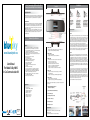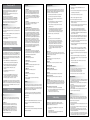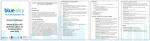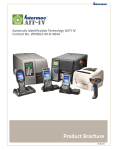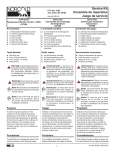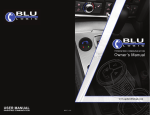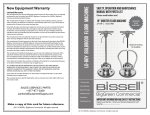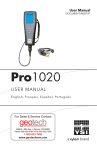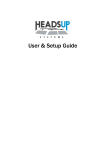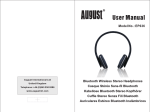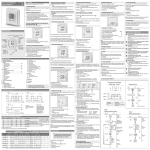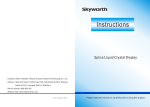Download User Guide
Transcript
In Car Communication Kit, Wireless Back-Up Camera System, And Mp3 Wireless Media Player. Installation Controls Main Unit Installation CONGRATULATIONS This BLUESKY 1001D unit when used as described will give you years of dependable service in your car, truck, minivan or RV. We have taken numerous measures in design and quality control to ensure that your product arrives in top condition and will perform to your satisfaction. SAFETY FIRST! Completely read and understand all the instructions in this manual before using the BLUESKY 1001D while operating a motor vehicle. All wireless devices are susceptible to interference or may cause interference, which could affect usability. If you are in an area where cell phone use is prohibited, or if it causes any interference or danger, switch your cell phone and the BLUESKY 1001D to OFF mode. When re-fuelling always turn off your cell phone and the BLUESKY 1001D. Do not use them near any fuel or chemicals. When pairing to any other devices, read and follow all instructions and safety guidelines provided by the manufacturer of the device. Do not pair it with incompatible devices. Camera Installation Option 1 : Features & Specifications Features: www.blueskytech.ca User Manuel For Model B.Sky1001D In Car Communication Kit - - - - - - - - - - - - - - - - - - Super light and thin. The BLUESKY 1001D is the thinnest and lightest Bluetooth rear view mirror car kit with rear view camera on the market. Discreet. The BLUESKY 1001D blends into your car’s interior whilst providing wireless handsfree functionality and monitoring. High quality 3.5inch TFT LCD color display – for caller ID and name. Wireless back up camera, visual angle 120 degrees, waterproof design, and CMOS color camera. Report caller (voice to text) on incoming calls. Answer/end/reject a call Voice dial, redial and call waiting Full Duplex/Echo cancellation & noise suppression DSP (Digital Signal Processing) technology Display caller ID and English name Display outgoing call number Store up to 20 call records including both incoming and outgoing call Download phonebook automatically Store up to 600 contacts which you can import from your cellular phone. Support playing Hi-Fi stereo music from digital music file via Bluetooth Two built-in microphones and two built-in speakers. The BLUESKY 1001D offers the most powerful and quality sound on the market. FM modulation to transfer the voice to the car radio on any FM station range : (FM 87.5 to FM 108.0 MHZ) Wireless ear piece for private conversations 1- Button (Park) a. Short press : Implement parking monitoring function in manual parking mode. b. Long press : Switch between PARK mode and AVIN mode 2- Button (Menu) a. Short press : Enter/exit MENU b. Long press : Switch between speaker mode and FM mode 3- Button (MF) a. Short press : Disconnected mode: connect last connected mobile phone b. Short press : Connected mode: Voice dial c. Short press : Call mode: Answer or end a call d. Short press : Menu mode: Implement menu item function e. Double press : Connected mode: Redial last dialed number f. Double press : Call mode: Reject an incoming call g. Long press : Call mode: Put a call on hold and answer a waiting call 4- Button (Up) a. Short press – View auto mode and increase frequency by 0.1 MHZ when adjusting FM frequency. b. Long press : Increase frequency by 1 MHZ when adjusting FM frequency. 5- Button (Down) a. Short press : View Bluetooth car kit work state b. Long press : Decrease frequency by 1MHZ when adjusting FM frequency Specifications: - - - - - - - - Bluetooth Version 2.1 Support files : HSP/HFP1.5, A2DP, OPP Charging input voltage : DC 5V, 1A Charging time : within 3 hours Talk time : up to 15 hours Standby time : up to 300 hours Monitoring time : Up to 3 hours Camera range : 100 meters *Note that in order to change the FM frequency your cellular phone must be paired and in communication. 6- External Power And Av Input Socket (Power In (DC 5V 1A), Av In). 7- On/Off Switch (Bat On/Off, Ext-Power). 8- 3.5 Inch Tft Display 9- Charging Socket (DC 5V 1A) 10- Volume Control (Vol) 11- Wireless Earphone 12- Earphone On/Off IC Indicator Light Blue Sky Bleu Ciel Tech TechInc. Inc. Model No.: Model No.: 1001D 1001A IC:7464A101C IC: 7464A1001B Blue light : Bluetooth Car Kit work state (Connected / Active / Standby) Red light : Charging Green light : The parking monitor work state (Active / Standby) The reverse light sockets on most vehicles have two wires connected to them. Usually the negative wire is black and the positive wire is a colored wired. If you are uncertain about the wiring, you can use a 12 volt multimeter available at most auto parts stores to determine which is the positive wire. Follow the manufacturer’s instructions for the safe use of the multimeter. In this option you must CUT the camera power wire just before the USB ending with a regular household pair of scissors. Split the two coloured wires and expose the metal wires in order to connect to the reverse light sockets of your vehicle. Connect the wires from the camera to the reverse light sockets. You can also ask most auto repair shops or your car dealership to install the camera for you. It is a very quick and simple installation. With this option your camera will automatically power up when you go into reverse. Note that you can connect the coloured wires to another power source other than the reverse light sockets but in this case the camera will not power automatically when you go into reverse. You can only turn on the camera manually by pressing the “Park” button. Option 2 : The other option is for you to simply plug the power of the camera using the supplied USB and POWER ADAPTER which comes with the BLUESKY 1001D. In this case you do not need to CUT the USB head and plug the camera power into the reverse light sockets. You simply plug in the power adapter in a power source near the rear or in the front of your vehicle. This method is the simplest “plug and play method” to power up the camera. With this option, to activate the camera and view the rear of the vehicle in the BLUESKY 1001D screen you must press the “park” button and press again to disactivate. Note that it is not recommended to activate the camera at the same time as the FM transmitter as the FM transmitter can cause interference in the quality of the video. You can however view the camera and make a phone call via Bluetooth via the internal speakers of the BLUESKY 1001D. To secure the camera, you can use the adhesive to place the camera in the desired position on the back of the car. If you wish to increase the adhesive hold you can add more super adhesive glue suitable for metal which you can purchase at your local hardware store. Otherwise the adhesive supplied in the BLUESKY box is suitable. You will also find 2 small screws which can easily be fastened to the camera directly into the back of the vehicle. These 2 small screws are optional and can offer a more permanent fastening using a simple household screw driver. The wire of the camera must pass from the outside into the vehicle. One way to accomplish this is to drill a small hole (usually behind the license plate or near the license plate or in a discreet location of the rear of the vehicle) in order to allow the power wire to pass through. The camera itself will transmit the video via wireless transmission. Turning On and Off • • • • Using built-in battery power: if external 5V power is not plugged in, the system works with the built-in battery mode. In built-in battery power mode, you can turn the system on or off. Turning ON: Move the ON/OFF switch to BAT ON. You will hear a power-on tone. The blue light flashes in power-on mode. Turning OFF : Move the ON/OFF switch to BAT OFF. Using External power: Move the ON/OFF switch to the side EXT-POWER (BAT OFF). Insert the small plug of the 5V DC adapter into the external power socket (POWER IN) at the top of the BLUESKY 1001D and the 5V DC adapter into the 12V DC power port of the vehicle, and then the system works in external power mode. In this mode, the system works once the vehicle is launched. Powering The System : If you use External power mode which is located on the top of the BLUESKY 1001D (POWER IN DC5V AV IN), route the power cable from the vehicle’s power port to the system making sure the cable does not interfere with the safe operation of the vehicle, or cause an unsafe condition for the vehicle’s passengers. If you use the temporary charging mode (CHARGE DC5V), which is located at the bottom of the BLUESKY 1001D, charge only when required : 1- insert the small plug of the 5V DC adapter into the jack on the underside of the system marked DC5V. 2- insert the 5V DC adapter into the vehicle’s 12V DC power port. The light shows red during charging and will be turned off when fully charged. “Low battery” appears on the LCD with beep tone when the battery needs to be charged. Beep tone will be played continuously if the battery is not charged. Pairing Prior to using your BLUESKY 1001D for the first time you must pair it with a Bluetooth enabled cell phone. This procedure only needs to be done once. Then each time the BLUESKY 1001D will be turned ON it will search for that paired cell phone and will automatically be connected to it assuming the cell phone in question is in Bluetooth range. The pairing procedure is different between models of cell phones. Please refer to the user manual of your cell phone for specific details on Bluetooth connectivity. 1- Turn on the BLUESKY 1001D. It enters pairing mode directly with the last cellular phone it was previously connected with. The blue light flashes shortly. 2- If you had not paired your cell phone at least once before, then you must activate your cell phone’s Bluetooth function and search for Bluetooth devices. A list of enabled devices within range of the cell phone will be shown. 3- Select the BLUESKY 1001D and enter passkey “0000” and press “OK” or “Connect”. 4- When connected successfully, the BLUESKY 1001D plays a beep tone and your cell phone’s name is displayed. In a few seconds, the blue light flashes long. To double check if your phone is connected press a short press on the “down” button to see your phone named on screen as “connected”. Once paired, the BLUESKY 1001D connects the last connected cell phone automatically every time the BLUESKY 1001D is turned on. If the cell phone is disconnected because it was out of Bluetooth range or you turned off your Bluetooth function, and then it is back in Bluetooth range, press the MF (multi-function button) once and the BLUESKY 1001D also re-connects the last connected cell phone automatically. Using The System Menu : Press the MF button to enter main menu. There are eleven menu items. Press Up button or Down button to browse up or down and press MF to implement the function of the selected menu item: 1- Call record Press Up button or Down button to browse up or down. Press MF shortly to dial the current selected number. If you want to exit browsing mode, press and hold for several seconds MF button until the BLUESKY 1001D returns to the main menu or simply press the Menu button once to go back to Menu. Browsing can only be allowed in connected mode. If there is no call record number, the BLUESKY 1001D displays “no record” and then returns to the main interface. The BLUESKY 1001D can store up to 20 call record numbers including both incoming and outgoing calls. Menu (Cont.) : 2- Phone book Press up button or down button to browse up or down. Press MF shortly to dial the current selected number. If you want to exit browsing mode, press and hold for several seconds MF button until the BLUESKY 1001D returns to the main menu or press the Menu button. Browsing can only be allowe in connected mode. If there is no contact, the BLUESKY 1001D displays “no Phonebook” and then returns to the main interface. The BLUESKY 1001D can store up to 600 contacts. Use the letters of the alphabet to select the desired contact. 3- Dis Device Disconnect all devices connected with the BLUESKY 1001D. To reconnect simply press the MF button once until you see your cell phone automatically reconnected. 4- Download phonebook Make sure your cell phone is connected with the BLUESKY 1001D before you implement the operation. Download the phonebook in your cell phone to the BLUESKY 1001D automatically. During downloading, the LCD displays the name and the number. When downloading is finished, the LCD will display that the load has been completed and will also indicate how many numbers were loaded. To cancel the downloading operation, press and hold MF button until the LCD displays that it has cancelled the loading procedure. Some models of cell phones do not support downloading phonebook automatically and the BLUESKY 1001D shows “Pls send Pb”. Please refer to Sending Phonebook in this manual. To scroll through your contacts you have the alphabet menu to select the first letter of the contact. This will be the first letter of the first word of that contact. It will also repeat that contact if the contact has several numbers – for home, cell, work – and will display each of those numbers. To return to the alphabet selection mode press the menu button once. Use the up and down buttons to scroll through the letters or to scroll through the contacts which are all in alphabetical order. 5- Voice text to speech Using the MF button select the language for the voice of reporting caller ID on incoming calls. If no voice report is selected (NO TTS) the BLUESKY 1001D plays a beep sound. When there is an incoming call, the caller number will not be reported. Languages available are English and French. 6- Delete phonebook Delete all contacts by pressing the MF button. 7- Delete Record Delete all call recorded numbers by pressing the MF button. 8- Brightness Press MF button to see the brightness and press Up button or Down button t increase or reduce the brightness on the LCD. 2- If you have connected your BLUESKY 1001D to the cell phone but do not hear anything, check and try the following: Selecting Audio Mode There are 3 audio modes: speaker mode, FM mode, and earpiece mode or earphone mode. See the current audio mode by pressing Up Button f you are not using the Menu. Press and hold Menu Button to switch between speaker mode and FM mode. Take off the earphone to use the earphone mode in either speaker mode or FM mode. 1- Speaker mode: press and hold Menu button to choose speaker mode. In speaker mode, they system plays audio via the two internal speakers. 2- FM mode: you can use your car’s FM radio receiver speakers to listen to the audio the system plays. c. The system is compliant with and adopts to the Bluetooth Specification 2.1. Compatibilitybetween the system and other Bluetooth enabled devices is not guaranteed. Compatibility depends on the devices used. For specific information on the compatibility between the BLUESKY 1001D and other Bluetooth enabled products please check with the manufacturer. 3- Earphone mode: To begin a conversation with the earphone a. Turn it on b. Remove the earphone from the main unit, the red light will be on Park Mode There are 2 parking modes, auto and manual. You can set the mode in the menu under “park” mode. In auto parking mode, the LCD will automatically turn on when the vehicle is in reverse gear. The system consumes more power in this mode, so you should use external power. Once auto parking mode is selected the LCD displays “Pls plug in power” and then you can insert external power into the external power socket (POWER IN). In manual parking mode, you need to press the PARK button to monitor the parking or to activate the rear view camera. In this mode, the system saves power and functions well with the built-in battery. Using the work mode There are 2 work modes. PARK and AVIN. Press MF button to set the mode in the menu item Work mode. You can also switch between PARK and AVIN by pressing and holding the PARK button. In PARK mode, the LCD displays reversing video. In AVIN mode, the system plays external input AV, the LCD displays external input video and the speaker plays external input audio. Note: Please note that it is possible that the BLUESKY 1001D buttons might not operate according to the instructions in this user guide if your cell phone has an unusual wireless interface. In this case, please reset both the BLUESKY 1001D and the cell phone. c. Place the earphone’s speakers in your ear. The LCD displays “earphone mode”. To switch conversation from the earphone mode to FM or internal speaker mode, just replace the earphone into the main unit. The LCD displays “speaker mode” or “FM mode”. Note: in earphone mode the earphone and the main unit works normally only when the earphone is on. Once you turn on the earphone, you don’t need to turn it off even if you don’t use it. He earphone is turned off automatically when it’s placed into the main unit. 4- If you have downloaded or sent a phonebook to the BLUESKY 1001D but the caller name cannot be displayed, check and try the following: Answering a call a. Ensure the caller ID has been displayed. If not please refer to troubleshooting referring to caller ID not being displayed. b. Ensure the contact with the caller name exists in the phonebook of the BLUESKY 1001D. If not then send the contact to the BLUESKY 1001CD from your cell phone. 5- If your vehicle is in reverse gear, but the LCD doesn’t display reversing video: When there is an incoming call you will hear a ring tone or number voice. The LCD displays either the number or the name of the person calling. Press MF once to accept the call or answer the call via your mobile phone in the normal way. a. Ensure the system works in PARK mode by looking at the word on the upper right corner of the LCD. Rejecting a call b. If the system works in PARK mode and displays “no signal”, ensure the camera is installed normally and is getting power. You will see power by seeing a red light on the camera transmitter. Ending a call c. If the system doesn’t display “no signal” enter the Menu to see Park mode menu item. If it is Manual, press Park button. Press MF twice quickly to reject the call or reject the call via your mobile phone in the normal way. Press MF once to end a call or end a call via your mobile phone in the normal way. Adjusting the volume Use the volume control knob to adjust the volume. Dialing from the contact list Return to the main interface. You can also return to the main interface by pressing the Menu button. 3- If caller ID cannot be displayed, check and try the following: c. To change the FM channel being used by the system, press the Up button to see the FM frequency and then press Up button or Down button to increase or decrease frequency. In adjusting frequency mode, press and hold Up button or Down button to increase or decrease frequency more quickly. 11- Back b. Some Telecom service providers do not support caller ID, especially international calls. In this case, the caller ID will not be displayed on your cell phone. Calling back Press MF button to select the work mode you need. d. Make sure the earphone is plugged into the rear view mirror. b. Set the car’s FM receiver to any frequency and it can receive the audio transmitted from system. 10- Work mode c. Your cell phone may work abnormally. Reboot your cell phone. a. Press and hold Menu button to choose FM mode. The LCD displays “FM mode”. The system will transmit the audio via FM. Redialing the last number dialed Press MF button to select the parking mode you need. b. Your current location may not provide good call quality. Move to a location where there is a stronger radio signal and less interference. a. The BLUESKY 1001D supports 12 digit caller ID. For longer phone numbers, only the former parts can be displayed. 9- Park mode a. Ensure the volume of the cell phone and the BLUESKY 1001D is not on the minimum setting. Press MF twice quickly to redial the last dialed number. In browsing call record mode, press MF shortly to dial the current selected number. CARE & MAINTENANCE • Do not expose your device to liquid, moisture, and humidity as it is not waterproof • Do not use abrasive cleaners or solvents to clean the device • Do not expose the device to extremely high or low temperatures • Do not expose the device to fire as it will result in an explosion • Do not disassemble the device as it does not contain serviceable components In browsing contact mode, press MF shortly to dial the current selected number. SAFETY INFORMATION Voice dialing • Check local hands-free laws on using a mobile phone and Bluetooth car kit while driving. If you use the BLUESKY 1001D while driving, ensure you give your full attention and focus to driving. It is your responsibility to drive safely. • The BLUESKY 1001D is not a toy. Please keep children away from it. Small parts may be a chocking hazard. • Observe all signs that require an electronic device or RF radio to be switched off in designated areas. These could include hospitals, blasting areas and potential explosive environments. • Never leave the BLUESKY 1001D above any airbag deployment area inside your car as it may result in serious injury when an airbag deploys. Press MF shortly to activate the voice dialing function. The LCD shows “voice dial”. Say the voice tag clearly and the call will be made. Note that the voice dial recognition feature resides inside your cell phone and not in the BLUESKY 1001D. Each cell phone has different voice dial capabilities and quality. The BLUESKY 1001D will reproduce that level of voice recognition. Sending the phone book, from your cell phone 1- Select “send contact” in your cell phone and choose sending via Bluetooth 2- Search the device, select the BLUESKY 1001D in the searched devices and connect it. The number or name will be displayed on the LCD. 3- To browse the phone book, enter menu item “Phonebook”. WARRANTY Troubleshooting The BLUESKY 1001D is compliant with and adopts to Bluetooth 2.1 specifications. Compatibility between the BLUESKY 1001D and other Bluetooth enabled devices is not guaranteed. Compatibility depends on the devices used. 1- If you are unable to connect your BLUESKY 1001D to the cell phone, check and try the following: a. Reboot the BLUESKY 1001D b. Delete the pairing records on your cell phone and then search and pair again c. Reboot your cell phone and start pairing again The product is designed and manufactured to provide a high level of trouble free performance. The BLUESKY 1001D carries a 12 month exchange warranty with proof of purchase redeemable at the point of purchase. Because it is impractical to publicize all changes in every product, we reserve the right to make such changes without notice. • All repairs must be performed by us • The equipment must not have been altered or been damaged through negligence, accident, or improper operation • The replacement of parts are exempted from this warranty when replacement is necessary due to normal wear and tear • All warranty claims must be accompanied by a copy of the sales receipt or bill of sale • Repair or replacement parts supplied by us under this warranty are protected only for the unexpired portion of the original warranty • In the case of car stereos, this warranty does not extend to the elimination of car static or motor noise, correction of antenna problems, costs incurred in the removal or reinstallation of the product, damage to tapes, speakers, accessories or car electrical systems.