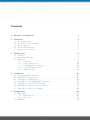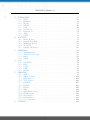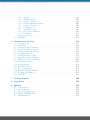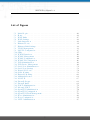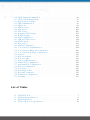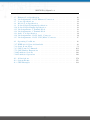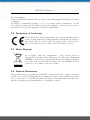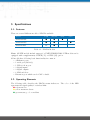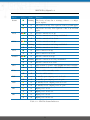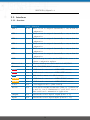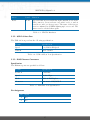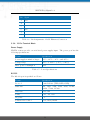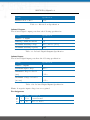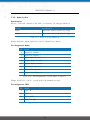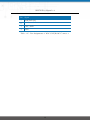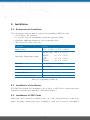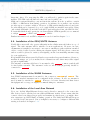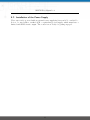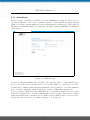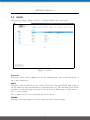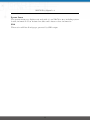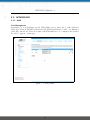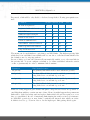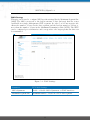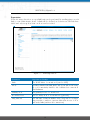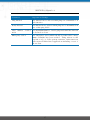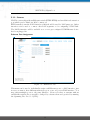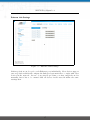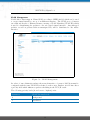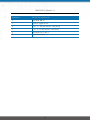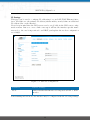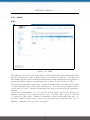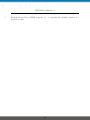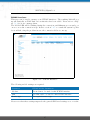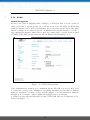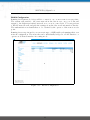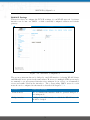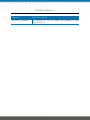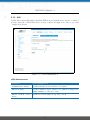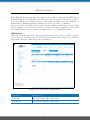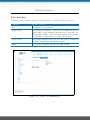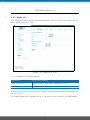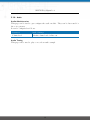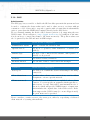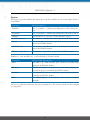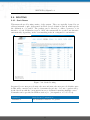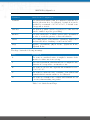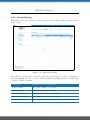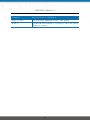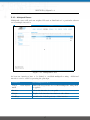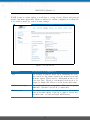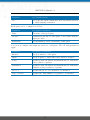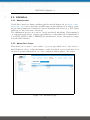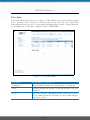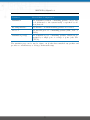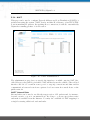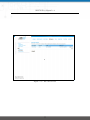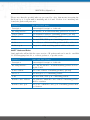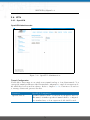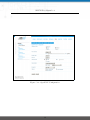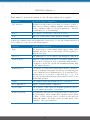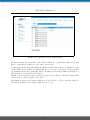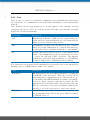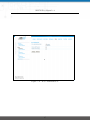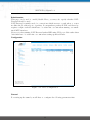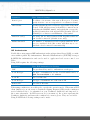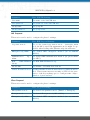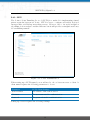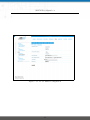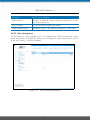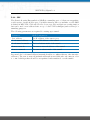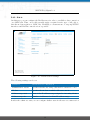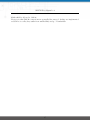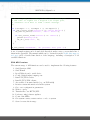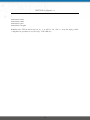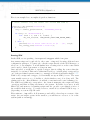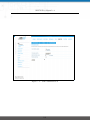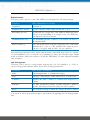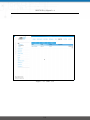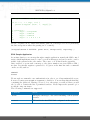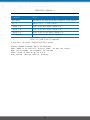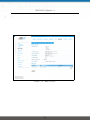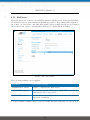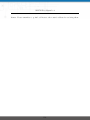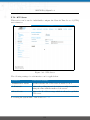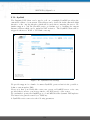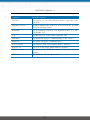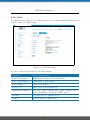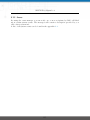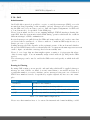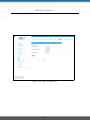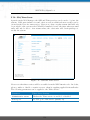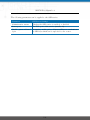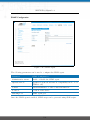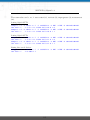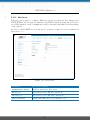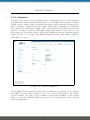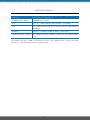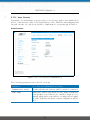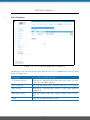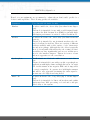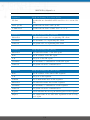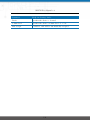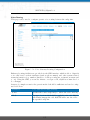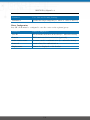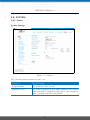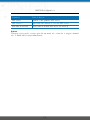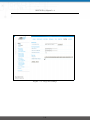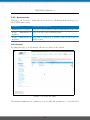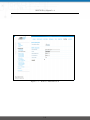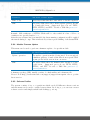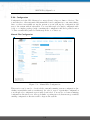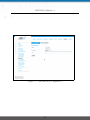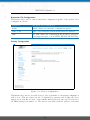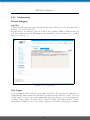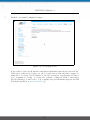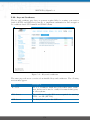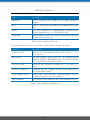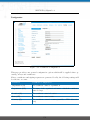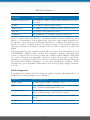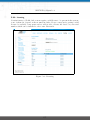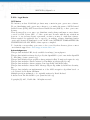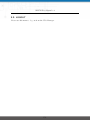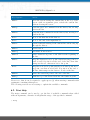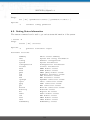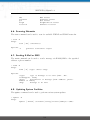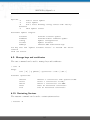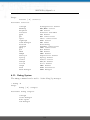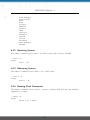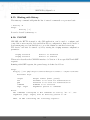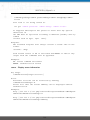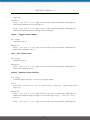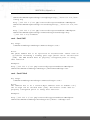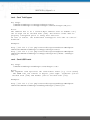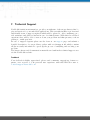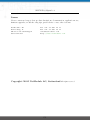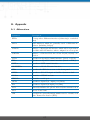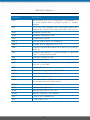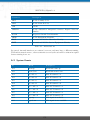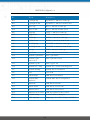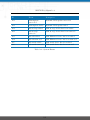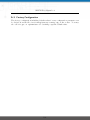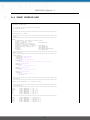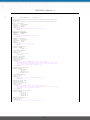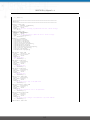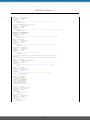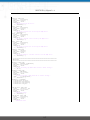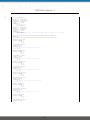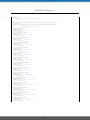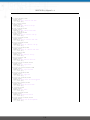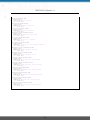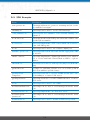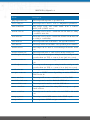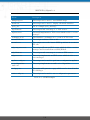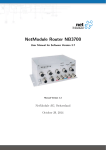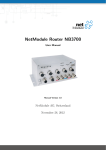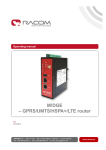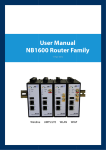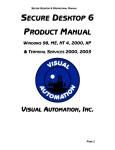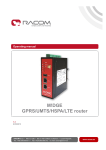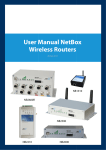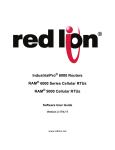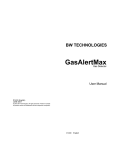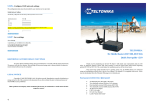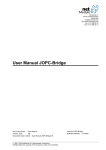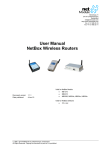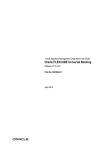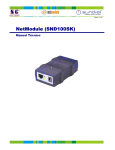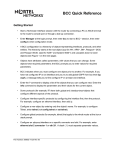Download Manual - NetModule Router Wiki
Transcript
NetModule Router NB2710 User Manual for Software Version 3.8 Manual Version 1.5 NetModule AG, Switzerland June 22, 2015 Contents 1 Welcome to NetModule 3 2 Conformity 2.1 Safety Instructions . . . . 2.2 Declaration of Conformity 2.3 Waste Disposal . . . . . . 2.4 National Restrictions . . . 2.5 Open Source Software . . . . . . . 4 4 5 5 5 6 . . . . . . . . 7 7 7 9 9 10 10 11 14 . . . . . . . 16 16 16 16 17 17 17 18 . . . . 19 19 20 21 22 . . . . . . . . . . . . . . . . . . . . 3 Specifications 3.1 Features . . . . . . . . . . . . . . 3.2 Operating Elements . . . . . . . . 3.3 Interfaces . . . . . . . . . . . . . 3.3.1 Overview . . . . . . . . . 3.3.2 USB 2.0 Host Port . . . . 3.3.3 RJ45 Ethernet Connectors 3.3.4 13 Pin Terminal Block . . 3.3.5 Audio In/Out . . . . . . . . . . . . . . . . . . . . . . . . . . . . . . . . . . . . . . . . . . . . . . . . . . . . . . . . . . . 4 Installation 4.1 Environmental Conditions . . . . . . . . 4.2 Installation of the Router . . . . . . . . 4.3 Installation of SIM Cards . . . . . . . . . 4.4 Installation of the GSM/UMTS Antenna 4.5 Installation of the WLAN Antennas . . . 4.6 Installation of the Local Area Network . 4.7 Installation of the Power Supply . . . . . 5 Configuration 5.1 First Steps . . . . . . 5.1.1 Initial Access 5.1.2 Recovery . . . 5.2 HOME . . . . . . . . . . . . . . . . . . . . . . . . . . . . . . . . . . . . . . . . 2 . . . . . . . . . . . . . . . . . . . . . . . . . . . . . . . . . . . . . . . . . . . . . . . . . . . . . . . . . . . . . . . . . . . . . . . . . . . . . . . . . . . . . . . . . . . . . . . . . . . . . . . . . . . . . . . . . . . . . . . . . . . . . . . . . . . . . . . . . . . . . . . . . . . . . . . . . . . . . . . . . . . . . . . . . . . . . . . . . . . . . . . . . . . . . . . . . . . . . . . . . . . . . . . . . . . . . . . . . . . . . . . . . . . . . . . . . . . . . . . . . . . . . . . . . . . . . . . . . . . . . . . . . . . . . . . . . . . . . . . . . . . . . . . . . . . . . . . . . . . . . . . . . . . . . . . . . . . . . . . . . . . . . . . . . . . . . . . . . . . . . . . . . . . . . . . . . . . . . . . . . . . . . . . . . . . . . . . . . . . . . . . . . . . . . . . . . . . . . . . . . . . . . . . . . . . . . . . . . . . . NB2710 User Manual 3.8 5.3 5.4 5.5 5.6 5.7 5.8 INTERFACES . . . . . . . 5.3.1 WAN . . . . . . . . . 5.3.2 Ethernet . . . . . . . 5.3.3 Mobile . . . . . . . . 5.3.4 WLAN . . . . . . . . 5.3.5 USB . . . . . . . . . 5.3.6 Serial Port . . . . . . 5.3.7 Digital I/O . . . . . 5.3.8 Audio . . . . . . . . 5.3.9 GNSS . . . . . . . . ROUTING . . . . . . . . . . 5.4.1 Static Routes . . . . 5.4.2 Extended Routing . 5.4.3 Multipath Routes . . 5.4.4 Mobile IP . . . . . . 5.4.5 Quality Of Service . FIREWALL . . . . . . . . . 5.5.1 Administration . . . 5.5.2 Adress/Port Groups 5.5.3 Rules . . . . . . . . . 5.5.4 NAPT . . . . . . . . VPN . . . . . . . . . . . . . 5.6.1 OpenVPN . . . . . . 5.6.2 IPsec . . . . . . . . . 5.6.3 PPTP . . . . . . . . 5.6.4 GRE . . . . . . . . . 5.6.5 Dial-In . . . . . . . . SERVICES . . . . . . . . . 5.7.1 SDK . . . . . . . . . 5.7.2 DHCP Server . . . . 5.7.3 DNS Server . . . . . 5.7.4 NTP Server . . . . . 5.7.5 DynDNS . . . . . . . 5.7.6 E-Mail . . . . . . . . 5.7.7 Events . . . . . . . . 5.7.8 SMS . . . . . . . . . 5.7.9 SSH/Telnet Server . 5.7.10 SNMP Agent . . . . 5.7.11 Web Server . . . . . 5.7.12 Redundancy . . . . . 5.7.13 Voice Gateway . . . SYSTEM . . . . . . . . . . . . . . . . . . . . . . . . . . . . . . . . . . . . . . . . . . . . . . . . . . . . . . . . . . . . . . . . . . . . . . . . . . . . . . . . . . . . . . . . . . . . . . . . . . . . . . . . . . . . . . . . . . . . . . . . . . . . . . . . . . . . . . . . . . . . . . . . . . . . . . . . . . . . . . . . . . . . . . . . . . . . . . . . . . 3 . . . . . . . . . . . . . . . . . . . . . . . . . . . . . . . . . . . . . . . . . . . . . . . . . . . . . . . . . . . . . . . . . . . . . . . . . . . . . . . . . . . . . . . . . . . . . . . . . . . . . . . . . . . . . . . . . . . . . . . . . . . . . . . . . . . . . . . . . . . . . . . . . . . . . . . . . . . . . . . . . . . . . . . . . . . . . . . . . . . . . . . . . . . . . . . . . . . . . . . . . . . . . . . . . . . . . . . . . . . . . . . . . . . . . . . . . . . . . . . . . . . . . . . . . . . . . . . . . . . . . . . . . . . . . . . . . . . . . . . . . . . . . . . . . . . . . . . . . . . . . . . . . . . . . . . . . . . . . . . . . . . . . . . . . . . . . . . . . . . . . . . . . . . . . . . . . . . . . . . . . . . . . . . . . . . . . . . . . . . . . . . . . . . . . . . . . . . . . . . . . . . . . . . . . . . . . . . . . . . . . . . . . . . . . . . . . . . . . . . . . . . . . . . . . . . . . . . . . . . . . . . . . . . . . . . . . . . . . . . . . . . . . . . . . . . . . . . . . . . . . . . . . . . . . . . . . . . . . . . . . . . . . . . . . . . . . . . . . . . . . . . . . . . . . . . . . . . . . . . . . . . . . . . . . . . . . . . . . . . . . . . . . . . . . . . . . . . . . . . . . . . . . . . . . . . . . . . . . . . . . . . . . . . . . . . . . . . . . . . . . . . . . . . . . . . . . . . . . . . . . . . . . . . . . . . . . . . . . . . . . . . . . . . . . . . . . . . . . . . . . . . . . . . . . . . . . . . . . . . . . . . . . . . . . . . . . . . . . . . . . . . . . . . . . . . . . . . . . . . . . . . . . . . . . . . . . . . . . . . . . . . . . . . . . . . . . . . . . . . . . . . . . . . . . . . . . . . . . . . . . . . . . . . . . . . . . . . . . . . . . . . . . . . . . . . . . . . . . . . . . . . . . . . . . . . . . . . . . . . . . . 25 25 31 37 42 48 51 54 55 56 58 58 60 62 63 66 68 68 68 69 71 74 74 79 85 88 89 91 91 102 104 106 107 109 110 111 114 116 121 122 124 132 5.9 5.8.1 System . . . . . . . . . . . 5.8.2 Authentication . . . . . . 5.8.3 Software Update . . . . . 5.8.4 Module Firmware Update 5.8.5 Software Profiles . . . . . 5.8.6 Configuration . . . . . . . 5.8.7 Troubleshooting . . . . . . 5.8.8 Keys and Certificates . . . 5.8.9 Licensing . . . . . . . . . 5.8.10 Legal Notice . . . . . . . . LOGOUT . . . . . . . . . . . . . 6 Command Line Interface 6.1 General Usage . . . . . . . . 6.2 Print Help . . . . . . . . . . 6.3 Getting Config Parameters . 6.4 Setting Config Parameters . 6.5 Getting Status Information . 6.6 Scanning Networks . . . . . 6.7 Sending E-Mail or SMS . . . 6.8 Updating System Facilities . 6.9 Manage keys and certificates 6.10 Restarting Services . . . . . 6.11 Debug System . . . . . . . . 6.12 Resetting System . . . . . . 6.13 Rebooting System . . . . . . 6.14 Running Shell Commands . 6.15 Working with History . . . . 6.16 CLI-PHP . . . . . . . . . . . . . . . . . . . . . . . . . . . . . . . . . . . . . . . . . . . . . . . . . . . . . . . . . . . . . . . . . . . . . . . . . . . . . . . . . . . . . . . . . . . . . . . . . . . . . . . . . . . . . . . . . . . . . . . . . . . . . . . . . . . . . . . . . . . . . . . . . . . . . . . . . . . . . . . . . . . . . . . . . . . . . . . . . . . . . . . . . . . . . . . . . . . . . . . . . . . . . . . . . . . . . . . . . . . . . . . . . . . . . . . . . . . . . . . . . . . . . . . . . . . . . . . . . . . . . . . . . . . . . . . . . . . . . . . . . . . . . . . . . . . . . . . . . . . . 132 136 139 140 140 141 145 147 152 153 154 . . . . . . . . . . . . . . . . . . . . . . . . . . . . . . . . . . . . . . . . . . . . . . . . . . . . . . . . . . . . . . . . . . . . . . . . . . . . . . . . . . . . . . . . . . . . . . . . . . . . . . . . . . . . . . . . . . . . . . . . . . . . . . . . . . . . . . . . . . . . . . . . . . . . . . . . . . . . . . . . . . . . . . . . . . . . . . . . . . . . . . . . . . . . . . . . . . . . . . . . . . . . . . . . . . . . . . . . . . . . . . . . . . . . . . . . . . . . . . . . . . . . . . . . . . . . . . . . . . . . . . . . . . . . . . . . . . . . . . . . . . . . . . . . . . . . . . . . . . . . . . . . . . . . . . . . . . . . . . . . . . . . . . . . . . . . . . . . . . . . . . . . . . . . . . . . 155 155 156 157 157 158 159 159 159 160 160 161 162 162 162 163 163 7 Technical Support 169 8 Legal Notice 170 A Appendix A.1 Abbrevations . . . . . A.2 System Events . . . . . A.3 Factory Configuration A.4 SNMP VENDOR MIB A.5 SDK Examples . . . . 172 172 174 177 178 187 . . . . . . . . . . . . . . . . . . . . . . . . . . . . . . . . . . . 4 . . . . . . . . . . . . . . . . . . . . . . . . . . . . . . . . . . . . . . . . . . . . . . . . . . . . . . . . . . . . . . . . . . . . . . . . . . . . . . . . . . . . . . . . . . . . . . . . . . . . . . . . . NB2710 User Manual 3.8 List of Figures 5.1 5.2 5.3 5.4 5.5 5.6 5.7 5.8 5.9 5.10 5.11 5.12 5.13 5.14 5.15 5.16 5.17 5.18 5.19 5.20 5.21 5.22 5.23 5.24 5.25 5.26 5.27 5.28 5.29 5.30 5.31 5.32 5.33 Initial Login . . . . . . . . . . Home . . . . . . . . . . . . . WAN Links . . . . . . . . . . WAN Settings . . . . . . . . . Link Supervision . . . . . . . Ethernet Ports . . . . . . . . Ethernet Link Settings . . . . VLAN Management . . . . . LAN IP Configuration . . . . SIMs . . . . . . . . . . . . . . WWAN Interfaces . . . . . . . WLAN Management . . . . . WLAN Configuration . . . . . WLAN IP Configuration . . . USB Administration . . . . . USB Device Management . . Serial Port Administration . . Serial Port Settings . . . . . . Digital I/O Ports . . . . . . . Static Routing . . . . . . . . . Extended Routing . . . . . . . Multipath Routes . . . . . . . Mobile IP . . . . . . . . . . . Firewall Groups . . . . . . . . Firewall Rules . . . . . . . . . NAPT Administration . . . . Inbound NAPT . . . . . . . . OpenVPN Administration . . OpenVPN Configuration . . . OpenVPN Client Management IPsec Administration . . . . . IPsec Configuration . . . . . . PPTP Administration . . . . . . . . . . . . . . . . . . . . . . . . . . . . . . . . . . . . . . . . . . . . . . . . . . . . . . . . . . . . . . . . . . . . . . . . . . . . . . . . . . . . . . . . . . . . . . . . . . . . . . . 5 . . . . . . . . . . . . . . . . . . . . . . . . . . . . . . . . . . . . . . . . . . . . . . . . . . . . . . . . . . . . . . . . . . . . . . . . . . . . . . . . . . . . . . . . . . . . . . . . . . . . . . . . . . . . . . . . . . . . . . . . . . . . . . . . . . . . . . . . . . . . . . . . . . . . . . . . . . . . . . . . . . . . . . . . . . . . . . . . . . . . . . . . . . . . . . . . . . . . . . . . . . . . . . . . . . . . . . . . . . . . . . . . . . . . . . . . . . . . . . . . . . . . . . . . . . . . . . . . . . . . . . . . . . . . . . . . . . . . . . . . . . . . . . . . . . . . . . . . . . . . . . . . . . . . . . . . . . . . . . . . . . . . . . . . . . . . . . . . . . . . . . . . . . . . . . . . . . . . . . . . . . . . . . . . . . . . . . . . . . . . . . . . . . . . . . . . . . . . . . . . . . . . . . . . . . . . . . . . . . . . . . . . . . . . . . . . . . . . . . . . . . . . . . . . . . . . . . . . . . . . . . . . . . . . . . . . . . . . . . . . . . . . . . . . . . . . . . . . . . . . . . . . . . . . . . . . . . . . . . . . . . . . . . . . . . . . . . . . . . . . . . . . . . . . . . . . . . . . . . . . . . . . . . . . . . . . . . . . . . . . . . . . . . . . . . . . . . . . . . . . . . . . . . . . . . . . . . . . . . . . . . . . . . . . . . . . . . . . . . . . . . . . . . . . . . . . . . . . . . . . . . . . . . . . . . . . . . . . . . . . . . . . . . . . . . . . . 20 22 25 28 29 31 32 33 35 37 40 42 44 46 48 49 51 52 54 58 60 62 65 68 69 71 72 74 75 78 80 81 85 5.34 5.35 5.36 5.37 5.38 5.39 5.40 5.41 5.42 5.43 5.44 5.45 5.46 5.47 5.48 5.49 5.50 5.51 5.52 5.53 5.54 5.55 5.56 5.57 5.58 5.59 5.60 5.61 5.62 5.63 PPTP Tunnel Configuration . . . . . . PPTP Client Management . . . . . . . Dial-in Server Settings . . . . . . . . . SDK Administration . . . . . . . . . . SDK Jobs . . . . . . . . . . . . . . . . DHCP Server . . . . . . . . . . . . . . DNS Server . . . . . . . . . . . . . . . NTP Server . . . . . . . . . . . . . . . Dynamic DNS Settings . . . . . . . . . E-Mail Settings . . . . . . . . . . . . . SMS Configuration . . . . . . . . . . . SSH and Telnet Server . . . . . . . . . SNMP Agent . . . . . . . . . . . . . . Web Server . . . . . . . . . . . . . . . VRRP Configuration . . . . . . . . . . Voice Gateway Administration . . . . . Voice Gateway Endpoint Configuration Voice Gateway Routing Configuration . System . . . . . . . . . . . . . . . . . . Regional settings . . . . . . . . . . . . User Accounts . . . . . . . . . . . . . . Remote Authentication . . . . . . . . . Manual File Configuration . . . . . . . Automatic File Configuration . . . . . Factory Configuration . . . . . . . . . Log Viewer . . . . . . . . . . . . . . . Tech Support File . . . . . . . . . . . . Keys and certificates . . . . . . . . . . Certificate Configuration . . . . . . . . Licensing . . . . . . . . . . . . . . . . . . . . . . . . . . . . . . . . . . . . . . . . . . . . . . . . . . . . . . . . . . . . . . . . . . . . . . . . . . . . . . . . . . . . . . . . . . . . . . . . . . . . . . . . . . . . . . . . . . . . . . . . . . . . . . . . . . . . . . . . . . . . . . . . . . . . . . . . . . . . . . . . . . . . . . . . . . . . . . . . . . . . . . . . . . . . . . . . . . . . . . . . . . . . . . . . . . . . . . . . . . . . . . . . . . . . . . . . . . . . . . . . . . . . . . . . . . . . . . . . . . . . . . . . . . . . . . . . . . . . . . . . . . . . . . . . . . . . . . . . . . . . . . . . . . . . . . . . . . . . . . . . . . . . . . . . . . . . . . . . . . . . . . . . . . . . . . . . . . . . . . . . . . . . . . . . . . . . . . . . . . . . . . . . . . . . . . . . . . . . . . . . . . . . . . . . . . . . . . . . . . . . . . . . . . . . . . . . . . . . . . . . . . . . . . . . . . . . . . . . . . . . . . . . . . . . . . . . . . . . . . . . . . . . . . . . . . . . . . . . . . . . . . . . . . . . . . . . . . . . . . . . . . . . . . . . . . . . . . . . . . . . . . . . . . . . . . . . . . . . . . . . . . . . . . . . . . . . . . . . . . . . . . . . . . . 86 87 89 96 98 103 104 106 107 109 112 114 117 121 122 124 126 130 132 135 136 138 141 142 143 145 146 147 149 152 . . . . . . . . . . . . . . . . . . . . . . . . . . . . . . . . . . . . . . . . . . . . . . . . . . . . . . . . . . . . . . . . . . . . . . . . . . . . 7 8 10 10 List of Tables 3.1 3.2 3.3 3.4 NB2710 Models . . . . . . . . . NB2710 Status Indicators . . . NB2710 Interfaces . . . . . . . . USB 2.0 Host Port Specification . . . . . . . . 6 . . . . . . . . NB2710 User Manual 3.8 3.5 3.6 3.7 3.8 3.9 3.10 3.11 3.12 3.13 3.14 3.15 Ethernet Port Specification . . . . . . . . . . . . Pin Assignments of RJ45 Ethernet Connectors . . Power Specifications . . . . . . . . . . . . . . . . RS-232 Port Specification . . . . . . . . . . . . . Isolated Digital Outputs Specification . . . . . . . Isolated Digital Inputs Specification . . . . . . . . Pin Assignments of Terminal Block . . . . . . . . Pin Assignments of Terminal Block . . . . . . . . Audio Port Specification . . . . . . . . . . . . . . Pin Assignments of RJ45 Audio Connector . . . . Pin Assignments of RJ45 CAN/RS485 Connector . . . . . . . . . . . 10 11 11 12 12 12 13 13 14 14 15 4.1 Operating Conditions . . . . . . . . . . . . . . . . . . . . . . . . . . . . . 16 5.17 IEEE 802.11 Network Standards 5.32 Static Route Flags . . . . . . . 5.65 SMS Control Commands . . . . 5.71 SMS Number Expressions . . . 5.100Certificate Sections . . . . . . . 5.101Certificate Operations . . . . . . . . . . . . . . . . . . . . . . . . . . . . . . . . . . . . . . . . . . . . . . . . . . . . . . . . . . . . . . . . . . . . . . . . . . . . . . . . . . . . . . . . . . . . . . . . . . . . . . . . . . . . . . . . . . . . . . . . . . . . . . . . . . . . . . . . . . . . . . . . . . . . . . . . . . . . . . . . . . . . . . . . . . . . . . . . . . . . . . . . . . . . . . . . . . . . . . . . . . . . . . . . . . . . . . . . . . . . . . . . . . . . . . . . . . . . . . . . . . . . . . . . . . . . . . . . . . . . . . . . . . . . . . . . . . . 43 59 101 111 148 148 A.1 Abbreviations . . . . . . . . . . . . . . . . . . . . . . . . . . . . . . . . . 174 A.2 System Events . . . . . . . . . . . . . . . . . . . . . . . . . . . . . . . . . 176 A.3 SDK Examples . . . . . . . . . . . . . . . . . . . . . . . . . . . . . . . . 189 7 1. Welcome to NetModule Thank you for purchasing a NetModule Router. This document should give you an introduction to the router and its features. The following chapters describe any aspects of commissioning the device, installation procedure and provide helpful information towards configuration and maintenance. 8 2. Conformity This chapter provides general information for putting the router into operation. 2.1. Safety Instructions NetModule routers must be used in compliance with any and all applicable national and international laws and with any special restrictions regulating the utilization of the communication module in prescribed applications and environments. We would like to point out that only the original accessories, shipping with the router, must be used in order to prevent possible injury to health and damage to appliances and to ensure that all the relevant provisions have been complied with. Unauthorized modifications or utilization of unapproved accessories may void the warranty. The routers must not be opened. However, it is possible to replace any pluggable SIM cards even during operation. All circuits connected to the interfaces of the router must comply with the requirements of Safety Extra Low Voltage (SELV) circuits and have to be designed for indoor use only. Interconnections must not leave the building nor penetrate the body shell of a vehicle. Possible antenna circuits must be limited to over-voltage transient levels below 1500 Volts according to IEC 60950-1, TNV-1 circuit levels using safety approved components. NB2710 routers shall only be used with a certified (CSA or equivalent) power supply which must have a limited and SELV circuit output. They are basically designed for indoor use. Do not expose the communication module to extreme ambient conditions and protect the communication module against dust, moisture and high temperature. We remind the user of the duty to observe the restrictions concerning the utilization of radio devices at petrol stations, in chemical facilities or in the course of blasting works in which explosives are used. Switch off the communication module when traveling by plane. You need to pay heightened attention when using the communication module close to personal medical devices, such as cardiac pacemakers or hearing aids. NetModule routers may also cause interference in the nearer distance of TV sets, radio receivers and personal computers. Avoid any installation of the antenna during a lightning. Always keep a distance of more than 40 cm from the antenna in order to reduce exposure to electromagnetic fields below the legal limits. This distance applies to λ4 - and λ2 -antennas. Larger distances may apply to antennas with higher gain. Any Ethernet cabling must be shielded, the Ethernet section of this manual provides 9 NB2710 User Manual 3.8 more information. Devices with WLAN interface may be operated only with applicable Regulatory Domain configured. We highly recommended creating a copy of a working system configuration. It can be downloaded using the Web Manager and easily applied to a newer software release afterwards as we generally guarantee backward compatibility. 2.2. Declaration of Conformity NetModule hereby declares that under our own responsibility that the routers comply with the relevant standards following the provisions of the Council Directive 1999/5/EC. The signed version of the Declarations of Conformity can be found on the NetModule web page. 2.3. Waste Disposal In accordance with the requirements of the Council Directive 2002/96/EC regarding Waste Electrical and Electronic Equipment (WEEE), you are urged to ensure that this product will be segregated from other waste at end-of-life and delivered to the WEEE collection system in your country for proper recycling. 2.4. National Restrictions This product may be generally used in all EU countries (and other countries following the EU directive 1999/5/EC) without any limitation except for the countries mentioned below. Please refer to our WLAN Regulatory Database for getting further national radio interface regulations and requirements for a particular country. 10 NB2710 User Manual 3.8 2.5. Open Source Software We inform you that NetModule products may contain in part open-source software. We are distributing such open-source software to you under the terms of GNU General Public License (GPL)1 , GNU Lesser General Public License (LGPL)2 or other opensource licenses3 . These licenses allow you to run, copy, distribute, study, change and improve any software covered by GPL, Lesser GPL, or other open-source licenses without any restrictions from us or our end user license agreement on what you may do with that software. Unless required by applicable law or agreed to in writing, software distributed under open-source licenses is distributed on an "AS IS" basis, WITHOUT WARRANTIES OR CONDITIONS OF ANY KIND, either express or implied. To obtain the corresponding open source codes covered by these licenses, please contact our technical support at [email protected]. Acknowledgements This product includes: • PHP, freely available from http://www.php.net • Software developed by the OpenSSL Project for use in the OpenSSL Toolkit (http://www.openssl.org/) • Cryptographic software written by Eric Young ([email protected]) • Software written by Tim Hudson ([email protected]) • Software written Jean-loup Gailly and Mark Adler • MD5 Message-Digest Algorithm by RSA Data Security, Inc. • An implementation of the AES encryption algorithm based on code released by Dr Brian Gladman • Multiple-precision arithmetic code originally written by David Ireland • Software from The FreeBSD Project (www.freebsd.org) Please find the GPL text under http://www.gnu.org/licenses/gpl-2.0.txt Please find the LGPL text under http://www.gnu.org/licenses/lgpl.txt. 3 Please find the license texts of OSI licenses (ISC License, MIT License, PHP License v3.0, zlib License) under http://opensource.org/licenses 1 2 11 3. Specifications 3.1. Features There are several different models of NB2710 available: Model LTE WLAN Audio NB2710-LWA l l l NB2710-LWC l l NB2710-2LW 2x l CAN l Table 3.1.: NB2710 Models Note: All LTE models include support for UMTS/EDGE/GPRS. LTE models can be equipped with a supplementary VOICE (-V) or GNSS (-G) option. All models have following basic functionality in common: • 4 Ethernet ports • 1 serial port (RS-232) • 1 USB 2.0 host port • 2 digital inputs • 2 digital outputs • 6 SIM card slots • Extension port which can be CAN or Audio 3.2. Operating Elements The following table describes the NB2710 status indicators. The color of the LED represents the signal quality for wireless links. l red means low l yellow means moderate l green means good or excellent 12 NB2710 User Manual 3.8 Label Color Status l Mob1 WLAN The device is ready. The captions of the top bank apply. l on The device is ready. The captions of the bottom bank apply. lll on Mobile connection 1 is up. Voice DO1 DO2 DI1 DI2 blinking Mobile connection 1 is being established. m off Mobile connection 1 is down. lll on Mobile connection 2 is up. blinking Mobile connection 2 is being established. m off Mobile connection 2 is down. l on VPN connection is up. m off VPN connection is down. lll on WLAN connection is up. l GPS blinking The device is busy due to startup, software or configuration update. on l VPN Function l l Mob2 State blinking WLAN connection is being established. m off WLAN connection is down. l on GPS is turned on and a valid NMEA stream is available. m off GPS is turned off or no valid NMEA stream is available. l on A voice call is currently active. m off No voice call is active. l on Normally open output port 1 is closed. m off Normally open output port 1 is open. l on Normally closed output port 2 is closed. m off Normally closed output port 2 is open. l on Input port 1 is set. m off Input port 1 is not set. l on Input port 2 is set. m off Input port 2 is not set. Table 3.2.: NB2710 Status Indicators 13 NB2710 User Manual 3.8 3.3. Interfaces 3.3.1. Overview Label Panel Function SIM 1 Front SIM 1, it can be assigned dynamically to any modem by configuration. SIM 2 Front SIM 2, it can be assigned dynamically to any modem by configuration. SIM 3 Front SIM 3, it can be assigned dynamically to any modem by configuration. SIM 4 Front SIM 4, it can be assigned dynamically to any modem by configuration. SIM 5 Front SIM 5, it can be assigned dynamically to any modem by configuration. SIM 6 Front SIM 6, it can be assigned dynamically to any modem by configuration. USB Front USB 2.0 host port, can be used as USB device server or for software configuration updates. Ethernet 1-4 Rear Ethernet switch ports, can be used for LAN/WAN. Extension Rear Audio/CAN/IBIS/RS485 extension. Mob 1 Rear 2 SMA female connectors for MIMO LTE antenna Mob 2 Rear 2 SMA female connectors for MIMO LTE antenna GPS Rear SMA female connector for GPS antenna WLAN1 Rear 2 SMA female connectors for MIMO WLAN antenna WLAN2 Rear 2 SMA female connectors for MIMO WLAN antenna Power Rear Power supply 12-48 VDC (Pins 1 and 2) RS-232 Rear Non-isolated serial RS-232 interface (Pins 3 to 5) which can be used for console administration, serial device server or other serial based communication applications. Outputs Rear Galvanically isolated digital outputs (Pins 6 to 9) Inputs Rear Galvanically isolated digital inputs (Pins 10 to 13) 14 NB2710 User Manual 3.8 Label Panel Function Reset Front The reset button is accessible through a small hole below the USB connector. Press at least 3 seconds for reboot and at least 10 second for a factory reset. The start of the factory reset is confirmed by all LEDs lighting up for a second. The button can be released then again. Table 3.3.: NB2710 Interfaces 3.3.2. USB 2.0 Host Port The USB 2.0 host port has the following specification: Feature Specification Speed Low, Full & Hi-Speed Current max. 500 mA Table 3.4.: USB 2.0 Host Port Specification 3.3.3. RJ45 Ethernet Connectors Specification The Ethernet ports are specified as follows: Feature Specification Isolation 1500 Vrms Speed 10/100 Mbps Mode Half- & Full-Duplex Crossover Automatic MDI/MDI-X Table 3.5.: Ethernet Port Specification Pin Assignment Pin Signal 1 Tx+ 2 Tx− 15 NB2710 User Manual 3.8 Pin Signal 3 Rx+ 4 - 5 - 6 Rx− 7 - 8 Table 3.6.: Pin Assignments of RJ45 Ethernet Connectors 3.3.4. 13 Pin Terminal Block Power Supply NB2710 routers provide a non-isolated power supply input. The power port has the following specifications: Feature Specification Power supply nominal voltages 12 VDC, 24 VDC, 36 VDC and 48 VDC Voltage range 12 VDC to 48 VDC (−15% / +20%) Max. power consumption 10 W Table 3.7.: Power Specifications RS-232 The RS-232 port is specified as follows: Feature Specification Protocol 3-wire RS-232 (TXD, RXD, GND) Baud rate 300, 1 200, 2 400, 4 800, 9 600, 19 200, 38 400, 57 600, 115 200 Data bits 7 bit, 8 bit Parity none, odd, even Stop bits 1, 2 Software flow control None, XON/XOFF 16 NB2710 User Manual 3.8 Feature Specification Hardware flow control None Table 3.8.: RS-232 Port Specification Isolated Outputs The isolated digital output ports have the following specification: Feature Specification Number of outputs 2 Limiting continuous current 1A Maximum switching voltage 60 VDC, 42 VAC ( Vrms) Maximum switching capacity 60 W Table 3.9.: Isolated Digital Outputs Specification Isolated Inputs The isolated digital input ports have the following specification: Feature Specification Number of inputs 2 maximum input voltage 40 VDC Minimum voltage for level 1 (set) 7.2 VDC Maximum voltage for level 0 (not set) 5.0 VDC Table 3.10.: Isolated Digital Inputs Specification Note: A negative input voltage is not recognized. PWR Pin Assignment Pin Name Description 1 VGND Power Ground 2 V+ 12 VDC to 48 VDC 17 Inputs Outputs RS232 NB2710 User Manual 3.8 Pin Name Description 3 RxD RS-232 RxD (non-isolated) 4 TxD RS-232 TxD (non-isolated) 5 GND RS-232 GND (non-isolated) 6 DO1 Dry contact relay normally open 7 DO1 Dry contact relay normally open 8 DO2 Dry contact relay normally closed 9 DO2 Dry contact relay normally closed 10 DI1− Digital Input 1 (negative) 11 DI1+ Digital Input 1 (positive) 12 DI2− Digital Input 2 (negative) 13 DI2+ Digital Input 2 (positive) Table 3.11.: Pin Assignments of Terminal Block Pin Signal 1 VGND 2 V+ (12 VDC to 48 VDC) 3 RS232 RxD (non-isolated) 4 RS232 TxD (non-isolated) 5 RS232 GND (non-isolated) 6 DO1: Dry contact relay normally open 7 DO1: Dry contact relay normally open 8 DO2: Dry contact relay normally closed 9 DO2: Dry contact relay normally closed 10 DI1− 11 DI1+ 12 DI2− 13 DI2+ Table 3.12.: Pin Assignments of Terminal Block 18 NB2710 User Manual 3.8 3.3.5. Audio In/Out Specification In case of an audio extension, the audio port has the following specification: Feature Specification Input Impedance 44 kΩ, signal level 2 Vpp Output Impedance 100 Ω, signal level 2 Vpp Table 3.13.: Audio Port Specification Note: Only the output signal level can be adjusted by software. Pin Assignment Audio Pin Signal 1 Input Left Channel + 2 Input Left Channel - 3 Input Right Channel + 4 Output Right Channel + 5 Output Right Channel - 6 Input Right Channel - 7 Output Left Channel + 8 Output Left Channel Table 3.14.: Pin Assignments of RJ45 Audio Connector Note: In the case of mono operation the left channels are used. Pin Assignment CAN Pin Signal 1 CAN_H 2 CAN_L 3 CAN_GND 4 RxD/TxD (B) 19 NB2710 User Manual 3.8 Pin 5 Signal RxD/TxD (A) 6 7 CAN_GND 8 GND Table 3.15.: Pin Assignments of RJ45 CAN/RS485 Connector 20 4. Installation 4.1. Environmental Conditions The following precautions must be taken before installing a NB2710 router: • Avoid direct solar radiation • Protect the device from humidity, steam and aggressive fluids • Guarantee sufficient circulation of air around the device • The device is for indoor use only Parameter Rating Input Voltage 12 VDC to 48 VDC (−15% / +20%) main board: −40 ◦ C to +85 ◦ C Operating Temperature Range UMTS: −25 ◦ C to +70 ◦ C LTE: −25 ◦ C to +70 ◦ C WLAN: −25 ◦ C to +70 ◦ C Humidity 0 to 95% (non-condensing) Altitude up to 4000m Over-Voltage Category II Pollution Degree 2 Ingress Protection Rating IP40 (with SIM and USB covers mounted) Table 4.1.: Operating Conditions 4.2. Installation of the Router The NB2710 is designed for mounting it on a worktop or wall. Please consider the safety instructions and the environmental conditions in chapter 2. 4.3. Installation of SIM Cards SIM cards can be inserted by sliding it into one of the designated holes on the front panel. By using a small paper clip (or similar) you will need to press it a bit until it 21 NB2710 User Manual 3.8 snaps into place. For removing the SIM, you will need to push it again in the same manner. The SIM card will then rebounce and can be pulled out. SIMs can be assigned flexibly to any modem in the system. It is also possible to switch a SIM to a different modem during operation, for instance if you want to use another provider upon a certain condition. However, a SIM switch usually takes about 10-20 seconds which can be bypassed (e.g. at bootup) if SIMs are installed reasonably. Using only a single SIM with one modem, it should be preferably placed into the SIM 1 holder. For systems which should operate two modems with two SIMs in parallel, we recommend to assign Mobile 1 to SIM 1 and Mobile 2 to SIM 2. Further information about SIM configuration can be found in chapter 5.3.3. 4.4. Installation of the GSM/UMTS Antenna NetModule routers will only operate efficiently in the cellular network if there is a good signal. The stub antenna will be suitable for most applications. However, in some circumstances it might be necessary to use remote antennas together with an extended cable to reach a better location offering an adequate signal. In doubt, please contact us and we would be pleased to assist you in figuring out the best matching antenna setup for your application. Keep in mind that effects caused by Faraday cages such as large metal surfaces (elevators, machine housings, etc.), close meshed iron constructions and others may reduce signal reception significantly. The antenna or antenna cable has to be mounted to the Mobile 1 connector and should be fixed with a wrench. The antenna for the second modem (if present) should be connected to Mobile 2. 4.5. Installation of the WLAN Antennas Any WLAN antennas must be mounted to the connectors WLAN1 and WLAN2. The number of attached antennas can be configured in the software. If only one antenna is used, it must be attached to WLAN1. However, for better diversity and thus better throughput and coverage, we highly recommend using two antennas. 4.6. Installation of the Local Area Network Up to two 10/100 Mbps Ethernet devices can be directly connected to the router, further devices can be attached via an addtional Ethernet switch. Please ensure that the connector has been plugged in properly and remains in a fixed state, you might otherwise experience sporadical link loss during operation. The Link/Act LED will lit up as soon as the device has synced. If not, it might be necessary to configure a different link setting as described in chapter 5.3.2. 22 NB2710 User Manual 3.8 4.7. Installation of the Power Supply The router can be powered with an external source supplying between 12 VDC and 48 VDC. It is to be used with a certified (CE or equivalent) power supply, which must have a limited and SELV circuit output. The router is now ready for getting engaged. 23 5. Configuration The following chapters give information about setting up the router and configuring its features as provided with system software 3.8. 5.1. First Steps NetModule routers can be easily set up by using the HTTP-based configuration interface, called the Web Manager. It is supported by the latest web browsers (e.g. Microsoft Internet Explorer 11, Mozilla Firefox 28.0, Safari 7 and many others). Please ensure to have JavaScript turned on. Any submitted configuration via the Web Manager will be applied immediately to the system when pressing the Apply button. When configuring subsystems which require multiple steps (for instance WLAN) you can use the Continue button to store any settings temporarily and apply them at a later time. Please note, that those settings will be neglected at logout unless applied. You may also upload configuration files via SNMP, SSH, HTTP or USB in case you intend to deploy a larger numbers of routers. Advanced users may also use the Command Line Interface (CLI) and set configuration parameters directly. The IP address of Ethernet1 is 192.168.1.1 and the Dynamic Host Configuration Protocol (DHCP) is activated on the interface by default. The following steps need to be taken to establish your first Web Manager session: 1. Connect the Ethernet port of your computer to the Ethernet1 port of the router using a standard CAT5 cable with RJ45 (or M12) connectors. 2. If not yet activated, enable DHCP on your computer’s Ethernet interface so that an IP address can be obtained automatically from the router. This usually takes a short amount of time until your PC has received the corresponding parameters (IP address, subnet mask, default gateway, name server). You may track the progress by having a look to your network control panel and check whether your PC has correctly retrieved an IP address of the range 192.168.1.100 to 192.168.1.199. 3. Launch your favorite web browser and point it to the IP address of the router (the URL is http://192.168.1.1). 4. Please follow the instructions of the Web Manager for configuring the router. Most of the menus are self-explanatory, further details are given in the following chapters. 24 NB2710 User Manual 3.8 5.1.1. Initial Access In factory state you will be prompted for a new administrator password. Please choose a password which is both, easy to remember but also robust against dictionary attacks (such as one that contains numbers, letters and punctuation characters). The password shall have a minimum length of 6 characters. It shall contain a minimum of 2 numbers and 2 letters. Figure 5.1.: Initial Login Please note that the admin password will be also applied for the root user which can be used to access the device via the serial console, telnet, SSH or to enter the bootloader. You may also configure additional users which will only be granted to access the summary page or retrieve status information but not to set any configuration parameters. A set of services (USB Autorun, CLI-PHP) are by default activated in factory state and will be disabled as soon as the admin password has been set. They can be enabled again afterwards in the relevant sections. Other services (SSH, Telnet, Console) can be accessed in factory state by providing an empty or no password. 25 NB2710 User Manual 3.8 5.1.2. Recovery Following actions might be taken in case the router has been misconfigured and cannot be reached anymore: 1. Factory Reset: You can initiate a reset back to factory settings via the Web Manager, by running the command factory-reset or by pressing the reset button. The latter would require a slim needle or paper clip which must be inserted into the hole below the USB port . The button must be hold pressed for up to 5 seconds until all LEDs flash up. 2. Serial Console Login: It is also possible to log into the system via the serial port. This would require a terminal emulator (such as PuTTY or HyperTerminal) and an RS232 connection (115200 8N1) attached to the serial port of your local computer. You will also see the kernel messages at bootup there. 3. Recovery Image: In severe cases we can provide a recovery image on demand which can be loaded into RAM via TFTP and executed. It offers a minimal system image for running a software update or doing other modifications. You will be provided with two files, recovery-image and recovery-dtb, which must be placed in the root directory of a TFTP server (connected via LAN1 and address 192.168.1.254). The recovery image can be launched from the boot-loader using a serial connection. You will have to stop the boot process by pressing s and enter the bootloader. You can then issue run recovery to load the image and start the system which can be accessed via HTTP/SSH/Telnet and its IP address 192.168.1.1 afterwards. This procedure can be also initiated by holding the factory reset button longer than 15 seconds. 26 NB2710 User Manual 3.8 5.2. HOME This page provides a status overview of enabled features and connections. Figure 5.2.: Home Summary This page offers a short summary about the administrative and operational status of the router’s interfaces. WAN This page offers details about any enabled Wide Area Network (WAN) links (such as the IP addresses, network information, signal strength, etc.) The information about the amount of downloaded/uploaded data is stored in non-volatile memory, thus survive a reboot of the system. The counters can be reset by pressing the Reset button. WWAN This page shows information about modems and their network status. 27 NB2710 User Manual 3.8 WLAN The WLAN page offers details about the enabled WLAN interfaces when operating in access-point mode. This includes the SSID, IP and MAC address and the currently used frequency and transmit power of the interface as well as the list of associated stations. GNSS This page displays the position status values, such as latitude/longitude, the satellites in view and more details about the used satellites. Ethernet This page shows information about the Ethernet interfaces and packet statistics information. LAN This page shows information about the LAN interfaces plus the neighborhood information. DHCP This page offers details about any activated DHCP service, including a list of issued DHCP leases. OpenVPN This page provides information about the OpenVPN tunnel status. IPSec This page provides information about the IPsec tunnel status. PPTP This page provides information about the PPTP tunnel status. GRE This page provides information about the GRE tunnel status. MobileIP This page provides information about Mobile IP connections. Firewall This page offers information about any firewall rules and their matching statistics. It can be used to debug the firewall. QoS This page provides information about the used QoS queues. 28 NB2710 User Manual 3.8 System Status The system status page displays various details of your NB2710 router, including system details, information about mounted modules and software release information. SDK This section will list all webpages generated by SDK scripts. 29 NB2710 User Manual 3.8 5.3. INTERFACES 5.3.1. WAN Link Management Depending on your hardware model, WAN links can be made up of either Wireless Wide Area Network (WWAN), Wireless LAN (WLAN), Ethernet or PPP over Ethernet (PPPoE) connections. Please note that each WAN link has to be configured and enabled in order to appear on this page. Figure 5.3.: WAN Links 30 NB2710 User Manual 3.8 In general, a link will be only dialed or declared as up if the following prerequisites are met: Condition WWAN WLAN ETH Modem is registered X PPPoE Registered with valid service type X Valid SIM state X Sufficient signal strength X X Client is associated X Client is authenticated X Valid DHCP address retrieved X X X X Link is up and holds address X X X X Ping check succeeded X X X X The menu can be used further to prioritize your WAN links. The highest priority link which has been established successfully will become the so-called hotlink which holds the default route for outgoing packets. In case a link goes down, the system will automatically switch over to the next link in the priority list. You can configure each link to be either established when the switch occurs or permanently in order to minimize link downtime. Parameter WAN Link Priorities 1st priority The primary link which will be used whenever possible. 2nd priority The first fallback link, it can be enabled permanently or being dialed as soon as Link 1 goes down. 3rd priority The second fallback link, it can be enabled permanently or being dialed as soon as Link 2 goes down. 4th priority The third fallback link, it can be enabled permanently or being dialed as soon as Link 3 goes down. Links are being triggered periodically and put to sleep in case it was not possible to establish them within a certain amount of time. Hence it might happen that permanent links will be dialed in background and replace links with lower priority again as soon as they got established. In case of interfering links sharing the same resources (for instance in dual-SIM operation) you may define a switch-back interval after which an active hotlink is forced to go down in order to let the higher-prio link getting dialed again. 31 NB2710 User Manual 3.8 We recommend to use the permanent operation mode for WAN links in general. However, in case of time-limited mobile tariffs for instance, the switchover mode might be applicable. By using the distributed mode, it is possible to distribute outgoing traffic over multiple WAN links based on their weight ratio. For mobile links, it is further possible to pass through the WAN address towards a local host (also called Drop-In or IP Pass-through). In particular, the first DHCP client will receive the public IP address. More or less, the system acts like a modem in such case which can be helpful in case of firewall issues. Once established, the Web Manager can be reached over port 8080 using the WAN address but still over the LAN1 interface using port 80. Parameter WAN Link Operation Modes disabled Link is disabled permanent Link is being established permanently on switchover Link is being established on switchover, it will be dialled if previous links failed distributed Link is member of a load distribution group Parameter WAN Link Settings Operation mode The operation mode of the link Weight The weight ratio of a distributed link Switch-back Specifies the switch-back condition of a switchover link and the time after an active hotlink will be teared down IP Pass-through Specifies whether the IP address of the WAN link should be passed-through to the first DHCP client of the specified LAN interface 32 NB2710 User Manual 3.8 WAN Settings This page can be used to configure WAN specific settings like the Maximum Segment Size (MSS). The MSS corresponds to the largest amount of data (in bytes) that the router can handle in a single, unfragmented TCP segment. In order to avoid any negative side effects the number of bytes in the data segment and the headers must not add up to more than the number of bytes in the Maximum Transmission Unit (MTU). The MTU can be configured per each interface and corresponds to the largest packet size that can be transmitted. Figure 5.4.: WAN Settings Parameter TCP MSS Settings MSS adjustment Enable or disable MSS adjustment on WAN interfaces. Maximum segment size Maximum number of bytes in a TCP data segment. 33 NB2710 User Manual 3.8 Supervision Network outage detection on a per-link basis can be performed by sending pings on each link to some authoritative hosts. A link will be declared as down in case all trials have failed and only as up if at least one host can be reached. Figure 5.5.: Link Supervision Parameter Supervision Settings Link The WAN link to be monitored (can be ANY) Mode Specifies whether the link shall only be monitored if being up or if connectivity shall be also validated at connection establishment Primary host The primary host to be monitored Secondary host The secondary host to be monitored (optional) Ping timeout The amount of time in milliseconds a response for a single ping can take, consider to increase this value in case of slow and tardy links (such as 2G connections) 34 NB2710 User Manual 3.8 Parameter Supervision Settings Ping interval The interval in seconds at which pings are transmitted on each interface Retry interval The interval in seconds at which pings are re-transmitted in case a first ping failed Max. number of failed The maximum number of failed ping trials until the link will trials be declared as down Emergency action The emergency action which should be taken after a maximum downtime has been reached. Using reboot would perform a reboot of the system, restart link services will restart all link-related applications including a reset of the modem. 35 NB2710 User Manual 3.8 5.3.2. Ethernet NB2710 routers ship with an Ethernet switch (ETH1-ETH4) and an additional extension port which can be linked via RJ45 connectors. ETH1 usually forms the LAN1 interface which should be used for LAN purposes. Other interfaces can be used to connect other LAN segments or for configuring a WAN link. The LAN10 interface will be available as soon as a pre-configured USB Ethernet device has been plugged in. Ethernet Port Assignment Figure 5.6.: Ethernet Ports This menu can be used to individually assign each Ethernet port to a LAN interface, just in case you want to have different subnets per port or use one port as WAN interface. You may assign multiple ports to the same interface. Please note that on systems without an Ethernet switch, the ports will be bridged by software then and operated by running the Spanning Tree Protocol (STP). 36 NB2710 User Manual 3.8 Ethernet Link Settings Figure 5.7.: Ethernet Link Settings Link negotiation can be set for each Ethernet port individually. Most devices support auto-negotiation which will configure the link speed automatically to comply with other devices in the network. In case of negotiation problems, you may assign the modes manually but it has to be ensured that all devices in the network utilize the same settings then. 37 NB2710 User Manual 3.8 VLAN Management NetModule routers support Virtual LAN according to IEEE 802.1Q which can be used to create virtual interfaces on top of an Ethernet interface. The VLAN protocol inserts an additional header to Ethernet frames carrying a VLAN Identifier (VLAN ID) which is used for distributing the packets to the associated virtual interface. Any untagged packets, as well as packets with an unassigned ID, will be distributed to the native interface. Figure 5.8.: VLAN Management In order to form a distinctive subnet, the network interface of a remote LAN host must be configured with the same VLAN ID as defined on the router. Further, 802.1P introduces a priority field which influences packet scheduling in the TCP/IP stack. The following priority levels (from lowest to highest) exist: Parameter VLAN Priority Levels 0 Background 1 Best Effort 38 NB2710 User Manual 3.8 Parameter VLAN Priority Levels 2 Excellent Effort 3 Critical Applications 4 Video (< 100 ms latency and jitter) 5 Voice (< 10 ms latency and jitter) 6 Internetwork Control 7 Network Control 39 NB2710 User Manual 3.8 IP Settings This page can be used to configure IP addressing for your LAN/WAN Ethernet interfaces. In addition to the primary IP address/subnet mask you may define an additional IP address alias on the interface. Please keep in mind that the DNS servers can be set globally in the DNS server configuration menu. But as soon as a link comes up it will use the interface-specific nameservers (e.g. the ones being retrieved over DHCP) and update the resolver configuration accordingly. Figure 5.9.: LAN IP Configuration Parameter LAN IP Settings Mode Defines whether this interface is being used as LAN or WAN interface When running in LAN mode, the interface may be configured with the following settings: 40 NB2710 User Manual 3.8 Parameter LAN IP Settings IP address The IP interface address Subnet mask The subnet mask for this interface Alias IP address The alias IP interface address Alias subnet mask The alias subnet mask for this interface When running in WAN mode, the interface may be configured with the following settings: Parameter WAN IP Settings WAN mode The WAN operation mode, defines whether the interface should run as DHCP client, statically configured or over PPPoE. MTU The maximum transfer unit for the interface, if provided it will specify the largest size of a packet transmitted on the interface. When running as DHCP client, no further configuration is required because all IP-related settings (address, subnet, gateway, DNS server) will be retrieved from a DHCP server in the network. You may also define static values but caution has to be taken to assign an unique IP address as it would otherwise raise IP conflicts in the network. PPPoE is commonly used when communicating with another WAN access device (like a DSL modem). The following settings can be applied: Parameter PPPoE Configuration User name PPPoE user name for authenticating at the access device Password PPPoE password for authenticating at the access device Service name Specifies the service name set of the access concentrator and can be left blank unless you have multiple services on the same physical network and need to specify the one you want to connect to. Access name concentrator The name of the concentrator (the PPPoE client will connect to any access concentrator if left blank) 41 NB2710 User Manual 3.8 5.3.3. Mobile SIMs Figure 5.10.: SIMs The SIM page gives an overview about the available SIM cards, their assigned modems and the current state. Once a SIM card has been inserted, assigned to a modem and successfully unlocked, the card should remain in state ready and the network registration status should have turned to registered. If not, please double-check your PIN. Please keep in mind that registering to a network usually takes some time and depends on signal strength and possible radio interferences. You may hit the Update button at any time in order to restart PIN unlocking and trigger another network registration attempt. Under some circumstances (e.g. in case the modem flaps between base stations) it might be necessary to set a specific service type or assign a fixed operator. The list of operators around can be obtained by initiating a network scan (may take up to 60 seconds). Further details can be retrieved by querying the modem directly, a set of suitable commands can be provided on request. 42 NB2710 User Manual 3.8 Configuration A SIM card is generally assigned to a default modem but might be switched, for instance if you set up two WWAN interfaces with one modem but different SIM cards. Close attention has to be paid when other services (such as SMS or Voice) are operating on that modem, as a SIM switch will naturally affect their operation. The following settings can be applied: Parameter WWAN SIM Configuration Default modem The default modem assigned to this SIM card Service type The service type to be used by default with this SIM card. Remember that the link manager might change this in case of different settings. The default is to use automatic, in areas with interfering base stations you can force a specific type (e.g. 3G-only) in order to prevent any flapping between the stations around. PIN protection Depending on the used card, it can be necessary to unlock the SIM with a PIN code. Please check the account details associated with your purchased SIM and figure out whether it is protected with a PIN. PIN code The PIN code for unlocking the SIM card SMS gateway The service center number for sending short messages. It is generally retrieved automatically from your SIM card but you may define a fix number here. Network This page provides information about the current network status, signal strength and the Local Area Identifier (LAI) to which the modem has been registered. An LAI is a globally unique number that identifies the country, network provider and Local Area Code (LAC, group of base stations) of any given location area. It can be used to force the modem to register to a particular mobile cell in case of competing stations. You may further initiate a mobile network scan for getting networks in range and assign an LAI manually. Query This page allows you to send Hayes AT commands to the modem. Besides the 3GPPconforming AT command-set further modem-specific commands can be applicable which we can provide on demand. Some modems also support running Unstructured Supple- 43 NB2710 User Manual 3.8 mentary Service Data (USSD) requests, e.g. for querying the available balance of a prepaid account. 44 NB2710 User Manual 3.8 WWAN Interfaces This page can be used to manage your WWAN interfaces. The resulting link will pop up automatically as WAN link once an interface has been added. Please refer to chapter 5.3.1 for how to manage them. The Mobile LED will be blinking during the connection establishment process and goes on as soon as the connection is up. Refer to section 5.8.7 or consult the system log files for troubleshooting the problem in case the connection did not come up. Figure 5.11.: WWAN Interfaces The following mobile settings are required: Parameter WWAN Mobile Parameters Modem The modem to be used for this WWAN interface SIM The SIM card to be used for this WWAN interface Service type The required service type Please note that these settings supersede the general SIM based settings as soon as the 45 NB2710 User Manual 3.8 link is being dialed. Generally, the connection settings are derived automatically as soon as the modem has registered and the network provider has been found in our database. Otherwise, it will be required to configure the following settings manually: Parameter WWAN Connection Parameters Phone number The phone number to be dialed, for 3G+ connections this commonly refers to be *99***1#. For circuit-switched 2G connections you can enter the fixed phone number to be dialed in international format (e.g. +41xx). Access point name The access point name (APN) being used Authentication The authentication scheme being used, if required this can be PAP or/and CHAP Username The user-name used for authentication Password The password used for authentication Furtheron, you may configure the following advanced settings: Parameter WAN Advanced Parameters Required signal strength Sets a minimum required signal strength before the connection is dialed Home network only Determines whether the connection should only be dialed when registered to a home network Negotiate DNS Specifies whether the DNS negotiation should be performed and the retrieved name-servers should be applied to the system Call to ISDN Has to be enabled in case of 2G connections talking to an ISDN modem Header compression Enables or disables 3GPP header compression which may improve TCP/IP performance over slow serial links. Has to be supported by your provider. Data compression Enables or disables 3GPP data compression which shrinks the size of packets to improve throughput. Has to be supported by your provider. Client address Specifies a fixed client IP address if assigned by the provider MTU The Maximum Transmission Unit for this interface 46 NB2710 User Manual 3.8 5.3.4. WLAN WLAN Management In case your router is shipping with a WLAN (or Wi-Fi) module you can operate it either as client or access point. As a client it can create an additional WAN link which for instance can be used as backup link. As access point, it can form another LAN interface which can be either bridged to an Ethernet-based LAN interface or create a self-contained IP interface which can be used for routing and to provide services (such as DHCP/DNS/NTP) in the same way like an Ethernet LAN interface does. Figure 5.12.: WLAN Management If the administrative status is set to disabled, the module will be powered off in order to reduce the overall power consumption. Regarding antennas, we generally recommend using two antennas for better coverage and throughput. A second antenna is definitely mandatory if you want to achieve higher throughput rates as in 802.11n. A WLAN client will automatically became a WAN link and can be managed as described in chapter 5.3.1. 47 NB2710 User Manual 3.8 Running as access point, you can further configure the following settings: Parameter WLAN Management Operation type Specifies the desired IEEE 802.11 operation mode Radio band Selects the radio band to be used for connections, depending on your module it could be 2.4 or 5 GHz Channel Specifies the channel to be used Available operation modes are: Standard Frequencies Bandwidth Net Data Rate Range Indoor/Outdoor 802.11a 5 GHz 20 MHz 54 Mbit/s 35m / 120m 802.11b 2.4 GHz 20 MHz 11 Mbit/s 35m / 140m 802.11g 2.4 GHz 20 MHz 54 Mbit/s 38m / 140m 802.11n 2.4/5 GHz 20/40 MHz 150 Mbit/s 70m / 250m Table 5.17.: IEEE 802.11 Network Standards Prior to setting up an access point, it is always a good idea to run a network scan for getting a list of neighboring WLAN networks and then choose the less interfering channel. Please note that two adequate channels are required for getting good throughputs with 802.11n and a bandwidth of 40 MHz. 48 NB2710 User Manual 3.8 WLAN Configuration Running in client mode, it is possible to connect to one ore more remote access-points. The system will switch to the next network in the list in case one goes down and return to the highest-prioritized network as soon as it comes back. You can perform a WLAN network scan and pick the settings from the discovered information directly. The authentication credentials have to be obtained by the operator of the remote access point. Running in access-point mode you can create up to 4 SSIDs with each running their own network configuration. The networks can be individually bridged to a LAN interface or operate as dedicated interface in routing-mode. Figure 5.13.: WLAN Configuration 49 NB2710 User Manual 3.8 This section can be used to configure security-related settings. Parameter WLAN Configuration SSID The network name (called SSID) Security mode The desired security mode. WPA-PSK provides passwordbased authentication, WPA-RADIUS can be used to authenticate against a remote RADIUS server which can be configured in chapter 5.8.2 and WPA-EAP-TLS performs authentication using keys/certificates which can be configured in chapter 5.8.8. WPA/WPA2 mode mixed WPA2 should be preferred over WPA/WPA2 mixed-mode offers both. WPA1, running WPA cipher The WPA cipher to be used, the default is to run both (TKIP and CCMP) Passphrase The passphrase used for authentication with WPA-PSK, otherwise the key passphrase for WPA-EAP-TLS Identity The identity used for WPA-RADIUS and WPA-EAP-TLS Being a shared medium, we strongly advise to secure your WLAN connection using passwords or even keys/certificates. 50 NB2710 User Manual 3.8 WLAN IP Settings This section lets you configure the TCP/IP settings of your WLAN network. A client interface can be run over DHCP or with a statically configured address and default gateway. Figure 5.14.: WLAN IP Configuration The access point networks can be bridged to any LAN interface for letting WLAN clients and Ethernet hosts operate in the same subnet. However, for multiple SSIDs we strongly recommend to set up separated interfaces in routing-mode in order to avoid unwanted access and traffic between the interfaces. The corresponding DHCP server for each network can be configured in afterwards as described in chapter 5.7.2. Parameter WLAN IP Settings Network mode Choose whether the interface shall be operated bridged or in routing-mode Bridge interface If bridged, the LAN interface to which the WLAN network should be bridged 51 NB2710 User Manual 3.8 Parameter WLAN IP Settings IP address / netmask In routing-mode, the IP address and netmask for this WLAN network 52 NB2710 User Manual 3.8 5.3.5. USB NetModule routers ship with a standard USB host port which can be used to connect a storage, network or serial USB device. Please contact our support in order to get a list of supported devices. Figure 5.15.: USB Administration USB Administration Parameter USB Administration Administrative status Specifies whether devices shall be recognized Enable hotplug Specifies whether device shall be recognized if plugged in during runtime or only at bootup Enable USB/IP device Specifies if devices shall be exported over IP server 53 NB2710 User Manual 3.8 If the USB/IP device server has been enabled you can discover the mounted USB devices and attach them to the USB/IP server. Enabled devices can now be exported to a remote host. You will need an additional driver on the client for which we provide Windows or Linux drivers. Further installation instructions can be provided on demand. Please note that some USB devices behave latency-sensitive which may raise problems when operating over a slow IP connection. Some devices may generally not work with the USB/IP driver. Please contact our support in case of compatibility issues. USB Devices This page show the currently connected devices and it can be used to enable a specific device based on its Vendor and Product ID. Only enabled devices will be recognized by the system and raise additional ports and interfaces. Figure 5.16.: USB Device Management Parameter USB Devices Vendor ID The USB Vendor ID of the device Product ID The USB Product ID of the device 54 NB2710 User Manual 3.8 Parameter USB Devices Module The USB module and type of driver to be applied for this device Any ID must be specified in hexadecimal notation, wildcards are supported (e.g. AB[0-1][2-3] or AB*) A USB network device will be referenced as LAN10. USB Autorun This feature can be used to automatically launch a shell script or perform a software/config update as soon as an USB storage stick has been plugged in. For authentication, a file called autorun.key must exist in the root directory of a FAT16/32 formatted stick. It can be downloaded from that page and holds the SHA256 hash key of the admin password. The file can hold multiple hashes which will be processed line-by-line during authentication which can be used for setting up more systems with different admin passwords. For new devices with an empty password the hash key e3b0c44298fc1c149afbf4c8996fb92427ae41e4649b934ca495991b7852b855 can be used. The hash keys can be generated by running the command echo -n "<admin-password>" | sha256sum on a Linux system or an Internet hash key generator (search for "sha-256 hash calculator"). Once authentication has succeeded, the system scans for other files in the root directory which can perform the following actions: 1. For running a script: autorun.sh 2. For a configuration update: cfg-<SERIALNO>.zip (e.g. cfg-00112B000815.zip), or if not available cfg.zip 3. For a software update: sw-update.img 55 NB2710 User Manual 3.8 5.3.6. Serial Port This page can be used to manage your serial ports. A serial port can be used by: Parameter Serial Port Usage none The serial port is not used login console The serial port is used to open a console which can be accessed with a serial terminal client from the other side. It will provide helpful bootup and kernel messages and spawns a login shell, so that users can login to the system. device server The serial port will be exposed over a TCP/IP port and can be used to implement a Serial/IP gateway. SDK The serial port will be reserved for SDK scripts. Figure 5.17.: Serial Port Administration 56 NB2710 User Manual 3.8 Running a device server, the following settings can be applied: Figure 5.18.: Serial Port Settings Parameter Serial Settings Physical protocol Selects the desired physical protocol on the serial port Baud rate Specifies the baud rate run on the serial port Data bits Specifies the number of data bits contained in each frame Parity Specifies the parity used for every frame that is transmitted or received Stop bits Specifies the number of stop bits used to indicate the end of a frame Software flow control Defines the software flow control for the serial port, XOFF will send a stop, XON a start character to the other end to control the rate of any incoming data 57 NB2710 User Manual 3.8 Parameter Serial Settings Hardware flow control You may enable RTS/CTS hardware flow control, so that the RTS and CTS lines are used to control the flow of data Protocol on TCP/IP You may choose the IP protocols Telnet or TCP raw for the device server Port The TCP port for the device server Timeout The timeout until a client is declared as disconnected Parameter Server Settings Protocol on IP port Selects the desired IP protocol (TCP or Telnet) Port Specifies the TCP port on which the server will be available Timeout The time in seconds before the port will be disconnected if there is no activity on it. A zero value disables this function. Allow remote control Allow remote control (ala RFC 2217) of the serial port Show banner Show a banner when clients connect Stop bits Specifies the number of stop bits used to indicate the end of a frame Allow clients from Specifies which clients are allowed to connect to the server Please note that the device server does not provide authentication or encryption and clients will be able connect from everywhere. Please consider to restrict access to a limited network/host or block packets by using the firewall. 58 NB2710 User Manual 3.8 5.3.7. Digital I/O The Digital I/O page displays the current status of the I/O ports and can be used to turn output ports on or off. Figure 5.19.: Digital I/O Ports You can apply the following settings: Parameter Digital I/O Settings DO1 after reboot Initial status of DO1 after system has booted DO2 after reboot Initial status of DO2 after system has booted Besides on and off you may keep the default status as the hardware has initialized it after power-up. The digital inputs and outputs can also be monitored and controlled by SDK scripts. 59 NB2710 User Manual 3.8 5.3.8. Audio Audio Administration This page can be used to pre-configure the audio module. They can be later used for the voice gateway. It can be configured as follows: Parameter Audio Settings Volume level Default volume level for line-out Audio Testing This page can be used to play or record an audio sample. 60 NB2710 User Manual 3.8 5.3.9. GNSS Administration The GPS page lets you enable or disable the GPS modules present in the system and can be used to configure the daemon that can be used to share access to receivers without contention or loss of data and to respond to queries with a format that is substantially easier to parse than the NMEA 0183 emitted directly by the GPS device. We are currently running the Berlios GPS daemon (version 3.9), supporting the new JSON format. Please navigate to http://gpsd.berlios.de for getting more information about how to connect any clients to the daemon remotely. The position values can also be queried by the CLI and used in SDK scripts. Parameter GNNS Module Configuration Administrative status Enable or disable the GNSS module Operation mode The mode of operation, either standalone or assisted (for A-GPS) Antenna type The type of the connected GPS antenna, either passive or actively 3 volt powered Accuracy The desired accuracy in meters Fix frame interval The amount of time to wait between fix attempts Parameter GNNS Server Configuration Server port The TCP port on which the daemon is listening for incoming connections Allow clients from Specifies where clients can connect from, can be either everywhere or from a specific network Clients start mode Specifies how data transferal is accomplished when a client connects. You can specify on request which typically requires an R to be sent. Data will be sent instantly in case of raw mode which will provide NMEA frames or super-raw which includes the original data of the GPS receiver. If the client supports the JSON format (i.e. newer libgps is used) the json mode can be specified. Please consider to restrict access to the server port, either by a specifying a dedicated client network or by using a firewall rule. 61 NB2710 User Manual 3.8 Position This pages provides further information about the satellites in view and values derived from them: Parameter GPS Information Latitude The geographic coordinate specifying the north-south position Longitude The geographic coordinate specifying the east-west position Altitude The height above sea level of the current location Satellites in view The number of satellites in view as stated in GPGSV frames Speed The horizontal and vertical speed in meter per second as stated in GPRMC frames Satellites used The number of satellites used for calculating the position as stated in GPGGA frames Dilution of precision The dilution of precision as stated in GPGSA frames Furtheron, each satellite also comes with the following details: Parameter GPS Satellite Information PRN The PRN code of the satelitte (also referred as satellite ID) as stated in GPGSA frames Elevation The elevation (up-down angle between the dish pointing direction) in degrees as stated in GPGSV frames Azimuth The azimuth (rotation around the vertical axis) in degrees as stated in GPGSV frames SNR The SNR (Signal to Noise Ratio), often referred as signal strength Please note that the values are shown as calculated by the daemon, their accuracy might be suggestive. 62 NB2710 User Manual 3.8 5.4. ROUTING 5.4.1. Static Routes This menu shows all routing entries of the system. They are typically formed by an address/netmask couple (represented in IPv4 dotted decimal notation) which specify the destination of a packet. The packets can be directed to either a gateway or an interface or both. If interface is set to ANY, the system will choose the route interface automatically, depending on the best matching network configured for an interface. Figure 5.20.: Static Routing In general, host routes precede network routes and network routes precede default routes. Additionally, a metric can be used to determine the priority of a route, a packet will go in the direction with the lowest metric in case a destination matches multiple routes. Netmasks can be specified in CIDR notation (i.e. /24 expands to 255.255.255.0). Parameter Static Route Configuration Destination The destination address of a packet 63 NB2710 User Manual 3.8 Parameter Static Route Configuration Netmask The subnet mask which forms, in combination with the destination, the network to be addressed. A single host can be specified by a netmask of 255.255.255.255, a default route corresponds to 0.0.0.0. Gateway The next hop which operates as gateway for this network (can be omitted on peer-to-peer links) Interface The network interface on which a packet will be transmitted in order to reach the gateway or network behind it Metric The routing metric of the interface (default 0), higher metrics have the effect of making a route less favorable Flags (A)ctive, (P)ersistent, (H)ost Route, (N)etwork Route, (D)efault Route The flags obtain the following meanings: Flag Description A The route is considered active, it might be inactive if the interface for this route is not yet up. P The route is persistent, which means it is a configured route, otherwise it corresponds to an interface route. H The route is a host route, typically the netmask is set to 255.255.255.255. N The route is a network route, consisting of an address and netmask which forms the subnet to be addressed. D The route is a default route, address and netmask are set to 0.0.0.0, thus matching any packet. Table 5.32.: Static Route Flags 64 NB2710 User Manual 3.8 5.4.2. Extended Routing Extended routes can be used to perform policy-based routing, they generally precede static routes. Figure 5.21.: Extended Routing In contrast to statis routes, extended routes can be made up, not only of a destination address/netmask, but also a source address/netmask, incoming interface and the type of service (TOS) of packets. Parameter Extended Route Configuration Source address The source address of a packet Source netmask The source address of a packet Destination address The destination address of a packet Destination netmask The destination address of a packet Incoming interface The interface on which the packet enters the system 65 NB2710 User Manual 3.8 Parameter Extended Route Configuration Type of service The TOS value within the header of the packet Route to Specifies the target interface or gateway to where the packet should get routed to 66 NB2710 User Manual 3.8 5.4.3. Multipath Routes Multipath routes will perform weighted IP-session distribution for particular subnets across multiple interfaces. Figure 5.22.: Multipath Routes At least two interfaces have to be defined to establish multipath routing. Additional interfaces can be added by pressing the plus sign. Parameter Target mask Add Multipath Routes network/net- Defines the target network for which multipath routing shall be applied Interface Selects the interface for one path Weight Weight of the interface in relation to the others NextHop Overrides the default gateway of this interface 67 NB2710 User Manual 3.8 5.4.4. Mobile IP Mobile IP (MIP) can be used to enable seamless switching between different kinds of WAN links (e.g. WWAN/WLAN). The mobile node hereby remains reachable via the same IP address (home address) at any time, independently of the WAN link being used. Effectively, any WAN link switch causes very small outages during switchover while keeping all IP connections alive. Moreover, NetModule routers also support NAT-Traversal for mobile nodes running behind a firewall (performing NAT), which makes mobile nodes even there accessible from a central office via their home address, and thus, bypassing any complicated VPN setups. The home agent accomplishes this by establishing a tunnel (similar to a VPN tunnel) between itself and the mobile node. WAN link switching works by telling the home agent that the WAN IP address (called the care-of address in MIP terms) of the mobile node has changed. The home agent will then encapsulate packets destined to a mobile node’s home address into a tunnel packet containing the current care-of address of the mobile node as its destination address. To prevent problems with firewalls and private IP addressing, the MIP implementation always employs reverse tunneling, which means that all traffic sent by a mobile node is relayed via the tunnel to the home agent instead of directly being conveyed to the final destination. This fact also empowers MIP to be used as a lightweight VPN replacement (without payload secrecy). The MIP implementation supports RFCs 3344, 5177, 3024 and 3519. For applications requiring vast numbers of mobile nodes, interoperability with the Cisco 2900 Series home agent implementation has been verified. However, since NetModule routers implement a mobile node as well as a home agent, a MIP network with up to 10 mobile nodes can be implemented without requiring expensive third party routers. 68 NB2710 User Manual 3.8 If MIP is run as a mobile node, the following settings can be configured: Parameter Mobile IP Configuration Primary home agent ad- The address of the primary home agent dress Secondary home agent The address of the secondary home agent. The mobile node address will try to register with this home agent, if the primary home agent is not reachable. Home address The permanent home address of the mobile node which can be used to reach the mobile router at any time SPI The Security Parameter Index (SPI) identifying the security context for the mobile IP tunnel between the mobile node and the home agent. This is used to distinguish mobile nodes from each other. Therefore each mobile node needs to be assigned a unique SPI. This is a 32-bit hexadecimal value. Authentication type The used authentication algorithm. This can be prefixsuffix-md5 (default for MIP) or hmac-md5. Shared secret The shared secret used for authentication of the mobile node at the home agent. This can be either a 128-bit hexadecimal value or a random length ASCII string. Life time The lifetime of security associations in seconds UDP encapsulation Specifies whether UDP encapsulation shall be used or not. To allow NAT traversal, UDP encapsulation must be enabled. Mobile network address Optionally specifies a subnet which should be routed to the mobile node. This information is forwarded via Network Mobility (NEMO) extensions to the home agent. The home agent can then automatically add IP routes to the subnet via the mobile node. Note that this feature is not supported by all third party home agent implementations. Mobile network mask The network mask for the optional routed network 69 NB2710 User Manual 3.8 If MIP is run as a home agent, you will have to set up a home address and network mask for the home agent first. Then you will need to add the configuration for all mobile nodes which is made up of the following settings: Figure 5.23.: Mobile IP Parameter Mobile IP Node Configuration SPI The Security Parameter Index (SPI) identifying the security context for the tunnel between the mobile node and the home agent. This is used to distinguish mobile nodes from each other. Therefore each mobile node needs to be assigned a unique SPI. This is a 32-bit hexadecimal value. Authentication type The used authentication algorithm. This can be prefixsuffix-md5 (default for mobile IP) or hmac-md5. Shared secret The shared secret used for authentication of the mobile node at the home agent. This can be either a 128-bit hexadecimal value or a random length ASCII string. 70 NB2710 User Manual 3.8 5.4.5. Quality Of Service NetModule routers are able to prioritize and shape certain kinds of IP traffic. This is currently limited on egress, which means that only outgoing traffic can be stipulated. The current QoS solution is using Stochastic Fairness Queueing (SFQ) classes in combination with Hierarchy Token Bucket (HTB) qdiscs. Its principle of operation can be summarized as ceiling the max. throughput per link and shaping traffic by reflecting the specified queue priorities. In general, the lowest priority of a queue gets most out of the available bandwidth. In case of demands for other class or qdisc algorithms please contact our support team in order to evaluate the best approach for your application. QoS Administration The administration page can be used to enable and disable QoS. QoS Classification The classification section can be used to define the WAN interfaces on which QoS should be active. Parameter QoS Interface Parameters Interface The WAN interface on which QoS should be active Bandwidth congestion The bandwidth congestion method. In case of auto the system will try to apply limits in a best-effort way. However, it is suggested to set fixed bandwidth limits as they also offer a way of tuning the QoS behaviour. Downstream bandwidth The available bandwidth for incoming traffic Upstream bandwidth The available bandwidth for outgoing traffic When defining limits, you should consider bandwidth limits which are at least possible as most shaping and queues algorithms will not work correctly if the specified limits cannot be achieved. In particular, any WWAN interfaces operating in a mobile enviroment are suffering variable bandwidths, thus rather lower values should be used. In case an interface has been activated, the system will automatically create the following queues: Parameter QoS Default Queues high A high priority queue which may hold any latency-critical services (such as VoIP) default A default queue which will handle all other services 71 NB2710 User Manual 3.8 Parameter QoS Default Queues low A low priority queue which may hold less-critical services for which shaping is intended Each queue can be configured as follows: Parameter QoS Queue Parameters Name The name of the QoS queue Priority A numerical priority for the queue, lower values indicate higher priorities Bandwidth The maximum possible bandwidth for this queue You can now configure and assign any services to each queue. The following parameters apply: Parameter QoS Service Parameters Interface The QoS interface of the queue Queue The QoS queue to which this service shall be assigned Source Specifies a network address and netmask used to match the source address of packets Destination Specifies a network address and netmask used to match the destination (target) address of packets Protocol Specifies the protocol for packets to be matched Type of Service Specifies the TOS/DiffServ for packets to be matched 72 NB2710 User Manual 3.8 5.5. FIREWALL 5.5.1. Administration NetModule routers use Linux’s netfilter/iptables firewall framework (see http://www. netfilter.org for more information) which supports stateful inspection, that is, granting the same permissions for inherited connections within an IP session (e.g. FTP which builds up a control and data connection). The administration page can be used to enable and disable firewalling. When turning it on, a shortcut can be used to generate a predefined set of rules which allow administration (over HTTP, HTTPS, SSH or TELNET) by default but block any other packets coming from the WAN interface. 5.5.2. Adress/Port Groups This menu can be used to form address or port groups which can be later used for firewall rules in order to reduce the number of rules. If address or port groups have been referenced, packets will match if one of the configured entities apply to the packet. Figure 5.24.: Firewall Groups 73 NB2710 User Manual 3.8 5.5.3. Rules In general, the firewall is set up of a range of rules which control each packet’s permission to pass the router. Please note that the rules are processed by order, that means traversing the list from top to bottom until a matching rule is found. Packets which are not matching any of the rules configured will be ALLOWED. Figure 5.25.: Firewall Rules Parameter Firewall Rule Configuration Description A meaningful description about the purpose of this rule Mode Specifies whether the packets of this rule should be allowed or denied Source The source address of matching packets, can be any or specified by address/network. Selecting on source MAC addreses is possible as well. 74 NB2710 User Manual 3.8 Parameter Firewall Rule Configuration Destination The destination address of matching packets, can be any, local (addressed to the system itself) or specified by address/network Incoming interface The interface on which matching packets are received Protocol The used IP protocol of matching packets (UDP, TCP or ICMP) Destination port(s) The destination port of matching packets, which can be specified by a single port or a range of ports (only UDP/TCP). The statistics page can be used to figure out if rules have matched any packets and provides a convenient way to debug your firewall setup. 75 NB2710 User Manual 3.8 5.5.4. NAPT This page can be used to configure Network Address and Port Translation (NAPT) for packets traversing the system. NAPT hereby modifies IP addresses or/and TCP/UDP ports in matching IP packets. By tracking those connections, it will also automatically adjust the returning packets of an IP session. Figure 5.26.: NAPT Administration The administration page lets you specify the interfaces on which outgoing NAT (also called Masquerading) will be performed. NAT will hereby use the address of the selected interface and choose a random source port for outgoing connections and thus enables communication between hosts from a private local area network towards hosts on the public network. NAPT Inbound Rules Inbound rules can be used to modify the target section of IP packets and, for instance, forward a service or port to an internal host. By doing so, you can expose that service and make it available from the Internet. You may also establish 1:1 NAT mapping for a single host using additional outbound rules. 76 NB2710 User Manual 3.8 Figure 5.27.: Inbound NAPT 77 NB2710 User Manual 3.8 Please note that the specified rules are processed by order, that means, traversing the list from top to bottom until a matching rule is found. If there is no matching rule found, the packet will pass as is. Parameter Inbound NAPT Rules Description A meaningful description of this rule Incoming interface The interface from which matching packets are received Target address The destination address of matching packets (optional) Protocol The used protocol of matching packets Ports The used UDP/TCP port of matching packets Redirect to The address to which matching packets shall be redirected Redirect port The port to which matching packets will be redirected NAPT Outbound Rules Outbound rules will modify the source section of IP packets and can be used to establish 1:1 NAT mappings but also to redirect packets to a specific service. Parameter Outbound NAPT Rules Description A meaningful description of this rule Incoming interface The outgoing interface on which matching packets are leaving the router Source address The source address of matching packets (optional) Protocol The used protocol of matching packets Ports The used UDP/TCP port of matching packets Rewrite source address The address to which the source address of matching packets shall be rewritten Rewrite source port The port to which the source port of matching packets shall be rewritten 78 NB2710 User Manual 3.8 5.6. VPN 5.6.1. OpenVPN OpenVPN Administration Figure 5.28.: OpenVPN Administration Tunnel Configuration NetModule routers support one single server tunnel and up to four client tunnels. You can specify tunnel parameters either in standard configuration or upload an expert mode file which has been created in advance. Refer to chapter 5.6.1 to learn more about how to manage clients and generate the files. Parameter OpenVPN Configuration Operation mode Specifies whether client or server mode should be used for this tunnel, it further specifies if tunnel shall be configured in a standard way or if an expert mode file shall be used. 79 NB2710 User Manual 3.8 Figure 5.29.: OpenVPN Configuration 80 NB2710 User Manual 3.8 If the tunnel is operated in client mode, the following settings can be applied: Parameter OpenVPN Client Configuration Peer selection Specifies how the remote peer shall be selected, besides a single server you may configure multiple servers which can, in case of failures, either be selected sequently (i.e. failover) or randomly (i.e. load balancing) Server The address or hostname of the remote server Port The port of the remote server (1194 by default) Setting up a tunnel server just requires the server port to be set, the settings mentioned below apply for both, server and client tunnels: Parameter OpenVPN Configuration Type The device type for this tunnel which can be either TUN (typically used for routed connections) or TAP (required for bridged networks) Protocol The tunnel protocol to be used for the transport connection Network mode Defines how the packets should be forwarded, which can be either routed or bridged from/to a particular LAN interface. If required, you can also specify the maximum transfer unit for the tunnel interface. Authentication You can choose between credential-based (where you have to specify a username and password) but we generally suggest to use certificate-based authentication. Note that keys/certificates have to be created or uploaded (see 5.8.8). You may also specify which message digest shall be used for authenticating packets. Cipher The required cipher mechanism used for encryption Use compression Enable or disable packet compression Use keepalive Can be used to send a periodic keepalive packet in order to keep the tunnel up despite of inactivity Redirect gateway By redirecting the gateway, all packets will be directed to the VPN tunnel. Please ensure that essential services (such as DNS or NTP servers) can be reached at the network behind the tunnel. In doubt, create an extra static route pointing to the correct interface. 81 NB2710 User Manual 3.8 OpenVPN Expert Configuration (Client) The expert configuration mode offers a straightforward way to configure a tunnel by simply uploading a package containing the required configuration and optionally key/certificate files. A client tunnel usually consists of the following files: Parameter Client Expert Files client.conf OpenVPN configuration file (see http://www.openvpn.net for available options) ca.crt aoot certificate authority file client.crt Certificate file client.key Private key file Please note that you may specify arbitrary file names, however, the configuration file suffix must be .conf and all files referred in the configuration file must correspond to relative path names. OpenVPN Expert Configuration (Server) A server tunnel typically requires the following files: Parameter Server Expert Files server.conf OpenVPN configuration file ca.crt Root certificate authority file server.crt Certificate file server.key Private key file dh1024.pem Diffie-Hellman parameters file ccd A directory containing client-specific configuration files Keep in mind that a certificate becomes valid once its validity time has been reached, thus an accurate system has to be set prior to creating certificates and establishing a tunnel connection. Please ensure that all NTP servers are reachable. Using host names also requires a working DNS server. Client Management Once you have successfully set up an OpenVPN server tunnel, you can manage and enable clients connecting to your service. Currently connected clients can be seen on this page, including the connect time and IP address. You may kick connected clients by disabling them. In the Networking section you can specify a fixed tunnel endpoint address for each client. 82 NB2710 User Manual 3.8 Figure 5.30.: OpenVPN Client Management Please note that, if you intend to use a fixed address for a particular client, you would have to apply fixed addresses to the other ones as well. You may specify the network behind the clients as well as the routes to be pushed to each client. This can be useful for routing purposes, e.g. in case you want to redirect traffic for particular networks towards the server. Routing between the clients is generally not allowed but you can enable it if desired. Finally, you can generate and download all expert mode files for enabled clients which can be used to easily populate each client. Operating in server mode with certificates, it is possible to block a specific client by revoking a possibly stolen client certificate (see 5.8.8); 83 NB2710 User Manual 3.8 5.6.2. IPsec IPsec is a protocol suite for securing IP communications by authenticating and encrypting each packet of a communication session and thus establishing a secure virtual private network. IPsec includes various cryptographic protocols and ciphers for key exchange and data encryption and can be seen as one of the strongest VPN technologies in terms of security. It uses the following mechanisms: Mechanism Description AH Authentication Headers (AH) provide connectionless integrity and data origin authentication for IP datagrams and ensure protection against replay attacks. ESP Encapsulating Security Payloads (ESP) provide confidentiality, data-origin authentication, connectionless integrity, an anti-replay service and limited traffic-flow confidentiality. SA Security Associations (SA) provide a secure channel and a bundle of algorithms that provide the parameters necessary to operate the AH and/or ESP operations. The Internet Security Association Key Management Protocol (ISAKMP) provides a framework for authenticated key exchange. Negotating keys for encryption and authentication is generally done by the Internet Key Exchange protocol (IKE) which consists of two phases: Phase Description IKE phase 1 IKE authenticates the peer during this phase for setting up an ISAKMP secure association. This can be carried out by either using main or aggressive mode. The main mode approach utilizes the Diffie-Hellman key exchange and authentication is always encrypted with the negotiated key.The aggressive mode just uses hashes of the pre-shared key and therefore represents a less-secure mechanism which should generally be avoided as it is prone to dictionary attacks. IKE phase 2 IKE finally negotiates IPSec SA parameters and keys and sets up matching IPSec SAs in the peers which is required for AH/ESP later on. 84 NB2710 User Manual 3.8 Figure 5.31.: IPsec Administration 85 NB2710 User Manual 3.8 Administration This page can be used to enable/disable IPsec, you may also specify whether NATTraversal should be used. NAT-Traversal is mainly used for connections which traverse a path where a router modifies the IP address/port of packets. It encapsulates packets in UDP and therefore requires a slight overhead which has to be taken into account when running over smallsized MTU interfaces. Please note that running NAT-Traversal makes IKE using UDP port 4500 rather than 500 which has to be taken into account when setting up firewall rules. Configuration Figure 5.32.: IPsec Configuration General For setting up the tunnel you will have to configure the following parameters first: 86 NB2710 User Manual 3.8 Parameter IPsec General Settings Remote peer IP address or host name of the remote IPsec peer. You may specify 0.0.0.0 to act as a responder for roadwarrior clients. DPD Status Specifies whether Dead Peer Detection (see RFC 3706) shall be used. DPD will detect any broken IPSec connections, in particular the ISAKMP tunnel, and refresh the corresponding SAs (Security Associations) and SPIs (Security Payload Identifier) for a faster re-establishment of the tunnel. Detection cycle) The delay (in seconds) between DPD keepalives that are sent for this connection (default 30 seconds) Failure threshold The number of unanswered DPD requests until the IPsec peer is considered dead (the router will then try to reestablish a dead connection automatically) IKE Authentication NetModule routers support IKE authentication through pre-shared keys (PSK) or certificates within a public key infrastructure. Extended Authentication (XAUTH) leverages RADIUS-like authentication and can be used to apply user level access control over IPSec. Using PSK requires the following settings: Parameter IPsec IKE Authentication Settings PSK The pre-shared key used to authenticate at the peer Local ID Type The type of identification for the local ID which can be a FQDN, username@FQDN or IP address Local ID The local ID value Local ID Type The type of identification for the remote ID Remote ID The remote ID value When using certificates you would need to specify the operation mode. When run as PKI client (initiator) you can create a Certificate Signing Request (CSR) in the certificates section which needs to be submitted at your Certificate Authority and imported to the router afterwards. In PKI server mode (concentrator), the router represents the Certificate Authority and issues the certificates for remote peers. They are revokable. Using XAUTH the following settings can be made: 87 NB2710 User Manual 3.8 Parameter IPsec XAUTH Settings User name The name of the XAUTH user User password The password of the XAUTH user Group name The group ID Group password The group secret IKE Proposal This section can be used to configure the phase 1 settings: Parameter IPsec IKE Proposal Settings Negotiation mode Choose the desired negotiation mode. Preferably, main mode should be used but aggressive mode might be applicable when dealing with dynamic endpoint addresses. Encryption algorithm The desired IKE encryption method (we recommend AES256) Authentication rithm IKE Group algo- The desired IKE authentication method (we prefer SHA1 over MD5) Diffie-Hellman The IKE Diffie-Hellman Group SA life time The lifetime of Security Associations Perfect Forward Secrecy Specifies whether Perfect Forward Secrecy (PFS) should be used. This feature increases security as PFS avoids penetration of the key-exchange protocol and prevents compromisation of previous keys. IPsec Proposal This section can be used to configure the phase 2 settings: Parameter IPsec Proposal Settings Encapsulation mode The desired encapsulation mode (Tunnel or Transport) IPsec protocol The desired IPsec protocol (AH or ESP) Encryption algorithm The desired IKE encryption method (we recommend AES256) 88 NB2710 User Manual 3.8 Parameter Authentication rithm IPsec Proposal Settings algo- The desired IKE authentication method (we prefer SHA1 over MD5) SA life time The lifetime of Security Associations Networks When creating Security Associations, IPsec will keep track of routed networks within the tunnel. Packets will be only transmitted when a valid SA with matching source and destination network is present. Therefore, you may need to specify the networks right and left of the endpoints by applying the following settings: Parameter IPsec Network Settings Local network address The address of your local area network Local network mask The netmask of your local area network Peer network address The address of the remote network behind the peer Peer network mask The netmask of the remote network behind the peer NAT address Optionally, you can apply NAT (masquerading) for packets coming from a different local network. The NAT address must reside in the network previously specified as local network. 89 NB2710 User Manual 3.8 5.6.3. PPTP The Point-to-Point Tunneling Protocol (PPTP) is a method for implementing virtual private networks between two hosts. PPTP is easy to configure and widely deployed amongst Microsoft Dial-up networking servers. However, due to its weak encryption algorithms, it is nowadays considered insecure but it still provides a straightforward way for establishing tunnels. Figure 5.33.: PPTP Administration When setting up a PPTP tunnel, you would need to choose between server or client. A client tunnel requires the following parameters to be set: Parameter PPTP Client Settings Server address The address of the remote server Username The user-name used for authentication Password The password used for authentication Setting up a server requires the following settings: 90 NB2710 User Manual 3.8 Figure 5.34.: PPTP Tunnel Configuration 91 NB2710 User Manual 3.8 Parameter PPTP Server Settings Listen address Specifies on which IP address should be listened for incoming client connections Server address The server address within the tunnel Client address range Specifies a range of IP addresses assigned to each client PPTP Client Management PPTP clients for a server tunnel need to be configured here. They are made up of username and password. A fixed IP address can be assigned to them which can be used to point any routes to a dedicated tunnel. Figure 5.35.: PPTP Client Management 92 NB2710 User Manual 3.8 5.6.4. GRE The Generic Routing Encapsulation (GRE) is a tunneling protocol that can encapsulate a wide variety of network layer protocols inside virtual point-to-point links over IP. GRE is defined in RFC 1701, 1702 and 2784. It does not provide encryption nor authorization but can be used on an address-basis on top of other VPN techniques (such as IPsec) for tunneling purposes. The following parameters are required for setting up a tunnel: Parameter GRE Configuration Peer address The IP address of the remote peer Local tunnel address The local IP address of the tunnel Local tunnel netmask The local subnet mask of the tunnel Remote network The remote network address of the tunnel Remote netmask The remote subnet mask of the tunnel In general, the local tunnel address/netmask should not conflict with any other interface addresses. The remote network/netmask will result in an additional route entry in order to control which packets should be encapsulated and transferred over the tunnel. 93 NB2710 User Manual 3.8 5.6.5. Dial-In On this page you can configure the Dial-In server in order to establish a data connection over GSM calls. Thus, one would generally apply a required service type of 2G-only, so that the modem registers to GSM only. Naturally, a concurrent use of outgoing WWAN interfaces and Dial-In connection is not possible. Figure 5.36.: Dial-in Server Settings The following settings can be set: Parameter Dial-in Server Configuration Administrative status Specifies whether incoming calls shall be answered or not Modem Specifies the modem on which calls can come in Address range start Start of the IP address range assigned to incoming clients Address range size Number of addresses for client IP address range Besides the admin account you can configure further users in the user accounts section 94 NB2710 User Manual 3.8 which shall be allowed to dial-in. Please note that Dial-In connections are generally discouraged. As they are implemented as GSM voice calls, they suffer from unreliability and poor bandwidth. 95 NB2710 User Manual 3.8 5.7. SERVICES 5.7.1. SDK NetModule routers are shipping with a Software Development Kit (SDK) which offers a simple and fast way to implement customer-specific functions and applications. It consists of: 1. An SDK host which defines the runtime environment (a so-called sandbox), that is, controlling access to system resources (such as memory, storage and CPU) and, by doing so, catering for the right scalability 2. An interpreter language called arena, a light-weight scripting language optimized for embedded systems, which uses a syntax similar to ANSI-C but adds support for exceptions, automatic memory management and runtime polymorphism on top of that 3. A NetModule-specific Application Programming Interface (API), which ships with a comprehensive set of functions for accessing hardware interfaces (e.g. digital IO ports, GPS, external storage media, serial ports) but also for retrieving system status parameters, sending E-Mail or SMS messages or simply just to configure the router Anyone, reasonably experienced in the C language, will find an environment that is easy to dig in. However, feel free to contact us via [email protected] and we will happily support you in finding a programming solution to your specific problem. The Language The arena scripting language offers a broad range of POSIX functions (like printf or open) and provides, together with tailor-made API functions, a simple platform for implementing any sort of applications to interconnect your favourite device or service with the router. Here comes a short example: 96 NB2710 User Manual 3.8 /* We are going to eavesdrop on the first serial port * and turn on lights via a digital I / O output port , * otherwise we 'd have to send a short message . */ for ( attempts = 0; attempts < 3; attempts ++) { if ( nb_serial_read ( " serial0 " ) == " Knock Knock ! " ) { nb_serial_write ( " serial0 " , " Who 's there ? " ) ; if ( nb_serial_read ( " serial0 " ) == " Santa " ) { printf ( " Hurray !\ n " ) ; nb_dio_set ( " out1 " , 1) ; } } } nb_sms_send ( " +123456789 " , " No presents this year :( " ) A set of example scripts can be downloaded directly from the router, you can find a list of them in the appendix. The manual which can be obtained from the NetModule support web page gives a detailed introduction of the language, including a description of all available functions. SDK API Functions The current range of API functions can be used to implement the following features: 1. 2. 3. 4. 5. 6. 7. 8. 9. 10. 11. 12. 13. 14. 15. Send/Retrieve SMS Send E-mail Read/Write from/to serial device Control digital input/output ports Run TCP/UDP servers Run IP/TCP/UDP clients Access files of mounted media (e.g. an USB stick) Retrieve status information from the system Get or set configuration parameters Write to syslog Transfer files over HTTP/FTP Perform config/software updates Control the LEDs Get system events, restart services or reboot system Scan for networks in range 97 NB2710 User Manual 3.8 16. 17. 18. 19. 20. 21. Create your own web pages Voice control functions SNMP functions CAN socket functions Various network-related functions Other system-related functions The SDK API manual (which can be downloaded from the router) provides an overview but also explains all functions in detail. Please note that some functions require the corresponding services (e.g. E-Mail, SMS) to be properly configured prior to utilizing them in the SDK. Let’s now pay some attention to the very powerful API function nb_status. It can be used to query the router’s status values in the same manner as they can be shown with the CLI. It returns a structure of variables for a specific section (a list of available sections can be obtained by running cli status -h). By using the dump function you can figure out the content of the returned structure: /* dump current location */ dump ( nb_status ( " location " ) ) ; The script will then generate lines like maybe these: struct(8): { .LOCATION_STREET .LOCATION_CITY .LOCATION_COUNTRY_CODE .LOCATION_COUNTRY .LOCATION_POSTCODE .LOCATION_STATE .LOCATION_LATITUDE .LOCATION_LONGITUDE } = = = = = = = = string[11]: string[10]: string[2]: string[11]: string[4]: string[6]: string[9]: string[8]: "Bahnhofquai" "Zurich" "ch" "Switzerland" "8001" "Zurich" "47.3778058" "8.5412757" In combination with the nb_config_set function, it is possible to start a re-configuration of any parts of the system upon status changes. You may query possible sections and parameters again with the CLI: ~ $ cli get -c wanlink.0 Showing configuration sections (matching ’wanlink.0’): 98 NB2710 User Manual 3.8 wanlink.0.mode wanlink.0.name wanlink.0.prio wanlink.0.weight Running the CLI in interactive mode, you will be also able to step through possible configuration parameters by the help of the TAB key. 99 NB2710 User Manual 3.8 Here is an example how one might adopt those functions: /* check current city and enable the second WAN link */ location = nb_status ( " location " ) ; if ( location ) { city = struct_get ( location , " LOCATION_CITY " ) ; } if ( city == " Wonderland " ) { for ( led = 0; led < 5; led ++) { nb_led_set ( led , LED_BLINK_FAST | LED_COLOR_RED ) ; } } else { printf ( " You ' ll never walk alone in % s ...\ n " , city ) ; nb_config_set ( " wanlink .1. mode =1 " ) ; } Running SDK In the SDK, we are speaking of scripts and triggers which form jobs. Any arena script can be uploaded to the router or imported by using dedicated user configuration packages. You may also edit the script directly at the Web Manager or select one of our examples. You will further have a testing section on the router which can be used to check your syntax or doing test runs. Once uploaded, you will have to specify a trigger, that is, telling the router when the script is to be executed. This can be either time-based (e.g. each Monday) or triggered by one of the pre-defined system events (e.g. wan-up) as described in Events chapter 5.7.7. With both, a script and a trigger, you can finally set up an SDK job now. The test event usually serves as a good facility to check whether your job is doing well. The admin section also offers facilities to troubleshoot any issues and control running jobs. The SDK host (sdkhost) corresponds to the daemon managing the scripts and their operations and thus avoiding any harm to the system. In terms of resources, it will limit CPU and memory for running scripts and also provide a pre-defined portion of the available flash storage. You may, however, extend it by external USB storage or (depending on your model) SD cards. Files written to /tmp will be hold in memory and will be cleared upon a restart of the script. As your scripts operate in the sandbox, you will have no access to tools on the system (such as ifconfig). 100 NB2710 User Manual 3.8 Figure 5.37.: SDK Administration 101 NB2710 User Manual 3.8 Administration This page can be used to control the SDK host and apply the following settings: Parameter SDK Administration Settings Parameter Description Administrative status Specifies whether SDK scripts should run or not Scheduling priority Specifies the process priority of the sdkhost, higher priorities will speed up scheduling your scripts, lower ones will have less impact to the host system Maximum flash usage The maximum amount of MBytes your scripts can write to the internal flash Enable watchdog This option will enable watchdog supervision for each script which leads to a reboot of the system if the script does not respond or stopped with an exit code not equal zero. The status page informs you about the current status of the SDK. It provides an overview about any finished jobs, you can also stop a running job there and view the script output in the troubleshooting section where you will also find links for downloading the manuals and examples. Job Management This page can be used to set up scripts, triggers and jobs. It is usually a good idea to create a trigger first which is made up by the following parameters: Parameter SDK Trigger Parameters Name A meaningful name to identify the trigger Type The type of the trigger, either time-based or event-based Condition Specifies the time condition for time-based triggers (e.g. hourly) Timespec The time specification which, together with the condition, specifies the time(s) when the trigger should be pulled Event The system event upon which the trigger should be pulled You can now add your personal script to the system by applying the following parameters: 102 NB2710 User Manual 3.8 Figure 5.38.: SDK Jobs 103 NB2710 User Manual 3.8 Parameter SDK Script Parameters Name A meaningful name to identify the script Description An optional description of the script Arguments An optional set of arguments passed to the script (supports quoting) Action You may either edit a script, upload it to the system or select one of the example scripts or an already uploaded script You are ready to set up a job afterwards, it can be created by using the following parameters: Parameter SDK Job Parameters Name A meaningful name to identify the job Trigger Specifies the trigger that should launch the job Script Specifies the script to be executed Arguments Defines arguments which can be passed to the script (supports quoting), they will precede the arguments you formerly may have assigned to the script itself You can trigger each configured job directly which can be helpful for testing purposes. Pages Any programmed SDK pages will show up here. Testing The testing page offers an editor and an input field for optional arguments which can be used to perform test runs of your script or test dedicated portions of it or upload an entire file. Please note that you might need to quote arguments as they will otherwise be separated by white-spaces. 104 NB2710 User Manual 3.8 /* arguments : ' schnick schnack " s c h n u c k " ' for ( i = 0; i < argc ; i ++) { printf (" argv % d : % s \ n " , i , argv [ i ]) ; } /* generates : * argv0 : * argv1 : * argv2 : * argv3 : */ scriptname schnick schnack s c h n u c k In case of syntax errors, arena will usually print error messages as follows (indicating the line and position where the parsing error occurred): /scripts/testrun:2:10:FATAL: parse error, unexpected $, expecting ’;’ SDK Sample Application As an introduction, you can step through a sample application, namely the SMS control script, which implements remote control over short messages and can be used to send a status of the system back to the sender. The source code is listed in the appendix. Once enabled, you can send a message to the phone number associated with a SIM / modem. It generally requires a password to be given on the first line and a command on the second, such as: admin01 status We strongly recommend to use authentication in order to avoid any unintended access, however you may pass noauth as argument to disable it. You can then skip the first line containing the password. Having a closer look to the script, you will see that you will also be able to restrict the list of permitted senders. Please inspect the system log for troubleshooting any issues. The following commands are supported: Command Action status Will reply a message to the sender including a short system overview connect Will enable the first WAN link configured on the system 105 NB2710 User Manual 3.8 Command Action disconnect Will disable the first WAN link configured on the system reboot Initiates a reboot of the system output 1 on Turns on the first digital output port output 1 off Turns off the first digital output port output 2 on Turns on the second digital output port output 2 off Turns off the second digital output port Table 5.65.: SMS Control Commands A response to the status command typically looks like: System: NB2700 hostname (00:11:22:AA:BB:CC) WAN1: WWAN1 is up (10.0.0.1, Mobile1, UMTS, -83 dBm, LAI 12345) GPS: lat 47.377894, lon 8.540055, alt 282.200 OVPN: client on tun0 is up (10.0.8.4) DIO: IN1=off, IN2=off, OUT1=on, OUT2=off 106 NB2710 User Manual 3.8 5.7.2. DHCP Server This section can be used to individually configure the Dynamic Host Configuration Protocol (DHCP) service for each LAN interface which will serve dynamic IP addresses to hosts in the local network. You may also have a look to the status page where you can find an overview about negotiated client addresses. Please note that WLAN interfaces (for each SSID) will pop up here as well in case you have configured an access point respectively. The following settings for each interface can be applied then: Parameter DHCP Server Settings Administrative status Specifies whether the DHCP server is enabled or not First lease address The first address out of the range of IP addresses given to hosts Last lease address The last address out of this range Lease duration Number of seconds how long a given lease shall be valid until it has to be requested again Persistent leases By turning on this option the router will remember issued leases even after a reboot. This can be used to ensure that the same IP address will be assigned to a particular host. DHCP options By default the DHCP will hand out the interface address as default gateway and the current DNS server addresses if not configured elsewise. You can specify fixed addresses here. 107 NB2710 User Manual 3.8 Figure 5.39.: DHCP Server 108 NB2710 User Manual 3.8 5.7.3. DNS Server The DNS server can be used to proxy DNS requests towards servers on the net which have for instance been negotiated during WAN link negotiation. By pointing DNS requests to the router, one can reduce outbound DNS traffic as it is caching already resolved names but it can be also used for serving fixed addresses for particular host names. Figure 5.40.: DNS Server The following settings can be applied: Parameter DNS Server Settings Administrative status Enables or disables the DNS server Default DNS server 1 The primary default DNS server which will be used if no other service can be negotiated Default DNS server 2 The secondary server which will be used in case the primary server is not available You may further configure static hosts for serving fixed IP addresses for various host- 109 NB2710 User Manual 3.8 names. Please remember to point local hosts to the router’s address for resolving them. 110 NB2710 User Manual 3.8 5.7.4. NTP Server This section can be used to individually configure the Network Time Protocol (NTP) server function. Figure 5.41.: NTP Server The following settings for each interface can be applied then: Parameter NTP Server Settings Administrative status Specifies whether the NTP server is enabled or not Poll interval Defines the polling interval (64..2048 seconds) for synchronizing the time with the master clock servers Allowed hosts Defines the IP address range which is allowed to poll the NTP server For setting the system time of the device see 5.8.1. 111 NB2710 User Manual 3.8 5.7.5. DynDNS The Dynamic DNS client can be used to tell one or multiple DynDNS providers the current IP address of your system. This address can be derived from the current hotlink interface or the outgoing interface which will be used when contacting the server. We further support to ask the CheckIP service at dyndns.org for obtaining the current Internet address which can be useful in NAT scenarios. The DynDNS client will be triggered whenever a WAN or VPN link comes up. Figure 5.42.: Dynamic DNS Settings We provide support for a bunch of common DynDNS operators but it is also possible to define a custom update URL. Please note that your NetModule router can operate as DynDNS server on its own, provided that you have your hosts pointed to the DNS service of the router. We can further operate the GnuDIP protocol and RFC2136-like dynamic DNS updates. The latter is in general secured by a TSIG key. A DynDNS service can receive the following paramters: 112 NB2710 User Manual 3.8 Parameter DynDNS Settings Provider You can choose one of the listed providers or provide a custom URL Dynamic address Specifies whether the address is derived from the hot-link or via an external service Hostname The host-name provided by your DynDNS service (e.g. mybox.dyndns.org) Port The HTTP port of the service (typically 80) Username The user-name used for authenticating at the service Password The password used for authentication Server address The address of the server which shall be updated Server port The port of the server which shall be updated TSIG key name The name of the TSIG key which is allowed to perform updates TSIG key The TSIG key encoded in base64 113 NB2710 User Manual 3.8 5.7.6. E-Mail The E-Mail client can be used to send notifications to a particular E-Mail address upon certain events or by SDK scripts. Figure 5.43.: E-Mail Settings It can be enabled by applying the following settings. Parameter E-Mail Client Settings E-mail client status Administrative status of the E-Mail client From e-mail address E-Mail address of the sender Server address SMTP server address Server port SMTP server port (typically 25) Authentication method Select the required authentication method which will be used to authenticate against the SMTP server Username User name used for authentication Password Password used for authentication 114 NB2710 User Manual 3.8 5.7.7. Events By using the event manager you can notify one or more recipients by SMS or E-Mail upon certain system events. The messages will contain a description provided by you and a short system info. A list of all system events can be found in the appendix A.2. 115 NB2710 User Manual 3.8 5.7.8. SMS Administration On NetModule routers it is possible to receive or send short messages (SMS) over each mounted modem (depending on the assembly options). Messages are received by querying the SIM card over a modem, so prior to that, the required assignment of a SIM card to a modem needs to be specified on the SIMs page. Please bear in mind, in case you are running multiple WWAN interfaces sharing the same SIM, that the system may switch SIMs during operation which will also result in different settings for SMS communication. Received messages are pulled from the SIMs and temporarily stored on the router but get cleared after a system reboot. Please consider to consult an SDK script in case you want to process or copy them. Sending messages heavily depends on the registration state of the modem and whether the provided SMS Center service works and may fail. You may use the sms-report-received event to figure out whether a message has been successfully sent. Please do not forget that modems might register roaming to foreign networks where other fees may apply. You can manually assign a fixed network (by LAI) in the SIMs section. The relevant page can be used to enable the SMS service and specify on which it should operate. Routing & Filtering By using SMS routing you can specify outbound rules which will be applied whenever message are sent. On the one hand, you can forward them to an enabled modem. For a particular number, you can for instance enforce messages being sent over a dedicated SIM. Phone numbers can also be specified by regular expressions, here are some examples: Number Result +12345678 Specifies a fixed number +1* Specifies any numbers starting with +1 +1*9 Specifies any numbers starting with +1 and ending with 9 +[12]* Specifies any numbers starting with either +1 or 2 Table 5.71.: SMS Number Expressions Please note that numbers have to be entered in international format including a valid 116 NB2710 User Manual 3.8 Figure 5.44.: SMS Configuration 117 NB2710 User Manual 3.8 prefix. On the other hand, you can also define rules to drop outgoing messages, for instance, when you want to avoid using any expensive service or international numbers. Both types of rules form a list will be processed by order, forwarding outgoing messages over the specified modem or dropping them. Messages which are not matching any of the rules below will be dispatched to the first available modem. Filtering serves a concept of firewalling incoming messages, thus either dropping or allowing them on a per-modem basis. The created rules are processed by order and in case of matches will either drop or forward the incoming message before entering the system. All non-matching messages will be allowed. Status The status page can be used to the current modem status and get information about any sent or received messages. There is a small SMS inbox reader which can be used to view or delete the messages. Please note that the inbox will be cleared each midnight in case it exceeds 512 kBytes of flash usage. Testing This page can be used to test whether SMS sending in general or filtering/routing rules works. The maximum length per message part is limited to 160 characters, we also suggest to exclusively use characters which are supported by the GSM 7-bit alphabet. 118 NB2710 User Manual 3.8 5.7.9. SSH/Telnet Server Apart from the Web Manager, the SSH and Telnet services can be used to log into the system. Valid users include root and admin as well as additional users as they can be created in the User Accounts section. Please note, that a regular system shell will only be provided for the root user, the CLI will be launched for any other user whereas normal users will only be able to view status values, the admin user will obtain privileges to modify the system. Figure 5.45.: SSH and Telnet Server Please note that these services will be accessible from the WAN interface also. In doubt, please consider to disable or restrict access to them by applying applicable firewall rules. The following parameters can be applied to the Telnet service: Parameter Telnet Server Settings Administrative status Whether the Telnet service is enabled or disabled Server port The TCP port of the service (usually 23) 119 NB2710 User Manual 3.8 The following parameters can be applied to the SSH service: Parameter SSH Server Settings Administrative status Whether the SSH service is enabled or disabled Server port The TCP port of the service (usually 22) Disable password-based By turning on this option, all users will have to authenticate login by SSH keys which can be uploaded to the router. 120 NB2710 User Manual 3.8 5.7.10. SNMP Agent NetModule routers are equipped with an SNMP daemon, supporting basic MIB tables (such as ifTable), plus additional enterprise MIBs to manage multiple systems. Parameter Supported MIBs .1.3.6.1.2.1 MIB-II (RFC1213), SNMPv2-MIB (RFC3418) .1.3.6.1.2.1.2.1 IF-MIB (RFC2863) .1.3.6.1.2.1.4 IP-MIB (RFC1213) .1.3.6.1.2.1.10.131 TUNNEL-MIB (RFC4087) .1.3.6.1.2.25 HOST-RESOURCES-MIB (RFC2790) .1.3.6.1.6.3.10 SNMP-FRAMEWORK-MIB .1.3.6.1.6.3.11 SNMPv2-SMI (RFC2578) .1.0.8802.1.1.2 LLDP-MIB .1.0.8802.1.1.2.1.5.4795 LLDP-EXT-MED-MIB .1.3.6.1.4.1.31496 VENDOR-MIB The VENDOR-MIB tables offer some additional information over the system and its WWAN, GNSS and WLAN interfaces. They can be accessed over the following OIDs: Parameter Vendor MIB OID Assignment NBAdminTable .1.3.6.1.4.1.31496.10.40 NBWwanTable .1.3.6.1.4.1.31496.10.50 NBGnssTable .1.3.6.1.4.1.31496.10.51 NBDioTable .1.3.6.1.4.1.31496.10.53 NBWlanTable .1.3.6.1.4.1.31496.10.60 They offer facilities for: • • • • rebooting the device updating to a new system software via FTP/TFTP/HTTP updating to a new system configuration via FTP/TFTP/HTTP getting WWAN/GNSS/WLAN/DIO information Our VENDOR-MIB is listed in the appendix or can be downloaded directly from the router. 121 NB2710 User Manual 3.8 SNMP Configuration Figure 5.46.: SNMP Agent The following parameters can be used to configure the SNMP agent: Parameter SNMP Configuration Administrative status Enable or disable the SNMP agent Operation mode Specifies if agent should run in compatibilty mode or for SNMPv3 only Contact System maintainer or other contact information Location Location of the device Listening Port SNMP agent port Once the SNMP agent is enabled, SNMP traps can be generated using SDK scripts. 122 NB2710 User Manual 3.8 SNMP Authentication When running in SNMPv3, it is possible to configure the following authentication settings: Parameter SNMPv3 Authentication Authentication Defines the authentication (MD5 or SHA) Encryption Defines the privacy protocols to use (DES or AES In general, the admin user can read and write any values. Read access will be granted to any other system users. There is no authentication/encryption in SNMPv1/v2c and should not be used to set any values. However, it is possible to define its communities and authoritive host which will be granted administrative access. Parameter SNMPv1/v2c Authentication Read community Defines the community name for read access Admin community Defines the community name for admin access Allowed host Defines the host which is allowed for admin access Attention must be paid to the fact that SNMP passwords have to be more than 8 characters long. Shorter passwords will be doubled for SNMP (e.g. admin01 becomes admin01admin01). Please note that the SNMP daemon is also listening on WAN interfaces and it is therefore suggested to restrict the access with the firewall. 123 NB2710 User Manual 3.8 Typical SNMP Commands Setting MIB values and triggering extensions is generally limited to the SNMPv3 admin user. It is possible to specify an administrative host for SNMP v1/2c. The SNMP extensions can be read and triggered as follows: Getting the software version of the system: snmpget -v 3 -u admin -n "" -l authNoPriv -a MD5 -x DES -A admin01admin01 192.168.1.1 1.3.6.1.4.1.31496.10.40.1.0 Getting the kernel version: snmpget -v 3 -u admin -n "" -l authNoPriv -a MD5 -x DES -A admin01admin01 192.168.1.1 1.3.6.1.4.1.31496.10.40.2.0 Getting the serial number: snmpget -v 3 -u admin -n "" -l authNoPriv -a MD5 -x DES -A admin01admin01 192.168.1.1 1.3.6.1.4.1.31496.10.40.3.0 Restarting the device: snmpset -v 3 -u admin -n "" -l authNoPriv -a MD5 -x DES -A admin01admin01 192.168.1.1 1.3.6.1.4.1.31496.10.40.10.0 i 1 Running a configuration update: snmpset -v 3 -u admin -n "" -l authNoPriv -a MD5 -x DES -A admin01admin01 192.168.1.1 1.3.6.1.4.1.31496.10.40.11.0 s "http://server/directory" You can use TFTP, HTTP, HTTPS and FTP URLs (specifying a username/password or a port is not yet supported). Please note that config updates expect a zip-file named <serial-number>.zip in the specified directory. Getting the configuration update status: snmpget -v 3 -u admin -n "" -l authNoPriv -a MD5 -x DES -A admin01admin01 192.168.1.1 1.3.6.1.4.1.31496.10.40.12.0 The return value can be one of: succeeded (1), failed (2), inprogress (3), notstarted (4). Running a software update: snmpset -v 3 -u admin -n "" -l authNoPriv -a MD5 -x DES -A admin01admin01 192.168.1.1 1.3.6.1.4.1.31496.10.40.13.0 s "http://server/directory" Getting the software update status: snmpget -v 3 -u admin -n "" -l authNoPriv -a MD5 -x DES -A admin01admin01 192.168.1.1 1.3.6.1.4.1.31496.10.40.14.0 124 NB2710 User Manual 3.8 The return value can be one of: succeeded (1), failed (2), inprogress (3), notstarted (4). Setting digital OUT1: snmpset -v 3 -u admin -n "" -l authNoPriv -a MD5 -x DES -A admin01admin01 192.168.1.1 .1.3.6.1.4.1.31496.10.53.10.0 i 0 snmpset -v 3 -u admin -n "" -l authNoPriv -a MD5 -x DES -A admin01admin01 192.168.1.1 .1.3.6.1.4.1.31496.10.53.10.0 i 1 Setting digital OUT2: snmpset -v 3 -u admin -n "" -l authNoPriv -a MD5 -x DES -A admin01admin01 192.168.1.1 .1.3.6.1.4.1.31496.10.53.11.0 i 0 snmpset -v 3 -u admin -n "" -l authNoPriv -a MD5 -x DES -A admin01admin01 192.168.1.1 .1.3.6.1.4.1.31496.10.53.11.0 i 1 Listing discovered devices: snmpget -v 3 -u admin -n "" -l authNoPriv -a MD5 -x DES -A admin01admin01 192.168.1.1 .1.0.8802.1.1 125 NB2710 User Manual 3.8 5.7.11. Web Server This page can be used to configure different ports for accessing the Web Manager via HTTP/HTTPS. We strongly recommend to use HTTPS when accessing the web service via a WAN interface as the communication will be encrypted and thus avoids any misuse of the system. In order to enable HTTPS you would need to generate or upload a server certificate in the section 5.8.8. Figure 5.47.: Web Server Parameter Web Server Settings Administrative Status Enableor disable the Web server HTTP port Web server port for HTTP connections HTTPS port Web server port for HTTPS connections Enable CLI-PHP Enable CLI-PHP service (see chapter 6.16) 126 NB2710 User Manual 3.8 5.7.12. Redundancy This page can be used to set up a redundant pair of NetModule routers (or other systems) by running the Virtual Router Redundancy Protocol (VRRP) between them. A typical VRRP scenario defines a first host playing the master and another the backup device, they both define a virtual gateway IP address which will be distributed by gratuitous ARP messages for updating the ARP cache of all LAN hosts and thus redirecting the packets accordingly. A takeover will happen within approximately 3 seconds as soon as the partner is not reachable anymore (checked via multicast packets). This may happen when one device is rebooting or the Ethernet link went down. Same applies when the WAN link goes down. Figure 5.48.: VRRP Configuration In case DHCP has been activated, please keep in mind that you will need to reconfigure the DHCP gateway address offered by the server and let them point to the virtual gateway address. In order to avoid conflicts you may turn off DHCP on the backup device or even better, split the DHCP lease range across both routers in order to prevent any lease duplication. 127 NB2710 User Manual 3.8 Parameter Redundancy Configuration Administrative status Administrative status Role The role of this system (either master or backup) VID The Virtual Router ID (you can theoretically run multiple instances) Interface Interface on which VRRP should be performed Virtual gateway address The virtual gateway address formed by the participating hosts We assign a priority of 100 to the master and 1 to the backup router. Please adapt the priority of your third-party device appropriately. 128 NB2710 User Manual 3.8 5.7.13. Voice Gateway Depending on your hardware, you can set up a voice gateway on the router which can be used to connect mobile calls to VoIP clients and vice versa. NB2710 routers shipping with an audio module (-A option) are feasible to implement a local speaker phone station. Administration Figure 5.49.: Voice Gateway Administration The following parameters can be used to set it up: Parameter Voice Gateway Administration Settings Administrative status Specifies whether the gateway shall be enabled or disabled Call routing Defines who will be responsible for call routing. If SDK has been specified you would need to install a script (see examples) which will be responsible for routing and accepting the calls. Otherwise the static routing configuration will be used. 129 NB2710 User Manual 3.8 Parameter Voice Gateway Administration Settings SIP status Specifies whether the SIP agent will be enabled or disabled SIP interface Specifies the interface (LAN or WAN) on which the agent should listen for incoming calls SIP port Specifies the agent’s listening port SIP user name Specifies the username used in from headers SIP register expires Specifies the registration interval in seconds In case you are running multiple WWAN interfaces sharing the same SIM, please bear in mind that the system may switch SIMs during operation which will also result in different settings for voice communication. 130 NB2710 User Manual 3.8 Voice Endpoints Figure 5.50.: Voice Gateway Endpoint Configuration On this page you can activate the endpoints used for voice communication, the following types are supported: Parameter Voice Gateway Endpoint Types Voice-Over-Mobile Endpoint for GSM/UMTS/LTE calls (can be used for calls to mobile or landline phones) SIP (registrar) SIP endpoint which can be a client registered to our registrar SIP (direct) Endpoint for calls directly routed to a SIP agent without registration SIP (user-agent) Endpoint acting as SIP user agent towards a remote registrar Audio Endpoint for internal audio device 131 NB2710 User Manual 3.8 Based on your equipment, we recommend to adjust the modem’s audio profile for a better sound experience. The following profiles are available: Parameter Voice-Over-Mobile Audio Profiles Handset Provides a mild echo, short delay (less than 16-ms dispersion). This mode is intended for use with a well-designed handset, where the Echo Return Loss (ERL) is generally high. Full-duplex performance is easiest to achieve in this mode. Headset Provides a moderate echo, short delay (less than 16-ms dispersion). This mode is intended for use in situations where the echo may be loud but low in delay. There are a variety of different headsets available with a wide variety of echo characteristics and noise pickup. Although the echo delay is typically short (< 16 ms) with all headsets, the echo return loss characteristics can vary significantly and are not well known a priori to the handset designer. This mode is more robust and more aggressive at echo cancellation. Speakerphone Handle situations of loud echo with extreme acoustic distortion. This mode is intended for use with a car kit or speakerphone applications with high volume and high distortion. Acoustic echo in this situation has negative ERL and is impossible to cancel completely. It operates in a half-duplex manner and will be very aggressive in muting the entire signal to prevent any echo blips from being heard. Bluetooth Provides moderate echo, long delay (up to 64-ms dispersion). This mode is intended for bluetooth headsets and carkits which may have DSP processing on board and could give added delay to the system. 132 NB2710 User Manual 3.8 Parameter Endpoint Settings Voice-Over-Mobile Modem Specifies the modem which will be used for voice-over-mobile calls Audio profile Specifies the modem’s audio profile Volume level Specifies the modem’s volume level - 1 = low Parameter Endpoint Settings SIP (registrar) Subscriber The subscriber name for a registering SIP client Username The username for a registering SIP client Password The password for a registering SIP client Parameter Endpoint Settings SIP (direct) Subscriber The subscriber name of the SIP agent Host The IP address of the SIP agent Port The port of the SIP agent Username The username to authenticate at the SIP agent Password The password used for autentication Parameter Endpoint Settings SIP (user-agent) Host The IP address of the remote SIP registrar Port The port of the registrar Domain The domain name used at the registrar Subscriber The subscriber name used at the registrar Username The username to authenticate at the registrar Password The password used for autentication Register Selects whether the user-agent shall register at the registrar Expires The expiry time in seconds after registration will be triggered again 133 NB2710 User Manual 3.8 Parameter Endpoint Settings Audio Device Specifies the device to be used Volume level Specifies the device’s volume level - 1 = low Auto-accept If enabled, calls will be automatically accepted 134 NB2710 User Manual 3.8 Voice Routing This page can be used to configure generic voice routing between the endpoints. Figure 5.51.: Voice Gateway Routing Configuration Enhanced routing facilities are provided via the SDK interface which is able to dispatch voice calls based on their attributes (such as phone numer) and other system related status information (e.g. number/duration of calls per endpoint, registration status and so on). Using the SDK, you can also initiate or accept a call, adjust its volume level or do a hangup Anyway, for simple scenarios the generic method should be sufficient and can be configured as follows: Parameter Voice Gateway Routing Settings Source Specifies the source endpoint (i.e. where the call comes in) Mode The type of action which shall be applied for the call: DROP will silently hangup the call, ROUTE will route the call to the specified endpoint. 135 NB2710 User Manual 3.8 Parameter Voice Gateway Routing Settings Destination Specfies the target endpoint (i.e. where to call is routed to) Client Configuration Any SIP client must be configured to use the router as its registrar/proxy. Parameter X-Lite Configuration User ID SIP username used in from headers (i.e. subscriber name) Domain SIP Domain used in from headers (optional) Authorization name Username used for authentication (i.e. subscriber name) Password Password used for authentication Display name Name to be displayed on the handset 136 NB2710 User Manual 3.8 5.8. SYSTEM 5.8.1. System System Settings Figure 5.52.: System The following system parameters can be set: Parameter System Settings Local hostname The hostname of the system Application area The desired application area which influences the system behaviour such as registration timeouts or other adaptions when operating in mobile enviroments. 137 NB2710 User Manual 3.8 Parameter System Settings Syslog redirect address Specifies an IP address to which system log messages should be redirected to. A tiny system log server for Windows is included in TFTP32 which can be downloaded from our website. Syslog max. file size The maximum size of message log files in kilobytes until they will be rotated Reboot delay The number of seconds which will be waited before regular system reboots (might be needed for system-rebooting events) Enable multicast Activates an IGMP proxy and enables multicast routing for the current hotlink interface towards LAN interfaces. Enable discovery Enables host discovery over LLDP (Link Layer Discovery Protocol), CDP (Cisco Discovery Protocol), FDP (Foundry Discovery Protocol), SONMP (Nortel Discovery Protocol) and EDP (Extreme Discovery Protocol). IRDP implements RFC1256 and can also inform locally connected hosts about the nexthop gateway. Any discovered hosts will be exposed to the LLDP-MIB and can be queried over SNMP or CLI/GUI. Banks to be displayed You can configure the behavior of the status LEDs on the front panel of your device. They are usually divided into two banks (top/bottom) and are either indicating the connection status or the digital IO port status. You may configure toggle mode, so that the LEDs periodically cycle between the two states. Time & Region This page can be used for setting the system time and configuring the time zone. You may further enable daylight saving changes (e.g. automatically switching from summer to winter time) for your specific time zone. NetModule routers can synchronize their system time by using one or more servers by the help of the Network Time Protocol (NTP) or via GPS. If enabled, the time synchronization is usually triggered after a WAN link has come up but before starting any VPN connections. Further time synchronization cycles are scheduled in background. Parameter Time & Region Time Synchronisation Enable/disable time synchronization 138 NB2710 User Manual 3.8 Parameter Time & Region NTP server Address of the primary NTP server NTP server 2 Optionally, the address of a second NTP server Sync time from GPS Derive time from first GPS device (if enabled) Reboot This page can be used to set up a periodic automatic reboot but also to trigger a manual reboot which will be issued immediately. 139 NB2710 User Manual 3.8 Figure 5.53.: Regional settings 140 NB2710 User Manual 3.8 5.8.2. Authentication This page can be used to define the access model for all management interfaces (e.g. GUI, SSH/telnet server). Parameter Authentication Methods Authentication required Users can login via HTTP/telnet if authentication succeeds Secure authentication Users can only login via HTTPS/ssh required Secure authentication Users will be redirected to HTTPS but can sill login via preferred HTTP/telnet User Accounts By using this page you can manage the user accounts on the system. Figure 5.54.: User Accounts The standard admin user is a built-in power user that has permission to access the Web 141 NB2710 User Manual 3.8 Manager and other administrative services and is used by several services as default user. Keep in mind that the admin password will be also applied to the root user which is able to enter a system shell. Any other user represents a user with lower privileges, for instance it has only permission to view the status page or retrieve status values when using the CLI. Parameter User accounts management User name The name of the user (avoid whitespaces or special chars) Password The password of the user Password confirmation The confirmed password of the user You will be able to modify or delete existing users here as well. Remote Authentication A RADIUS server can be used for authenticating remote users. This applies for the Web Manager, the WLAN network and other services supporting and incorporating remote authentication. It can be configured as follows: Parameter Remote authentication settings Administrative status Defines whether a remote server should be used for authentication RADIUS server The RADIUS server address RADIUS secret The secret used to authenticate against the RADIUS server Authentication port The port used for authentication Accounting port The port used for accounting messages Use for login This option enables remotely-defined users to access the Web Manager, otherwise it is only used by services which have explicitly configured it (e.g. WLAN) 142 NB2710 User Manual 3.8 Figure 5.55.: Remote Authentication 143 NB2710 User Manual 3.8 5.8.3. Software Update Manual Software Update This menu can be used to run a manual software update of the system. Parameter Manual Software Update Update operation The update operation method being used. You can upload the image, download it from an URL or use the latest version from our server URL The server URL where the software update image should be downloaded from. Supported protocols are TFTP, HTTP, HTTPS, and FTP. Provide a URL like protocol: //server/path/file When issuing a software update, the current configuration (including files like keys/certificates) will be backuped. Any other modifications to the filesystem will be erased. The configuration is generally backward-compatible. We also apply forward compatibility when downgrading to a previous software within the same release line, which is accomplished by sorting out unknown configuration directives which actually may lead to loss of settings and features. Therefore, it’s always a good idea to keep a copy of the working configuration. Attention: In case you perform a major downgrade with a previous release line (e.g. 3.7.0 to 3.6.0), please ensure to always use the latest release of that branch (i.e. 3.6.0.X) as only those tend to be fully forward-compatible. Also keep in mind, that some hardware features may not work (e.g. if not implemented in that version). In doubt, please consult our support team. A software image can be either uploaded via the Web Manager or retrieved from a specific URL. It will be unpacked and deployed to a spare partition which gets activated if the update completed successfully. The whole procedure is accompanied by all green LEDs flashing up, the subsequent system reboot gets denoted by a slowly blinking Status LED. The backuped configuration will be applied at bootup and the Status LED will blink faster during this operation. Depending on your configuration, this may take a while. Automatic Software Update This menu can be used to run a automatic software update of the system. Parameter Automatic software update Status Enable/disable automatic software update 144 NB2710 User Manual 3.8 Parameter Automatic software update Time of day Every day at this time the router will do a check for updates URL The server URL where the software update package should be downloaded from. Supported protocols are TFTP, HTTP, HTTPS, and FTP. Provide a URL like protocol: //server/path/file Remark: SSL certificates of HTTPS URLs will be only verified if a list of CA root certificates are provided under 5.8.8. After the new software has been installed, the latest running configuration will be applied afterwards during bootup. This is indicated by a faster green blinking of the Status LED. 5.8.4. Module Firmware Update This menu can be used to perform a firmware update of a specific module. Parameter Module Firmware Update Update operation The update operation method being used. You can upload a firmware package, download the files from a specifc URL or just get the latest version from our server URL The server URL where the firmware files should be downloaded from. Supported protocols are TFTP, HTTP, HTTPS, and FTP. Provide a URL like protocol:// server/path/file A firmware package (ZIP) usually consists of a flash utility and a firmware file. Please follow http://www.netmodule.com/support/supportform.aspxin order to get the latest version. 5.8.5. Software Profiles The system consists of two root partitions which can hold different software versions and this menu can be used to switch between them. By doing so, you can test a newer software version and simply switch-back if things go wrong. 145 NB2710 User Manual 3.8 5.8.6. Configuration Configuration via the Web Manager becomes tedious for larger volumes of devices. The router therefore offers automatic and manual file-based configuration to automate things. Once you have successfully set up the system you can back up the configuration and restore the system with it afterwards. You can either upload a single configuration file (.cfg) or a complete package (.zip) containing the configuration file and a packed version of other essential files (such as certificates) in the root directory. Manual File Configuration Figure 5.56.: Manual File Configuration This section can be used to download the currently running system configuration (including essential files such as certificates). In order to restore a particular configuration you can upload a configuration previously downloaded. You can choose between missing configuration directives set to factory defaults or getting ignored, that means, potentially existing configuration directives will be kept at the system. 146 NB2710 User Manual 3.8 Figure 5.57.: Automatic File Configuration 147 NB2710 User Manual 3.8 Automatic File Configuration This menu can be used to run an automatic configuration update of the system. It is configured as follows: Parameter Automatic File Configuration Status Enable/disable an automatic configuration update Time of day Time of day when the system should check for updates URL The URL where the configuration file should be retrieved from (supported protocols are HTTP, HTTPS, TFTP, FTP) Factory Configuration Figure 5.58.: Factory Configuration This menu can be used to reset the device to factory defaults. Your current configuration will be lost. This procedure can also be initiated by pressing and holding the Reset button for at least five seconds. A successfully initiated factory reset can be noticed by all LEDs having been turned on. The factory reset will set the IP address of the first 148 NB2710 User Manual 3.8 Ethernet interface back to 192.168.1.1. You will be able to communicate again with the device using the default network parameters. You may store the currently running configuration as factory defaults which will reside active even when a factory reset has been initiated (e.g. by your service staff). Please ensure that this corresponds to a working configuration. A real factory reset to the default settings can be achieved by restoring the original factory configuration and initiating the factory reset again. 149 NB2710 User Manual 3.8 5.8.7. Troubleshooting Network Debugging Log Files You can view the system log here by selection the option Debug log or if you are interested in the boot log select Boot log. Another way to see what is going on on the box is opening a SSH or Telnet session as root and typing tail-log. Furthermore the system log can be redirected to a syslog server, see section 5.8.1. Figure 5.59.: Log Viewer Tech Support You can generate and download a tech support file here. We strongly recommend providing this file when getting in touch with our support team, either by e-mail or via our on-line support form, as it would significantly speed up the process of analyzing and resolving your problem. Log files can be viewed a downloaded and reset here. Please study them carefully in case of any issues. Various tools reside on this page for further 150 NB2710 User Manual 3.8 analysis of potential configuration issues. Figure 5.60.: Tech Support File It is possible to trace any IP interface and inspect individual packet flows between hosts. This can be achieved by logging onto the box and start a network packet capture by using the tool tcdump. We recommend to use the -n switch to bypass name resolution (e.g. tcpdump -n -i lan0). You may also generate a dump in PCAP format using the Web Manager, download it to your computer and perform further inspections with Wireshark (available at www.wireshark.org). 151 NB2710 User Manual 3.8 5.8.8. Keys and Certificates The key and certificate page lets you generate required files for securing your services (such as HTTP and SSH server) but also to implement authentication and encryption for certificate-based VPN tunnels and WLAN clients. Figure 5.61.: Keys and certificates The entry pages shows an overview about installed keys and certificates. The following sections may appear: Type Description Root CA The root Certificate Authority (CA) which issues certificates, its key can be used to certify it at trusted third party on other systems Web Server The certificates for the Web server required for running HTTP over SSL (HTTPS). SSH Server The DSS/DSA keys for the SSH server. 152 NB2710 User Manual 3.8 Type Description OpenVPN Server or client keys and certificates for running OpenVPN tunnels. IPsec Server or client keys and certificates for running IPsec tunnels. WLAN Keys and certificates for implementing certificate-based WLAN authentication (e.g. WPA-EAP-TLS). Authorities Other certificate authorities which we trust when establishing SSL client connections. Table 5.100.: Certificate Sections For each certificate section it is possible to perform the following operations: Operation Description generate locally Generate key and certificate locally on the box (see 5.8.8 for more options) upload files Key and certificate will be uploaded. We support files in PKCS12, PKCS7, PEM/DER format as well as RSA/DSS keys in OpenSSH or Dropbear format. enroll via SCEP Enroll key and certificate via SCEP (see 5.8.8 for more options) download certificate Download key and certificate in ZIP format (files will be encoded in PEM format) create signing request Generate key locally and create a signing request to retrieve a certificate signed by another authority erase certificate Erase all keys and certificates associated with this section Table 5.101.: Certificate Operations 153 NB2710 User Manual 3.8 Configuration Figure 5.62.: Certificate Configuration This page provides some general configuration options which will be applied when operating on keys and certificates. If keys, certificates and signing requests are generated locally, the following settings will be take into account: Parameter Certificate Configuration Organisation (O) The certificate owner’s organization Department (OU) The name of the organizational unit to which the certificate issuer belongs Location (L) The certificate owner’s location State (ST) The certificate owner’s state Country (C) The certificate owner’s country (usually a TLD abbreviation) 154 NB2710 User Manual 3.8 Parameter Certificate Configuration Common Name (CN) The certificate owner’s common name, mainly used to identify a host E-Mail The certificate owner’s email address Expiry period The number of days a certificate will be valid from now on Key size The length of the private key in bit Passphrase The passphrase for accessing/opening a private key Please be aware of the fact, that the local random number generator (RNG) provides pretty good randomness for most applications. If stronger cryptography is mandatory, we suggest to create the keys at an external RNG device or manage all certificates completely on a remote certification server. Nevertheless, using a local certificate authority can issue and manage all required certificates and also run a certificate revokation list (CRL). When importing keys, the certificate and key file can be uploaded individually encoded in PEM/DER or PKCS7 format. All files (CA certificate, certificate and private key) can also be uploaded in one stroke by using the container format PKCS12. RSA/DSS keys can be converted from OpenSSH or Dropbear formats. It is possible to specify the passphrase for opening the private key. Please note that the system will generally apply the system-wide certificate passphrase on a key when installing the certificate. Thus, changing the general passphrase will result in all local keys getting equipped with the new one. SCEP Configuration If certificates are getting enrolled by using the Simple Certificate Enrollment Protocol (SCEP) the following settings can be configured: Parameter SCEP Configuration SCEP status Specifies whether SCEP is enabled or not URL The SCEP URL, usually in http://<host>/<path>/pkiclient.exe CA fingerprint The fingerprint of the certificate used to identify the remote authority. If left empty, any CA will be trusted. Fingerprint algorithm The fingerprint algorithm for identifying the CA (MD5 or SHA1) Poll interval The polling interval in seconds for a certificate request 155 the form NB2710 User Manual 3.8 Parameter SCEP Configuration Request timeout The max. polling time in seconds for a certificate request When enrolling certificates, the CA certificate will be initially fetched from the specified SCEP URL using the getca operation. It will be shown on the configuration page and it has to be verified that it belongs to the correct authority. Otherwise, the CA must be rejected. This part is essential when using SCEP as it builds up the chain of trust. If a certificate enrollment request times out, it is possible to re-trigger the interrupted enrollment request and it will be resumed using the previously generated key. In case a request has been rejected, you are required to erase the certificate first and then start the enrollment process all over again. Authorities For SSL client connections (as used by SDK functions or when downloading configuration/software images) you might upload a list of CA certificates which are considered trusted. To obtain the CA certificate from a particular site with Mozilla Firefox, the following steps will be required: • • • • • Point the browser to the relevant HTTPS website Click the padlock in the address bar Click the More Information and the View Certificate button Select the Details tab press the Export button Choose a path for the file (e.g. website.pem) The PEM-encoded X.509 certificate files can be edited and appended using a simple editor and then uploaded to the box. Once present, an SSL client connection will terminate if verification with any of those CA certificates fails. 156 NB2710 User Manual 3.8 5.8.9. Licensing Certain features of NetModule routers require a valid license to be present in the system, some of them also depend on the mounted modules. Please contact us for getting a valid license for available components and we will provide a license file based on your serial number which can be installed to the router afterwards. Figure 5.63.: Licensing 157 NB2710 User Manual 3.8 5.8.10. Legal Notice OSS Notice We inform you that NetModule products may contain in part open-source software. We are distributing such open-source software to you under the terms of GNU General Public License (GPL), GNU Lesser General Public License (LGPL) or other open-source licenses. These licenses allow you to run, copy, distribute, study, change and improve any software covered by GPL, Lesser GPL, or other open-source licenses without any restrictions from us or our end user license agreement on what you may do with that software. Unless required by applicable law or agreed to in writing, software distributed under open-source licenses is distributed on an "AS IS" basis, WITHOUT WARRANTIES OR CONDITIONS OF ANY KIND, either express or implied. To obtain the corresponding open source codes covered by these licenses, please contact our technical support at [email protected]. Acknowledgements This product includes PHP, freely available from http://www.php.net. This product includes software developed by the OpenSSL Project for use in the OpenSSL Toolkit (http://www.openssl.org/). This product includes cryptographic software written by Eric Young([email protected]). This product includes software written by Tim Hudson ([email protected]). This product includes software written Jean-loup Gailly and Mark Adler. This product includes software MD5 Message-Digest Algorithm by RSA Data Security, Inc. This product includes an implementation of the AES encryption algorithm based on code released by Dr Brian Gladman. Multiple-precision arithmetic code originally written by David Ireland Software from The FreeBSD Project (www.freebsd.org) Copyright (C) 2015, NetModule. All rights reserved. 158 NB2710 User Manual 3.8 5.9. LOGOUT Please use this menu to log out from the Web Manager. 159 6. Command Line Interface The Command Line Interface (CLI) offers a generic control interface to the router and can be used to get/set configuration parameters, apply updates, restart services or perform other system tasks. It will be started automatically in interactive mode when logging in as admin user or by running cli -i. However, the same syntax can be used when calling it from the system shell. A list of available commands can be displayed by running cli -l. The CLI supports TAB completion, that is expanding entered words or fragments by hitting the TAB key at any time. This applies to commands but also to some arguments and generally offers a convenient way for working on the shell. Please note that each CLI session will perform an automatic logout as soon as a certain time of inactivity (10 minutes by default) has been reached. It can be turned off by the command no-autologout. 6.1. General Usage When operating the CLI in interactive mode, each entered command will be executed by the RETURN key. You can use the Left and Right keys to move the current point between entered characters or use the Up and Down keys to search the history of entered commands. Typing exit as well as pressing CTRL-c twice or CTRL-d on an empty command line will exit the CLI. List of supported key sequences: Key Sequence Action CTRL-a Move to the start of the current line CTRL-e Move to the end of the line CTRL-f Move forward a character CTRL-b Move back a character ALT-f Move forward to the end of the next word ALT-b Move back to the start of the current or previous word 160 NB2710 User Manual 3.8 Key Sequence Action CTRL-l Clear the screen leaving the current line at the top of the screen; with an argument given, refresh the current line without clearing the screen CTRL-p Fetch the previous command from the history list, moving back in the list CTRL-n Fetch the next command from the history list, moving forward in the list ALT-< Move to the first line in the history ALT-> Move to the end of the input history CTRL-r Search backward starting at the current line and moving up through the history CTRL-s Freeze session CTRL-q Reactivate frozen session CTRL-d Delete character at point or exit CLI if at the beginning of the line CTRL-t Drag the character before point forward moving point forward as well; if point is at the end of the line, then this transposes the two characters before the point ALT-t Drag the word before point past the word after point, moving point over that word as well. If point is at the end of the line, this transposes the last two words on the line. CTRL-k Delete the text from point to the end of the line CTRL-y Yank the top of the deleted text into the buffer at point Please note, that it can be required to apply quotes (") when entering commands with arguments containing whitespaces. The following sections are now trying to explain the available commands. 6.2. Print Help The help command can be used to get the list of available commands when called without arguments, otherwise it will print the usage of the specified command. > help 161 NB2710 User Manual 3.8 Usage : help [<command >] Available commands : get set update cert status scan send restart debug reset reboot shell help no−autologout history exit Get config parameters Set config parameters Update system facilities Manage keys and certificates Get status information Scan networks Send message , mail , techsupport or ussd Restart service Debug system Reset system to factory defaults Reboot system Run shell command Print help for command Turn off auto−logout Show command history Exit 6.3. Getting Config Parameters The get command can be used to get configuration values. > get −h Usage : get [−hsvfc ] <parameter> [<parameter > . . ] Options : −s −v −f −c generate sourceable output validate config parameter get factory default rather than current value show configuration sections 6.4. Setting Config Parameters The set command can be used to set configuration values. > set −h 162 NB2710 User Manual 3.8 Usage : set [−hv ] <parameter>=<value> [<parameter>=<value > . . ] Options : −v validate config parameter 6.5. Getting Status Information The status command can be used to get various status information of the system. > status −h Usage : status [−hs ] <section> Options : −s generate sourceable output Available sections : summary info config system configuration license wwan wlan gnss eth lan wan openvpn ipsec pptp gre dialin mobileip dio audio can uart ibis redundancy Short status summary System and config information Current configuration System information Configuration information License information WWAN module status WLAN module status GNSS ( GPS ) module status Ethernet interface status LAN interface status WAN interface status OpenVPN connection status IPsec connection status PPTP connection status GRE connection status Dial−In connection status MobileIP status Digital IO status Audio module status CAN module status UART module status IBIS module status Redundancy status 163 NB2710 User Manual 3.8 sms firewall qos neigh location SMS status Firewall status QoS status Neighborhood status Current Location 6.6. Scanning Networks The scan command can be used to scan for available WWAN and WLAN networks. > scan −h Usage : scan [−hs ] <interface> Options : −s generate sourceable output 6.7. Sending E-Mail or SMS The send command can be used to send a message via E-Mail/SMS to the specified address or phone number. > send −h Usage : send [−h ] <type> <dest> <msg> Options : <type> type of message to be sent ( mail , sms , techsupport , ussd ) <dest> destination of message ( mail−address , phone− number or index ) <msg> message to be sent 6.8. Updating System Facilities The update command can be used to perform various system updates. > update −h Usage : update [−hfrsn ] <software | config | license | sshkeys> <URL> 164 NB2710 User Manual 3.8 Options : −r reboot after update −f force update −n don ' t reset missing config values with factory defaults −s show update status Available update targets : software firmware config license sshkeys Perform software update Perform module firmware update Update configuration Update licenses Install SSH authorized keys You may also run ' update software latest ' to install the latest version from our server . 6.9. Manage keys and certificates The cert command can be used to manage keys and certificates. > cert −h Usage : cert [−h ] [−p phrase ] <operation> <cert> [<url >] Possible operations : install create enroll erase view install a certificate from specified URL create a certificate locally enroll a certificate via SCEP erase an installed certificate view an installed certificate 6.10. Restarting Services The restart command can be used to restart system services. > restart −h 165 NB2710 User Manual 3.8 Usage : restart [−h ] <service> Available services : configd dnsmasq dropbear firewall gpsd gre ipsec lighttpd link−manager network openvpn pptp qos smsd snmpd surveyor syslog telnet usbipd voiced vrrpd wlan wwan−manager Configuration daemon DNS / DHCP server SSH server Firewall and NAPT GPS daemon GRE connections IPsec connections HTTP server WAN links Networking OpenVPN connections PPTP connections QoS daemon SMS daemon SNMP daemon Supervision daemon Syslog daemon Telnet server USB / IP daemon Voice daemon VRRP daemon WLAN interfaces WWAN manager 6.11. Debug System The debug command can be used to obtain debug/log messages. > debug −h Usage : debug [−h ] <target> Available debug targets : configd event−manager home−agent led−manager 166 NB2710 User Manual 3.8 link−manager mobile−node qmid qosd scripts sdkhost ser2net smsd surveyor swupdate system voiced watchdog wwan−manager wwanmd 6.12. Resetting System The reset command can be used to reset the router back to factory defaults. > reset −h Usage : reset [−h ] 6.13. Rebooting System The reboot command can be used to reboot the router. > reboot −h Usage : reboot [−h ] 6.14. Running Shell Commands The shell command can be used to execute a system shell and run any arbitrary application or script. > shell −h Usage : shell [−h ] [<cmd >] 167 NB2710 User Manual 3.8 6.15. Working with History The history command will print the list of entered commands on a per-user basis. > history −h Usage : history [−c ] It can be cleared by history -c. 6.16. CLI-PHP CLI-PHP, the HTTP frontend to the CLI application, can be used to configure and control the router remotely. It is enabled in factory configuration, thus can be used for deployment purposes, but disabled as soon as the admin account has been set up. The service can later be turned on/off by setting the cliphp.status configuration parameter: cliphp . status=0 cliphp . status=1 Service is disabled Service is enabled This section describes the CLI-PHP interface for Version 2. It accepts POST and GET requests. Running with GET requests, the general usage is defined as follows: Usage : http ( s ) : / / cli . php?<key1>=<value1>&<key2>=<value2 >..<keyN>=<valueN> Available keys : output usr pwd command arg0 . . arg31 Output format ( html , plain ) Username to be used for authentication Password to be used for authentication Command to be executed Arguments passed to commands Notes : The commands correspond to CLI commands as seen by ' cli −l ' , the arguments ( arg0 . . arg31 ) will be directly passed to cli . Thus , an URL containing the following sequence : 168 NB2710 User Manual 3.8 command=get&arg0=admin . password&arg1=admin . debug&arg2=admin . access will lead to cli being called as : cli get " admin . password " " admin . debug " " admin . access " It supports whitespaces but please be aware that any special characters in the URL must be specified according to RFC1738 ( usually done by common clients such as wget , lynx , curl ) . Response : The returned response will always contain a status line in the format : <return >: <msg> with return values of OK if succeeded and ERROR if failed . Any output from the commands will be appended . Examples : OK : status command successful ERROR : authentication failed status - Display status information Key usage : command=status [& arg0=<section >] Notes : Available sections can be retrieved by running command=status&arg0=−h . Please note that the status summary can be displayed without authentication . Examples : http : / / 1 9 2 . 1 6 8 . 1 . 1 / cli . php ? version=2&output=html&usr=admin&pwd= admin01&command=status&arg0=−h http : / / 1 9 2 . 1 6 8 . 1 . 1 / cli . php ? version=2&output=html&usr=admin&pwd= admin01&command=status&arg0=summary 169 NB2710 User Manual 3.8 http : / / 1 9 2 . 1 6 8 . 1 . 1 / cli . php ? version=2&output=html&command=status get - Get configuration parameter Key usage : command=get&arg0=<config−key>[&arg1=<config−key > . . ] Examples : http : / / 1 9 2 . 1 6 8 . 1 . 1 / cli . php ? version=2&output=html&usr=admin&pwd= admin01&command=get&arg0=config . version http : / / 1 9 2 . 1 6 8 . 1 . 1 / cli . php ? version=2&output=html&usr=admin&pwd= admin01&command=get&arg0=openvpn . status&arg1=snmp . status&arg2= ipsec . status set - Set configuration parameter Key usage : command=set&arg0=<config−key>&arg1=<config−value>[&arg2=<config− key>&arg3=<config−value > . . ] Notes : In contrast to the other commands , this command requires a set of tuples because of the reserved '= ' char , i . e . [ arg0=key0 , arg1=val0 ] , [ arg2=key1 , arg3=val1 ] , [ arg4=key2 , arg5= val2 ] , etc Examples : http : / / 1 9 2 . 1 6 8 . 1 . 1 / cli . php ? version=2&output=html&usr=admin&pwd= admin01&command=set&arg0=snmp . status&arg1=1 http : / / 1 9 2 . 1 6 8 . 1 . 1 / cli . php ? version=2&output=html&usr=admin&pwd= admin01&command=set&arg0=snmp . status&arg1=0&arg2=openvpn . status& arg3=1 restart - Restart a system service Key usage : command=restart&arg0=<service> Notes : Available services can be retrieved by running ' command=restart& 170 NB2710 User Manual 3.8 arg0=−h ' Examples : http : / / 1 9 2 . 1 6 8 . 1 . 1 / cli . php ? version=2&output=html&usr=admin&pwd= admin01&command=restart&arg0=−h http : / / 1 9 2 . 1 6 8 . 1 . 1 / cli . php ? version=2&output=html&usr=admin&pwd= admin01&command=restart&arg0=link−manager reboot - Trigger system reboot Key usage : command=reboot Examples : http : / / 1 9 2 . 1 6 8 . 1 . 1 / cli . php ? version=2&output=html&usr=admin&pwd= admin01&command=reboot reset - Run factory reset Key usage : command=reset Examples : http : / / 1 9 2 . 1 6 8 . 1 . 1 / cli . php ? version=2&output=html&usr=admin&pwd= admin01&command=reset update - Update system facilities Key usage : command=update&arg0=<facility>&arg1=<URL> Notes : Available facilities can be retrieved by running ' command=update& arg0=−h ' Examples : http : / / 1 9 2 . 1 6 8 . 1 . 1 / cli . php ? version=2&output=html&usr=admin&pwd= admin01&command=update&arg0=software&arg1=tftp : / / 1 9 2 . 1 6 8 . 1 . 2 5 4 / latest http : / / 1 9 2 . 1 6 8 . 1 . 1 / cli . php ? version=2&output=html&usr=admin&pwd= 171 NB2710 User Manual 3.8 admin01&command=update&arg0=config&arg1=tftp : / / 1 9 2 . 1 6 8 . 1 . 2 5 4 / user− config . zip http : / / 1 9 2 . 1 6 8 . 1 . 1 / cli . php ? version=2&output=html&usr=admin&pwd= admin01&command=update&arg0=license&arg1=http : / / 1 9 2 . 1 6 8 . 1 . 2 5 4 / xxx . lic http : / / 1 9 2 . 1 6 8 . 1 . 1 / cli . php ? version=2&output=html&usr=admin&pwd= admin01&command=update&arg0=firmware&arg1=wwan0&arg2=tftp : / / 1 9 2 . 1 6 8 . 1 . 2 5 4 / firmware send - Send SMS Key usage : command=send&arg0=sms&arg1=<number>&arg2=<text> Notes : The phone number has to be specified in international format such as +123456789 including a leading plus sign ( which can be encoded with \%2B ) . The SMS daemon must be properly configured prior to using that function . Examples : http : / / 1 9 2 . 1 6 8 . 1 . 1 / cli . php ? version=2&output=html&usr=admin&pwd= admin01&command=send&arg0=sms&arg1=\%2B123456789&arg2=test send - Send E-Mail Key usage : command=send&arg0=mail&arg1=<address>&arg2=<text> Notes : The address has to be a valid E−Mail address such as abc@abc . com ( the at−sign can be encoded with \%40) . The E−Mail client must be properly configured prior to using that function . Examples : http : / / 1 9 2 . 1 6 8 . 1 . 1 / cli . php ? version=2&output=html&usr=admin&pwd= admin01&command=send&arg0=mail&arg1=abc\%40abc . com&arg2=test 172 NB2710 User Manual 3.8 send - Send TechSupport Key usage : command=send&arg0=techsupport&arg1=stdout command=send&arg0=techsupport&arg1=<address>&arg2=<subject> Notes : The address has to be a valid E−Mail address such as abc@abc . com ( the at−sign can be encoded with \%40) . The E−Mail client must be properly configured prior to using that function . In case of stdout , the downloaded techsupport file will be called ' download ' . Examples : http : / / 1 9 2 . 1 6 8 . 1 . 1 / cli . php ? version=2&output=mime&usr=admin&pwd= admin01&command=send&arg0=techsupport&arg1=stdout http : / / 1 9 2 . 1 6 8 . 1 . 1 / cli . php ? version=2&output=html&usr=admin&pwd= admin01&command=send&arg0=techsupport&arg1=abc\%40abc . com&arg2= subject send - Send USSD code Key usage : command=send&arg0=ussd&arg1=<card>&arg2=<code> Notes : The argument card specifies the card module index ( e . g . 0 for wwan0 ) . The USSD code can consist of digits , plus signs , asterisks ( can be encoded with \%2A ) and dashes ( can be encoded with \%23) . Examples : http : / / 1 9 2 . 1 6 8 . 1 . 1 / cli . php ? version=2&output=html&usr=admin&pwd= admin01&command=send&arg0=ussd&arg1=0&arg2=\%2A100\%23 173 7. Technical Support NetModule’s mission statement is to provide you with state of the art products, technologies and services for your embedded applications. This certainly includes a professional and friendly team of support engineers which will be pleased to offer consultancy, provide assistance and deliver solutions in case of technical issues. With their broad-based experience they will be able to narrow down your problem and thus prevent you from getting too much gray hair. In case of support requests please use the form at our support page and submit a detailed description of your problem together with a tech-support file which contains all the necessary information to speed up the process of analyzing and resolving your problem. The latest software and documentation material can found in the technical support area via the NetModule website. Feedback Your feedback is highly appreciated; please send comments, suggestions, feature requests, error reports or your personal user experience with this NB2710 router to [email protected]. 174 8. Legal Notice Copyright This document contains proprietary information of NetModule. No parts of the work described herein may be reproduced. Reverse engineering of the hardware or software is prohibited and protected by patent law. This material or any portion of it may not be copied in any form or by any means, stored in a retrieval system, adopted or transmitted in any form or by any means (electronic, mechanical, photographic, graphic, optic or otherwise), or translated in any language or computer language without the prior written permission of NetModule. The information in this document is subject to change without notice. We would like to point out that NetModule makes no representation or warranties with respect to the contents herein and shall not be responsible for any loss or damage caused to the user by the direct or indirect use of this information. This document may contain information about third party products or processes. Such third party information is generally out of influence of NetModule and therefore NetModule shall not be responsible for the correctness or legitimacy of this information. If you experience any incorrect or erroneous specifications in the documentation, please report them in writing by email to [email protected]. While due care has been taken to deliver accurate documentation, NetModule does not warrant that this document is error-free. NetModule and NB2710 are trademarks and the logo is a service mark of NetModule AG, Switzerland. All other products or company names mentioned herein are used for identification purposes only and may be trademarks or registered trademarks of their respective owners. The following description of software, hardware or process of NetModule or other third party provider may be included with your product and will be subject to the software, hardware or other license agreements. 175 NB2710 User Manual 3.8 Contact Please contact us for up-to-date product descriptions, documentation, application notes, firmware upgrades, troubleshooting tips, press releases or any other concerns. NetModule AG Meriedweg 11 CH -3172 Niederwangen Switzerland Tel +41 31 985 25 10 Fax +41 31 985 25 11 info@netmodule . com http : // www . netmodule . com Copyright ©2015 NetModule AG, Switzerland 176 All rights reserved A. Appendix A.1. Abbrevations Parameter Description ETHx Corresponds to Ethernet interfaces (either single or switched ones) LANx LAN interfaces which are generally based on Ethernet interfaces (including bridges) WLANx Refers to a Wireless LAN interface which will be represented as additional LAN interface when configured as access point WWANx Refers to a Wireless Wide Area Network (2G/3G/4G) connection TUNx Specifies an OpenVPN tunnel interface (based on TUN) TAPx Specifies an OpenVPN tunnel interface (based on TAP) PPTPx Specifies a PPTP tunnel interface MOBILEIPx Refers to a Mobile IP tunnel interface SIMx Specifies the SIM slot as seen on the front panel GNSSx Specifies a Global Navigation Satellite System module Mobilex Identifies a WWAN modem SERIALx Identifies a serial port OUTx Specifies a digital I/O output port (DOx) INx Specifies a digital I/O input port (DIx) ANY Generally includes all options offered by the current section APN Access Point Name CID A Cell ID is a generally unique number used to identify each Base Transceiver Station (BTS). 177 NB2710 User Manual 3.8 Parameter Description LAC The Location Area Code corresponds to an identifier of a set of base stations that are grouped together to optimize signaling LAI The Location Area Identity is a globally unique number that identifies the country, network provider and location area MSS Maximum Segment Size MTU Maximum Transmission Unit DNS Domain Name System NAPT Network Address and Port Translation DHCP Dynamic Host Configuration Protocol SDK Script Development Kit which can be used to program applications CLI Command Line Interface, a generic interface to query the router or perform system tasks SIM Subscriber Identity Module SMS Short Message Service SSID Service Set Identifiers, can be used to define multiple WLAN networks on a module STP Spanning Tree Protocol USSD Unstructured Supplementary Service Data VRRP Virtual Router Redundancy Protocol VPN Virtual Private Network WAN WAN links include all Wide Area Network interfaces which are currently activated in the system FQDN Fully qualified domain name ASU Arbitrary Strength Unit RSRP Referenz Signal Received Power RSRQ Reference Signal Received Quality LAI Location Area Identification LAC Location Area Code 178 NB2710 User Manual 3.8 Parameter Description MCC Mobile Country Code MNC Mobile Network Code CID Cell-ID MSISDN Mobile Subscriber Integrated Services Digital Network Number ICCID Integrated Circuit Card Identifier MEID Mobile Equipment Identifier IMSI International Mobile Subscriber Identity IMEI International Mobile Station Equipment Identity Table A.1.: Abbreviations In general, internal interfaces are written lower-case and may have a different naming. Their index starts from zero, whereas interfaces seen by the user will be written in capital letters starting from one. A.2. System Events ID Event Description 101 wan-up WAN link came up 102 wan-down WAN link went down 201 dio-in1-on DIO IN1 turned on 202 dio-in1-off DIO IN1 turned off 203 dio-in2-on DIO IN2 turned on 204 dio-in2-off DIO IN2 turned off 205 dio-out1-on DIO OUT1 turned on 206 dio-out1-off DIO OUT1 turned off 207 dio-out2-on DIO OUT2 turned on 208 dio-out2-off DIO OUT2 turned off 301 gps-up GPS signal is available 302 gps-down GPS signal is not available 179 NB2710 User Manual 3.8 ID Event Description 401 openvpn-up OpenVPN connection came up 402 openvpn-down OpenVPN connection went down 403 ipsec-up IPsec connection came up 404 ipsec-down IPsec connection went down 406 pptp-up PPTP connection came up 407 pptp-down PPTP connection went down 408 dialin-up Dial-In connection came up 409 dialin-down Dial-In connection went down 410 mobileip-up Mobile IP connection came up 411 mobileip-down Mobile IP connection went down 412 gre-up GRE connection came up 413 gre-down GRE connection went down 501 system-login-failed User login failed 502 system-loginsucceeded User login succeeded 503 system-logout User logged out 504 system-rebooting System reboot has been triggered 505 system-startup System has been started 506 test test event 507 sdk-startup SDK has been started 508 system-timeupdated System time has been updated 601 sms-sent SMS has been sent 602 sms-notsent SMS has not been sent 603 sms-received SMS has been received 604 sms-report-received SMS report has been received 701 call-incoming A voice call is coming in 702 call-outgoing Outgoing voice call is being established 180 NB2710 User Manual 3.8 ID Event Description 801 ddns-updatesucceeded Dynamic DNS update succeeded 802 ddns-update-failed Dynamic DNS update failed 901 usb-storage-added USB storage device has been added 902 usb-storageremoved USB storage device has been removed 903 usb-eth-added USB Ethernet device has been added 904 usb-eth-removed USB Ethernet device has been removed 905 usb-serial-added USB serial device has been added 906 usb-serial-removed USB serial device has been removed Table A.2.: System Events 181 NB2710 User Manual 3.8 A.3. Factory Configuration The factory configuration including default values for any configuration parameter can be derived from the file /etc/config/factory-config.cfg on the router. You may also call cli get -f <parameter> for obtaining a specific default value. 182 NB2710 User Manual 3.8 A.4. SNMP VENDOR MIB ---------- **************************************************************************** NetModule AG VENDOR MIB ( c ) COPYRIGHT 2015 by NetModule AG , Switzerland All rights reserved . **************************************************************************** NB - MIB DEFINITIONS ::= BEGIN -- * * * * * * * * * * * * * * * * * * * * * * * * * * * * * * * * * * * * * * * * * * * * * * * * * * * * * * * * * * * * * * * * * * * * * * * * * * * * -- imports -- * * * * * * * * * * * * * * * * * * * * * * * * * * * * * * * * * * * * * * * * * * * * * * * * * * * * * * * * * * * * * * * * * * * * * * * * * * * * IMPORTS MODULE - IDENTITY , OBJECT - TYPE , NOTIFICATION - TYPE , Integer32 , Counter32 , Gauge32 , Counter64 , TimeTicks FROM SNMPv2 - SMI TEXTUAL - CONVENTION , DisplayString , PhysAddress , TruthValue , RowStatus , TimeStamp , AutonomousType , TestAndIncr FROM SNMPv2 - TC MODULE - COMPLIANCE , OBJECT - GROUP FROM SNMPv2 - CONF snmpTraps FROM SNMPv2 - MIB URLString FROM NETWORK - SERVICES - MIB enterprises FROM SNMPv2 - SMI ; -- * * * * * * * * * * * * * * * * * * * * * * * * * * * * * * * * * * * * * * * * * * * * * * * * * * * * * * * * * * * * * * * * * * * * * * * * * * * * -- module definition -- * * * * * * * * * * * * * * * * * * * * * * * * * * * * * * * * * * * * * * * * * * * * * * * * * * * * * * * * * * * * * * * * * * * * * * * * * * * * nb MODULE - IDENTITY LAST - UPDATED " 201411241000 Z " ORGANIZATION " NetModule AG " CONTACT - INFO " NetModule AG , Switzerland " DESCRIPTION " MIB module which defines the NB router specific entities " REVISION " 201411241000 Z " DESCRIPTION " MIB for software release 3.8 " REVISION " 201405091000 Z " DESCRIPTION " MIB for software release 3.7 " REVISION " 201212191000 Z " DESCRIPTION " MIB for software release 3.6 " ::= { netmodule 10 } -- * * * * * * * * * * * * * * * * * * * * * * * * * * * * * * * * * * * * * * * * * * * * * * * * * * * * * * * * * * * * * * * * * * * * * * * * * * * * -- root anchor -- * * * * * * * * * * * * * * * * * * * * * * * * * * * * * * * * * * * * * * * * * * * * * * * * * * * * * * * * * * * * * * * * * * * * * * * * * * * * netmodule OBJECT IDENTIFIER ::= { enterprises 31496 } -- * * * * * * * * * * * * * * * * * * * * * * * * * * * * * * * * * * * * * * * * * * * * * * * * * * * * * * * * * * * * * * * * * * * * * * * * * * * * -- table definitions -- * * * * * * * * * * * * * * * * * * * * * * * * * * * * * * * * * * * * * * * * * * * * * * * * * * * * * * * * * * * * * * * * * * * * * * * * * * * * system products admin dio sdk traps OBJECT OBJECT OBJECT OBJECT OBJECT OBJECT IDENTIFIER IDENTIFIER IDENTIFIER IDENTIFIER IDENTIFIER IDENTIFIER ::= ::= ::= ::= ::= ::= { { { { { { nb 1 nb 10 nb 40 nb 53 nb 90 nb 100 } } } } } } -- * * * * * * * * * * * * * * * * * * * * * * * * * * * * * * * * * * * * * * * * * * * * * * * * * * * * * * * * * * * * * * * * * * * * * * * * * * * * nb1600 nb2700 nb3700 nb2710 nb3710 OBJECT OBJECT OBJECT OBJECT OBJECT IDENTIFIER IDENTIFIER IDENTIFIER IDENTIFIER IDENTIFIER ::= ::= ::= ::= ::= { { { { { products products products products products 46 47 48 51 52 } } } } } 183 NB2710 User Manual 3.8 nb3720 OBJECT IDENTIFIER ::= { products 53 } -- * * * * * * * * * * * * * * * * * * * * * * * * * * * * * * * * * * * * * * * * * * * * * * * * * * * * * * * * * * * * * * * * * * * * * * * * * * * * -- NBAdminTable -- * * * * * * * * * * * * * * * * * * * * * * * * * * * * * * * * * * * * * * * * * * * * * * * * * * * * * * * * * * * * * * * * * * * * * * * * * * * * swVersion OBJECT - TYPE SYNTAX DisplayString MAX - ACCESS read - only STATUS current DESCRIPTION " The currently installed system software version " ::= { admin 1 } kernelVersion OBJECT - TYPE SYNTAX DisplayString MAX - ACCESS read - only STATUS current DESCRIPTION " The currently installed kernel version " ::= { admin 2 } serialNumber OBJECT - TYPE SYNTAX DisplayString MAX - ACCESS read - only STATUS current DESCRIPTION " The serial number of the device " ::= { admin 3 } deviceRestart OBJECT - TYPE SYNTAX INTEGER { restart (1) } MAX - ACCESS read - write STATUS current DESCRIPTION " Force a device restart " ::= { admin 10 } configUpdate OBJECT - TYPE SYNTAX URLString MAX - ACCESS read - write STATUS current DESCRIPTION " Update the system configuration from the specified URL . The URL must be preceded by one of the prefixes tftp :// , ftp :// , http :// and either point to the update package or to a server directory which contains a file named < serial - number >. zip " ::= { admin 11 } c on f i gU p da t e St a tu s OBJECT - TYPE SYNTAX INTEGER { succeeded (1) , failed (2) , inprogress (3) , notstarted (4) } MAX - ACCESS read - only STATUS current DESCRIPTION " The status of the last configuration update cycle " ::= { admin 12 } softwareUpdate OBJECT - TYPE SYNTAX URLString MAX - ACCESS read - write STATUS current DESCRIPTION " Update the system software from the specified URL , the URL must be preceded by one of the prefixes tftp :// , ftp :// , http :// and point to the to be installed image . " ::= { admin 13 } s o f t w a r e U p d a t e S t a t u s OBJECT - TYPE SYNTAX INTEGER { succeeded (1) , failed (2) , inprogress (3) , notstarted (4) } MAX - ACCESS read - only STATUS current DESCRIPTION " The status of the last software update cycle " 184 NB2710 User Manual 3.8 ::= { admin 14 } -- * * * * * * * * * * * * * * * * * * * * * * * * * * * * * * * * * * * * * * * * * * * * * * * * * * * * * * * * * * * * * * * * * * * * * * * * * * * * -- NBWwanTable -- * * * * * * * * * * * * * * * * * * * * * * * * * * * * * * * * * * * * * * * * * * * * * * * * * * * * * * * * * * * * * * * * * * * * * * * * * * * * nbWwanTable OBJECT - TYPE SYNTAX SEQUENCE OF NBWwanEntry MAX - ACCESS not - accessible STATUS current DESCRIPTION " The table describing any WWAN modems and their current settings " ::= { nb 50 } nbWwanEntry OBJECT - TYPE SYNTAX NBWwanEntry MAX - ACCESS not - accessible STATUS current DESCRIPTION " An entry describing a WWAN modem and its current settings " INDEX { wwanModemIndex } ::= { nbWwanTable 1 } NBWwanEntry ::= SEQUENCE { wwanModemIndex Integer32 , wwanModemName DisplayString , wwanModemType DisplayString , wwanServiceType DisplayString , w w a n R e g i s t r a t i o n S t a t e DisplayString , w wa n S ig n al S t re n gt h Integer32 , wwanNetworkName DisplayString , w w a n L o c a l A r e a I d e n t i f i c a t i o n DisplayString , ww an Loc al A re aC ode DisplayString , wwanCellId DisplayString , wwanTemperature DisplayString } wwanModemIndex OBJECT - TYPE SYNTAX Integer32 (0..254) MAX - ACCESS not - accessible STATUS current DESCRIPTION " WWAN modem index " ::= { nbWwanEntry 1 } wwanModemName OBJECT - TYPE SYNTAX DisplayString MAX - ACCESS read - only STATUS current DESCRIPTION " WWAN modem name " ::= { nbWwanEntry 2 } wwanModemType OBJECT - TYPE SYNTAX DisplayString MAX - ACCESS read - only STATUS current DESCRIPTION " WWAN modem type " ::= { nbWwanEntry 3 } wwanServiceType OBJECT - TYPE SYNTAX DisplayString MAX - ACCESS read - only STATUS current DESCRIPTION " The current service type of the WWAN modem " ::= { nbWwanEntry 4 } w w a n R e g i s t r a t i o n S t a t e OBJECT - TYPE SYNTAX DisplayString MAX - ACCESS read - only STATUS current DESCRIPTION " The current registration state of the WWAN modem " ::= { nbWwanEntry 5 } w wa n S ig n al S t re n gt h OBJECT - TYPE SYNTAX Integer32 MAX - ACCESS read - only STATUS current DESCRIPTION " The current signal strength of the WWAN modem ( -999 means unknown ) " ::= { nbWwanEntry 6 } wwanNetworkName OBJECT - TYPE 185 NB2710 User Manual 3.8 SYNTAX DisplayString MAX - ACCESS read - only STATUS current DESCRIPTION " The network name to which the WWAN modem is currently registered " ::= { nbWwanEntry 7 } w w a n L o c a l A r e a I d e n t i f i c a t i o n OBJECT - TYPE SYNTAX DisplayString MAX - ACCESS read - only STATUS current DESCRIPTION " The Local Area Identification ( LAI ) to which the WWAN modem is currently registered " ::= { nbWwanEntry 8 } ww an Loc al Are aC ode OBJECT - TYPE SYNTAX DisplayString MAX - ACCESS read - only STATUS current DESCRIPTION " The Local Area Code ( LAC ) to which the WWAN modem is currently registered " ::= { nbWwanEntry 9 } wwanCellId OBJECT - TYPE SYNTAX DisplayString MAX - ACCESS read - only STATUS current DESCRIPTION " The Cell ID ( CID ) to which the WWAN modem is currently registered " ::= { nbWwanEntry 10 } wwanTemperature OBJECT - TYPE SYNTAX DisplayString MAX - ACCESS read - only STATUS current DESCRIPTION " The current temperature of the WWAN modem " ::= { nbWwanEntry 11 } -- * * * * * * * * * * * * * * * * * * * * * * * * * * * * * * * * * * * * * * * * * * * * * * * * * * * * * * * * * * * * * * * * * * * * * * * * * * * * -- NBGnssTable -- * * * * * * * * * * * * * * * * * * * * * * * * * * * * * * * * * * * * * * * * * * * * * * * * * * * * * * * * * * * * * * * * * * * * * * * * * * * * nbGnssTable OBJECT - TYPE SYNTAX SEQUENCE OF NBGnssEntry MAX - ACCESS not - accessible STATUS current DESCRIPTION " The table describing any GNSS devices and their current settings " ::= { nb 51 } nbGnssEntry OBJECT - TYPE SYNTAX NBGnssEntry MAX - ACCESS not - accessible STATUS current DESCRIPTION " An entry describing a GNSS device and its current settings " INDEX { gnssIndex } ::= { nbGnssTable 1 } NBGnssEntry ::= SEQUENCE { gnssIndex Integer32 , gnssName DisplayString , gnssSystem DisplayString , gnssLat DisplayString , gnssLon DisplayString , gnssAlt DisplayString , gnssNumSat Integer32 } gnssIndex OBJECT - TYPE SYNTAX Integer32 (0..254) MAX - ACCESS not - accessible STATUS current DESCRIPTION " GNSS device index " ::= { nbGnssEntry 1 } gnssName OBJECT - TYPE SYNTAX DisplayString MAX - ACCESS read - only STATUS current DESCRIPTION " GNSS device name " ::= { nbGnssEntry 2 } 186 NB2710 User Manual 3.8 gnssSystem OBJECT - TYPE SYNTAX DisplayString MAX - ACCESS read - only STATUS current DESCRIPTION " GNSS system used by the device " ::= { nbGnssEntry 3 } gnssLat OBJECT - TYPE SYNTAX DisplayString MAX - ACCESS read - only STATUS current DESCRIPTION " The current latitude value received by the GNSS device " ::= { nbGnssEntry 4 } gnssLon OBJECT - TYPE SYNTAX DisplayString MAX - ACCESS read - only STATUS current DESCRIPTION " The current longitude value received by the GNSS device " ::= { nbGnssEntry 5 } gnssAlt OBJECT - TYPE SYNTAX DisplayString MAX - ACCESS read - only STATUS current DESCRIPTION " The current altitude value received by the GNSS device " ::= { nbGnssEntry 6 } gnssNumSat OBJECT - TYPE SYNTAX Integer32 MAX - ACCESS read - only STATUS current DESCRIPTION " The current number of available satellites for the GNSS device " ::= { nbGnssEntry 7 } -- * * * * * * * * * * * * * * * * * * * * * * * * * * * * * * * * * * * * * * * * * * * * * * * * * * * * * * * * * * * * * * * * * * * * * * * * * * * * -- NBWlanTable -- * * * * * * * * * * * * * * * * * * * * * * * * * * * * * * * * * * * * * * * * * * * * * * * * * * * * * * * * * * * * * * * * * * * * * * * * * * * * nbWlanTable OBJECT - TYPE SYNTAX SEQUENCE OF NBWlanEntry MAX - ACCESS not - accessible STATUS current DESCRIPTION " A table describing any WLAN modems and their current settings . " ::= { nb 60 } nbWlanEntry OBJECT - TYPE SYNTAX NBWlanEntry MAX - ACCESS not - accessible STATUS current DESCRIPTION " An entry describing a WLAN modem and its current settings . " INDEX { wlanModuleIndex } ::= { nbWlanTable 1 } NBWlanEntry ::= SEQUENCE { wlanModuleIndex Integer32 , wlanModuleName DisplayString , wlanModuleType DisplayString , wlanNumClients Integer32 } wlanModuleIndex OBJECT - TYPE SYNTAX Integer32 (0..254) MAX - ACCESS not - accessible STATUS current DESCRIPTION " WLAN module index " ::= { nbWlanEntry 1 } wlanModuleName OBJECT - TYPE SYNTAX DisplayString MAX - ACCESS read - only STATUS current DESCRIPTION " WLAN module name " 187 NB2710 User Manual 3.8 ::= { nbWlanEntry 2 } wlanModuleType OBJECT - TYPE SYNTAX DisplayString MAX - ACCESS read - only STATUS current DESCRIPTION " WLAN module type " ::= { nbWlanEntry 3 } wlanNumClients OBJECT - TYPE SYNTAX Integer32 MAX - ACCESS read - only STATUS current DESCRIPTION " Current number of clients connected to the WLAN module ( if operated as access point ) " ::= { nbWlanEntry 4 } -- * * * * * * * * * * * * * * * * * * * * * * * * * * * * * * * * * * * * * * * * * * * * * * * * * * * * * * * * * * * * * * * * * * * * * * * * * * * * -- NBDioTable -- * * * * * * * * * * * * * * * * * * * * * * * * * * * * * * * * * * * * * * * * * * * * * * * * * * * * * * * * * * * * * * * * * * * * * * * * * * * * dioStatusIn1 OBJECT - TYPE SYNTAX INTEGER { off (0) , on (1) } MAX - ACCESS read - only STATUS current DESCRIPTION " The current value of digital I / O port IN1 " ::= { dio 1 } dioStatusIn2 OBJECT - TYPE SYNTAX INTEGER { off (0) , on (1) } MAX - ACCESS read - only STATUS current DESCRIPTION " The current value of digital I / O port IN2 " ::= { dio 2 } dioStatusOut1 OBJECT - TYPE SYNTAX INTEGER { off (0) , on (1) } MAX - ACCESS read - only STATUS current DESCRIPTION " The current value of digital I / O port OUT1 " ::= { dio 3 } dioStatusOut2 OBJECT - TYPE SYNTAX INTEGER { off (0) , on (1) } MAX - ACCESS read - only STATUS current DESCRIPTION " The current value of digital I / O port OUT2 " ::= { dio 4 } dioSetOUT1 OBJECT - TYPE SYNTAX INTEGER { off (0) , on (1) } MAX - ACCESS read - write STATUS current DESCRIPTION " The update value for digital I / O port OUT1 " ::= { dio 10 } dioSetOUT2 OBJECT - TYPE SYNTAX INTEGER { off (0) , on (1) } MAX - ACCESS read - write STATUS current 188 NB2710 User Manual 3.8 DESCRIPTION " The update value for digital I / O port OUT2 " ::= { dio 11 } -- * * * * * * * * * * * * * * * * * * * * * * * * * * * * * * * * * * * * * * * * * * * * * * * * * * * * * * * * * * * * * * * * * * * * * * * * * * * * -- trap objects -- * * * * * * * * * * * * * * * * * * * * * * * * * * * * * * * * * * * * * * * * * * * * * * * * * * * * * * * * * * * * * * * * * * * * * * * * * * * * events OBJECT IDENTIFIER ::= { traps 0 } wan - up NOTIFICATION - TYPE STATUS current DESCRIPTION " WAN link came up " ::= { events 101 } wan - down NOTIFICATION - TYPE STATUS current DESCRIPTION " WAN link went down " ::= { events 102 } dio - in1 - on NOTIFICATION - TYPE STATUS current DESCRIPTION " DIO IN1 turned on " ::= { events 201 } dio - in1 - off NOTIFICATION - TYPE STATUS current DESCRIPTION " DIO IN1 turned off " ::= { events 202 } dio - in2 - on NOTIFICATION - TYPE STATUS current DESCRIPTION " DIO IN2 turned on " ::= { events 203 } dio - in2 - off NOTIFICATION - TYPE STATUS current DESCRIPTION " DIO IN2 turned off " ::= { events 204 } dio - out1 - on NOTIFICATION - TYPE STATUS current DESCRIPTION " DIO OUT1 turned on " ::= { events 205 } dio - out1 - off NOTIFICATION - TYPE STATUS current DESCRIPTION " DIO OUT1 turned off " ::= { events 206 } dio - out2 - on NOTIFICATION - TYPE STATUS current DESCRIPTION " DIO OUT2 turned on " ::= { events 207 } dio - out2 - off NOTIFICATION - TYPE STATUS current DESCRIPTION " DIO OUT2 turned off " ::= { events 208 } gps - up NOTIFICATION - TYPE STATUS current DESCRIPTION " GPS signal is available " ::= { events 301 } gps - down NOTIFICATION - TYPE STATUS current DESCRIPTION " GPS signal is not available " ::= { events 302 } openvpn - up NOTIFICATION - TYPE STATUS current DESCRIPTION " OpenVPN connection came up " ::= { events 401 } openvpn - down NOTIFICATION - TYPE STATUS current DESCRIPTION " OpenVPN connection went down " ::= { events 402 } ipsec - up NOTIFICATION - TYPE STATUS current DESCRIPTION " IPsec connection came up " ::= { events 403 } 189 NB2710 User Manual 3.8 ipsec - down NOTIFICATION - TYPE STATUS current DESCRIPTION " IPsec connection went down " ::= { events 404 } pptp - up NOTIFICATION - TYPE STATUS current DESCRIPTION " PPTP connection came up " ::= { events 406 } pptp - down NOTIFICATION - TYPE STATUS current DESCRIPTION " PPTP connection went down " ::= { events 407 } dialin - up NOTIFICATION - TYPE STATUS current DESCRIPTION " Dial - In connection came up " ::= { events 408 } dialin - down NOTIFICATION - TYPE STATUS current DESCRIPTION " Dial - In connection went down " ::= { events 409 } mobileip - up NOTIFICATION - TYPE STATUS current DESCRIPTION " Mobile IP connection came up " ::= { events 410 } mobileip - down NOTIFICATION - TYPE STATUS current DESCRIPTION " Mobile IP connection went down " ::= { events 411 } gre - up NOTIFICATION - TYPE STATUS current DESCRIPTION " GRE connection came up " ::= { events 412 } gre - down NOTIFICATION - TYPE STATUS current DESCRIPTION " GRE connection went down " ::= { events 413 } system - login - failed NOTIFICATION - TYPE STATUS current DESCRIPTION " User login failed " ::= { events 501 } system - login - succeeded NOTIFICATION - TYPE STATUS current DESCRIPTION " User login succeeded " ::= { events 502 } system - logout NOTIFICATION - TYPE STATUS current DESCRIPTION " User logged out " ::= { events 503 } system - rebooting NOTIFICATION - TYPE STATUS current DESCRIPTION " System reboot has been triggered " ::= { events 504 } system - startup NOTIFICATION - TYPE STATUS current DESCRIPTION " System has been started " ::= { events 505 } test NOTIFICATION - TYPE STATUS current DESCRIPTION " test event " ::= { events 506 } sdk - startup NOTIFICATION - TYPE STATUS current DESCRIPTION " SDK has been started " ::= { events 507 } system - time - updated NOTIFICATION - TYPE STATUS current DESCRIPTION " System time has been updated " ::= { events 508 } 190 NB2710 User Manual 3.8 sms - sent NOTIFICATION - TYPE STATUS current DESCRIPTION " SMS has been sent " ::= { events 601 } sms - notsent NOTIFICATION - TYPE STATUS current DESCRIPTION " SMS has not been sent " ::= { events 602 } sms - received NOTIFICATION - TYPE STATUS current DESCRIPTION " SMS has been received " ::= { events 603 } sms - report - received NOTIFICATION - TYPE STATUS current DESCRIPTION " SMS report has been received " ::= { events 604 } call - incoming NOTIFICATION - TYPE STATUS current DESCRIPTION " A voice call is coming in " ::= { events 701 } call - outgoing NOTIFICATION - TYPE STATUS current DESCRIPTION " Outgoing voice call is being established " ::= { events 702 } ddns - update - succeeded NOTIFICATION - TYPE STATUS current DESCRIPTION " Dynamic DNS update succeeded " ::= { events 801 } ddns - update - failed NOTIFICATION - TYPE STATUS current DESCRIPTION " Dynamic DNS update failed " ::= { events 802 } usb - storage - added NOTIFICATION - TYPE STATUS current DESCRIPTION " USB storage device has been added " ::= { events 901 } usb - storage - removed NOTIFICATION - TYPE STATUS current DESCRIPTION " USB storage device has been removed " ::= { events 902 } usb - eth - added NOTIFICATION - TYPE STATUS current DESCRIPTION " USB Ethernet device has been added " ::= { events 903 } usb - eth - removed NOTIFICATION - TYPE STATUS current DESCRIPTION " USB Ethernet device has been removed " ::= { events 904 } usb - serial - added NOTIFICATION - TYPE STATUS current DESCRIPTION " USB serial device has been added " ::= { events 905 } usb - serial - removed NOTIFICATION - TYPE STATUS current DESCRIPTION " USB serial device has been removed " ::= { events 906 } END 191 NB2710 User Manual 3.8 A.5. SDK Examples Event Description best-operator.are This script will scan for operators on startup and choose the one with the best signal candump.are This script can be used to receive CAN messages config-summary.are This script shows a summary of the currently running configuration. dio-monitor.are This script monitors the DIO ports and sends a SMS to the specified phone number. dio-server.are This script implements a TCP server which can be used to control the DIO ports. dio.are This script can be used to set a digital output port. dynamic-operator.are This script will scan Mobile2 and dial the appropriate SIM on Mobile1 email-to-sms.are This script implements a lightweight SMTP server which is able to receive mail and forward them as SMS to a phone number. etherwake.are This script can be used to wake up a sleeping host (WakeOnLan) gps-monitor.are A script for activating WLAN as soon as GPS position (lat,lon) is within a specified range. gps-udp-clientcompat.are This script sends the local GPS NMEA stream (incl. serial/checksum) to a remote UDP server. gps-udp-client.are This script sends the local GPS NMEA stream to a remote UDP server. led.are This script can be used to set a LED modbus-rtu-master.are This script can be used to read messages from the serial port. modbus-rtu-slave.are This script implements a modbus slave server modbus-tcp-rtugateway.are This script can be used to read messages from the serial port. mount-media.are This script can be used to mount an USB storage stick. 192 NB2710 User Manual 3.8 Event Description ping-supervision.are This script will supervise a specified host. read-config.are This script can be used to read a configuration parameter. remote-mail.are This script reads and sends mails from a remote IMAP/POP3/SMTP server scan-mobile.are This script can be used to switch the Mobile LAI according to available networks scan-wlan.are This script can be used to switch the WLAN client network according to availability send-mail.are This script will send an E-Mail to the specified address. send-sms.are This script will send an SMS to the specified phone number. serial-read.are This script can be used to read messages from the serial port. serial-readwrite.are This script will write to and read from the serial port. serial-tcp-broadcast.are This script reads messages coming from the serial port and forwards them via TCP to remote hosts (and vice versa). serial-tcsetattr.are This script can be used to set/get the attributes of the serial port. serial-udp-server.are This script reads messages coming from the serial port and forwards them via UDP to a remote host (and vice versa). serial-write.are This script can be used to write a message to the serial port. set-ipsec-route.are set route to IPSEC server depending on active WWAN / WLAN network sms-control.are This script will execute commands received by SMS. sms-delete-inbox.are This script can be used to flush the SMS inbox. sms-read-inbox.are This script can be used to read the SMS inbox. sms-to-email.are This script will forward incoming SMS messages to a given E-mail address. sms-to-serial.are This script can be used to write a received SMS to the serial port. snmp-agent.are This script extends MIB entries of the SNMP agent snmp-cmd.are This script issues SNMP set/get commands 193 NB2710 User Manual 3.8 Event Description snmp-trap.are This script can be used to send SNMP traps status.are This script can be used to display all status variables syslog.are Throw a simple syslog message. tcpclient.are This script sends a message to a TCP server. tcpserver.are This script implements a TCP server which is able to receive messages. techsupport.are This transfers a techsupport to a remote FTP server transfer-file.are This scripts archives a remote file transfer.are This scripts stores the latest GNSS positions in a remote FTP file udp-msg-server.are This script will run an UDP server which is able to receive messages and forward them as SMS/E-Mail. udpclient.are This script sends a message to a remote UDP server. udpserver.are This script implements an UDP server which is able to receive messages. update-config.are This script can be used to perform a configuration update voice-dispatcheraudio.are This script implements an audio voice dispatcher webpage.are This script will generate a page which can be viewed in the Web Manager write-config.are This script can be used to set a configuration parameter. Table A.3.: SDK Examples 194