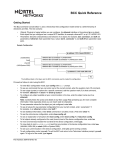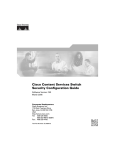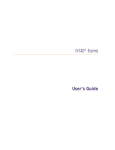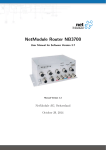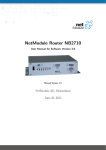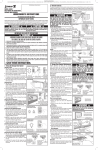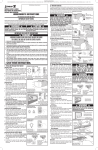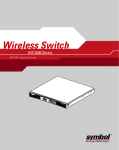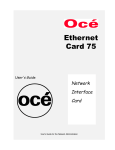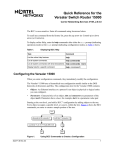Download Avaya BCC Quick Reference Guide
Transcript
BCC Quick Reference Getting Started • Start a Technician Interface session with the router by connecting a PC or ASCII terminal to the router’s console port or through a dial-up connection. • Enter Manager at the login prompt, then enter bcc to start a BCC™ session, then enter config to enter configuration mode. • A BCC configuration is a hierarchy of objects representing interfaces, protocols, and other entities. The hierarchy starts at the root object (box for AN®, ARN™, BN®, Passport™ 2430, and Passport 5430; stack for ASN™ and System 5000™) and cascades down to lower objects (see Figure 1 on the next page). • Objects have attributes called parameters, with values that you can change. Some objects have required parameters; the BCC prompts you to enter values for required parameters. • BCC indicates when you must configure one object prior to another. For example, if you have not configured IP on an interface and you try to add global OSPF from box level (ip; ospf), a message tells you to first configure IP on at least one interface. • Enter the ? command to display a list of the objects that you can configure next. Enter the info command to display the parameters and their values for the current object. • Some protocols (for example, IP) have both global and interface-level objects that configure different aspects of the protocol. • Configure interface-specific protocols by configuring the interface first, then the protocol. For example, configure an ethernet interface, then add ip. • Configure a new object by entering only the object’s name. For example, to configure Telnet, enter telnet (not config telnet or set telnet). • Configure global protocols (for example, telnet) that apply to the whole router at the box or stack prompt. • Configure an ethernet interface on a specific connector and slot. For example, enter ethernet slot 2 connector 1 or eth 2/1. A slash ( / ) must separate parameter values. Part Number 308602-14.20 Rev 00 • Configure ip at the interface level with a specific IP address and subnet mask. For example, enter either of these commands: -- ip address 192.184.68.24 mask 255.0.0.0 -- ip 192.184.68.24/255.0.0.0 • Enter show commands (for statistical information) and help commands at any level of the object hierarchy. You do not need to change to another mode to use these commands. box ethernet slot 2 connector 1 ethernet slot 2 connector 2 ip address 11.23.13.14 mask 255.0.0.0 ip address 11.23.13.15 mask 255.0.0.0 rip rip ip BCC0037A Figure 1. Hierarchy of BCC Objects Sample Session To create the sample configuration shown in Figure 1 on a BN router with an Ethernet link module in slot 2, enter the following BCC commands. Notice how each BCC prompt contains the BCC identifier of the object just configured. Command Comment box# ethernet slot 2 connector 1 Configures ethernet 2/1 using a fully specified interface location. ethernet/2/1# ip 11.23.13.14/8 Configures ip/11.23.13.14/255.0.0.0 using a decimal mask value. The BCC automatically configures the global ip object when you configure the first ip interface on the box. ip/11.23.13.14/255.0.0.0# rip Configures RIP on ip/11.23.13.14. No parameter values are required. rip/11.23.13.14# back Moves back one level closer to box or root level. ip/11.23.13.14/255.0.0.0# back 2 Moves back two levels to box level. box# eth 2/2 Configures ethernet 2/2 using abbreviated syntax. (Slashes between required parameter values only.) (continued) 2 Part Number 308602-14.20 Rev 00 ethernet/2/2# ip address 11.23.13.15 mask 255.0.0.0 Configures ip/11.23.13.15/255.0.0.0 using dotted-decimal notation for the mask value. ip/11.23.13.15/255.0.0.0# rip Configures RIP on ip/11.23.13.15/255.0.0.0. rip/11.23.13.15# box Jumps to root level. You can use this command from any location in the object hierarchy. Common BCC Operations The following table contains common tasks with the corresponding command syntax. It also provides examples. Task BCC Command Syntax Examples Start the BCC from the Technician Interface prompt. bcc bcc Enter configuration mode from the system prompt. config config Exit the configuration mode. Exit the BCC. exit box# exit bcc> exit Configure a physical interface. At the box# prompt, use one of the following formats: <interface> slot <slot> connector <connector> mct3 slot 2 connector 1 or <interface_type> <slot>/<connector> mc 3/1 Configure a protocol with default values. <protocol> <required_parameter> <value> ... ip address 1.2.3.4 mask 255.0.0.0 ip 1.2.3.4/255.0.0.0 ip address 1.2.3.4 mask 8 ip 1.2.3.4/8 Modify parameter values. <parameter> <new_value> ... Go to a configured object <unique_id> from any location in the tree. cache-size 64 or ca 64 ethernet/9/1 ip/1.2.3.4/255.0.0.0 bgp Find the ID of any object. show config -all show config -all lso -r lso -r Display the command history history list. history Save the active configuration save config <volume>:<filename> as a bootable (binary) configuration file on the router’s flash memory card. save config 1:bn_config Part Number 308602-14.20 Rev 00 Note: Be sure to save boot configuration files with a test name before saving them with the router’s default file name, config. 3 Task BCC Command Syntax Examples Save the active configuration show config -all [-file <filename>] as a sourceable (ASCII) configuration file on the router’s flash memory card. This configuration file can be imported using the BCC source command. Show the total device configuration in BCC syntax. If issued with the -file flag, save the output to <filename> on the default volume. Disable, enable, or delete the disable current object. enable ip/1.2.3.4/255.0.0.0# disable ip/1.2.3.4/255.0.0.0# enable delete ip/1.2.3.4/255.0.0.0# delete Disable, enable, or delete an disable <BCC_instance_id> object configured below the current object. enable <BCC_instance_id> delete <BCC_instance_id> ft3/3/4# disable t1/3/4/15 ft3/3/4# enable t1/3/4/15 ft3/3/4# delete t1/3/4/15 Useful BCC Commands The following table lists BCC commands by category with the corresponding command syntax and task that you want to complete. Category BCC Command Task Help help List BCC Help features. help <item> Display Help for the specified item (command, object, or parameter). For example: help lso help snmp help bofl help commands [-more] List all system commands. Display terse command descriptions by adding the optional -more flag. help tree [-all] Show the entire tree of configurable objects. If issued without the -all flag, show all objects configurable from your current location in the tree. ? List the names of all objects, parameters, and commands that you can enter at this level. (The BCC immediately displays output upon detecting the ? character, which it does not display.) <object> ? Show the configuration syntax and list the parameters of an object that you can configure from your current location in the configuration tree. <parameter> ? Display supported values for this parameter of the current object. 4 Part Number 308602-14.20 Rev 00 Category BCC Command Task Navigation back Go back one level. pwc Show full context, starting from root level. box Return to the top level of the router configuration (AN, BN, ARN, Passport 2430, and Passport 5430). stack Return to the top level of the router configuration (ASN and System 5000). <unique_ID> Go directly to the context of any object in the configuration tree. show config -all [-file <filename>] Show the total device configuration in BCC syntax. If issued with the -file flag, save the output to <filename> on the default volume. info List values assigned to parameters of the current object. lso [-r | <pattern>] Show objects configured at the next (branch) level. If issued with the -r flag, show objects configured at all descending branch levels. If issued at the box# prompt, show all objects in the configuration and the paths to those objects. If issued with a “glob-style” string pattern (using * and ? wildcards, and no regular expressions), list only configured objects in the current context that match the specified pattern. For example: lso *o* lso *a* lso “ip/1.2.?.?/*” check [-recursive | -all] Check the current context by default for unsatisfied dependencies (requiring additional configuration). The check command operates only in config mode. Configuration data • Use the "-recursive" option to check for dependencies related to the current context and all of its subcontexts. • Use the "-all" option to check for dependencies associated with all configured contexts. Command Shortcuts 5 • To recall any command from the history list, press the up arrow (or [Control]-p) or the down arrow (or [Control]-n). • Enter the first few letters of any command and press [Tab] to complete your partial entry. The BCC automatically completes the string for any command for which it finds a unique match in the current context. If you want to complete the string and execute it, press [Enter] instead of [Tab]. If the BCC cannot complete the string based on your partial entry, your available choices or an error message displays. You can also use this feature to simplify the entry of object names/IDs and parameter names/values. • To reduce typing, use commands such as lso to display existing objects and then copy and paste their instance ID (for example, ip/192.33.16.4/255.255.255.248). Part Number 308602-14.20 Rev 00 Help Tips The following list provides tips for using the BCC Help system. You can find support for these help tips in the “Useful BCC Commands” section. • To see an overview of the Help system, enter help or help help • To see a list of all system (nonconfiguration) commands, enter help commands or help commands -more • To see Help for a specific command, enter help <command>; for example, help compact or help ip • To see text definitions for the parameters of any object, enter help <object_name>; for example, help ip • To see text definitions for a parameter of the object at your current location in the object hierarchy, enter help <parameter_name>; for example help bofl • When the BCC displays a list of choices for help on a configuration object, copy and paste the command line that best describes the path from root to that object; for example, help box ip (global IP) or for interface IP, help box ethernet ip or help box serial ppp ip Show Command Syntax To display a list of show commands from any level in the BCC object hierarchy, enter show <protocol> ?. To learn more about any show command option and its syntax, use the question mark (?) command, as follows: bcc> show ppp ? alerts bad-packets disabled enabled interfaces ip ipx line lqr bcc> show ppp lqr ? config stats bcc> show ppp lqr config ? show ppp lqr config[-name <arg>] [-slot <arg>] Part Number 308602-14.20 Rev 00 6