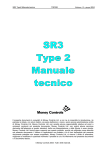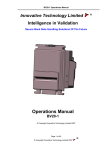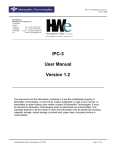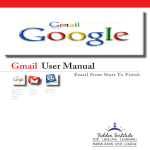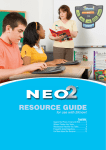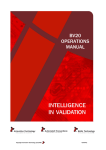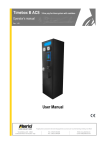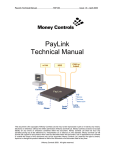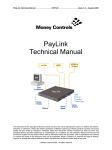Download TSP098 Radiance User Manual V1.1
Transcript
Radiance User Manual TSP098.doc Issue 1.1 – June 2005 This document is the copyright of Money Controls Ltd and may not be reproduced in part or in total by any means, electronic or otherwise, without the written permission of Money Controls Ltd. Money Controls Ltd does not accept liability for any errors or omissions contained within this document. Money Controls Ltd shall not incur any penalties arising out of the adherence to, interpretation of, or reliance on, this standard. Money Controls Ltd will provide full support for this product when used as described within this document. Use in applications not covered or outside the scope of this document may not be supported. Money Controls Ltd. reserves the right to amend, improve or change the product referred to within this document or the document itself at any time. ©Money Controls 2005. All rights reserved. Radiance User Manual TSP098.doc Issue 1.1 – June 2005 Contents 1. 2. 3. 4. Diary of Changes ........................................................................................................................................... 3 Introduction.................................................................................................................................................... 4 Contents ......................................................................................................................................................... 5 Installation...................................................................................................................................................... 6 4.1 Hardware installations ............................................................................................................................. 6 4.2 Software installation................................................................................................................................. 7 4.3 Registering Radiance .............................................................................................................................. 8 4.4 Run levels.............................................................................................................................................. 10 5. Using the software ...................................................................................................................................... 11 5.1 General Features (all run levels) ........................................................................................................... 11 5.11 History ............................................................................................................................................... 11 5.12 Setup ................................................................................................................................................. 12 5.13 About ................................................................................................................................................. 12 5.14 Information......................................................................................................................................... 12 5.15 Read note Id’s.................................................................................................................................... 13 5.16 Diagnostics ........................................................................................................................................ 13 5.17 Diagnostics report.............................................................................................................................. 14 5.18 Note handle ....................................................................................................................................... 14 5.2 Features (run level 2 and above) ........................................................................................................... 15 5.21 Config I/O .......................................................................................................................................... 15 5.22 User data ........................................................................................................................................... 17 5.23 Fix checksum..................................................................................................................................... 18 5.24 Change cctalk address ...................................................................................................................... 18 5.25 Change security code ........................................................................................................................ 18 5.26 Store security code ............................................................................................................................ 18 5.3 Features (run level 3 and above) ........................................................................................................... 18 5.31 Run macro ......................................................................................................................................... 18 5.32 Note program..................................................................................................................................... 19 5.4 Features (run level 4 and above) ........................................................................................................... 21 5.41 Datagrab............................................................................................................................................ 21 5.5 Features (run level 5 and above) ........................................................................................................... 23 5.51 Write firmware.................................................................................................................................... 23 6. Troubleshooting and support..................................................................................................................... 24 6.1 Troubleshooting guide ........................................................................................................................... 24 6.2 USB-RS232 converters ......................................................................................................................... 25 6.3 Support .................................................................................................................................................. 25 7. Spares........................................................................................................................................................... 26 Figures Figure 1: POD reference ......................................................................................................................................... 5 Figure 2: Lumina cable reference ............................................................................................................................ 5 Figure 3: PC Comms cable reference ..................................................................................................................... 5 Figure 4: Hardware connections.............................................................................................................................. 6 Figure 5: Radiance Run Levels ............................................................................................................................. 10 Figure 6: Radiance spares list ............................................................................................................................... 26 ©Money Controls 2005. All rights reserved. Page 2 of 27 Radiance User Manual 1. TSP098.doc Issue 1.1 – June 2005 Diary of Changes Issue 1.0………………………………………………………………………………………June 2005 1st Issue for Radiance version 1.02 Issue 1.1……………………………………………………………………………………….July 2005 Change to cross reference hyperlinks + change to text colour ©Money Controls 2005. All rights reserved. Page 3 of 27 Radiance User Manual 2. TSP098.doc Issue 1.1 – June 2005 Introduction Radiance is a software package to support Money Controls cctalk note acceptors (also called BNV’s). At the time of writing, cctalk note acceptors are: Lumina MC7200 (still under development). All aspects of the cctalk BNV’s can be programmed, credit codes, timers, note tables, firmware. In addition, full diagnostics features can be performed. ©Money Controls 2005. All rights reserved. Page 4 of 27 Radiance User Manual 3. TSP098.doc Issue 1.1 – June 2005 Contents The Radiance kit consists of the following items: 1 x Carry case. 1 x Software installation CD. 1 x cctalk serial interface pod – abbreviated to ‘POD’. (Figure 1) 1 x Lumina/SR5 cable. (Figure 2) 1 x SR3/Condor Plus cable. 1 x PC Comms cable. (Figure 3) 1 x Power cable. Note – The Radiance and ccProgrammer kits are the same apart from the software CD. Figure 1: POD reference Status LED To BNV To PC To power supply Figure 2: Lumina cable reference Figure 3: PC Comms cable reference ©Money Controls 2005. All rights reserved. Page 5 of 27 Radiance User Manual 4. 4.1 TSP098.doc Issue 1.1 – June 2005 Installation Hardware installations Refer to Figure 4 1. Connect one end of the PC Comms cable to a free comm port on the PC, and the other end to the POD. 2. Connect the red and black power cables to the power supply, and the other end to the POD. 3. Connect the Lumina cable, from the POD to the Lumina. 4. Switch on the power supply and ensure the GREEN LED, on the POD is ON and the RED LED on the BNV is also on. Figure 4: Hardware connections Note: Min 3A 12V+24V DC power supply must be used. ©Money Controls 2005. All rights reserved. Page 6 of 27 Note: Lumina is +12V DC ONLY Radiance User Manual 4.2 TSP098.doc Issue 1.1 – June 2005 Software installation Place the Radiance installation CD into your CD ROM drive. Open the CD directory and choose ‘setup.exe’ The following on-screen instructions will be displayed. Choose OK Click this button to keep the default directory Choose Money Controls as the default program group by clicking Continue ©Money Controls 2005. All rights reserved. Page 7 of 27 Radiance User Manual TSP098.doc Issue 1.1 – June 2005 If this message appears, always choose Yes. Click OK. Setup is now complete 4.3 Registering Radiance Start Radiance by selecting it from the programs menu (Start\Programs\Money Controls\Radiance). The following screen will be displayed. Money Services number entered proceed. Controls Technical will supply a new which should be here, press OK to When you see this screen. Call Money Controls Technical Services on the number shown, or on [email protected]. ©Money Controls 2005. All rights reserved. Page 8 of 27 Radiance User Manual TSP098.doc Issue 1.1 – June 2005 If there is a problem, one of the 2 below screens may be displayed. If this screen is displayed, check that the LED on the POD is on, that the PC Comms cable is connected to the PC. If this screen is displayed, the POD is connected but the Lumina is not communicating. Check that the Lumina is set to cctalk mode (SW7 ON, SW8 OFF) Once the issues are resolved, and the registration is complete, the following screen will be displayed. Radiance is now installed and ready to use. ©Money Controls 2005. All rights reserved. Page 9 of 27 Radiance User Manual 4.4 TSP098.doc Issue 1.1 – June 2005 Run levels Radiance has 5 different run levels, which allow the various features to be used. Below is a spreadsheet which shows which features the run levels allow. The run level is decided when the product is registered. Figure 5: Radiance Run Levels Radiance Run Levels X X X X X X X X X X X X X X X X X X X X X X X X X X X X X X X X X X X X X X X X X X X X X X X X X X X ©Money Controls 2005. All rights reserved. Page 10 of 27 X X X X X X X X X X X X X X X X X X X X X X X X X X X X X X X X X X X X X X X X X X Exit Change cctalk address Change security code Store security code Fix checksum Data grab (encrypted files)* Register Setup About Note handle New BNV Diagnostics Information Configure I/O Note Program Diagnostic Report Power History Show + Hide Reset Run Macro Write Firmware User Data (Note handle) (Configure) (Note program) (Data grab) (Firmware) Registration 1 2 3 4 5 Read Note ID's Main Menu Tools X X X X X Radiance User Manual 5. TSP098.doc Issue 1.1 – June 2005 Using the software This manual will show each feature step by step, starting with the general features which do not depend on the access level, then showing the features which run level 1, 2, 3, 4 and 5 give. To skip directly to the desired feature/run level, use the links on the contents page. 5.1 General Features (all run levels) Some of the more obvious features do not require screenshots. Power/Exit – This shows a drop down menu, which gives you the option to exit. Exit – This exits the program. New BNV – If a new BNV is being connected or if Comms is lost to the BNV, click this button to start the process again. Tools/reset – this resets the BNV. Register – This returns to the registration screen. 5.11 HISTORY This shows a log of events with times. Click the History button OR the black bar to show the History. ©Money Controls 2005. All rights reserved. Page 11 of 27 Radiance User Manual 5.12 TSP098.doc Issue 1.1 – June 2005 SETUP Shown here are the default settings. The only things that may change are the comm port, address and security code. For information regarding the security code, contact your local Money Controls Technical Services dept ( ). uppor t 5.13 ABOUT The about screen shows the version number of Radiance, along with the time and date of creation. To access this screen, choose About menu from the main screen. 5.14 INFORMATION This shows various information about the BNV. ©Money Controls 2005. All rights reserved. Page 12 of 27 Radiance User Manual TSP098.doc Issue 1.1 – June 2005 The firmware number shows the revision of firmware (software) programmed into the BNV. 5.15 READ NOTE ID’S This shows the notes currently programmed into the BNV. This example shows a Lumina which has 16 ‘note slots’ available to program. 5.16 DIAGNOSTICS This feature allows diagnostics of the BNV, the below screenshot is the diagnostics feature when used on Lumina. Simple poll is used to check that the Lumina is talking correctly in software. Self test is used to check that the eeprom (sometimes called E2 or e-squared) is not corrupted. A problem with the eeprom would be indicated here. ©Money Controls 2005. All rights reserved. Page 13 of 27 Radiance User Manual TSP098.doc Issue 1.1 – June 2005 Click on the lights to activate the lights on the front of the Lumina. Click here to activate the position sensors ‘optos’. If they are covered, they will change to red. Click on the motor control buttons to drive the motor forward or reverse. This will create a diagnostics report (which is a dump of the eeprom), which can be e-mailed to Money Controls for evaluation. 5.17 DIAGNOSTICS REPORT This is the same as the above report. This can be found under the tools menu. 5.18 NOTE HANDLE This is basically the test feature, which tests the acceptance of the BNV. Click on the Note Handle button, the below screen will appear. Click Yes to see the ‘Set inhibits’ screen. If Yes is clicked, the below screen will appear. ©Money Controls 2005. All rights reserved. Page 14 of 27 Choose No to enable all programmed notes. Radiance User Manual TSP098.doc Issue 1.1 – June 2005 A checked box indicates that the note is enabled; an unchecked box indicates that a note is disabled. Once all the inhibits have been set, click OK to proceed. Enable All = Enables all the notes. Inhibit All = Inhibits all the notes. Flip = This inverses the current selection. Once the note is inserted, the Lumina will accept or reject the note. This is an example message for an accepted note This is an example message for a rejected note. Click Abort to return to the main screen. 5.2 5.21 Features (run level 2 and above) CONFIG I/O This refers to all the settings stored in eeprom – Binary codes, pulse lengths, inhibit settings etc. Radiance reads all the notes programmed and the current configuration of the connected BNV. ©Money Controls 2005. All rights reserved. Page 15 of 27 Radiance User Manual TSP098.doc Issue 1.1 – June 2005 Pulse length (pulse mode) Notes programmed Pulse length (binary mode) Output/vend lines Pulses (pulsed mode) Choose Rotor OFF, Rotor ON or DIP Switch 5 (selectable by DIP switch 5). Inhibit lines (parallel) DIP Switch inhibits Once a change is made, the box becomes yellow. Choosing Restore will reverse any changes. Once the desired changes have been made, save this configuration by clicking the Save button. The following screen will then appear. Choose a filename and click Save. To save the I/O file. A confirmation appear. screen will Saved I/O files can be loaded using the Load button. The following screen will appear. ©Money Controls 2005. All rights reserved. Page 16 of 27 Radiance User Manual TSP098.doc Issue 1.1 – June 2005 Choose the file to open, and then click the Open button. Once the settings are ready to be programmed. Click the Program button, after a short time, a ’Write successful’ message will be shown. Click Close to return to the main screen. 5.22 USER DATA There is a block of data, which is available for a customer to write their own data (serial numbers etc). Various information types (decimal, ASCII, hex) can be used. The below screen will be seen. This can be found under the tools menu. Type the information in the 2 ‘blocks’. Once complete, click the Write button to write the data. ©Money Controls 2005. All rights reserved. Page 17 of 27 Radiance User Manual TSP098.doc Issue 1.1 – June 2005 5.23 FIX CHECKSUM If the eeprom of the Lumina becomes corrupted (possibly because of a power fail during programming or Comms) you will get an error message in the main screen. Click the Fix checksum button and the Lumina should return to normal. 5.24 CHANGE CCTALK ADDRESS This is used to change the cctalk address of the BNV. The STD address for cctalk BNV’s is 40. The following screen will be shown. Change the address, then click OK. 5.25 CHANGE SECURITY CODE This allows the user to change the 6-digit security code of the BNV. Change the number as desired, and then choose OK. 5.26 STORE SECURITY CODE Once the number has been changed, it needs to be stored. This extra step has been included so the number isn’t changed by mistake. If the security code has been changed, but not stored – it will be lost when Radiance is closed. When the Store security code button is clicked, there is no indication on the screen. 5.3 5.31 Features (run level 3 and above) RUN MACRO Macros are used to change values in eeprom. Typically they are not needed, but from time to time Money Controls may release a macro to correct an issue. The macros are stored in the following directory. C:\Program Files\Money Controls\Common\Macros\ ©Money Controls 2005. All rights reserved. Page 18 of 27 Radiance User Manual TSP098.doc Issue 1.1 – June 2005 Choose the macro file and then click Open. After a short time, the macro should be written successfully, as shown below. 5.32 NOTE PROGRAM This is used to program notes into the BNV. This feature is restricted to run levels 3 and above. The note tables can be obtained via the Spectacle software from the Money Controls website (see TSP128 Spectacle User Manual for details). Click the Note Program button and you will see the below screen. Choose the correct product and note table you wish to use. The default path for installed note tables is C:\Program Files\ Money Controls\Common\Notes Choose ‘individual notes’ or ‘entire currency’ (the default is ‘individual notes). Then click OK. If programming Individual notes, the following screen will be displayed. ©Money Controls 2005. All rights reserved. Page 19 of 27 Radiance User Manual TSP098.doc Each programmed note is shown in 16 ‘note slots’. Issue 1.1 – June 2005 Choose the note to be programmed for each note slot. Ignore – This keeps the current note programmed in the note slot. Erase – This erases the current note programmed in the note slot. Erase all – This is quick way of choosing Erase in all 16 note slots, it is still necessary to click the Program button. Once all 16-note slots are set as desired, click the Program button. The following screen will be displayed to show the progress. Once completed, the note programming screen will be displayed again but with the new notes programmed in the note slots. A green check mark indicates the note has been programmed successfully. Choose Close to return to the main screen. If programming Entire currency, then an alternative screen will be displayed. ©Money Controls 2005. All rights reserved. Page 20 of 27 Radiance User Manual TSP098.doc Issue 1.1 – June 2005 Choose the desired entire currency file (.tab) and click the Program button. During programming, the following screen will be shown. The status bar shows the progress. Once the bar is full, the programming is almost complete. When the programming is complete, Radiance will return back to the main screen. 5.4 5.41 Features (run level 4 and above) DATAGRAB This is a method of collecting data from the notes. This information can then be sent to Money Controls for creation/modification of note tables. Enter the name of the note you are data-grabbing and also the country. Choose the note orientation. (Face up left, face up right etc). Next, choose Start to begin the data grab. The status bar will turn green and show ‘Waiting for note’. Enter the note/s one at a time. ©Money Controls 2005. All rights reserved. Page 21 of 27 Radiance User Manual TSP098.doc Issue 1.1 – June 2005 Every time a note is entered you will see the status bar turn red and the message ‘Processing note’ will be shown, it will then return to green. Also, the ‘notes inserted’ box will display the number of ‘grabbed’ notes. Once the desired number of notes has been entered. Choose Stop, and then Save. The default save directory will be automatically chosen. Click Save to save the data grab file. Note – The data grab file will have a suffix relating to the note face. Face up left = -0 Face up right = -1 Face down left = -2 Face down right = -3 The data grab files are encrypted, and can only be read by Money Controls. Repeat the same process for all 4 note faces. Remember to save the data after every note face. Once all the data has been saved, e-mail the files to Money Controls. ©Money Controls 2005. All rights reserved. Page 22 of 27 Radiance User Manual 5.5 5.51 TSP098.doc Issue 1.1 – June 2005 Features (run level 5 and above) WRITE FIRMWARE This allows the flash device of the BNV to be reprogrammed with the core firmware. This is restricted to the highest access level as improper use can result in a faulty BNV. The firmware files can only be obtained via your local Money Controls office. Please do not be offended if you are refused access to this feature! Choose Tools and Write Firmware, the following screen should appear. Choose the firmware file and click Open to proceed. The following warning screen will appear. Choose Yes to proceed. The following screen indicates the progress of the firmware writing process. NOTE – The process takes approx 3-5 minutes depending on various factors. Do not have any other applications running at the same time (MS Outlook, Acrobat etc) as this may cause issues with the writing of firmware. Once complete, the display will return to the main screen. ©Money Controls 2005. All rights reserved. Page 23 of 27 Radiance User Manual 6. 6.1 TSP098.doc Issue 1.1 – June 2005 Troubleshooting and support Troubleshooting guide Note: This is not a troubleshooting guide for Lumina itself. Please refer to TSP019 Lumina Technical Manual for this information. This can be obtained (free of charge) from the Money Controls website www.moneycontrols.com Error Slave is not responding Possible reason Solution no comms from BNV to PC Check connections Error - some RX bytes seem to be missing checksum/eeprom corrupt Fix checksum feature CRC checksum error checksum incorrect Fix checksum feature Error - all comms are dead BNV not connected faulty cable Connect BNV Replace cable Lumina not found Address set to 80 Change address to 40 in SETUP screen ©Money Controls 2005. All rights reserved. Page 24 of 27 Radiance User Manual 6.2 TSP098.doc Issue 1.1 – June 2005 USB-RS232 converters Money Controls have experienced issues when using RS232-USB converters with Radiance. RS232-USB converters need to be used if there is no comm port on the PC. When using the below features, Comms issues can occur which may result in a faulty BNV: Note program Write firmware Radiance has been modified to take account of these Comms issues from version 1.02 and above. Money Controls recommend only using USB-RS232 converters with Radiance 1.02 and above. If possible, a PC with a 9 way comm port should be used, which will eliminate the need to use a USB-RS232 converter. Any questions regarding USB-RS232 converters with Radiance should be directed towards your local Money Controls Technical Services dept (see Support). 6.3 Support For support using this software, please contact your local Money Controls Technical Services office. Money Controls UK - Technical Services Tel: +44 (0) 161 955 0124 E-mail: [email protected] Website: http://www.moneycontrols.com/support/technical_support.asp ©Money Controls 2005. All rights reserved. Page 25 of 27 Radiance User Manual 7. TSP098.doc Issue 1.1 – June 2005 Spares For price and availability please contact your local Money Controls Customer Services Dept: Money Controls UK – Customer Services Tel: +44 (0) 161 955 0176 E-mail: [email protected] Website: http://www.moneycontrols.com/support/customer_support.asp Figure 6: Radiance spares list Radiance Spares List Part Part number Radiance FULL KIT ASERLAXX00007 Radiance black 'Pod' Radiance red 'Pod' Lumina cable Power cable Comms cable SCTALKXX00001 SCPROGXX00001 SASRLAXX00002 SASPIIXX00019 SASRLAXX00010 ©Money Controls 2005. All rights reserved. Page 26 of 27 Radiance User Manual TSP098.doc Issue 1.1 – June 2005 This manual is intended only to assist the reader in the use of this product and therefore Money Controls shall not be liable for any loss or damage whatsoever arising form the use of any information or particulars in, or any incorrect use of the product. Money Controls reserve the right to change product specifications on any item without prior notice. ©Money Controls 2005. All rights reserved. Page 27 of 27



























![TSP030 ccEuroTeach User Manual V1[1].4(2)](http://vs1.manualzilla.com/store/data/005682308_1-f9d13610d7f8864488377d3c706bdc7d-150x150.png)