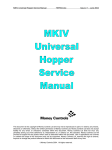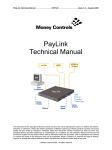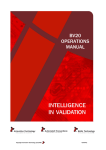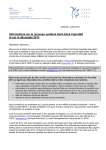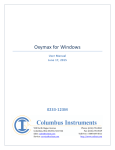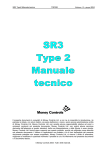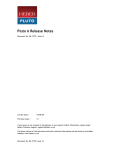Download TSP030 ccEuroTeach User Manual V1[1].4(2)
Transcript
ccEuroTeach User Manual TSP030.doc Issue 1.4 – June 2004 This document is the copyright of Money Controls Ltd and may not be reproduced in part or in total by any means, electronic or otherwise, without the written permission of Money Controls Ltd. Money Controls Ltd does not accept liability for any errors or omissions contained within this document. Money Controls Ltd shall not incur any penalties arising out of the adherence to, interpretation of, or reliance on, this standard. Money Controls Ltd will provide full support for this product when used as described within this document. Use in applications not covered or outside the scope of this document may not be supported. Money Controls Ltd. reserves the right to amend, improve or change the product referred to within this document or the document itself at any time. ©Money Controls 2004. All rights reserved. ccEuroTeach User Manual TSP030.doc Issue 1.4 – June 2004 Contents 1. 2. 3. 4. Diary of Changes ........................................................................................................................................... 4 Introduction.................................................................................................................................................... 5 Contents ......................................................................................................................................................... 5 ccEuroTeach connections ............................................................................................................................ 6 4.1 PC RS232 Serial...................................................................................................................................... 6 4.2 Power Supply........................................................................................................................................... 6 4.3 Push Button ............................................................................................................................................. 6 4.4 Status LED .............................................................................................................................................. 7 4.5 ccTalk In .................................................................................................................................................. 7 4.6 ccTalk Out ............................................................................................................................................... 7 5. Typical Connections (Programming ccEuroTeach).................................................................................... 8 5.1 ‘Boxer’ coin specification download ......................................................................................................... 8 6. ccEuroTeach (Boxer) Software Installation................................................................................................. 9 Boxer Instructions............................................................................................................................................... 10 7.1 Load a Coin Specification ...................................................................................................................... 10 7.2 Create an Order..................................................................................................................................... 11 7.3 Programming ccEuroTeach ................................................................................................................... 12 7.4 Copying a New Euro Currency Specification ......................................................................................... 13 8. Boxer Menu Options and Buttons.............................................................................................................. 14 8.1 Options / Setup ...................................................................................................................................... 14 8.2 Help / Instructions .................................................................................................................................. 14 8.3 Help / Error Pulse Table ........................................................................................................................ 14 8.4 Currency ‘?’ ........................................................................................................................................... 14 8.5 Swap - No effect using ccEuroTeach..................................................................................................... 14 8.6 Erase Lower - No effect using ccEuroTeach ......................................................................................... 14 8.7 Erase Upper - No effect using ccEuroTeach ......................................................................................... 14 8.8 Load....................................................................................................................................................... 14 8.9 Save ...................................................................................................................................................... 14 8.10 Save As ................................................................................................................................................. 15 8.11 Test........................................................................................................................................................ 15 8.12 Transfer ................................................................................................................................................. 15 9. Coin Specification File ................................................................................................................................ 16 9.1 Product .................................................................................................................................................. 16 9.2 Variant ................................................................................................................................................... 16 9.3 Currency ................................................................................................................................................ 16 9.4 Issue ...................................................................................................................................................... 16 9.5 Coins ..................................................................................................................................................... 16 9.6 Customer ............................................................................................................................................... 17 9.7 File Type................................................................................................................................................ 17 9.8 Size........................................................................................................................................................ 17 10. Coin Specification Header ...................................................................................................................... 17 11. Coin Specification Programming Errors ............................................................................................... 18 12. Generate a Macro..................................................................................................................................... 19 12.1 Creating a new Macro............................................................................................................................ 20 12.2 Product .................................................................................................................................................. 20 12.3 Sorter paths (SR5 and BDTA) ............................................................................................................... 20 12.4 Flags...................................................................................................................................................... 20 12.5 Credit Watchdog .................................................................................................................................... 21 12.6 Save/Load ............................................................................................................................................. 21 12.7 Create Macro: ........................................................................................................................................ 22 12.8 Load a previously created Macro........................................................................................................... 23 12.9 Transfer: ................................................................................................................................................ 23 13. Programming Connections (stand alone mode) ................................................................................... 24 13.1 SR3 in a parallel machine...................................................................................................................... 24 13.2 SR3 in a serial machine......................................................................................................................... 25 13.3 SR5 in a parallel machine...................................................................................................................... 26 13.4 SR5 in a serial machine......................................................................................................................... 27 14. Programming Connections (Network Mode)......................................................................................... 28 15. LED Display.............................................................................................................................................. 29 15.1 Power On / Standby............................................................................................................................... 29 ©Money Controls 2004. All rights reserved. Page 2 of 26 ccEuroTeach User Manual 15.2 15.3 15.4 15.5 TSP030.doc Issue 1.4 – June 2004 Operating............................................................................................................................................... 29 Error Condition Detected ....................................................................................................................... 29 Error Code ............................................................................................................................................. 29 Last Operation Failed ............................................................................................................................ 29 Table Table 1: Error Pulse Table..................................................................................................................................... 30 Figures Figure 1: ccEuroTeach connector layout................................................................................................................ 6 Figure 2: ‘Boxer’ connections. ................................................................................................................................. 8 Figure 3: Setup Options........................................................................................................................................... 9 Figure 4: COMMS Setup. ........................................................................................................................................ 9 Figure 5: ccEuroTeach Directory Structure e.g. SR5 – Front Plate Acceptor....................................................... 13 Figure 6: Generate Macros.................................................................................................................................... 19 Figure 7: Macro Generator window ....................................................................................................................... 20 Figure 8: Save Macro Source ................................................................................................................................ 21 Figure 9: Macro Transfer ....................................................................................................................................... 22 Figure 10: Select Custom Macro ........................................................................................................................... 23 Figure 11: SR3 parallel mode connections. ........................................................................................................... 24 Figure 12: SR3 serial mode connections. .............................................................................................................. 25 Figure 13: SR5 parallel mode connections. ........................................................................................................... 26 Figure 14: SR5 serial mode connections. .............................................................................................................. 27 ©Money Controls 2004. All rights reserved. Page 3 of 26 ccEuroTeach User Manual 1. TSP030.doc Issue 1.4 – June 2004 Diary of Changes Issue 1.0……………………………………………………………………………….……….April 2002 Issue 1.1…………………………………………………………………………………….6th Sept 2002 ¾ Modification to disclaimer. Issue 1.2……………………………………………………………………………………..7th Mar 2003 ¾ Ability to download Macros to the ccEuroTeach module. ¾ Ability for the customer to generate his/her own simple macros. ¾ Now compatible with windows OS – 95, 98, 2000, NT, ME, and XP. Issue 1.3……………………………………………………………………………………28th Aug 2003 ¾ Changed ccTalk® to ccTalk throughout the document. ¾ Applied TMWP V3.2. Issue 1.4…………………………………………………………………………………30th June 2004 ¾ Changed footer ©Money Controls 2004. All rights reserved. Page 4 of 26 ccEuroTeach User Manual 2. TSP030.doc Issue 1.4 – June 2004 Introduction ccEuroTeach is a support tool for the SR3 (Type 1 & Type 2 ), SR5 and SR5-BDTA coin acceptors. It allows updated Euro coin specifications to be programmed into the same coin windows. This is done by reading calibration data out of the acceptor, performing highly accurate, neural network calculations and sending the new coin data back into the acceptor. There are two main operating modes - Stand Alone mode and Network mode. In Stand Alone mode, the ccEuroTeach is plugged directly into the acceptor and a button pressed to initiate coin programming. In Network mode, the ccEuroTeach acts as a slave device only and hangs off the ccTalk bus. In Stand Alone mode, an engineer makes a site visit to each machine to perform a specification update. In Network mode, it is possible to remotely program hundreds of connected acceptors by interrogating each one in turn and processing the information via the ccEuroTeach peripheral. Euro Coins can be sent to ccEuroTeach for storage in flash memory using PC-based software ‘Boxer’. 3. Contents 1 x ccEuroTeach. 1 x 9 pin male to 9 pin female RS232 lead. 1 x ccEuroTeach to SR3 loom. 1 x ccEuroTeach to SR5 loom. 1 x ccEuroTeach Power loom. 1 x ccEuroTeach CD. ©Money Controls 2004. All rights reserved. Page 5 of 26 ccEuroTeach User Manual 4. TSP030.doc Issue 1.4 – June 2004 ccEuroTeach connections Figure 1: ccEuroTeach connector layout. ccEuroTeach RS232 Serial Input - from PC. 9-way female ccTalk (out) to acceptor ccTalk (in) from ccProgrammer Status LED Power Supply +12V DC in. 4.1 Push Button PC RS232 Serial The ccEuroTeach has a 9-way female D-type serial connector to connect directly to a PC or laptop with a serial ‘modem-type’ lead. This connection should be used for the ‘Boxer’ program to download data to the ccEuroTeach. 4.2 Power Supply When the ccEuroTeach is being used in the field, the acceptor would power the ccEuroTeach from the machine. However during programming of the ccEuroTeach, this needs to be connected to a +12V DC (1A) regulated power supply. The centre pin is +12V. (MAX 24V). 4.3 Push Button Push this button once to initiate an acceptor reprogramming operation. ©Money Controls 2004. All rights reserved. Page 6 of 26 ccEuroTeach User Manual 4.4 TSP030.doc Issue 1.4 – June 2004 Status LED When power is applied, this LED should be lit continuously. When the button is pressed the LED will blink slowly as reprogramming is underway and then stay lit if the operation is successful. If an error occurs then the LED will blink at a faster rate followed by 2 pulse codes indicating the type of error. The LED stays off after an error has occurred. 4.5 ccTalk In This allows a ccTalk bus master to be connected to the ccEuroTeach. 4.6 ccTalk Out The coin acceptor to be reprogrammed is connected through this port with a suitable product lead (supplied with ccEuroTeach). ©Money Controls 2004. All rights reserved. Page 7 of 26 ccEuroTeach User Manual 5. 5.1 TSP030.doc Issue 1.4 – June 2004 Typical Connections (Programming ccEuroTeach) ‘Boxer’ coin specification download Connect a +12V DC regulated power supply to the +12V DC Power Supply connector. Connect a PC or laptop, via a serial Comm port, with the Boxer software installed to the PC RS232 Serial connector (9 pin). Operate ‘Boxer’ according to instructions. Figure 2: ‘Boxer’ connections. 12V 1A PSU ON V Voltage A OFF Current Serial comms lead ccEuroTeach ©Money Controls 2004. All rights reserved. Page 8 of 26 ccEuroTeach User Manual 6. TSP030.doc Issue 1.4 – June 2004 ccEuroTeach (Boxer) Software Installation Insert the CD into the CD ROM drive. From the Start Menu select Run and enter D:\Setup. Follow the instructions on the screen. The software can now be run from <Start> - <Programs> - <Boxer>. Note: - Before starting to program check that the correct COM port has been selected. Select <Options> - <Setup> (see Figure 3). Figure 3: Setup Options. Select the desired COM port (see Figure 4). Note: - qualified personnel should only change the destination address. Figure 4: COMMS Setup. ©Money Controls 2004. All rights reserved. Page 9 of 26 ccEuroTeach User Manual 7. 7.1 TSP030.doc Issue 1.4 – June 2004 Boxer Instructions Load a Coin Specification Load a Euro coin specification using the ‘Browse…’ button. Select the product type (SR3 or SR5) and then select the desired build (FRT or STD). There may be an additional 'database' directory e.g. Db-001. Contact Money Controls if you are unsure which database to use. Note: - A Front Plate - FRT coin specification CANNOT be loaded into a Standard - STD (Top Entry) acceptor. ©Money Controls 2004. All rights reserved. Page 10 of 26 ccEuroTeach User Manual 7.2 TSP030.doc Issue 1.4 – June 2004 Create an Order An ‘order’ is simply a file that holds information regarding the Mech type and the build. It is not necessary to alter the positions of the coins visible on the screen. Once the mech type and build have been selected press Save As. Type a meaningful name and press Save. The Order can now be opened with the Load button next time it is needed. ©Money Controls 2004. All rights reserved. Page 11 of 26 ccEuroTeach User Manual 7.3 TSP030.doc Issue 1.4 – June 2004 Programming ccEuroTeach Press the ‘Transfer’ button with a powered ccEuroTeach attached. The transfer ‘indicator’ turns Green and a status bar appears under the ‘Load’, ‘Save’ and ‘Save As’ buttons. The ‘Monitor’ at the bottom of the screen will display a status message. When the “Finish download process” appears the ccEuroTeach has been programmed and is ready for use in the field. ©Money Controls 2004. All rights reserved. Page 12 of 26 ccEuroTeach User Manual 7.4 TSP030.doc Issue 1.4 – June 2004 Copying a New Euro Currency Specification A new Euro coin specification can be sent either on CD or via e-mail. The Euro coin specification should be copied to the relevant directory as shown below. Figure 5: ccEuroTeach Directory Structure e.g. SR5 – Front Plate Acceptor. ©Money Controls 2004. All rights reserved. Page 13 of 26 ccEuroTeach User Manual 8. 8.1 TSP030.doc Issue 1.4 – June 2004 Boxer Menu Options and Buttons Options / Setup Make sure the communication port is set to the one your ccEuroTeach is plugged into usually COM1 or COM2. The destination address is 85 by default and the ‘Enable Turbo Download’ option is checked to allow faster coin specification transfer. If you are experiencing communication errors you may wish to uncheck the option and try again. Note that this only affects the PC to ccEuroTeach serial link as the ccEuroTeach to coin acceptor link always runs at 9600 baud. 8.2 Help / Instructions A text box appears providing general program help and details of where the various file formats are stored on your PC. 8.3 Help / Error Pulse Table This is a handy guide to the Stand Alone error pulse codes that may appear (see Table 1: Error Pulse Table on page 30). 8.4 Currency ‘?’ This button decodes the ISO 3166-1 currency code according to the latest information available. This information is held in the file ‘countryKey.csv’ in the same directory as the application. It is in comma-delimited format and may be viewed with Microsoft Excel. 8.5 Swap - No effect using ccEuroTeach Swaps the lower bank of coins (1 to 6 or 1 to 8) with the upper bank of coins (7 to 12 or 9 to 16). 8.6 Erase Lower - No effect using ccEuroTeach Sets the lower bank of coins (1 to 6 or 1 to 8) to ‘Erase’. These coins are only cleared after the ‘Transfer’ button is pressed. 8.7 Erase Upper - No effect using ccEuroTeach Sets the upper bank of coins (7 to 12 or 9 to 16) to ‘Erase’. These coins are only cleared after the ‘Transfer’ button is pressed. 8.8 Load Loads an order file from disk (*.box extension). 8.9 Save Saves the current order configuration to disk. ©Money Controls 2004. All rights reserved. Page 14 of 26 ccEuroTeach User Manual TSP030.doc Issue 1.4 – June 2004 8.10 Save As Saves the current order configuration to disk with the specified filename. 8.11 Test Checks that the serial interface with the ccEuroTeach is operating correctly and reads some status information from the ccEuroTeach configuration memory. Each ccEuroTeach has a unique serial number for trace-ability. There is also an options register displayed in binary format. The standard configuration is 00001000. 8.12 Transfer No changes are made to ccEuroTeach until the ‘Transfer’ button is pressed. A progress bar will then appear to show how long it will take. Do not unplug ccEuroTeach or remove power until the operation is completed in full (the Transfer indicator on Boxer reverts to red). ©Money Controls 2004. All rights reserved. Page 15 of 26 ccEuroTeach User Manual 9. TSP030.doc Issue 1.4 – June 2004 Coin Specification File These have a *.bin extension and contain all the information necessary for reprogramming the coin acceptor. Coin specifications for ccEuroTeach can typically contain up to 20 coins for a dual currency specification and be anywhere from 10 Kbytes to 50 Kbytes in length. Money Controls may choose to distribute coin specification files by email or via the company Web site. Contact Customer Services for the latest information. The following fields are displayed by the ‘Boxer’ program… 9.1 Product Each coin specification is generated for a specific product. SR5-type specs can be used on SR5 and BDTA. SR3-type specs can be used on SR3 Type 1 and SR3 Type 2. 9.2 Variant Each coin specification is generated for a specific variant (or build). The common variants are… STD - standard or top entry acceptor. FRT - front entry acceptor. 9.3 Currency The currency code is shown in this panel. EU - single currency, Euro. . 9.4 Issue Each released coin specification from Money Controls has an associated issue number. Try to ensure you always program the highest issue number available so that the latest fraud coins are dealt with effectively. 9.5 Coins Each coin specification has a set of coins that has been qualified to coexist in the same coin acceptor. There is no option to change the order of these coins programmed into the acceptor. The ccEuroTeach will only reprogram the Euro coins previously programmed into the coin validators. ©Money Controls 2004. All rights reserved. Page 16 of 26 ccEuroTeach User Manual 9.6 TSP030.doc Issue 1.4 – June 2004 Customer A coin specification can be tied to a particular customer number stored in the ccEuroTeach but this feature is usually disabled. In which case the customer number will be set to ‘Any’. 9.7 File Type File types 1 and 2 are recognised. The file type designator has a sub-type e.g. 1-1 and the number after the hyphen is the ‘database number’ of the coin acceptor. 9.8 Size The size in bytes of the coin specification binary file. This is the amount of information that is transferred serially into ccEuroTeach. The bigger the file, the longer it takes. 10. Coin Specification Header The first section of the binary coin specification file is ASCII text and may be viewed in a text editor or on a DOS screen. E.g. C:\TEMP>type EU.bin ©Money Controls SR5 C:\TEMP> STD 00007 The fields shown are… [ Money Controls ] x 17 chars [ Product ] x 8 chars [ Variant ] x 8 chars [ Issue ] x 5 chars This provides a quick check of the specification without the need for programming software. ©Money Controls 2004. All rights reserved. Page 17 of 26 ccEuroTeach User Manual TSP030.doc Issue 1.4 – June 2004 11. Coin Specification Programming Errors For a successful programming operation, the following conditions must be satisfied. ¾ ¾ ¾ ¾ The coin acceptor supports calibration (some of the earlier models were marked ‘factory program’ only). The coin specification is for the correct product. The coin specification is for the correct variant. The coin specification is for the correct database version. If any of these conditions are not met then ccEuroTeach will output the corresponding error code and fail to program the coin acceptor. Contact Money Controls Technical Services Department with the above information and we can arrange for the correct coin specification to be sent out to you. ©Money Controls 2004. All rights reserved. Page 18 of 26 ccEuroTeach User Manual TSP030.doc Issue 1.4 – June 2004 12. Generate a Macro To generate a macro select the Generate Macro button and enter the Macro Generator screen. Figure 6: Generate Macros ©Money Controls 2004. All rights reserved. Page 19 of 26 ccEuroTeach User Manual TSP030.doc Issue 1.4 – June 2004 12.1 Creating a new Macro Below is an example of the Generator window which can be seen if a Macro for an SR5 is to be created. Figure 7: Macro Generator window 12.2 Product Select the required product from the pull down menu. (The various options change with each product). 12.3 Sorter paths (SR5 and BDTA) Choose the Coin Channel and the one of the 4 possible Routes to be sorted, then select the sorter path you wish the coin to follow. Select ADD and this macro will be added to the Command List. 12.4 Flags To enable a flag tick the box next to it and then select ADD to insert into the Command List. To disable a flag, leave the box empty (no tick) and select ADD to insert into the Command List. ©Money Controls 2004. All rights reserved. Page 20 of 26 ccEuroTeach User Manual TSP030.doc Issue 1.4 – June 2004 12.5 Credit Watchdog Select the required option and select ADD to insert into the Command List. Once you have all the relevant commands you require inserted into the Command List enter a suitable description in the Macro Description box at the bottom of the screen. 12.6 Save/Load Save your new macro using the save option, which is now available at the top left of the screen. This will save the source file, which can later be loaded to enable the alteration of any of the commands. Figure 8: Save Macro Source ©Money Controls 2004. All rights reserved. Page 21 of 26 ccEuroTeach User Manual TSP030.doc Issue 1.4 – June 2004 12.7 Create Macro: Once a source file has been created select the Create Macro option at the top right of the screen and the macro will be created and automatically saved into: ‘C:\Program Files\Boxer\CustomMacros\ccEuroTeach\(Desired Product)’ Once the Macro has been created you will return to the Boxer window where you can see MACRO written in the currency window. This signifies that the Macro is ready to be uploaded to the ccEuroTeach pod. Figure 9: Macro Transfer ©Money Controls 2004. All rights reserved. Page 22 of 26 ccEuroTeach User Manual TSP030.doc Issue 1.4 – June 2004 12.8 Load a previously created Macro To use a Macro, which has been previously saved, select ‘browse’ under currency selection and then go to: Program files/Boxer/CustomMacros/ccEuroTeach/(Desired Product). Select the Custom Macro, which you require, and then select ‘Open’. Figure 10: Select Custom Macro 12.9 Transfer: No changes are made to ccEuroTeach until the ‘Transfer’ button is pressed. A progress bar will then appear to show how long it will take. Do not unplug ccEuroTeach or remove power until the operation is completed in full (the Transfer indicator on Boxer reverts to red). ©Money Controls 2004. All rights reserved. Page 23 of 26 ccEuroTeach User Manual TSP030.doc Issue 1.4 – June 2004 13. Programming Connections (stand alone mode) 13.1 SR3 in a parallel machine Assuming the SR3 is powered through the parallel connector. Connect the SR3 product lead between the SR3 serial connector (4 pin) and the ccEuroTeach ccTalk Out (6 pin). Press the push button once to start programming and wait for the LED to stop flashing. Note: - If the SR3 is not powered up in the machine then an external +12V DC (max +24V DC) needs applying to the ccTalk. Figure 11: SR3 parallel mode connections. From machine ccEuroTeach ©Money Controls 2004. All rights reserved. Page 24 of 26 ccEuroTeach User Manual TSP030.doc Issue 1.4 – June 2004 13.2 SR3 in a serial machine Assuming the SR3 is powered through the serial connector. Remove the ccTalk cable from the SR3 and plug it into the ccEuroTeach ccTalk In (4 pin). Connect the SR3 product lead between the SR3 serial connector (4 pin) and the ccEuroTeach ccTalk Out (6 pin). Press the push button once to start and wait for the LED to stop flashing. Note: - If the SR3 is not powered up in the machine then an external +12V DC (max +24V DC) needs applying to the ccTalk. Figure 12: SR3 serial mode connections. ccEuroTeach ©Money Controls 2004. All rights reserved. Page 25 of 26 From machine ccEuroTeach User Manual TSP030.doc Issue 1.4 – June 2004 13.3 SR5 in a parallel machine Assume the SR5 is powered through the parallel connector. Connect the SR5 ccEuroTeach product lead between the SR5 serial connector (10 pin) and the ccEuroTeach ccTalk Out (6 pin). Press the push button once to start and wait for the LED to stop flashing. Note: - If the SR5 is not powered up in the machine then an external +12V DC (max +24V DC) needs applying to the ccTalk. Figure 13: SR5 parallel mode connections. From machine ccEuroTeach ©Money Controls 2004. All rights reserved. Page 26 of 26 ccEuroTeach User Manual TSP030.doc Issue 1.4 – June 2004 13.4 SR5 in a serial machine Assuming the SR5 is powered through the serial connector. Remove the ccTalk cable from the SR5 and plug it into the ccEuroTeach ccTalk In (4 pin) using a cable converter (contact Money Controls Technical Services Department for details). Connect the SR5 ccEuroTeach product lead between the SR5 serial connector (10 pin) and the ccEuroTeach ccTalk Out (6 pin). Press the push button once to start and wait for the LED to stop flashing. Note: - If the SR5 is not powered up in the machine then an external +12V DC (max +24V DC) needs applying to the ccTalk. Figure 14: SR5 serial mode connections. Adapter cable ccEuroTeach From machine ©Money Controls 2004. All rights reserved. Page 27 of 26 ccEuroTeach User Manual TSP030.doc Issue 1.4 – June 2004 14. Programming Connections (Network Mode) Connect the ccTalk bus to the ccEuroTeach ccTalk In (4 pin). The ccTalk bus will supply power and allow commands to be sent to the ccEuroTeach. The coin acceptor can exist elsewhere on the ccTalk bus at a different address or be on a separate bus thousands of miles way. The mechanism for transferring ccTalk packet information between remote devices is not discussed here but it is not restricted in any way by the operation of ccEuroTeach. Note: - Although the ccEuroTeach is connected to the network, the ccEuroTeach is not designed to program more than ONE acceptor at a time. cctalk bus ccEuroTeach Coin Specs ©Money Controls 2004. All rights reserved. Page 28 of 26 ccEuroTeach User Manual TSP030.doc Issue 1.4 – June 2004 15. LED Display 15.1 Power On / Standby LED on continuously. 15.2 Operating Slow pulse sequence - 500ms on / 500ms off. 15.3 Error Condition Detected Fast pulse sequence - 150ms on / 150ms off for 10 pulses. 15.4 Error Code After the fast pulse sequence there is a 2 second gap followed by ‘Code A’ number of pulses, followed by a 1 second gap and ‘Code B’ number of pulses. The pulses are 300ms in duration. The Code A / Code B numbers reveal the type of error as given in Table 1: Error Pulse Table on page 30). 15.5 Last Operation Failed LED off. To recover from this condition and try again, cycle the power off and back on again to ccEuroTeach. The LED is always left on after a successful programming operation. ©Money Controls 2004. All rights reserved. Page 29 of 26 ccEuroTeach User Manual TSP030.doc Issue 1.4 – June 2004 Table 1: Error Pulse Table Code A Code B Description 1 1 No response from coin acceptor to simple poll 1 2 Packet length error 1 3 File verification error type 1 1 4 File verification error type 2 1 5 Access denied type 1 1 6 Access denied type 2 2 1 Acceptor does not support calibration 2 2 Unsupported file format 2 3 Non-matching product name 2 4 Non-matching variant name 2 5 Non-matching database version 3 1 Failed to read product code 3 2 Failed to read build code 3 3 Failed to read software revision 3 4 Failed to read serial number 3 5 Failed to read database version 3 6 Failed to read calibration info 4 1 Non-matching key file index 4 2 Key mis-match 4 3 Sensor mis-match 4 4 Extra data not supported on this product 4 5 Coin specification data not uploaded or incomplete 5 2 Failed to program coin window 5 3 Failed to write extra operations 1 5 4 Failed to write extra operations 2 5 6 Recharge counter expired 6 4 Failed to reset device ©Money Controls 2004. All rights reserved. Page 30 of 26 ccEuroTeach User Manual TSP030.doc Issue 1.4 – June 2004 This manual is intended only to assist the reader in the use of this product and therefore Money Controls shall not be liable for any loss or damage whatsoever arising form the use of any information or particulars in, or any incorrect use of the product. Money Controls reserve the right to change product specifications on any item without prior notice ©Money Controls 2004. All rights reserved. Page 31 of 26
































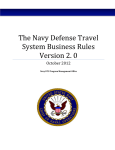
![TSP050 SCH2 User Manual V1[1].](http://vs1.manualzilla.com/store/data/005912572_1-7a45ce84788ca8c84bf3ae15dae5a757-150x150.png)