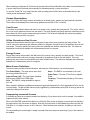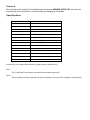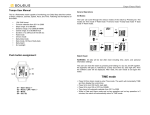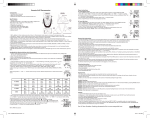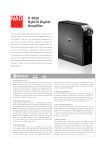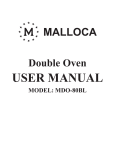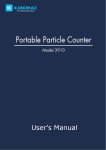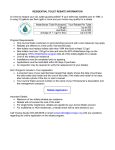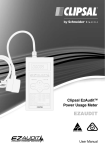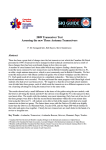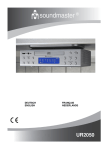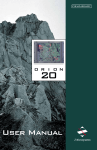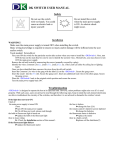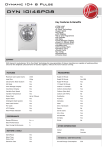Download User Manual
Transcript
Operators Manual for Power-Mate Lite Introduction Congratulations on your purchase of the new Power-Mate Lite (PML). PML is easy to use, accurate and can help you to identify which appliances are guzzling your money. You can then take some steps to reduce energy consumption and therefore save money and also reduce greenhouse gas emissions. The PML is the easiest to use energy and cost meter that is currently available. Not only is it simple to use but importantly the results are also easily understood. It makes no difference whether you purchased the PML to reduce your electricity cost or to help reduce energy consumption and therefore to help the environment, as the two go hand in hand. The more you reduce your energy & cost, the more the environment benefits – a perfect win/win result. Although you may be impatient to use the meter straight away, to get the best results from your PML please take a little time to read these instructions before taking measurements. Plug in the PML and press the buttons freely as described whilst reading the text to familiarise yourself with the PML operation. The PML Overview It will be helpful now to describe the operation of the three buttons from left to right. The buttons all have two operations, one for a short press or “click”, the other for a longer press or “hold”. General Precautions before using the PML · The Power-Mate is intended for indoor use only. · Do not use the Power-Mate if the case or cord is damaged. · Do not use the Power-Mate if it becomes wet. · Avoid using the Power-Mate in bathrooms or wet areas. · Use the Power-Mate with sine-wave power sources only i.e. mains power or inverters labelled as “pure sine wave”. · Do not use the unit with “Quasi sine wave” or square wave inverters, as the Power-Mate may be damaged. · Do not expose the Power-Mate to excessive heat i.e. a vehicle in direct sunlight, to avoid damage to the case. · Do not dismantle the Power-Mate, there are no user serviceable parts inside and a shock hazard exists. The PML is limited to a maximum capacity of 10 Amps. If you are unsure of the power required for an appliance, the power (or current) rating is usually written on the unit’s label or even cast into the plastic or metal of the appliance. Alternatively refer to the appliance’s user manual in the specification section or contact the manufacturer. Menu Button “Click” the Menu button to display the different modes, these are: Cost, Greenhouse Gas, Energy, Meter and Time screens. Each mode (except time) displays multiple lines of information in a small font. Zoom Button In the various modes the un-zoomed first line of information is presented with the first word in reverse video (white on black) we shall refer to this as the “cursor”. “Click” the Zoom button and the cursor will toggle to the next line, “hold” the Zoom button to magnify the information contained in the cursor line to double size allowing it to be read easily. “Click” the Zoom button whilst in the magnified mode to toggle through each line in sequence. “Hold” the Zoom button to revert the screen back to un-zoomed – or simply “click” the Menu button to un-zoom the screen and change to the next mode in one step. Run Button Click the “Run” button to start stop or pause a measurement period, “Hold” the Run button to erase all the data, a message prompts “clear all data Yes/No ?”, selecting Yes clears all the stored data. When the meter is running (during a measuring period) the top right hand corner of the display has a flashing activity icon, when paused a “II” symbol is displayed. After the PML has been reset the activity icon is not displayed until the Run button is pressed again to start a new measurement period. Entering Cost and Greenhouse Gas information. When in the COST screen mode, “hold” the Menu button until the Set Cost screen appears. Click the Zoom button to change the flashing number, click the Run button to select the next digit and so on. When finished setting the cost, click the Menu button to exit the set up mode. When in the G/GAS screen mode, hold the Menu button until the Set G/GAS screen appears, enter the Greenhouse Gas value in a similar fashion as for entering cost in the previous step. When finished setting the G/GAS, click the mode button to exit the set up mode. Setting the measurement period. When in the RUNTIME screen mode, hold the Menu button until the SET TIMER screen appears. Click the Zoom button to select the desired run time. If no RUNTIME period has been selected then when run, the PML will count time upwards continuously until manually stopped. When a RUNTIME period has been selected, pressing “Run” will load the timer with the selected run-time and the displayed time will count downwards until zero is reached causing the meter to stop. Note it is best to stop and clear the Meter before setting a new Runtime. When finished setting the desired RUNTIME, a short press of the Menu button will exit the set up mode. Starting a measurement period Before starting a new measurement period, always clear all the old data from the meters’ memory. Press and hold the Run button until prompted “ ERASE ALL DATA NO?/YES?, press the button under the “Yes” prompt to clear all the old data (or select No to retain the data). When the meter is running during a measurement period it is OK to “click” the Menu button to change through the various modes to view the data in real time, or to use the Zoom button. If the appliance being measured is cyclic in nature i.e. it starts and stops automatically, such as a fridge or similar thermostatically controlled device, the data for estimated cost, greenhouse gas and energy will be more accurate if measured for a longer period. For continuous cyclic appliances such as a fridge it is best to measure over a 24 hour period (or a longer complete multiple of 24 hour periods). Screen Back-light The screen back-light is automatically turned off after 30 seconds but will be turned on again for another 30 seconds if any of the buttons are pressed. The best button to use, if you do not want to change modes or start /stop the unit, is the Zoom key. When the back-light is off the first click of the Zoom key does nothing except turn on the back-light, of course pressing the Zoom button whilst the backlight is on will toggle to the next line of data as usual. Power failure during a measurement period. If the power is interrupted during a measurement period an “unplugged” icon will be displayed next to the activity icon in the top right corner of the screen to inform you of a power failure. Although the meter will resume what it was doing automatically without loss of data after a power-failure, for best accuracy, if the period of the power failure is not known, the measurement should be taken again. When measuring a refrigerator for 24 hours a short power failure will have little effect on the data, but an extended loss of power could lead to inaccurate data, especially for estimated quarterly or yearly calculations. To clear the “Power Fail” icon, simply reset the meter by holding down the Run button as described above in the “starting a new measurement” section. Screen Descriptions In the Cost, G/Gas, and Energy screens, information for the actual, hourly, quarterly and yearly periods is provided. These values will be displayed and continuously updated once the PML is “Run” or started. Cost Screen Cost values are provided in dollars and cents for the actual, hourly, quarterly and yearly periods. The “actual” value is the cost to run the appliance since the test was started. The hourly quarterly and yearly values are calculated from the data collected to date, since the measurement period started. The values are displayed and continuously updated once a measurement period is in progress G/Gas (Greenhouse Gas) Screen Greenhouse Gas emission values are given in kilograms for the actual, hourly, quarterly and yearly periods. The “actual” value is the greenhouse gas emissions released, in kilograms, through the use of the appliance since the test was started. The hourly quarterly and yearly values are calculated from the data collected to date. The values are displayed and continuously updated once a measurement period is in progress Energy Screen Energy usage values are provided in kilo-Watt hours for the actual, hourly, quarterly and yearly periods. The “actual” value is the actual kilo watt hours of energy consumed by the appliance since the test was started. The hourly quarterly and yearly values are calculated from the data collected to date. The values are displayed and continuously updated once a measurement period is in progress Meter Screen Definitions The meter screen provides technical information, which may be of little interest to non-technical people. True Power (Watts) – The actual power used, which the energy provider bills you for. Apparent Power (VA) – The power figure calculated from the sum of RMS Volts x RMS Amps. Volts – The RMS AC voltage available for supply to the Load. Amps – The RMS AC current drawn by the Load. Power Factor – The ratio of True Power to Applied Power. Frequency – The alternating frequency of the mains voltage. When zoomed in, Minimum and Maximum values are logged and displayed for the True and Apparent Power, also for Volts and Amps. The Min and Max values are only logged during a measurement period (PML is running) and can be cleared by holding the Run button. Suppressing unwanted Screens It is possible to prevent any unwanted screens from displaying. If your interest is just cost for example, it is possible to suppress all of the other screens. When in the RUNTIME mode hold the Menu key until the Set Timer screen is showing, now press and hold the Menu key again until the Set View screen is showing. Now click the Zoom button to shift between the choices and click the Run button to Y to display a screen or NO to remove it. When finished screen selection, click Menu to exit back to normal. Of course enabling the screens again is simply a reversal of the above steps, but answering Y (yes) to the screens to be enabled. Overload When the load current exceeds 10A, the display flashes the message “WARNING, OVER/LOAD”, disconnect the excessive load as soon as possible to avoid overloading and damaging the Power-Mate. Specifications Item 10A Power-Mate Lite Rate Setting 0 – 99.999 c/kWh G/Gas Setting 0 – 1.000 kg/kWh Inbuilt Timer 1, 8, 12, 24 Hours & 2, 5, 7, 14, 28 Days Cost & Cost/Hr/Qtr/Yr 0 – 999999 $ ( Resolution 0.01 c) Energy 0 – 99999 kWh ( Resolution 0.01 kWh ) G-Gas 0 – 99999 kg Volts 170.0 – 270.0V RMS Amps 00.000 – 10.000A RMS Power 0 – 2,400.0 W Apparent Power 0 – 2,400.0 VA Power Factor ± 1 – 0.001 Leading & Lagging Frequency 50.00 Hz ± .01 Hz Run-time measurement 99 Days 23Hours 59 Min. 59Sec. ( Resolution 1g ) Accuracy error for all ranges is better than ±2%, (typical accuracy is better than ±1%) Note 1: The VA and Power Factor accuracy is as specified when measuring above 2W Note 2: Whilst the display shows more digits than the resolution specified, the accuracy of the extra digits is not guaranteed