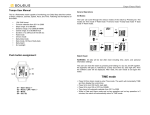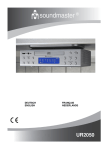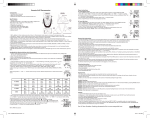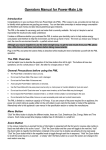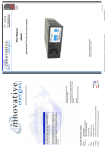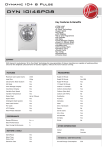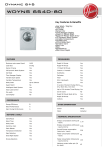Download dk switch user manual
Transcript
DK SWITCH USER MANUAL Safety Do not use the switch with wet hands. You could cause an electric leak or injure yourself. Do not install the switch when the main power supply is ON. An electric shock might occur. Installation WARNING ! Make sure the main power supply is turned OFF when installing the switch. Basic wiring knowledge is required to ensure no injury and/or damage will be inflicted onto the user and/or switch. Tools needed: Screwdriver First, turn ON the switch for the particular section (the section where you want to install the <DKSwitch>). Next, turn OFF the fuse on the main fuse box one by one to identify the sections’ fuse. Alternatively, you may choose to turn OFF the main power supply. Remove the old wall switch by unscrewing the screws (normally covered by a plug) Identify the wires; Common Live(L), Load 1(T1), Load 2(T2), etc. (The Loads can either be ceiling fan or lighting load) Once you have identified them, unscrew the wires from the old wall switch. Insert the Common Live wire to the gang with the label (L) on the <DKSwitch>. Secure the gang screw. Insert the Load 1 into the (T1) slot. Secure the gang screw. Insert any additional load wires to the other gangs. Secure the gang screws. Place the <DKSwitch> back to the original switch position and secure the screws. Turn the main power supply back ON. Troubleshooting <DKSwitch> is designed to operate the best at its specified load. However, minor problems might arise even if it is used properly. With such cases, users are advised to read through the following steps. Keep in mind that only trained electricians are able to troubleshoot the circuitry of the switches, and therefore it is not advised to dismantle the switches' circuit. If the light does not turn ON: Check if the main power supply is turned ON if not: ►turn ON the main power supply. ►if it still does not work, please read through the bulb or fluorescent light is burnt out ►replace the bulb or the florescent light there is loose wiring ►<Check the Installation section of this manual> If the fluorescent light flickers ►replace the fluorescent starter the fuse is broken ►change the fuse (2A) the remote control’s batteries' power depleted ►change the batteries the fluorescent starter is defective ►replace the starter there is a faulty switch ►please call the distributor(?) 1 How to change the fuse Press here dfgdfgdfsg fger open the front 1.Turn OFF the main power supply. cover 2. Open the front of cover switch by press the place that shown by the arrow . 1. Open the fuse cover by using screwdriver (no need to open all of fuse cover) 2. Then replace the broken fuse with new 2 Amp fuse. Features Wall Switch AND Remote Control Buttons You can choose to manually turn ON the switch or use the Remote Control (up to 15 meters) Set Your Own Buttons: You can turn ON/OFF any set of lights by assigning a single load or a group of loads to any button on the remote control Turn ON one or more loads by pressing a single button Sleep Timer: <DKSwitch> has a Sleep Timer, designed to switch OFF the lights after a period of time. (15, 30, 45, 60 minutes interval) Suitable for switching off lights at night. Open Circuit: <DKSwitch> is designed with open circuit detection. If one or more gang at the <DKSwitch> is an open circuit, the gang would not function when turn ON. However, if other gangs that are functioning are turned ON, the open circuit gang can be turned ON. Open circuit gangs would not cause hazard or wastage. Power Failure: <DKSwitch> is design to keep current on/off states throughout period of power failure. Under cases where power supply recover from failure, the switched would be brought back to their state before power failure happen; gangs that were ON would be brought back ON automatically within 3 to 12 seconds. 1 Remote Control features Red LED Green LED ON All OFF All Channel A Channel B 0 to 9 Button Sleep Timer Cancel Shows that Remote Control is functioning. Shows that Sleep Timer is activated?. To (switch) ON all of the <DKSwitch> at the same time. To (switch) OFF all of the <DKSwitch> at the same time. Setting the <DKSwitch> from 1 to 10 (I dont get it). Setting the <DKSwitch> from 11 to 20. ON/OFF <DKSwitch>. To switch OFF the lights after a period of time. (15, 30, 45, 60 minutes interval) To Cancel the settings. 2 3 5 7 4 2 6 8 9 How to switch ON/OFF: 1 2 3 To switch ON/OFF a load, press the switch according to the gang it is connected to. 4 or Press the button on the remote control. . Before you can use your remote control to control your lightings, you have to set the buttons according to the lights you wish to turn ON. 1.Press and HOLD 2. Wait until the switch starts blinking, the desired switch 1 2 3 4 press number 1 button on the remote control or any other preferred button while still holding the wall switch button. When the blinking stops, the button is set 1 or any 3. To group 2 or more loads to one button, press the 2nd switch; Repeat step two. 1 3 2 4 How to Use the Sleep Timer: 1. To activate the Sleep Timer you 2. Next, press the button on the remote need to press the TIMER SELECT button to select the timer (15, 30, 45, 60 minutes time interval) control unit you want to set the timer to. 3. The wall switch button will blink indicating1. that it has the timer set 3 3. To cancel the timer simply press the button that you set to use the sleep timer How to Use Switch Timer for DK20 1. To choose 12 hours ON, 12 hours OFF To choose 4 hours ON, 20 hours OFF To choose 1 hour ON, 23 hours OFF To choose scene changing mode 1) Press on any gang you want to set for timing When LED is OFF and hold on pressing until the switch starts blinking. (Do not release the key until step 3 completed). 1) Press on any gang you want to set for timing When LED is OFF and hold on pressing until the switch starts blinking. (Do not release the key until step 3 completed). 1) Press on any gang you want to set for timing When LED is OFF and hold on pressing until the switch starts blinking. (Do not release the key until step 3 completed). 1) Press on any gang you want to set for timing When LED is OFF and hold on pressing until the switch starts blinking. (Do not release the key until step 3 completed). 2) Press on Sleep button in4. Remote Control Unit, 45 min LED will be ON.(step 3 must be completed before 45 min turned OFF 2) Press on Sleep button in Remote Control Unit, 60 min LED will be ON.(step 3 must be completed before 60 min turned OFF 2) Press on Sleep button2. in Remote Control Unit, 15 min LED will be ON.(step 3 must be completed before 15 min turned OFF 3. 2) Press on Sleep button in Remote Control Unit, 30 min LED will be ON.(step 3 must be completed before 30 min turned OFF 3) Press: “1” The mode will start after 1 hour delay .(ex. If press “2” the mode will start after 2 hours delay and so on until 9). “B” then press “0” it will start after 30 min(s) delay. (ex. If press “1” the mode will start after 1.5 Hours delay and so on until 9). 4) Press “ON ALL” if want to adding another 10 Hours for the current setting delay. TIPS: 1. The setting for turn ON the mode after 23 Hours can be made by follow the step 1 to 2 then step 3 press the button “3” and press “ON ALL” twice. Thats means we put 3 hours delay and add 10 hours 2 times and all become 23Hours. (P/S: the setting must be done within the SLEEP TIMER according to mode that been chosen). 2. Mode can be CANCEL by pressing the wall switch until the LED blinking then press OFF ALL. 4