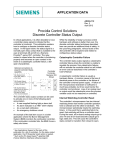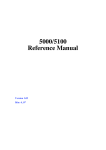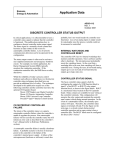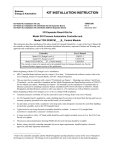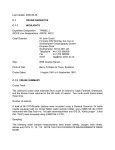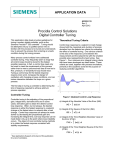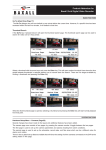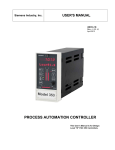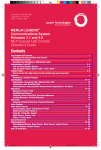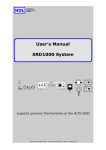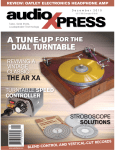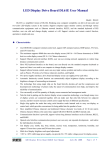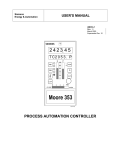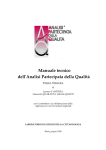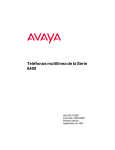Download USER`S MANUAL - Services
Transcript
Siemens Energy & Automation USER'S MANUAL UM353TP-1 Rev. 1 April 2002 SIMULATED ANALOG INPUTS s ANALOG OUTPUTS AOUT1 s AIN AOUT1 AIN1 AIN AOUT2 AIN2 AIN AOUT3 AIN3 AIN NC AIN4 2 4 2 3. 4 5 AOUT2 T C2 0 5 3 . P S AOUT3 PB1 100 P L S 80 ACK UNIVERSAL ANALOG INPUTS 60 DISCRETE OUTPUTS DOUT2 DOUT1 D PB2 40 A M 20 UNITS 0 AINU1 b a d c AINU2 b a d c LOOP RELAY OUTPUTS 0 ROUT1 NC NO ROUT2 NC NO LON WORKS LIL | | CLOSE || 100 OPEN Model 353 X03141S2 SIMULATED DISCRETE INPUTS DIN1 DIN2 DIN3 DIN4 ON OFF UNIVERSAL DISCRETE INPUTS + + DINU2 DINU1 CASE GROUND LONWORKS POWER SIGNAL COMMON 15990-60r2.dsf Multi-Purpose Training Panel for Model 353 Process Automation Controller UM353TP-1 Contents Table of Contents Section and Title Page 1.0 INTRODUCTION ............................................................................................................................................. 1-1 1.1 PRODUCT DESCRIPTION ...........................................................................................................................1-1 1.2 SPECIFICATIONS.........................................................................................................................................1-2 1.3 PRODUCT SUPPORT ...................................................................................................................................1-3 1.4 EQUIPMENT DELIVERY AND HANDLING .............................................................................................1-4 1.4.1 Receipt of Shipment ...............................................................................................................................1-4 1.4.2 Storage ...................................................................................................................................................1-4 1.5 RELATED PUBLICATIONS.........................................................................................................................1-4 2.0 INSTALLATION............................................................................................................................................... 2-1 2.1 INSTALLATION CONSIDERATIONS ........................................................................................................2-2 2.2 CIRCUIT BOARD HANDLING GUIDELINES ...........................................................................................2-2 2.3 ENVIRONMENT ...........................................................................................................................................2-2 2.4 ELECTRICAL POWER INPUT ....................................................................................................................2-3 2.5 CONTROLLER INSTALLATION ................................................................................................................2-4 3.0 OPERATION ..................................................................................................................................................... 3-1 3.1 ANALOG INPUTS.........................................................................................................................................3-1 3.2 ANALOG OUTPUTS.....................................................................................................................................3-2 3.3 DIGITAL (DISCRETE) INPUTS...................................................................................................................3-4 3.4 DIGITAL (DISCRETE) OUTPUTS...............................................................................................................3-4 3.5 RELAY OUTPUTS ........................................................................................................................................3-4 3.6 ANALOG INPUT UNIVERSAL ...................................................................................................................3-4 3.7 DIGITAL (DISCRETE) INPUT UNIVERSAL .............................................................................................3-4 3.8 MODBUS COMMUNICATION....................................................................................................................3-4 3.9 LIL COMMUNICATION...............................................................................................................................3-5 3.10 ETHERNET COMMUNICATION ..............................................................................................................3-5 3.11 LONWORKS COMMUNICATION ............................................................................................................3-5 3.12 INSTRUMENT GROUNDING....................................................................................................................3-5 4.0 MAINTENANCE............................................................................................................................................... 4-1 4.1 PREVENTIVE MAINTENANCE..................................................................................................................4-1 4.2 TROUBLESHOOTING..................................................................................................................................4-1 4.2.1 Training Panel ........................................................................................................................................4-1 4.2.2 Controller ...............................................................................................................................................4-1 4.2.3 Configuration .........................................................................................................................................4-2 5.0 CIRCUIT DESCRIPTION ............................................................................................................................... 5-1 5.1 GROUNDING ................................................................................................................................................5-1 5.2 ANALOG INPUTS.........................................................................................................................................5-1 5.3 ANALOG OUTPUTS.....................................................................................................................................5-1 5.4 DIGITAL (DISCRETE) INPUTS...................................................................................................................5-2 5.5 DIGITAL (DISCRETE) OUTPUTS...............................................................................................................5-2 5.6 RELAY OUTPUTS ........................................................................................................................................5-2 5.7 UNIVERSAL ANALOG INPUTS .................................................................................................................5-2 5.8 UNIVERSAL DIGITAL (DISCRETE) INPUTS ...........................................................................................5-2 5.9 COMMUNICATION OPTIONS....................................................................................................................5-2 5.10 LONWORKS COMMUNICATION ............................................................................................................5-3 6.0 MODEL DESIGNATION................................................................................................................................. 6-1 April 2002 i Contents UM353TP-1 Conventions, Symbols, and General Information Conventions and Symbols The following symbols may be used in this manual and may appear on the equipment. The reader should become familiar with the symbols and their meaning. Symbols are provided to quickly alert the reader to safety related text. Symbol DANGER Meaning Indicates an immediate hazardous situation which, if not avoided, will result in death or serious injury. WARNING Indicates a potentially hazardous situation which, if not avoided, could result in death or serious injury. CAUTION Indicates a potentially hazardous situation which, if not avoided, may result in minor or moderate injury. CAUTION NOTICE Important Note Indicates a potentially hazardous situation which, if not avoided, may result in property damage. Indicates a potential situation which, if not avoided, may result in an undesirable result or state. Identifies an action that should be taken to avoid an undesirable result or state. Identifies additional information that should be read. Electrical shock hazard. The included Warning text states that the danger of electrical shock is present. Electrical shock hazard. Indicated that the danger of electrical shock is present. Explosion hazard. Indicates that the danger of an explosion hazard exists. Electrostatic discharge. The presence of this symbol indicates that electrostatic discharge can damage the electronic assembly. Qualified Persons The described equipment should be installed, configured, operated, and serviced only by qualified persons thoroughly familiar with this User’s Manual. A copy of this manual accompanies the equipment. The current version of the manual, in Portable Document Format (PDF), can be downloaded from www.sea.siemens.com/ia/. For the purpose of this manual and product labels, a qualified person is one who is familiar with the installation, assembly, commissioning, and operation of the product, and who has the appropriate qualifications for their activities such as: • ii Training, instruction, or authorization to operate and maintain devices/systems according to the safety standards for electrical circuits, high pressures, and corrosive, as well as, critical media. April 2002 UM353TP-1 Contents • For devices with explosion protection: training, instruction or authorization to work on electrical circuits for systems that could cause explosions. • Training or instruction according to the safety standards in the care and use of suitable safety equipment. Scope This manual does not purport to cover all details or variations in equipment, nor to provide for every possible contingency to be met in connection with installation, operation, or maintenance. Should further information be desired or should particular problems arise which are not covered sufficiently for the purchaser’s purposes, the matter should be referred to one of the support groups listed in the Product Support section of this manual. The contents of this manual shall not become part of or modify any prior or existing agreement, commitment or relationship. The sales contract contains the entire obligation of Siemens. The warranty contained in the contract between the parties is the sole warranty o Siemens. Any statements continued herein do not create new warranties or modify the existing warranty. General Warnings and Cautions WARNING The perfect and safe operation of the equipment is conditional upon proper transport, proper storage, installation and assembly, as well as, on careful operation and commissioning. The equipment may be used only for the purposes specified in this User’s Manual. CAUTION Electrostatic discharge can damage or cause the failure of semiconductor devices such as integrated circuits and transistors. The symbol at right appears on a circuit board or other electronic assembly to indicate that special handling precautions are needed. • A properly grounded conductive wrist strap must be worn whenever an electronics module or circuit board is handled or touched. A service kit with a wrist strap and static dissipative mat is available from Siemens (PN15545-110). Equivalent kits are available from both mail order and local electronic supply companies. • Electronic assemblies must be stored in static protective bags when not installed in equipment. ! i|config is a trademark of Siemens Energy & Automation, Inc. Other trademarks are the property of their respective owners. Siemens Energy & Automation, Inc. assumes no liability for errors or omissions in this document or for the application and use of the information included in this document. The information herein is subject to change without notice. Procedures in this document have been reviewed for compliance with applicable approval agency requirements and are considered sound practice. Neither Siemens Energy & Automation, Inc. nor these agencies are responsible for repairs made by the user. April 2002 iii Contents iv UM353TP-1 April 2002 UM353TP-1 Introduction 1.0 INTRODUCTION This User’s Manual is for Model 353 Multi-Purpose Training Panels P/Ns 15990-53 and 15990-91. It is organized in the following sections: • Section 1, Introduction - Contains a description of the Training Panel, product support details, and a list of related publications. • Section 2, Installation - Provides Training Panel and controller installation procedures and circuit board handling guidelines. • Section 3, Operation - Identifies and explains the controls and signal displays. • Section 4, Maintenance - Furnishes preventive maintenance guidelines and troubleshooting procedures. A Parts List is at the end of this section. • Section 5, Circuit Description - Describes the Training Panel’s circuitry. • Section 6, Model Designation - Provides model designation. • Section W, Warranty - Consists the warranty statement. IMPORTANT Save this User’s Manual and make it available for installing, operating, and servicing the Training Panel. 1.1 PRODUCT DESCRIPTION The Multi-Purpose Training Panel provides an effective, low-cost method to introduce the principles of operation and configuration of the Model 353 Process Automation Controller to engineering, operations, and maintenance personnel. Actual process operating conditions can be simulated providing a "hands-on" experience without affecting an on-line process. No connection to a real-world process is required to use the full range of control features available with a Model 353. The PN15990-53 Training Panel allows use of all Model 353 features but does not provide for an Ethernet connection. The PN 15990-91 Training Panel retains all of features provided in the PN 15990-53 Training Panel and adds an Ethernet cable and connector (for Ethernet communication, the installed controller must include the Ethernet option board). The Training Panel consists of a standard controller case with a specially designed front panel. Controls, connectors, and displays on the front panel are used to select and adjust inputs to and outputs from the controller. Model 353 assemblies are either ordered separately or supplied from the user’s spare parts stock. Typically, assemblies are installed in the case by the user. An MPU Controller board and Display Assembly are required. An I/O Expander board, Real Time Clock/Configuration Backup board, and communication option boards can be added as needed, depending upon the requirements of the process simulation. Refer to the Model 353 User’s Manual, UM353-1, for board options and installation procedures. The Panel is completely pre-wired and self-contained. Any Model 353 controller can be easily installed in the Training Panel by inserting the circuit board assemblies and attaching the Display Assembly. Typically, 120 Vac power is provided via a standard 3-prong, grounded plug. A 24 Vdc Model 353 can be used; Section 2.4 Electrical Power Input, in this manual, and UM353-1 describe the case rear terminal connections needed for operating from a 24 Vdc power source. April 2002 1-1 Introduction UM353TP-1 SIMULATED ANALOG INPUTS AIN AOUT1 AIN1 AIN AOUT2 AIN2 AIN AOUT3 AIN3 AIN NC AIN4 s ANALOG OUTPUTS AOUT1 s 2 4 2 3. 4 5 AOUT2 T C2 0 5 3 . P S AOUT3 PB1 100 P L S 80 ACK UNIVERSAL ANALOG INPUTS 60 DISCRETE OUTPUTS DOUT2 DOUT1 D PB2 40 A M 20 UNITS 0 AINU1 b a d c AINU2 b a d c LO OP RELAY OUTPUTS 0 ROUT1 NC NO ROUT2 NC NO LON WORKS LIL | | || 100 CLOSE OPEN Model 353 SIMULATED DISCRETE INPUTS DIN1 X03141S2 LONWORKS POWER SIGNAL COMMON DIN2 DIN3 DIN4 ON OFF UNIVERSAL DISCRETE INPUTS + + DINU2 DINU1 CASE GROUND Modbus Communication Port Ethernet Communication Port on Rear of Case 15990-60r2.dsf The Training Panel includes: • LED indicators to display the output states of up to four discrete output function blocks (2 relay, 2 digital) • Toggle switches to set up to four simulated discrete inputs • Plug-in jacks for three analog output function blocks and a switchable voltmeter to monitor the output voltage • Four precision potentiometers to set simulated analog inputs • Analog input selector switches to connect analog outputs to analog inputs for use in process simulations or tuning experiments • Plug-in jacks to connect the Model 353 to the Local Instrument Link (LIL) • Plug-in jacks to connect the Model 353 to LonWorks • Ethernet connector (later model Training Panels only) The switches, potentiometers, and displays permit the simulation of a process and field devices without interacting with a live process. Engineering, operating, and servicing personnel can become skilled in the use and configuration of a Model 353 without the threat of a costly process upset. Possible uses of the Multi-Purpose Training Panel with a Model 353 include: operator training, configuration development, and controller checkout and calibration. 1.2 SPECIFICATIONS AC or DC Power Input Requirements .........................Determined by the installed MPU Controller board; refer to UM353-1 for details; see Section 2 Installation Controller Performance ...............................................Refer to UM353-1 for details Environment ................................................................Intended for use in a control room, training room, or office environment; non-hazardous locations only. See UM353-1 for temperature, humidity, and other environmental specifications. Agency approvals listed on the controller nameplate do not apply in this application. 1-2 April 2002 UM353TP-1 Introduction 1.3 PRODUCT SUPPORT Product support can be obtained from a customer service center (i.e. Technical Support Group in North America or a Technical Information Center (TIC) in Asia or Europe). Each region has a customer service center that provides direct telephone support on technical issues related to the functionality, application, and integration of all products supplied by the Process Industries Division of Siemens Energy & Automation. Regional contact information is provided below. Your regional Technical Support Group or TIC is the first place to call when seeking product support information. When calling, it is helpful to have the following information ready: • Product part number or model number and version • If there is a problem with product operation: - Whether or not the problem is intermittent - The steps performed before the problem occurred - Any status message, error messages, or LED indications displayed - Installation environment Customers that have a service agreement are granted access to the secure area of the Siemens Internet site. This area contains a variety of product support information. When logging on, you will be prompted to enter your username and password. All customers have access to the public portion of the site. NORTH AMERICA ASIA TABLE 1-1 TIC CONTACT INFORMATION Telephone +1 215 646 7400, extension 4993 Fax +1 215 283 6358 E-mail [email protected] Hours of Operation 8 a.m. to 6 p.m. eastern time Monday – Friday (except holidays) Public Internet Site www.sea.siemens.com/ia/ Repair Service +1 215 646 7400 extension 4993 Telephone Fax E-mail Hours of Operation Public Internet Site Repair Service EUROPE Telephone Fax E-mail Hours of Operation Public Internet Site Repair Service April 2002 +011 65 299 6051 +011 65 299 6053 [email protected] 9 a.m. to 6 p.m. Singapore time Monday – Friday (except holidays) www.sea.siemens.com/ia/ +011 65 299 6051 +44 (0) 1935 470172 +44 (0) 1935 470137 [email protected] 8:30 a.m. to 4:30 p.m. GMT/BST Monday – Friday (except holidays) www.sea.siemens.com/ia/ +44 (0) 1935 470172 1-3 Introduction UM353TP-1 1.4 EQUIPMENT DELIVERY AND HANDLING Prior to shipment, each Training Panel is fully tested and inspected to ensure proper operation. It is then packaged for shipment. 1.4.1 Receipt of Shipment Inspect each carton at the time of delivery for possible external damage. Any visible damage should be immediately recorded on the carrier’s copy of the delivery slip. Carefully unpack each carton and check the contents against the enclosed packing list. Inspect each item for any hidden damage that may or may not have been accompanied by exterior carton damage. If it is found that some items have been damaged or are missing, notify the Process Instrumentation Division of Siemens Energy and Automation immediately and provide full details. In addition, damages must be reported to the carrier with a request for their on-site inspection of the damaged item and its shipping carton. 1.4.2 Storage If a Training Panel with an installed controller is to be stored for a period or moved to another location or site, review the environmental specifications in the Model Designation and Specifications section of UM353-1. 1.5 RELATED PUBLICATIONS Refer to the following publications for information on the Model 353, including configuration and calibration instructions, function block (FB) information, circuit board descriptions, troubleshooting procedures, and instructions for operating the display assembly. • User's Manual, Model 353 Process Automation Controller, UM353-1, Rev. 9 or later • Local Instrument Link Installation And Service Instruction, SD15492 Current revisions of technical literature can be obtained by visiting the Siemens Energy & Automation, Process Industries Division Web site at www.sea.siemens.com/ia/. These publications are in Portable Document Format (PDF) and are available for downloading. ! 1-4 April 2002 UM353TP-1 Installation 2.0 INSTALLATION This section describes installation of the Multi-Purpose Training Panel and Model 353 controller assemblies. Figure 2-1 shows Training Panels with case option 2 and those with case option 4. These case options have different case rear connectors and case option 4 includes an Ethernet connector. Refer to the Model 353 User’s Manual UM353-1 Rev 9 or later for additional information about case options. WARNING Electrical shock hazard Hazardous voltage can cause death or serious injury. Remove power from all wires and terminals before making connections to the front panel or to the rear terminals. TOP VIEW MG00410a DIMENS.ds4 TOP VIEW Nameplate 2.67 (67.8) 10.00 (254.0) 2.67 (67.8) 10.00 (254.0) Dimensions in inches (millimeters) Dimensions in inches (millimeters) SIDE VIEW 9.38 (238.2) SIDE VIEW 5.42 (137.7) 11.99 (304.5) PN 15990-53 Training Panel with Controller Case Option 2 and Black Side Entry Connectors; No Ethernet Connector 9.38 (238.2) 5.42 (137.7) 12.26 (311.4) PN 15990-91 Training Panel with Controller Case Option 4 and Gray or Green Direct Entry Connectors; With Ethernet Connector FIGURE 2-1 Multi-Purpose Training Panel Dimensions April 2002 2-1 Installation UM353TP-1 2.1 INSTALLATION CONSIDERATIONS The Training Panel is shipped fully assembled and wired. An overview of the installation follows. 1. Place the Training Panel on a desktop or other level surface convenient to a source of electrical power. Refer to Sections 1.2 Specifications and 2.3 Environment. Note To move or carry a Training Panel, either firmly grasp the metal front panel or cup your hand beneath the underside of the controller case and grasp the case where case and front panel meet. A Training Panel should not be lifted or carried by the wiring cover on the top of the controller case. The cover can bend causing the Panel to be dropped. 2. Ensure that the Training Panel is wired for the supply voltage required by the controller’s MPU Controller board. Unless otherwise specified on the order, a standard three prong, grounded plug for AC power is supplied. The power cable and plug are not shown in the figures. The Training Panel can be field wired for DC power. Refer to Section 2.4 in this manual. 3. Install a controller in the Training Panel case. At minimum, a Model 353 Display Assembly and MPU Controller board must be installed. Install additional boards as required by the process simulation, training curriculum, or controller configuration to be developed or run. The Display Assembly, MPU Controller board, I/O Expander board, and communication option boards are supplied by the user, unless included in the Training Panel purchase. 4. Make the necessary external connections to the various terminals of the Panel’s front panel. 5. Connect the Panel’s power cable to an electrical power source. Multi-Purpose Training Panel dimensions are shown in Figure 2-1. 2.2 CIRCUIT BOARD HANDLING GUIDELINES An electrostatic discharge can damage the semiconductor devices on a circuit board assembly! Semiconductor devices must be protected from electrostatic discharge. A properly grounded conductive wrist strap must be worn whenever a circuit board assembly is handled or touched. A PN 15545-110 service kit with a wrist strap and static dissipative workmat is available from Siemens Energy & Automation, Process Industries Division. Equivalent kits are available from mail order and local electronic supply companies. 2.3 ENVIRONMENT Select a level surface that is convenient to a source of electrical power. The surface area should be sufficient for the Training Panel plus configuration and training materials. The Panel is intended for use in an indoor location under normal room conditions; see Section 1.2 Specifications for additional information. For other controller environmental specifications, refer to the Model Designation and Specifications section in UM353-1. The Training Panel should not be operated in a location where direct sunlight can shine on the case or display. Direct sunlight can make the LEDs on the Display Assembly and Training Panel difficult to read and can interfere with controller heat dissipation. 2-2 April 2002 UM353TP-1 Installation 2.4 ELECTRICAL POWER INPUT Unless otherwise specified at the time of purchase, the Training Panel has an electrical cord with a standard threeprong ground plug for 120/240 Vac service. To determine the correct electrical power input for a controller, perform the following steps. Refer to the “Maintenance” section of the Model 353 User’s Manual (UM353-1) for specific information on assembly installation and adding of option boards. 1. Disconnect the Training Panel from all sources of external power to eliminate a potential electrical shock hazard. 2. Fasten a conductive wrist strap on your wrist and ground the strap to a properly grounded static dissipative work mat or other good ground. 3. Get the MPU Controller board that is to be installed. Determine whether the board is for 120/240 Vac or 24 Vdc power input. First, locate the rectangular part number label on the circuit board. Then, note the part number and refer to the following table. 120/240 Vac MPU Controller Boards 16276-91 16276-111 16276-131 4. 24 Vdc MPU Controller Boards 16276-101 16276-121 16276-141 • If the MPU Controller board accepts 120/240 Vac, proceed to Section 2.5 Assembly Installation. • If the MPU Controller board accepts 24 Vdc, go to step 4 below. To convert the Training Panel to accept a 24 Vdc MPU Controller board and to operate from a 24 Vdc source: 1) Remove the wiring channel cover from the case. • Training Panels with Case Option 2 - The cover is secured by a screw in the rubber foot at the bottom of the case. • Training Panels with Case Option 4 - The cover is secured by a screw at the top of the case and a screw in the rubber foot at the bottom of the case. 2) Slide the wiring channel cover straight back from the front panel while feeding the power cable into the opening in the channel cover. The plastic terminal cover may detach; it will be reinstalled later. 3) Refer to the Installation section of UM353-1, Rev. 9 or higher, and remove the terminal cover. 4) Disconnect the supplied AC power cable. Pull the cable out of the channel cover. 5) Again, refer to the Installation section of UM353-1, Rev. 9 or higher, for DC+, DC-, and ground connections to the case terminals. Route the wires through the opening in the channel cover and make the connections at the H (DC+) and N (DC-), terminals and the green ground screw. 6) Label the unterminated end of each wire to indicate the correct connection to the 24 Vdc power source. 7) Install the terminal cover. Slide the wiring channel cover onto the case while pulling out any excess 24 Vdc power wire. Be sure the grommet remains seated in the hole in the terminal cover. Reinstall the screw(s) removed in step 1). 8) Go to Section 2.5 Assembly Installation. April 2002 2-3 Installation UM353TP-1 2.5 CONTROLLER INSTALLATION For installation details, refer to Figure 2-2 in this manual and to the Maintenance section of the Model 353 User’s Manual, Rev. 9 or higher. 1. Place a grounding wrist strap around your wrist and attach the ground wire clip to the GND receptacle at the bottom right corner of Training Panel’s front panel. 2. If an Ethernet cable is installed in the case, dress the cable so that it lies on the floor of the case and centered between the case sides. 3. Remove the I/O Expander board from the static shielding bag. Insert Expander Board into the card guides on the left side of the case, board components toward the center of the case. The Ethernet cable, if present, should be to the right of the Expander board. Slide the board into the case until the card edge connectors on the board meet the case-mounted connectors. Carefully apply additional force to seat the board. 4. Remove the MPU Controller board from the static shielding bag. Install any needed option boards on the Controller board; refer to the Assembly Replacement subsection in the Maintenance section of UM353-1. Insert the Controller board into the right-side card guides, component side toward the center of the case. Slide the board into the case until the card edge connectors on the board meet the case-mounted connectors. Carefully apply additional force to seat the board. 5. If an Ethernet option board is installed, mate the free end of the Ethernet cable with connector J4 on the Ethernet board. 6. Remove the Display Assembly from static shielding bag. Handle assembly by its bezel. 7. Connect the MPU Controller board ribbon cable to the Display Assembly and close the locking levers. The connectors are keyed. 8. Position Display Assembly over the mouth of the case at the front of the Training Panel. Secure the Display Assembly by tightening the two black captive screws. 9. Detach the wrist strap ground clip from the case. This completes the physical installation procedures for the Training Panel. Refer to the “Configuration Overview” and “Function Block” sections of the User’s Manual for configuration procedures. 2-4 April 2002 UM353TP-1 Installation Connector Cover* Ground Screw* Voltage Input, Approvals, and Warning Label* Mounting Clip, Top and Bottom* Warning and I/O Capacity Label* Nameplate* LIL or Ethernet Network Board I/O Expander Board RTC/CB or RCB Board Removable Portions of Connectors* Accessory or Option Boards Connector Socket Assembly* Future Use Mounting Kit, Accessory Boards LonWorks Board MPU Controller Board Ethernet Cable MG00392b RJ-45 Ethernet Connector* Case with Flange* O-Ring, Display Assembly Display Assembly with Operator Faceplate Communication Port on Underside * = Case Assembly Flip-Down Door with Loop ID Card Warning Label Controller with Case Option 4, Gray or Green Direct Entry Connectors Connector, Terminals H, N, 3-13 Controller Power Input Fuse (5) A1 Connector Cover F1 Connector, Terminals 27-39 P1 TVS1 Ground Screw Connector Socket Assembly MPU Board, Component Side, Upper Left Corner Controller Nameplate LIL Network Board 8/32 x 1 Fillister Head Mounting Clip Removable Configuration Board I/O Expander Board Connector, Connector, Terminals Terminals 14-26 40-52 Accessory Boards Case with Flange Future LonWorks Use Board Mounting Kit - Accessory Boards MPU Controller Board O-Ring, Display Assembly Display Assembly With Operator Faceplate, Communication Port On Underside Flip-Down Door X03138S1 Controller with Case Option 2, Black Side Entry Connectors FIGURE 2-2 Exploded View of the Controller ! April 2002 2-5 Installation 2-6 UM353TP-1 April 2002 UM353TP-1 Operation 3.0 OPERATION This section describes the Multi-Purpose Training Panel’s controls and displays. The Training Panel can provide all I/O signals needed to configure and operate a Model 353 controller with or without the use of external process control devices. The controls, binding posts, and displays on the front of the Training Panel and the Ethernet connector at the back of the case provide access to the following signals: • Analog inputs to AIN1, AIN2, AIN3, and AIN4 • Analog outputs from AOUT1, AOUT2, and AOUT3 • Digital inputs to DIN1, DIN2, DIN3, and DIN4 • Digital outputs from DOUT1 and DOUT2 • Relay contact outputs from ROUT1 and ROUT2 • Universal analog inputs to AUIN1 and AUIN2 • Universal digital inputs to DINU1 and DINU2 • Modbus communication • Local Instrument Link (LIL) communication • Ethernet communication • LonWorks communication For information about configuration procedures, function blocks, and operating procedures, refer to the Configuration Overview, Function Blocks, and Operation sections of the Model 353 User’s Manual, UM353-1. Refer to Figure 3-1 for the location of Training Panel controls described in the following sections. Figure 3-2 presents a wiring diagram of the Training Panel with controller Case Option 2. Wiring of a Training Panel with Controller Case Option 4 is similar with the addition of an Ethernet connector and cable (see Figure 2-2). 3.1 ANALOG INPUTS Select the desired input signal source as follows. • Switch thrown to right (as shown at right) - The +6 Vdc signal from the Training Panel becomes the input source. The input signal level is controlled by the adjacent potentiometer. • Switch in the center position - The analog output from the associated AOUT function block becomes the input to the function block. AIN4 does not have an associated AOUT. • Switch thrown to left - The input signal is supplied by an external voltage source connected to the adjacent binding post. The source can be a field device, such as a two-wire transmitter, or an output from one of the Panel’s AOUT binding posts. For example, use a jumper wire to connect AOUT3 to the binding post for AIN1. SIMULATED ANALOG INPUTS AIN AOUT1 AIN1 AIN AOUT2 AIN2 AIN AOUT3 AIN3 AIN NC AIN4 15990-60r2 The analog input signal to AIN1, AIN2, AIN3, or AIN4 is selected using a threeposition switch located on the right side of the Panel. An I/O Expander board must be installed in the controller to activate Analog Input 4 (AIN4). Four, three-position switches to select the analog input sources. In the wiring diagram, Figure 3-2, the four switches are identified as SW1 through SW4. April 2002 3-1 Operation UM353TP-1 SIMULATED ANALOG INPUTS AIN AOUT1 AIN1 AIN AOUT2 AIN2 AIN AOUT3 AIN3 AIN NC AIN4 s ANALOG OUTPUTS AOUT1 s 2 4 2 3. 4 5 AOUT2 T C2 0 5 3 . P S AOUT3 PB1 100 P L S 80 ACK UNIVERSAL ANALOG INPUTS 60 DISCRETE OUTPUTS DOUT2 DOUT1 D PB2 40 A M 20 UNITS 0 AINU1 b a d c AINU2 b a d c LOOP RELAY OUTPUTS 0 ROUT1 NC NO ROUT2 NC NO LON WORKS LIL CLOSE | | || 100 OPEN Model 353 SIMULATED DISCRETE INPUTS DIN1 X03141S2 LONWORKS POWER SIGNAL COMMON DIN2 DIN3 DIN4 ON OFF UNIVERSAL DISCRETE INPUTS + + DINU2 DINU1 CASE GROUND Modbus Communication Port Ethernet Communication Port on Rear of Case 15990-60r2.dsf FIGURE 3-1 Operator Controls and Displays 3.2 ANALOG OUTPUTS A 1-5 Vdc analog output from AOUT1, AOUT2, or AOUT3 can be connected to an external device using the binding post on the left side of the Panel. The voltmeter will indicate the signal level at the AOUT binding post selected by the rotary switch. ANALOG OUTPUTS AOUT1 AOUT2 AOUT3 15900-60r2 As stated in Section 3.1, an AOUT signal can be connected to an associated AIN block be setting the associated analog input three-position switch in the center position. Any AOUT signal can also be jumper connected to any AIN binding post. Rotate switch to select analog output to be shown on voltmeter. 3-2 April 2002 April 2002 1 1 LONWORKS POWER COMMON 1 JACK 3 1 2 R TIP SHIEL D 1 1 3K3 R11 2 1N 823 ZR1 21 22 23 24 25 26 16 17 18 19 20 REAR TERMIN ALS ROUT2no AOUT3+ A OUTC DINU1+ DINU1DINU2+ DINU2X MTR+ COM AIN4+ AINC DIN4+ DIN4A INU1a A INU1b A INU1c A INU1d A INU2a A INU2b A INU2c A INU2d ROUT1nc ROUT1c ROUT1no ROUT2nc ROUT2c 1 1 1 JACK DINU11 BI NDI NG POST CASE GND SPDT SW5 JACK DI NU2+ 3 1 DI N1 1 JACK DI NU1+ 47 48 49 50 51 52 42 43 44 45 46 32 33 34 35 36 37 38 39 40 41 27 28 29 30 31 2 TERMI NAL 3 JACK DINU2- SPDT 2 3 1 SPDT SW7 1 DI N3 1 1 1 1 2 AI NU2 AI NU1 SW6 TERMI NAL C DI N2 1 BI NDI NG POST SIGNAL COMMON R TIP SHIEL D 3K3 R10 LIL_RI GHT 2 2 TIP BI NDI NG POST JACK 3 1 2 LED 1 1 CA SE GND JACK 2 3K3 COM X MTR+ DOUT1+ DOUTC DOUT2+ DIN1+ DIN1DIN2+ DIN2DIN3+ DIN3AOUT1+ A OUTC AOUT2+ AIN1+ AINC AIN2+ AIN3+ AINC I OA IOB ACH/DC+ ACN/DCNCA NCB X MTR+ B 2 3 1 1 LI L_LEFT 3K3 R9 2 6 7 8 9 10 11 12 13 14 15 H N 3 4 5 A LONWORKS - LED 2 ROUT2_R 1 ROUT2_L 1 BL K WHT B D BI NDI NG POST 2 CORD A LONWORKS+ 1 1 SW_SP3T SW4 C 2 3K3 R8 3K3 2 6 SW_SP3T SW3 SW_SP3T SW2 D LED 2 2 1 4 LED 1 ROUT1_R ROUT1_L 1 6 5 LED JACK 5 2 2 J1 3 1 R7 1 2 A C PWR 53 3K3 R6 5 LED 2 4 B DOUT2 2 6 3 1 1 R5 AI N4 PIN 1 4 DOUT1 GRN JACK AI N3 PIN 2 6 SW_SP3T SW1 cw 3 3 3 3 SPDT SW8 2 15990-61.ds4 3 1 DI N4 POT_5K _2W cw POT_5K _2W cw POT_5K _2W cw POT_5K _2W 2 2 1 SW_ 4P3T 8 7 C 9 1 2 6 5 BI NDI NG POST 12 B C D 10 11 2 AOUT3 1 JACK AI N2 PIN 1 4 BI NDI NG POST 2 D 1 A 1 3 1 2 3 A 1 1 JACK AI N1 PIN 5 1 250 R3 4 ROTARY SW 250 R2 3 1 2 BI NDI NG POST 1 250 R1 2 AOUT2 AOUT1 VOLT METER AI N4 AI N3 AI N2 AI N1 UM353TP-1 Operation 2 2 FIGURE 3-2 Wiring Diagram, Multi-Purpose Training Panel 3-3 Operation UM353TP-1 3.3 DIGITAL (DISCRETE) INPUTS Digital inputs for DIN1, DIN2, DIN3, and DIN4 are activated by four single-pole switches located at the lower right side of the Training Panel and labeled Simulated Discrete Inputs DIN1 through DIN4. These inputs are powered from the controller’s +26Vdc (Transmitter Power). A logic-1 (ON) state is activated when a switch is ON; a logic 0 (OFF) state is produced when a switch is OFF. SIMULATED DISCRETE INPUTS DIN3 DIN2 DIN1 DIN4 ON OFF In Figure 3-2, the DIN switches are identified as SW5, SW6, SW7, and SW8. 3.4 DIGITAL (DISCRETE) OUTPUTS DISCRETE OUTPUTS Two LEDs on the left side of the Training Panel indicate the state of digital outputs #1 and #2 from DIN1 and DIN2. An illuminated LED indicates an active output. DOUT2 DOUT1 3.5 RELAY OUTPUTS RELAY OUTPUTS Two rows of LEDs on the left side of the Training Panel, marked Relay Outputs, indicate the states of relay outputs ROUT1 and ROUT2. All four LEDs are powered from the controller’s +26Vdc. Each normally open (NO) and normally closed (NC) ROUT contact is connected to the +26 Vdc through an LED. ROUT1 and ROUT2 common contacts are grounded. A lighted LED therefore indicates a closed contact. ROUT1 NC NO ROUT2 NC NO Both relay outputs use the default selection for relay action. Refer to the Installation section of UM353-1 for the wiring, noting that the internal +26 Vdc supply is used. An I/O Expander board must be installed to activate the Relay Outputs (ROUT1 and ROUT2). 3.6 ANALOG INPUT UNIVERSAL In the middle of the right side of the Training Panel there are two four-screw terminal strips. These are connected to the AINU1 (top strip) and AINU2 (bottom strip) function blocks. The user’s manual refers to the AINU_ terminals as a, b, c, and d. Looking at the terminal strips on the training panel, starting with the left connector screw, the connections are b, a, d, and c as noted on the panel. UNIVERSAL ANALOG INPUTS AINU1 b a d c AINU2 b a d c The Installation section of UM353-1 describes connection of thermocouple, RTD, Ohms, and Slidewire devices. An I/O Expander board must be installed in the controller. 3.7 DIGITAL (DISCRETE) INPUT UNIVERSAL There are two sets of pin jacks on the lower right section of the Training Panel just under the DIN switches. These jacks are connected to the Digital Input Universal terminals. Red is positive (+) and black is negative (-). UNIVERSAL DISCRETE INPUTS + DINU1 + DINU2 An I/O Expander board must be installed in the controller to activate these inputs. Wiring for resistive and inductive loads is shown in UM353-1. 3.8 MODBUS COMMUNICATION An MMJ-11 connector is provided in the underside of the controller’s Display Assembly bezel for Modbus RS232 communication. This connector is active regardless of the controller’s installed network communication option board. 3-4 April 2002 UM353TP-1 Operation 3.9 LIL COMMUNICATION Local Instrument Link (LIL) connections to additional controllers and other devices are provided through two phone jacks located on the lower left side of the training panel. These phone jacks use 1/4inch stereo phone plugs with the tip as LK+ (NCA), the ring as LK- (NCB), and the shield as ground. LIL A Link Interface Board must be installed in the controller for LIL communications. The Installation section of UM353-1 shows the wiring to various controller models. See the Local Instrument Link Installation and Service Instruction, SD15492, for detailed information. The Maintenance section of the UM353-1 provides information on installing the Link Interface Board. 3.10 ETHERNET COMMUNICATION An RJ-45 Ethernet connector is provided at the back of the controller case when the Training Panel has controller Case Option 4; see Figure 2-2. The connector is accessed through cutouts in the metal wire channel cover and the plastic terminal cover. An Ethernet board must be installed in the controller. 3.11 LONWORKS COMMUNICATION Two binding posts located on the lower left of the Training Panel are provided for connecting to LonWorks. Although the posts are red (IOA) and black (IOB) in color, LonWorks is non-polar. Refer to the Installation section of UM353-1 for LonWorks wiring details. LON WORKS LONWORKS POWER SIGNAL COMMON There is also a power socket under the binding posts. From here, power can be supplied to the LonWorks network via a cord with the proper power jacks. These connections allow the Multi-Purpose Training Panel and LonWorks to be conveniently connected so that LonWorks techniques can be practiced. 3.12 INSTRUMENT GROUNDING Binding posts “CASE GROUND” and “SIGNAL COMMON” at the bottom of the front panel allow external instrument connections, using banana jacks or wire leads. Case ground is safety ground and is completed through the three-wire power cord and plug. Signal common is connected to the controller’s transmitter/station common at terminal 6 on the rear panel. Signal common is isolated from case ground. ! April 2002 3-5 Operation 3-6 UM353TP-1 April 2002 UM15990-53 Maintenance 4.0 MAINTENANCE Maintenance requirements for the Multi-Purpose Training Panel are minimal. Refer to the Model Designation and Specifications section in the UM353-1 for environmental specifications for operation, shipping, and storage. Activities such as cleaning and visual inspection should be performed at regular intervals. Always test the Training Panel and controller before a training session. A maintenance kit containing a grounding wrist strap and a conductive mat should be used whenever the controller’s Display Assembly or a circuit board assembly must be handled. Refer to the Maintenance section of UM353-1 for details. WARNING Electrical shock hazard Hazardous voltage can cause death or serious injury. Remove power from all wires and terminals before working on this equipment. 4.1 PREVENTIVE MAINTENANCE The Training Panel should be visually inspected as part of a periodic maintenance program. Inspect for abnormalities such as loose, broken, or stressed wire connections, improperly tightened or loose connections to the terminals at the rear of the Training Panel, and heat stress or improper connections to the LEDs on the front of the Training Panel. Check for excessive dirt or dust build up, which can impede air flow and inhibit proper heat dissipation. Periodically clean the Training Panel using a mild, non-abrasive liquid cleaner and a soft, lint-free cloth. Cleaning procedures for the controller are described in the Maintenance section of UM353-1. 4.2 TROUBLESHOOTING Use common troubleshooting techniques should a problem occur with the Training Panel. Isolate the problem to either the Training Panel or the controller. Substitute controller assemblies to quickly return the Training Panel to operation and to help isolate the cause of the problem. If an error code is displayed by the controller, refer to the Maintenance section of UM353-1. 4.2.1 Training Panel While troubleshooting, refer to the wiring diagram in Section 3 as needed. If a problem develops, check the following: • Condition of wiring and components • Proper seating of the plug-in portion of the case rear terminals • Tightness of rear terminal screws. • Proper seating of the MPU and Expander boards. • Check the wiring and the condition of any associated external process devices connected to the Training Panel. 4.2.2 Controller Refer to the “Maintenance” section of UM353-1 if a problem develops with the controller. April 2002 4-1 Maintenance UM353TP-1 4.2.3 Configuration An apparent problem may be caused by a configuration error. From the Display Assembly, step through the configuration, or upload the configuration to a personal computer running i|config Graphical Configuration Utility, and carefully review each function block selection, the parameter values for each block, and the block-to-block connections. If possible, try the configuration in a Training Panel and controller that is known to be operating properly. ! 4-2 April 2002 UM353TP-1 Circuit Description 5.0 CIRCUIT DESCRIPTION The Multi-Purpose Training Panel provides a platform for exercising the vast array of features provided by the Model 353 Process Automation Controller. The Panel can provide DC and discrete input signals to the controller and a voltmeter and LEDs to monitor controller output levels and states. Binding posts and terminal strips are included to permit connecting of external I/O devices, such as a thermocouple, RTD, or transmitter. The specific features available to be exercised are determined by the controller model the user installs in the Training Panel. Some features require only the MPU Controller board. Other I/O features will require the I/O Expander board. LIL or Ethernet communications will require an option board. Refer to the Introduction and Model Designation and Specifications sections of UM353-1 for details about available models and the features provided by those models. The Training Panel has two major assemblies: the front panel and pre-wired case. Figure 3-1 has a view of the front panel and Figure 3-2 shows the wiring diagram of the Training Panel. Refer to these figures while reading this section of the manual. 5.1 GROUNDING Binding posts for Case Ground and for Signal Common are provided on the front panel. As shipped, station common is isolated from case ground. The user may connect these two terminals together. Case ground is connected to the controller’s Case/Safety Ground and to the ground pin on the 3-pin power plug. Station common is connected to the controller’s station common, rear terminal 6, to all analog input and analog output commons, and to the digital output commons. Digital input commons, which are normally isolated, are also connected to the other commons. 5.2 ANALOG INPUTS There are four analog inputs: AIN1 through AIN4. The voltage source for each input is selected by a three-position toggle switch. The input selections are: an adjustable DC voltage originating in the controller, a user-supplied external DC voltage, or the associated AOUT signal (e.g. AIN2 is associated with AOUT2, analog output 2). Looking at the front of the Training Panel, when a toggle switch is thrown to the right, the input voltage source is the controller’s +26 Vdc Transmitter Power at case rear terminal 7. A 3K ohm dropping resistor (R1) and 6.2V Zener diode (ZR1) limit the maximum voltage available to an analog input to a safe level. The potentiometer to the right of the switch allows the input voltage to be adjusted. The switch pole is wired to the analog input terminal at the case rear terminals. The analog input signal is referenced to station common. When a toggle switch is thrown to the left, a user-supplied external device attached to the binding post to the left of the switch becomes the input source. When a toggle switch is set to the center position, the associated analog out signal (AOUT#) is connected to the analog input. Since there is no AOUT4, the center position of SW4 does not have a connection. 5.3 ANALOG OUTPUTS There are three analog outputs: AOUT1, AOUT2, and AOUT3. When an AOUT function block is included in an active configuration, the block output will appear at a case rear terminal (terminal 17, 19, or 33). The output originates as a 4-20 mAdc signal. The Training Panel includes a 250 ohm precision resistor to convert the dc current signal to an equivalent 1-5 Vdc output signal. The signal is available at the appropriate binding post for connecting to a user-supplied external device or for wiring to an analog input. A rotary switch is provided to select an analog output signal for display on the built-in voltmeter. April 2002 5-1 Circuit Description UM353TP-1 5.4 DIGITAL (DISCRETE) INPUTS There are four digital inputs: DIN1 through DIN4. The state (HI or LO) of each digital input is set by a two-position toggle switch. The pole of each switch is connected to the controller’s +26 Vdc Transmitter Output at case rear terminal 7. A switch contact is wired to a digital input at the case rear terminals (terminal 11, 13, 15, or 43). When the switch is set to ON, a logic-1 (HI) signal is provided; when the switch is set to OFF, a logic-0 (LO) is provided. 5.5 DIGITAL (DISCRETE) OUTPUTS There are two digital outputs: DOUT1 and DOUT2. When a digital output function block is included in an active configuration, the block output will appear at either rear terminal 8 or 10. The terminal is wired to a series connected 3K ohm current limiting resistor and an LED that is mounted through the Training Panel front panel. The other LED lead is connected to the controller’s +26 Vdc Transmitter Output at case rear terminal 7. When the block output goes LO, current is drawn through the LED to light it. 5.6 RELAY OUTPUTS There are two relay outputs: ROUT1 and ROUT2. When a relay output function block is included in an active configuration, the block output, a single-pole, double-throw mechanical relay, will appear either at rear terminals 2729 or at 30-32. The relay pole is wired to station common. Each contact is wired to a series connected 3K ohm current limiting resistor and an LED that is mounted through the Training Panel front panel. The other LED lead is connected to the controller’s +26 Vdc Transmitter Output at case rear terminal 7. When a relay contact is closed, current is drawn through the LED to light it. ROUT parameter ACTION is configurable for DIRect or REVerse, which will reverse the way the LEDs light. 5.7 UNIVERSAL ANALOG INPUTS There are two universal analog inputs: AINU1 and AINU2. A terminal block is provided for each input. The input can be a current input, a thermocouple or RTD input, or an Ohm or Slidewire input. The terminal block is wired directly to the case rear terminals. Note that the external device connection sequence at the Training Panel (b, a, c, d) is different from that shown in UM353-1 (a, b, c, d). Device connections are the same, only the sequence is different. 5.8 UNIVERSAL DIGITAL (DISCRETE) INPUTS There are two universal digital inputs: DINU1 and DINU2. Each input has a positive (+) and a negative (-) jack on the Training Panel’s front panel. These jacks are wired directly to the case rear terminals. 5.9 COMMUNICATION OPTIONS Modbus, Local Instrument Link (LIL), and Ethernet are the communication options. Modbus communication is standard. A Modbus connector is in the underside of the Display Assembly bezel. Local Instrument Link (LIL) communication is optional and requires a LIL option board. Connections are provided at two phone jacks on the lower left side of the Training Panel. Both phone jacks are wired to the three case rear terminals. The phone jacks use 1/4-inch stereo phone jacks with the ring connected to NCB (terminal 4), the tip connected to NCA (terminal 3), and shield connected to signal common. The second phone jack allows the daisy chaining of the LIL between multiple LIL instruments, and provides a convenient location for a 1/4-inch phone plug with a terminating resistor from ring to tip. Refer to the Installation section of UM353-1 for more information on a terminating resistor. NOTE If the station that is placed in the training panel does not have the optional LIL Board, the phone jacks can be used for Modbus communications. 5-2 April 2002 UM353TP-1 Circuit Description Ethernet communication is optional and requires an Ethernet option board and a Training Panel with controller Case Option 4 (see Figure 2-2 in this manual and the Installation section in UM353-1). The Ethernet connector is located below the case rear terminals. Access holes are provided for insertion of an RJ-45 connector. An Ethernet cable is provided in the Training Panel case to connect the rear connector to the Ethernet board. 5.10 LONWORKS COMMUNICATION LonWorks communication is optional and requires a LonWorks option board. Two binding posts are provided on the Training Panel for connection of the LonWorks cable. A jack is provided to provide 26 Vdc, from the controller, to LonWorks modules. ! April 2002 5-3 Circuit Description 5-4 UM353TP-1 April 2002 UM353TP-1 Model Designation 6.0 MODEL DESIGNATION 15990 – 53 Multi-Purpose Training Panel | |____ TYPE |_________ SERIES 15990 – 91 Multi-Purpose Training Panel (a nameplate is on the assembly) | |____ TYPE, Ethernet Capable |_________ SERIES IMPORTANT Before, installing, applying power, or servicing, review the model designation on the nameplate and on the installed MPU Controller for required power, options, and electrical classification. ! April 2002 6-1 Model Designation 6-2 UM15990-53 April 2002 UM353TP-1 Warranty WARRANTY The Company warrants all equipment manufactured by it and bearing its nameplate, and all repairs made by it, to be free from defects in material and workmanship under normal use and service. If any part of the equipment herein described, and sold by the Company, proves to be defective in material or workmanship and if such part is within twelve months from date of shipment from the Company's factory, returned to such factory, transportation charges prepaid, and if the same is found by the Company to be defective in material or workmanship, it will be replaced or repaired, free of charge, f.o.b. company's factory. The Company assumes no liability for the consequence of its use or misuse by Purchaser, his employees or others. A defect in the meaning of this warranty in any part of said equipment shall not, when such part is capable of being renewed, repaired or replaced, operate to condemn such equipment. This warranty is expressly in lieu of all other warranties, guaranties, obligations, or liabilities, expressed or implied by the Company or its representatives. All statutory or implied warranties other than title, are hereby expressly negated and excluded. Warranty repair or replacement requires the equipment to be returned to the following address. Siemens Energy & Automation, Inc. Process Industries Division 1201 Sumneytown Pike P.O. Box 900 Spring House, PA 19477-0900 USA Warranty will be null and void if repair is attempted without authorization by a member of the Service Department or Product Support Group, Process Industries Division, Siemens Energy & Automation, Inc. ! April 2002 W-1 Warranty W-2 UM353TP-1 April 2002