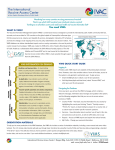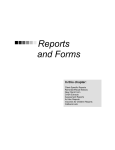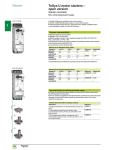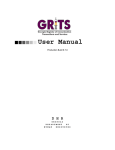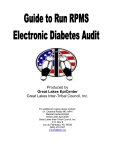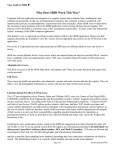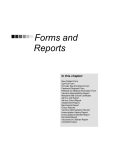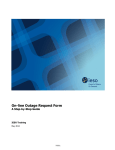Download VIMS User Manual (Guest)
Transcript
User Guide (Guest) For Vaccine Information Management System (VIMS) Last Update: 1/15/2010 developed by Vaccine SIMS User Guide Table of Contents 1 PURPOSE........................................................................................................... 4 2 SYSTEM FUNCTIONS ......................................................................................... 4 3 SYSTEM REQUIREMENTS ................................................................................... 4 4 USING THE SYSTEM........................................................................................... 5 4.1 Logging In ....................................................................................................... 5 4.2 Interface Layout ............................................................................................... 6 4.3 Country Profile Background Information ............................................................... 8 4.4 Country Profile Print & Fly .................................................................................. 9 4.5 Country Profile Custom Report.......................................................................... 10 4.6 Vaccine Experience - Search............................................................................. 15 4.6.1 Vaccine Experience Search Results ................................................................. 16 4.6.2 Vaccine Experience Details ............................................................................ 17 4.7 Vaccine Experience Custom Report.................................................................... 20 4.8 Vaccine Experience Supplemental Report ........................................................... 25 4.9 Reports ......................................................................................................... 29 4.10 My Profile..................................................................................................... 30 4.10.1 Change Password Option ............................................................................. 31 5 ENDING A SESSION......................................................................................... 32 6 DEFINITIONS, ACRONYMS AND ABBREVIATIONS ........................................... 33 Johns Hopkins Bloomberg School of Public Health VIMS User Manual (Guest).docx 1/15/2010 Page 2 of 33 Vaccine SIMS User Guide List of Figures Figure Figure Figure Figure Figure Figure Figure Figure Figure Figure Figure Figure Figure Figure Figure Figure Figure Figure Figure Figure Figure Figure Figure Figure Figure Figure Figure Figure Figure Figure Figure Figure Figure Figure Figure Figure Figure 1 – VIMS Login Page ....................................................................................... 5 2 – Password Help........................................................................................... 5 3 – VIMS Home Page ....................................................................................... 6 4 – VIMS Tabs ................................................................................................ 6 4 - Country Profile Drop Down Menu .................................................................. 7 7 – My Profile Drop Down Menu ........................................................................ 7 8 – Country Profile Background Information........................................................ 8 9 – Country Profile Background Information Sub-Tabs.......................................... 9 10 – Country Profile Print & Fly ....................................................................... 10 11 – Country Profile Custom Report Step 1 ....................................................... 11 12 - Country Profile Custom Report Step 1 ....................................................... 11 13 – Country Profile Custom Report Step 3 ....................................................... 12 14 – Country Profile Custom Report Step 4 ....................................................... 13 15 – Country Profile Custom Exportable Report ................................................. 14 16 - Vaccine Experience – Search Page ............................................................ 15 17 – Vaccine Experience Search Results ........................................................... 17 18 – Vaccine Experience - Details.................................................................... 18 19 – Vaccine Experience Custom Report Step 1................................................. 20 20 – Vaccine Experience Custom Report Step 2................................................. 20 21 – Vaccine Experience Custom Report Step 3................................................. 21 22 – Vaccine Experience Custom Report Step 4................................................. 21 23 – Vaccine Experience Custom Report Step 5................................................. 21 24 – Vaccine Experience Custom Report Step 6................................................. 22 25 – Vaccine Experience Custom Report Step 7................................................. 22 26 – Vaccine Experience Custom Report Step 8................................................. 23 27 – Vaccine Custom Report Step 9 ................................................................. 24 28 – Vaccine Experience Custom Exportable Report ........................................... 25 29 – Vaccine Experience Supplemental Report Step 1 ........................................ 26 30 – Vaccine Experience Supplemental Report Step 2 ........................................ 26 31 – Vaccine Experience Supplemental Report Step 3 ........................................ 26 32 – Vaccine Experience Supplemental Report Step 3 ........................................ 27 33 – Vaccine Experience Supplemental Report Step 5 ........................................ 28 34 – Vaccine Experience Supplemental Exportable Report................................... 29 48 – Reports Page......................................................................................... 30 49 – My Profile Page ...................................................................................... 31 50 – Change Password Page ........................................................................... 31 51 – Logout Page .......................................................................................... 32 Johns Hopkins Bloomberg School of Public Health VIMS User Manual (Guest).docx 1/15/2010 Page 3 of 33 Vaccine SIMS User Guide 1 PURPOSE The Vaccine Information Management System (VIMS) is a web-based system for entering and reporting on global vaccine use and related information. VIMS was designed to support the missions of the Hib Initiative and PneumoADIP by monitoring information related to the Hep B, Rotavirus, Pneumococcal and Hib vaccines. Within the first two years, the system has been expanded to support the work being carried on through the International Vaccine Access Center (IVAC), GAVI’s Accelerated Vaccine Initiative (AVI) and other vaccine projects at the Johns Hopkins School of Public Health (JHSPH). The system is designed to track historical data already being generated through the vaccine initiatives based at JHSPH as well as prospective data about current and future activities. This VIMS User Guide provides an overview of the basic functions and usage of VIMS for persons in the role of guest user. These users will have the ability to view all Country Profile and Vaccine Experience information and will be able to run reports related to these areas. 2 SYSTEM FUNCTIONS VIMS provides the ability to: • View Country Profile Information (demographics, health indicators, government data, etc.), generate a “canned” Country Profile Report (“Print and Fly”), and extract Country Profile fields into various downloadable files using a custom report generator (“Wizard”). • Search for and view existing vaccine experiences, generate custom reports about countries vaccine introduction statuses, extract other vaccine experience information using a custom report generator, and download “canned” reports (Status Sheets) reflecting current introductions and decisions. All VIMS screens contain seven navigation tabs that can be used to transfer you to the Home page or one of the five main areas – Country Profile, Vaccine Experience, and Reports. These areas are described in the following sections in the order in which they are listed at the top of the page. 3 SYSTEM REQUIREMENTS The users will be accessing VIMS from remote locations, so the system was designed to be accessible using a variety of browsers. The following browsers are supported: • Internet Explorer version 6 or higher • Mozilla Firefox 1.2 or higher • Apple Safari 1.2 or higher • Any browser that supports XHTML 1.0, XMLHTTP Requests (AJAX), Javascript or ESMAscript, and Cascading Style Sheets (CSS 2). Johns Hopkins Bloomberg School of Public Health VIMS User Manual (Guest).docx 1/15/2010 Page 4 of 33 Vaccine SIMS User Guide 4 USING THE SYSTEM 4.1 Logging In VIMS is a web-based system that can be accessed at http://apps4.jhsph.edu/Vaccine/. Log in by entering your assigned username and password, and clicking on Log In (Figure 1). Figure 1 – VIMS Login Page If you have forgotten your password, simply click on “Forgot Password?” and a help screen will appear (Figure 2). Figure 2 – Password Help If your login is successful, the Home page will be displayed. This page contains a welcome message, information about changes and updates to the system, and the VIMS navigation tabs (Figure 3). Johns Hopkins Bloomberg School of Public Health VIMS User Manual (Guest).docx 1/15/2010 Page 5 of 33 Vaccine SIMS User Guide Figure 3 – VIMS Home Page 4.2 Interface Layout At the top of each of the pages in VIMS, there is a series of tabs that are used to access the various functions (Figure ). NOTE: The tabs shown for an individual user may be different than those in the illustrations. The tabs displayed on a user’s screen are based on that user’s role in the system. Figure 4 – VIMS Tabs Home - Clicking on this tab takes you to the Home page. Country Profile – Clicking on this tab takes you to the Country Profile search page. A drop down menu with different report options is available on this tab (Figure 4). Johns Hopkins Bloomberg School of Public Health VIMS User Manual (Guest).docx 1/15/2010 Page 6 of 33 Vaccine SIMS User Guide Figure 4 - Country Profile Drop Down Menu Vaccines – Clicking on this tab takes you to the Vaccine Experience search page. This page is used to view information about countries’ use of Hepatitis B, Hib, Rota, and Pneumococcal vaccines, as well as information about their GAVI applications and co-pays. A drop down menu is available on this tab (Figure 5). Figure 5 – Vaccines Drop Down Menu Reports – Clicking on this tab takes you to the Reports page which gives you descriptions of the different types of reports available for viewing and exporting into various formats. Please Note: Events and Contacts tabs were in previous versions of VIMS, but are no longer available. My Profile – Clicking on this tab takes you to a page that gives you the option to change your basic personal information. There is also a drop down menu that allows you to change your password (Figure 7). Figure 7 – My Profile Drop Down Menu There is also a Help and a Logout link just below the My Profile tab. Clicking on Help will take you to a page that allows you to view a VIMS glossary in two formats: PDF and Word. Clicking on Logout will allow you to leave the system and end your session. Johns Hopkins Bloomberg School of Public Health VIMS User Manual (Guest).docx 1/15/2010 Page 7 of 33 Vaccine SIMS User Guide 4.3 Country Profile Background Information Click on the Country Profile tab to display the Country Profile Background Information page (Figure 8). Figure 8 – Country Profile Background Information This page is used to view an individual country’s background information. At the top of this page is a ‘Country’ field that allows you to select a specific country from a drop down list. Highlight a country then click ‘Search’ and the country’s individual report will appear. The report is available for exporting into various formats for printing. Click on ‘Select a Format’, choose one, and then click ‘Export’ and the file will be ready for personal use. Format options are as follows: XML file with report data CSV (comma delimited) TIFF file Acrobat (PDF) file Web Archive Excel Johns Hopkins Bloomberg School of Public Health VIMS User Manual (Guest).docx 1/15/2010 Page 8 of 33 Vaccine SIMS User Guide Six different tables are displayed on the country’s report with detailed information pertinent to the separate table headings: Table 1. Regions (Country Classification): This table includes all classifications commonly used by WHO, UNICEF, and World Bank, as well as the traditional geographic regions. Table 2. Economic, Demographic, Immunization and Child Health Indicators by Year (Basic Indicators): This table shows information pertaining to the above indicators collected for the years 2001-2009 with sources for the information listed directly beneath. Table 3. Current national immunization program schedule, Source: WHO Vaccine Preventable Diseases Monitoring System: This table includes all information pertaining to the immunizations the country has introduced, and the ages at which children receive the vaccines. Table 4. Indicators of Disease Burden: This table shows the year 2000 mortality rate in percentage of <5 children for each of the diseases listed. Sources for the information are shown directly below the table. Table 5. Government Information, Decision Making Bodies & Planning Documents: This table gives detailed information about the bodies/members responsible for making immunization decisions, as well as basic information about the government and the Comprehensive Multi-Year Plan (cMYP) for the country, and the years of most recent change for both. Table 6. Country Interaction with the GAVI Alliance: This table gives detailed information pertinent to the country’s interaction with GAVI. Sources for the information are listed directly beneath. It is also possible to view/export one table at a time. In the Country Profile drop down menu, Country Profile Background Information has an arrow next to it for an additional drop down menu listing the individual tables as sub-tabs (Figure 9). Clicking on any one of these will directly navigate you to the corresponding table. Figure 9 – Country Profile Background Information Sub-Tabs 4.4 Country Profile Print & Fly When selecting Country Profile Print & Fly in the drop down menu for Country Profile, a 5-page report will appear with tables that provide the same information detailed in the Country Profile Background Information table headings. This report is for a single country chosen at the top of the page in the ‘Country’ field, and can be viewed one page at a time in the VIMS system. To advance forward or backward Johns Hopkins Bloomberg School of Public Health VIMS User Manual (Guest).docx 1/15/2010 Page 9 of 33 Vaccine SIMS User Guide one page, click on the right or left arrows, or click on the right or left extend arrows to advance to the last or first pages respectively. The Print & Fly report can be exported into various formats for personal use. Figure 10 shows the first page of the report. Figure 10 – Country Profile Print & Fly 4.5 Country Profile Custom Report The Country Profile Custom Report is for those with specific research questions who would like more extensive and/or time-series data for a particular country. Indicators can also be selected to compare across countries, regions, income levels or GAVI eligibility. A userfriendly wizard will lead you through a 4-step process of forming and submitting your query. Step 1 (Figure 11) will narrow the search options to region type, region, and country. Johns Hopkins Bloomberg School of Public Health VIMS User Manual (Guest).docx 1/15/2010 Page 10 of 33 Vaccine SIMS User Guide Figure 11 – Country Profile Custom Report Step 1 Step 2 (Figure 12) will narrow the search options to GAVI eligibility status. Figure 12 - Country Profile Custom Report Step 1 Step 3 (Figure 13) will narrow the search output that will be shown on the final report. This includes all information previously detailed in the table headings in Country Profile Background Information. Figure 13 shows only the top portion of the page. Johns Hopkins Bloomberg School of Public Health VIMS User Manual (Guest).docx 1/15/2010 Page 11 of 33 Vaccine SIMS User Guide Figure 13 – Country Profile Custom Report Step 3 Step 4 (Figure 14) shows the final report. You have a choice to show 5, 10, 15, or 20 results per page. A list of page numbers is shown at the bottom of the page. To see additional results, click on the right arrow. The left and right extend arrows navigate you to the first and last pages of the report respectively. At this point you are able to go back to previous steps and refine your search to reflect other options by clicking on ‘Previous’ at the bottom of the page. Johns Hopkins Bloomberg School of Public Health VIMS User Manual (Guest).docx 1/15/2010 Page 12 of 33 Vaccine SIMS User Guide Figure 14 – Country Profile Custom Report Step 4 In order to obtain the final report in an exportable file (Figure 15), click ‘Get Report’ at the bottom of the page. The report will available to export into a variety of formats. Format options are as follows: XML file with report data CSV (comma delimited) TIFF file Acrobat (PDF) file Web Archive Excel Note: Once you click ‘Get Report’, you will be unable to go back to previous steps. Johns Hopkins Bloomberg School of Public Health VIMS User Manual (Guest).docx 1/15/2010 Page 13 of 33 Vaccine SIMS User Guide Figure 15 – Country Profile Custom Exportable Report Johns Hopkins Bloomberg School of Public Health VIMS User Manual (Guest).docx 1/15/2010 Page 14 of 33 Vaccine SIMS User Guide 4.6 Vaccine Experience - Search Click on the Vaccines tab to display the Vaccine Experience Search page (Figure 16). Figure 16 - Vaccine Experience – Search Page This page is used to search for vaccine experiences. You can search for existing vaccine experiences by selecting the search criteria on the Vaccine Experience page and clicking on the Search button. The more information you enter, the more specific your search results will be. The Country field lists only the 193 WHO Member States for which data is currently being collected in VIMS. All countries are initially shown when this page is displayed. To reduce the number of choices, check one or more WHO Regions (AFRO, EMRO, EURO, WPRO, SEARO, AMRO). Only the countries in the selected WHO Regions will be shown. Unselecting all of the regions will cause all of the participating countries to be displayed. To reduce the number of choices even further, select one country, or select more than one by holding down ‘ctrl’ when making your selections. Johns Hopkins Bloomberg School of Public Health VIMS User Manual (Guest).docx 1/15/2010 Page 15 of 33 Vaccine SIMS User Guide The Vaccine field allows you to limit your search results to countries’ experiences with Hib, Pneumo, Rota, and/or HepB. The GAVI fields allows you to limit your search results to include only countries that are currently eligible for GAVI support (GAVI Phase II), countries that are NOT currently eligible (not GAVI Phase II) and countries that were eligible previously but are NOT currently eligible (GAVI Phase I, but not GAVI Phase II). The Vaccine Status field allows you to limit your search results to countries in one or more category of vaccine status. You may click on one or more status. If you do not click on any status, countries of every status will be displayed. NOTE: This search function allows you to generate a quick list of countries in a particular status without running a report. For example, if you simply need to view a list of all countries that are currently approved by GAVI to receive support for Pneumo and all GAVI countries that have introduced Pneumo, you could simply choose, “Currently GAVI Eligible” from the GAVI Eligibility search criteria and “Introduced” and “Approved/approved with clarifications” from the Vaccine Status search criteria. However, this function does not allow you to run more complicated or historical searches, it is not able to be exported, and it does not allow you to view Key Details for all countries at once, which may result in limited understanding of a country’s vaccine use. For any of these functions, please use the Vaccine Experience Custom Report tab. If you have entered a country and wish to remove it, press ‘ctrl’ and click on the selection again, or click on the Reset button to clear all fields. 4.6.1 Vaccine Experience Search Results After clicking “Search,” a list of Vaccine Experience records matching your criteria will be displayed below the search options (Figure 17). The search results list the country name, the vaccine whose experience is described by that record, the country’s eligibility for GAVI support, and the country’s current vaccine status. You have a choice to show 5, 10, 15, or 20 results per page. A list of page numbers is shown across the bottom of the page. To see additional results, click on the right arrow. The left and right extend arrows navigate you to the first and last pages of the report respectively. Results are automatically sorted alphabetically by country name. To sort by different criteria, click on one of the other column headings. Johns Hopkins Bloomberg School of Public Health VIMS User Manual (Guest).docx 1/15/2010 Page 16 of 33 Vaccine SIMS User Guide Figure 17 – Vaccine Experience Search Results 4.6.2 Vaccine Experience Details To view the full record for a specific country’s experience with a specific vaccine, click on “Select,” located to the left of the country record listed in the search results (Figure 18). Johns Hopkins Bloomberg School of Public Health VIMS User Manual (Guest).docx 1/15/2010 Page 17 of 33 Vaccine SIMS User Guide General information about the country and its experience with the vaccine is given on the top of the page. On the bottom of the page, clicking on sub-tabs will allow you to view additional information. Figure 18 – Vaccine Experience - Details o The top of the page shows the Country Name, the Vaccine described by the experience record, the country’s WHO Regional Office, its World Bank Income Designation, its GAVI Eligibility, and if the vaccine described is “Hib,” the country’s Hib Initiative Country Prioritization. Johns Hopkins Bloomberg School of Public Health VIMS User Manual (Guest).docx 1/15/2010 Page 18 of 33 Vaccine SIMS User Guide o Under the Heading, “Vaccine Program Status and Type,” at the top of the page, the country’s Current Vaccine Status and Current national immunization program type are shown. If the vaccine described is “Pneumo,” you can also see whether the vaccine is licensed, as well as the demand forecast introduction estimate. o Under the sub-tab, “GAVI App,” you can find records of each country’s proposed and actual dates and outcomes for applications to GAVI for support for the selected vaccine. Also shown are notes about the applications and sources for the data. Clicking “Select” in the left hand column of a table will display the entire record in the space below the table. o The sub-tab “Key Dates” shows the GAVI Approval date for support for the selected vaccine (if any). If the vaccine selected is Pneumo, it will also show the year the country submitted a Letter of Expression of Interest. Related notes and sources are shown for all vaccines. o The sub-tab “Vaccine Use” shows proposed and actual start dates and end dates for different types of immunization programs (Risk, Phased Intro, Universal, Vaccine Use Stopped/On-hold, Widespread coverage through private market, Unknown). Notes and data sources are shown. Clicking “Select” in the left hand column of a table will display the entire record in the space below the table. If a given date is indicated to be “exact,” this means the day, month and year are known. If “day unknown” is indicated, only the month and year are known. If “month unknown” is indicated, only the year is known. o The sub-tab “Use Details” shows Key Details and their source. The national immunization program schedule for the selected vaccine, as well as information about vaccine use for high risk groups and in the private market, are given here. o The sub-tab “Formulation and Finance” shows the formulations and presentations of the selected vaccine used during each type of immunization program planned or implemented in the country. It lists formulations and presentations that were requested, but not received and lists how the country has financed and procured (or plans to finance and procure) each formulation/presentation during each immunization program. Dates of use for the specific formulation/presentation/procurement/financing situation are given. Notes and sources are also shown. Clicking “Select” in the left hand column of a table will display the entire record in the space below the table. If a given date is indicated to be “exact,” this means the day, month and year are known. If “day unknown” is indicated, only the month and year are known. If “month unknown” is indicated, only the year is known. o The sub-tab “Co-Pay” shows the financier and status of the country’s co-pay, as well as other pertinent details and the source(s) for the information. o The sub-tab “Stats” shows the coverage and wastage rates for the years (past, present, and future) of vaccine use in percentages. The sources are listed at the bottom and are consistent for every record. o The sub-tab “Other” lists the start and end dates for the Rapid Assessment Tool Study and Post-Introduction Evaluation if any have been performed. Johns Hopkins Bloomberg School of Public Health VIMS User Manual (Guest).docx 1/15/2010 Page 19 of 33 Vaccine SIMS User Guide To view a different vaccine experience for a different country or vaccine, click on “Back to Search” at the top of the page and it will return you to the Vaccine Experience - Search page. 4.7 Vaccine Experience Custom Report This report allows you to view detailed information relating to the introduction and use of any of the four vaccines in VIMS. Information can be searched by country, region, GAVI eligibility, introduction/use status, income groups or timeframe. Questions regarding the number of countries that have introduced or plan to introduce a vaccine are best answered using this report. A wizard will lead you through a 9-step process of forming and submitting your query. Step 1 (Figure 19) narrows the search options to one or more vaccines. Figure 19 – Vaccine Experience Custom Report Step 1 Step 2 (Figure 19) narrows the search options to reflect GAVI eligibility status. Figure 20 – Vaccine Experience Custom Report Step 2 Step 3 (Figure 21) narrows the search options to region type and region. More than one region may be chosen by holding down the ‘ctrl’ key while choosing. Johns Hopkins Bloomberg School of Public Health VIMS User Manual (Guest).docx 1/15/2010 Page 20 of 33 Vaccine SIMS User Guide Figure 21 – Vaccine Experience Custom Report Step 3 Step 4 (Figure 22) narrows the search options to reflect the World Bank Income Group. Figure 22 – Vaccine Experience Custom Report Step 4 Step 5 (Figure 23) narrows the search options to reflect the current or historical vaccine experience status. If ‘Current Status’ is chosen, the Wizard advances to Step 6. If ‘Historical Status’ is chosen, the Wizard advances to Step 7. You are not able to choose both. Figure 23 – Vaccine Experience Custom Report Step 5 Step 6 (Figure 24) narrows the search output to show the indicators associated with the current vaccine status on the final report, including vaccine introductions via GAVI application decisions, and information about the country’s National Immunization Program. Johns Hopkins Bloomberg School of Public Health VIMS User Manual (Guest).docx 1/15/2010 Page 21 of 33 Vaccine SIMS User Guide Figure 24 – Vaccine Experience Custom Report Step 6 Step 7 (Figure 25) narrows the search output to show the vaccine introductions and GAVI approvals within the years 1989-2009. Figure 25 – Vaccine Experience Custom Report Step 7 Step 8 (Figure 26) narrows the search output to show specific options on the final report. You may choose ‘Show All’ which will display all information pertinent to the countries’ introduction, use, GAVI status, and financing of the vaccine(s) previously chosen. Or, you may choose specific data options to display on the final report. The ‘Notes/Details’ option is highly recommended in order to display information vital to understanding a country’s vaccine experience and that is not shown in the other fields. Johns Hopkins Bloomberg School of Public Health VIMS User Manual (Guest).docx 1/15/2010 Page 22 of 33 Vaccine SIMS User Guide Figure 26 – Vaccine Experience Custom Report Step 8 Step 9 displays the final report (Figure 27). You have a choice to show 5, 10, 15, or 20 results per page. A list of page numbers is shown at the bottom of the page. To see additional results, click on the right arrow. The left and right extend arrows navigate you to the first and last pages of the report respectively. At this point you are able to go back to previous steps and refine your search to reflect other options by clicking on ‘Previous’ at the bottom of the page. In order to obtain the final report in an exportable file, click ‘Get Report’ at the bottom of the page (Figure 28). The report will available to export into a variety of formats. Format options are as follows: XML file with report data CSV (comma delimited) TIFF file Acrobat (PDF) file Web Archive Excel Note: Once you click ‘Get Report’, you will be unable to go back to previous steps. Johns Hopkins Bloomberg School of Public Health VIMS User Manual (Guest).docx 1/15/2010 Page 23 of 33 Vaccine SIMS User Guide Figure 27 – Vaccine Custom Report Step 9 Johns Hopkins Bloomberg School of Public Health VIMS User Manual (Guest).docx 1/15/2010 Page 24 of 33 Vaccine SIMS User Guide Figure 28 – Vaccine Experience Custom Exportable Report 4.8 Vaccine Experience Supplemental Report The Vaccine Experience Supplemental Report is designed to allow you easy access to specialized vaccine information across countries or regions. This information includes: national immunization program schedules; high-risk schedules and definitions; vaccine formulation, finance, and presentation information; co-pay financiers and status; vaccine wastage and coverage rates; and information on Post-Introduction Evaluations and Rapid Assessment Tool studies where applicable. A wizard will lead you through a 5-step process of forming and submitting your query. Step 1 (Figure 29) narrows the search options to Region Type, Region, and Country. More than one Region and Country may be chosen by holding down the ‘ctrl’ key when selecting. Johns Hopkins Bloomberg School of Public Health VIMS User Manual (Guest).docx 1/15/2010 Page 25 of 33 Vaccine SIMS User Guide Figure 29 – Vaccine Experience Supplemental Report Step 1 Step 2 (Figure 30) narrows the search options to GAVI Eligibility Status. Figure 30 – Vaccine Experience Supplemental Report Step 2 Step 3 (Figure 31) narrows the search options to one or more vaccines. Figure 31 – Vaccine Experience Supplemental Report Step 3 Step 4 (Figure 32) narrows the search output to display the specific indicators pertinent to Region, Vaccine Use Details, Formulation and Finance, Co-Pay, Coverage and Wastage Rates, and PIE’s and RAT’s. Johns Hopkins Bloomberg School of Public Health VIMS User Manual (Guest).docx 1/15/2010 Page 26 of 33 Vaccine SIMS User Guide Figure 32 – Vaccine Experience Supplemental Report Step 3 Step 5 (Figure 33) displays the final report. You have a choice to show 5, 10, 15, or 20 results per page. A list of page numbers is shown at the bottom of the page. To see additional results, click right arrow. The left and right extend arrows navigate you to the first and last pages of the report respectively. At this point you are able to go back to previous steps and refine your search to reflect other options by clicking on ‘Previous’ at the bottom of the page. In order to obtain the final report in an exportable file, click ‘Get Report’ at the bottom of the page. The report (Figure 34) will available to export into a variety of formats. Format options are as follows: XML file with report data Johns Hopkins Bloomberg School of Public Health VIMS User Manual (Guest).docx 1/15/2010 Page 27 of 33 Vaccine SIMS User Guide CSV (comma delimited) TIFF file Acrobat (PDF) file Web Archive Excel Note: Once you click ‘Get Report’, you will be unable to go back to previous steps. Figure 33 – Vaccine Experience Supplemental Report Step 5 Johns Hopkins Bloomberg School of Public Health VIMS User Manual (Guest).docx 1/15/2010 Page 28 of 33 Vaccine SIMS User Guide Figure 34 – Vaccine Experience Supplemental Exportable Report 4.9 Reports The Reports page (Figure 48) lists descriptions of all reports available for use within VIMS. The phrases in blue indicate links that navigate you to the corresponding pages. Johns Hopkins Bloomberg School of Public Health VIMS User Manual (Guest).docx 1/15/2010 Page 29 of 33 Vaccine SIMS User Guide Figure 48 – Reports Page 4.10 My Profile The My Profile page (Figure 49) allows you the option to change your personal settings including your name and email address. You are able to set whether or not you are an Johns Hopkins Bloomberg School of Public Health VIMS User Manual (Guest).docx 1/15/2010 Page 30 of 33 Vaccine SIMS User Guide active or inactive user, however you are not able to change your assigned role as this is delegated solely to an administrator. Figure 49 – My Profile Page 4.10.1 .... Change Password Option In the drop down menu for My Profile (see Figure 7), clicking on ‘Change Password’ will take you to a page where you may change your existing password (Figure 50). Figure 50 – Change Password Page Johns Hopkins Bloomberg School of Public Health VIMS User Manual (Guest).docx 1/15/2010 Page 31 of 33 Vaccine SIMS User Guide 5 ENDING A SESSION Click on the Logout link in the upper right corner of any VIMS page to logout of the system and end your session (Figure 51). After logging out, the VIMS Login page will again be displayed. Figure 51 – Logout Page Johns Hopkins Bloomberg School of Public Health VIMS User Manual (Guest).docx 1/15/2010 Page 32 of 33 Vaccine SIMS User Guide 6 DEFINITIONS, ACRONYMS AND ABBREVIATIONS GAVI Organization formerly known as The Global Alliance for Vaccines and Immunization GDB Global Burden of Disease - comprehensive regional and global assessment of mortality and disability from 107 diseases and injuries and ten risk factors GSP Global Serotype Project - The primary objective of the GSP is to estimate the serotype specific incidence of invasive pneumococcal disease globally in support of the new pilot Advanced Market Commitment (AMC) for candidate pneumococcal vaccines. Hep B Hepatitis B vaccine Hib Initiative Hib Pneumo ADIP Pneumococcal Accelerated Development Introduction Plan Pneumo Pneumococcal vaccine SA System Administrator – has rights to update global information in the system, e.g. look up lists. VIMS Accelerating Vaccine Initiatives’ Strategic Information Management System- “VIMS” stands for Vaccine Information Management System Haemophilus influenzae type b vaccine Johns Hopkins Bloomberg School of Public Health VIMS User Manual (Guest).docx 1/15/2010 Page 33 of 33