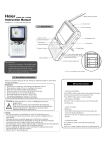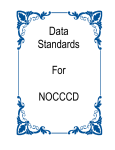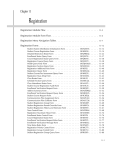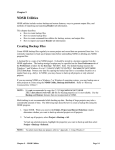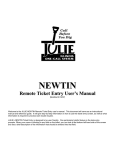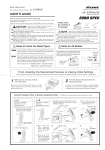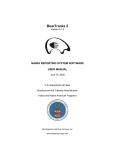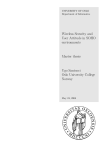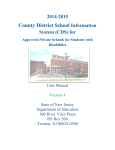Download Using Self Service FA Award by Term View
Transcript
GRITS Immunization Processing Georgia Enhanced Banner Student and Financial Aid Systems User Documentation Version 8.39 Information Technology Services December 2014 This page left blank to facilitate front/back printing. GRITS Immunization Processing Georgia Enhancements 8.39 Information Technology Services University System of Georgia Table of Contents Table of Contents .......................................................................................................... 3 Using GRITS Immunization Processing ...................................................................... 1 Introduction to GRITS Immunization Processing ....................................................... 1 Purpose .................................................................................................................... 1 Target Audience ....................................................................................................... 1 Purpose and Scope of Document........................................................................... 1 Graphics ................................................................................................................... 1 References ............................................................................................................... 1 Support ..................................................................................................................... 2 GRITS Immunization Processing ................................................................................. 3 Description ............................................................................................................... 3 Overview of GRITS Immunization Processing ...................................................... 3 Implementing GRITS Immunization Processing ......................................................... 5 Overview ................................................................................................................... 5 Overview ................................................................................................................... 7 1. Generate Client Data file (ZGRIRQF) ........................................................... 7 2. Upload the Client Data file (GRITS) ............................................................. 9 3. Confirm successful upload status (GRITS) .............................................. 10 Overview ................................................................................................................. 11 Overview ................................................................................................................. 17 Appendix A: Document History ............................................................................... A-1 Appendix B: Process Flow ....................................................................................... B-1 GRITS Immunization Processing Georgia Enhancements 8.39 Information Technology Services University System of Georgia This page left blank to facilitate front/back printing. GRITS Immunization Processing Georgia Enhancements 8.39 Information Technology Services University System of Georgia Using GRITS Immunization Processing Introduction to GRITS Immunization Processing Purpose The GRITS Immunization Processing is designed to automate the entry of immunization data from the Georgia Registry of Immunization Transactions and Services (GRITS). All USG institutions are accountable for implementing BOR immunization requirements and maintaining proper documentation for every new student. The forms and processes included in GRITS Processing allow the user to establish immunization tracking requirement rules that will satisfy requirements when data is requested and loaded into Banner. The user has the opportunity to update the admissions checklist and remove holds related to immunization requirements. Target Audience The target audience for these processes and documentation are the staff responsible for obtaining and loading student immunization records. These staff members should have access to GRITS in order to upload client data and query files as well as download immunization data. Purpose and Scope of Document This document explains how to use the GRITS Immunization Processing. This chapter includes the following topics: Graphics • Setup • Loading Client Data to GRITS • Submitting a Query File to GRITS • Loading GRITS Immunization data Graphic cues used in this document assist with labeling of steps and items that are particularly important. Steps for recovery or support. For additional information, see references. Exercise caution. Warning: an error here is critical. References Page 22 For information about the baseline product, see Using SCT Banner User Manual for Accounts Receivable, Financial Aid, and Student. Georgia Enhancements 8.39 User Documentation GRITS Immunization Processing December 2014 GRITS Immunization Processing Georgia Enhancements 8.39 Support Page 22 Information Technology Services University System of Georgia MORE INFORMATION and SUPPORT: For an URGENT BUSINESS IMPACT issue, contact the ITS Helpdesk immediately at 706-583-2001 or 1-888-875-3697 (toll free within Georgia). For a NON-URGENT issue, contact the ITS Helpdesk via (1) the SelfService Support website at http://www.usg.edu/customer_services (User ID and password required. Contact ITS Helpdesk to obtain login credentials.) or (2) Email [email protected]. For ITS product and service status updates, go to: http://status.usg.edu/. Additional information is available at the ITS Service Level Guidelines and Maintenance Schedule: http://www.usg.edu/customer_services/service_level_guidelines/. Georgia Enhancements 8.39 User Documentation GRITS Immunization Processing December 2014 GRITS Immunization Processing Georgia Enhancements 8.39 Information Technology Services University System of Georgia GRITS Immunization Processing Description The Immunization Request File Process (ZGRIRQF) generates a request file and a blank.txt file as well as a flat file containing legacy student data (demographics) to be submitted to GRITS. The Immunization Data Load Process (ZGRIDLD) loads immunization data from a GRITS flat file into the Immunization Information form (GOAIMMU) and remove or end holds. Overview of GRITS Immunization Processing Complete the following steps to implement and execute GRITS Immunization Processing: I. Setup 1. Register as a GRITS User 2. Create a population selection GLRSLCT 3. Confirm translation of immunization codes SOAXREF II. Loading Client Data to GRITS 1. Generate a Client Data file ZGRIRQF 2. Upload the Client Data File GRITS 3. Confirm successful upload status GRITS III. Page 22 Submitting a Query File to GRITS 1. Generate a Query file ZGRIRQF 2. Upload the Query file GRITS Georgia Enhancements 8.39 User Documentation GRITS Immunization Processing December 2014 GRITS Immunization Processing Georgia Enhancements 8.39 Information Technology Services University System of Georgia 3. Confirm successful upload status GRITS 4. Download Immunization file GRITS I. Page 22 Loading Immunizations into GOAIMMU 1. Run Immunization Data Load 2. Confirm immunization data GOAIMMU 3. Confirm immunization hold status ZGRIRLD SOAHOLD Georgia Enhancements 8.39 User Documentation GRITS Immunization Processing December 2014 GRITS Immunization Processing Georgia Enhancements 8.39 Information Technology Services University System of Georgia Implementing GRITS Immunization Processing I. Setup Overview 1. Register as a GRITS user Users who desire to utilize GRITS Immunization Processing, must register as a user of the Georgia Registry of Immunization Transactions and Services (GRITS). An Organization Code will be provided by GRITS. The Immunization Request File Process (ZGRIRQF) is designed to generate a request file and a blank.txt file as well as a flat file containing legacy student data (demographics) to be submitted to GRITS. The Immunization Data Load Process (ZGRIDLD) is designed to load immunization data from a GRITS flat file into the Immunization Information form (GOAIMMU) and remove or end holds. Additionally, the immunization codes are translated on the EDI Cross-Reference Rules (SOAXREF). To register as a GRITS user, contact your institutional GRITS administrator or contact the GRITS Training Coordinator at 1-866-4832958 or e-mail [email protected]. For more information about GRITS, go to http://health.state.ga.us/programs/immunization/grits/index.asp. Your account must include the appropriate permissions to perform data exchange as an HMO user. Upon registering, you will receive an Organization Code, username and password. You must also obtain your GRITS Organization ID. The Organization ID is different from your Organization Code. The Organization Code is used to log into the GRITS website. The Organization ID will be entered as a parameter for the Immunization Request File Process (ZGRIRQF). 2. Create a population selection Page 22 Create a population selection containing students for whom you wish to request immunization records. Use the Population Selection Definition Rules form (GLRSLCT) to define the population based on your institutional needs. Georgia Enhancements 8.39 User Documentation GRITS Immunization Processing December 2014 GRITS Immunization Processing Georgia Enhancements 8.39 3. Confirm translations of immunization codes (SOAXREF) Information Technology Services University System of Georgia The GRITS immunization load file will contain CPT codes for each immunization or vaccine. These codes must be translated on the EDI Cross Reference Rules form (SOAXREF) for Cross Reference Label IMMZTYPE. This cross reference label is also used by the Postsecondary XML transcript. The CPT code from GRITS should be in the Electronic Value field. The appropriate Immunization code (GTVIMMU) for use on GOAIMMU should be entered in the Banner Value field. The IMMZTYPE translations are also used by the Postsecondary XML transcript. Visit http://www.cdc.gov/vaccines/programs/iis/stds/cpt.htm to see a basic list of CPT codes and descriptions. Only immunizations translated on SOAXREF > IMMZTYPE will be loaded by ZGRIDLD. A message in the .lis file will indicate if a code is not translated on SOAXREF > IMMZTYPE. Any immunization record with this message will not be loaded into GOAIMMU when ZGRIDLD is run in update mode. Page 22 Georgia Enhancements 8.39 User Documentation GRITS Immunization Processing December 2014 GRITS Immunization Processing Georgia Enhancements 8.39 Information Technology Services University System of Georgia II. Loading Client Data to GRITS Overview Run the Immunization Request File process (ZGRIRQF) for a population selection to generate a Client Data file. Log into the GRITS website and upload the file. Check the status of the upload to confirm that it was successful. 1. Generate Client Data file (ZGRIRQF) Before requesting immunization data from GRITS, basic student identifying information must first be uploaded to GRITS. To generate a Client Data file, run ZGRIRQF for your population selection using a File Type of “C”. Enter your population selection information into the first 4 parameters. Enter the GRITS Organization ID in parameter 6. This code will be placed on every record in the Client Data file. The .lis file will display the message “No Birth Date on SPAPERS, record not written to data file” for any student without a birth date in Banner. This error will not prohibit the Client Data file from creating, but the student’s information will not be included in the file Page 22 Georgia Enhancements 8.39 User Documentation GRITS Immunization Processing December 2014 GRITS Immunization Processing Georgia Enhancements 8.39 Information Technology Services University System of Georgia The Client Data file is a .txt file named for the process and job submission number (ex. Agrirqf_####.txt). This file is a fixed format file with a record length of 586. Position 1 – Student ID Position 26 – First Name Position 51 – Middle Name Position 76 – Last Name Position 111 – Name Suffix Position 121 – Date of Birth (MMDDYYYY) Position 197 – Gender {(F)emale, (M)ale, (U)nknown} Position 201 – SSN Page 22 Georgia Enhancements 8.39 User Documentation GRITS Immunization Processing December 2014 GRITS Immunization Processing Georgia Enhancements 8.39 Information Technology Services University System of Georgia Position 213 – Student ID Position 570 – Organization ID Position 575 – Eligibility Code (default ‘V00) SSN is not a required field. If no SSN is on SPAPERS, this field will be blank in the Client Data file. A file named blank.txt will also be created by ZGRIRQF. This blank file is necessary to complete the upload to GRITS. Place the Client Data and blank.txt files on your desktop or another location where these files will be accessible for uploading. 2. Upload the Client Data file (GRITS) Log into the GRITS website (https://www.grits.state.ga.us). Click on “Exchange Data” under the “Data Exchange” menu. Enter a Job Name. Click on the “Browse” button next to the Client File Name field and select the file created by ZGRIRQF. Click on the “Browse” button next to the Immunization File field and select the blank.txt file. Click the Upload button. A popup window will display to confirm that you are ready to upload the documents listed in the message. Click OK. Page 22 Georgia Enhancements 8.39 User Documentation GRITS Immunization Processing December 2014 GRITS Immunization Processing Georgia Enhancements 8.39 Information Technology Services University System of Georgia The screen will display the Exchange Data Results to show which files were successfully uploaded. 3. Confirm successful upload status (GRITS) To confirm that the Client Data files uploaded successfully, either click the Check Status button on the Exchange Data Results screen (shown above) or the Check Status link in the left navigation panel. By clicking on the Job Name, summary information related to the number of files loaded, matching existing GRITS records, or rejected will be displayed. Click the Response File link to see more information related to the Client Data file that was loaded. Page 22 Georgia Enhancements 8.39 User Documentation GRITS Immunization Processing December 2014 GRITS Immunization Processing Georgia Enhancements 8.39 Information Technology Services University System of Georgia III. Submitting a Query File to GRITS Overview Run the Immunization Request File process (ZGRIRQF) for a population selection to generate a Query file. Log into the GRITS website and upload the file. Check the status of the upload to confirm that it was successful. Download and save the immunization data file from GRITS. 1. Generate Query file (ZGRIRQF) After successfully uploading a Client Data file to GRITS, a Query file can be submitted for these students. To generate a Query file, run ZGRIRQF for your population selection using a File Type of “Q”. The population selection should contain the same students that were successfully loaded by the Client Data file. Enter your population selection information into the first 4 parameters. Enter the GRITS Organization ID in parameter 6. Page 22 Georgia Enhancements 8.39 User Documentation GRITS Immunization Processing December 2014 GRITS Immunization Processing Georgia Enhancements 8.39 Information Technology Services University System of Georgia The .lis file will contain the same kind of information as when the process was run for the Client Data file. Page 22 Georgia Enhancements 8.39 User Documentation GRITS Immunization Processing December 2014 GRITS Immunization Processing Georgia Enhancements 8.39 Information Technology Services University System of Georgia The Query file is a .txt file named for the process and job submission number (ex. Zgrirqf_####_query.txt). Position1 –Client Type (default ‘C’) Position 2 – Student ID Position 22 – First Name Position 49 – Middle Name Position 72 – Last Name Position 107 – Date of Birth (MMDDYYYY) Place the Query file on your desktop or another location where these files will be accessible for uploading. Page 22 Georgia Enhancements 8.39 User Documentation GRITS Immunization Processing December 2014 GRITS Immunization Processing Georgia Enhancements 8.39 2. Upload the Query file (GRITS) Information Technology Services University System of Georgia Log into the GRITS website (https://www.grits.state.ga.us). Click on “Submit HMO Query” under the “Data Exchange” menu. Enter a Job Name. Click on the “Browse” button next to the Query File Name field and select the file created by ZGRIRQF. Click the Upload button. A popup window will display to confirm that you are ready to upload the documents listed in the message. Click OK. The screen will display the Exchange Data Results to show which files were successfully uploaded. 3. Confirm successful upload status (GRITS) Page 22 To confirm that the Query file uploaded successfully, either click the Check Status button on the Exchange Data Results screen (shown above) or the Check Status link in the left navigation panel. The file type of “HMO Query” will display next to each query. Georgia Enhancements 8.39 User Documentation GRITS Immunization Processing December 2014 GRITS Immunization Processing Georgia Enhancements 8.39 Information Technology Services University System of Georgia By clicking on the Job Name, summary information related to the query file will be displayed. The Demographic file will contain the ID and name of each student successfully queried. The Exception file will contain information about any students for whom the process could not successfully retrieve immunization records. Refer to the GRITS User Manual (accessible in the left navigation panel after logging into the GRITS website) for specific exception messages and other processing information. 4. Download Immunization file (GRITS) Page 22 Click on the Immunization File. This file contains the student ID, immunization codes and dates. Georgia Enhancements 8.39 User Documentation GRITS Immunization Processing December 2014 GRITS Immunization Processing Georgia Enhancements 8.39 Information Technology Services University System of Georgia Save this file as a text document (.txt). Depending upon your computer, you may be able to right click on the file or use the File menu to Save As. Be sure the file saved to your desktop or another location where these files will be accessible. The file name length must not exceed 30 characters, including the file extension. Move the immunization file to $DATA_HOME/student directory. If your file is not located in $DATA_HOME/student, you will be required to enter the full file path and file name in parameter 1 of ZGRIDLD. The length of the path (if used) and file name must not exceed 30 characters. Page 22 Georgia Enhancements 8.39 User Documentation GRITS Immunization Processing December 2014 GRITS Immunization Processing Georgia Enhancements 8.39 Information Technology Services University System of Georgia V. Loading Immunizations into GOAIMMU Overview 5. Run Immunization Data Load process (ZGRIDLD) Run the Immunization Data Load process (ZGRIDLD) to load the immunization data file received from GRITS. Confirm that the immunization records successfully populated the Immunization Information form (GOAIMMU) and any holds were ended or removed from the Hold Information form (SOAHOLD). To load the Immunization file into GOAIMMU, run ZGRIDLD. Enter the immunization file name, including file extension in the File Name parameter. The process will look in to $DATA_HOME/student for your file. If your file is not located in $DATA_HOME/student, enter the full file path and file name in the parameter. The length of the path (if used) and file name must not exceed 30 characters. Enter the Immunization Status Code in the Status Code parameter. This is the GTVIMST code that indicates the requirement is fulfilled. All records loaded by ZGRIDLD will receive this status. Determine whether you want to end or remove any existing immunization holds for the students whose records are to be loaded. Enter a Hold End Date if the hold should be ended and remain visible on Hold Information form (SOAHOLD). Enter a Hold Type Code. Only holds with this Hold Type Code will be ended or removed when immunization data is successfully loaded into GOAIMMU. Enter the Established Requirement Code from GTVIMST that indicates the requirement is established. This code should represent holds for ‘unsatisfied’ immunizations codes on GOAIMMU that should not be removed. Set the Update Admissions Checklist Code to a Y to update any previously established Admissions Checklist items. If this parameter is set, then the Admissions Checklist Code parameter and Checklist Status Parameter must also be entered. This Checklist item will not be updated unless all immunization requirements are met. Always run ZGRIDLD in Audit mode and review the .lis file output prior to running the process in Update mode. Page 22 Georgia Enhancements 8.39 User Documentation GRITS Immunization Processing December 2014 GRITS Immunization Processing Georgia Enhancements 8.39 Information Technology Services University System of Georgia Review the .lis file. The student ID, name, immunization code to be loaded, and immunization date are displayed. Messages indicating records added, or records updated may appear. The .lis file will also display a message if a hold is ended or removed. If the message “Code ##### not translated on SOAXREF>IMMZTYPE” appears in the .lis file, please translate the specified code on SOAXREF for cross reference label IMMZTYPE. Any code not translated will not be loaded by ZGRIDLD. However, untranslated codes will not stop ZGRIDLD from running in update mode if you do not wish to load the untranslated code. The .lis file also provides record counts for records in the data file, records updated, records added, and records not updated. Page 22 Georgia Enhancements 8.39 User Documentation GRITS Immunization Processing December 2014 GRITS Immunization Processing Georgia Enhancements 8.39 Page 22 Information Technology Services University System of Georgia Georgia Enhancements 8.39 User Documentation GRITS Immunization Processing December 2014 GRITS Immunization Processing Georgia Enhancements 8.39 6. Confirm Immunization data (GOAIMMU) Information Technology Services University System of Georgia Look at the student’s record on GOAIMMU to confirm the immunization data was successfully loaded. The date the immunization was received will be entered in the Immunization Date field. The fulfilled status will be entered into the Status field. The User ID field will contain the ZGRIDLD process acronym. Page 22 Georgia Enhancements 8.39 User Documentation GRITS Immunization Processing December 2014 GRITS Immunization Processing Georgia Enhancements 8.39 7. Confirm immunization hold status (SOAHOLD) Page 22 Information Technology Services University System of Georgia Check the student’s SOAHOLD record to confirm that the immunization hold was ended or removed successfully. Georgia Enhancements 8.39 User Documentation GRITS Immunization Processing December 2014 GRITS Immunization Processing Georgia Enhancements 8.39 Information Technology Services University System of Georgia Appendix A: Document History This section details the history of the document and updates made for each modification. Release and Date Form/Process Page Update Description Georgia Enhancements 7.23 April 23, 2010 NA NA Original Georgia Enhancements 8.3, June 30, 2010 NA NA Updated screenshots for 8.3 Georgia Enhancements 8.4, September 30, 2010 ZGRIDLD NA Added additional parameter (#7) to ZGRIDLD, Updated screenshots for 8.4 Georgia Enhancements 8.39 December 12, 2014 ZGRIRQF, Multiple Updated for Georgia Enhancements 8.39 release. Georgia Enhancements 8.39 User Documentation GRITS Immunization Processing Page A-1 September 2014 GRITS Immunization Processing Georgia Enhancements 8.39 Information Technology Services University System of Georgia Appendix B: Process Flow Georgia Enhancements 8.39 User Documentation GRITS Immunization Processing Page B-1 December 2014