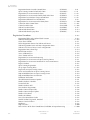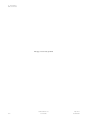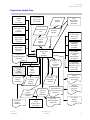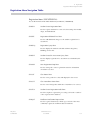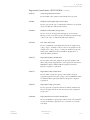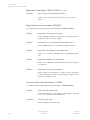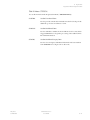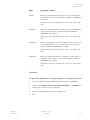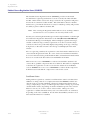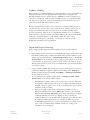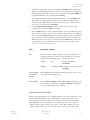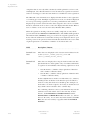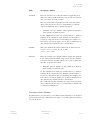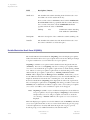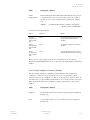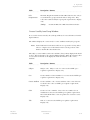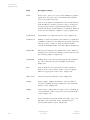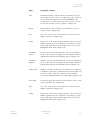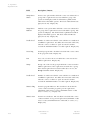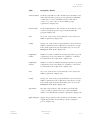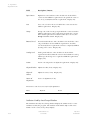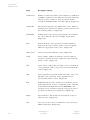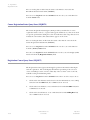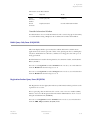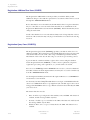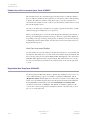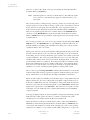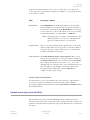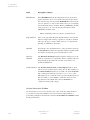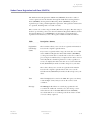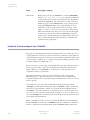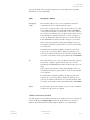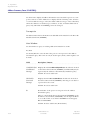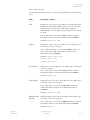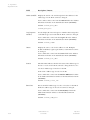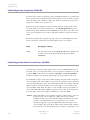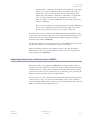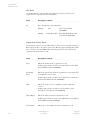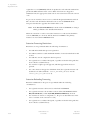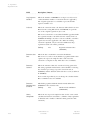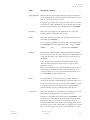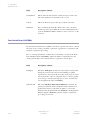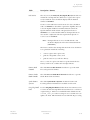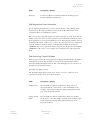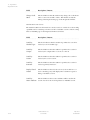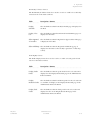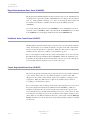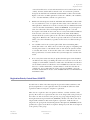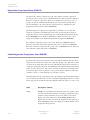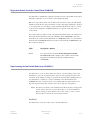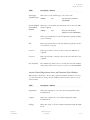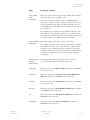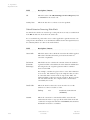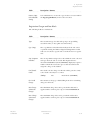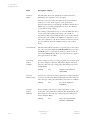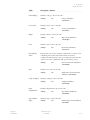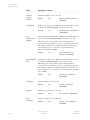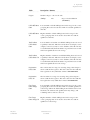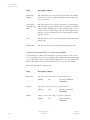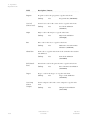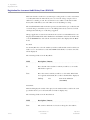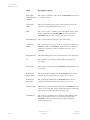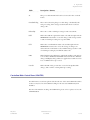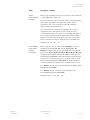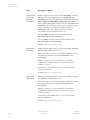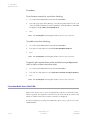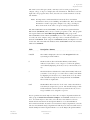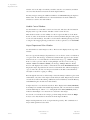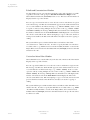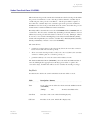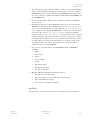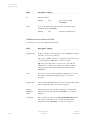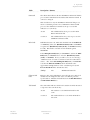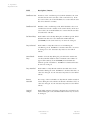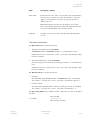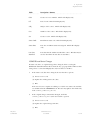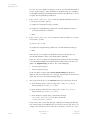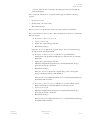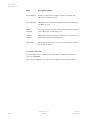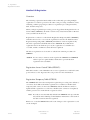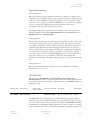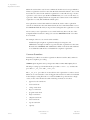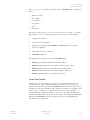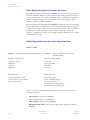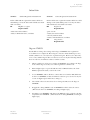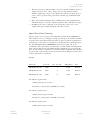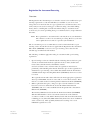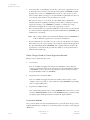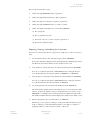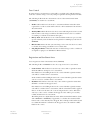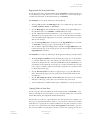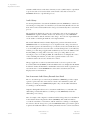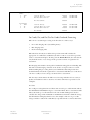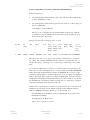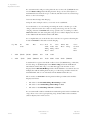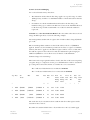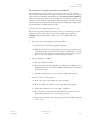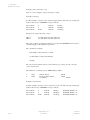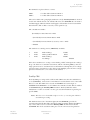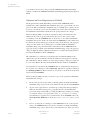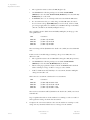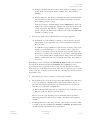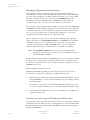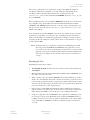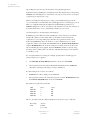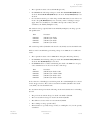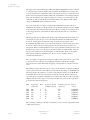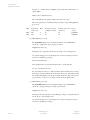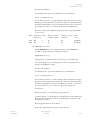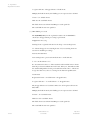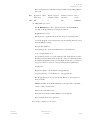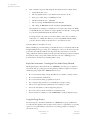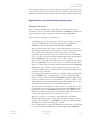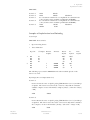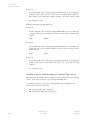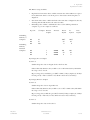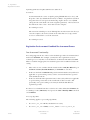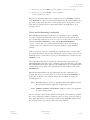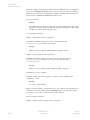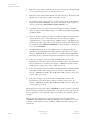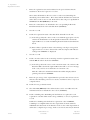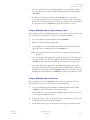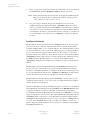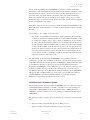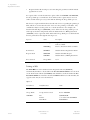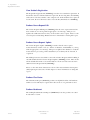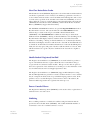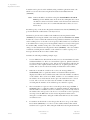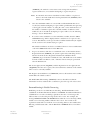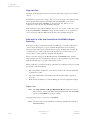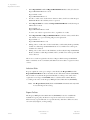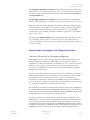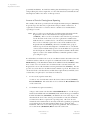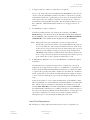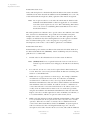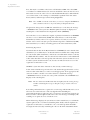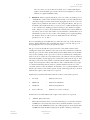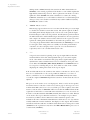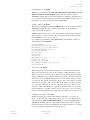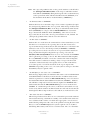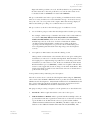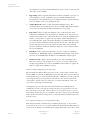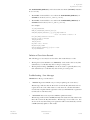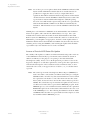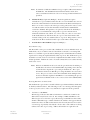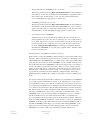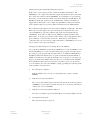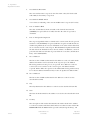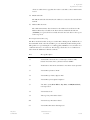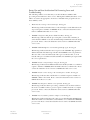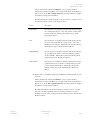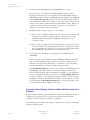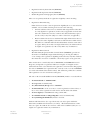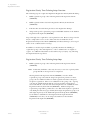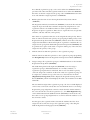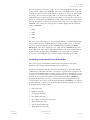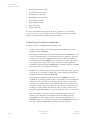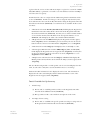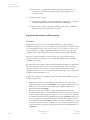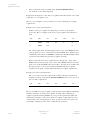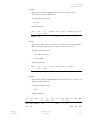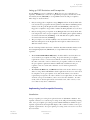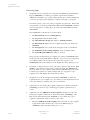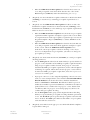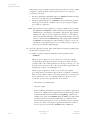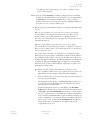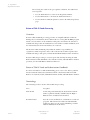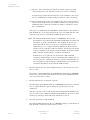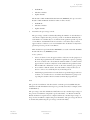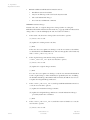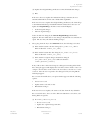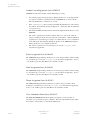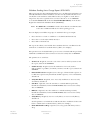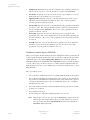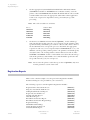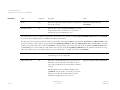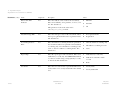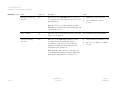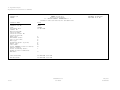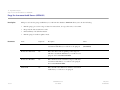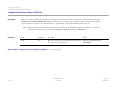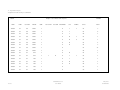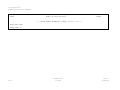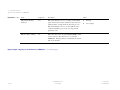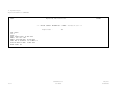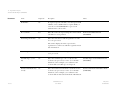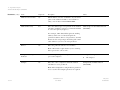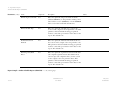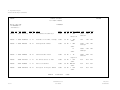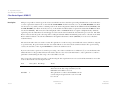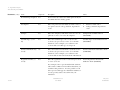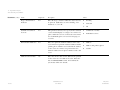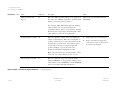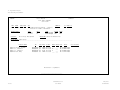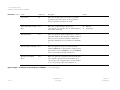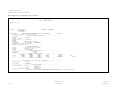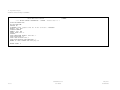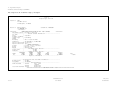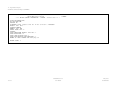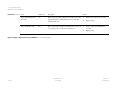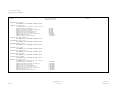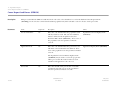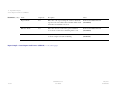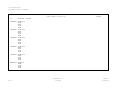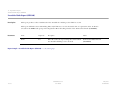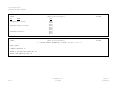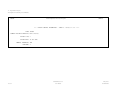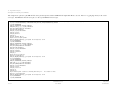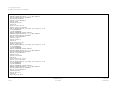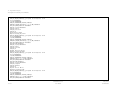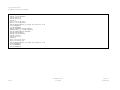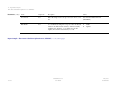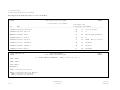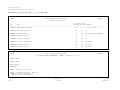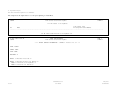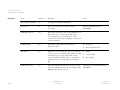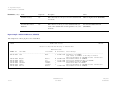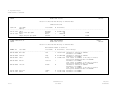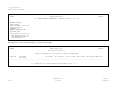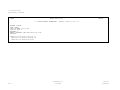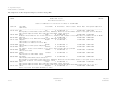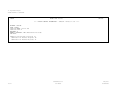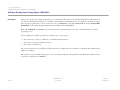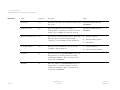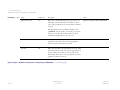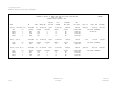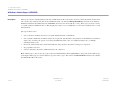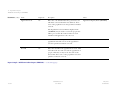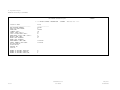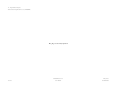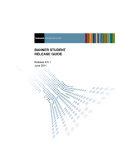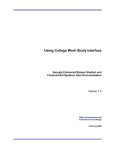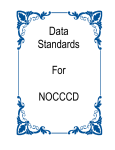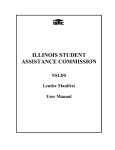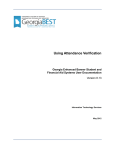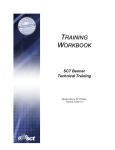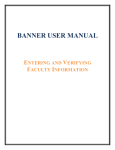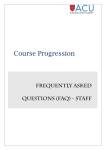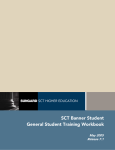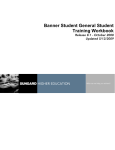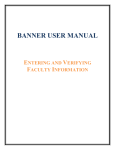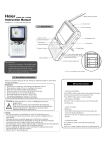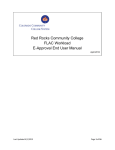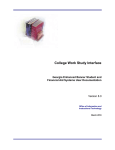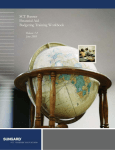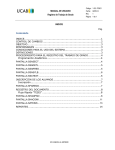Download Student User Guide / Registration / Chapter 13 / 6.0
Transcript
Chapter 13
Registration
Registration Module Flow . . . . . . . . . . . . . . . . . . . . . . . . . . . . . . . . . 13-5
13
Registration
Registration Module Form Flow . . . . . . . . . . . . . . . . . . . . . . . . . . . . . . 13-6
Registration Menu Navigation Tables . . . . . . . . . . . . . . . . . . . . . . . . . . . 13-7
Registration Forms . . . . . . . . . . . . . . . . . . . . . . . . . . . . . . . . . . . . . . 13-12
Student System Distribution Initialization Form .
Student Course Registration Form . . . . . . . .
Detailed Restriction Result Form . . . . . . . .
Enrollment Status Query Form . . . . . . . . .
Course Registration Status Query Form . . . . .
Registration Course Query Form . . . . . . . .
Holds Query-Only Form . . . . . . . . . . . .
Registration Section Query Form . . . . . . . .
Registration Additional Fees Form . . . . . . .
Registration Query Form . . . . . . . . . . . .
Student Course/Fee Assessment Query Form . .
Registration Mass Drop Form . . . . . . . . . .
Class Roster Form . . . . . . . . . . . . . . . .
Schedule Section Query Form . . . . . . . . .
Class Attendance Roster Form . . . . . . . . .
Student Course Registration Audit Form . . . .
Enrollment Verification Request Form . . . . . .
Address Summary Form . . . . . . . . . . . . .
Enrollment Verification Request Query Form . .
Student Course Request Form . . . . . . . . . .
Communication Plan Assignment Form . . . . .
Communication Plan Collector Form . . . . . .
Student Registration Group Form . . . . . . . .
Student Registration Permit-Override Form . . .
Student Registration History and Extension Form
Term Control Form . . . . . . . . . . . . . . .
Registration Maximum Hours Form . . . . . . .
Enrollment Status Control Form . . . . . . . . .
Course Registration Status Form . . . . . . . .
Enrollment Verification Request Rules Form . .
Enrollment Verification Message Form . . . . .
Time Status Rules Form . . . . . . . . . . . . .
Registration Priority Control Form . . . . . . .
Registration Group Control Form . . . . . . . .
Student Registration Group Query Form . . . .
.
.
.
.
.
.
.
.
.
.
.
.
.
.
.
.
.
.
.
.
.
.
.
.
.
.
.
.
.
.
.
.
.
.
.
.
.
.
.
.
.
.
.
.
.
.
.
.
.
.
.
.
.
.
.
.
.
.
.
.
.
.
.
.
.
.
.
.
.
.
.
.
.
.
.
.
.
.
.
.
.
.
.
.
.
.
.
.
.
.
.
.
.
.
.
.
.
.
.
.
.
.
.
.
.
.
.
.
.
.
.
.
.
.
.
.
.
.
.
.
.
.
.
.
.
.
.
.
.
.
.
.
.
.
.
.
.
.
.
.
.
.
.
.
.
.
.
.
.
.
.
.
.
.
.
.
.
.
.
.
.
.
.
.
.
.
.
.
.
.
.
.
.
.
.
.
.
.
.
.
.
.
.
.
.
.
.
.
.
.
.
.
.
.
.
.
.
.
.
.
.
.
.
.
.
.
.
.
.
.
.
.
.
.
.
.
.
.
.
.
.
.
.
.
.
.
.
.
.
.
.
.
.
.
.
.
.
.
.
.
.
.
.
.
.
.
.
.
.
.
.
.
.
.
.
.
.
.
.
.
.
.
.
.
.
.
.
.
.
.
.
.
.
.
.
.
.
.
.
.
(SOADEST). .
(SFAREGS) . .
(SFQPREQ). .
(SFQESTS) . .
(SFQRSTS) . .
(SFQSECT) . .
(SOQHOLD) .
(SFQSECM) .
(SFAEFEE) . .
(SFAREGQ). .
(SFAREGF) . .
(SFAMASS) . .
(SFASLST) . .
(SSASECQ) . .
(SFAALST) . .
(SFASTCA) . .
(SFARQST) . .
(SOADDRQ) .
(SFQRQST). .
(SFACREQ) . .
(SOAPLAN) .
(SOACCOL) .
(SFARGRP) . .
(SFASRPO) . .
(SFARHST) . .
(SOATERM) .
(SFAMHRS) .
(SFAESTS) . .
(SFARSTS) . .
(SFAEPRT) . .
(SFAMESG). .
(SFATMST) . .
(SFARCTT) . .
(SFARCTL) . .
(SFIRGRP) . .
.
.
.
.
.
.
.
.
.
.
.
.
.
.
.
.
.
.
.
.
.
.
.
.
.
.
.
.
.
.
.
.
.
.
.
.
.
.
.
.
.
.
.
.
.
.
.
.
.
.
.
.
.
.
.
.
.
.
.
.
.
.
.
.
.
.
.
.
.
.
.
.
.
.
.
.
.
.
.
.
.
.
.
.
.
.
.
.
.
.
.
.
.
.
.
.
.
.
.
.
.
.
.
.
.
.
.
.
.
.
.
.
.
.
.
.
.
.
.
.
.
.
.
.
.
.
.
.
.
.
.
.
.
.
.
.
.
.
.
.
13-12
13-14
13-22
13-37
13-38
13-38
13-39
13-39
13-40
13-40
13-42
13-42
13-43
13-45
13-46
13-49
13-50
13-52
13-56
13-56
13-56
13-59
13-60
13-60
13-61
13-68
13-76
13-76
13-76
13-77
13-77
13-78
13-79
13-80
13-80
13-1
13 Registration
Table of Contents
Registration Permit-Overrides Control Form . . . . . . .
Open Learning Section Default Rules Form . . . . . . .
Registration Fee Assessment Rules Form . . . . . . . . .
Registration Fee Assessment Refund by Total Rules Form
Registration Fees Min/Max Charge Control Form . . . .
Registration Additional Fees Control Form . . . . . . . .
Registration Fee Assessment Audit History Form . . . . .
Curriculum Rules Control Form . . . . . . . . . . . . .
Curriculum Rules Form . . . . . . . . . . . . . . . . .
Student Term Break Form . . . . . . . . . . . . . . . .
Student Withdrawal Form . . . . . . . . . . . . . . . .
Student Withdrawal Query Form . . . . . . . . . . . .
.
.
.
.
.
.
.
.
.
.
.
.
.
.
.
.
.
.
.
.
.
.
.
.
.
.
.
.
.
.
.
.
.
.
.
.
.
.
.
.
.
.
.
.
.
.
.
.
(SFAROVR) .
(SOAORUL)
(SFARGFE) .
(SFARFND) .
(SFAFMAX) .
(SFAAFEE) .
(SFAFAUD) .
(SOACTRL) .
(SOACURR).
(SOATBRK) .
(SFAWDRL) .
(SFIWDRL) .
.
.
.
.
.
.
.
.
.
.
.
.
.
.
.
.
.
.
.
.
.
.
.
.
.
.
.
.
.
.
.
.
.
.
.
.
.
.
.
.
.
.
.
.
.
.
.
.
.
.
.
.
.
.
.
.
.
.
.
.
13-81
13-81
13-89
13-99
13-99
13-99
13-100
13-103
13-108
13-113
13-114
13-124
Registration Procedures . . . . . . . . . . . . . . . . . . . . . . . . . . . . . . . . . . . 13-127
Registration Tables to be Updated Each Semester . . . . . . . . . . . . .
Mainline Edit Registration . . . . . . . . . . . . . . . . . . . . . . . . .
Create Term Controls. . . . . . . . . . . . . . . . . . . . . . . . . . . .
Define Registration Statuses for Student and Course . . . . . . . . . . . .
Student Registration Status and Course Registration Status . . . . . . . . .
Student Levels Versus Course Levels in Registration . . . . . . . . . . . .
Registration Course Error Flags . . . . . . . . . . . . . . . . . . . . . . .
Build Tuition and Fees . . . . . . . . . . . . . . . . . . . . . . . . . . .
Assess Additional Fees . . . . . . . . . . . . . . . . . . . . . . . . . . .
Assess Tuition and Fees . . . . . . . . . . . . . . . . . . . . . . . . . .
Registration Fee Assessment Processing . . . . . . . . . . . . . . . . . .
Registration Fee Assessment and Open Learning Courses . . . . . . . . .
Registration Fee Assessment Combined Fee Assessment Process . . . . . .
Register Students . . . . . . . . . . . . . . . . . . . . . . . . . . . . . .
Open Learning Registration . . . . . . . . . . . . . . . . . . . . . . . .
Set Up Open Learning Rules . . . . . . . . . . . . . . . . . . . . . . . .
Register for an Open Learning Course . . . . . . . . . . . . . . . . . . .
Create an Extension for an Open Learning Course . . . . . . . . . . . . .
Drop or Withdraw from an Open Learning Course. . . . . . . . . . . . .
Drop or Withdraw from an Extension . . . . . . . . . . . . . . . . . . .
Enrollment Verification. . . . . . . . . . . . . . . . . . . . . . . . . . .
Schedule/Invoice/Statement Options . . . . . . . . . . . . . . . . . . . .
Produce Student's Schedule . . . . . . . . . . . . . . . . . . . . . . . .
Unsatisfied Links . . . . . . . . . . . . . . . . . . . . . . . . . . . . . .
Produce Student's Bill . . . . . . . . . . . . . . . . . . . . . . . . . . .
View Student's Registration . . . . . . . . . . . . . . . . . . . . . . . .
Produce Course Request Edit. . . . . . . . . . . . . . . . . . . . . . . .
Produce Course Request Update . . . . . . . . . . . . . . . . . . . . . .
Produce Class Roster. . . . . . . . . . . . . . . . . . . . . . . . . . . .
Produce Headcount . . . . . . . . . . . . . . . . . . . . . . . . . . . .
View Class Roster/Enter Grades . . . . . . . . . . . . . . . . . . . . . .
Handle Student's Registered, Not Paid . . . . . . . . . . . . . . . . . . .
Process Canceled Classes . . . . . . . . . . . . . . . . . . . . . . . . .
Waitlisting . . . . . . . . . . . . . . . . . . . . . . . . . . . . . . . . .
Drop Last Class . . . . . . . . . . . . . . . . . . . . . . . . . . . . . .
Rules and Use of the Term Control Form (SOATERM) in Repeat Processing
13-2
Student Release 6.0
User Guide
.
.
.
.
.
.
.
.
.
.
.
.
.
.
.
.
.
.
.
.
.
.
.
.
.
.
.
.
.
.
.
.
.
.
.
.
.
.
.
.
.
.
.
.
.
.
.
.
.
.
.
.
.
.
.
.
.
.
.
.
.
.
.
.
.
.
.
.
.
.
.
.
.
.
.
.
.
.
.
.
.
.
.
.
.
.
.
.
.
.
.
.
.
.
.
.
.
.
.
.
.
.
.
.
.
.
.
.
.
.
.
.
.
.
.
.
.
.
.
.
.
.
.
.
.
.
.
.
.
.
.
.
.
.
.
.
.
.
.
.
.
.
.
.
.
.
.
.
.
.
.
.
.
.
.
.
.
.
.
.
.
.
.
.
.
.
.
.
.
.
.
.
.
.
.
.
.
.
.
.
.
.
.
.
.
.
.
.
.
.
.
.
.
.
.
.
.
.
.
.
.
.
.
.
.
.
.
.
.
.
.
.
.
.
.
.
.
.
.
.
.
.
.
.
.
.
.
.
.
.
.
.
.
.
.
.
.
.
.
.
.
.
.
.
.
.
.
.
.
.
.
.
13-127
13-128
13-131
13-132
13-132
13-134
13-134
13-134
13-136
13-136
13-137
13-171
13-180
13-183
13-185
13-185
13-187
13-188
13-189
13-189
13-190
13-191
13-195
13-195
13-195
13-196
13-196
13-196
13-196
13-196
13-197
13-197
13-197
13-197
13-200
13-200
May 2003
Confidential
13 Registration
Table of Contents
National Student Clearinghouse (NSC) Reporting Procedures . . . . . . . . . .
National Student Loan Data System (NSLDS) Student Status Confirmation Report
(SSCR) Roster File Procedures . . . . . . . . . . . . . . . . . . . . . . . . .
Registration Set-Up Procedures for Banner Student Self-Service . . . . . . . . .
Registration Time-Ticketing in Banner Student Self-Service and Voice Response .
Student Registration Permit-Override Procedure . . . . . . . . . . . . . . . . .
Registration Restrictions and Pre-requisites . . . . . . . . . . . . . . . . . . .
Implementing Area Pre-requisite Processing . . . . . . . . . . . . . . . . . . .
Return of Title IV Funds Processing . . . . . . . . . . . . . . . . . . . . . . .
Purge Processes . . . . . . . . . . . . . . . . . . . . . . . . . . . . . . . . .
Setting Up Sleep/Wake Processes . . . . . . . . . . . . . . . . . . . . . . . .
. . . . 13-203
.
.
.
.
.
.
.
.
.
.
.
.
.
.
.
.
.
.
.
.
.
.
.
.
.
.
.
.
.
.
.
.
.
.
.
.
13-227
13-243
13-248
13-253
13-258
13-267
13-272
13-286
13-287
Registration Reports . . . . . . . . . . . . . . . . . . . . . . . . . . . . . . . . . . . . . 13-288
Creating a Population Selection . . . . .
Registration Fee Assessment Process . .
Purge Fee Assessment Audit Process . .
Unduplicated Headcount Report . . . .
Registered, Not Paid Process . . . . . .
Student Schedule Report . . . . . . . .
Class Roster Report . . . . . . . . . . .
Enrollment Verification Report . . . . .
Enrollment Verification Request Purge .
Registration Purge . . . . . . . . . . . .
Waitlist Enrollment Purge . . . . . . . .
Course Request Load Process . . . . . .
Unsatisfied Links Report . . . . . . . .
Clearinghouse Extract Report . . . . . .
Time Status Calculation Update Process
NSLDS SSCR Process . . . . . . . . . .
Pre-requisite Pipe Initialization Process .
Pre-requisite Pipe Process . . . . . . . .
Withdraw Pending Status Change Report
Withdrawn Student Report . . . . . . .
Auto Grade Assignment Process . . . .
May 2003
Confidential
.
.
.
.
.
.
.
.
.
.
.
.
.
.
.
.
.
.
.
.
.
.
.
.
.
.
.
.
.
.
.
.
.
.
.
.
.
.
.
.
.
.
.
.
.
.
.
.
.
.
.
.
.
.
.
.
.
.
.
.
.
.
.
Student Release 6.0
User Guide
.
.
.
.
.
.
.
.
.
.
.
.
.
.
.
.
.
.
.
.
.
.
.
.
.
.
.
.
.
.
.
.
.
.
.
.
.
.
.
.
.
.
.
.
.
.
.
.
.
.
.
.
.
.
.
.
.
.
.
.
.
.
.
.
.
.
.
.
.
.
.
.
.
.
.
.
.
.
.
.
.
.
.
.
.
.
.
.
.
.
.
.
.
.
.
.
.
.
.
.
.
.
.
.
.
.
.
.
.
.
.
.
.
.
.
.
.
.
.
.
.
.
.
.
.
.
.
.
.
.
.
.
.
.
.
.
.
.
.
.
.
.
.
.
.
.
.
.
.
.
.
.
.
.
.
.
.
.
.
.
.
.
.
.
.
.
.
.
.
.
.
.
.
.
.
.
.
.
.
.
.
.
.
.
.
.
.
.
.
. . . . . . .
(SFRFASC) .
(SFPFAUD) .
(SFRHCNT).
(SFRRNOP).
(SFRSCHD) .
(SFRSLST) .
(SFRENRL) .
(SFPENRL) .
(SFPREGS) .
(SFPWAIT) .
(SFPBLCK) .
(SFRLINK) .
(SFRNSLC) .
(SFRTMST) .
(SFRSSCR) .
(SFRPINI) . .
(SFRPIPE) . .
(SFRNOWD)
(SFRWDRL)
(SFPAGRD) .
.
.
.
.
.
.
.
.
.
.
.
.
.
.
.
.
.
.
.
.
.
.
.
.
.
.
.
.
.
.
.
.
.
.
.
.
.
.
.
.
.
.
.
.
.
.
.
.
.
.
.
.
.
.
.
.
.
.
.
.
.
.
.
.
.
.
.
.
.
.
.
.
.
.
.
.
.
.
.
.
.
.
.
.
.
.
.
.
.
.
.
.
.
.
.
.
.
.
.
.
.
.
.
.
.
13-289
13-291
13-301
13-304
13-307
13-312
13-319
13-328
13-337
13-339
13-345
13-348
13-353
13-355
13-365
13-370
13-378
13-379
13-380
13-386
13-392
13-3
13 Registration
Table of Contents
This page intentionally left blank
13-4
Student Release 6.0
User Guide
May 2003
Confidential
13 Registration
Registration Module Flow
Registration Module Flow
13
Registration
Term
Control
Form
(SOATERM)
Curriculum
Rules Form
(SOACURR)
Maximum
Hours Per Term
Form
(SFAMHRS)
Communication
Plan
Student
Registration
Status Form
(SFAESTS)
Class
Roster
Form
(SFASLST)
Course
Request
and Scheduling
Module
Grade Roll
Report
(SHRROLL)
May 2003
Confidential
Accounts
Receivable
Module
Registered,
Not Paid
Process
(SFRRNOP)
Student
Course
Request Form
(SFACREQ)
Registration
Fee Assessment
Rules Form
(SFARGFE)
Registration
Fees Min/Max
Charge
Control Form
(SFAFMAX)
Registration
Fee
Assessment
Process
Academic
History
Module
Mass
Registration
Drop Form
(SFAMASS)
Registration
Additional
Fees Form
(SFAAFEE)
Student Course
Registration
Form
(SFAREGS)
Unduplicated
Headcount Report
(SFRHCNT)
Grade Roll
Process
(SHRROLL)
Schedule
Module
General
Student
Module
Course
Registration
Status Form
(SFARSTS)
Registration
Query
Form
(SFAREGQ)
Catalog
Module
Registration Fee
Assessment Process
(SFRFASC)
Registered,
Not Paid Report
(SFRRNOP)
Student Release 6.0
User Guide
Registration
Fee Assessment
Refund by Total
Rules Form
(SFARFND)
Student
Schedule Report
(SFRSCHD)
Student
Invoice/Billing
Statement
(TSRCBIL)
Class Roster
Report
(SFRSLST)
13-5
13 Registration
Registration Module Form Flow
Registration Module Form Flow
Quick
Entry
Form
(SAAQUIK)
Course
Registration
Status
Query Form
(SFQRSTS)
Enrollment
Status
Query Form
(SFQESTS)
Schedule
Form
(SSASECT)
Student Course
Registration
Form
(SFAREGS)
Test Score
Information
Form
(SOATEST)
Class
Roster
Form
(SFASLST)
13-6
Hold
Information
Form
(SOAHOLD)
Registration
Section Query
Form
(SFQSECM)
Student Release 6.0
User Guide
Enrollment
Verification
Request Form
(SFARQST)
Registration
Course
Query Form
(SFQSECT)
May 2003
Confidential
13 Registration
Registration Menu Navigation Tables
Registration Menu Navigation Tables
Registration Menu (*REGISTRATION)
Access this menu from the Main Student System Menu (*STUDENT).
SFAREGS
Student Course Registration Form
Used to register students for course selections and perform adds,
drops, and withdrawals.
SFAEFEE
Registration Additional Fees Form
Used to add additional charges to the student registration fee
assessment.
SFAREGQ
Registration Query Form
Used to display the student's schedule with meeting times,
buildings, and rooms.
SFAREGF
Student Course/Fee Assessment Query Form
Used to display registration fee assessment as calculated by the
system.
SFAMASS
Mass Registration Drop Form
Used to change the course registration status for all students
enrolled in a section.
SFASLST
Class Roster Form
Used to enter grades for a class and display the class roster.
SFAALST
Class Attendance Roster Form
Used to enter final grades and hours of attendance for courses.
SFASTCA
Student Course Registration Audit Form
Used in telephone registration processing to show the results of
course requests in the database.
SFARQST
Enrollment Verification Request Form
Used to request visual and/or hard copy retrieval of the most
commonly requested enrollment data for students.
May 2003
Confidential
Student Release 6.0
User Guide
13-7
13 Registration
Registration Menu Navigation Tables
Registration Menu (*REGISTRATION) (continued)
SFACREQ
Student Course Request Form
Used to enter requests for the batch scheduler process.
SOAPLAN
Communication Plan Assignment Form
Used to assign communication plans to a person who has a
recruiting record, an admissions application, or a general student
record.
SOACCOL
Communication Plan Collector Form
Used to view a list of people who have been added to the collector
file for batch processing of communication plans.
SFARGRP
Student Registration Group Form
Used to assign a registration group to individual students on a
term by term basis.
SFASRPO
Student Registration Permit-Override Form
Used to assign specific permit-override codes to individual
students on a term and course or section basis.
SFARHST
Student Registration History and Extension Form
Used to view registration (SFRSTCR) records for a student
without regard for the term in which the registration took place.
Registration Control Menu (*REGCONTROL)
Access this menu from the Registration Menu (*REGISTRATION).
SOATERM
Term Control Form
Used to establish controls for a specific term, such as registration
fee assessment rules, registration error checking, and part-ofterm information.
SFAMHRS
Registration Maximum Hours Form
Used to maintain maximum hours allowed for registration by
level.
SFAESTS
Enrollment Status Form
Used to build student statuses and refund policies by term.
13-8
Student Release 6.0
User Guide
May 2003
Confidential
13 Registration
Registration Menu Navigation Tables
Registration Control Menu (*REGCONTROL) (continued)
SFARSTS
Course Registration Status Form
Used to build course statuses and refund policies by term.
SFAEPRT
Enrollment Verification Request Rules Form
Used to generate the type of information which is to be printed
on the enrollment verification document.
SFAMESG
Enrollment Verification Message Form
Used to enter the messages that will appear on statements.
Messages can be entered for specific enrollment verification type
codes, term codes, or student identification numbers.
SFATMST
Time Status Rules Form
Used to establish the curriculum rules based on campus, level,
college, degree, and major. These rules are used whenever the
campus, level, college, degree, or major is modified on specific
forms in the Admissions, General Student, Registration, or
Academic History modules.
SFARCTT
Registration Priority Control Form
Used to define rules that assign the begin and end dates and
times, and priority assignment for each registration time slot for
SCT Banner Web for Students Web registration and Voice
Response telephone registration.
SFARCTL
Registration Group Control Form
Used to define registration group codes and the assigned
registration priorities for those group codes for SCT Banner Web
for Students Web registration and Voice Response telephone
registration.
SFIRGRP
Registration Group Query Form
Used to query the registration time slots and the students who
have been assigned to those time slots for specific registration
group codes.
SFAROVR
Registration Permit-Overrides Control Form
Used to establish the registration permit-override codes and their
associated allowable registration error overrides on a term-byterm basis.
May 2003
Confidential
Student Release 6.0
User Guide
13-9
13 Registration
Registration Menu Navigation Tables
Registration Control Menu (*REGCONTROL) (continued)
SOAORUL
Open Learning Section Default Rules Form
Used to create sections and section rules for open learning
courses.
Registration Fee Assessment Menu (*REGFEES)
Access this menu from the Registration Control Menu (*REGCONTROL).
SFARGFE
Registration Fee Assessment Rules Form
Used to build the institution's registration fee assessment policy
by student, course level, and campus.
SFARFND
Registration Fee Assessment Refund by Total Rules Form
Used to build rules used for refunding registration charges.
SFAFMAX
Registration Fees Min/Max Charge Control Form
Used to enter overall fee minimum and/or maximum by detail
code.
SFAAFEE
Registration Additional Fees Control Form
Used to enter additional fees and amounts allowed to be charged
at registration.
SFAFAUD
Registration Fee Assessment Audit Form
Used to assist in fee assessment processing, record fee assessment
records by ID and term, and see how the charge was placed on a
student's accounting record.
Curriculum Rules and Control Menu (*CURRIC)
Access this menu from the Registration Control Menu (*REGCONTROL).
SOACTRL
Curriculum Rules Control Form
Used to determine how areas related to curriculum are used and
to set error checking for curriculum rules.
SOACURR
Curriculum Rules Form
Used to establish curriculum rules.
13-10
Student Release 6.0
User Guide
May 2003
Confidential
13 Registration
Registration Menu Navigation Tables
Title IV Menu (*TITLEIV)
Access this menu from the Registration Menu (*REGISTRATION).
SOATBRK
Student Term Break Form
Used to provide a method for institutions to define break periods
within the period of enrollment or term.
SFAWDRL
Student Withdrawal Form
Used to withdraw a student from enrollment for the term, which
triggers SCT Banner to begin the processing of the student’s Title
IV refund information.
SFIWDRL
Student Withdrawal Inquiry Form
Used to view and query withdrawal information about a student
from SFAWDRL for a single term or all terms.
May 2003
Confidential
Student Release 6.0
User Guide
13-11
13 Registration
Registration Forms
Registration Forms
Student System Distribution Initialization Form (SOADEST)
13
Registration
Use this form to enter the intended destination of hardcopy student schedules,
invoices, academic transcripts, enrollment verification reports, and compliance
results requested during the terminal session. You can designate the selection
criteria used in the sleep/wake routines when processing schedules, invoices, and
transcripts. Enrollment verifications are not printed using sleep/wake processing,
but the printer to be used may be set up from this field.
This form is displayed the first time you enter any Registration, Accounts Receivable,
Academic History (transfer request), or CAPP (compliance request) module form
during a session. Entries are stored for the current Banner session only. To change
distribution designations after exiting the Student System Distribution Initialization
Form (SOADEST) during a session, you must re-access the form directly. The form
appears again during your next session whenever you attempt to access one of the
same module forms.
Values entered on SOADEST must correspond to the institution's defined sleep/
wake selection criteria. Your institution's technical support staff must create report
distribution selection criteria prior to being entered on SOADEST. If the user is not
going to be generating any sleep/wake routines this form can be bypassed by the
Exit button or function.
Note: In order to use % as a parameter option for printer destination, you will
need to designate it as a valid printer on the Printer Code Validation
Form (GTVPRNT). Please be aware, however, that designating % as a
valid printer and making it the printer destination will route all requests
to that one printer, regardless of the printer destination selected by an
individual user on the Student System Distribution Initialization Form
(SOADEST). The % remains a valid parameter option for the printer
destination when running the above processes outside of sleep/wake
mode.
Descriptions / Buttons
Fields
.............. .......................................................
Schedules
Hardcopy output destination of student schedules requested
during the session. Choices come from the Printer Validation
(GTVPRNT) list of values.
Column: Stored in the globals for the session. Not a base table
item.
13-12
Student Release 6.0
User Guide
May 2003
Confidential
13 Registration
Registration Forms
Descriptions / Buttons
Fields
.............. .......................................................
Invoices
Hardcopy output destination of invoices requested during the
session. Choices come from the Printer Validation (GTVPRNT)
list of values.
Column: Stored in the globals for the session. Not a base table
item.
Transcripts
Hardcopy output destination of transcripts requested during the
current session. Choices come from the Printer Validation
(GTVPRNT) list of values.
Column: Stored in the globals for the session. Not a base table
item.
Enrollments
Hardcopy output destination of enrollment verification reports
requested during the current session. Choices come from the
Printer Validation (GTVPRNT) list of values.
Column: Stored in the globals for the session. Not a base table
item.
Compliance
Hardcopy output destination for compliance results requested
during the session. Choices come from the Printer Validation
(GTVPRNT) list of values.
Column: Stored in the globals for the session. Not a base table
item.
Procedures
To specify the destination of hardcopy requests for compliance results:
May 2003
Confidential
1.
Access the Student System Distribution Initialization Form (SOADEST).
2.
Double-click Schedules, Invoices, Transcripts, Enrollments, or Compliance to
display a list of values for the selected field.
3.
Select the output destination from the pulldown list.
4.
Save.
Student Release 6.0
User Guide
13-13
13 Registration
Registration Forms
Student Course Registration Form (SFAREGS)
The Student Course Registration Form (SFAREGS) provides an automated
mechanism for registering students into sections created by the Class Schedule
module. This form also assesses the charges related to the registration and passes
them to the Accounts Receivable module. This form further allows for student
maintenance, performs the functions necessary for add/drop activity, and provides
the ability to print a student's schedule/bill.
Note: After entering the Registration Information section, all changes must be
saved and errors corrected, before the user may exit the form.
You may select View Registration Messages from the Options Menu or tab through
the fields in the Registration Information to the Ovr (Error Override Indicator)
field, then the Message box will display. This box displays registration messages,
variable credit hour ranges, and any registration errors detected, such as major
restrictions. The box is positionally displayed, depending on the type of message
being shown, so that data relevant to the message is still displayed in the main
window.
Prior to registering a student, the registration control information must have been
entered via the Registration forms, the course and section information must have
been entered via the Catalog and Schedule modules, and student information must
have been created via the General Person and Admissions modules.
This form creates a set of SHRMRKS records associated with the student for all
courses where gradable components have been defined. This task is accomplished
at the time the registration record is created for the student for an individual
section. SFAREGS also creates a set of SHRSMRK records for all sub-component
definitions associated with the component records for the section.
Enrollment Status
During student registration, a student’s enrollment time status is calculated after
additions or changes have been completed and saved in SFAREGS, and the user
exits the form or performs a Rollback. Changes in student information such as
college, campus, degree, major, or student type may result in a change to previously
calculated time statuses, depending on whether institution-specific rules exist for
differences in any one or more of those characteristics. Changes in course
registration or student information may cause a new time status to be calculated,
depending on the rules established. Use the Time Status History window to view
time status information for a student.
13-14
Student Release 6.0
User Guide
May 2003
Confidential
13 Registration
Registration Forms
Academic Standing
When a student’s academic standing prevents registration, you are prevented from
navigating into the Course Registration information and are stopped in the
Enrollment Status section, and the message “*ERROR* Academic standing prevents
registration.” is displayed. Student status, enrollment status, or academic standing
can all prevent registration, and any status which prevents registration prevents
navigation from the Enrollment Status section.
Because students may pre-register for a term before academic standing has been
calculated for the current term, course registrations for a future term need to be
dropped for students who have been placed on an academic standing which
prevents registration. This can be accomplished by defining a set of enrollment
status and course registration status codes which will drop all courses automatically.
Setting the enrollment status to a value which is defined to affect course
registrations will drop the registrations, even though access to the Course
Registration information is not permitted.
Degree and Program Processing
Degree and program restrictions and re-requisites are processed as follows:
May 2003
Confidential
•
Degree and program restrictions are checked using the degree and/or program
in both the primary and secondary curriculum of the effective student record.
If either type of restriction fails, a “DEGREE RESTRICTION” and/or “PROGRAM
RESTRICTION” error will be issued. Degree and program restriction errors will
not be issued if an appropriate permit/override exists for the student. Degree
and program restriction errors can be overridden by the operator using normal
override processing.
•
If a pre-requisite is fulfilled by an in-progress course, and in-progress courses are
permitted to fulfill pre-requisite requirements based upon the In Progress
checkbox on the Term Control Form (SOATERM), a “PRE-REQ IN PROGRESS”
message will not be issued.
•
If a section fails a pre-requisite requirement, a “PRE-REQ OR TEST SCORE
RESTRICTION” error message will be issued.
•
If standard pre-requisite and test score restrictions are used to define the
pre-requisite requirements for the section, no further information will be
available. The pre-requisite error can be overridden by the operator using
normal override processing.
•
If the pre-requisite requirement is defined using CAPP areas, use a
Duplicate Item function from the CRN field to transfer to the Detailed
Restriction Results Form (SFQPREQ) where the details of the pre-requisite
conditions which were not met are displayed. After reviewing the
conditions which were failed, additional enrollments can be added to allow
the student to fulfill requirements (for example, if additional courses
would fulfill requirements for concurrent-enrollment pre-requisites), the
error can be overridden using standard override processing, or the
enrollment can be dropped.
Student Release 6.0
User Guide
13-15
13 Registration
Registration Forms
Electronic Gradebook Processing
When Electronic Gradebook processing for Faculty and Advisors Self-Service is in
use, the following occurs. When a student registers for a section, the system
automatically creates a student mark record for every gradable component defined
for the CRN. These table entries are copied from the Gradable Component
Definition Table (SHRGCOM) to the Student Mark Table (SHRMRKS) and the
Student Midterm/Final Mark Records Table (SHRCMRK).
Note: If the student drops the course and the registration is purged, the
associated mark records will be purged as well.
Title IV Processing
SFAREGS is used in the Return of Title IV Funds processing.
•
A non-fatal pop-up warning message is displayed whenever an attempt is made
to reinstate a student’s enrollment status on SFAREGS in a term for which a
Title IV withdrawal record has been created.
•
If the SFBETRM_ESTS_CODE is changed, and Title IV withdrawal records exist for
the student, the following message is displayed: "Student has Title IV withdrawal
record for this term."
•
Use the Student Withdrawal Information item in the Options Menu to access
SFIWDRL.
•
The form recalculates the student’s tuition and fees to reflect the reduced
charges resulting from the shortened period of attendance. This is handled by
registration fee assessment processing to accommodate the correct calculation
of the Financial Aid refund by adding the update of the TBRACCD Original
Charge Indicator or an original assessment.
•
The online registration fee assessment process sets the orig_chg_ind in
assessment if applicable.
Open Learning Registration
SFAREGS is used with open learning registration. Please be aware that waitlist
functionality does not apply to open learning classes.
13-16
•
Use the Search button in the Term field to allow searches for valid terms or
existing classes by date range and find the class best suited to the student’s
request (i.e., a class that starts in the desired timeframe). If an Exit with Value is
used to return from the Class Search on SSASECQ, the term in the Key Block
will be populated, and the CRN will be remembered and inserted after you
navigate to the Registration Information block.
•
Use the Option List choices or functions from the Term field to view terms and
search for classes. The List of Terms item or a List function displays the Term
Code Validation (STVTERM) list. The Class Search item or a Count Query Hits
function displays the Schedule Section Query Form (SSASECQ. You can also
select the Class Search item from the Options Menu to access SSASECQ.
Student Release 6.0
User Guide
May 2003
Confidential
13 Registration
Registration Forms
•
If you have searched for classes and returned to SFAREGS using an Exit with
Value, the term and CRN of the selected class are stored. When you navigate to
the Registration Information block, a new record is inserted, and the CRN field
is populated with the section identified in SSASECQ.
•
Use Registration History item in the Options Menu to access SFARHST. This
allows you to view all registration activity for the student without having to
return to the Key Block and perform term-by-term searches. This also allows
you to process extensions from SFAREGS.
•
View the Instruct(ional) Method field to see if the class is set up as open
learning, with a method of WEB for example.
•
Use the Status field to view the registration status codes for a traditional course
(part-of-term is defined) or for an open learning course. Values for a traditional
course come from SFRRSTS. Values for an open learning course are defined at
the section level based on the usage cutoff information (using the date in the
Key Block as the point of reference) and come from SSRRSTS. You cannot enter
a registration status code that has been allocated for extension processing
(STVRSTS_EXTENSION_IND is set to Y).
Descriptions / Buttons
Fields
.............. .......................................................
Term
Enter the term for which you wish to register the student or view
existing registration records. Use the Option List to search for
valid terms and existing course sections by date range.
(lookup)
List
(lookup)
Count Query HitsSchedule Section Query Form
(SSASECQ)
Term Code Validation
(STVTERM)
Instruc Method
(Instructional
Method)
This field displays the instructional method for the course, if one
exists. This field is display only.
Process Block?
Check the Process Block? field to add the CRNs of the block code
for the student's registration. The Process Block? field displays
the current block code for the student.
Start/End Date Entry Window
After the class editing has been accomplished and you save the registration record,
the Start/End Date Entry window is displayed for open learning classes only,
requiring that you can enter the start or end date selected by the student. The
window displays a message asking you to enter the start date or the requested
completion date for the specific section of the course. The resulting expected
completion date (in the case of a start date being entered) or start date (if the
May 2003
Confidential
Student Release 6.0
User Guide
13-17
13 Registration
Registration Forms
completion date is entered) will be calculated, verified against the section record,
and displayed. After this information is entered and saved, registration restriction
and error checking proceed in the same manner as a traditional course registration.
The CRN and course information are displayed in this window for the registration
record being processed. If multiple registrations are saved, one window is displayed
for each open learning registration record. The permitted start and end dates
displayed represent the start from and to dates assigned to the section record. The
duration, as defined on the section record, is also displayed in this window. Either a
start or end date can be entered on the Start/End Date Entry window.
When all registration checking as been successfully completed, an entry will be
generated in both the SFRSTCR and SFRAREG tables. The Additional Registration
Information Table (SFRAREG) entry, processed for the original registration, will
house either the student-selected start date and expected completion date for open
learning courses or the part-of-term start and end dates defined for the section. This
original registration record will have a number of extensions value of 0.
Descriptions / Buttons
Fields
.............. .......................................................
Permitted Start
Dates
These dates are displayed as the class start and end dates for the
section (SSBSECT_LEARNER_REGSTART_FDATE and
SSBSECT_LEARNER_RESTART_TDATE).
Permitted End
Dates
These dates are displayed as a range derived from the start date
plus the duration to allow quicker entry of end dates and instant
recognition of an invalid date. The following equations are used:
•
Start From Date + (number of days equivalent of duration
unit * number of duration units)
•
Start To Date + (number of days equivalent of duration unit
* number of duration units)
No date adjustments are made for exclusion dates (i.e., statutory
holidays). If the calculation of the duration period results in a
fraction of a day, that fraction is rounded up. For example: ten
hours where one hour is equal to .25 of a day, is calculated as 2.5
days, which is then rounded to three calendar days.
For continuing education courses, your institution may want all
students to start and end the class on the same day. In that
instance, the Permitted Start and End From Dates and the
Permitted Start and End To Dates will be the same (i.e., all four
dates are the same). To ease data entry in this situation, the Start
Date (the user-entered date) is populated with the Permitted
Start Date.
13-18
Student Release 6.0
User Guide
May 2003
Confidential
13 Registration
Registration Forms
Descriptions / Buttons
Fields
.............. .......................................................
Start Date
Enter the start date selected by the student, if applicable, that
falls between the permitted start date range. If you enter the start
date, you cannot enter the end date.
The entered start date must fall between the start from and to
dates of the associated section record. If this date is valid, the
expected completion date is calculated as follows:
•
Start Date entered + (number of days equivalent of duration
unit * number of duration units)
No date adjustments are made for exclusion dates (i.e., statutory
holidays). If the calculation of the duration period results in a
fraction of a day, that fraction is rounded up. For example: ten
hours where one hour is equal to .25 of a day, is calculated as 2.5
days, which is then rounded to three calendar days.
Duration
This is the duration information that has been defined for the
section (SSBSECT_NUMBER_OF_UNITS and
SSBSECT_DUNT_CODE).
End Date
Enter the end date selected by the student, if applicable, that falls
between the permitted end date range. If you enter the end date,
you cannot enter the start date. When you enter the end date, the
start date is calculated as follows:
•
End Date entered - (number of days equivalent of duration
unit * number of duration units)
No date adjustments are made for exclusion dates (i.e., statutory
holidays). If the calculation of the duration period results in a
fraction of a day, that fraction is rounded up. For example: ten
hours where one hour is equal to .25 of a day, is calculated as 2.5
days, which is then rounded to three calendar days.
The calculated start date must fall between the start from and to
dates of the associated section record. If this date is invalid, and
error message is displayed.
Time Status History Window
Use this window to view the history of enrollment statuses that have been calculated
for the student in the key. This window can only be accessed if registration exists for
the term in the key.
May 2003
Confidential
Student Release 6.0
User Guide
13-19
13 Registration
Registration Forms
The time status records are displayed in reverse chronological order, so the most
recent changes display first. You may use an Edit function from the Time Status
Date field to view the date and time that a time status calculation was performed.
The fields in this window are display only.
Access this window by selecting the View Time Status Information item in the
Options Menu while you are in the Key Information.
Student Information Window
Use this window to view detailed information about the student such as level,
campus, degree, college, major(s), and program. This information can be modified
on the General Student Form (SGASTDN) prior to the student registering for a
term.
Registration records are re-checked after changes are made to the student
information. After saving changes in this window and returning to the (Enrollment)
Status field in the main window, the Exit, Save, or Rollback functions cause
registrations to be re-checked against current student information. Re-checking reapplies all restriction checking, maximum hours checking, or other checking for
enrollments which have not had a previous error override. This insures that the
operator is notified of registrations which should no longer be allowed based upon
the rules for the new student data.
Access this window by selecting the Update Student’s Term Information item in the
Options Menu.
Fields
Descriptions / Buttons
.............. .......................................................
Block
The Block (Schedule Code) field displays and allows the update
of the block code which is associated with the student for the
term in the Key Information or for the effective term. Valid block
codes may be selected from the Block Schedule Query Form
(SSABLCK).
More buttons in the Student Information Window
13-20
Mouse
Keyboard
Result
Update Student
Save
Save to database and return to main
window
Exit Without
Changes
Exit
Return to main window
Student Release 6.0
User Guide
May 2003
Confidential
13 Registration
Registration Forms
Progress Evaluation Processing
The Student Information window displays the progress evaluation (PREV) code, the
combined academic standing (CAST) code, and the associated descriptions for the
student, as well as the academic standing. Override codes and terms will display if
available, and you may update (override) an existing code using these fields.
When you are registering a student in a course, SFAREGS checks the combined
academic standing code first to see if this code can cause registration to be
prohibited or if maximum hours are attached to that code. It then looks at the
academic standing for prohibitions or maximum hour restrictions.
The logic within baseline registration, telephone registration, and Web registration
considers whether or not a student’s combined academic standing (CAST) code has
any registration restrictions or limitations associated with it. If it does not, or if the
student does not have a combined academic standing (CAST) code, the registration
process will also consider whether or not the academic standing (ASTD) code has
any registration restrictions or limitations associated with it. As such, your
institution should carefully consider whether or not to place registration restrictions
and/or limitations on both sets of codes (CAST and ASTD). SCT’s
recommendation is to associate registration restrictions and/or limitations with one
set of codes or the other, not necessarily both.
The following fields in this window are used for progress evaluation:
Fields
Descriptions / Buttons
.............. .......................................................
Prog Eval
The Progress Evaluation Code field is used to enter the PREV
code for the student in the key.
If an override exists on SGASTDN, then both the Progress Eval
and Override fields are populated with those values. However, if
no override exists, then only the Progress Eval field is populated
from the value on SHAINST.
(lookup)
May 2003
Confidential
List
Progress Evaluation Code
Validation (STVPREV)
Description
This is the description of the progress evaluation code.
Override
The Progress Evaluation Override Term field is used to enter the
term for which the override takes place.
Student Release 6.0
User Guide
13-21
13 Registration
Registration Forms
Descriptions / Buttons
Fields
.............. .......................................................
Comb Ac St
The Combined Academic Standing Code field is used to enter
the CAST code for the student in the key.
If an override exists on SGASTDN, then both the Combined Ac
St and Override fields are populated with those values. However,
if no override exists, then only the Combined Ac St field is
populated from the value on SHAINST.
(lookup)
List
Combined Academic Standing
Code Validation (STVCAST)
Description
This is the description of the combined academic standing code.
Override
The Combined Academic Override Term field is used to enter
the term for which the override takes place.
Detailed Restriction Result Form (SFQPREQ)
The Detailed Restriction Result Form (SFQPREQ) is used to display pre-requisite
failure information when an area pre-requisite has not been met during an attempt
to register a student for a section which uses area pre-requisites.
SFQPREQ is available as an option from the Student Course Registration Form
(SFAREGS). You can access SFQPREQ only after receiving a pre-requisite failure
error for a section which the pre-requisite requirements are defined using a CAPP
area. When a section’s pre-requisite requirements are defined using an area and a
student fails the pre-requisite requirement, a “PRE-REQ AND TEST SCORE –
ERROR” will be displayed in the Message field of SFAREGS. At that time, you can
use the CRN Search button and the Option List (select View Detailed Results) or a
Duplicate Item function from the line containing the error. The Detailed
Restriction Result Form (SFQPREQ) then displays the details of the requirement.
After reviewing the requirement on SFQPREQ and exiting, you will be returned to
SFAREGS, where additional enrollment requests can be entered, the pre-requisite
error can be overridden, or the enrollment request can be dropped.
Note: SFQPREQ is available only for enrollment attempts in sections which use
area pre-requisites. If you request display of SFQPREQ for all enrollment
attempts where test score and pre-requisite restrictions are used, the
error message “*ERROR* CAPP Area Pre-requisite error not encountered” is
displayed.
This form displays pre-requisite areas for the CRN selected on SFAREGS, and allows
you to view requirements that are met or not met broken down by general, group,
or detail requirements. You may drill down through each category (general,
detailed, group) to view additional windows of detail information.
13-22
Student Release 6.0
User Guide
May 2003
Confidential
13 Registration
Registration Forms
The detail requirement may show that the unmet pre-requisite can be met by taking
a course or courses concurrently for the registration that was attempted. If a
concurrent requirement is available, then the student can be registered for the
additional course, and the area pre-requisite will be fulfilled. You can use this form
to determine what the student should take now, in order to fulfill the pre-requiste
for a future registration, and therefore plan more effectively for future registrations.
Note: This form is only accessible from SFAREGS when the area pre-requiste
has not been met. You cannot access this form directly from any menu.
Key Information
The Key Information displays the ID, CRN, Subject, Course, and Section for which
you want to review restriction results. This information defaults from SFAREGS and
cannot be changed.
Fields
Descriptions / Buttons
.............. .......................................................
ID
ID of the person for whom restriction results are displayed.
Display only.
CRN
CRN for which restriction results are displayed. Display only.
Subject
Course subject for the CRN. Display only.
Course
Course number for the CRN. Display only.
Section
Section number for the CRN. Display only.
These fields are all display only. When you enter the form, the cursor is located in
the Program Area Compliance Summary information.
Program Area Compliance Summary Information
The Program Area Compliance Summary information displays a brief summary of
compliance results for each required area and provides a quick, at-a-glance status of
the compliance results for each area. It also allows you to request additional
information to answer a variety of questions like, “Which areas are complete?”, or
“Which areas are not complete?”.
The Program Area Compliance Summary information includes a list of all areas
used by the program. To scroll through the list select Next or Previous Record, use
the scroll bar, or perform queries using the Area field.
May 2003
Confidential
Student Release 6.0
User Guide
13-23
13 Registration
Registration Forms
Fields
Descriptions / Buttons
.............. .......................................................
Action Code
Action code. Indicates that an adjustment was performed on the
area and the type of adjustment. Display only.
Awarded/Credits The number of credits used toward the requirement. Display
only.
Awarded/Course The number of courses used toward the requirement. Display
only.
Area
Area code for an area used by the program. Display only.
Description
Area description. Display only.
Attached
Type of attachments (groups or courses) which make up the
area's detail requirements. Display only.
Met and Not Met (Data/No Data) buttons exist for the fields below. If you click the
button or press Enter while the button is selected, you can access the corresponding
window of the Area Output Inquiry Form (SMIAOUT). When requirements exist
and have been met, the Met button is enabled. When requirements exist and have
not been met, the Not Met button is enabled. If requirements do not exist, neither
of the buttons are enabled.
Descriptions / Buttons
Fields
.............. .......................................................
General
Requirements
The General Requirements Met and Not Met buttons reflect the
results of analysis of area general requirements. Display only.
(lookup)
Group
Requirements
The Group Requirements Met and Not Met buttons relate only
to areas which have groups attached. They reflect the results of
analysis of area group requirements. Display only.
(lookup)
13-24
Next Item»EnterArea Output Inquiry Form
(SMIAOUT)
Next Block»EnterArea Group Compliance
Summary window
Student Release 6.0
User Guide
May 2003
Confidential
13 Registration
Registration Forms
Descriptions / Buttons
Fields
.............. .......................................................
Detail
Requirements
The Detail Requirements Met and Not Met buttons relate only to
areas which have courses attached. They reflect the results of
analysis of area course/attribute detail requirements. Display
only.
(lookup)
Next Block»EnterCourse/Attribute Attachment
Results window of SMIAOUT
More buttons in the Main Window
Mouse
Keyboard
Result
General
Requirements,
Met and Not
Met
Select
Area Output Inquiry Form, General
Requirements section of main
window
Group
Requirements,
Met and Not
Met
Select
Area/Group Compliance Summary
window
Detail
Requirements,
Met and Not
Met
Select
Area Output Inquiry Form, Course/
Attribute Attachment Results window
If the active area has groups attached, select Next Block or use the Group
Requirements Met/Not Met buttons to access the Area Group Compliance Summary
window.
Area Group Compliance Summary Window
The Area Group Compliance Summary window displays a brief summary of
compliance results for each group attached to an area and provides a quick,
at-a-glance status of the compliance results for each group, if group data exists. It
also allows you to request additional information. To access the window, select Next
Block from the Program Area Compliance Summary information on the main
window.
Fields
Descriptions / Buttons
.............. .......................................................
May 2003
Confidential
Program
Code and description of program for which groups are displayed.
Display only.
Area
Code and description of area for which groups are displayed.
Display only.
Student Release 6.0
User Guide
13-25
13 Registration
Registration Forms
Descriptions / Buttons
Fields
.............. .......................................................
Catalog Term
Code of catalog term for which groups are displayed. Display
only.
Met
If the checkbox is checked, then the requirements have been met
for the group on which your cursor is positioned. Display only.
Set
Set code. Set code used to define the group attachment, if any.
Display only.
Subset
Subset code. Subset code used to define the group attachment,
if any. Display only.
Rule
Rule code. Rule code used to define the group attachment, if
any. Display only.
Group
Group code and description. Code and description of a group
which is attached to and processed for the area. Display only.
Reason Rule/
Group Not Met
Displays the reason the rule or group is not satisfied. Display only
Met and Not Met (Data/No Data) buttons exist for the fields below. If you click the
button or select Next Item from the button, you can access the corresponding
window of the Group Output Inquiry Form (SMIGOUT). When requirements exist
and have been met, the Met button is enabled. When requirements exist and have
not been met, the Not Met button is enabled. If requirements do not exist, neither
of the buttons are enabled.
Fields
Descriptions / Buttons
.............. .......................................................
General
Requirements
The General Requirements Met and Not Met buttons reflect the
results of analysis of group general requirements. Display only.
(lookup)
Group Detail
Requirements
The Group Detail Requirements Met and Not Met buttons relate
only to areas which have groups attached. They reflect the results
of analysis of group course/attribute detail requirements.
Display only.
(lookup)
13-26
Next Item»EnterGeneral Requirements section of
main window of SMIGOUT
Next Item»EnterCourse/Attribute Attachment
window on SMIGOUT
Student Release 6.0
User Guide
May 2003
Confidential
13 Registration
Registration Forms
Descriptions / Buttons
Fields
.............. .......................................................
Rule
Requirements
The Rule Requirements Met and Not Met buttons relate only to
areas which have groups attached and are using rules. They
reflect the results of analysis of group rule requirements. Display
only.
(lookup)
Next Item»EnterArea Rule Attachment window
Courses Used By Area/Group Window
To access the Courses Used by Area/Group window, select Used Courses from the
Options Menu.
The window displays the courses and/or course attributes used by the program.
Note: Some fields in the horizontal scroll box are repeated for clarity, and to
reflect a complete view of information in the various portions of the
window. Each field is described below.
The subject, course number, and course attribute (if any) always display in the detail
section. The horizontal scroll contains additional fields. When the window is first
accessed, the horizontal scroll displays the field information for the course/
attribute.
Descriptions / Buttons
Fields
.............. .......................................................
May 2003
Confidential
Subject
Subject code. Subject code of a course used to fulfill a prerequisite requirement. Display only.
Crse
Course number. Course number for a course used to fulfill a prerequisite requirement. Display only.
Course Attribute
Course attribute code. Course attribute of the course that was
needed for the course to fulfill a pre-requisite requirement.
Display only.
CRN
Course reference number. Cross reference number for an
institutional course used to fulfill a pre-requisite requirement.
The field is blank if the course is a planned or a transfer course.
Display only.
Title
Title of a course used to fulfill a pre-requisite requirement.
Display only.
Student Release 6.0
User Guide
13-27
13 Registration
Registration Forms
Descriptions / Buttons
Fields
.............. .......................................................
Source
Course source. Source of a course used to fulfill a pre-requisite
requirement. Select the source from pull-down list (click the
arrow) to the right of the field.
Sources can be “History” (institutional courses already rolled to
Academic History), “Transfer” (transfer courses), “In Progress”
(for in-progress courses in registration which have not been
graded and rolled to Academic History), or “Planned” (planned
courses associated with the compliance request). Display only.
13-28
Credits Actual
Actual number of credits earned in the course. Display only.
Credits Used
Number of credits earned in the course which were actually used
to fulfill the requirement. It is different from actual credits only
when the course's credits were “split” because the student
reached the maximum number of credits required. Display only.
Grade Code
Current grade assigned to the student in the course. Planned
and in-progress courses do not display a grade, because the work
has not been graded yet. Display only.
Grade Mode
Grading mode for the current grade assigned to the student in
the course. Planned courses do not display a grade mode.
Display only.
Term
Term in which the course was taken, the term in which it is
planned, or the term to which a transfer course was applied,
whichever is appropriate for the course. Display only.
Course Level
Course level associated with the course. Display only.
Campus
Course campus. Campus on which the courses was taken, is
enrolled, or is planned. Course campus is not associated with
transfer courses. Display only.
College
Course college. College that offered the course, or in which the
course is planned. Course college is not associated with transfer
courses. Display only.
Dept
Course department. Department that offered the course, or in
which the course is planned. Course department is not
associated with transfer courses. Display only.
Student Release 6.0
User Guide
May 2003
Confidential
13 Registration
Registration Forms
Descriptions / Buttons
Fields
.............. .......................................................
May 2003
Confidential
Trad
Traditional indicator. The checkbox is checked if the current
grade assigned to the course is a “traditional” grade, as defined
on the Grade Code Maintenance Form (SHAGRDE). The
checkbox is never checked for planned or in progress courses,
because the work has not been graded yet. Display only.
Repeat
Repeat indicator. The checkbox is checked if the course is a
repeated course. Display only.
Area
Area code. Code for the area in which the course was used to
fulfill a requirement. Display only.
Group
Group code. Code for the group in which the course was used to
fulfill a requirement, if the requirement is attached to a group.
If the detail requirement was attached directly to an area, the
Group field will be blank. Display only.
Area Reuse
Course
Course reuse option under which the course was evaluated for
the area. The option used is displayed. The field also includes a
pull-down list which shows all available options. Display only.
Area Reuse
Attribute
Attribute reuse option under which the course was evaluated for
the area. The option used is displayed. The field also includes a
pull-down list which shows all available options. Display only.
Credits Used
Number of credits earned in the course which were actually used
to fulfill the requirement. It is different from actual credits only
when the course's credits were “split” because the student
reached the maximum number of credits required. Display only.
Cnt in Prog
Count in program. The checkbox is checked if the course counts
in the program's totals. Display only.
Area
Area code. Code for the area in which the course was used to
fulfill a requirement. Display only.
Group
Group code. Code for the group in which the course was used to
fulfill a requirement, if the requirement is attached to a group.
If the detail requirement was attached directly to an area, the
Group field will be blank. Display only.
Student Release 6.0
User Guide
13-29
13 Registration
Registration Forms
Descriptions / Buttons
Fields
.............. .......................................................
13-30
Group Reuse
Course
Course reuse option under which the course was evaluated for a
group, if the requirement is associated within a group. The
option used is displayed. The field includes a pull-down list
which shows all available options. The list is enabled in Execute
Query mode only. Display only.
Group Reuse
Attribute
Attribute reuse option under which the course was evaluated for
the group, if the requirement is associated within a group. The
option used displays. The field includes a pull-down list which
displays all available options. The list is enabled in Execute
Query mode only. Display only.
Credits Used
Number of credits earned in the course which were actually used
to fulfill the requirement. It is different from actual credits only
when the course's credits were “split” because the student
reached the maximum number of credits required. Display only.
Cnt in Prog
Count in program. The checkbox is checked if the course counts
in the program's totals. Display only.
Area
Area code. Code for the area in which the course was used to
fulfill a requirement. Display only.
Group
Group code. Code for the group in which the course was used to
fulfill a requirement, if the requirement is attached to a group.
If the detail requirement was attached directly to an area, the
Group field will be blank. Display only.
Credits Used
Number of credits earned in the course which were actually used
to fulfill the requirement. It is different from actual credits only
when the course's credits were “split” because the student
reached the maximum number of credits required. Display only.
Count in Prog
Count in program indicator. The checkbox is checked if the
course counts toward the program's general requirement
(minimum credits and/or courses, maximum transfer credits
and/or courses, etc.). Display only.
Count in Area
Count in area indicator. The checkbox is checked if the course
counts toward the area's general requirement (minimum credits
and/or courses, maximum transfer credits and/or courses, etc.).
Display only.
Student Release 6.0
User Guide
May 2003
Confidential
13 Registration
Registration Forms
Descriptions / Buttons
Fields
.............. .......................................................
Count in Group
Count in group indicator. The checkbox is checked if the course
will count toward the group's general requirement (minimum
credits and/or courses, maximum transfer credits and/or
courses, etc.), if the course is used to fulfill a group's
requirements. Display only.
Count in GPA
Count in GPA indicator. The checkbox is checked if the course
counts toward grade point averages calculated within the
program. Display only.
Area
Area code. Code for the area in which the course was used to
fulfill a requirement. Display only.
Group
Group code. Code for the group in which the course was used to
fulfill a requirement, if the requirement is attached to a group.
If the detail requirement was attached directly to an area, the
Group field will be blank. Display only.
Compliance
Credits
Number of credits accumulated toward group and area general
requirements, if a specific number of compliance credits have
been defined for the requirement. Display only.
Compliance
Courses
Number of courses accumulated toward group and area general
requirements, if a specific number of compliance courses have
been defined for the requirement. Display only.
Area
Area code. Code for the area in which the course was used to
fulfill a requirement. Display only.
Group
Group code. Code for the group in which the course was used to
fulfill a requirement, if the requirement is attached to a group.
If the detail requirement was attached directly to an area, the
Group field will be blank. Display only.
Split Course
The split course indicator. The checkbox is checked if the
course's credits are split because it exceeds the maximum
number of credits allowed toward the requirement. Display only.
Apply to Degree Apply to degree indicator. The checkbox is checked if the course
is applied toward the associated degree by the compliance
process. Display only.
May 2003
Confidential
Student Release 6.0
User Guide
13-31
13 Registration
Registration Forms
Descriptions / Buttons
Fields
.............. .......................................................
Equiv Course
Equivalent course indicator. The checkbox is checked if the
course used to fulfill the requirement is an equivalent course to
the one(s) actually listed in the requirement. Display only.
Area
Area code. Code for the area in which the course was used to
fulfill a requirement. Display only.
Group
Group code. Code for the group in which the course was used to
fulfill a requirement, if the requirement is attached to a group.
If the detail requirement was attached directly to an area, the
Group field will be blank. Display only.
Potential Used
Potential used indicator. The checkbox is checked if the course
can potentially be used to fulfill the requirement. It will be
checked only when a requirement can not be completely fulfilled
by using of the course. Display only.
Catalog Used
Catalog used indicator. The checkbox is checked if the
requirement indicated that all courses in the institution's catalog
within a specified range were required to fulfill the requirement.
Display only.
Action
Action code assigned to an adjusted requirement. Display only.
Adjusted/Credits Adjusted credits, if any. Display only.
Adjusted/
Courses
Adjusted courses, if any. Display only.
Source of
Adjustment
Source of adjustment, if any.
More buttons in the Courses Used by Area/Group Window
Mouse
Keyboard
Result
Return
(none)
Return to starting point
Attributes Used by Area/Group Window
The Attributes Used by Area/Group window displays the student and/or course
attributes used by the program. The attribute used and the subject and course
number of the course (if any) always display.
13-32
Student Release 6.0
User Guide
May 2003
Confidential
13 Registration
Registration Forms
To access the Attributes Used by Area/Group window, select Used Attributes by
Area/Group from the Options Menu.
For more details and more information on how the attribute was used by
compliance, use the horizontal scroll to view these fields.
Descriptions / Buttons
Fields
.............. .......................................................
Attribute/
Student
Student attribute code. Student attribute code used to fulfill a
detail requirement. Course information is never displayed on
the same line as a student attribute code. Display only.
Attribute/Course
Course attribute code. Course attribute code used to fulfill a
detail requirement. Display only.
Subj
Subject code. Subject code of a course used to fulfill a
requirement in the program. Display only.
Crse
Course number. Course number of a course used to fulfill a
requirement in the program. Display only.
The fields in the scroll area are the same as those in the scroll area of the Courses
Used by Area/Group window.
Descriptions / Buttons
Fields
.............. .......................................................
Crn
Course reference number. Cross reference number for an
institutional course used to fulfill a requirement in the program.
The field is blank if the course is a planned or a transfer course.
Display only.
Title
Title of a course used to fulfill a requirement in the program.
Display only.
Source
Course source. Source of a course used to fulfill a requirement
in the program. Select the source from pull-down list (click the
arrow) to the right of the field.
Sources can be “History” (institutional courses already rolled to
Academic History), “Transfer” (transfer courses), “In Progress”
(for in-progress courses in registration which have not been
graded and rolled to Academic History), or “Planned” (planned
courses associated with the compliance request). Display only.
Credits Actual
May 2003
Confidential
Actual number of credits earned in the course. Display only.
Student Release 6.0
User Guide
13-33
13 Registration
Registration Forms
Descriptions / Buttons
Fields
.............. .......................................................
13-34
Credits Used
Number of credits earned in the course which were actually used
to fulfill the requirement. It is different from actual credits only
when the course's credits were “split” because the student
reached the maximum number of credits required. Display only.
Grade Code
Current grade assigned to the student in the course. Planned
and in-progress courses do not display a grade, because the work
has not been graded yet. Display only.
Grade Mode
Grading mode for the current grade assigned to the student in
the course. Planned courses do not display a grade mode.
Display only.
Term
Term in which the course was taken, the term in which it is
planned, or the term to which a transfer course was applied,
whichever is appropriate for the course. Display only.
Course Level
Course level associated with the course. Display only.
Camp
Course campus. Campus on which the courses was taken, is
enrolled, or is planned. Course campus is not associated with
transfer courses. Display only.
Coll
Course college. College that offered the course, or in which the
course is planned. Course college is not associated with transfer
courses. Display only.
Dept
Course department. Department that offered the course, or in
which the course is planned. Course department is not
associated with transfer courses. Display only.
Trad
Traditional indicator. The checkbox is checked if the current
grade assigned to the course is a “traditional” grade, as defined
on the Grade Code Maintenance Form (SHAGRDE). The
checkbox is never checked for planned or in progress courses,
because the work has not been graded yet. Display only.
Repeat
Repeat indicator. The checkbox is checked if the course is a
repeated course. Display only.
Area
Area code. Code for the area in which the course was used to
fulfill a requirement. Display only.
Student Release 6.0
User Guide
May 2003
Confidential
13 Registration
Registration Forms
Descriptions / Buttons
Fields
.............. .......................................................
May 2003
Confidential
Group
Group code. Code for the group in which the course was used to
fulfill a requirement, if the requirement is attached to a group.
If the detail requirement was attached directly to an area, the
Group field will be blank. Display only.
Area Reuse
Course
Course reuse option under which the course was evaluated for
the area. The option used is displayed. The field also includes a
pull-down list which shows all available options. Display only.
Area Reuse
Attribute
Attribute reuse option under which the course was evaluated for
the area. The option used is displayed. The field also includes a
pull-down list which shows all available options. Display only.
Credits Used
Number of credits earned in the course which were actually used
to fulfill the requirement. It is different from actual credits only
when the course's credits were “split” because the student
reached the maximum number of credits required. Display only.
Area
Area code. Code for the area in which the course was used to
fulfill a requirement. Display only.
Group
Group code. Code for the group in which the course was used to
fulfill a requirement, if the requirement is attached to a group.
If the detail requirement was attached directly to an area, the
Group field will be blank. Display only.
Count in Prog
Count in program indicator. The checkbox is checked if the
course counts toward the program's general requirement
(minimum credits and/or courses, maximum transfer credits
and/or courses, etc.). Display only.
Count in Area
Count in area indicator. The checkbox is checked if the course
counts toward the area's general requirement (minimum credits
and/or courses, maximum transfer credits and/or courses, etc.).
Display only.
Count in Group
Count in group indicator. The checkbox is checked if the course
will count toward the group's general requirement (minimum
credits and/or courses, maximum transfer credits and/or
courses, etc.), if the course is used to fulfill a group's
requirements. Display only.
Student Release 6.0
User Guide
13-35
13 Registration
Registration Forms
Descriptions / Buttons
Fields
.............. .......................................................
13-36
Count in GPA
Count in GPA indicator. The checkbox is checked if the course
counts toward grade point averages calculated within the
program. Display only.
Area
Area code. Code for the area in which the course was used to
fulfill a requirement. Display only.
Group
Group code. Code for the group in which the course was used to
fulfill a requirement, if the requirement is attached to a group.
If the detail requirement was attached directly to an area, the
Group field will be blank. Display only.
Compliance
Credits
Number of credits accumulated toward group, area, and
program general requirements, if a specific number of
compliance credits have been defined for the requirement.
Display only.
Compliance
Courses
Number of courses accumulated toward group, area, and
program general requirements, if a specific number of
compliance courses have been defined for the requirement.
Display only.
Area
Area code. Code for the area in which the course was used to
fulfill a requirement. Display only.
Group
Group code. Code for the group in which the course was used to
fulfill a requirement, if the requirement is attached to a group.
If the detail requirement was attached directly to an area, the
Group field will be blank. Display only.
Split Course
The split course indicator. The checkbox is checked if the
course's credits are split because it exceeds the maximum
number of credits allowed toward the requirement. Display only.
Apply to Deg
Apply to degree indicator. The checkbox is checked if the course
is applied toward the associated degree by the compliance
process. Display only.
Equiv Course
Equivalent course indicator. The checkbox is checked if the
course used to fulfill the requirement is an equivalent course to
the one(s) actually listed in the requirement. Display only.
Student Release 6.0
User Guide
May 2003
Confidential
13 Registration
Registration Forms
Descriptions / Buttons
Fields
.............. .......................................................
Area
Area code. Code for the area in which the course was used to
fulfill a requirement. Display only.
Group
Group code. Code for the group in which the course was used to
fulfill a requirement, if the requirement is attached to a group.
If the detail requirement was attached directly to an area, the
Group field will be blank. Display only.
Potential Used
Potential used indicator. The checkbox is checked if the course
can potentially be used to fulfill the requirement. It will be
checked only when a requirement can not be completely fulfilled
by using of the course. Display only.
Catalog Used
Catalog used indicator. The checkbox is checked if the
requirement indicated that all courses in the institution's catalog
within a specified range were required to fulfill the requirement.
Display only.
Adjusted/
Actions
Action code assigned to an adjusted requirement. Display only.
Adjusted/Credits Adjusted credits, if any. Display only.
Adjusted/
Courses
Adjusted courses, if any. Display only.
Source of
Adjustment
Source of adjustment, if any.
More buttons in the Attributes Used by Area/Group Window
Mouse
Keyboard
Result
Return
(none)
Return to starting point
Enrollment Status Query Form (SFQESTS)
The Enrollment Status Query Form provides you with a list of student registration
statuses (i.e., eligible to register, withdrawn, etc.) that may be used at a specific point
in time during the term. If a status code has a date range that does not include the
current date, that status will not appear on the form.
May 2003
Confidential
Student Release 6.0
User Guide
13-37
13 Registration
Registration Forms
Prior to viewing data on this form, the status codes must be entered via the
Enrollment Status Control Form (SFAESTS).
You can access SFQESTS from the SFAREGS form. To do so, use a List function
from the Status field.
Course Registration Status Query Form (SFQRSTS)
The Course Registration Status Query Form provides you with a list of course
registration status codes (i.e., registered, dropped, waitlisted, etc.) that can be used
at a specific point in time during the term. If a status has a date range that does not
include the current date, that status will not appear on the form.
Prior to viewing the data on this form, the status codes must be entered via the
Course Registration Status Form (SFARSTS).
You can access SFQRSTS from the SFAREGS form. To do so, use a List function
from the (Course) Status field.
You can access SFQRSTS from the SFAMASS form. To do so, use a Count Query Hits
function from the S (Registration Status) field.
Registration Course Query Form (SFQSECT)
The Registration Course Query Form supplies pertinent information that might
assist in registration. The form displays information pertaining to the selected
course, including location of classes, what days of the week the course is offered,
available seating and wait-listing status.
You can access SFQSECT from the SFAREGS form. There are three ways to do so.
13-38
1.
Click on the Search button and select View Section Information, or use a Help
function from the CRN field, after a CRN has been entered.
2.
Click on the Search button, or use a List function from the Cred Hrs field, after
a CRN has been entered.
3.
Click on the Search button, or use a List function from the Billing Hrs field,
after a CRN has been entered.
Student Release 6.0
User Guide
May 2003
Confidential
13 Registration
Registration Forms
More buttons in the Main Window
Mouse
Keyboard
Result
Course
Reference
Number
Count Query Hits
SSASECQ
Review
Overrides
Duplicate Record
Override Information window
Override Information Window
Use this window to view override information for the course being queried. You may
access this window using a Duplicate Record function from the main window.
Holds Query-Only Form (SOQHOLD)
This form displays holds a person may have. When this form is called from an
application form, it interrogates the values of the globals passed to it, and displays
only those holds which are still active, and have been flagged to affect the process
being performed.
Hold information is used in the Registration, Accounts Receivable, and Academic
History modules.
You can access SOQHOLD from the SFAREGS form. To do so, use a List function
from the Holds field when the flag is set to Y.
You can access SOQHOLD from the SFARQST form. To do so, use a List function
from the Holds field when the flag is set to Y.
Registration Section Query Form (SFQSECM)
The Registration Section Query Form shows you information that is pertinent to the
registration of a section.
Prior to querying data on this form, the section course reference number (CRN)
must be entered on the Registration Form and the CRN must have been created
using the Schedule Form (SSASECT).
You can access SFQSECM from the SFAREGS form. To do so, use a List function
from the CRN, Subject, Course, Sec(tion) fields.
May 2003
Confidential
Student Release 6.0
User Guide
13-39
13 Registration
Registration Forms
Registration Additional Fees Form (SFAEFEE)
The Registration Additional Fees Form provides you with the ability to add
additional charges to the student registration fee assessment. This form is accessed
through the *REGISTRATION Menu.
Before data may be entered on this form, the ID must be that of a registered student.
Any fee codes that are entered on this form must have been established on the
Registration Additional Fees Control Form (SFAAFEE). Dollar amounts may not be
changed on this form.
Detail codes that have been entered and saved may not be changed by List or Select
functions. These functions may only be performed when a new detail code is being
inserted.
Registration Query Form (SFAREGQ)
The Registration Query Form (SFAREGQ) provides you with an online view of a
student's schedule. The form is query-only and will display all registered courses and
related information for the term or date range and student specified in the Key
Information of the form. Use the date range to search on open learning courses.
A person must be a student and have registered for courses using the Student
Course Registration Form (SFAREGS) or other remote registration (telephone
registration processing, web registration, etc.) for this form to be useful.
You can access SFAREGQ from the SFAREGS form. To do so, select View Student’s
Schedule of Classes from the Options Menu. You may also access the form directly
from the *REGISTRATION menu.
Use the Registration History Form item in the Options Menu to access SFARHST for
an alternative search method.
Use the Data/No Data Co-op Education button to navigate to SGACOOP when the
cursor is on a CRN which allows co-op assignment (the schedule type for the section
is flagged on STVSCHD to allow co-op). Button activation is determined by the CRN
your cursor is on.
The button has three modes:
13-40
•
Data - A valid co-op is assigned for that student, term, and CRN. The button is
enabled, and the message bubble says Data.
•
No Data - A valid co-op record exists for the CRN. The button is enabled, and
the message bubble says No Data.
•
Disabled - There is no co-op record attached to the CRN. The button is not
enabled.
Student Release 6.0
User Guide
May 2003
Confidential
13 Registration
Registration Forms
Fields
Descriptions / Buttons
.............. .......................................................
May 2003
Confidential
Registration
Date Range
(From)
The from date allows you to search on registration information
based on the original registration date.
To
The to date allows you to search on registration information
based on the original registration date. You can access the
Calendar Form (GUACALN) from these fields to help select your
dates.
Term
This field displays the term for the CRN. The query search may
return multiple terms, and you can use the term to avoid
confusion.
Part of Term
This is the part of term number for a traditional course. Since
open learning sections do not contain a part-of-term, OL is
displayed in the Part of Term field in place of a part-of-term
number.
Time Begin
This field displays the beginning time from the meeting time
record. Please note that open learning courses may or may not be
associated with meeting time records.
Time End
This field displays the ending time from the meeting time record.
Please note that open learning courses may or may not be
associated with meeting time records.
Instruct Method
(Instructional
Method)
This field displays the course delivery method information
associated with the registration record.
Instructor Name
This field is populated by the name of the assigned instructor or
tutor defined for the section.
If you enter a registration date range, the start date as recorded
in the Additional Registration Information Table (SFRAREG),
(or the part-of-term date recorded for the section if records were
processed prior to Banner 6.0), is compared to the dates entered
in the Key Block to find all registration records, regardless of
term, to be displayed in this form. You can access the Calendar
Form (GUACALN) from these fields to help select your dates.
Student Release 6.0
User Guide
13-41
13 Registration
Registration Forms
Student Course/Fee Assessment Query Form (SFAREGF)
The Student Course/Fee Assessment Query Form provides you with the ability to
query a student's detail data and registration fee assessment online, without having
to update the student's detail file. This allows you to enter the registration fee
assessment rules and then test the result on specific students. This form is accessed
directly through the menu.
In order to use this form, you must have set up the registration rules tables, and the
student being queried must have been registered.
When you tab through a record in the Term Registration Summary information, a
Message box will display registration messages. The box is positionally displayed,
depending on the type of message being shown, so that data relevant to the message
is still displayed in the main window. You may also use the horizontal scroll bar to
display the Message box.
Mock Fee Assessment Window
Use this window to review the student’s calculated registration fee assessment detail
information. This window is accessed from the main window using Next Block and
then selecting either Fee Assessment Without Min/Max Applied or Fee Assessment
With Min/Max Applied from the Options Menu. When this window is accessed, a
mock fee assessment is performed for the student based on the saved registration
records.
Registration Mass Drop Form (SFAMASS)
Use the Registration Mass Drop Form to quickly drop students from a section of a
course without having to query each student's registration individually. The S
(Registration Status) field is updated to reflect the new status for the student. The
status entered is validated against the Course Registration Status Code Validation
Form (STVRSTS) and must have both the Count in Enrl and Count in Asmt
checkboxes unchecked on STVRSTS. The S field can simply be updated or the
record can be deleted. Registration information must be entered for the section
prior to accessing this form.
13-42
Student Release 6.0
User Guide
May 2003
Confidential
13 Registration
Registration Forms
Fields
Descriptions / Buttons
.............. .......................................................
S
The S (Registration Status) field is updated to reflect the new
status for the student. The status entered is validated against the
Course Registration Status Code Validation Form (STVRSTS)
and must have both the Count in Enrl and Count in Asmt
checkboxes unchecked on STVRSTS. The S field can simply be
updated or the record can be deleted.
When a student is dropped from a section, a time status calculation is performed
and a new time status history record is created if appropriate. You may view the time
status history for a student on the Time Status History window of the Student Course
Registration Form (SFAREGS).
Section Information Window
Use this window to view section detail for the course in the key. This window is
accessed by selecting View Summary of Section from the Options Menu or
performing a Duplicate Item function from the Course Reference Number field in
the Key Information.
Class Roster Form (SFASLST)
The intent of the Class Roster Form is twofold. The first intent is to display the
section information and the students enrolled in the course. The records will be
ordered by entry into the course. This can be used to monitor sections during
registration. Section information must be entered on the Schedule Form
(SSASECT) prior to accessing this information. In order to get the student
information on the form, the student needs to be registered for the section for the
term.
Note: Section start and end dates roll to academic history when an enrollment
is rolled, regardless of whether the section is a CEU section. Section start
and date dates are displayed in Academic History in the Additional
Information window (available from the Course Detail information in
the main window) found on the three Course Maintenance Forms
(SHATCKS, SHATCKC, and SHATCKP).
The second purpose of the form is to allow for the entry of mid-term and final
grades. The first step of the grade process is to produce the grade rosters. During
this process, class roster data will be sorted by name and the files updated. When
the form is requeried, it will display in name order and in the order of the grade
roster. You are now ready to enter grades. If the Roll Indicator in the Key
Information is checked, final grades which have been entered will roll to history files
when a Save function is performed. If the Roll Indicator is unchecked, rows are
May 2003
Confidential
Student Release 6.0
User Guide
13-43
13 Registration
Registration Forms
written to a collector file which can be processed using the batch Grade Roll to
Academic History (SHRROLL).
Note: Only final grades are rolled to academic history. The mid-term grades
are for reference only and will not appear in academic history or on
transcripts.
The system provides a warning message "Warning - Student was automatically graded
through registration" if you attempt to change a grade on the roster that was entered
by the system as an auto-grade associated with the course registration status (as
defined on the Course Registration Status Code Validation Form (STVRSTS).
However, the updated grade will roll to academic history if the Roll Indicator is
checked, or if the Roll Indicator is unchecked and the Grade Roll to Academic
History (SHRROLL) is run, provided the original grade was not previously rolled to
academic history.
Prior to saving, you may correct an erroneous grade when the Key Information Roll
Indicator is set. The Roll Indicator on each individual enrollment will not be set
until all validation, including grade substitution checking, has occurred, and the
enrollment will be able to be rolled.
When grade entries are saved, grade validation will begin with the first person in the
list and continue until an error is encountered, which will prevent an enrollment
from rolling. An error message will then be given, and the cursor will be positioned
on that enrollment. The erroneous grade will be able to be corrected, and grade
validation will continue when a Save is performed. Roll flags will be set only after
grade validation has been completed. Note that grades will not actually be rolled
until grade validation has been successfully completed for all enrollments which
have not yet been rolled, and if corrections are not made to all grades which fail
validation, none of the enrollments which qualify for rolling will be rolled.
There is also an optional Degr Awrd Ind field in the Key Information. If used, this
indicator will permit entering of grades for only those students with a specific degree
status. Valid entries are A - Awarded, P - Pending, and NULL for all statuses.
When used in conjunction with Electronic Gradebook processing and Faculty and
Advisors Self-Service, the entry of final grades if gradable components have been
defined for a CRN will be affected. Any updates to final grades made in this form
will not be reflected in the student's final grade record (SHRCMRK) and will only
update their registration record (SFRSTCR). This form serves as a grade override
and will preserve the audit trail of the calculated final mark based on individual
component marks.
A message is displayed (if the section has gradable components) informing you that
midterm and/or final grades entered here could be overwritten if the grade
calculation process is initiated from the Electronic Gradebook.
When information is rolled to academic history either online using SFASLST or
SFAALST or in batch using the Grade Roll to Academic History (SHRROLL), the
section start and end dates are rolled. If the schedule type of the section permits
assignment of a CRN to a co-op activity, and the CRN is assigned to a co-op for the
13-44
Student Release 6.0
User Guide
May 2003
Confidential
13 Registration
Registration Forms
term, the start and end dates for the co-op are rolled. If no co-op exists or the
section’s type does not permit the assignment of a CRN to a co-op activity, then the
section dates are rolled.
Fields
Descriptions / Buttons
.............. .......................................................
Roll Indicator
If the Roll Indicator in the Key Information is checked, final
grades which have been entered will roll to history files when a
Save function is performed. If the Roll Indicator is unchecked,
rows are written to a collector file which can be processed using
the batch Grade Roll to Academic History (SHRROLL).
Note: Only final grades are rolled to academic history. The
mid-term grades are for reference only and will not
appear in academic history or on transcripts.
Degr Awrd Ind
There is an optional field in the Key Information. If used, this
indicator will permit entering of grades for only those students
with a specific degree status. Valid entries are A - Awarded, P Pending, and NULL for all statuses.
Grade Comment The Grade Comment (Code) and Description fields are used
with electronic gradebook processing. Use the List of Values for
the Grade Comment field to select a valid code from STVGCMT.
The comment information is stored in SFRSTCR_GCMT_CODE.
Although only one comment can be entered from this form, you
have the ability to enter multiple comments on the SectionDependent Course Maintenance Form (SHATCKS) in
conjunction with a grade change.
Section Information Window
Use this window to view section detail for the course in the key. This window is
accessed by selecting View Summary of Section from the Options Menu or
performing a Duplicate Item function from the Course Reference Number field in
the Key Information.
Schedule Section Query Form (SSASECQ)
The Schedule Section Query Form (SSACECQ) is used to display all sections
currently on the system. The form is run in query-only mode, and no changes can
be made to any fields. This is a stand alone query form, which may be accessed from
the menu.
May 2003
Confidential
Student Release 6.0
User Guide
13-45
13 Registration
Registration Forms
Fields
Descriptions / Buttons
.............. .......................................................
Bl
When the Bl (Block Schedule Indicator) is set to Y for a CRN, it
shows that a section has been assigned to a block schedule.
You can access SSASECQ from SFAMASS, SFASLST, and SFAALST. To do so, use a
Count Query Hits function from the CRN field on each form, or click on the CRN
field Search button and select Section Query (SSASECQ) from the Option List.
Class Attendance Roster Form (SFAALST)
This form is used for CEU sections where grades and hours of attendance must be
maintained. There are three processes which may be accomplished on this form.
The first displays the section information and the students enrolled in the course.
The records will be ordered by entry into the course. This can be used to monitor
sections during registration. Section information must be entered in the Schedule
Form (SSASECT) prior to accessing this information. In order to get the student
information on the form, the student needs to be registered for the section for the
term.
Note: Section start and end dates roll to academic history when an enrollment
is rolled, regardless of whether the section is a CEU section. Section start
and date dates are displayed in Academic History in the Additional
Information window (available from the Course Detail information in
the main window) found on the three Course Maintenance Forms
(SHATCKS, SHATCKC, and SHATCKP).
The second purpose allows for entry of final grades. The first step of the grade
process is to produce the grade rosters. During this process, class roster data will be
sorted by name and the files updated. When the form is requeried, it will display in
name order and in the order of the grade roster. You are now ready to enter grades.
If the Roll Indicator in the Key Information is checked, final grades which have been
entered will roll to history files when a Save function is performed. If the Roll
Indicator is unchecked, rows are written to a collector file which can be processed
using the batch Grade Roll to Academic History (SHRROLL). If mid-term grades
are to be entered, then the Class Roster Form (SFASLST) should be used.
Note: Only final grades are rolled to academic history.
The system provides a warning message "Warning - Student was automatically graded
through registration" if you attempt to change a grade on the roster that was entered
by the system as an auto-grade associated with the course registration status (as
defined on the Course Registration Status Code Validation Form (STVRSTS).
However, the updated grade will roll to academic history if the Roll Indicator is
checked, or if the Roll Indicator is unchecked and the Grade Roll to Academic
13-46
Student Release 6.0
User Guide
May 2003
Confidential
13 Registration
Registration Forms
History (SHRROLL) is run, provided the original grade was not previously rolled to
academic history.
Prior to saving, you may correct an erroneous grade when the Key Information Roll
Indicator is set. The Roll Indicator on each individual enrollment will not be set
until all validation, including grade substitution checking, has occurred, and the
enrollment will be able to be rolled.
When grade entries are saved, grade validation will begin with the first person in the
list and continue until an error is encountered, which will prevent an enrollment
from rolling. An error message will then be given, and the cursor will be positioned
on that enrollment. The erroneous grade will be able to be corrected, and grade
validation will continue when a Save is performed. Roll flags will be set only after
grade validation has been completed. Note that grades will not actually be rolled
until grade validation has been successfully completed for all enrollments which
have not yet been rolled, and if corrections are not made to all grades which fail
validation, none of the enrollments which qualify for rolling will be rolled.
There is also an optional Degr Awrd Ind field in the Key Information. If used, this
indicator will permit entering of grades for only those students with a specific degree
status. Valid entries are A - Awarded, P - Pending, and null for all statuses.
The third process allows the entry and maintenance of the attendance hours in the
Attended field. This non-required field may be updated with the number of hours
the person attended the section.
When used in conjunction with Electronic Gradebook processing and Faculty and
Advisors Self-Service, the entry of final grades if gradable components have been
defined for a CRN will be affected. Any updates to final grades made in this form
will not be reflected in the student's final grade record (SHRCMRK) and will only
update their registration record (SFRSTCR). This form serves as a grade override
and will preserve the audit trail of the calculated final mark based on individual
component marks.
A message is displayed (if the section has gradable components) informing you that
midterm and/or final grades entered here could be overwritten if the grade
calculation process is initiated from the Electronic Gradebook.
When information is rolled to academic history either online using SFASLST or
SFAALST or in batch using the Grade Roll to Academic History (SHRROLL), the
section start and end dates are rolled. If the schedule type of the section permits
assignment of a CRN to a co-op activity, and the CRN is assigned to a co-op for the
term , the start and end dates for the co-op are rolled. If no co-op exists or the
section’s type does not permit the assignment of a CRN to a co-op activity, then the
section dates are rolled.
May 2003
Confidential
Student Release 6.0
User Guide
13-47
13 Registration
Registration Forms
Fields
Descriptions / Buttons
.............. .......................................................
Roll Indicator
If the Roll Indicator in the Key Information is checked, final
grades which have been entered will roll to history files when a
Save function is performed. If the Roll Indicator is unchecked,
rows are written to a collector file which can be processed using
the batch Grade Roll to Academic History (SHRROLL). If midterm grades are to be entered, then the Class Roster Form
(SFASLST) should be used.
Note: Only final grades are rolled to academic history.
Degr Awrd Ind
There is an optional field in the Key Information. If used, this
indicator will permit entering of grades for only those students
with a specific degree status. Valid entries are A - Awarded, P Pending, and NULL for all statuses.
Attended
Perform the entry and maintenance of the attendance hours in
the Attended field. This non-required field may be updated with
the number of hours the person attended the section.
Date Last
Attended
The Date Last Attended field allows updates and queries on the
last date of attendance in a particular class for a student. This can
help institutions determine the last date of attendance for
unofficial withdrawals.
Grade Comment The Grade Comment (Code) and Description fields are used
with electronic gradebook processing. Use the List of Values for
the Grade Comment field to select a valid code from STVGCMT.
The comment information is stored in SFRSTCR_GCMT_CODE.
Although only one comment can be entered from this form, you
have the ability to enter multiple comments on the SectionDependent Course Maintenance Form (SHATCKS) in
conjunction with a grade change.
Section Information Window
Use this window to view section detail for the course in the key. This window is
accessed by selecting View Summary of Section from the Options Menu or
performing a Duplicate Item function from the Course Reference Number field in
the Key Information.
13-48
Student Release 6.0
User Guide
May 2003
Confidential
13 Registration
Registration Forms
Student Course Registration Audit Form (SFASTCA)
The Student Course Registration Audit Form (SFASTCA) shows the results of
course requests saved to the database through the Student Course Registration
Form (SFAREGS), the Registration Mass Drop Form (SFAMASS), telephone
registration processing, and through Web registration. All registration transactions
are captured, including fatal errors and overrides.
Enter a term code or a date range in the Key Block for your query. The date range is
used for open learning courses. Use the View Student’s Registration History item in
the Options Menu to access SFARHST for an alternative search method for
registration information by term or ID to gather additional audit information.
Descriptions / Buttons
Fields
.............. .......................................................
May 2003
Confidential
Registration
Date Range
(From)
The from date allows you to search on registration information
based on the original registration date.
To
The to date allows you to search on registration information
based on the original registration date. You can access the
Calendar Form (GUACALN) from these fields to help select your
dates.
Term
This field displays the term for the CRN. The query search may
return multiple terms, and you can use the term to avoid
confusion.
Message
The Message field will not necessarily be populated for all
records in the audit trail. In many cases, the message can be
inferred from code in the Crse Stat field (from STVRSTS)
associated with the record. Messages about the nature of fatal
errors are always captured.
If you enter a registration date range, the start date as recorded
in the Additional Registration Information Table (SFRAREG),
(or the part-of-term date recorded for the section if records were
processed prior to Banner 6.0), is compared to the dates entered
in the Key Block to find all registration records, regardless of
term, to be displayed in this form. You can access the Calendar
Form (GUACALN) from these fields to help select your dates.
Student Release 6.0
User Guide
13-49
13 Registration
Registration Forms
Descriptions / Buttons
Fields
.............. .......................................................
Final Grade
Final grades posted to the SFRSTCR record in the Final Grade
field (sfrstcr_grde_code_final) create registration audit trail
records which can be viewed on the Student Course Registration
Audit Form (SFASTCA). The audit trail records are written by
database triggers on the SFRSTCR table, so any grades posted or
changed in SFRSTCR will be reflected in audit trail records.
Audit trail records for grades will include the message “Grade
update to x”, where “x” is the entered grade value. This message
will be issued whether the change is to enter the first final grade,
or whether a grade already existing in SFRSTCR is changed to
another value. (Grade changes in Academic History will not be
reflected in the Registration audit trail, but are audited in the
academic history grade table.)
Enrollment Verification Request Form (SFARQST)
The purpose of the Enrollment Verification Request Form is to enable the user to
request visual and/or hard copy retrieval of the most commonly requested data for
enrolled students. Requests are made to provide students, institution officials, and
external agencies (employers, etc.) with current status including registration data,
academic standing, fees, GPA, major, etc.
Enter a term code or a date range in the Key Block for your query. The date range is
used for open learning courses. Use the Registration History Form item in the
Options Menu to access SFARHST for an alternative search method to view
registration activity across all terms.
The student must have at least one General Student record created via the
Admissions process. This form will not process verifications for students with
verification holds on their records unless password-authorized overrides are entered
by the requester.
If an academic year is entered in the Enrollment Verification Request Form
(SFARQST), the Enrollment Verification Report (SFRENRL) will be produced for
all terms associated with the academic year in the Term Code Validation Form
(STVTERM), even if the student has no registration and/or academic history for
one or more of the terms associated with the academic year. If no academic year is
entered in SFARQST, the enrollment verification will be produced only for the term
entered in the Key Information.
When a valid ZIP or postal code is selected from the ZIP/Postal Code Validation
Form (GTVZIPC) and entered in the ZIP/PC field, the combination of City, State/
Province, and Nation information which exists in GTVZIPC will default into the
13-50
Student Release 6.0
User Guide
May 2003
Confidential
13 Registration
Registration Forms
appropriate fields. The related information does not default in when the ZIP/
Postal Code is entered manually.
Descriptions / Buttons
Fields
.............. .......................................................
Date Range
(From)
The from date allows you to create enrollment verification
requests based on the original registration date.
If you enter a registration date range, the start date as recorded
in the Additional Registration Information Table (SFRAREG),
(or the part-of-term date recorded for the section if records were
processed prior to Banner 6.0), is compared to the dates entered
in the Key Block to find all registration records, regardless of
term, to be displayed in this form. You can access the Calendar
Form (GUACALN) from these fields to help select your dates.
If the requested registration activity spans multiple terms, one
enrollment verification request will be created for each term that
is encountered.
If a student has a hold that prohibits enrollment verification
requests, an error message will be displayed requiring you to
generate enrollment verifications on a term-by-term basis. This
occurs due to the hold override password defined in SOATERM.
To
The to date allows you to create enrollment verification requests
based on the original registration date. You can access the
Calendar Form (GUACALN) from these fields to help select your
dates.
If the requested registration activity spans multiple terms, one
enrollment verification request will be created for each term that
is encountered.
If a student has a hold that prohibits enrollment verification
requests, an error message will be displayed requiring you to
generate enrollment verifications on a term-by-term basis. This
occurs due to the hold override password defined in SOATERM.
Copies
Use this field to specify the number of copies of the enrollment
verification request that are required.
Student Information Window
Use this window to view detail information for the student in the key. You may use
a Previous Block from Request Type field in the main window or select View
Student’s Term Information from the Options Menu to access this window.
May 2003
Confidential
Student Release 6.0
User Guide
13-51
13 Registration
Registration Forms
Address Summary Form (SOADDRQ)
Use this form to display all address information associated with a person or a nonperson, such as a vendor. Addresses are displayed in the following order: all active
or current addresses in type order, then future addresses in type order, followed by
all inactive addresses ordered by type, from date, to date, and status. This form is
query only, and fields on SOADDRQ cannot be changed.
Pre-requisite
An address must exist for the ID. You can add address information for the ID on the
Identification Form (SPAIDEN).
Main Window
Use this window to query on existing address information for an ID.
Key Block
Use the Key Block to enter the ID of the person or non-person for the address
information query. The form can only be used in query mode, and no updates can
be made.
Fields
Descriptions / Buttons
.............. .......................................................
CONFIDENTIAL Displays when the Confidentiality Indicator checkbox is checked
(Confidential
on the General Person Form (SPAPERS). Confidentiality may be
Message)
requested by the student or determined by institution policy.
Column: Not a base table item
DECEASED
(Deceased
Message)
Displays when the Deceased Indicator checkbox is checked on
the General Person Form (SPAPERS). You may process data for
a person who is deceased.
Column: Not a base table item
ID
ID and name of the person or non-person for the address
information query.
Choices come from the Person Search Form (SOAIDEN) or the
Non-Person Search From (SOACOMP). Use the Options Menu
to access the forms, or use List for SOAIDEN or Count Query
Hits for SOACOMP.
Column: Not base table items (ID and name)
13-52
Student Release 6.0
User Guide
May 2003
Confidential
13 Registration
Registration Forms
Address Information block
Use the Address Information block to view the existing addresses for the ID in type
order.
Descriptions / Buttons
Fields
.............. .......................................................
Code
Displays the code for the type of address associated with the ID.
Examples include mailing, billing, business. You cannot update
this field, but you may view the Address Type Validation
(STVATYP) list to see the address type description for the code in
the field.
Source: The value comes from the Type field in the Address
Information window on the Identification Form (SPAIDEN).
Column: SPRADDR_ATYP_CODE
Address
Displays three lines of the street address for the address type for
the ID. They cannot be changed.
Source: This information comes from the Address (Lines 1, 2,
and 3) fields in the Address Information window on the
Identification Form (SPAIDEN).
Column: SPRADDR_STREET_LINE1
SPRADDR_STREET_LINE2
SPRADDR_STREET_LINE3
City (untitled)
Displays the city in the address for the address type for the ID. It
cannot be changed.
Source: This value comes from the City field in the Address
Information window on the Identification Form (SPAIDEN).
Column: SPRADDR_CITY
State (untitled)
Displays the state or province in the address for the address type
for the ID. It cannot be changed.
Source: This value comes from the State/Prov field in the
Address Information window on the Identification Form
(SPAIDEN).
Column: SPRADDR_STAT_CODE
ZIP/Postal Code
(untitled)
Displays the ZIP or postal code in the address for the address type
for the ID. It cannot be changed.
Source: This value comes from the ZIP/PC field in the Address
Information window on the Identification Form (SPAIDEN).
Column: SPRADDR_ZIP
May 2003
Confidential
Student Release 6.0
User Guide
13-53
13 Registration
Registration Forms
Descriptions / Buttons
Fields
.............. .......................................................
Nation (untitled) Displays the nation code and description in the address for the
address type for the ID. It cannot be changed.
Source: These values come from the Nation field in the Address
Information window on the Identification Form (SPAIDEN).
Column: SPRADDR_NATN_CODE
SPRADDR_NATN_DESC
Seq (Sequence
Number)
Used to display the internal sequence number that is assigned to
each address type associated with the ID. It cannot be changed.
Source: This value comes from the Seq # field in the Address
Information window on the Identification Form (SPAIDEN).
Column: SPRADDR_SEQNO
Source
Displays the source code for the address record. Examples
include individual, registrar, phonathon, return mail. It cannot
be changed
Source: This value comes from the Source field in the Address
Information window on the Identification Form (SPAIDEN).
Column: SPRADDR_ASRC_CODE
Inactive
Checkbox that indicates whether the status of the address type is
inactive or active for the ID. It cannot be changed. Choices are:
checked -- Address type is inactive for the ID.
unchecked -- Address type is active for the ID.
Source: This value comes from the Inactive Indicator checkbox
in the Address Information window on the Identification Form
(SPAIDEN).
Column: SPRADDR_STATUS_IND
From Date
Date from which address type is active or inactive for the ID. If
blank, the address type is effective. It cannot be changed.
Source: This value comes from the From (Date) field in the
Address Information window on the Identification Form
(SPAIDEN).
Column: SPRADDR_FROM_DATE
13-54
Student Release 6.0
User Guide
May 2003
Confidential
13 Registration
Registration Forms
Descriptions / Buttons
Fields
.............. .......................................................
To Date
Date to which address type is active or inactive for the ID. If
blank, the address type is effective. It cannot be changed.
Source: This value comes from the To (Date) field in the Address
Information window on the Identification Form (SPAIDEN).
Column: SPRADDR_TO_DATE
Procedures
To query on an address from the Key Block:
An address must exist for the ID. You can add address information for the ID on the
Identification Form (SPAIDEN).
1.
Enter an ID in SOADDRQ,
OR
Select one from the Person Search Form (SOAIDEN) or the Non-Person
Search Form (SOACOMP).
2.
Go to the next block to view existing address records for the ID.
Note: If an expected address record is not displayed, add it on the
Identification Form (SPAIDEN).
To query on an address from another form:
An address must exist for the ID. You can add address information for the ID on the
Identification Form (SPAIDEN).
1.
Access SOADDRQ from the application form you are using, such as SRAQUIK
or SAAQUIK.
2.
View the existing address records.
3.
Use Exit with Value to select the record and take it back to the application
form.
Note: If an expected address record is not displayed, add it on the
Identification Form (SPAIDEN).
May 2003
Confidential
Student Release 6.0
User Guide
13-55
13 Registration
Registration Forms
Enrollment Verification Request Query Form (SFQRQST)
The Enrollment Verification Request Query Form displays all of the enrollment
verification requests which have been processed for either a single person or for all
students. Selective queries by ID number, name, term, request number, and date
can be performed. This is a query-only form.
You can access SFQRQST from the Enrollment Verification Request Form
(SFARQST). To do so, use a Count Query Hits function from the ID field.
Student Course Request Form (SFACREQ)
The Student Course Request Form provides an interactive method for capturing
student course requests for input to the Course Request and Scheduling module.
This form also has a billing hours override which supports block scheduling.
Anticipated registration checking errors can also be overridden.
Communication Plan Assignment Form (SOAPLAN)
Use this form to assign a communication plan to a person with a recruiting record,
admissions application record, or general student record. A communication plan
follows a person through the recruiting and admissions cycle, and may be turned on
or off online as processing changes, or as the plan changes according to the
communication plan rules. Plans can be inactivated and deleted from this form.
A person may have multiple communication plans assigned to them which are
differentiated by term code and application or sequence number. The term code is
associated with recruiting or admissions status, while the application or sequence
number identifies the specific recruiting record or admissions application.
Main Window
Use this window to assign a communication plan.
Key Block
Use the Key Block to select an ID.
13-56
Student Release 6.0
User Guide
May 2003
Confidential
13 Registration
Registration Forms
Fields
Descriptions / Buttons
.............. .......................................................
ID
Identification number and description used to access the person
online. This code comes from the ID field on the Identification
Form (SPAIDEN).
Column: Not a base table item (ID)
Note: Perform an extensive name search before creating a
new person record.
Assignment Block
Use Assignment block to assign a communication plan to the person in the Key
Block.
Fields
Descriptions / Buttons
.............. .......................................................
Plan
(Communication Plan Code)
Communication plan code and description for the actual plan(s)
assigned to the prospect, applicant, or student. Plans are
separated by term code and/or application, or by sequence
number. Choices come from the Communication Plan Code
Validation Form (STVCPLN).
To query, add, or delete materials and groups of materials
associated with a communication plan, use the Communication
Plan Form (SOACPLN).
Select Create Materials from the Options Menu or perform a
Count Query Hits function from the Plan field to create materials
for a new communication plan for the person whose ID is in the
Key Information. The message "Material Creation Completed"
appears when this is done.
Column: Not a base table item (SOBCPLN_CPLN_CODE)
Plan Type
Provides additional information on how a record came to be part
of a person's communication plan that is assigned in the
Recruiting, Admissions, or General Student module. Choices
are:
R -- A recruiting plan can originate from the Quick Recruit Form
(SRAQUIK) or the Prospect Information Form (SRARECR).
A -- An admissions plan can originate from the Quick Entry Form
(SAAQUIK) or the Admissions Application Form (SAAADMS).
S -- A student plan can originate from the General Student Form
(SGASTDN).
Column: RECRUIT, ADMIT, STUDENT
May 2003
Confidential
Student Release 6.0
User Guide
13-57
13 Registration
Registration Forms
Descriptions / Buttons
Fields
.............. .......................................................
Term
Term code associated with the recruiting record or application.
This field defaults based on the term of the recruiting,
admissions, and general student record from which the
communication plan assignment was made. Choices come from
the Term Code Validation (STVTERM) list of values.
Column: SOBCPLN_TERM_CODE
Seq No
(Application/
Sequence
Number)
Sequence number associated with the specific recruiting record
or application. This field defaults based on the sequence number
of the recruiting, admissions, and general student record from
which the communication plan assignment was made.
Column: SOBCPLN_SEQNO
Active
Indicates whether the corresponding communication plan is
active or not. Multiple communication plans may be active for a
person, and multiple communication plans may be active for a
person in a single module. Choices are:
checked -- The communication plan is active. The person has
active materials for the associated communication plan ready to
be processed on the Student Mail Form (SUAMAIL) via Letter
Generation. This value is stored in the database as Y. Y is the
default.
unchecked -- The corresponding communication plan is inactive.
The person no longer receives materials as part of that plan. This
value is stored in the database as N.
Column: SOBCPLN_ACTIVE_IND
Mail
Indicates whether mail is pending or not. When a Y appears in
the Mail field of the Assignment block, the materials are posted
automatically to the Student Mail Form (SUAMAIL) via Letter
Generation based on the plan code that generated those
materials. (Materials may be sent manually once a plan is
assigned to a person, materials are created, and the rules for the
materials meet the criteria for addition to SUAMAIL.) Choices
are:
Y -- Pending Mail
N -- No pending mail. N is the default.
Source: Based on existence of mail on GURMAIL if the
GURMAIL print date is blank, and mail is associated with the
communication plan code assigned to the person.
Column: Not a base table item
13-58
Student Release 6.0
User Guide
May 2003
Confidential
13 Registration
Registration Forms
Procedures
To create a communication plan assignment:
1.
Access the Communication Plan Assignment Form (SOAPLAN).
2.
Enter the student's ID.
3.
Go to the Assignment block.
4.
Enter the plan code.
5.
Save.
Note: Communication plans can only be created for valid recruiting or
application record combinations.
Communication Plan Collector Form (SOACCOL)
This form displays those people who have been added to the collector file for batch
processing of communication plans. The Communication Plan Processing Report
(SORCPLN) updates these changes for communication plans in the collector file.
Update the changes online by performing a Count Query Hits function from the
record you want to update.
The batch collector file is updated with communication plan information when the
Electronic Prospect Load Process (SRTLOAD) is run, when the Student Type
Update Report (SHRTYPE) is run, when the Admissions Decision Calculation
Report (SARBDSN) is run if student records are created, or when changes are made
to the general student information after a registration record exists.
Communication Plan Change Window
The user may perform a Count Query Hits function for a recruiting record with an
Add New Comm Plan or Change Comm Plan status in the Action field of the main
window to display and process communication plan changes in this window.
When Generate materials is displayed in the main windows’s Action field for a
recruiting record, the Count Query Hits function processes the communication
plan changes and generates the materials. The window does not display in this
instance.
May 2003
Confidential
Student Release 6.0
User Guide
13-59
13 Registration
Registration Forms
Student Registration Group Form (SFARGRP)
Use this form to assign a registration group to individual students on a term-by-term
basis. A registration group that has been defined, but not associated with a priority
cannot be assigned to a student on this form. Only one registration group can be
assigned to a student for a specific term.
Registration group assignments cannot be made when the student status for the
selected term does not allow registration (i.e., the Allow Registration flag on the
Student Status Code Validation Form (STVSTST) is unchecked or N). You cannot
create group assignments for a term for which the student record has an inactive
status.
The ID that assigned the registration group code is stored and displayed on the
form, as well as the activity date associated with the most recent change.
Fields
Descriptions / Buttons
.............. .......................................................
Group
Use a List function from the Group (Code) field to display a list
of valid codes from the Registration Group Control Form
(SFARCTL).
Student Registration Permit-Override Form (SFASRPO)
Use this form to assign specific permit-override codes to individual students on a
term and course or section basis. When a code is assigned to a student for a specific
term, the CRN (Course Reference Number), Subj, Crse, and Sec(tion Number)
fields are available to specify when assigning the specific permit-override code.
At a minimum, a subject and course number must be designated when assigning a
code. If a subject and course number are specified, the permit-override registration
error checking will apply to any section of that subject and course number when the
student registers. If a specific CRN is entered, the subject, course number, and
section number will default. If a subject, course number, and section number are
entered, the CRN will default. Multiple permit-override codes can be assigned to
the same subject and course number combination, or the same CRN.
Caution: Caution should be exercised when assigning permit-override codes. If a
permit-override code is assigned to a subject and course number
combination that is not associated with a CRN, and a different permitoverride code (with a different set of registration error overrides
allowed) is assigned to a specific CRN that has the same subject and
course number, the logic in the permit-override checking will "combine"
the rules in the sense that all of the Y(es) overrides for registration error
13-60
Student Release 6.0
User Guide
May 2003
Confidential
13 Registration
Registration Forms
checking will be combined from both rules. This will not be a problem
if the Y(es) overrides permitted for the specific CRN are the same, or
include more Y(es) overrides than the rule associated with the same
subject and course number combination. This will be a problem if the
Y(es) overrides permitted for the specific CRN are fewer and/or
different from the overrides permitted for the same subject and course
number combination.
Please see the procedures section of this chapter for examples illustrating
the effects of combining overrides when the same subject and course
number are specified in more than one permit-override rules.
Permit-Override codes are assigned in the Student Registration Permit-Overrides
section of the form. Permit-override types can be assigned only when they have been
authorized for the term in the Key Information using the Registration PermitOverrides Control Form (SFAROVR).
The ID that assigned the override-permit code is stored and displayed on the form,
as well as the activity date associated with the most recent change.
Student schedule information is also displayed on the form. The information
displayed is the same as that in the Student Schedule section of the Registration
Section Query Form (SFQSECM).
Student Registration History and Extension Form (SFARHST)
This form is used to view registration (SFRSTCR) records for a student without
regard for the term in which the registration took place. This information is useful
for students who are registered in a combination of traditional and open learning
courses. You can also create an extension for an open learning course, allowing the
student to continue past the expected completion date.
You can navigate to other registration-related forms using the Options Menu items
to add or drop a course, view class roster information (grades), view attendance
roster information (CEU courses), and view class section information. The term and
CRN are remembered and populated for you.
May 2003
Confidential
Student Release 6.0
User Guide
13-61
13 Registration
Registration Forms
Key Block
Use the Key Block to enter the ID of the student for whom you wish to view
registration records and extension information.
Fields
Descriptions / Buttons
.............. .......................................................
ID
Enter the ID of the desired student.
(lookup)
(lookup)
List
Count Query Hits
Person Search Form
(SOAIDEN)
SSN/SIN/TFN Alternate ID
Search Form (GUIALTI)
Registration History Block
Use this block to query on term, CRN, subject, course, level, and course status. Use
Enter Query mode to enter query criteria. Use Execute Query to display the results.
The records are sorted by CRN within term. Information is retrieved from the
registration and extension records.
Fields
Descriptions / Buttons
.............. .......................................................
Term
This is the term from the registration record.
In Enter Query mode, use List to view valid values on the Term
Code Validation Form (STVTERM).
P/T (Part-ofTerm)
This is the part-of-term from the registration record (applicable
for traditional courses only).
In Enter Query mode, use List to view valid values on the Part of
Term Code Validation Form (STVPTRM).
CRN
This is the course reference number from the registration
record.
In Enter Query mode, use List to view valid values on the
Schedule Section Query Form (SSASECQ).
Subj (Subject)
This is the subject from the registration record.
In Enter Query mode, use List to view valid values on the Subject
Code Validation Form (STVSUBJ).
Crse (Course)
13-62
This is the course number from the registration record.
Student Release 6.0
User Guide
May 2003
Confidential
13 Registration
Registration Forms
Descriptions / Buttons
Fields
.............. .......................................................
Lvl (Level)
This is the course level from the registration record.
In Enter Query mode, use List to view valid values on the Level
Code Validation Form (STVLEVL).
Crse Stat
(Course Status)
This is the course status from the registration record.
Start Date
This is the registration start date from the original registration
record.
Completion
Date
This is the expected completion date from the latest active
extension record.
Num Exts
(Number of
Extensions)
This is the number of extensions the student has been granted to
date for the course.
Mid Grde (Mid
Term Grade)
This is the mid-term grade from the registration record.
Final Grde (Final
Grade)
This is the final grade from the registration record.
Grd Dtl (Grade
Detail)
This box is checked when component records exist for the
student and section on SHRMRKS.
Roll
This box is checked when the grade date exists on the
registration record, indicating that the section has been rolled to
academic history.
In Enter Query mode, use List to view valid values on the Course
Registration Status Code Validation Form (STVRSTS).
Student Registration Extension Information Window
Use this window to extend the current expected completion date of the registration
for the course. Registration restrictions do not apply to extensions, because the
student has already completed the registration process and is simply adding more
time to the course. You can only grant extensions for open learning registration
records.
A record is created in the Additional Registration Information Table (SFRAREG)
each time a new registration record is processed. A new SFRAREG record is also
created with each extension that is processed. The registration status code of the
May 2003
Confidential
Student Release 6.0
User Guide
13-63
13 Registration
Registration Forms
registration record (SFRSTCR) will also be updated to reflect that the student has
purchased additional time in the course. When extensions are dropped or
withdrawn from, the appropriate status code is entered and overwrites the current
code.
To process an extension, insert a new record in the Registration Extension block.
The extension rule information defined for the section in SSARULE will be
interpreted and used to populate the fields in this record.
Note: If the Ovr (Override Indicator) is unchecked on SSARULE, no changes
will be permitted to the defaulted information.
When the extension record is created, the instructor records associated with the
section (SIRASGN) are checked, and the instructor’s PIDM for the primary
instructor is entered in the Instructor field.
Extension Processing Restrictions
Extensions are not permitted under the following circumstances:
•
the student has holds that prevent registration.
•
the student would exceed the maximum number of extensions defined for this
section.
•
the student’s current completion date has passed.
•
the registration record has a final grade, regardless of whether that grade has
been rolled to academic history.
•
the extension requires special approval, and that approval has not been
granted.
•
the course has been dropped or withdrawn from (the registration status code
used has been defined with the STVRSTS_WITHDRAW_IND set to Y or the
STVRSTS_INCL_SECT_ENRL set to Y).
Extension Refunding Processing
Extension withdrawals or drops are not permitted under the following
circumstances:
13-64
•
the registration status code has not been defined in SSARULE.
•
the registration status code used has not been defined in STVRSTS with the
Ext(ension Indicator) and the W/D Ind (Withdrawal Indicator) checked.
•
the extension is current or completed (i.e., the process date falls between the
start or end date of the extension record).
•
the registration record has a final grade, regardless of whether that grade has
been rolled to academic history.
Student Release 6.0
User Guide
May 2003
Confidential
13 Registration
Registration Forms
Fee Processing
If online fee assessment is turned on in SOATERM, the fee assessment processing
will perform the necessary calculations to determine the student's indebtedness to
your institution. If online fee assessment has not been turned on, you will need to
run the Batch Fee Assessment Process (SFRFASC) to update the student's account.
Registration Extensions Block
The following fields are populated and are informational only.
Descriptions / Buttons
Fields
.............. .......................................................
ID
This is the ID of the student from the Key Block.
Registration
Holds
This box is checked when the student has holds that affect
registration.
Term
This is the term from the Registration History block.
CRN
This is the CRN from the Registration History block.
Subj (Subject)
This is the subject from the Registration History block.
Crse (Course)
This is the course number from the Registration History block.
Sect (Section)
This is the section from the registration record.
Title
This is the section title.
Max Exts
(Maximum
Number of
Extensions)
This is the maximum number of extensions defined in SSASECT
that may be used for the section.
Appr Code
This is the special approval code for the section used for granting
(Approval Code) an extension.
The following fields are used to process the extension.
May 2003
Confidential
Student Release 6.0
User Guide
13-65
13 Registration
Registration Forms
Fields
Descriptions / Buttons
.............. .......................................................
Seq (Sequence
Number)
This is the number of SFRAREG records processed (not to be
confused with the number of extensions that are applicable).
The original registration record will be represented with a
sequence number of 0.
St (Status)
This is the extension status code that was defined in the Section
Extension Processing Rules block of SSARULE, except in the
case of the original registration (0) record.
When a new extension is created, this field will be populated with
the registration status code defined for the extension rule on
SSARULE. If multiple extension codes are available, you will be
required to enter the applicable code. When an existing
extension is updated, only an extension withdrawal/drop
registration status code will be permitted.
(lookup)
List
Registration Status Codes
(STVRSTS)
Extension Start
Date
This is the date on which the extension should start.
Extension
Granted
This is the amount of time the extension is being granted for.
The value populated in this field is a derived number reflecting
the extension percentage (as per the extension rule on
SSARULE) and the duration defined for the section (as defined
in SSASECT).
When a new record is created, this date is populated with a date
equal to the expected completion date of the last active
extension record plus one day. This date is not overridable.
If an override is permitted, you can change the calculated value.
Enter a number between 1 and 999.
13-66
Extension
Duration Units
(Untitled)
This field is populated with the duration units defined in
SSARULE for the extension rule.
Course
Completion
This is the new expected completion date for the course and is
calculated as follows: new start date + (number of days equivalent
of duration unit * number of duration units granted for this
extension).
(lookup)
Student Release 6.0
User Guide
List
Duration Code Validation
(GTVDUNT)
May 2003
Confidential
13 Registration
Registration Forms
Descriptions / Buttons
Fields
.............. .......................................................
Appr (Approval)
This checkbox is used to signify that special approval has been
granted. When this box is checked, the special approval is given,
and the extension will be processed.
If a special approval has been entered for the section record, the
extension processing will display an error message based on the
settings of the registration error checking flags on SOATERM.
Instructor
This is the tutor assigned to the student for the course (the
primary instructor assigned to the section).
Detail
This is the extension fee detail code specified in the extension
rule defined on SSARULE.
If an override is permitted, you can use List to view valid values
from TSADETC for active detail codes with a category of FEE.
(lookup)
Amount
List
Detail Codes (TSADETC)
This field is populated with the dollar amount that the student
will be charged for the extension. This value is calculated based
on the amount and fee type defined for the extension rule on
SSARULE.
If the extension rule permits an override, this value may be
changed and should represent the charge to appear on the
student's account.
The fee assessment process views this amount as a flat fee due to
the fact that all calculations to derive the amount have been
completed. If the fee is to be waived, this amount will be set to
zero if the Waive checkbox is checked.
Waive
Use this checkbox to waive extension fees. When this box is
checked, the amount calculated will be overwritten with zeroes.
As zero fee transactions are not posted on the student’s accounts
receivable account, the transaction intent is captured in the
extension history for user troubleshooting and reference.
Assess Date
This is the date that the fee assessment or refund was processed.
This field is populated by the fee assessment process.
If online fee assessment is used based on the SOATERM record,
the student’s account and the assessment date will be updated
immediately. However, if batch fee assessment is used, the
assessment date will be null, and an entry will be placed in the fee
assessment collector table. The batch fee assessment process will
then create the appropriate charges on the student's account.
May 2003
Confidential
Student Release 6.0
User Guide
13-67
13 Registration
Registration Forms
Descriptions / Buttons
Fields
.............. .......................................................
Last Updated
This is either the date that the extension was processed or the
date when updates were last made to the record.
User ID
This is the ID of the person who processed the extension.
Comments
Enter comments in this field related to the course extension.
Comments can be up to 32K in size. Use the Comments button to
open the SCT Banner Editor window to enter, search on, or edit
your text.
Term Control Form (SOATERM)
Use the Term Control Form to establish controls for a specific term. These controls
affect the areas of catalog, schedule, registration, registration fee assessment, and
telephone registration processing.
Prior to entering information on this form, a term must be created on the Term
Code Validation Form (STVTERM). This form must be completed before the
catalog and schedule can be built and before registration can take place.
Descriptions / Buttons
Fields
.............. .......................................................
13-68
In Progress
Check the In Progress checkbox if courses that are being taken
during the current term can be used to fulfill pre-requisite
requirements. If you check the box, then an in progress course
is treated as if the course is completed. Once a course is graded,
it is no longer considered an in-progress course, and it is then
checked against the rules in SSAPREQ.
Calc Time Stat
When the Calc(ulate) Time Stat(us Indicator) is checked, the
system performs time status calculations online and inserts or
updates time status records when an update occurs on the
Student Course Registration Form (SFAREGS), the Registration
Mass Drop Form (SFAMASS), and in telephone registration
processing, if it is in use.
Student Release 6.0
User Guide
May 2003
Confidential
13 Registration
Registration Forms
Descriptions / Buttons
Fields
.............. .......................................................
Incl Att Hrs
Check (set to Y) the Incl(ude) Att(empted) H(ou)rs checkbox to
include the attempted hours (which were registered in a prior
term) toward the class calculation displayed in the Student
window of SFAREGS.
Course sections with class restrictions use the class calculation
value on SFAREGS to determine registration eligibility. You can
select the Update Student’s Term Information item in the
Options Menu from the Status or Registration blocks on
SFAREGS to access the Student window. Attempted hours are
also used in conjunction with class requirements placed on
reserve seats on SSASECT.
Note: Attempted hours are never included in the class
calculation displayed on the General Student Form
(SGASTDN).
The hours considered as attempted hours in the class calculation
for registration include the following:
•
courses registered in a prior term,
•
graded or ungraded courses, and
•
graded courses not yet rolled to history.
Once a course in a prior term has been graded and rolled to
history, it will not be considered in attempted hours.
May 2003
Confidential
Process Web
Controls
Check the Process Web Controls checkbox to open the Web
Processing Controls window.
Process Grade
Book Controls
Check the Process Grade Book Controls checkbox to open the
Grade Book Controls window.
Synch Partner
Systems
Check the Synch Partner Systems checkbox if Connected
Learning Solution information is available for this term.
Orig Chg Cutoff
Date
Use the Orig Chg Cutoff Date field in the Fee Assessment section
to reflect the date through which all assessments are considered
original charges. This is not a null field and is defaulted to the
STVTERM_START_DATE when creating a new record. The user can
update the field. This information is used in Title IV processing
Student Release 6.0
User Guide
13-69
13 Registration
Registration Forms
Descriptions / Buttons
Fields
.............. .......................................................
TIV Date Source The TIV Date Source section uses a radio group for Term Dates
or Part of Term Dates. The default is Term Dates. Based on how
the institution sets this, either the STVTERM_START_DATE and
END_DATE will be used on SFAWDRL as the "Enrollment Start"
and "Enrollment End" dates, or the min (part-of-term)
start_date and max (part-of-term) end_date that go with the
student's course registrations for the term will be used for
"Enrollment Start" and "Enrollment End" dates. This
information is used in Title IV processing.
Part of Term and Web Registration Controls Window
Select Next Block from the main window to access the Part of Term and Web
Registration Controls window. This window displays part of term records and Web
registration start and end date ranges.
Base Part of Term Information
Use the Base Part of Term information to define part of term information for the
full term in the Key Information. This includes the start and end dates, number of
weeks in part of term, and census date.
At least one part of term must be established that is equal to the full term.
Note: Be very careful when altering part of term information, when scheduling
of registration information exists.
Fields
Descriptions / Buttons
.............. .......................................................
13-70
Census 1
This field is used to designate that census one enrollment be
calculated for the part of term.
Census 2
This field is used to designate that census two enrollment be
calculated for the part of term.
Mid Term
Grades
Use this checkbox to display mid-term grades on Web pages in
Faculty and Advisors Self-Service.
Final Grades
Use this checkbox to display final grades on Web pages in Faculty
and Advisors Self-Service.
Student Release 6.0
User Guide
May 2003
Confidential
13 Registration
Registration Forms
Descriptions / Buttons
Fields
.............. .......................................................
Wait List
Use this checkbox to wait list information on Web pages in
Faculty and Advisors Self-Service.
Web Registration Dates Information
Use the Web Registration Dates section to specify the date ranges during which
registration via the Web is available for the term in the Key Information. Web
registration dates are established as follows.
Enter one or more start and end dates for Web registration periods. Note that the
ability to enter more than one Web registration period allows the institution to turn
Web registration access on and off during the term. The start and end dates entered
should not fall outside (either before or after) the date ranges that are established
for both student enrollment statuses on the Enrollment Status Control Form
(SFAESTS) and course registration statuses on the Course Registration Status Form
(SFARSTS) for the term, or errors will prevent a student from registering via the
Web.
Web Processing Controls Window
Four categories of Web Processing Controls are displayed in this window: Web Allow
Class Option Controls, Web Schedule Search Controls, Web Faculty & Advisor
Controls, and Grade Display Controls. The controls displayed are an extension of
the Base Part of Term information.
Web Allow Class Option Controls
The Web Allow Class Option Controls are used to restrict or enable selected
registration-related actions on the Web as follows:
Fields
Descriptions / Buttons
.............. .......................................................
May 2003
Confidential
Change Level
Checked indicates that the student may change the level
associated with the course when a course has multiple levels
available. This field is used by the Change Class Options Web
page in the Registration Menu.
Change Grade
Mode
Checked indicates that the student may change the grading
mode when a course has multiple grading modes available. This
field is used by the Change Class Options Web page in the
Registration Menu.
Student Release 6.0
User Guide
13-71
13 Registration
Registration Forms
Descriptions / Buttons
Fields
.............. .......................................................
Change Credit
Hours
Checked indicates that the student may change the credit hours
when a course has variable credits. This field is used by the
Change Class Options Web page in the Registration Menu.
Web Schedule Search Controls
The Web Schedule Search Controls are used to restrict or enable selected searching
capabilities when a student performs a search for available sections on the Look-up
Class to Add Web page in the Registration Menu as follows:
Fields
Descriptions / Buttons
.............. .......................................................
13-72
Search by
Schedule Type
Checked indicates that the student is permitted to search for
classes by section schedule type.
Search by
Campus
Checked indicates that the student is permitted to search for
classes by the campus where sections are offered.
Search by
Session
Checked indicates that the student is permitted to search for
classes by the section session.
Search by
Instructor
Checked indicates that the student is permitted to search for
classes by primary instructor.
Display Closed
Section
Checked indicates that closed sections (sections with zero or
fewer remaining seats) will display when a student requests a
listing of available sections.
Search by
Course Attribute
Checked indicates that course attributes will be used in the
search criteria for the Look Up Classes to Add Web search.
Student Release 6.0
User Guide
May 2003
Confidential
13 Registration
Registration Forms
Web Faculty & Advisor Controls
The Web Faculty & Advisor Controls are used to restrict or enable selected faculty
related actions on the Web as follows:
Fields
Descriptions / Buttons
.............. .......................................................
Display
Schedule
Checked indicates that the Faculty Schedule page is displayed on
the Web.
Display Class
List
Checked indicates that Class List Detail and Summary pages are
displayed on the Web.
Allow Approval
& Overrides
Checked indicates that the Registration Approval Overrides page
is displayed on the Web.
Allow Add/Drop Checked indicates that the Registration Add/Drop page is
displayed on the Web to allow faculty registration or add/drop
activity.
Grade Display Controls
The Grade Display Controls are used to restrict or enable selected grade related
actions on the Web as follows:
Fields
Descriptions / Buttons
.............. .......................................................
May 2003
Confidential
Display Grade
Detail
Checked indicates that the grade detail for the selected term is
displayed on the Display Grades Web page in the Administrative
Functions Menu.
Display
Midterm Grades
Checked indicates that the midterm grades for the selected term
are available for display on the Display Grades Web page in the
Administrative Functions Menu.
Display Final
Grade
Checked indicates that the final grade for the selected term is
displayed on the on the Display Grades Web page in the
Administrative Functions Menu.
Student Release 6.0
User Guide
13-73
13 Registration
Registration Forms
WebCAPP Controls
The WebCAPP Controls are used to restrict or enable selected CAPP actions on the
Web as follows:
Fields
Descriptions / Buttons
.............. .......................................................
Web Evaluation
Term
Checked indicates whether or not the term in the key should be
available for selection on the Web in viewing existing compliance
reports or generating new compliance reports.
This indicator may need to be updated for each term depending
on the institution’s policy on viewing/running older compliance
reports.
Web Catalog
Term
Checked indicates that the term displayed in the key is a valid
term for the dynamic catalog for WebCAPP processing.
Use the Registration Term Control item in the Options Menu to return to the Base
Term information in the main window.
Grade Book Controls Window
Use this window to set deadline dates for the entry of midterm and final grades.
These dates are used in the grade calculation procedure of Electronic Gradebook
processing with Faculty and Advisors Self-Service. You can also enter rules for default
component and sub-component late penalties and resit caps. To open the Grade
Book Controls window, check the Process Grade Book Controls checkbox in the
main window.
All fields in the window are optional except for the Midterm Score Entry Cut-off
Date and the Final Score Entry Cut-off Date fields. Entering data in this window
allows you to define global controls or defaults which appear on SHAGCOM. (Note:
They will only appear as defaults if they were defined on SOATERM before the subcomponents and components were defined. They will not appear as defaults if they
are defined on SOATERM after the sub-components and components were
defined). You can use Exit With Value from the List of Values or enter the late rule
code directly, if known. The List of Values contains values from SHBGRUL.
Component Rules Information
This section of the Grade Book Controls block contains the fields for midterm/final
deadline date entry capabilities, the midterm score entry cut-off date and the final
score entry cut-off date.
The rules fields are as follows:
13-74
Student Release 6.0
User Guide
May 2003
Confidential
13 Registration
Registration Forms
Fields
Descriptions / Buttons
.............. .......................................................
Default
Component Late
Rule
The Default Component Late Rule is the value used as a default
when creating component late rules in SHAGCOM. Use List to
display valid values for the Grade Component Rules
(SHBGRUL).
Default
Component
Resit Rule
The Default Component Resit Rule is the value used as a default
when creating component resit rules in SHAGCOM. Use List to
display valid values for the Grade Component Rules
(SHBGRUL).
Sub Component Rules Information
This section of the Grade Book Controls block contains the following rules fields:
Descriptions / Buttons
Fields
.............. .......................................................
Default Sub
Component Late
Rule
The Default Sub Component Late Rule is the value used as a
default when creating sub-component late rules in SHAGCOM.
Use List to display valid values for the Grade Component Rules
(SHBGRUL).
Default Sub
Component
Resit Rule
The Default Sub Component Resit Rule is the value used as a
default when creating sub-component resit rules in SHAGCOM.
Use List to display valid values for the Grade Component Rules
(SHBGRUL).
Use the Registration Term Control item in the Options Menu to return to the Base
Term information in the main window.
Registration Error Checking Window
Use this window to view or set the error checking for the term in the key. This
window is accessed by selecting Registration Error Checking from the Options
Menu.
When No Check is selected for the Links radio group, the Unsatisfied Links Report
(SRFLINK) can be run after registration is completed to produce a list of students
who have unsatisfied or missing section links for the term. The report is a postregistration batch alternative to an online fatal check for unsatisfied or missing links
during registration processing.
May 2003
Confidential
Student Release 6.0
User Guide
13-75
13 Registration
Registration Forms
Registration Maximum Hours Form (SFAMHRS)
The Registration Maximum Hours Form provides the rules for the maximum hour
checking in the registration module. Maximum hour checking is done by student
level (i.e., Undergraduate, Graduate, etc.). Prior to entering the data on this form
the student levels must be established on the Level Code Validation Form
(STVLEVL).
Use a Next Primary Key function from SFAMHRS to select maximum hours and
return the value to SFAREGS. This is only allowed when SFAMHRS has been called
from SFAREGS via a Count Query Hits function from the Max Hrs field.
Enrollment Status Control Form (SFAESTS)
The Enrollment Status Control Form provides the rules associated with a student's
status. Status values are user-defined, with the exception of the "EL" status which
must be used as the default for registration. While the "EL" status is required, its
attributes may be defined according to your institution's policy.
Prior to entering data on this form, the status codes must have been entered on the
Enrollment Status Code Validation Form (STVESTS). While the validation form
spans time, the Enrollment Status Control Form is specific for a term. This allows
you to modify status information from one term to the next.
Course Registration Status Form (SFARSTS)
The Course Registration Status Form provides the rules associated with a student's
course status. Status values are user-defined, with the exception of the "RE"
(Register Course) status, which must be used as the default for a student's course
registration. While the "RE" status is required, its attributes may be defined
according to your institution's policy.
Prior to entering the data on this form, the status codes must have been entered on
the Course Registration Status Code Validation Form (STVRSTS). While the
validation form spans time, the Course Registration Status Form is specific for a
term. This allows you to modify status information from one term to the next. Also
note that there is a linkage between the enrollment status and the student's course
status. When an enrollment status that affects the course status exists (the Effect by
Stu Stat checkbox is checked), that status, along with its attributes, must be included
on this form.
13-76
Student Release 6.0
User Guide
May 2003
Confidential
13 Registration
Registration Forms
Fields
Descriptions / Buttons
.............. .......................................................
Effect by Stu Stat When the Effect by Stu Stat checkbox is checked, indicating that
an enrollment status that affects the course status exists, that
status, along with its attributes, must be included on this form.
V/R Ind
When the V/R Ind (Voice Response Indicator) is checked, the
associated status code is used in voice response registration as a
drop code.
Enrollment Verification Request Rules Form (SFAEPRT)
The Enrollment Verification Request Rules Form enables you to generate the types
of information which is to be printed on the Enrollment Verification document. An
unlimited number of types of enrollment verification document types may be
created and maintained. For example, you may set up a GSL Enrollment
Verification Type which lists the schedule of classes and the cumulative hours
information and a Military Enrollment Verification Type which will print academic
standing and tuition information.
The Enrollment Verification Type Code Validation Form (STVEPRT) must be
created prior to creating the enrollment verification request rules. The Enrollment
Verification Request Rules Form (SFAEPRT) must be created prior to using the
Enrollment Verification Request Form (SFARQST).
The Select function may only be used to return a value when this form has been
called from another form.
Enrollment Verification Message Form (SFAMESG)
Use this form to enter the messages that will appear on statements. Messages can be
entered for specific enrollment verification type codes, term codes, or student
identification numbers.
Use the Resequence button or a Count Query Hits function from the cursor location
to insert a blank record, save it, and then resequence the existing messages.
Caution: You cannot use an Insert Record function in this instance.
May 2003
Confidential
Student Release 6.0
User Guide
13-77
13 Registration
Registration Forms
More buttons in the Main Window
Mouse
Keyboard
Result
Resequence
Count Query Hits
Inserts blank record, Saves,
resequences messages
Time Status Rules Form (SFATMST)
Use this form to establish the time status rules based on effective term, student level,
campus, college, degree, major, and student type. Course level is also used to
determine which courses should be used in determining the time status.
Using these rules as criteria, you may specify the minimum and maximum credit
hours which the student must have for a term to obtain the time code specified in
the rule. These new time status rules are used in the Enrollment Verification
document when printing the enrollment history for a student.
The Time Status Level information allows you to further specify the course levels
which are to be used when determining time status. For example, for effective term
199301, Level 01, Undergraduate students (no campus, college, degree, major, or
student type specified), the minimum credits to be classified as a full-time student
are 12.00, and the maximum credits are 17.99. The Time Status Level information
is used to specify that only 01 Level (Undergraduate) courses should be used to
determine how many credits the student took that term.
The calculation of a student’s enrollment time status is based on the rules
established on SFATMST. Each time status code defined by your institution on the
Time Status Code Validation Form (STVTMST) with a National Student
Clearinghouse (NSC) equivalent will be used in NSC reporting.
To build rules for time status calculations for NSC reporting:
1.
Include rules for all valid student levels for time status calculations.
Note: Student level is not a required field on the form. If a rule does not
include a specific student level, it will apply to all student levels that may
exist.
13-78
2.
For each rule, at least one course level is required in the Time Status Level
information. Enter the course level(s) that should be included in calculating
time status for each individual rule.
3.
Build rules so no gaps exist between hour ranges. For example, if half-time
enrollment is at least 6 but not more than 12 credit hours and full-time
enrollment is 12 credit hours or more, do not specify the half-time rule
minimum and maximum credits as 6 and 11, and the full-time rule minimum
and maximum credits as 12 and 99. If a student can take a combination of
Student Release 6.0
User Guide
May 2003
Confidential
13 Registration
Registration Forms
courses that will total to a fractional amount between 11 and 12 (such as 11.5
credits), then the student will not match a rule. To avoid such a problem,
designate the half-time rule minimum and maximum credits as 6 and 11.99.
Equate each rule to an NSC equivalent of either "F" - full-time, "H" - half-time,
or "L" - less than half-time, with the exception below.
4.
Build a rule that designates both the minimum and maximum credits as 0.00
for every student level. Do not equate the time status code for this rule to an
NSC equivalent. This rule is needed to accurately reflect a withdrawal from all
courses in the Time Status History window in SFAREGS. A system required
value is not dictated so that a meaningful institution specific code and
description can be built. If such a rule does not exist, and a student withdraws
from all courses, the first record in the display in the Time Status History
window will be the system required code "99" - Error Calculating Time Status.
(Suggestion: Build one rule, and do not specify a student level, so that the rule
will be selected for all students, regardless of their level, if credit hours drop to
zero (0).)
5.
Do not build a rule for the system required "99" (Error Calculating Time
Status) time status code. This code is reserved for the purpose of updating and
inserting time status records with the value of "99" when the system is unable
to calculate time status. A current time status code of "99" will alert the user
that a problem was encountered when the system attempted to calculate time
status.
6.
If necessary, time status rules may be updated in subsequent terms if student
enrollment rules change, by adding rules with a new effective term code. For
example, in term 199301, a student is considered to be half-time if enrolled for
at least 6 but less than 9 credits hours. In term 199601 new rules take effect so
that to be considered half-time, a student must be enrolled in less than 12
credit hours. To accommodate the change effective in 199601, a new rule
should be added with an effective term of 199601 with the new minimum and
maximum credits.
Registration Priority Control Form (SFARCTT)
Use this form to define rules that assign the begin and end dates and times, and
priority assignment for each registration time slot for Student Self-Service Web
registration and Voice Response telephone registration.
Time slots are required to have a begin date and time, end date and time, and a
priority. More than one registration time slot can be assigned the same priority. If
more than one time slot has the same priority, any group assigned that priority on
the Registration Group Control Form (SFARCTL) will have all of those time slots
assigned and available for Web and telephone registration. Students who are
assigned to the group in the Student Registration Group Form (SFARGRP) will be
permitted to register via the Web or telephone during any of the time slots assigned
to the priority of the group.
May 2003
Confidential
Student Release 6.0
User Guide
13-79
13 Registration
Registration Forms
Registration Group Control Form (SFARCTL)
Use this form to define registration group codes and the assigned registration
priorities for those group codes for Student Self-Service Web registration and Voice
Response telephone registration. There is no validation for the group code. A
group code may be initially defined without a priority, and the priority may be
associated with the code after time slots and priorities are established on the
Registration Priority Control Form (SFARCTT).
Students assigned to registration groups will be permitted access to Web and
telephone registration only during the time slot(s) specified by their assigned
registration group code and assigned priority on the Student Registration Group
Form (SFARGRP). Codes must be established on this form before they can be
assigned to students on the Student Registration Group Form (SFARGRP).
Procedurally, registration group codes can be defined on SFARCTT without
priorities at the same time that registration time slots are defined on SFARCTL.
Priorities can then be assigned to the group codes on SFARCTT after the time slots
exist with their assigned priorities on SFARCTL.
Student Registration Group Query Form (SFIRGRP)
Use this form to query the registration time slots and the students who have been
assigned to those time slots for specific registration group codes. When more than
one time slot is assigned the same priority, and that priority has been assigned to a
registration group, all of the time slots will display in the Student Registration Group
Control section of the form. The cursor cannot be positioned to any fields in the
form, but in query mode, registration code, priority, begin/end dates, and begin/
end times can be accessed and used to specify query criteria.
Students assigned to the registration group code display in the Student Information
section of the form. When the cursor is scrolled through multiple time slot records,
if they exist, the list of student names that displays will be the same for each record.
Fields
Descriptions / Buttons
.............. .......................................................
Group
13-80
Group is an optional Key Information field. If no group code is
entered in the Key Information, all existing registration groups
and their assigned students, if any exist, will be retrieved for
display. Use a List function from the Group (Code) field to
display a list of valid codes from the Registration Group Control
Form (SFARCTL). The codes display in an LOV window called
Registration Group Codes.
Student Release 6.0
User Guide
May 2003
Confidential
13 Registration
Registration Forms
Registration Permit-Overrides Control Form (SFAROVR)
Use this form to establish the registration permit-override codes and their associated
allowable registration error overrides on a term-by-term basis.
When a new permit-override code is added, all overrides for that code will default
initially to unchecked or N (no automatic override), but may be updated to checked
or Y (registration error checking override automatically allowed). These override
codes are then assigned to individual students on a specific term and course or
section basis.
You cannot make a permit-override entry until a Permit-Override code (defined on
the Registration Permit-Override Code Validation Form (STVROVR)) has rules
defined for the term in the Key Information of SFAROVR. Entry of a code which is
defined only on STVROVR which does not have rules defined on SFAROVR for the
Key term is not allowed.
Fields
Descriptions / Buttons
.............. .......................................................
Permit
Use a List function from the Permit (Registration PermitOverride Code) field to display a list of valid codes from the
Registration Permit-Override Code Validation Form
(STVROVR).
Open Learning Section Default Rules Form (SOAORUL)
Use this form to create sections and section rules for open learning courses. It is
mandatory to enter the registration dates, however, the registration status codes,
extension, and refund processing are optional. If extension and refunding rules are
not defined here, it will be necessary to manually enter this information in
SSARULE after the section has been created. Information in this form does not
depend on part-of-term data, and does not rely on static processing dates.
Note: If revisions are made to the information in this form, those changes will
only be reflected for new sections when they are created and will not
impact existing sections that meet the course and/or course/section
characteristics as well as the section characteristics.
Key Block
Use this block to enter the term for the section default rules.
May 2003
Confidential
Student Release 6.0
User Guide
13-81
13 Registration
Registration Forms
Fields
Descriptions / Buttons
.............. .......................................................
Term
Enter the term to be associated with the section default rules, or
query on existing open learning sections to see what term to
choose.
(lookup)
(lookup)
List
Count Query Hits
Term Code Validation
(STVTERM)
Schedule Section Query Form
(SSASECQ)
Registration Date Defaults Block
This block is used to define the course and/or section characteristics, as well as the
dates to be defaulted into the Reg(istration From and To) Dates, Start (From and
To) Dates, and Census One and Two Dates on SSASECT when a new CRN is created.
The default dates are associated with a department, campus, college, schedule type,
and/or instructional method to create date range default rules for a distinct
population of sections. The rules entered in this block act as a basis for registration
status codes, refunding rules, and extension rules.
To associate registration status codes, extension rules, and refund rules, position the
cursor on the appropriate course and/or section characteristics, and use the Detail
button to access the Default Registration Status Code Definition block, Default
Extension Processing Rules block, and/or Default Extension Rules block.
Fields
Descriptions / Buttons
.............. .......................................................
Coll (College)
This is the course college code for the rule.
(lookup)
College Validation
(STVCOLL)
Dept
(Department)
This is the course department code for the rule.
Camp (Campus)
This is the section campus code for the rule.
(lookup)
(lookup)
13-82
List
Student Release 6.0
User Guide
List
List
Department Validation
(STVDEPT)
Campus Validation
(STVCAMP)
May 2003
Confidential
13 Registration
Registration Forms
Descriptions / Buttons
Fields
.............. .......................................................
Sched Type
(Schedule Type)
This is the section schedule type code for the rule.
Instruct Method
(Instructional
Method)
This is the section instructional method code for the rule. This
field is required.
Start
This represents the date for the first day that registration will be
open to students.
End
This represents the date for the last day that registration for the
section will be accepted.
Census 1
This represents the census one date for the rule. This date is
required.
Census 2
This represents the census two date for the rule. This date is not
required.
Ovr (Override)
Check this box to allow a user to override the start and end dates
defined here when a new section record is created in SSASECT.
(lookup)
(lookup)
List
List
Schedule Type Validation
(STVSCHD)
Instructional Method
Validation Form (GTVINSM)
Section Default Registration Status and Extension Rules Window
This window contains three blocks. The top block (untitled) is used for reference,
to ensure that rules are being associated with the desired course and/or section
characteristics.
Fields
Descriptions / Buttons
.............. .......................................................
May 2003
Confidential
Department
This is the department code entered in the Registration Date
Defaults block.
Campus
This is the campus code entered in the Registration Date
Defaults block.
College
This is the college code entered in the Registration Date Defaults
block.
Student Release 6.0
User Guide
13-83
13 Registration
Registration Forms
Descriptions / Buttons
Fields
.............. .......................................................
Schedule Type
This is the schedule type code entered in the Registration Date
Defaults block.
Instructional
Method
This is the instructional method code entered in the Registration
Date Defaults block.
Default Registration Status Code Definition Block
Use this block to define the various status codes that will be available to the
registration processes. The only enterable fields in this block are the Status Code,
Usage Cutoff (From Percentage), and Usage Cutoff (To Percentage). The other
fields display the corresponding data from the Course Registration Status Code
Validation Form (STVRSTS).
If extensions are permitted for this section, a status code defined for use in
extension processing (where the Ext (Indicator) in STVRSTS is checked and the W/
D Ind(icator) is unchecked) must be defined. If academic policy permits the drop
of and/or withdrawal from extensions, it will be necessary to define a separate
extension withdrawal code (where the Ext (Indicator) and the W/D Ind(icator) in
STVRSTS are checked) and corresponding refunding rules
Note: Status codes defined for use with extensions will not be enterable in any
of the registration processes.
Use the Summary button to return to the main window.
Fields
Descriptions / Buttons
.............. .......................................................
Status Code
This is the registration status code associated with the identifying
criteria.
(lookup)
Description
13-84
List
Course Registration Status
Validation (STVRSTS)
This is the description for the registration status code.
Student Release 6.0
User Guide
May 2003
Confidential
13 Registration
Registration Forms
Descriptions / Buttons
Fields
.............. .......................................................
Usage Cutoff
(From
Percentage)
This is the usage cutoff from percentage. This field determines
when this status code is available for use.
As open learning processing is based on individual student
progress in a course, the usage cutoff percentages as a range are
used to determine if the status code will be available for use as
determined by the elapsed time since the student's start date of
the registration.
For example, if pre-registration was permitted, and policy only
allowed the use of a particular code prior to selected start date,
you would enter 0 in this field. Once the student's start date had
been reached, this code would no longer be available.
May 2003
Confidential
Usage Cutoff (To
Percentage)
This field completes the usage cutoff percent range.
Effect by Stu Stat
(Effect by
Student Status)
This field specifies if this registration status code can be
overwritten with a student enrollment status code.
Allow Entry
This is the setting of the Allow to Enter checkbox on STVRSTS
for the status code.
Count Enrl
This is the setting of the Count in (Section) Enrl (Enrollment
Indicator) checkbox on STVRSTS for the status code.
Web Ind
This is the setting of the Web Ind(icator) checkbox on STVRSTS
for the status code.
W/D Ind
This is the setting of the W/D (Withdrawal) Ind(icator) checkbox
on STVRSTS for the status code.
Ext
This is the setting of the Ext (Extension Indicator) checkbox on
STVRSTS for the status code.
Sched Print
This is the setting of the Print on Sched(ule) checkbox on
STVRSTS for the status code.
For example, if a status code was only permitted to be used when
the student was under or up to 10% into their registration, the
from percentage would be defined as 0 and the to percentage
would be 10. Therefore, this code would only be available when
the student's completion percentage was between 0 and 10%
(inclusively).
Student Release 6.0
User Guide
13-85
13 Registration
Registration Forms
Descriptions / Buttons
Fields
.............. .......................................................
VR
This is the value of the VR (Status Type for Voice Response) field
on STVRSTS for the status code.
Activity Date
This is the date the record was created or updated.
Default Extension Processing Rules Block
Use this block to define an extension processing rule. You can only access this block
if the Ext checkbox is checked for the status code.
To access this block, position the cursor on the applicable registration status code
and perform a Next Block, or use the Extension Rules item in the Option List. Use
the Summary button to return to the main window.
Fields
Descriptions / Buttons
.............. .......................................................
Status Code
This is the status code to which the extension rule will be applied.
This value is defaulted from the previous block and is not
enterable or updatable.
Ext Percent
(Extension
Percentage)
This field is used to calculate the amount of time the student’s
registration will be extended based on the duration and duration
unit assigned to the original registration. Enter a number
between 0 and 100.
For example, a student is registered for a course with a duration
of ten weeks. The student’s expected completion date needs to
be extended. If the extension rule is expressed as 100%, the
student would be granted a ten-week extension. However, if the
rule was defined as 50%, the completion date would only be
extended by five weeks.
Detail Code
This is the detail code used to assess extension fees on the
student’s accounts receivable account.
(lookup)
Amount
13-86
List
Detail Code Control Form
(TSADETC)
This is the extension fee amount that will be assessed to the
student based on the fee type specified on this form. If a detail
code has been assigned an amount on TSADETC, that amount is
defaulted in and can be overridden.
Student Release 6.0
User Guide
May 2003
Confidential
13 Registration
Registration Forms
Descriptions / Buttons
Fields
.............. .......................................................
Fee Type
This is the fee type to be used when calculating monies for the
extension.
(lookup)
List
Fee Type Code Validation
(STVFTYP)
Ovr (Override
Indicator)
This field is used by SSARULE to determine if the values
defaulted from this block may be changed.
Activity Date
This is the date the record was created or last updated.
Section Default Refunding Rules Window
This window contains two blocks. The top block (untitled) is used as a reference to
ensure that rules are being associated with the desired course and/or section
characteristics.
Note: In the section level rules, there is a second refunding criteria, duration
complete, that can be defined in place of the percent complete
information entered here. As the duration is defined at the section level,
and validation is required to ensure that the duration assigned in the rule
corresponds to that defined at the section, the duration complete
information cannot be defined at this time.
Descriptions / Buttons
Fields
.............. .......................................................
May 2003
Confidential
Department
This is the department code entered in the Registration Date
Defaults block.
Campus
This is the campus code entered in the Registration Date
Defaults block.
College
This is the college code entered in the Registration Date Defaults
block.
Schedule Type
This is the schedule type code entered in the Registration Date
Defaults block.
Instructional
Method
This is the instructional method code entered in the Registration
Date Defaults block.
Student Release 6.0
User Guide
13-87
13 Registration
Registration Forms
Descriptions / Buttons
Fields
.............. .......................................................
Status Code
This is the status code that was entered in the Registration Status
block. This field is display only.
Default Refunding Rules Extension Block
This block is used to define refunding rules for status codes that will be available for
drop and/or withdrawal processing.
To access this block, position the cursor on the applicable registration status code
and perform a Next Block, or use the Extension Rules item in the Option List. Use
the Summary button to return to the main window.
Fields
Descriptions / Buttons
.............. .......................................................
Percent
Complete
The value defined in this field is used to house the appropriate
refund percentage. When applied to the individual registration
record, the student’s elapsed time from the start date of the
registration will be calculated and compared to this value. Enter
a value between 0 and 100 percent.
For example, if the institutional policy states that the student is
entitled to a 100% tuition refund if they drop the course in the
first week, and the course duration is defined as ten weeks, the
rule should be developed with a percent complete of 10% and a
tuition refund percentage of 100%.
Note: Refunding rules for traditional courses are used to control
the amount of the refund the student will receive based on the
drop/withdrawal being processed between set dates. This is
possible because all students in an individual class start on the
same date. However, in the case of open learning course
registration records, this is not possible, as registration start dates
span a date range. To impose a set period of time for processing
would penalize some learners. Therefore, using percent
complete provides a means of equalizing the refunding rules, as
well as providing for flexible course durations.
Tuition Refund
13-88
Enter a value between 0 and 100 percent for the calculation of
the tuition refund. This refund percentage will be used in
determining the student's financial indebtedness to your
institution.
Student Release 6.0
User Guide
May 2003
Confidential
13 Registration
Registration Forms
Descriptions / Buttons
Fields
.............. .......................................................
Fee Refund
Enter value between 0 and 100 percent for the calculation of the
fee refund. This refund percentage will be used in determining
the student's financial indebtedness to your institution.
Extension
Refund
Enter a value between 0 and 100 percent for the calculation of
the extension fee refund. This refund percentage will be used in
determining the student's financial indebtedness to your
institution.
Override
This field is used by SSARULE to determine if you can change
the values that are defaulted from this block.
Activity Date
This is the date the record was created or updated.
Registration Fee Assessment Rules Form (SFARGFE)
The Registration Fee Assessment Rules Form (SFARGFE) provides the rules used in
the Fee Assessment algorithm. These rules provide you with the ability to apply rules
by term, residency, college, major, etc. Prior to entering the data on this form the
proper validation forms must be created. The data on this form is necessary to
process fee assessment. To review the rules as they apply to a student without
updating the database, you may use the Student Course/Fee Assessment Query
Form (SFAREGF).
Fee assessment rules are displayed in a number of ways, depending on the values
entered in the Key Block. Use the settings in the Rule Type and Entry Type fields to
see the rules that exist. You can use Next Block to see the rules displayed for each of
the four values: ATTR (course attribute), CAMPUS (course campus), LEVEL
(course level), or STUDENT (student characteristics). You can also use the Options
Menu choices to see the same types of information.
The following exceptions exist for rules on SFARGFE:
May 2003
Confidential
•
As in traditional assessment, these rules will not be considered in the situation
where the Tuit/Fee Waiver flag on SSASECT and the Ovr (Override Indicator)
on SFARGFE are checked.
•
If rules are defined in SFARGFE with part-of-term information, they will not be
applicable to open learning courses, as these sections will not have a part-ofterm attributed to them.
•
If rules are defined with registration from/to dates, they will not be applicable
to open learning courses due to the fact that these dates are static, and each
open learning section may be defined with different registration periods.
Student Release 6.0
User Guide
13-89
13 Registration
Registration Forms
Key Block
The following fields are in the Key Block.
Descriptions / Buttons
Fields
.............. .......................................................
Term
The registration term code for the term for the fee assessment
rules.
(lookup)
List
Term Code Validation
(STVTERM)
Rule Type
Assessment rule type to group hours by as defined by course
attribute, course campus, course level, or student characteristics.
Valid values from the pulldown list are ATTR, CAMPUS, LEVEL,
STUDENT. Type the first letter of the option to default the value
into the field.
Entry Type
Assessment rule entry type to determine if the rule is used for
pre-billing assessment or regular assessment. Value values from
the pulldown list are REGULAR or PREBILL. Type the first letter
of the option to default the value into the field.
You can compare pre-bill rules and regular rules on SFARGFE by
switching between these two values in the Key. You can also copy
rules from pre-bill to regular and regular to pre-bill using
Duplicate Record and selecting P or R in the Type radio group in
the Registration Charges and Fees block.
Set Copy Ind
(Indicator)
Check this box to create a default setting to populate the Cpy
(Copy Indicator) for each rule on the form when using the
Process Copy Ind Setting button.
Checked sets the Cpy (Copy Indicator) for all rules to Yes to be
copied. Unchecked sets the Cpy (Copy Indicator) for all rules to
No to not be copied.
The following buttons are in the Key Block.
Fields
Descriptions / Buttons
.............. .......................................................
Copy Rules to
New Term
13-90
Use this maintenance button to copy existing rules for a set of
data elements to a new term. This button opens a window where
you can enter the term you wish to copy the rules to and create a
subset of copyable rules using the fields in the Registration
Charges and Fees block.
Student Release 6.0
User Guide
May 2003
Confidential
13 Registration
Registration Forms
Descriptions / Buttons
Fields
.............. .......................................................
Process Copy
Ind (Indicator)
Setting
Select this button to execute the copy of rules to a new term when
the Cpy (Copy Indicator) for the rule is checked.
Registration Charges and Fees Block
The following fields are in this block.
Descriptions / Buttons
Fields
.............. .......................................................
Type
The assessment type. Set this radio group to P (pre-billing
assessment rules) or R (regular assessment rules).
Cpy (Copy)
The copy indicator. Checkbox that indicates if the rule can be
copied when using the Process Copy Ind Setting button. Valid
values are checked to copy the rule or unchecked to not copy the
rule.
Seq (Sequence
Number)
The one-up number assigned to a rule within the term code and
rule type when the rule is created. The Registration Fee
Assessment Audit History Form (SFAFAUD) displays by sequence
number which rule was used to process that assessment and
assign the charge to the student.
Detl (Detail
Code)
The detail code the charge for this rule will be posted to. Only
active detail codes may be recorded.
(lookup)
May 2003
Confidential
List
Detail Code (TSADETC)
Per Credit
Charge
The amount to charge per liable billing hour when calculating
charges for this rule.
Min Charge
(Minimum
Charge)
The minimum charge that can be posted when this rule is
applied. Values can have places up to format 9999999999.99.
Max Charge
(Maximum
Charge)
The maximum charge that can be posted when this rule is
applied. Values can have places up to format 9999999999.99.
Student Release 6.0
User Guide
13-91
13 Registration
Registration Forms
Descriptions / Buttons
Fields
.............. .......................................................
Assess by
Course
Checkbox that allows rule qualification and assessment for
individual courses within a course grouping.
Assess by course processing determines that a particular data
element of a course, such as part-of term, grade mode,
instructional method, or schedule type should be identified for a
CRN being processed by grouping the hours on the student’s
record and assessing a charge.
For example, if an institution were to assess an additional charge
for all courses taken with a part-of-term code of DAY, fee
assessment would pass the billing hours for each course with the
part-of-term code of DAY (in the student’s registration record
where the registration code allows count in assessment), into the
process, and then assess the additional charge only on those
hours.
Ovr (Override)
Checkbox that indicates whether to override (ignore) this rule if
the course was defined with the Tuit/Fee Waiver flag set to Y in
SSASECT (prior to registering the student), which creates an
entry in the SFRSTCR table where the waiver hours are equal to
0 in registration for the CRN.
Crse Camp
(Course
Campus)
Course campus code for processing registration records grouped
by course campus for this rule. This field is display only when
using any other rule type setting other than Charges by Course
Campus Rules.
(lookup)
Crse Levl
(Course Level)
List
Level Code Validation
(STVLEVL)
Course attribute code for processing registration records
grouped by course attribute for this rule. This field is display only
when using any other rule type setting other than Charges by
Course Attribute Rules.
(lookup)
13-92
Campus Code Validation
(STVCAMP)
Course level code for processing registration records grouped by
course level for this rule. This field is display only when using any
other rule type setting other than Charges by Course Level Rules.
(lookup)
Crse Attr
(Course
Attribute)
List
Student Release 6.0
User Guide
List
Degree Program Attribute
Validation (STVATTR)
May 2003
Confidential
13 Registration
Registration Forms
Descriptions / Buttons
Fields
.............. .......................................................
Coll (College)
Student’s college code for the rule.
(lookup)
Levl (Level)
List
Class Code Validation
(STVCLAS)
List
Part of Term Code Validation
(STVPTRM)
List
Student Fee Assessment Rate
Validation (STVRATE)
Student’s campus code for the rule.
(lookup)
May 2003
Confidential
Major Code Validation
(STVMAJR)
Student’s rate code for the rule.
(lookup)
Camp (Campus)
List
Part-of-term code for the student’s registration record. Use C for
combined part-of-term rules. Part-of-term can work in
conjunction with assess by course processing. Part-of-term rules
cannot be used in conjunction with open learning courses.
(lookup)
Rate
Level Code Validation
(STVLEVL)
Student’s class code for the rule.
(lookup)
POT (Part-ofTerm)
List
Student’s major code for the rule.
(lookup)
Class
College Validation
(STVCOLL)
Student’s level code for the rule.
(lookup)
Major
List
List
Campus Validation
(STVCAMP)
Dept
(Department)
Student’s department code for the rule.
Styp (Student
Type)
Student’s type code for the rule.
(lookup)
(lookup)
List
List
Student Release 6.0
User Guide
Department Validation
(STVDEPT)
Student Type Code Validation
(STVSTYP)
13-93
13 Registration
Registration Forms
Descriptions / Buttons
Fields
.............. .......................................................
Stud Attr
(Student
Attribute)
Student’s attribute code for the rule.
Grade Mode
Grade mode attached to the CRN for the student. This can only
be used when Assess by Course is checked for the rule.
(lookup)
(lookup)
Insm
(Instructional
Method)
List
Student Attribute Validation
(STVATTS)
Grading Mode Code Validation
(STVGMOD)
Instructional method assigned to a CRN for the student. This can
only be used when Assess by Course is checked for the rule.
This field can be used to define rules for which students
registered in the term will receive the fee calculation in that rule.
An example would be if an institution had the requirement to
assess technology fees to only those sections that had an
instructional method of WEB.
(lookup)
Schd (Schedule
Type)
List
List
Instructional Method
Validation (GTVINSM)
Schedule type assigned to a CRN for the student. This can only
be used when Assess by Course is checked for the rule.
This field can be used to define rules for which students
registered in the term will receive the fee calculation in that rule.
An example would be if an institution had the requirement to
assess technology fees to only those sections that had a schedule
type of WEB.
(lookup)
Admit Term
13-94
List
Term Code Validation
(STVTERM)
Student’s program code for the rule.
(lookup)
Resd
(Residency)
Schedule Type Validation
(STVSCHD)
Student’s admit term for the rule.
(lookup)
Program
List
List
Program Codes (SMARPLE)
Student’s residency code for the rule.
(lookup)
Student Release 6.0
User Guide
List
Residence Code Validation
(STVRESD)
May 2003
Confidential
13 Registration
Registration Forms
Descriptions / Buttons
Fields
.............. .......................................................
Degree
Student’s degree code for the rule.
(lookup)
May 2003
Confidential
List
Degree Code Validation
(STVDEGC)
Liable Bill Hours
From
Lowest number of liable billing hours in the range for the course
grouping that can be used to determine if a student qualifies for
this rule.
Liable Bill Hours
To
Highest number of liable billing hours in the range for the
course grouping that can be used to determine if a student
qualifies for this rule.
Total Student
Liable Hours
From
Lowest number of student overall liable billing hours to be used
to qualify for this rule. This is used only when assessing by course
campus, course level, and/or course attribute, when the rule has
a total institutionally defined number of part-time hours or fulltime hours qualification for the charge.
Total Student
Liable Hours To
Highest number of student overall liable billing hours to be used
to qualify for this rule. This is used only when assessing by course
campus, course level, and/or course attribute, when the rule has
a total institutionally defined number of part-time hours or fulltime hours qualification for the charge.
Registration
Dates From
The earliest date in a range for assessing charges based upon a
when a student first registers. The rule is based on the student's
first registration entry. Valid date format is DD-MMM-YYYY.
Registration
Dates To
The latest date in a range for assessing charges based upon a
when a student first registers. The rule is based on the student's
last registration entry. Valid date format is DD-MMM-YYYY.
Flat Charge
Hours Range
From
Lowest number of liable billing hours in the range for the course
grouping that can be used to determine if a student qualifies for
a flat charge. When the liable billing hours falls below the from
flat hours, the student's rule qualification may change, and
refunding and reversals are affected.
Flat Charge
Hours Range To
Highest number of liable billing hours in the range for the
course grouping that can be used to determine if a student
qualifies for a flat charge.
Student Release 6.0
User Guide
13-95
13 Registration
Registration Forms
Descriptions / Buttons
Fields
.............. .......................................................
Flat Charge
Amount
The flat amount to be charged for students whose liable billing
hours for the course grouping fall within the defined flat hour
range for the rule.
Crse (Course)
Overload Start
Hours
The starting hours for overload or flat plus per credit charging.
This is used for assessing additional per credit charges when the
student’s liable billing hours exceed the defined range for flat
charges. The per credit charge on the rule will be applied to the
difference between student's hours (for the grouping) and this
number of hours.
User
The ID of the user who created or updated the rule. This field is
display only.
Activity Date
The date the rule was last updated. This field is display only.
Copy Fee Assessment Rules To a New Term Window
Use this window to edit the rule information copied from another term to reflect
the new schedule of fees. Select the Copy Rules to New Term button in the Key Block
to open this window. Select the Process Rule Copy button to save the changes you
make in this window. Select the Return button to go back to the main window.
The following fields are in this window.
Fields
Descriptions / Buttons
.............. .......................................................
From Term
The term code for the term to copy the rules from.
(lookup)
To Term
List
Term Code Validation
(STVTERM)
College code for the college to copy the rules from.
(lookup)
13-96
Term Code Validation
(STVTERM)
The term code for the term to copy the rules to.
(lookup)
College
List
Student Release 6.0
User Guide
List
College Validation
(STVCOLL)
May 2003
Confidential
13 Registration
Registration Forms
Descriptions / Buttons
Fields
.............. .......................................................
Level
Level code for the student level to copy the rules from.
(lookup)
Level Code Validation
(STVLEVL)
Stud Attr
(Student
Attribute)
Student attribute code for the student attribute to copy the rules
from.
Camp (Campus)
Campus code for the student campus to copy the rules from.
(lookup)
(lookup)
Dept
(Department)
List
List
Student Attribute Validation
(STVATTS)
Campus Validation
(STVCAMP)
Department code for the student department to copy the rules
from.
(lookup)
List
Department Validation
(STVDEPT)
Crse Attr
(Course
Attribute)
Course attribute code for the course attribute to copy the rules
from.
GMod (Grade
Mode)
Grade mode code for the grade mode to copy the rules from.
Class
Class code for the class to copy the rules from.
(lookup)
(lookup)
(lookup)
May 2003
Confidential
List
List
List
List
Degree Program Attribute
Validation (STVATTR)
Grading Mode Code Validation
(STVGMOD)
Class Code Validation
(STVCLAS)
Resd
(Residence)
Residence code for the residency to copy the rules from.
Stud Type
(Student Type)
Student type code for the student type to copy the rules from.
(lookup)
(lookup)
List
List
Student Release 6.0
User Guide
Residence Code Validation
(STVRESD)
Student Type Code Validation
(STVSTYP)
13-97
13 Registration
Registration Forms
Descriptions / Buttons
Fields
.............. .......................................................
Program
Program code for the program to copy the rules from.
(lookup)
Program Codes (SMARPLE)
Crse Levl
(Course Level)
Course level code for the course level to copy the rules from.
Major
Major code for the major to copy the rules from.
(lookup)
(lookup)
Rate
Admit Term
List
List
Level Code Validation
(STVLEVL)
Major Code Validation
(STVMAJR)
Rate code for the rate to copy the rules from.
(lookup)
List
Student Fee Assessment Rate
Validation (STVRATE)
Term code to copy the rules from of the term when the student
was admitted.
(lookup)
List
Term Code Validation
(STVTERM)
POT (Part-ofTerm)
Part-of-term code for the part-of-term to copy the rules from.
Degree
Degree code for the degree to copy the rules from.
(lookup)
(lookup)
Crse Camp
(Course
Campus)
13-98
List
List
List
Part of Term Code Validation
(STVPTRM)
Degree Code Validation
(STVDEGC)
Course campus code for the course campus to copy the rules
from.
(lookup)
Student Release 6.0
User Guide
List
Campus Code Validation
(STVCAMP)
May 2003
Confidential
13 Registration
Registration Forms
Registration Fee Assessment Refund by Total Rules Form (SFARFND)
The Registration Fee Assessment Refund by Total Rules Form (SFARFND) captures
the rules used by an institution for refunding registration related charges when
refunding by total.
You do not have to specify a clearing detail code for the penalties as a result of the
refund calculation in refunding by total processing. If no detail code is entered, the
penalty charges will revert back to the original detail code for the charge.
Fields
Descriptions / Buttons
.............. .......................................................
Period
The Period (Refund Period Number) field on SFARFND uses
values from the Refund Period field on the Charge/Payment
Source Code Validation Form (TTVSRCE). The values on
TTVSRCE may be alpha or numeric, but must include 0 - 9 when
using refund by total.
Ref by Total
The Ref(und) by Total box on the Term Control Form
(SOATERM) must be checked in order for the rules specified by
this form to be used.
Registration Fees Min/Max Charge Control Form (SFAFMAX)
The Registration Fees Min/Max Charge Control Form provides maximum and
minimum amounts, by fee code, that the registration fee assessment algorithm can
calculate. Prior to entering the data on this form, the proper validation forms must
be created. To review the rules as they apply to a student without updating the
database, you may use the Student Course/Fee Assessment Query Form
(SFAREGF).
Registration Additional Fees Control Form (SFAAFEE)
The Registration Additional Fees Control Form provides the fee codes and the
amounts that can be used in the Registration Additional Fees Form (SFAEFEE),
which may be accessed through the Student Course Registration Form (SFAREGS).
These codes and amounts will be included in registration fee assessment. Prior to
entering information on this form, the fee codes must be entered on the Student
Detail Code Control Form (TSADETC). Only a charge code may be used on this
form.
May 2003
Confidential
Student Release 6.0
User Guide
13-99
13 Registration
Registration Forms
Registration Fee Assessment Audit History Form (SFAFAUD)
This form is used to assist in fee assessment processing and to record fee assessment
records by ID and term. This allows you to see how the charge was placed on a
student's accounting record. Fee assessment creates audit records and an audit
history. The audit history stores the CRN for track by CRN processing.
The Detail Audit Information window separates assessments into per credit, flat, and
overload charges, and allows you to see the billing hours used, as well as overload
starting hours and the per credit charges applied.
Charges applied as a result of assessments from section fees and additional fees are
displayed in the Note field. If the minimum or maximum restrictions from the rules
or from SFAFMAX have affected the assessment, this is also displayed in the Note
field.
Key Block
Use the Key Block to select the student you wish to audit and the term for which you
wish to see fee assessment records. If the Term field is blank, records for all terms
will be displayed.
The following fields are in the Key Block.
Fields
Descriptions / Buttons
.............. .......................................................
ID
Enter the ID of the student for whom you wish to see an audit.
This field is required.
Term
Enter the term for which you wish to see the audit. This field is
not required. If left blank, all records for the ID will be displayed.
(lookup)
List
Term Code Validation
(STVTERM)
Detail Block
This block displays the results of the query for the student with records for the term
specified in the key or for all terms. These fields are display only.
The following fields are in the Detail block.
Fields
Descriptions / Buttons
.............. .......................................................
Term
13-100
The term for which the fee has been charged to the student.
Student Release 6.0
User Guide
May 2003
Confidential
13 Registration
Registration Forms
Descriptions / Buttons
Fields
.............. .......................................................
Activity Date
The date the assessment was entered or last updated.
Time
The time the assessment was entered or last updated.
Seqno
(Sequence
Number)
The sequence number of the rule from SFARGFE for this record.
Detail Code
The detail code (from TSADETC) for the rule that was applied
for the charge.
DCAT (Detail
Category Code)
The category of the detail code for the rule that was applied for
the charge.
Accd Tran No
(Account
Transaction
Number)
The transaction number from the TBRACCD table record
(TBRACCD_TRAN_NUMBER) for this charge.
Amount
The total amount of the charge for the student.
Most Recent
Assessment
Total
This is the total of the charges for the student for all the terms
being displayed.
Detail Audit Information Window
Use this window to see additional detail information for a charge record that is
displayed in the main window. To open this window, position your cursor on the
record and use Next Block or select Fee Assessment Audit Detail from the Options
Menu. Use the Return button to go back to the main window.
The following fields are in the Detail Audit Information window.
Fields
Descriptions / Buttons
.............. .......................................................
Rule Type
May 2003
Confidential
The rule type from SFARGFE that was used to assess the charge.
The rule type is grouped by student, course level, course campus,
or course attribute.
Student Release 6.0
User Guide
13-101
13 Registration
Registration Forms
Descriptions / Buttons
Fields
.............. .......................................................
Rule Seqno
(Rule Sequence
Number)
The sequence number for the rule from SFARGFE that was used
to create the charge.
Assessed by
Course
Indicator that shows if the charge was derived from assess by
course processing. Valid values are Y or N.
CRN
The course reference number associated with the charge. This
field is populated if the Track by CRN checkbox is used on
SOATERM, and the charge was generated by section fees.
Rule Student Hrs The overall student hours used to assess this charge.
13-102
Assessment
Source
The source object or process for the fee assessment. Choices are
SFRFASC, online from SFAREGS, online from Voice Response
telephone registration, online from Web self-service, and
TSASPAY.
Rule Liable Hrs
The liable billing hours for the student used to assess this charge.
At
The amount to be charged per liable bill hour during rule
processing.
Per Hr Chrg
The total per credit charge from SFARGFE calculated by the rule
processing.
Rule Flat Hr
Range (From)
The from flat hour definition from SFARGFE that was used to
calculate the flat amount when the charge was created.
Rule Flat Hr
Range (To)
The to flat hour definition from SFARGFE that was used to
calculate the flat amount when the charge was created.
Flat Fee Charge
The flat charge amount used from the rule in SFARGFE when the
charge was created. The charge amount will appear in this field
if the charge was derived from a flat charge rule.
Overload Hrs
The result of a calculation of the student’s liable billing hours.
This is the start hours for the overload charge value from
SFARGFE for this rule, if the charge was derived from an
overload charge rule.
Student Release 6.0
User Guide
May 2003
Confidential
13 Registration
Registration Forms
Descriptions / Buttons
Fields
.............. .......................................................
At
The per credit amount in the rule to be used for the overload
hours.
Overload Chrg
The total overload or plus per credit charge calculated by the
rule processing, if the charge was derived from an overload
charge rule.
Refund By
The source of the refund percentage for the assessment.
RSTS
This is the student registration status code and description from
SFARSTS that was used to create the charge, if the charge was the
result of refund processing for a specific CRN.
ESTS
This is the overall student status code and description from
SFAESTS that was used to create the charge, if charges are
derived from overall status codes, and this charge was the result
of refund processing by enrollment status code.
Note
This field is used to add text to explain the audit record, such as
to note that a minimum/maximum rule was invoked to limit the
charge and display charges that were applied as a result of section
fees or additional fees processed.
User ID
This is the ID of the person who created or last updated the
charge, either online or using batch processing.
Curriculum Rules Control Form (SOACTRL)
Use this form to set various options related to the use of the curriculum rules and to
set the severity level of curriculum checking for the associated Student System
modules.
For more information on using curriculum rules, please refer to please refer to the
CAPP Handbook.
May 2003
Confidential
Student Release 6.0
User Guide
13-103
13 Registration
Registration Forms
Fields
Descriptions / Buttons
.............. .......................................................
Use CAPP’s
Program
Planning
Radio group that indicates whether programs are used in
conjunction with curriculum rules. If so, every new and existing
curriculum rule most contain a program code. The option
cannot be set to Yes unless every curriculum rule contains a
program code. Every new curriculum rule must contain a
program code. Choices are:
Yes -- Programs are used in conjunction with curriculum rules.
You have assigned a program to every curriculum rule. You will
not be able to build new curriculum rules unless you assign a
program to the base rule.
No -- Programs are not necessarily used in conjunction with
curriculum rules. Consequently, program code is an optional
field for new and existing curriculum rules.
Column: SOBCTRL_PROGRAM_IND
Use Curriculum
Rules
Radio group that indicates whether curriculum rules are
enforced. This feature is also referred to as curriculum checking.
When you add or update a curriculum record in Recruiting,
Admissions, General Student, Academic History, or CAPP, the
system validates that the curriculum is in effect on the
Curriculum Rules Form (SOACURR). Choices are:
Yes --Curriculum rules are applied based upon the Error Severity
flags for each module set on SOACTRL and the module controls
set for each base curriculum rule on Curriculum Rules Form
(SOACURR).
No -- Curriculum checking is not performed.
Note: If you are using CAPP features (Use CAPP's Program
Planning is set to Yes), you must also have curriculum
rule checking in effect. When Use CAPP's Program
Planning is set to No, Use Curriculum Rules may be
either Yes or No.
Column: SOBCTRL_CURR_RULE_IND
13-104
Student Release 6.0
User Guide
May 2003
Confidential
13 Registration
Registration Forms
Descriptions / Buttons
Fields
.............. .......................................................
Attach
Concentrations
to Majors
Radio group that indicates how concentrations can be attached
to curriculum rules. Choices are:
Yes -- Concentrations can be attached to major/department rules
and to base curriculum rules. When attached to a major/
department rule, a concentration is valid only within the
specified major/department rule.
No -- Concentrations cannot be attached directly to major/
department rules, although they can be attached to base
curriculum rules. Also, you cannot access the Major-Dependent
Concentrations window from the Majors/Departments Rules
window. Concentrations attached directly to base curriculum
rules are valid for any majors within the base curriculum rule.
Column: SOBCTRL_CONC_IND
Create/Update
Degree with
Primary
Curriculum
Radio group that sets the value of the P (Primary) checkbox
default on the Curriculum Rules Form (SOACURR). The
Primary checkbox setting in the curriculum rule is the default
value for the Create/Update Academic History Degree Record
checkbox on the Primary Curriculum window of the General
Student Form (SGASTDN). When that checkbox is checked, the
system creates or updates a degree record in the Degrees and
Other Formal Awards Form (SHADEGR) in Academic History
from the primary curriculum in General Student. Choices are:
Yes -- Primary checkbox is checked by default on the Curriculum
Rules Form (SOACURR).
No -- Primary checkbox is unchecked by default on the
Curriculum Rules Form (SOACURR).
Column: SOBCTRL_PRIM_ROLL_IND
May 2003
Confidential
Student Release 6.0
User Guide
13-105
13 Registration
Registration Forms
Descriptions / Buttons
Fields
.............. .......................................................
Create/Update
Degree with
Secondary
Curriculum
Radio group that sets the value of the S (Secondary) checkbox
default on the Curriculum Rules Form (SOACURR). The
Secondary field in the curriculum rule is the default value for the
Create/Update Academic History Degree Record checkbox on
the Secondary Curriculum window of the General Student Form
(SGASTDN). As a result, the system creates or updates a degree
record in the Degrees and Other Formal Awards Form
(SHADEGR) in Academic History from the secondary
curriculum in General Student. Choices are:
Yes -- Secondary checkbox is checked by default on the
Curriculum Rules Form (SOACURR).
No -- Secondary checkbox is unchecked by default on the
Curriculum Rules Form (SOACURR).
Column: SOBCTRL_SECD_ROLL_IND
Error Severity
(Recruiting)
Radio group that indicates the severity of curriculum checking in
the Recruiting module. Choices are:
Fatal -- System does not allow a curriculum combination that is
not defined and locked on the Curriculum Rules Form
(SOACURR).
Warning -- A message is generated that the curriculum
combination is invalid, and the user is given the option to
continue or cancel.
No Checking -- Curriculum rules are not checked, and no
message is displayed.
Column: SOBCTRL_REC_ERRLVL_IND
Error Severity
(Admissions)
Radio group that indicates the severity of curriculum checking in
the Admissions module. Choices are:
Fatal -- System does not allow a curriculum combination that is
not defined and locked on the Curriculum Rules Form
(SOACURR).
Warning -- A message is generated that the curriculum
combination is invalid, and the user is given the option to
continue or cancel.
No Checking -- Curriculum rules are not checked, and no
message is displayed.
Column: SOBCTRL_ADM_ERRLVL_IND
13-106
Student Release 6.0
User Guide
May 2003
Confidential
13 Registration
Registration Forms
Descriptions / Buttons
Fields
.............. .......................................................
Error Severity
(General
Student)
Radio group that indicates the severity of curriculum checking in
the General Student module. Choices are:
Fatal -- System does not allow a curriculum combination that is
not defined and locked on the Curriculum Rules Form
(SOACURR).
Warning -- A message is generated that the curriculum
combination is invalid, and the user is given the option to
continue or cancel.
No Checking -- Curriculum rules are not checked, and no
message is displayed.
Column: SOBCTRL_STU_ERRLVL_IND
Error Severity
(Academic
History)
Radio group that indicates the severity of curriculum checking in
the Academic History module. Choices are:
Fatal -- System does not allow a curriculum combination that is
not defined and locked on the Curriculum Rules Form
(SOACURR).
Warning -- A message is generated that the curriculum
combination is invalid, and the user is given the option to
continue or cancel.
No Checking -- Curriculum rules are not checked, and no
message is displayed.
Column: SOBCTRL_HIS_ERRLVL_IND
Error Severity
(CAPP
Compliance
Request)
Error severity of curriculum checking for compliance requests in
CAPP has just one value, Fatal. It cannot be changed.
Consequently, if the Use Curriculum Rules option is Yes, the
system validates that the curriculum combination used for a
compliance evaluation is in effect on the Curriculum Rules Form
(SOACURR). Otherwise, the system does not permit the
compliance evaluation.
Column: SOBCTRL_DAU_ERRLVL_IND
Activity Date
Date the settings on the Curriculum Control Form (SOACTRL)
were added or last updated. This date is system-controlled. It
cannot be changed.
Column: SOBCTRL_ACTIVITY_DATE
May 2003
Confidential
Student Release 6.0
User Guide
13-107
13 Registration
Registration Forms
Procedures
To set the error severity for curriculum checking:
1.
Access the Curriculum Rules Control Form (SOACTRL).
2.
Select the appropriate Fatal, Warning, or No Checking radio button for the each
of the Recruiting, Admissions, General Student, Academic History, and CAPP
Compliance Request Error Severity Indicators.
3.
Save.
Note: The Activity Date field is updated when you save your selections.
To enable curriculum checking:
1.
Access the Curriculum Rules Control Form (SOACTRL).
2.
Select the Yes radio button for the Use Curriculum Rules Indicator.
3.
Save.
Note: The Activity Date field is updated when you save your selections.
To specify that concentrations can be attached to major/department
rules as well as to base curriculum rules:
1.
Access the Curriculum Rules Control Form (SOACTRL).
2.
Select the Yes radio button for the Attach Concentrations To Majors Indicator.
3.
Save.
Note: The Activity Date field is updated when you save your selections.
Curriculum Rules Form (SOACURR)
This form is used to view or create curriculum rules. The key to this form is term,
which is optional. If you put the term in the key, the form only shows you the rules
which are valid for that term; no future term rules are displayed.
For more information on using curriculum rules, please refer to please refer to the
CAPP Handbook.
13-108
Student Release 6.0
User Guide
May 2003
Confidential
13 Registration
Registration Forms
The form is entered in query mode. You may search on term, program, level,
campus, college, or degree to display base rule information. This data is sorted in
alpha order if a program exists. If not, base rules are sorted in numeric order by
rule number.
Note: It is important to understand what is meant by "base curriculum
information" when you are building curriculum rules. Base curriculum
information consists of program, campus, level, college, and degree.
These items work on the same concept as catalog base information.
The Curriculum Rules Form (SOACURR) checks with the Program Definition
Rules Form (SMAPRLE) when you try to attach a program to a rule. The program
isn't required unless the Use CAPP's Program Planning radio group on the
Curriculum Rules Control Form (SOACTRL) is set to "Yes". When program is used
on a rule, the level, campus, college, and degree have to match what has been
defined on SMAPRLE. If the campus on SMAPRLE is blank, all campuses are valid
for the rule. The information defaults back into SOACURR from the List of Values
window for SMAPRLE.
.
Fields
Descriptions / Buttons
.............. .......................................................
Untitled
The number displayed to the left of the Program field is the
system-assigned rule number.
P
The P checkbox (General Student Primary Curriculum)
indicates if you wish to create a degree record for the primary
curriculum by displaying checked (set to Y) or unchecked (set to
N).
S
The S field (General Student Secondary Curriculum) indicates if
you wish to create a degree record for the secondary curriculum
by displaying checked (set to Y) or unchecked (set to N). These
values default based upon the settings defined on SOACTRL.
These fields are updateable.
Lock
The Lock checkbox is used to "lock" a rule. Only rules which are
locked may be assigned to a person. The default setting for this
field is unlocked or unchecked. If you unlock the rule, it is no
longer available to be assigned to a person.
You are permitted to attach majors to base rules or majors/department when the
radio group for Attach Concentrations to Majors on SOACTRL on has been set to
"Yes". To attach majors to base rules, select the base rule and then select No
Attached Concentrations from the Options Menu to access the Rule-Based
Concentrations window. To attach concentrations to majors/department, select the
rule associated with the major/department in which you are interested. Then select
Attached Majors from the Options Menu to access the Majors/Department Rules
May 2003
Confidential
Student Release 6.0
User Guide
13-109
13 Registration
Registration Forms
window. Select the major for which you wish to attach a concentration, and then
select No Attached Concentrations from the Options Menu.
You may navigate among the additional windows of SOACURR using the Options
Menu items. Use the Edit function or the Return button from the additional
windows to return to the main window.
Module Control Window
Use this window to set module control on a base rule. The base rule information
displays at the top of the window. Module control is term effective.
This window is used to set the validity of a rule in a given module as of the From
Term. So, rules can be turned on and off over time by module using the radio group
for the selected module(s). You will receive the Fatal or Warning message if you try
to assign a rule inappropriately, provided one of those options is set on SOACTRL.
Majors/Department Rules Window
Use this window to attach majors to rules. The base rule displays at the top of the
window.
You can copy attached majors/departments to a new effective term or end them as
of a given term. The message "No Effective Terms Found" appears in the window
until at least one record is added for an initial term range (e.g., 199501 - 999999).
If the record is copied or ended, creating multiple effective term records (e.g,
199501 - 199601 and 199601 - 999999), the message "Multiple Effective Terms
Present" will display in the window. A List function from the From Term field will
display the major/department rule effective terms which exist. When attempting to
copy or end a rule, the list of terms presented will not include terms which have
already been used for copying or ending.
Even though the base rule to which a major is attached may be valid for a given term
and module, only some of the majors attached may be valid. Majors may be turned
on and off over time in Recruiting, Admissions, General Student, Academic History,
and CAPP using the checkboxes in this window.
A major may have concentrations attached. These display in the Conc(entrations)
field. Majors are usually formed within departments, and concentrations are usually
formed within majors. When "****" is displayed in the Conc(entrations) field, it
indicates that multiple concentrations are attached to that major.
To view the concentrations for a major, perform a Help function from the Major
field, or select Attached Concentrations from the Options Menu.
Majors and departments can be set up and used separately. The combination of
major and department is also valid.
13-110
Student Release 6.0
User Guide
May 2003
Confidential
13 Registration
Registration Forms
Fields
Descriptions / Buttons
.............. .......................................................
EDI Mapped
Indicator
Use the EDI Mapped Indicator to indicate the curricula which
have been mapped for Web and EDI processing.
Use the EDI Cross-Reference Curriculum Rules Form (SOAXCUR) to define valid
curricula which can be displayed on the Web admissions application and also to
define the description which should display. You can access SOAXCUR from the
Options Menu on SOACURR.
Note: To use Web Admissions Application processing and/or receive EDI
admissions applications, the programs of study for which an applicant
can apply must be defined on SOACURR, cross-referenced to valid EDI
values on the EDI Cross-Reference Curriculum Rules Form
(SOAXCUR), be in effect for the term for which the application is
submitted, and be valid for Admissions processing. Web and EDI
application processing use the college, degree, and major from the
curriculum rule to populate these fields in the applications created.
Major-Dependent Concentrations Window
Use this window to view concentrations attached to a major. The base rule and
specific major display at the top of the window. The concentrations attached to the
major can be turned on and off over time, using the checkboxes for the modules.
You can copy attached concentrations to a new effective term or end them as of a
given term. The message "No Effective Terms Found" appears in the window until
at least one record is added for an initial term range (e.g., 199501 - 999999). If the
record is copied or ended, creating multiple effective term records (e.g., 199501 199601 and 199601 - 999999), the message "Multiple Effective Terms Present" will
display in the window. A List function from the From Term field will display the
concentration rule effective terms which exist. When attempting to copy or end a
rule, the list of terms presented will not include terms which have already been used
for copying or ending.
The system will interpret a window with no data as an indicator that ALL
concentrations are valid for the major. In order to specify that NO concentrations
are valid, a value (e.g., XCON - No Concentrations Valid) should be created on the
Major, Minor, Concentration Code Validation Form (STVMAJR) and entered in this
window for the specific major where no concentrations are valid.
Use an Edit function from the From Term field to access the Major/Department
Rules window, or select Return to Major/Department Rules from the Options
Menu.
May 2003
Confidential
Student Release 6.0
User Guide
13-111
13 Registration
Registration Forms
Rule-Based Concentrations Window
Use this window to view concentrations attached to rules. The window is accessible
regardless of how the radio group for Attach Concentrations to Majors on the
Curriculum Control Form (SOACTRL) has been set. The base rule information is
displayed at the top of the window.
You can copy concentration rules to a new effective term or end them as of a given
term. The message "No Effective Terms Found" appears in the window until at least
one record is added for an initial term range (e.g., 199501 - 999999). If the record
is copied or ended, creating multiple effective term records (e.g., 199501 - 199601
and 199601 - 999999), the message "Multiple Effective Terms Present" will display in
the window. A List function from the From Term field will display the concentration
rule effective terms which exist. When attempting to copy or end a rule, the list of
terms presented will not include terms which have already been used for copying or
ending.
The system will interpret a window without data as an indicator that ALL
concentrations are valid for the rule. In order to specify that NO concentrations
are valid, a value (e.g., XCON - No Concentrations Valid) should be created on the
Major, Minor, Concentration Code Validation Form (STVMAJR) and entered in this
window for the rule.
Curriculum Minor Rules Window
Curriculum minors are attached directly to the base rule. The base rule information
displays at the top of the window.
You can copy attached minors to a new effective term or end them as of a given term.
The message "No Effective Terms Found" appears in the window until at least one
record is added for an initial term range (e.g., 199501 - 999999). If the record is
copied or ended, creating multiple effective term records (e.g., 199501 - 199601 and
199601 - 999999), the message "Multiple Effective Terms Present" will display in the
window. A List function from the From Term field will display the minor rule
effective terms which exist. When attempting to copy or end a rule, the list of terms
presented will not include terms which have already been used for copying or
ending.
The system will interpret a window with no data as an indicator that ALL minors are
valid for the rule. In order to specify that NO minors are valid, a value (e.g., XMIN
- No Minors Valid) should be created on the Major, Minor, Concentration Code
Validation Form (STVMAJR) and entered in this window for the specific rule where
no minors are valid.
13-112
Student Release 6.0
User Guide
May 2003
Confidential
13 Registration
Registration Forms
Student Term Break Form (SOATBRK)
This form is used to provide a method for institutions to define break periods within
the period of enrollment or term. A break period less than five calendar days is
considered part of the period of enrollment. A break period that is equal to or
more than five calendar days is not counted as part of the period of enrollment.
SCT Banner uses the break periods defined for the term to determine the percent
attended when a student withdraws from the institution.
Break days will be determined as entered on SOATBRK and the SORTBRK table on
a term basis. All consecutive calendar days (including weekends) must be entered
within any vacation period for this feature to function correctly. (Example: Classes
do not meet on weekends. Thanksgiving vacation days include Thursday, Friday,
and the following Monday. A total of five calendar days – Thursday, Friday, Saturday,
Sunday, and Monday – must be entered on SOATBRK.)
The form will not:
•
permit an overlap in dates for break periods, (that is, the start date cannot be
between start and end of another period),
•
allow consecutive break periods (records) to be entered, (that is, the start date
cannot be end date plus one of another period), or
•
permit break days to be entered as start and end dates of term.
The Student Withdrawal Form (SFAWDRL), where the Title IV withdrawal date is
entered, will display the appropriate break days (greater than or equal to five
consecutive days), and this value will be used to calculate the attend percentage.
Key Block
Use this block to define the term in which the break rule will be created.
Descriptions / Buttons
Fields
.............. .......................................................
Term
Code of the term as defined on the Term Code Validation Form
(STVTERM).
(lookup)
May 2003
Confidential
List
Term Code Validation list
Start Date
Start date of the term. This field is display-only.
End Date
End date of the term. This field is display-only.
Student Release 6.0
User Guide
13-113
13 Registration
Registration Forms
Term Break Rules Block
Use this block to build the rules for the term break periods.
Descriptions / Buttons
Fields
.............. .......................................................
Description
Description of the break period (for example, Spring Break).
This field allows update, insert, and query.
Start
Start Date. First day of the break period. This field allows update,
insert, and query.
End
End Date. Last day of the break period. This field allows update,
insert, and query.
Total Days
Total number of days of the break period. SCT Banner generates
this value based on the values in the Start and End fields. You can
change it only by changing the value in the Start and End fields.
This is a calculated non-database field, calculated as the
END_DATE minus the START_DATE, plus one.
User
ID of the user who created or last modified the break definition.
This field is display-only.
Activity Date
Date on which the break period was created or last modified.
This field is display-only.
Student Withdrawal Form (SFAWDRL)
Use this form to withdraw a student from enrollment for the term. When you
withdraw a student from the term using this form, SCT Banner begins the
processing of the student’s Title IV refund information.
You can also use this form to update information that SCT Banner will use later to
calculate the student’s Title IV refund, such as:
13-114
•
Record a Title IV effective withdrawal date and status, and a start date and end
date of enrollment.
•
Record any additional amount for allowable institutional costs not assessed via
SCT Banner Accounts Receivable.
Student Release 6.0
User Guide
May 2003
Confidential
13 Registration
Registration Forms
•
Record any days for approved leave of absence. The percent of period attended
will be calculated based on this data, the start and end of term as recorded in
STVTERM or by part-of -term as indicated on SOATERM, and break periods of
five or more days as recorded in the Student Term Break Form (SOATBRK) and
the SORTBRK table.
•
Be warned if the student still has active enrollment status when a withdrawal
code is entered.
•
Calculate the amount of original institutional charges for the term from the
TBRACCD records for the term, which have the tbraccd_orig_charge_ind
set to Y on records with detail codes where the tbbdetc_inst_charge_ind is
set to Y. This form also displays all TBRACCD records for the term with detail
codes where the tbbdetc_inst_charge_ind is set to Y with an updatable
checkbox for the tbraccd_orig_charge_ind and totals for the sum of original
institutional charges and of other institutional charges. If changes are made to
the Original Charge Indicators, the new total will be taken back as the amount
of original charges on the Title IV withdrawal record. All processing of the
enrollment status, course status, and registration fee assessment must be
completed before accessing SFAWDRL.
•
View current course information (from SFRSTCR) similar to SFAREGQ,
including:
•
•
CRN
•
Part-of term
•
Subject
•
Course number
•
Section
•
Enrollment status
•
Enrollment status date
•
Last date of attendance
Maintain additional withdrawal information such as:
•
Enrollment start and end dates
•
Days in enrollment period as well as the days attended
•
The total institutional charges
•
Free form user withdrawal comments
Key Block
Use this block to enter the ID and term for the student who is being withdrawn.
May 2003
Confidential
Student Release 6.0
User Guide
13-115
13 Registration
Registration Forms
Fields
Descriptions / Buttons
.............. .......................................................
ID
ID of the student.
(lookup)
Term
List
Person Search Form
(SOAIDEN)
Code of the withdrawal term as defined on the Term Code
Validation Form (STVTERM).
(lookup)
List
Term Code Validation list
Withdrawal Status Information Block
Use this block to enter the withdrawal information.
Fields
Descriptions / Buttons
.............. .......................................................
Sequence No
Sequence number of the withdrawal record. SCT Banner assigns
this value. It cannot be changed.
The sequence number exists for each pidm/term, then becomes
a one-up number if additional records are created.
Tip: You can use this value to cross-reference the student’s
withdrawal record when you calculate the student’s Title IV
refund on the Return of Title IV Fund Calculation Form
(RPATIVC).
13-116
User
ID of the user who created/updated the withdrawal record for
the student. SCT Banner assigns this value. It cannot be
changed.
Activity Date
Date on which this withdrawal record was created/updated. SCT
Banner assigns this value. It cannot be changed.
Current
Enrollment
Status
Enrollment status of the student. This value comes from the
Student Course Registration Form (SFAREGS). It cannot be
changed.
Status Date
Date on which the value in the Current Enrollment Status field
was assigned. This value comes from the Student Course
Registration Form (SFAREGS). It cannot be changed.
Student Release 6.0
User Guide
May 2003
Confidential
13 Registration
Registration Forms
Descriptions / Buttons
Fields
.............. .......................................................
Processed
Checkbox that indicates whether SCT Banner Financial Aid has
processed the withdrawal and calculated the Title IV refund. It
cannot be changed.
This checkbox is set by the SCT Banner Financial Aid process
when recalculating awards. Once SCT Banner Financial Aid
processes the withdrawal calculation, the process sets this
indicator to Y (checked).
WD Code
checked
The withdrawal has been processed in SCT
Banner Financial Aid.
unchecked
The withdrawal has not yet been processed in
SCT Banner Financial Aid.
Withdrawal status code. This value defaults from the Wdrl Code
on STVESTS, (where the (Enrollment Status) Code on STVESTS
is equal to the (Enrollment) Status (Code) on SFAREGS and may
be null). This field is enterable and is validated against
STVWDRL.
If the TIV Update Ind(icator) on STVWDRL is Y, then the Wdrl
Ind(icator) on STVESTS also is Y for the (Enrollment) Status
(Code) on SFAREGS. If not, you will receive an error message
"Withdrawal Code not valid in combination with Current Enrollment
Status". Also, if the Period Midpoint Ind(icator) on STVWDRL
is Y, then the Effective WD Date will be defaulted as the
approximated midpoint date of the enrollment period, and
Percent Attended will be defaulted to 50%.
(lookup)
May 2003
Confidential
List
Withdrawal Status list
Effective WD
Date
Effective date of the withdrawal, entered by the user, unless it is
defaulted to the midpoint date of the enrollment period as
specified above. This date must fall between the Enrollment Start
and Enrollment End dates.
TIV Record
Check box that indicates whether the student is a Title IV award
recipient for the term in the key.
checked
The student received Title IV funds for this
term.
unchecked
The student did not receive Title IV funds for
this term.
Student Release 6.0
User Guide
13-117
13 Registration
Registration Forms
Descriptions / Buttons
Fields
.............. .......................................................
13-118
Enrollment Start
Start date of the enrollment period, which defaults to the term
start date based on the start date of the term in the key. If the
user enters a date, the form will validate it to ensure that the start
date is less than the end date.
Enrollment End
End date of the enrollment period, which defaults to the term
end date based on the end date of the term in the key. If the user
enters a date, the form will validate it to ensure that the start date
is less than the end date.
Enrl Break Days
Total number of break days during the enrollment period, which
default from data entered on Student Term Break Form
(SOATBRK) for the term in the key. It cannot be changed.
Days In Period
Total number of days that classes were held during the
enrollment period. SCT Banner calculates this value. It cannot
be changed. See the Calculation Information section which
follows.
Attend Break
Days
Number of break days during the period that the student was
enrolled, which defaults in and is calculated as the number of
approved break days (from SOATBRK) that fall within the
students’ period of attendance. SCT Banner calculates this value.
It cannot be changed.
Days Attended
Total number of days that the student attended classes at the
institution during the term. SCT Banner calculates this value. It
cannot be changed. See the Calculation Information section which
follows.
Percent
Attended
Percentage of the total number of days that the student attended
classes during the term, which is calculated or defaults to 50%. It
cannot be changed. See the Calculation Information section which
follows.
Original
Charges
Total dollar amount of all charges designated as original for the
student during the term, which defaults from the key. It cannot
be changed.
Student Release 6.0
User Guide
May 2003
Confidential
13 Registration
Registration Forms
Descriptions / Buttons
Fields
.............. .......................................................
Other Costs
Dollar amount of any other costs assessed to the student during
the term. You can change the value in this field to reflect any
updates to the student’s account by entering an amount in
dollars and cents.
Note: This field is not used in any calculations on the form.
Record any additional amount for Allowable Institutional Costs
not assessed via SCT Banner Accounts Receivable.
Comment
Text that you want to associate with this particular withdrawal
record.
Calculation Information
The Days in Period are calculated as follows:
•
Term Dates Calculation (from STVTERM):
STVTERM End Date – STVTERM Start Date + 1 = Possible days in term.
Possible days in term – vacation (five or more consecutive calendar days) = Days
in term for student.
•
Part-of-Term Calculation (from SOATERM):
Last day of last part-of-term – First day of first part-of-term + 1 = Possible days in
term.
Possible days in term – vacation (five or more consecutive calendar days) = Days
in term for student.
The Days Attended are calculated as follows:
•
For Term:
Days Attended equals Withdrawal date – STVTERM Start Date (or manually
entered date) – vacation (five or more consecutive calendar days) plus one.
•
For Part-of Term:
Days Attended = Withdrawal date – First day of first part-of-term (or manually
entered date) – vacation (five or more consecutive calendar days) + 1.
The Percent Attended may be defaulted to 50%. Otherwise, the value is defaulted
as follows:
% enrolled =
May 2003
Confidential
Days attended
------------------------------Days in term for student
Student Release 6.0
User Guide
13-119
13 Registration
Registration Forms
Institutional Charges Detail Information Window
Use this window to view detailed information about the institutional charges
assessed to the student’s account for the enrollment period and to make any
corrections to the charges that should be designated as original during Title IV
refund calculations.
You may manually change charges to be original or not, using the Original Charge
checkbox.
Fields
Descriptions / Buttons
.............. .......................................................
Detail Code
Detail code of the charge. This field is display-only.
Description
Description of the charge. This field is display-only.
Effective Date
Effective date of the charge. This field is display-only.
Trans Date
Transaction date of the charge. This field is display-only.
Amount
Amount of the charge. This field is display-only.
Original Charge
Checkbox that indicates whether the charge should be
considered original for Title IV refund calculations.
checked
The charge is considered as original.
unchecked
The charge is not considered as original.
Total Original
Charges
Total dollar amount of the charges designated as original on this
window. SCT Banner calculates this value based upon the value
of the Original Charge checkbox.
Total Other
Charges
Total dollar amount of non-original institutional charges that will
be included in Title IV refund calculations. This field is displayonly.
Total Net
Institutional
Charges
Sum of the values in the Total Original Charges field and the
Total Other Charges field.
Course Detail Information Window
This window is used to view the course registration status records for the student,
including the last date that the student attended each course. These fields are
display only, except for Last Date Attended, which may be entered or modified.
13-120
Student Release 6.0
User Guide
May 2003
Confidential
13 Registration
Registration Forms
Fields
Descriptions / Buttons
.............. .......................................................
CRN
Course reference number. This field is display-only.
P/T
Part of term. This field is display-only.
Subj
Subject of the course. This field is display-only.
Crse
Number of the course. This field is display-only.
Sec
Course section. This field is display-only.
Status Code
Enrollment status code. This field is display-only.
Status Date
Date the enrollment status was assigned. This field is displayonly.
Last Date
Attended
Last date that the student attended the course. This date may be
used to determine the last date of attendance.
SFAWDRL and Status Changes
If status code, date, or original charges have changed, when accessing the
Withdrawal Status Information block from the key, a pop-up window indicates that
changes have occurred and displays the old/new values for all three.
1.
If the status code/date have changed, the user has three options:
(a) Create a new record.
(b) Update the existing status code/date.
(c) Exit.
If the user chooses to update an existing record, the new status code and date
are defaulted into the SFRWDRL block. The user may update other fields only
if the SFRWDRL_PROCESSED_IND = N.
2.
If the original charges amount has changed, and if the
SFRWDRL_PROCESSED_IND = N, the user has three options:
(a) Create a new record.
(b) Update the original charges amount.
(c) Exit.
May 2003
Confidential
Student Release 6.0
User Guide
13-121
13 Registration
Registration Forms
If a user chooses to update an existing record, the new amount will default in
for the original charges. Other fields may be updated by the user, including
the Institutional Charges Detail Information window, should the user choose
to update the Original Charge Indicators.
3.
If the SFRWDRL_PROCESSED_IND = Y, and if post-withdrawal disbursement is to
occur, the user has three options:
(a) Update the institutional charges amount.
(b) Update the Original Charge Indicators to match institutional charges
previously used in the calculation.
(c) Exit.
4.
If the SFRWDRL_PROCESSED_IND = Y, and if the return of funds is to occur, the
user has three options:
(a) Create a new record.
(b) Update the Original Charge Indicators to match institutional charges.
(c) Exit.
If the user chooses to update the institutional charges amount, the new
amount will default in, and no other fields will be updatable.
If the user chooses to update the Original Charge Indicators, the form will go
to the Institutional Charges Detail Information window where the user can
update the Original Charge checkbox. Two totals will display:
•
Locked original charges
•
Current original charges
As the checkbox is changed, the Current Original Charges field will be
updated. The user will be able to save changes only when the two amounts are
equal. The user may exit without making changes.
5.
After going from the key to the SFRWDRL block, the following is checked:
(a) If the student’s status code has changed (KEY_BLOCK.ESTS_CODE is
different than the SFRWDRL_ESTS_CODE).
(b) If the student’s status date has changed (KEY_BLOCK.ESTS_DATE is
different than the SFRWDRL_ESTS_DATE).
(c) If the student’s original charges amount has changed
(KEY_BLOCK.TOTAL_ORIG_CHGS is different than the
SFRWDRL_ORIGINAL_CHARGES).
If any of these three values has changed, a dialogue box stating which fields
have changed appears and displays the new values of those fields. A user can
compare current values on the form to the new values, to decide on a course
13-122
Student Release 6.0
User Guide
May 2003
Confidential
13 Registration
Registration Forms
of action. After the user responds to the dialogue box by selecting OK, the
following happens:
For scenarios #1 and #2 above, an option window appears with the following
options.
•
Create new record
•
Update status code and/or date
•
Exit without changes
If the user chooses to update, the status code/date from the key default in.
For scenario #3 above, there are three different situations to check for, each having
different options:
(a) If SFRWDRL_PROCESSED_IND = N:
•
Create a new record.
•
Update the original charges amount.
•
Exit without changes.
If the user chooses to update the original charges, the total original charges
amount from the key will default in.
(b) If SFRWDRL_PROCESSED_IND = Y and there is a post-withdrawal
disbursement (check Financial Aid tables for amount-earned > amountdisbursed):
•
Update the original charges amount.
•
Adjust the Original Charge Indicators to match institutional charges
previously used in the calculation.
•
Exit without changes.
If the user chooses to update the original charges, the total original
charges amount from the key will default in.
If the user chooses to adjust the indicators, access the Institutional Charges
Detail Information window.
(c) If SFRWDRL_PROCESSED_IND = Y and there is a return of funds (check
Financial Aid tables for amount-disbursed > amount-earned):
•
Create a new record.
•
Adjust the Original Charge Indicators to match institutional charges
previously used in the calculation.
•
Exit without changes.
If the user chooses to adjust the indicators, access the Institutional Charges
Detail Information window.
May 2003
Confidential
Student Release 6.0
User Guide
13-123
13 Registration
Registration Forms
In any of the above scenarios, if the user opts to "Create a new record", the cursor is
placed on WD Code field if null (and it will be null if the STVESTS_WDRL_CODE_DEF
is null). If the WD Code is not null (meaning STVESTS_WDRL_CODE_DEF gave it a
value), then the cursor is in the Effective WD Date field.
If the user chooses to "Exit without changes", a Rollback occurs.
(Note: This is the end of the discussion of the three scenarios listed above.)
If the SFRWDRL_PROCESSED_IND = Y, the user may not update any other fields on the
form.
If the SFRWDRL_PROCESSED_IND = N, the user may update all updatable fields.
Student Withdrawal Query Form (SFIWDRL)
Use this form to view and query withdrawal information about a student from
SFAWDRL. You can view information for either a single term or all terms.
Withdrawal records appear in descending order by term, and within each term,
descending order by record sequence.
This form is for query purposes only; you cannot make changes to any of the values
on this form. You may access this form from SFAREGS using the Options Menu.
Key Block
Use this block to enter the ID and term for the student who is being withdrawn.
Descriptions / Buttons
Fields
.............. .......................................................
ID
ID of the student for which you want to view withdrawal
information.
(lookup)
Term
Person Search Form
(SOAIDEN)
Code of the term of the withdrawal record as defined on the
Term Code Validation Form (STVTERM). If a term is entered,
only records for that term will be displayed. If no term is entered,
all records for all terms for the student will be displayed.
(lookup)
13-124
List
Student Release 6.0
User Guide
List
Term Code Validation list
May 2003
Confidential
13 Registration
Registration Forms
Withdrawal Information Block
Use this block to view detailed withdrawal information for the student. The fields
in this block are ordered in descending order by term, and within each term,
descending order by record sequence.
Descriptions / Buttons
Fields
.............. .......................................................
Term
Code of the term of the withdrawal record as defined on the
Term Code Validation Form (STVTERM).
Seq
Sequence number of the withdrawal record. SCT Banner assigns
this value. It cannot be changed.
Note: You can use this value to cross-reference the student’s
withdrawal record when you calculate the student’s Title IV
refund on the Return of Title IV Fund Calculation Form
(RPATIVC).
Wdrl Code
Withdrawal status code.
Withdrawal
Date
Effective date of the withdrawal.
TIV Ind
Checkbox that indicates whether the student is a Title IV award
recipient.
Processed Ind
May 2003
Confidential
checked
The student received Title IV funds for this
term.
unchecked
The student did not receive Title IV funds for
this term.
Checkbox that indicates whether SCT Banner Financial Aid has
processed the withdrawal and calculated the Title IV refund.
checked
The withdrawal has been processed in SCT
Banner Financial Aid.
unchecked
The withdrawal has not yet been processed in
SCT Banner Financial Aid.
Enrollment Start
Date
Start date of the enrollment period.
Enrollment End
Date
End date of the enrollment period.
Student Release 6.0
User Guide
13-125
13 Registration
Registration Forms
Descriptions / Buttons
Fields
.............. .......................................................
Days in Period
Number of days that the student could have attended class
during the enrollment period.
Days Attended
Total number of days that the student attended classes during the
enrollment period.
Percent
Attended
Percentage of the total number of days that the student attended
classes during the enrollment period.
Original
Charges
Total dollar amount of all charges designated as original for the
student during the enrollment period.
Other Costs
Dollar amount of any other costs assessed to the student during
the enrollment period.
Comments Window
Use this window to view comments about the student’s withdrawal, which were
entered on SFAWDRL.
The Comment window is accessed using the Comments Data/No Data button.
13-126
Student Release 6.0
User Guide
May 2003
Confidential
13 Registration
Registration Procedures
Registration Procedures
13
Registration
Registration Tables to be Updated Each Semester
The following list is of validation and control forms that need to be updated each
semester before registration can occur.
Validation Table/Control/Rules Form
Information Required for Update
STVTERM
Term Validation Form
Need start and end dates for the semester. Also helpful
to have housing and financial aid dates.
SSAEXCL
Schedule Exclusion Rules Form
Determine holidays and vacation periods.
SOATERM
Term Control Form
Determine starting course reference number.
Set the Permit (Registration) flag to checked.
Enter the registration readmit term—the last semester
a student must have attended in order to register.
Need start and end dates, number of weeks, and census
dates for each part of term.
Set registration errors.
SFAMHRS
Registration Maximum Hours Form
For each student level, enter the maximum hours for
which a student can register.
SFAESTS
Enrollment Status Control Form
For each enrollment status (as determined on
STVESTS), enter the status start and end dates.
Note: EL (Eligible to Register) must refer to the
start of advance registration, not the first day
of classes.
SFARSTS
Course Registration Status Form
For each part of term (as determined on SOATERM),
enter the course status (as determined on STVRSTS),
the effected by student enrollment status, and the start
and end dates.
Note: Any code that can be used during advance
registration needs advance registration start
dates.
SOACTRM
May 2003
Confidential
Continuant Term Rules Form
For each student type (as determined on STVSTYP),
enter terms which constitute consecutive enrollment.
Student Release 6.0
User Guide
13-127
13 Registration
Registration Procedures
Mainline Edit Registration
Overview
The following registration functionality works consistently: processing multiple
registration records for a person for the same term, processing enrollment counts,
and using common program procedures for registration processing in baseline,
Web, and Voice Response.
When you begin registration processing, you are logged into the Registration Access
Control Table (SFRRACL). If another current entry exists in that table for ID and
term, you will be denied access.
Registration records are recorded in the Registration Temporary Table (SFTREGS),
and when all errors are corrected, the registration is saved to the Student Course
Registration Repeating Table (SFRSTCR). Enrollment counts are updated only
when the registration is finalized and saved to SFRSTCR. If you shut down
registration before the final save process, the registration record will not be
recorded, and the enrollment counts will not be updated.
All edits on registration are located in or called from common procedures in
SFKEDIT.
Caution: It is necessary to truncate and reorganize the SFRRACL and SFTREGS
tables as part of regular database maintenance performed when
registration is not available.
Registration Access Control Table (SFRRACL)
This table is used to control simultaneous access to registration records for the same
person. Please see the Registration Processing section for more information.
Registration Temporary Table (SFTREGS)
The SFTREGS table is used as a workpad for registration processing. Once all issues/
errors have been addressed and the registration record has been finalized, the
temporary table entries are moved to SFRSTCR, and all enrollment counts are
updated. If the registration record is never finalized, the counts are not updated,
and the person is not enrolled in the requested courses.
Note: Records are not automatically deleted from SFTREGS. It is expected that
they will be deleted during normal database maintenance such as when
the table is truncated and reorganized.
Entries are created in SFRSTCA that reflect the changes to the registration record
on the workpad.
13-128
Student Release 6.0
User Guide
May 2003
Confidential
13 Registration
Registration Procedures
Registration Processing
Starting Registration
When you begin processing a student’s registration, a function is called to check
registration access activity. If another active registration session is found for the ID
and term, a value of FALSE is returned, and you will receive the message “Another
registration session is in progress for this ID and TERM. Please try again later.” If an expired
access record exists, it is updated by the function with the current user’s
information, and registration is allowed to continue.
The length of time that a registration session remains active is determined by the
number of minutes entered in the External Code field in the GTVSDAX rule for
Internal Code value of REGACCTIME.
Saving Registration
When you save the registration record, a function is called to determine whether the
current user is still in control of the registration session. The function checks the
access table to determine whether another registration session has been initiated
against the same ID and term, which may happen if the first user’s registration
session remains idle for a period longer than the time out limit. If the registration
access is no longer valid for the first user, you will receive the message “Another
registration session intervened for this ID and TERM while your session was idle. Please try
again later.” when you try to perform any registration-related activity. The
registration session will be rolled back, and any changes not previously saved will be
lost.
Ending Registration
When you are finished with the registration process, a function is executed to
inactivate the access record.
GTVSDAX Rule
The rule for the Internal Code of REGACCTIME and the Group Code of
REGISTRATION is used to control the length of time left to enter registration data
for a student after the last activity has occurred. The rule on GTVSDAX is delivered
by SCT in a script.
External Code
Internal Code
Internal Code
Sequence Number
Internal Code Group
Description
Activity Date
UPDATEME
REGACCTIME
1
REGISTRATION
Reg Access Time Out
Sysdate
The GTVSDAX entry for Registration Access Time Out must contain a numeric
value that represents the number of minutes a session may remain idle before the
session is considered to be timed out. The delivered value is UPDATEME, which must
be modified at your institution. Change this value to a numeric value, for example,
15 for 15 minutes. If no value is entered, the default time of 60 minutes will be used.
May 2003
Confidential
Student Release 6.0
User Guide
13-129
13 Registration
Registration Procedures
When the session times out, it is not terminated. Another user is now permitted to
initiate a registration session for the same ID and term. In this instance, the second
user is then in control of the student’s registration records. The message “Another
registration session intervened for this ID and TERM while your session was idle. Please try
again later.” will be displayed when the original user resumes work on the student’s
registration records, and a Rollback will take place.
If a registration session is idle and then is timed out, and no other registration
sessions are initiated for the same ID and term, the user’s time limit will be reset to
the GTVSDAX limit when they next perform a task against the registration records.
It is necessary to use registration access control in this way, due to the use of the
workpad and the fact that no changes are saved to SFRSTCR until all errors have
been resolved.
An example of how access control works would be:
A student begins telephone registration using Voice Response. An
administrator attempts to initiate a separate baseline registration for the same
ID and term on SFAREGS. The administrator will be locked out of the student’s
record until the student has concluded their telephone registration.
Common Procedures
Common procedures are used for registration edits for baseline, Web, and Voice
Response telephone processing.
SFKEDIT.sql, Packaged Procedures for Registration Edits and Base-Table Updates/Insert
All edit processing is performed from the procedure SFKEDIT.sql and uses the
procedures P_PRE_EDIT and P_FINAL_EDIT.
The P_PRE_EDIT procedure is executed before the registration records are saved.
When an error is found, the course is flagged with a fatal error and is not included
in the final processing when the record is saved. Edits are performed on a single
course, in the order shown below. The following elements are checked:
13-130
•
approval code restrictions
•
level restrictions
•
college restrictions
•
degree restrictions
•
program restrictions
•
major restrictions
•
campus restrictions
•
class restrictions
•
repeat restriction
•
capacity
Student Release 6.0
User Guide
May 2003
Confidential
13 Registration
Registration Procedures
The P_FINAL_EDIT procedure checks all courses in SFTREGS in the order shown
below.
•
duplicate courses
•
time conflicts
•
pre-requisites
•
co-requisites
•
links
•
max hours
All errors are written to the SFTREGS_MESSAGE and SFTREGS_ERROR_FLAG fields.
When all the errors are resolved, registration records are processed as follows:
1.
Capacity is rechecked.
2.
Section hours are updated.
3.
Changes are transferred from SFTREGS to SFTSTCR, where records are
inserted or updated.
4.
Time status records are inserted.
5.
SFBETRM is updated.
The following procedures are also used with SFKEDIT.sql:
•
SFKFUNC.sql, Registration Functions and Procedures
•
SFKMODS.sql, Registration Insert, Update, and Delete Procedures
•
SSKFUNC.sql, Registration Section Functions and Procedures
•
SSKMODS.sql, Registration Section Insert, Update, and Delete
•
SSKSELS.sql, Registration Section Query Procedures
Create Term Controls
The first step in the registration process is to create the attributes specific to a
registration term. These attributes include the registration error radio group
switches on the Term Control Form (SOATERM) which determine the type of error
checking to be done at registration (time conflict, prerequisites, repeat limit, repeat
hours, test score, campus, etc.). This form is also used to control online fee
assessment during registration, whether courses are to be tracked by CRN, and
whether refund by total is to be used in fee assessment. The Registration Maximum
Hours Form (SFAMHRS) is used to provide the rules for the maximum hour
checking done at registration.
May 2003
Confidential
Student Release 6.0
User Guide
13-131
13 Registration
Registration Procedures
Define Registration Statuses for Student and Course
The Student Registration Status Form (SFAESTS) provides the rules associated with
user defined Student Statuses for the registration term. This form allows the user to
control, by date ranges, the actions that may be taken on a student at registration
and the refund percentages associated with the action. For example: student
eligible to register, or student withdrawn.
The Course Registration Status Form (SFARSTS) provides the rules associated with
the user defined Course Statuses for the registration term. This form allows the user
to control, by date ranges, the actions that may be taken on the courses a student is
registering for and the refund percentages associated with the actions. For
example: an add course, a drop course at 100% refund, a withdraw course at 80%
refund with a "W" grade.
Student Registration Status and Course Registration Status
Define Codes
STVESTS
Enrollment Status Code Validation Form
STVRSTS
Course Registration Status Code
Validation Form
Student In A Term May Be:
Student In A Course May Be:
–eligible to register
–withdrawn
–canceled
–dismissed
–registered
–dropped/added
–withdrawn
–canceled
Should This Status:
Should This Status:
–affect headcount for term
–override (affect) course status*
–prevent registration
–be keyed by a user
–affect enrollment figures
–be assessed charges
–be graded in academic history
–be assigned as automatic grade
*In the case where a student status should affect/override a course status, the
following must apply:
13-132
•
Affect Course is checked on STVESTS
•
same status must appear on STVRSTS
•
Allow To Enter is unchecked on STVRSTS
•
Effect By Student Status for the system-required value of RE is checked on
SFARSTS
Student Release 6.0
User Guide
May 2003
Confidential
13 Registration
Registration Procedures
Define Rules
SFAESTS
Student Registration Status Form
SFARSTS
Define valid student registration statuses which are
valid during a term, the dates and refunds associated
with each status.
EL
Eligible to register
Required Value
Define valid course registration statuses which are valid
during a term (and within parts of a term), the dates
and refunds associated with each status.
RE
–status start and end dates
–status/refunds with start /end dates
Course Registration Status Form
Registered
Required Value
–part of term
–status/start and end dates
–effect by student status
–status/refunds with start/end dates
DD
Drop/Delete
Required Value
Flags on STVRSTS
You should not change the settings of the flags on STVRSTS after registration
records have been completed. These flags are critical to many Student processes,
and they must be set correctly before registration begins. However, if a data entry
error occurs, and the flags are discovered to be set incorrectly, the following must be
done in order for enrollment counts to remain accurate:
May 2003
Confidential
1.
When you discover an incorrect setting on STVRSTS, do not change the flags.
Leave all the flags set as they were when registration commenced.
2.
Run an SQL script to report all students and/or CRNs that have the "bad"
RSTS (registration status) code for the term.
3.
Access SFAREGS, and set all those courses that were found to DD. (This must
be done via SFAREGS, so that enrollment counts are processed correctly. Do
not use an SQL script to make these changes.)
4.
After all the affected courses have been changed to DD, reset the flags on
STVRSTS.
5.
Reapply the changed RSTS code on SFAREGS for all the affected courses.
(This must be done via SFAREGS, not using an SQL script.)
6.
You must access SFAREGS, and change the DD back to the original code that
was just fixed on STVRSTS. (This must be done using SFAREGS, not using an
SQL script).
Student Release 6.0
User Guide
13-133
13 Registration
Registration Procedures
Student Levels Versus Course Levels in Registration
The student level is stored in the general student record on the General Student
Form (SGASTDN), and the course levels are stored on the Student Course
Registration Form (SFAREGS). When a student registers for a course or a section
of a course, registration looks at the Schedule module to see if the section is offered
at the student level. If it is, the student level is defaulted to the course.
If multiple levels are valid for the course, the student level defaults to the course. If
the student level is not included in the list of valid values, the message "ERROR
Invalid Code, Press LIST key for valid codes" will be displayed. You should then override
the defaulting level with a valid level from the list. If only one level is valid for the
course, and it is different from the student level, the valid course level will be
defaulted, no error message will display, and no message will indicate that the course
level does not match the student level.
Registration Course Error Flags
The following values may be displayed in the Err (Course Registration Error) field
of Registration Section Query Form (SFQSECM). These values are automatically
generated by the system if the student's course meets the criteria as specified by each
value. Note: These values may not be entered in SFQSECM by the user.
L
Course status is designated as a waitlist status.
D
Course has been dropped.
O
Override was used in registration of this course.
W
Warning error. (This value never remains in the database
permanently; it is used as a part of temporary processing when
warning errors are detected that require online user
intervention. Once the warning error is fixed, the "W" goes
away.)
F
Fatal error. (This value never remains in the database
permanently; it is used as a part of temporary processing when
fatal errors are detected that require online user intervention.
Once the fatal error is fixed, the "F" goes away.)
Build Tuition and Fees
The institution's tuition and fee policy is built for a registration term using the
Registration Fee Assessment Rules Form (SFARGFE). This form allows your
institution to define the rules to be used in the registration fee assessment
algorithm.
13-134
Student Release 6.0
User Guide
May 2003
Confidential
13 Registration
Registration Procedures
•
The rules provide you with the ability to assess fees based on student criteria of
campus, residency, level, college, major, class, rate, department, student
attribute, student type, degree code, admit term, residency, program, and/or
course criteria of part of term, grade mode, schedule type, and instructional
method.
•
Rule can be further limited by range of billing hours for the minimum and
maximum charges for the rule, original registration dates, and flat hour ranges.
•
In addition, the rules or charging can be grouped by course level, course
campus, and course attribute using all of the above criteria.
Special Part of Term Processing
If part of term is entered on the Course Registration Status Form (SFARSTS) for
either student, course, or campus processing, special logic is used. When a student
is registered in courses that exist in more than one part of term, the registration fee
assessment process looks for a registration fee assessment rule on the Registration
Fee Assessment Rules Form (SFARGFE) that has a part of term code of "C"
(combined). The registration fee assessment process will combine the billing hours
from courses in all parts of term and will use that total with the "C" part of term rule.
If no "C" rule exists, no registration fee assessment will be calculated. If the student
is registered in courses in only one part of term, the rule for that part of term is used
for the registration fee assessment.
Example:
Detail Code
Per Credit
Part - Of - Term
Billing Hours
Rule
SSF-Student Svc. Fee
15.00
1
1—99
Rule # 1
SSF-Student Svc. Fee
15.00
2
1—99
Rule # 2
SSF-Student Svc. Fee
25.00
C
1—99
Rule # 3
If a student is registered for:
3 billing hours in part of term 1
Assessment = 3 hours x $15 = $45(Rule # 1 is used)
If a student is registered for:
3 billing hours for part of term 2
Assessment = 3 hours x $15 = $45(Rule # 2 is used)
If a student is registered for:
3 billing hours for part of term 1
May 2003
Confidential
Student Release 6.0
User Guide
13-135
13 Registration
Registration Procedures
and
3 billing hours for part of term 2
Assessment = 6 hours x $25 = $150(Rule # 3 is used)
The Registration Additional Fees Control Form (SFAAFEE) is used to establish the
fee codes and amounts for which a student may be accessed, on an individual basis.
The Registration Fees Min/Max Charge Control Form (SFAFMAX) is used to set up
minimum and maximum amounts that can be assessed by detail code for the
registration fee assessment process.
Please refer to the information on assess by course processing in the Fee Assessment
Using the Assess by Course Indicator section of the Registration Fee Assessment Processing
procedures for an explanation of and examples for additional use of part-of-term.
Assess Additional Fees
The Registration Additional Fees Form (SFAEFEE) is used to enter additional
charges for a student to be calculated in the registration fee assessment process. The
only fees that may be assessed here are fees that are set up on the Registration
Additional Fees Control Form (SFAAFEE).
Additional fees can be assessed online only by accessing the Registration Additional
Fees Form (SFAEFEE) from the Student Course Registration Form (SFAREGS).
(Select the Change Optional Registration Fees item from the Options Menu on
SFAREGS.) The Fee Assessment On-line box on the Term Control Form
(SOATERM) must be checked. When the user returns to the Student Course
Registration Form (SFAREGS) after processing additional fees, processing fees
online in SFAREGS will include the assessment of additional fees.
Additional charges entered on the Registration Additional Fees Form (SFAEFEE) as
a standalone form are not assessed online. To assess these fees, batch registration
fee assessment should be run.
Assess Tuition and Fees
If your institution chooses not to assess fees online for each individual student, your
institution may run the Registration Fee Assessment Process (SFRFASC). This may
be done after pre-registration time when the fee structure for the new term is set.
This process has the options of assessing all students for a term or assessing only
those who did not have an assessment done online. All charges assessed are
immediately posted to the student's account in the Accounts Receivable module.
When any change is made to the Student Information window of SFAREGS that
affects registration fee assessment, a batch registration fee assessment record is
written. This will be used by the Registration Fee Assessment Process (SFRFASC) to
correctly assess the student.
13-136
Student Release 6.0
User Guide
May 2003
Confidential
13 Registration
Registration Procedures
Registration Fee Assessment Processing
Overview
The Registration Fee Assessment process is used to assess fees for traditional or open
learning registration records. An audit history is available so you can see how
charges have been derived. You can copy registration fee assessment rules to new
terms, and you can assess fees using per credit hour (using course liable billing
hours), flat fee, and flat plus overload rules. When using fee assessment at the
section level, you can use per billing hour, per credit hour, flat fee, and per duration
unit rules.
Note: The registration fee assessment rules currently in use at your institution
will continue to work for fee assessment processing. However, your rules
can be updated as new terms are opened at your institution.
The fee assessment process accommodates section level rules defined for open
learning courses. User-defined codes are applied in the Registration Fee Assessment
Rules Form (SFARGFE) to assess fees for open learning courses based on the
schedule type and instructional method.
The following conditions apply when using fee assessment with open learning
registration:
•
Open learning sections are identified by the following characteristics: no partof-term, an instructional method, registration from/to dates, student start
from/to dates, duration units, and number of units.
Section level status codes, extension rules (if registration extensions are
permitted), and refunding rules must be defined to process the registration of
students into open learning courses. This data defaults from the information
established in the Open Learning Rules Form (SOAORUL) when a new section
is created.
The registration from and to dates will reflect the most appropriate registration
dates as per SOAORUL, based on course and/or section characteristics. These
rules are accessible via the Section Registration Status Codes Form (SSARULE).
•
When registration takes place, charges are placed on the student's account
based on section fees defined in the Section Detail Information Form
(SSADETL) and/or fee rules established in the Registration Fee Assessment
Rules Form (SFARGFE).
The Track by CRN function housed in the Term Control Form (SOATERM)
adds the CRN number to all fee assessment transactions on the student’s
accounts receivable records, and the Track by Course function follows suit in the
refunding process (if Track by CRN and Track by Course have been established
at the section level). This capability facilitates the tracking of fees to an
individual registration record.
May 2003
Confidential
Student Release 6.0
User Guide
13-137
13 Registration
Registration Procedures
•
As an alternative to defaulting fees from the course level, registration fees can
be defined in the Section Fee Assessment Control Form (SSADFEE) and will
populate the section fees (SSRFEES table) based on course and/or section
characteristics. This is a set-up process only and will not physically write the new
records to the table until a new section has been created.
When new sections are created, the fee rules defined here will default
automatically. If the updating of existing sections with no existing fee rules is
required, a batch process (SSPMFEE) is available to examine the set-up
information and apply the fee rules to the appropriate sections.
•
If fee assessment rules are required in addition to section level fees, they should
be constructed in the Registration Fee Assessment Rules Form (SFARGFE) as in
traditional fee assessment.
Note: These charges will be assessed using the billing hours from SFAREGS as
in the traditional registration fee assessment calculations.
•
If your institution does not wish to use the section fees method for assessment,
rules that incorporate open learning courses must be added to the Registration
Fee Assessment Rules Form (SFARGFE). The expanded data elements in the
registration fee assessment rules provide the ability to assess by instructional
method and schedule type.
Define Charges Based on Course Registration Records
Charges can be defined in three ways:
1.
Section Fees
You can establish and apply rules assigned to individual courses using the
course fees information (in the Fee Code/Degree Program Attribute window
of SCADETL) or the sections fees information (in the Section Fees/Degree
Program Attribute window of SSADETL).
2.
Registration Fee Assessment Rules
You can establish and apply rules based on student characteristics, course
campus, course level, and/or course attributes, using SFARGFE for pre-billing
and/or regular billing rules.
3.
Registration Additional Fees
You can manually add optional fees using SFAEFEE. This form can be accessed
from the *REGISTRATION menu or from SFAREGS during registration using
the Charge Optional Registration Fees item in the Options Menu.
Assessment Methods
Once you have built your rules and students have been enrolled, the charges can be
applied immediately to a student’s account using online assessment or through job
submission.
13-138
Student Release 6.0
User Guide
May 2003
Confidential
13 Registration
Registration Procedures
You can run assessment five ways:
1.
Online through SFAREGS baseline registration.
2.
Online through Student Self-Service Web registration.
3.
Online through Voice Response telephone registration.
4.
Online through TSASPAY baseline accounts receivable.
5.
Online through job submission for a term using SFRFASC:
(a) For a single ID,
(b) For a population selection.
(c) For batch collector records created in registration, or
(d) For batch enrollment status.
Reporting, Viewing, and Auditing Fee Assessment
You can review charges that have been placed on a student’s account in a variety of
ways.
1.
Use the Student Course/Fee Assessment Query Form (SFAREGF).
Review the data that is displayed in the Term Registration Summary block and
the Mock Fee Assessment window for the student for the term.
2.
View student account detail on the Account Detail Review Form (TSAAREV).
You can access this form from the *TSTUDENT menu or using the Review
Account Detail item in the Options Menu on SFAREGS or on SFAFAUD.
3.
View student account detail on the Student Account Detail Form (TSADETL).
You can access this form from the *TSTUDENT menu or using the Student
Account Detail item in the Options Menu on SFAFAUD.
4.
Use the Registration Fee Assessment Audit History Form (SFAFAUD).
The main window displays all the items that have been entered into the audit
table to calculate the student’s charges. Items that have been used to create a
TBRACCD record display the associated transaction number from that table.
The Audit Detail Information window displays the details for the audit record.
5.
Run the Registration Fee Assessment Process (SFRFASC).
Run this process to: print accounting records, print audit information, print
both accounting records and audit information, view audit records before
updating student accounts, and sort in name or ID order.
May 2003
Confidential
Student Release 6.0
User Guide
13-139
13 Registration
Registration Procedures
Course Catalog
To assure that fee assessment processing will access all the rules and information
needed to calculate charges correctly, set-up is required in the Catalog module.
The following information from the Basic Course Information Form (SCACRSE)
and the Course Detail Information Form (SCADETL) is pulled into the Schedule
module and is used in fee assessment:
•
billing hours
•
credit hours (for section fees only)
•
tuition waiver
•
course levels
•
grade mode
•
schedule type
•
instructional method
•
course degree attributes
•
fee codes
•
duration type (for section fees only)
•
duration units (for section fees only)
Schedule
To assure that fee assessment processing will access all the rules and information
needed to calculate charges correctly, set-up is required in the Schedule module.
The following information from the Schedule Form (SSASECT) and the Schedule
Detail Form (SSADETL) is pulled into the Registration module and is used in fee
assessment:
13-140
•
course campus
•
schedule type
•
instructional method
•
part-of-term (These dates default from SOATERM.)
•
tuition/fee waiver
•
billing hours (These default from the course but may be changed as sections are
created.)
•
sections fees
•
degree program attributes
•
duration type
•
duration units
Student Release 6.0
User Guide
May 2003
Confidential
13 Registration
Registration Procedures
Term Control
To assure that fee assessment processing will access all the rules and information
needed to calculate charges correctly, set-up is required in the Registration module.
The following fields in the Fee Assessment section of the Term Control Form
(SOATERM) are used in fee assessment:
•
On-line - When this box is checked, fee assessment will run in baseline when
registration records are saved and in self-service when students use the View Fee
Assessment link.
•
Track by CRN - When this box is checked, courses with assigned section fees and
tuition and fee waiver flags set will have the CRN for that section recorded in
accounting records when assessment takes place.
•
Ref. by Total - Check this box to use refund calculations that are processed by
special refund by total calculations and registration refunding by total rules in
SFARFND.
•
Effective Date - Enter the date you want charges to become effective in accounts
receivable, when using post-dated fees for a future date.
•
Orig Chg Cutoff Date - This is the last date on which charges can be considered
as original for purposes of SCT Banner Financial Aid.
Registration and Enrollment Status
Course Registration Status Code Validation Form (STVRSTS)
The following fields on STVRSTS need to be set up for use in fee assessment:
•
Count in Asmt - This indicator is used for any course with a registration status
which should have an impact on fee assessment.
Check this box so the billing hours for the course with this registration status
code will be considered in fee assessment.
Uncheck this box if the billing hours for the course with this registration status
code are not to be considered in fee assessment.
•
W/D Ind - This indicator is used for any course with a registration status that
should be considered a dropped course.
Check this box so the billing hours for the course with this registration status
code will be considered in fee assessment, and the refund rules will be applied
that are in effect for the date the code was assigned to the course. This is the
only way a course can be considered a dropped course and be processed by
refund calculations in fee assessment.
The billing hours are adjusted based on the defined refund information (from
either SFARSTS or SFARFND), if applicable, to calculate the student’s liable
hours for the course that they have dropped. If no refund period is defined, and
no refund information is found for the dropped course, the student is 100%
liable for the course.
May 2003
Confidential
Student Release 6.0
User Guide
13-141
13 Registration
Registration Procedures
Uncheck this box when fee assessment is not to apply refund percentages to the
billing hours associated with a course with this registration status code. The
course is considered an enrolled or registered course. The student is
automatically considered 100% liable for the charge for the course if the Count
in Asmt checkbox is also checked.
Enrollment Status Code Validation Form (STVESTS)
The following field on STVESTS needs to be set up for use in fee assessment:
•
Wdrl Ind - This indicator is used in fee assessment to define an enrollment status
as a drop for refund calculation.
Check this box so fee assessment will use the enrollment status code as a refund
status code. The refund percentages and date ranges in the rules on the
Enrollment Status Control Form (SFAESTS) are referenced in fee assessment.
Uncheck this box so the student is seen as enrolled for this enrollment status
code. No refunds will be processed based on this enrollment status code when
fee assessment is run.
Course Registration Status Form (SFARSTS)
Fee assessment checks the registration status code and the date it was applied to the
student’s SFRRFCR record. If that date falls within a range that has a refund period
associated with a detail code that has a category of TUI or FEE, the liability for the
student’s assessment will be processed according to the refund percentages
associated with that code on SFARSTS. The registration status code must be set to
count in assessment.
Enrollment Status Controls Form (SFAESTS)
Fee assessment checks the enrollment status code and the date it was applied to the
student’s SFBRFST record. If that date falls within a range that has a refund percent
associated with a detail code that has a category of TUI or FEE, assessment will
calculate the percentage of the refund according to the refund percentages
associated with that code.
Maximum Limits
Use the Registration Fees Min/Max Charge Control Form (SFAFMAX) to set upper
limits for the amount a student can be charged overall for a specific detail code for
a term. This does not include processing using Track by CRN. A course that has the
Tuition Waiver (Indicator) set on SCACRSE in a term that is using Track by CRN will
not count toward the maximum allowed for a detail code for the term. Please refer
to the topic Definition and Use of Registration in SFAFMAX later in this section for more
information.
13-142
Student Release 6.0
User Guide
May 2003
Confidential
13 Registration
Registration Procedures
Registration Fee Assessment Rules
Use the Registration Fee Assessment Rules Form (SFARGFE) to build your rules for
fee assessment processing. Please refer to the Forms Reference section of this chapter
for full form, functional, and field information on SFARGFE.
On SFARGFE you can do the following in the Key Block:
•
Use the pulldown list in the Rule Type field to select valid rule type values such
as ATTR, CAMPUS, LEVEL, or STUDENT.
•
Use the Entry Type field to build rules for pre-billing and regular billing. Use
the pulldown list to select PREBILL or REGULAR as the value.
•
Use the Copy Rules to New Term button to copy existing rules to a new term.
This button opens a window where you can enter the rule information and then
select the Process Rule Copy button to insert the copied rules into a new term
and save the changes.
•
Use the Set Copy Ind(icator) checkbox to set the Cpy (Indicator) for each rule
on SFARGFE to checked (copy) or unchecked (do not copy).
•
Use the Process Copy Ind Setting button to default each Cpy (Indicator) in the
form for that rule type to the setting chosen (checked or unchecked) by the Set
Copy Ind(icator) checkbox.
On SFARGFE you can do the following in the Registration Charges and Fees block.
•
The Seq (Sequence Number) field is automatically assigned a one-up number
to each rule within the term code and rule type when the rule is created and
saved. In the Registration Fee Assessment Audit History Form (SFAFAUD), you
can identify exactly which rule was used to process that assessment by referring
to the sequence number and then viewing the registration fee assessment rules
for that term and rule type.
•
Use the Assess by Course checkbox to apply charges to a specific CRN when
rules exist based upon part-of-term, grade mode, instructional method, and
schedule type.
•
Use the Crse Camp, Crse Levl, and Crse Attr fields only when you are working
with rules of that type, as they have associated data entry restrictions.
•
Use the fields in the scrollable window pane to build rules to your specifications.
Copying Rules to New Term
Use the Copy Fee Assessment Rules To A New Term window on SFARGFE to copy
rules by term and the associated data to a new term. This window is accessed from
the Key Block using the Copy Rules to New Term button.
You may also select rules to copy by using the rule data elements. For example, you
may copy one department's rules at a time or copy only those rules for non-resident
students before copying rules for resident students. Use the data elements to restrict
the rules to be copied. Only rules with the Set Copy Ind checked will be copied to
the new term. (When entering data elements to restrict rule copying, the rule uses
May 2003
Confidential
Student Release 6.0
User Guide
13-143
13 Registration
Registration Procedures
an AND condition between the data elements you select.) Rules may be copied back
to previous terms or forward to future terms. Detail codes that are inactive in
TSADETC will not be copied in this process.
Audit History
Use the Registration Fee Assessment Audit History Form (SFAFAUD) to assist in fee
assessment processing and to view the history of assessments by ID and term. Use the
data on the form to understand how the charge was calculated by the fee assessment
process.
The Detail block displays the term code, activity date, time of the assessment, the
SFARGFE rule sequence number, detail code, detail category code, TBRACCD
transaction number, and the amount of the charge. You can view expanded detail
on the audit record using Next Block or the Options Menu.
The Detail Audit Information window displays the pertinent information from
SFARGFE and the fee assessment process to explain how the charge was derived.
The window separates assessments into per credit, flat, and overload and allows you
to see the billing hours used, as well as the overload starting hours, overload hours,
and the per credit charges applied. The audit history also stores the CRN for both
Track by CRN processing and for assess by course processing. When you are
assessing by course or tracking by CRN, the audit detail record displays the source
of the refunding information, as well as the registration status code or the
enrollment status code used to calculate the refund.
Charges applied as a result of assessments from the section fees portion of the
Section Detail Form (SSADETL) and from additional fees are displayed in the Notes
field in the window. If minimum or maximum restrictions from the registration fee
assessment rules or from SFAFMAX have affected the assessment, this is also
displayed as notes information.
Fee Assessment Audit History Records from Batch
The fee assessment process run from job submission (SFRFASC) provides output
options to print either the entries that are made to the audit history table, the
student accounting record (TBRACCD) update only, or both audit and student
accounting record information.
Output is distinguished between fee assessment audit history records under the
subheading of Audit and student accounting records (TBRACCD) under the
subheading of Accounting.
Here is a sample of the output for a student in which charges have been back-dated
in the Student Course Registration Form (SFAREGS). The audit information
records the actual date of assessment, and the student accounting records display
the effective date the charges were posted to TBRACCD. This represents the option
to print both audit and student accounting information for the current assessment.
13-144
Student Release 6.0
User Guide
May 2003
Confidential
13 Registration
Registration Procedures
550000030
Student, Sample
Audit:
3
T101
1
TA
2
TF
Accounting:
3
T101
1
TA
2
TF
Tuition Charge
Tuition Rules by Level
Non-Resident Tuition
400.00
40.00
240.00
Net Assessment:
680.00
Tuition Charge
Tuition Rules by Level
Non-Resident Tuition
400.00
40.00
240.00
Net Change:
680.00
20-NOV-2002
20-NOV-2002
20-NOV-2002
20-NOV-2002
01-OCT-2002
01-OCT-2002
Per Credit, Flat, and Flat Plus Per Credit (Overload) Processing
Rules for fee assessment processing are defined in one of three ways:
•
Per credit charging rules (uses billing hours)
•
Flat charging rules
•
Overload charging rules
Rules that have already been defined for previous terms will calculate the
appropriate fees. When the audit history detail records are created for a previous
term, fee assessment will place all charges in the Per Credit field, since this was the
only method used to create charges in the previous versions of registration fee
assessment.
Flat charging rules must be developed for institutions using plateau refunding. The
flat and overload charging elements can be used to set up new rules for a term.
Understanding this processing allows you to build rules that will provide more
useful information from the registration fee assessment audit history records. Users
can more readily see how a charge was derived in fee assessment.
The best way to demonstrate the differences in set-up and when it is necessary to
update an institution’s rules to use these new data elements is to provide several
examples.
Per Credit
Per credit processing functions as follows. You enter the per credit amount and use
the minimum and maximum ranges to control the limits. The fee assessment audit
history shows the per credit amount for the rule and the billing hours used to
calculate the charge. If the minimum or maximum was invoked to limit the charge,
that information is displayed in the notes. An example of the use of per credit
charges and the results in the audit history is provided in the scenarios that follow.
May 2003
Confidential
Student Release 6.0
User Guide
13-145
13 Registration
Registration Procedures
Flat and Flat Plus Per Credit (Overload) Processing
Flat plus per credit charges will be referred to as overload charges from here on.
For overload processing, the From and To Liable Billing Hours fields are used to
define how a student qualifies for or enters the rule. Other fields are also additionally
used to define flat rules and overload rules.
The From Flat Hours field is used to define the minimum credits for the flat charge.
The To Flat Hours field defines the point at which the flat rule charge is no longer
in effect, and the Flat Charge field defines the actual amount to be applied to the
student's assessment.
The Course Overload Start Hours field determines the liable billing hours the
student must have to begin assessing a per credit calculation over the flat charge.
Therefore, a single rule can be used to set up the flat and overload charges.
Conversely, single rules for per credit and flat processing can be broken out into two
rules to allow for easier identification of how charges were derived using the audit
history detail.
Note: These fields must be used when plateau refunding is needed at your
institution.
Flat fee processing uses a flat hours range and a defined flat fee amount to generate
flat fee charges. This works with the assessment process to identify the starting point
for the flat rule. The from flat hours is referred to during the plateau refund
process.
Expanded decimal places are not required to calculate correct refunds when
dropping into and out of flat charge ranges. The course overload start hours is
referred to when overload rules are in effect. Any credits over a particular range are
charged a per credit rate plus the flat charge. For example, you may have a rule that
says: Charge $1000.00 to any student with 12 or more credits and an additional
$100.00 per credit to students who have more than 15 credits. You do not need to
use a negative rule to back out the difference between the flat and per credit over
flat amounts. A detailed example is provided in the scenarios that follow.
Per Credit Charging
Previously, per credit charging was the only way fee assessment was able to calculate
charges. Per credit charging was used to create both flat and flat plus per credit
charges by manipulating the use of the minimum and maximum charge values in
SFARGFE. This method will continue to calculate the correct results. Please review
the following example.
13-146
Student Release 6.0
User Guide
May 2003
Confidential
13 Registration
Registration Procedures
Scenario 1: Flat Charges versus Per Credit with a Maximum Charge
Old Rule Set-Up Charges
1.
Any undergraduate student who is registered in 1-11.99 credits (billing hours)
is charged $80.00 per credit.
2.
Any undergraduate student who registers in more than 12 credits is charged a
flat fee of $1000.00.
12 X 80.00 per credit = $960.00
Therefore, these charging rules mean that full-time students pay a $40.00
premium for going to full-time status, which allows them a higher range of
hours for the same flat charge.
A single rule such as the following can be created:
Seq Detl
Per
Credit
Min
Max
Level
From
Liable
Billing
Hours
To
From
Liable Flat
Billing Hours
Hours
1
$80.00
$80.00
$1000.00
UG
1.00
99.00
T101
To Flat
Hours
Flat
Charge
Course
Overload
Start
Hours
New Data Elements on SFARGFE
This rule creates the correct charges and refunds for students in fee assessment
processing. The results in SFAFAUD will show what fee assessment has done to
calculate the charge. All charges are recorded as per credit charges in the audit
table.
As a result, the audit history records for every student who is charged using a rule
such as the one above will display the per credit calculation in the Per (Credit) Hr
field in the Detail Audit Information window of SFAFAUD. The total per credit
calculation and the number of liable hours used to derive the charge are displayed
in those data fields. If the student exceeds the $1,000.00 limit, the total calculation
is displayed, but the Notes field explains that the per credit calculation exceeded the
rule maximum. Fee Assessment actually calculates the per credit charge and then
invokes the maximum charge defined for the rule.
A student who registered for 21 credits in a term in which the above rule is defined,
would have the information in the Note field in the Detail Audit Information
window of SFAFAUD explaining that the per credit calculation of:
21 liable billing hours X 80.00 per hour = $1680.00, which exceeds the rule
maximum of $1,000.00
(by displaying in the Note field)
1680 > rule max of 1000, reset to max
May 2003
Confidential
Student Release 6.0
User Guide
13-147
13 Registration
Registration Procedures
Fee assessment rules and processing allow the user to move the $1,000.00 flat rate
into the Flat Fee Chrg field, indicating that the charge was not derived just as a
maximum that was invoked on a per credit rule, but that it was in fact a flat charge.
Please see the next example.
Alternative Rule Set-Up for Flat Charging
Using the same example as above, a new rule can be established.
As an alternative to fee assessment performing the work to calculate per credit
charges, when in fact the user really is creating a flat charge, use the set of flat
charging elements in SFARGFE. The charge posted to the accounting records in
TBRACCD will be the same using this set-up, however what is displayed to the user
in the Audit Detail Information window will differ.
To accomplish this you can break the above rule into two separate rules using the
fields on SFARGFE for flat and overload charging.
Seq Detl
Per
Credit
Min
Max
Level
From
Liable
Billing
Hours
To
From
Liable Flat
Billing Hours
Hours
1
T101
$80.00
$80.00
$959.20
UG
1.00
11.99
2
T101
$0.00
$0.00
$9999.99
UG
12.00
99.00
12.00
To Flat
Hours
Flat
Charge
99.00
$1000.00
Course
Overload
Start
Hours
A student who is registered in 21.00 credits receives a $1,000.00 charge. This time,
the flat charge of $1,000 displays in the Flat Fee Chrg field in the Audit Detail
Information window. The range of credits that apply to the flat rule are also
displayed in the Rule Flat Hr Range fields as 12.00 - 99.00. Fee assessment does not
multiply the student’s billing hours by the per credit charge and then invoke the
maximum limit. There is no information in the Notes field in this case.
The new rules on SFARGFE in the Registration Charges and Fees block will be
displayed as follows:
•
The value for the From Flat Charge Hours Range is 12.00.
•
The value for the To Flat Charge Hours Range is 99.00.
•
The value for the Flat Charge Amount is $1000.00.
Fee assessment will calculate refunds when a student drops below the from flat hours
range. Please refer to the topic Refunding Using Combined Flat and Overload Rules
(Plateau Refunds) later in this section.
13-148
Student Release 6.0
User Guide
May 2003
Confidential
13 Registration
Registration Procedures
Scenario 2: Overload Charging
An “overload” situation may exist when:
•
The institution decides that the flat charge applies to a specific range of credits
(billing hours), and there is a maximum number of hours allowed for that flat
charge.
•
If a student exceeds the maximum hours allowed for the flat charge, the
institution charges per credit for the difference between the maximum allowed
for the flat range and the actual number of credits for which the student is
registered.
SFARGFE uses a Crse Overload Start Hours field to determine when that overload
charge should begin. Please review the following example.
Any undergraduate student who is registered in 1-11.99 credits is charged $100.00
per credit.
When an undergraduate student reaches 12.00 credits, a flat fee of $1000.00 is
applied. (In this case, the institution provides an incentive to register as a full-time
student.) The flat fee applies to all students registered in 12 or more credits, but if
the student registers in more than 15 credits, the institution begins charging an
additional $100.00 for each credit in excess of that 15 credit maximum.
Old Rule Set-Up for Overload Charges
The former rule set-up required four lines of rules. One line of rules was set up using
a negative charge to compensate for the per credit limitations of old fee assessment
processing. These rules will continue to calculate the correct assessment.
The * indicates fields that have been added to SFARGFE.
The ** indicates fields that have been removed from SFARGFE.
Seq Detl
Per
Credit
Min
*
Max
Plat Plat
Hrs
**
Lvl
From
Liable
Billing
Hours
To
From To
Liable Flat Flat
Billing Hrs Hrs
Hours
**
*
1
T101
$100.00
$100.00
$1199.00 Y
12
UG
1.00
11.99
2
T101
$100.00
$1000.00
$1000.00 Y
12
UG
12.00
99.00
3
T101
$100.00
$0.00
$9999.00 Y
12
UG
15.00
99.00
4
T101
$0.00
- $1500.00 - $1500.00 Y
12
UG
15.00
99.00
*
Flat Crse
Chrg Ovrld
Start
Hrs
*
*
The work done by fee assessment when a student with 19 credits registers and is
assessed for these rules is:
Determine the student's liable hours = 19, and therefore rules 2, 3 and 4 apply.
May 2003
Confidential
Student Release 6.0
User Guide
13-149
13 Registration
Registration Procedures
Rule 2 charge = 19 X 100.00 per credit = $1900.00, but the maximum allowed
for the rule is $1,000.00; therefore the Rule 2 charge = $1,000.00.
Rule 3 charge = 19 X 100.00 per credit = $1900.00.
Rule 4 charge = 19 X 0 per credit = 0, and the minimum charge = - $1500.00.
The total of Rules 2, 3, and 4 = ($1,000.00 + $1900.00) - $1500.00 = $1,400.00.
Alternative Rule Set-Up for Overload Charges
Seq Detl
Per
Credit
1
T101
2
T101
Min
Max
To
From
Liable Flat
Billing Hours
Hours
Level
From
Liable
Billing
Hours
$100.00 $100.00 $1199.00
UG
1.00
11.99
$100.00
UG
12.00
99.00
$0.00
$9999.00
12.00
To Flat
Hours
Flat
Charge
Course
Overload
Start
Hours
99.00
$1000.00
15.00
The $100.00 per credit charge will be used when the student reaches the course
overload start hours (in this case 15.00 hours).
Only students who are liable for 12.00 or more billing hours use this rule (sequence
number 2). Once it is determined that the student has more than 12.00 liable
billing hours, fee assessment then looks to see if the liable billing hours are also
greater than or equal to 15.00, the value of the course overload start hours. If that
is the case, as with a student who has 19 credits, fee assessment performs this
calculation:
Flat Charge + (Billing Liable hours – Course Overload Start Hours) X Per
Credit Charge
A student with 19 credits will be charged:
1000.00 + (19 Liable Billing Hours -15 Course Overload Start Hours for the
rule) X 100.00 = 1000 + (4 Overload Hours X 100.00) = $1400.00
The Detail Audit Information window on SFAFAUD displays the flat charge amount
and the overload charge amount based on the rule above for a student who registers
in 19.00 hours. Based on the overload start hours of 15.00, the flat fee charge of
$1000.000 is still in effect and is displayed in the Flat Fee Chrg field. The hours used
for the overload calculation (4.00) are displayed in the Overload Hrs field, and the
$100.00 per credit charge that applies to the overload hours displays in the At field
with the calculated charge displayed to the right.
13-150
Student Release 6.0
User Guide
May 2003
Confidential
13 Registration
Registration Procedures
Fee Assessment Using the Assess by Course Indicator
Fee assessment processing can assess a course with certain course-specific data
elements. These data elements that apply to assess by course are part-of-term, grade
mode, instructional method, and schedule type. The Assess by Course (Indicator)
allows fee assessment to return to the grouped courses (whether by student, level,
campus, or course attribute) and check for CRNs that satisfy a rule with a specified
part-of-term, grade mode, instructional method, and schedule type. Rules can also
be assessed using C (combined parts-of-term).
Using Assess By Course With Part-of-Term Processing
When a rule is specified as being assessed by course, fee assessment processes the
student's registered courses in two steps for the available rule groupings in
SFARGFE (student characteristics, course level, course campus, and course
attribute).
1.
The order of processing within groups is determined.
(a) Course hours for that rule grouping are summed.
(b) While the total hours are being summed, part-of-term is tracked for that
group. If more than one part-of-term is found, C (combined) becomes the
part-of-term for the group. If the part-of-term for the group is not greater
than one, the code remains set to that unique part-of-term.
2.
The group hours are totalled.
(a) The rule evaluation is called.
(b) The part-of-term code determined in step 1 during the totalling process is
used. If found to be C, fee assessment will use the rule that is specified as C
for the part-of-term.
(c) Only rules not marked assess by course will be considered in this step.
3.
Assess by course processing begins.
(a) Each course is processed within the course grouping.
(b) The rule evaluation is called for each course within the grouping.
(c) Only courses marked assess by course will be considered.
(d) The part-of-term code used in the rule will be the part-of-term code (or
grade mode) attached to the course being processed.
(e) The hours used for the rule for that specific part-of-term will be the hours
for the course.
May 2003
Confidential
Student Release 6.0
User Guide
13-151
13 Registration
Registration Procedures
Examples of Part-of-Term Processing
Here are some examples of part-of-term processing.
Example 1 - Ken Jones
For this example, assess by course is turned off in all rules. The rule type is Charge By
Student Characteristics. SFARGFE is set up as follows:
Part-of-Term
Part-of-Term
Part-of-Term
C
2
blank
T102 @
T103 @
T101 @
10.00 pc
100.00 pc
125.00 pc
Ken Jones is registered in two courses:
CRN 1
CRN 2
4 credits defined as Part-of-Term 1
2 credits defined as Part-of-Term 2
The total credits for grouping by student are six (6). The SFARGFE rules for both C
and Blank apply to this student’s registration.
The calculation would be:
(6 X 10.00) for Part-of-Term C = T102
+ (6 X 125.00) for Part-of-Term Blank
= 810.00
The rule for Part-of-Term 2 does not use T103 for processing, because assess by
course is turned off.
The student’s accounting entries (TBRACCD) would be:
1
2
T101
T102
Tuition Charge
Undergraduate Tuition
Net Change
750.00
60.00
810.00
Example 2 - Ken Samuels
For this example, assess by course is turned on in one rule. The rule type is Charge By
Student Characteristics. SFARGFE is set up as follows:
Part-of-Term
Part-of-Term
Part-of-Term
13-152
C
2
blank
T102 @
T103 @
T101 @
Student Release 6.0
User Guide
10.00 pc
100.00 pc
125.00 pc
Assess by Course is N
Assess by Course is Y
Assess by Course is N
May 2003
Confidential
13 Registration
Registration Procedures
Ken Samuels is registered in two courses:
CRN 1
CRN 2
4 credits defined as Part-of-Term 1
2 credits defined as Part-of-Term 2
The total credits for the grouping by student are six (6). Assess by Course is checked
for the rule with the detail code of T103. Therefore the SFARGFE rules for both C
and Blank apply, and Part-of-Term 2 will apply to this student for the hours within
Part-of-Term 2. The credits to assess by course equal two (2).
The calculation would be:
(6 X 10.00) for Part-of-Term C = T102
+ (6 X 125.00) for Part-of-Term Blank = T101
+ (2 X 100.00) for Part-of-Term 2, assess by course = T103
= 1010.00
The student’s accounting entries (TBRACCD) would be:
1
2
3
T101
T102
T103
Tuition Charge
Undergraduate Tuition
Tuition Charge
Net Change
750.00
60.00
200.00
1010.00
If the above students were to drop courses during a 100% refund period or using a
drop code that is not counted in assessment, and the remaining CRN(s) exist in a
single part-of-term, fee assessment assesses the student as though they are in a single
part-of-term. Fee assessment sees the change from multiple parts-of-term to a single
part-of-term and use the correct rules for the student.
Track by CRN
Track by CRN processing works as follows. The CRN is stored in the audit history
record (SFAFAUD), and section fee information is retained in the notes of the audit
history record. The CRN can be viewed on TSADETL. You can navigate to
TSADETL from SFAFAUD to see the CRN in Accounts Receivable. This is enabled
in SOATERM using the Track by CRN checkbox. Track by CRN also allows
institutions to realize or total the revenue generated from students registering for
specific CRNs.
Note: The view SFVTFAN and the script SFRTFAN.sql are also part of this fee
assessment processing.
The Student Course/Fee Assessment Query Form (SFAREGF) provides fee
assessment detail in the Mock Fee Assessment window and also displays the CRN for
any courses with section fees when the Track by CRN checkbox is checked in
SOATERM. The mock assessment takes place for the current saved registration
May 2003
Confidential
Student Release 6.0
User Guide
13-153
13 Registration
Registration Procedures
record when you view these charges with the SFAFMAX minimum/maximum
applied or without the SFAFMAX minimum/maximum applied using the Options
Menu.
Definition and Use of Registration in SFAFMAX
The Registration Fees Min/Max Charge Control Form (SFAFMAX) allows
institutions to define minimum and maximum charges for a given detail code for a
given term. When a minimum/maximum range is established for a detail code for
a term, fee assessment refers to the rules built for the term in this form and imposes
the minimum or maximum as defined for the grouped detail code charges.
When tracking by CRN is not used, the assessment charges determined for the
student for the term are grouped by detail code. Prior to the creation of the
accounting record, the SFRFMAX table is checked to see if a defined minimum/
maximum exists for the detail code and term. If an SFRFMAX record is defined for
the detail code and term being processed, the total generated charge (the aggregate
charge) for the detail code is evaluated to see if it falls within the minimum/
maximum charge range that is defined for that detail code in SFAFMAX. If the
aggregate charge is outside of the minimum/maximum charge range, the aggregate
charge is adjusted, and the adjustment amount is recorded in the Registration Fee
Assessment Audit History Form (SFAFAUD).
The audit history record that is created brings the determined liability for the
student into agreement with the amount the student was charged in accounting.
The audit history and the student's account charges will agree. This processing can
be seen in the Note field in the Detail Audit Information window on SFAFAUD.
In registration fee assessment, the SFRFMAX table is consistently checked prior to
the creation of accounting records in TBRACCD. This is true regardless of whether
the Tracking by CRN checkbox is turned on (checked) or off (unchecked) in Term
Control Form (SOATERM).
When tracking by CRN is used for a term, the scope of the registration minimum/
maximum rules changes.
13-154
1.
Each course-specific charge will be evaluated against the defined minimum/
maximum charge range for the term and detail code as defined in SFAFMAX.
2.
As part of the registration fee assessment processing when using tracking by
CRN, the determined charges are grouped by detail code and CRN. The
generated charges will include recording the CRN in the student’s accounting
record if the charge is for a particular course, i.e., a section fee or a charge
determined by a registration fee assessment rule (from SFARGFE) where the
Assess by Course (Indicator) is checked (SFRRGFE_ASSESS_BY_COURSE_IND is
Y).
3.
Prior to creating the accounting record in TBRACCD for the course-specific
charge, the SFRFMAX table is checked to determine if a defined minimum/
maximum charge range exists for the term and detail code. If the generated
Student Release 6.0
User Guide
May 2003
Confidential
13 Registration
Registration Procedures
course-specific charge is outside of the minimum/maximum range as defined
in SFRFMAX, the generated charge is adjusted, and the adjustment amount is
recorded in registration fee assessment audit history (SFRFAUD).
Use of View Students Classes and Charges on SFAREGF
The Student Course/Fee Assessment Query Form (SFAREGF) performs a mock fee
assessment when the you select Fee Assessment Without Min/Max Applied or Fee
Assessment With Min/Max Applied from the Options Menu.
Fee assessment detail in the Mock Fee Assessment window displays the CRN for any
courses with section fees when the Track by CRN checkbox is checked in
SOATERM, along with the detail code and charge calculated based on the student's
current saved registration record. You may view these charges with the SFAFMAX
minimum/maximum applied or without the SFAFMAX minimum/maximum
applied.
Fee Assessment Processing Steps - Refunding by Course
The fee assessment process always works with the student’s liability at the specific
time that the process is run. Comparisons to previous assessments for accurate
charging, refunding, and reversals are aided in certain processing by the use of the
audit history table. It is critical to create the first set of audit history records.
Fee assessment does the following during processing:
1.
Determines the liable amount by detail code.
Fee assessment looks at registration status information for the course and
determines what the student is liable for in terms of billing hours, using the
Liable Billing Hours field on SFARGFE.
For example, a student is registered in 12 hours.
CRN
Hours
Status
CRN 001
CRN 002
CRN 003
CRN 004
4
2
3
3
RE
RE
RE
RE
The fee assessment rule the student qualifies for is:
Detail Code
Amount
Field
T101
$10.00
per credit
Minimum
Maximum
From Liable Hours
To Liable Hours
May 2003
Confidential
Student Release 6.0
User Guide
Value
0.00
1,000.00
1.00
99.00
13-155
13 Registration
Registration Procedures
•
The registration status code used is RE (Registered).
•
On STVRSTS the following settings are used. The Count in Enrl
(Indicator) is checked. The Count in Asmt (Indicator) is checked. The W/
D Ind(icator) is not checked.
•
In SFARSTS, there are no refund periods associated with the RE status.
•
Fee assessment uses the per credit charge and the RE status, because it
does not mean a drop (W/D Ind(icator) is not checked), and no refund
percentages apply. Therefore liability for each CRN is interpreted as 100%.
(For the calculation, the liability multiplier is 1.0.)
The calculation used is (liable hours X liability multiplier) X charge per the
rule qualification.
CRN
Calculation
CRN 001
CRN 002
CRN 003
CRN 004
(4.00 X 1.0) X 10.00
(2.00 X 1.0) X 10.00
(3.00 X 1.0) X 10.00
(3.00 X 1.0) X 10.00
The total charge will be $120.00 for the detail code (T101) associated with this
rule.
If this scenario is modified by performing a drop of one CRN, there is a
different result.
•
The registration status code for CRN 001 is changed to DC (Drop Course).
•
On STVRSTS the following settings are used. The Count in Asmt
(Indicator) is checked. The W/D Ind(icator) is checked.
•
When setting up registration status controls on SFARSTS, DC is defined
with a refund percentage of 90% for category codes of TUI.
•
A 90% refund means 10% liability to fee assessment, thus the multiplier
changes from 1.00 to .10.
This is how fee assessment calculates the new assessment:
CRN
Calculation
CRN 001
CRN 002
CRN 003
CRN 004
(4.00 X .10) X 10.00 = 4.00
(2.00 X 1.0) X 10.00 = 20.00
(3.00 X 1.0) X 10.00 = 30.0
(3.00 X 1.0) X 10.00 = 30.00
The total new assessment will be $84.00 for the detail code (T101) associated
with this rule.
Step 2 explains what is done in the student’s accounting record as a result of
this registration change from the first assessment.
2.
13-156
Compares the current assessment to the current student accounting records
using currency amounts and the last set of charges for the student.
Student Release 6.0
User Guide
May 2003
Confidential
13 Registration
Registration Procedures
(a) Compares the liable amount to what is in the student accounting records
for the detail code and term. (In the example above, this is T101 for
$120.00.)
(b) Posts the difference (the charge or refund) if the current assessment liable
amount is different than what is in the student accounting records (for
non-refund by total processing).
In the above instance, $120.00 (which exists in TBRACCD for detail code
T101 for the term) is compared to $84.00 for the same detail code for the
current assessment. The difference is $36.00. A charge of - $36.00 is
posted to detail code T101 for the student for the term in the TBRACCD
(student accounting) record.
3.
Reverses any detail codes or amounts that are no longer applicable.
(a) Consults the previous student accounting records for detail codes and
amounts that are not applicable in the current assessment and reverses
these amounts.
If a student no longer qualifies for a rule because of a change either to the
student's general student data or to the student's course registration
records, fee assessment reverses the amount charged to that detail code.
For instance, if a detail code and rule are used to charge a $75.00 parking
fee to a non-resident student, and the student changes from non-resident
status to resident status, when fee assessment is run again, the parking fee
is reversed.
Refunding by course is used when the Ref(und) by Total checkbox is unchecked for
the term in the Term Control Form (SOATERM). For refunding by course
processing, the above explanation of processing is a basic description of what is
done when a per credit rule has been used. Since there are options to process rules
in three ways (per credit, flat, and overload), the following steps describe in more
detail what occurs:
1.
The student’s previous accounting record is always consulted.
2.
The method used to create the charge is determined. If there was a flat charge
or an overload charge, refunding will account for that (without the use of
plateau hours and plateau indicators), because flat hours are stored in the
audit history record and are itemized there.
(a) The audit trail itemizes the currency amounts for per credit, flat fee, and
plus per credit, checking for overload charges.
Please refer to the topic Refunding Using Combined Flat and Overload Rules
(Plateau Refunds) later in this section for further information about plateau
refunds.
3.
May 2003
Confidential
Refunding then looks at the charge for that course and processes the refund
according to the rules established on SFARSTS or SFAESTS. Refunding using
enrollment status is discussed in more detail below.
Student Release 6.0
User Guide
13-157
13 Registration
Registration Procedures
Refunding By Registration Enrollment Status
Your institution may use enrollment status codes to determine refunds by
establishing the refund periods in the Enrollment Status Control Form (SFAESTS).
To be sure that refunding by enrollment status will calculate a percentage refund
when the enrollment status code is used, check the Wdrl Ind(icator) on the
Enrollment Status Code Validation Form (STVESTS) to designate that the
enrollment status code is to be processed as a drop by fee assessment.
Please be aware that if valid refund periods and percentages exist on both SFAESTS
and SFARSTS, and the institution changes the registration status codes to match the
enrollment status codes (either manually or using the effect by enrollment status
process), the fee assessment process will apply the refunds twice, once for the
enrollment status and then again for the registration status.
The fee assessment code process is consistent with refunding using registration
status codes, therefore the Refundable (Indicator) on TSADETC is not used when
refunding is being processed. (Institutions have used detail codes with detail
categories other than TUI or FEE in SFARGFE rules to prevent refunding of
charges.) This functionality is consistent in the two methods of refunding.
Note: The Refundable (Indicator) is used in the Location Management/
Housing fee assessment process, where you cannot add detail codes other
than HOU, MEA, and PHO.
The Enrollment Status Control Form (SFAESTS) allows you to determine a refund
based upon the total flat charge assessed and with the total current liable hours
based on the enrollment status code entered in the student's registration record on
SFAREGS for the term.
Minimum/Maximum Rules Functionality
Minimum/maximum rules function consistently with previous releases of fee
assessment processing when refunding by enrollment status is used.
1.
Minimum charges defined in the Registration Fees Min/Max Charge Control
Form (SFAFMAX) are not honored when refunding is processed using refund by
enrollment status.
2.
Registration fee assessment rules minimum/maximum definitions for a rule
are not honored when refunding is processed using refund by enrollment status.
3.
The minimum/maximum functions control refunding when refunding uses
registration status codes.
How Fee Assessment Processes Refunds by Enrollment Status
Any registration status codes that the institution wishes to be updated by a changed
enrollment status code must be set up accordingly using the controls available in the
Enrollment Status Code Validation Form (STVESTS) and the Course Registration
Status Form (SFARSTS).
13-158
Student Release 6.0
User Guide
May 2003
Confidential
13 Registration
Registration Procedures
Prior to the registration fee assessment processing of the CRNs, the student's
enrollment status will be evaluated to see if the student is withdrawing from
enrollment. This is determined by whether the enrollment status code
(SFBETRM_ESTS_CODE) for the student has the Wdrl Ind checked (STVESTS_WD_IND
is Y) on STVESTS.
If the enrollment status code used has the Wdrl Ind checked, the process will check
for a valid date range and refund rule in the Enrollment Status Control Form
(SFAESTS). The SFBRSTS table houses the code, date range, and refund percent.
The process uses the values in the SFBETRM_ESTS_CODE and SFBETRM_ESTS_DATE
fields for the student.
If no refund rule is found in SFAESTS, assessment will continue by processing the
registration records using conventional course refunding based on registration
status codes. Refunds are calculated by applying the refund percentage to what is
currently owed by the student for detail codes in their account that have a category
of either TUI or FEE.
Note: As discussed above, you must be careful when establishing the refund
date ranges in both SFAESTS and SFARSTS. Any registration record
processed in one of these forms has the potential to have a course refund
applied, as well as an enrollment status refund. You must establish your
date ranges carefully to be sure that the rules on the two forms do not
overlap.
Refunding by Total
Refunding by total works as follows:
May 2003
Confidential
•
The Ref(und) by Total checkbox must be checked on the Term Control Form
(SOATERM).
•
The Registration Fee Assessment Refund by Total Rules Form (SFARFND) must
have rules entered for the term.
•
When a detail code is specified in SFARFND, the penalty will always go to that
detail code. An institution that wants to define the clearing account to be used
for the penalty posting may wish to set up separate detail codes using special GL
entries for the penalty charges. If a detail code is not specified, the penalty will
post to the detail code of the original charge.
•
It is strongly recommended that institutions using refunding by total plan to
migrate to this fee assessment process at the start of a new term of assessments
rather than in the middle of a term. Please see the examples that follow.
•
Set-up for registration rules in SFARSTS is not required for refunding by total
processing to work properly. Refund by total consults the SFARFND table for
refund periods. It is not necessary to define a refund status code as being 100%
or 0% refundable in SFARSTS to make the refund by total process function
correctly.
Student Release 6.0
User Guide
13-159
13 Registration
Registration Procedures
Special Migration Considerations For Institutions Using Refunding By Total
Institutions using refunding by total must perform the migration processing using
SFRFASC after installing the fee assessment code. All assessments must be current prior
to performing the migration processing.
When performing the migration processing, your institution must specify the
correct refund by total refund date that would apply for the term being processed.
This is accomplished using the Refund by Total Refund Date parameter in
SFRFASC. Migration to the fee assessment code should occur only after it has been
determined that there are no outstanding refunds to be processed.
Calculation Differences For Refunding by Total Refunds
Refunding by total is different from refunding by course in that fee assessment
assumes the student is either 100% liable or 0% liable for the hours in the
registration record, (depending upon whether the registration status code is
defined in STVRSTS as able to be used for a course withdrawal or not). If the
registration status code is defined in STVRSTS with the Count in Asmt (Indicator)
and the W/D Ind(icator) checked, the student is not liable for those hours at all
when refunding by total is applied. Instead, SFARFND calculates a penalty charge
based upon the refund status code and date and adds that charge to the student's
accounting record.
Fee assessment differences using the example provided above would appear as
follows with two pre-requisites:
1.
The Ref(und) by Total (Indicator) must be checked on SOATERM.
2.
The Registration Fee Assessment Refund by Total Rules Form (SFARFND)
must have refund periods and percentages established.
For this example, the scenario is as follows:
•
SFARFND has a 90% refund period established.
•
The registration status code of DC (Drop Course) has the W/D Ind(icator) and
the Count in Asmt (Indicator) checked on STVRSTS.
The student is registered in 12 hours.
CRN
Hours
Status
CRN 001
CRN 002
CRN 003
CRN 004
4
2
3
3
RE
RE
RE
RE
The fee assessment rule the student qualifies for is based on a per credit rule:
13-160
Detail Code
Amount
T101
$10.00
per credit
Student Release 6.0
User Guide
May 2003
Confidential
13 Registration
Registration Procedures
•
The registration status code used is RE (Registered).
•
On STVRSTS the following settings are used. The Count in Enrl (Indicator) is
checked. The Count in Asmt (Indicator) is checked. The W/D Ind(icator) is not
checked.
•
Fee assessment uses the per credit charge and the RE status, because it does not
mean a drop (W/D Ind(icator) is not checked), and no refund percentages
apply. Therefore, liability for each CRN is interpreted as 100%. (For the
calculation, the liability multiplier is 1.0.)
The student’s charge equals (liable hours X liability multiplier) X charge per the
rule qualification.
CRN
Calculation
CRN 001
CRN 002
CRN 003
CRN 004
(4.00 X 1.0) X 10.00
(2.00 X 1.0) X 10.00
(3.00 X 1.0) X 10.00
(3.00 X 1.0) X 10.00
The total charge will be $120.00 for the detail code (T101) associated with this rule.
If this scenario is modified by performing a drop of one CRN, there is a different
result.
•
The registration status code for CRN 001 is changed to DC (Drop Course).
•
On STVRSTS, the following settings are used. The Count in Asmt (Indicator) is
checked. The W/D Ind(icator) is checked.
•
On SFARFND there is a 90% refund using the detail code TRFD for category
codes of TUI that are in effect for the date of the drop.
CRN
Calculation
CRN 001
CRN 002
CRN 003
CRN 004
(4.00 X 0.0) X 10.00 = 0.00
(2.00 X 1.0) X 10.00 = 20.00
(3.00 X 1.0) X 10.00 = 30.0
(3.00 X 1.0) X 10.00 = 30.00
Notice that since refunding by total is being used, the refund multiplier becomes 0
for the dropped course. The total new assessment would be $80.00 for the detail
code (T101) associated with this rule.
Fee assessment then performs the following checks and calculations for refunding
by total:
May 2003
Confidential
•
The previous assessment charge for detail code T101 is $120.00.
•
The new assessment charge for detail code T101 is $80.00.
•
The difference between the two assessments is $40.00.
•
The refund percentage period is 90%.
•
This translates to a penalty charge of 10% (or a multiplier of .1) for the penalty
calculation.
Student Release 6.0
User Guide
13-161
13 Registration
Registration Procedures
•
The 10% penalty is applied to the difference between the first assessment and
the new assessment, which equals $40.00 X .1 = $4.00 penalty.
The accounting transactions in the student’s accounting record (TBRACCD) would
be as follows:
Detail Code
Amount
T101
T101
TRFD (penalty)
T101 (new charge)
-
120.00
120.00
4.00
80.00
Assessment Date
First assessment date
New assessment date
New assessment date
New assessment date
The student's total charges after the drop are $84.00. If the student had paid in full
for the original assessment of $120.00, they would be eligible for a credit of $36.00.
The important thing to note in refunding by total processing is that a penalty charge
is assessed on the student’s account, rather that assessing a new charge based upon
liability hours for the registration status codes on the student's record and posting a
difference. That penalty is based upon the difference between the currency amount
charged to the student in the new assessment and the currency amount in the
previous student accounting record for the detail code and term. In refunding by
total, fee assessment interprets all liability on the student's hours as either 100%
liable or 0% liable to determine the new assessment. It then calculates the new
charges after the dropped courses, finds the difference from the last recorded
student accounting for that detail code and term, and assesses the penalty based
upon the rules defined in SFARFND.
Refunding Using Combined Flat and Overload Rules (Plateau Refunds)
The process corrects errors in the rules used when students drop registration hours
into and out of per credit, flat rate ranges, and overload rules.
Fee assessment determines which rules to use when a student changes their liable
hours into or out of a flat range, per credit range, or overload rules by using the Flat
Charge Hours Range From field and the Course Start Hours Overload field. The
Flat Charge Hours Range From field functions as the starting point to determine the
change in liable hours for the student when dropping from a flat range into a per
credit range.
Note: If you currently use plateau hours to manage your refunds, you must
migrate the correct starting point for your flat hours range into the Flat
Charge Hours Range From field.
SCT is providing a script to determine the from flat hours using the rules
you had established for plateau charging at your institution. You do not
need an extended decimal range to create an accurate refund in these
situations, so the use of plateau hours is not required.
13-162
Student Release 6.0
User Guide
May 2003
Confidential
13 Registration
Registration Procedures
A base number of liable hours must be used to use to determine the dropped hours
that will then determine the new qualifying rule in SFARGFE, instead of using
plateau hours.
When converting to this version of fee assessment, rules for previous terms should
be adjusted by moving the plateau hours to the Flat Charge Hours Range From field.
The extended decimal places that were required in the Plateau Hours field are not
required in the Flat Charge Hours Range From field. If the flat range began with
12.00 hours, then 12.00 hours should be entered into the Flat Charge Hours Range
From field for the flat rule.
For example, if you adjusted your plateau hours to 12.0574 to correct for
calculation errors in the old processing, but your from credit hours for the rule
were 12.00, you would enter 12.00 in the Flat Charge Hours Range From field.
The hours in the Flat Charge Hours Range From field will also be the same as the
hours in the Liable Billing Hours From field on any rule where a flat charge has
been defined. Since the plateau information no longer exists, these rules must be
identified, and the Flat Charge Hours Range From field must be populated to be
sure refunding will work correctly.
Fee Assessment must subtract the current liable hours from the Flat Charge Hours
Range From field to yield the resulting dropped hours, then the refund percentage
is applied. Once the refund percentage is applied to the dropped hours, and the
adjusted dropped hours are added to the current hours, fee assessment determines
the correct rule to be used to set the student’s new financial liability.
When processing the course registration records for a student, fee assessment must
determine whether the student has dropped the course and whether the drop
occurred during a defined refund period on Registration Status Control Form
(SFARSTS). When a drop is processed for a student's registration, the previous
assessment is consulted by referring to the registration audit history records to see
if rule qualification occurred based on flat hour requirements having been met for
that last assessment.
If a flat hour rule was met in the previous assessment, the starting point for the flat
hours (or the from flat hours) for the previous qualified rule is stored for use in the
current assessment process. These from flat hours become the benchmark hours to
be used in determining whether the dropped course causes the student to fall below
the flat hour range qualified for in the previous assessment. The checking of the
previous assessment for flat hour rule qualification is done for each rule type that is
used as part of fee assessment i.e., charge by student characteristics, course level,
course campus, and course attribute.
If the drop does not cause the student to fall below the flat hour range met in the
previous assessment, no change in assessment will be realized. The student's liable
course hours will still be within the flat hour range, and therefore the student is
considered unchanged in terms of their registration fee assessment. If the drop does
cause the student to fall below the flat hour range met in the previous assessment,
fee assessment moves on to the next phase of processing.
May 2003
Confidential
Student Release 6.0
User Guide
13-163
13 Registration
Registration Procedures
The approach for determining the student's liability is slightly different here than in
a conventional assessment. Rather than determine the liability by factoring in the
percent refund for the registration status code(s) up front, the processing first refers
back to the last assessment and determines the total number of non-dropped hours.
Since this information is needed for further processing, a record is written to the
audit history table that holds this information. That row is displayed with a 0.00
charge in SFAFAUD and is informational only.
For each registration record processed for the student that involves a drop or
withdrawal, the number of dropped hours are deducted from the total non-dropped
hours determined from the last assessment. For this processing, fee assessment refers
to the dropped hours, rather than the liable hours used in other fee assessment
processes.
The dropped hours are deducted from the total non-dropped hours from the last
assessment, because the process needs to identify whether the student has fallen
below the starting point for flat hour range from the last assessment. After
determining what will now be referred to as the student's enrollment liable hours, these
hours are compared to the starting point for the flat hour range from the last
assessment. If the enrollment liable hours are not less than the starting hours for the
flat hour range, there is no change in assessment. If the enrollment liable hours are
less, the rule evaluation is called using the enrollment liable hours to determine
what rule the student now qualifies for. Please refer to examples of these
calculations which follow.
Here is a sample of registration activity for a student who registered for courses and
performed a series of drops across multiple refund periods. In this example,
assessment was not run until all the dropping activity had been completed for the
term.
The student registered in 22 hours of courses on the first day of registration. Based
on the rules shown below, the student was assessed the flat charge of $5,000.00, and
this was posted to the student's account records with the detail code of FLAT. The
from flat hours for the first assessment for this rule is 12.00. This information is
stored in the fee assessment audit history record for this student for the term. The
student then elected to drop several courses at different points in the registration
period on the dates shown below.
CRN
Registration
Status Code
Hours
Refund % defined
for RSTS code/date
Liability % based on
refund rule
Date of
activity
1001
1002
1003
1005
1006
1004
RE
DC
DC
DC
DC
DC
4
4
4
3
4
3
0
75
75
10
10
0
100
25
25
90
90
100
15-DEC-02
18-JAN-03
18-JAN-03
23-JAN-03
23-JAN-03
15-FEB-03
The following refund periods and % refunds are in effect for the registration status
of DC (Drop Course):
13-164
Student Release 6.0
User Guide
May 2003
Confidential
13 Registration
Registration Procedures
From Date
To Date
Refund %
Liability %
Multiplication
Factor
01-JAN-03
16-JAN-03
23-JAN-03
15-JAN-03
22-JAN-03
29-JAN-03
90
25
10
10
75
90
.10
.25
.90
The following registration fee assessment rules are used for this example:
From
Liable Hrs
To Liable
Hrs
Detail
Code
Per Credit
Charge
From
Flat Hrs
To Flat
Hrs
Flat Charge
Amount
1.00
7.00
12.00
6.99
11.99
99.99
T1
T2
FLAT
450.00
420.00
0.00
12.00
30.00
5,000.00
Fee assessment then processes the student’s record to determine the charges.
1.
The from flat hours from last assessment are determined to be 12.
2.
The total non-dropped hours from previous assessment are determined to be
22. (These total non-dropped hours will be referred to as starting hours as the
discussion of processing continues.)
3.
Registration records are processed in order of status date.
•
If the W/D Ind(icator) for the registration status code in STVRSTS is not
checked, the student is 100% liable for all the registration hours.
•
If the W/D Ind(icator) for the registration status code in STVRSTS is
checked, the dropped hours are deducted from the starting hours to
determine a new total hours. (These total hours will be referred to as
enrolled hours for the remainder of the processing.)
This is done to determine when the student's enrolled hours fall below the
from flat hours from the previous assessment. When the enrolled hours fall
below the from flat hours for the rule, the student no longer qualifies for the
flat hour rule.
4.
Liability processing takes place. Fee assessment systematically processes the
courses and determines the liability % for the hours to be processed.
Each CRN is listed below in the order that fee assessment performs the
processing, which is in ascending order by date of the transactions.
CRN
Registration
Status Code
Hours
Refund % defined
for RSTS code/date
Liability % based on
refund rule
Date of
activity
1001
RE
4
0
100
15-DEC-02
(a) CRN 1001 is processed.
The W/D Ind(icator) for the registration status code in STVRSTS is not
checked, so all 4 hours have 100% liability.
May 2003
Confidential
Student Release 6.0
User Guide
13-165
13 Registration
Registration Procedures
4 hours * 1 = 4 liable hours. (Liability is expressed in decimal form, so 1
equals 100%.)
Add 4 to the total liable hours.
The total liable hours equal 4. (This is stored for later use.)
The next registration/refund interim period and corresponding CRNs are
processed.
CRN
Registration
Status Code
Hours
Refund % defined
for RSTS code/date
Liability % based on
refund rule
Date of
activity
1002
1003
DC
DC
4
4
75
75
25
25
18-JAN-03
18-JAN-03
(b) CRN 1002 is processed.
The W/D Ind(icator) for the registration status code in STVRSTS is
checked, so dropped hour processing is performed.
Dropped Hour Processing
Starting hours - registration hours for the drop = new starting hours.
22 - 4 hours dropped = new starting hours of 18 (new starting hours are
saved for next CRN processing).
Determine Enrolled Hours
New starting hours - previous from flat hours = enrolled hours.
18 - 12 = enrolled hours of 6.
Fee assessment checks to see if the student is still enrolled in more hours
than the previous from flat hours for the rule. If they are, this indicates that
the student still qualifies for the previous flat hour rule. Since 6 hours are
greater than zero, there is no change in the flat hour qualification.
(c) CRN 1003 is processed.
The W/D Ind(icator) for the registration status code in STVRSTS is
checked, so dropped hour processing is performed.
Dropped Hour Processing
Starting hours (saved from previous CRN processing) - registration hours
for the drop = new starting hours.
18 - 4 hours dropped = new starting hours of 14 (new starting hours are
saved for next CRN processing).
13-166
Student Release 6.0
User Guide
May 2003
Confidential
13 Registration
Registration Procedures
Determine Enrolled Hours
New starting hours - previous from flat hours = enrolled hours.
14 - 12 = enrolled hours of 2.
Fee assessment checks to see if the student is still enrolled in more hours
than the previous from flat hours for the rule. If they are, this indicates that
the student still qualifies for the previous flat hour rule. Since 2 hours are
greater than zero, there is no change in the flat hour qualification.
The next registration/refund interim period and corresponding CRNs
are processed.
CRN
Registration
Status Code
Hours
Refund % defined
for RSTS code/date
Liability % based on
refund rule
Date of
activity
1005
1006
DC
DC
3
4
10
10
90
90
03-JAN-03
03-JAN-03
(d) CRN 1005 is processed.
The W/D Ind(icator) for the registration status code in STVRSTS is
checked, so dropped hour processing is performed.
Dropped Hour Processing
Starting hours - registration hours for the drop = new starting hours.
14 - 3 hours dropped = new starting hours of 11 (new starting hours are
saved for next CRN processing).
Determine Enrolled Hours
New starting hours - previous from flat hours = enrolled hours.
11 - 12 = enrolled hours of - 1.
Fee assessment checks to see if the student is still enrolled in more hours
than the previous from flat hours for the rule. If they are, this indicates that
the student still qualifies for the previous flat hour rule. Since - 1 hours are
not greater than zero, there is a change in the flat hour qualification.
New Formula
Registration hours + enrolled hours = dropped hours.
3 registered hours + -1 enrolled hour = 2 dropped hours. (The student has
dropped 3 hours, but only 1 of those hours brings the student below the
from flat hours point.)
The dropped hours are not less than 0.
Deduct the dropped hours from the registered hours.
May 2003
Confidential
Student Release 6.0
User Guide
13-167
13 Registration
Registration Procedures
3 registered hours - 2 dropped hours = 1 liable hour.
Multiply the liable hours by the liability percent expressed as a decimal.
1 hour * .9 = .9 liable hours.
Add .9 to the total liable hours.
The liable hours saved from first CRN processed equal 4.0.
The total liable hours now equal 4.9.
(e) CRN 1006 is processed.
The W/D Ind(icator) for the registration status code in STVRSTS is
checked, so dropped hour processing is performed.
Dropped Hour Processing
Starting hours - registration hours for the drop = new starting hours.
11 - 4 hours dropped = new starting hours of 7 (new starting hours are
saved for next CRN processing).
Determine Enrolled Hours
New starting hours - previous from flat hours = enrolled hours.
7 - 12 = enrolled hours of - 5.
Fee assessment checks to see if the student is still enrolled in more hours
than the previous from flat hours for the rule. If they are, this indicates that
the student still qualifies for the previous flat hour rule. Since - 5 hours are
not greater than zero, there is a change in the flat hour qualification.
New Formula
Registration hours + enrolled hours = dropped hours.
4 registered hours + - 5 enrolled hour = - 1 dropped hours.
The dropped hours are less than 0. Therefore all 4 registered hours are
90% liable.
Multiply the liable hours by the liability percent expressed as a decimal.
4 hours * .9 = 3.6 liable hours.
Add 3.6 to the total liable hours.
The liable hours saved from first CRN processed equal 4.9.
The total liable hours now equal 8.5.
13-168
Student Release 6.0
User Guide
May 2003
Confidential
13 Registration
Registration Procedures
The next registration/refund interim period and corresponding CRN are
processed.
CRN
Registration
Status Code
Hours
Refund % defined
for RSTS code/date
Liability % based on
refund rule
Date of
activity
1004
DC
3
0
100
15-FEB-03
(f) CRN 1004 is processed.
The W/D Ind(icator) for the registration status code in STVRSTS is
checked, so dropped hour processing is performed.
Dropped Hour Processing
Starting hours - registration hours for the drop = new starting hours.
7 - 3 hours dropped = new starting hours of 4 (new starting hours are saved
for next CRN processing).
Determine Enrolled Hours
New starting hours - previous from flat hours = enrolled hours.
4 - 12 = enrolled hours of - 8.
Fee assessment checks to see if the student is still enrolled in more hours
than the previous from flat hours for the rule. If they are, this indicates that
the student still qualifies for the previous flat hour rule. Since - 8 hours are
not greater than zero, there is a change in the flat hour qualification.
New Formula
Registration hours + enrolled hours = dropped hours.
3 registered hours + - 8 enrolled hour = - 5 dropped hours.
The dropped hours are not greater than 0. Therefore, all 3 registered
hours are liable.
Multiply the liable hours by the liability percent expressed as a decimal.
3 hours * 1.00 = 3 liable hours.
Add 3 to the total liable hours.
The liable hours saved from first CRN processed equal 8.5.
The total liable hours now equal 11.5.
Processing is complete for all courses.
May 2003
Confidential
Student Release 6.0
User Guide
13-169
13 Registration
Registration Procedures
5.
Rule evaluation is performed using the determined total new liable hours.
•
New liable hours = 11.5.
•
The rule qualification for 11.5 liable hours is detail code T2.
•
T2 is a per credit charge of $420.00 per hour.
•
420 X 11.5 liable hours = $4830.00.
•
The new charge in TBRACCD will be T2 4830.00.
•
The charge in TBRACCD for last assessment is FLAT 5000.00.
The student’s accounting record will show a reversal of the detail code FLAT
for $5,000.00, since the student no longer qualifies for that rule. A charge will
be posted for $4830.00 with the Detail Code of T2.
If a single detail code of T2 were used for all three rules, there would be a
transaction of - 170.00 (the difference between $5,000.00 and $4,830.00)
posted to detail code T2 for the date the fee assessment was run.
Refunding When Overload Rules Are Used
When refunding is performed using overload hour rules, fee assessment will use the
straight liability hours processing (for refunding by course) for the hours up to the
point when the student's liable hours drop below the start hours for overload
charge. When the student's liable hours drop into the flat charge range based upon
the flat hour charge range that is defined for the rule, the refunding process
described above for flat hour refunding will be used.
Batch Fee Assessment - Creating the First Audit History Records
The Registration Fee Assessment Process (SFRFASC) is used to process batch fee
assessment. The processing prevents the printing of IDs if no updates took place,
eliminating long output files. SFRFASC allows you to:
•
Process assessments using a single ID which is very useful for testing of rules.
•
Process assessment in audit mode.
•
Process assessments using a population selection.
•
Use a separate date parameter for refunding by total processing.
•
Choose your output format (audit and/or accounting records).
•
Create the last audit records for migration purposes.
•
Process in collector mode and with an enrollment status.
•
Create student accounting records in TBRACCD to assist in migration steps.
Using the Purge Process
Use the Purge Fee Assessment Audit Process (SFPFAUD) to purge audit history
records from the database. You can delete unnecessary records and use a reporting
option to review individual accounts when researching possible accounting or
assessment errors.
13-170
Student Release 6.0
User Guide
May 2003
Confidential
13 Registration
Registration Procedures
You can run the purge process for range of dates for transactions, for a specific term,
or for an ID. You can choose to keep only the last assessment records. You can print
summary or detail information, and you can run the purge in audit or update mode.
Registration Fee Assessment and Open Learning Courses
Refunding Rule Setup
Before setting up refunding rules for use with open learning courses and fee
assessment, create the term in the Term Control Form (SOATERM), and define the
required registration dates, census dates, and status codes on SOAORUL.
Then consider the following recommendations:
•
To default the appropriate registration, extension, and refunding rules to the
section, the CRNs must be created either through the Term Roll Report
(SSRROLL) or directly through the Schedule Form (SSASECT).
All new open learning sections (those sections defined with no part-of-term,
with an instructional method, registration from/to dates, student start from/to
dates, duration units, and number of units) will be given section level
registration dates, registration status codes, and extension rule and refunding
rule records, based on the information established in the Open Learning Rules
Form (SOAORUL) for the course and/or section characteristics.
The registration from and to dates will reflect the most appropriate registration
dates as per SOAORUL, based on course and/or section characteristics. These
rules are accessible via the Section Registration Status Codes Form (SSARULE).
•
Modifications to the registration dates, registration status codes, extension
rules, and refunding rules are permitted if the original open learning rule has
been denoted as overrideable.
•
It is strongly suggested that fee assessment be established in the Schedule Detail
Form (SSADETL). Once established at the section level, the Track by CRN
function on in the Term Control Form (SOATERM) will add the CRN number
to all fee assessment transactions on the student’s accounts receivable records,
and the Track by Course function will follow suit in the refunding process. This
will facilitate the tracking of fees to an individual registration.
•
As an alternative to defaulting fees from the course level, registration fees can
be defined in the Section Fee Assessment Control Form (SSADFEE) and will
populate the section fees (SSRMEET table) based on course and/or section
characteristics. This is a set-up process only and will not physically write the new
records to the table until a new section has been created.
When new sections are created, the fee rules defined here will default
automatically. If the updating of existing sections with no existing fee rules is
required, use the batch process (SSPMFEE) to examine the set-up information
and apply the fee rules to the appropriate sections.
•
May 2003
Confidential
If fee assessment rules are required in addition to section level fees, they should
be constructed in the Registration Fee Assessment Rules Form (SFARGFE).
Student Release 6.0
User Guide
13-171
13 Registration
Registration Procedures
Note: These charges will be assessed per credit hour only, and the section will
not be appended to the TBRACCD record.
Examples of Simple Section Level Fee Assessment
Section Setup
CRN 10001 characteristics:
•
Open Learning Course
•
10 week duration
•
3 billing hours
•
4 credit hours
CRN 10002 characteristics:
•
Traditional section defined with part-of-term
•
3 billing hours
•
4 credit hours
1
2
3
4
5
Detail Code
Amount
Fee Type
T100
T100
T100
T200
COMP
T200
TECH
900.00
300.00
90.00
100.00
25.00
100.00
50.00
FLAT
CRED
DURN
DURN
FLAT
BILL
FLAT
Duration
Week
Week
The following represents the TBRACCD entries that would be placed on the
learner’s account:
CRN 10001
Scenario 1
Scenario 2
Scenario 3
Scenario 4
Scenario 5
13-172
T100
T100
T100
T200
COMP
T200
TECH
Student Release 6.0
User Guide
900.00
900.00
900.00
1000.00
25.00
300.00
50.00
300.00 X 4
90.00 X 10
100.00 X 10
100.00 X 3
May 2003
Confidential
13 Registration
Registration Procedures
CRN 10002
Scenario 1
Scenario 2
Scenario 3
T100
900.00
T100
900.00
300.00 X 4
Fee assessment would not be accomplished on a duration basis
(entry of this scenario would be prohibited in SSADETL).
Fee assessment would not be accomplished on a duration basis
(entry of this scenario would be prohibited in SSADETL).
T200
300.00
100.00 X 3
TECH
50.00
Scenario 4
Scenario 5
Examples of Simple Section Level Refunding
Section Setup
CRN 10001 characteristics:
1
2
•
Open Learning Course
•
10 week duration
Reg Code
%Complete Duration
Complete
DC
DC
DC
DC
DC
DC
DC
10
20
30
40
1
3
5
Duration
WEEK
WEEK
WEEK
Tuition
Refund
Fee
Refund
100%
90
70
50
100
75
50
100%
90
70
0
100
75
0
Extn
Refund
The following represents the TBRACCD entries that would be placed on the
learner’s account.
Refunding by Percent Complete (Rule Set 1)
Scenario 1:
Learner A started course on April 1 paying $100.00 tuition (no fees) and drops
on April 5. The learner was active in the course for 5 days which constitutes
7.1429% complete - between 0 and 10% complete [5 days / (10 weeks * 7 days)
* 100].
T100
- 100.00
Scenario 2:
Learner B started course on April 1 paying $100.00 tuition (no fees) and drops
on April 15. The learner was active in the course for 15 days which constitutes
21% complete – between 20 and 30% [15 days / (10 weeks * 7 days) * 100].
T100
May 2003
Confidential
- 70.00
Student Release 6.0
User Guide
13-173
13 Registration
Registration Procedures
Scenario 3:
Learner B started course on April 1 paying $100.00 tuition (no fees) and drops
on May 15. The learner was active in the course for 45 days which constitutes
64% complete - more than 50% complete [31 days / (10 weeks * 7 days) * 100].
No refund processed.
Refunding by Duration Complete (Rule Set 2)
Scenario 4:
Learner A started course on April 1 paying $100.00 tuition (no fees) and drops
on April 5. The learner is in the first week of the course - between 0 and 1 week
complete.
T100
- 100.00
Scenario 5:
Learner B started course on April 1 paying $100.00 tuition (no fees) and drops
on April 22. The learner is in the fourth week of the course - between 3 and 5
weeks complete.
T100
- 50.00
Scenario 6:
Learner B started course on April 1 paying $100.00 tuition (no fees) and drops
on May 6. The learner is in the sixth week of the course – more than 5 weeks
complete.
No refund processed.
Examples of Section Level Refunding for Traditional Type Courses
The following is an example of how a traditional course, defined as an open learning
course, can be structured to use open learning refunding rules.
A continuing education course meets every Tuesday between August 21 and
October 16 – 9 classroom meetings.
13-174
•
The refund deadline date is August 23.
•
The withdrawal deadline date is October 2.
Student Release 6.0
User Guide
May 2003
Confidential
13 Registration
Registration Procedures
The Banner setup would be:
Refunding
Rules by %
Complete
Refunding
Rules by
Duration
Complete
•
Registration from and to dates could be structured to allow students to register
in any timeframe that is convenient prior to first classroom meeting date of
August 21.
•
Start from and to dates could be defined as the same date of August 21, thereby
ensuring that all students have the same start date.
•
Refunding rules could be established for the section defining a duration
complete or percent complete as follows.
Reg Code
%Complete Duration
Complete
DC
DC
DC
10
75
100
DC
DC
DC
1
7
9
Duration
WEEK
WEEK
WEEK
Tuition
Refund
Fee
Refund
100%
50
0
100%
50
0
100
50
0
100
50
0
Extn
Refund
Refunding by Percent Complete
Scenario 1:
Student drops the class on August 23 after the first class.
If determined by duration, they would receive a full refund as they fall within
the range of 0 to 1 week.
By percentage, they would also get a 100% refund ((3 days completed / 56 days
in total period) * 100 = 5.35714 or 5% which is between 0% and 10%).
Refunding by Duration Complete
Scenario 2:
Student drops the class on September 25.
If determined by duration, they would receive a 50% refund as they fall within
the range of 2 to 7 weeks.
By percentage, they would also get a 100% refund ((35 days completed / 56 days
in total period) * 100 = 62.5 or 62% which is between 10% and 75%).
Scenario 3:
Student drops the class on October 9.
May 2003
Confidential
Student Release 6.0
User Guide
13-175
13 Registration
Registration Procedures
If determined by duration, they would not receive a refund as they fall within
the range of 8 to 9 weeks.
By percentage, they would also get no refund ((49 days completed / 56 days in
total period) * 100 = 87.5 or 87% which is between 75% and 100%).
Extension Fee Processing
For open learning courses, you may require the assessment of fees if the student’s
expected completion has been extended. In effect, the student will be able to “buy”
additional time in the course. Rules are established at the section level (SSARULE)
to allow the definition of how those rules should be assessed.
To apply the extension to an individual learner, access SFARHST, where the
extension rules established for the section are defaulted and may be altered (based
on whether overrides are permitted). Therefore, fees will need to be assessed to the
student’s account reflecting this transaction.
Extension fees are processed similarly to registration fees:
•
Extension fees are processed from common extension fee assessment
procedures.
•
Extension fees are processed from the form if the On-line (Fee Assessment)
checkbox is checked on SOATERM.
•
Extension fees are processed from batch if the On-line (Fee Assessment)
checkbox is not checked on SOATERM.
•
The CRN should be appended to the TBRACCD record if the Track by CRN
checkbox is checked on SOATERM.
The differences from registration fee assessment are as follows:
•
Fees are pre-calculated based on the extension rule defined in SSARULE and
SFARHST (by duration) and will therefore be treated as flat fees in the fee
assessment process.
•
The date assessed is captured in the Additional Registration Information Table
(SFRAREG) after the student’s account record (TBRACCD) has been
generated either online or through the batch fee assessment process.
Note: It is possible for the extension fees to be waived. In that case, the
extension fee amount will be zero. In the case where there are zero fees,
no record is inserted in the TBRACCD table.
Extension Refunding Processing
The processing for extension refunding is similar to that accomplished for open
learning registration. Rules are attached to the status code and subsequently
assigned to the extension that has been deemed as a withdrawal
13-176
Student Release 6.0
User Guide
May 2003
Confidential
13 Registration
Registration Procedures
(STVRSTS_WITHDRAW_IND) and has been allocated to extension processing
(STVRSTS_EXTENSION_IND).
The drop or withdrawal of an individual extension is processed through the
Registration Extensions block of the Student Registration History and Extension
Form (SFARHST). If the course is withdrawn from or dropped via the Student
Course Registration Form (SFAREGS), all extensions for that course will also be
withdrawn from or dropped. This form permits the user to define the process date
in the Key Block, and it should be this date that is used to determine the current
date.
Processing Algorithms
Example:
The student was granted a 5-week extension, and on January 28, 2002, wants to
drop the extension. The extension start date is January 15, 2002, with an
expected completion date of February 19, 2002. A week is defined as having 7
days.
Percent Complete Calculation
Number of days elapsed in the registration:
Calculate the number of days between the current extension start date
(SFRAREG_START_DATE) and the current date (or the process date in the event that
the total course is dropped).
Example:
Difference between January 15, 2002 and January 28, 2002 = 13 days
Number of days available in the registration:
Calculate the number of days between the current extension start date
(SFAREG_START_DATE) and the current expected completion date
(SFAREG_END_DATE).
Example:
Difference between January 15, 2002 and February 19, 2002 = 35 days
Calculate the percent complete:
(Number of days elapsed in registration / number of days available in the
registration) * 100
Example:
(13 / 35) * 100 = 37.14285%
This percentage would be compared to the percent complete rule defined for the
registration code (rules defined in the SSRRFND table) to ascertain the refund
percentage to use in the calculation of the refund amount.
May 2003
Confidential
Student Release 6.0
User Guide
13-177
13 Registration
Registration Procedures
Duration Complete Calculation
Number of duration units elapsed in the registration:
Calculate the number of days between the current extension start date
(SFRAREG_START_DATE) and the current date (or the process date in the event that
the total course is dropped), and divide by the number of days defined for the
duration code (SFRAREG_DUNT_CODE) assigned to the section
(GTVDUNT_NUMBER_OF_DAYS).
Example:
Difference between January 15, 2002 and January 28, 2002 = 13 days
Translate to duration unit of week = 13 days / 7 days = 1.8571428 weeks
The elapsed duration units would be compared to the duration complete rule
defined for the registration code (rules defined in the SSRRFND table) to ascertain
the refund percentage to use in the calculation of the refund amount.
Examples of Individual Extension Refunding
Extensions are granted for an open learning course as follows:
Refunding
Rules by %
Complete
Refunding
Rules by
Duration
Complete
•
Original Duration: 10 weeks
•
Extension: 5 weeks
•
Extension Fee: $150.00
Reg Code
%Complete Duration
Complete
WX
WX
50
100
WX
WX
Duration
Tuition
Refund
Fee
Refund
Extn
Refund
50%
0
2
5
WEEK
WEEK
50%
0
Refunding by Percent Complete
Scenario 1:
Student has been granted a 5 week extension, and on January 28, 2002, wants to
withdraw from the extension. The extension start date is January 15, 2002, with
an expected completion date of February 18, 2002.
They would receive a 50% refund (13 days completed / 35 days in total period)
* 100 = 37.1429 or 37% which is between 0% and 50%).
13-178
Student Release 6.0
User Guide
May 2003
Confidential
13 Registration
Registration Procedures
Refunding by Duration Complete
Scenario 2:
Student has been granted a 5 week extension, and on February 2, 2002, wants
to withdraw. The original extension date is January 15, 2002, and their expected
completion date is February 18, 2002.
They would receive no refund, as they fall within the range of 2 to 5 weeks.
Examples of Extension Refunding for Dropped/Withdrawn Course
Section Setup
CRN 10001 characteristics:
1
2
•
Open Learning Course
•
10 week duration
Reg Code
%Complete Duration
Complete
DC
DC
DC
DC
DC
DC
DC
10
20
30
40
1
3
5
Duration
WEEK
WEEK
WEEK
Tuition
Refund
Fee
Refund
Extn
Refund
100%
90
70
50
100
75
50
100%
90
70
0
100
75
0
100%
50%
0%
0%
0%
0%
0%
Refunding by Percent Complete with Extensions (Rule Set 1)
Scenario 1:
Learner B started course on April 1 paying $100.00 tuition (no fees), and drops
the course (by default all extensions) on May 15. A registration extension was
granted for a 5 week period commencing on June 10 at a cost of $50.00
(charged to the same detail code as the original registration). The learner was
active in the course for 45 days which constitutes 64% complete - more than
50% complete [31 days / (10 weeks * 7 days) * 100].
No refund processed.
The extension refund is processed. As the extension was not in effect yet, 0%
completed, the learner would receive a full refund of the cost of the extension.
T100
May 2003
Confidential
- 50.00
Student Release 6.0
User Guide
13-179
13 Registration
Registration Procedures
Refunding by Duration Complete with Extensions (Rule Set 2)
Scenario 2:
Learner B started the course on April 1 paying $100.00 tuition (no fees), and
drops the course (by default all extensions) on May 6. A registration extension
was granted for a 5 week period commencing on June 10 at a cost of $50.00
(charged to the same detail code as the original registration). The learner is in
the sixth week of the course - more than 5 weeks complete.
No refund processed.
The extension refund is processed. Although the extension was not in effect yet
- 0 weeks complete, the learner, based on the rules that were set up, would
receive no refund of the cost of the extension.
No refund processed.
Registration Fee Assessment Combined Fee Assessment Process
Fee Assessment Functionality
Processing supports the use of the section schedule type and section instructional
method on SFARFGE. For example, you may have the requirement to assess
technology fees to only those sections that have an instructional method of WEB.
This fee would be inappropriate for students registered in a traditional classroom
setting.
•
These rules are not considered in the situation where Tuit/Fee Waiver flag on
SSASECT and Ovr (Override Indicator) on SFARGFE are checked.
•
If rules are defined in SFARGFE with part-of-term information, they will not be
applicable to open learning courses, as these sections will not have a part-ofterm attributed to them.
•
If rules are defined with registration from/to dates, they will not be applicable
to open learning courses due to the fact that these dates are static, and
potentially, each open learning section may be defined with different
registration periods.
For those fees calculated from the section level fee rules defined in SSADETL, the
accounting records (TBRACCD) incorporate the CRN if Track by CRN is checked
on SOATERM.
Processing Algorithms
The following applies to processing algorithms:
13-180
•
If SSRFEES_FEE_IND = FLAT, calculation is necessary.
•
If SSRFEES_FEE_IND = CRED, SSRFEES_AMOUNT * SFRSTCR_CREDIT_HR.
Student Release 6.0
User Guide
May 2003
Confidential
13 Registration
Registration Procedures
•
If SSRFEES_FEE_IND = BILL, SSRFEES_AMOUNT * SFRSTCR_BILL_HR.
•
If SSRFEES_FEE_IND = DURN, SSRFEES_AMOUNT *
SFRAREG_NUMBER_OF_UNITS.
Extreme care should be taken when creating section level (SSADETL) and term
level (SFARGFE) fee rules, as term level rules will not have the same flexibility of fee
type as the section level rules. Also, term level rules can be developed for part-ofterm and/or registration from/to dates which will not be applicable to open
learning courses.
Tuition and Fee Refunding Functionality
This refunding should only be invoked for open learning section registration
records (no part-of-term is defined for the section), if no extensions have been
processed for this registration record (SFRAREG_EXTENSION_NUMBER = 0 of the most
current (maximum) SFRAREG records), and the Ext(ension Indicator)
(STVRSTS_EXTENSION_IND) of the registration status code used for the drop
contains a value of N. Otherwise, the extension refund processing should be
invoked.
At the section level, criteria for refunding fees is defined in the section level rule
processing. Refunds are based on the elapsed time. Open learning courses can be
identified as those courses where no part of term information is contained on the
SSBSECT record.
You need to determine how to calculate the amount of time elapsed since the
individual student started the course. Students registered in the same section will
have individualized start dates. Therefore the traditional means of refunding based
on static dates is not possible. The registration start and end dates reside in the
SFRAREG table.
This functionality should not be dependant upon how the original fees were
assessed. Therefore, if section level fees or fees assessed through SFARGFE were
used in the calculation of the original charge, there should be no change in
refunding protocol.
Note: Refunding rules are tied to a registration status and would be invoked
whenever that status was applied to a registration record.
Note: SFARFND, SFARSTS, and SFAESTS refund processing is not applicable
for open learning courses.
Percent complete is based on the amount of time given to the student to complete
the course, and monies would be refunded on the percentage of used or elapsed
time. This elapsed time is calculated specifically for the individual student’s start
date and represents a percentage of the total course duration.
May 2003
Confidential
Student Release 6.0
User Guide
13-181
13 Registration
Registration Procedures
Duration complete is based on the duration units and duration period assigned to
the section in SSASECT. Refunding rules can be developed to assess the number of
duration periods that have passed with the student’s start date and refund monies
based on rules established in SSARULE for that section.
Processing Algorithms
Example:
The student started a 15-week course and on April 22, 2002 wants to drop. The
registration start date is April 1, 2002 with an expected completion date of July
15, 2002. A week is defined as having 7 days.
Percent Complete Calculation
Number of days elapsed in the registration:
Calculate the number of days between the registration start date
(SFRAREG_START_DATE) and the current date.
Example:
Difference between April 1, 2002 and April 22, 2002 = 21 days
Number of days available in the registration:
Calculate the number of days between the current extension start date
(SFAREG_START_DATE) and the current expected completion date
(SFAREG_END_DATE).
Example:
Difference between April 1, 2002 and July 15, 2002 = 105 days
Calculate the percent complete:
(Number of days elapsed in registration / number of days available in the
registration) * 100
Example:
(21 / 105) * 100 = 20.00%
This percentage would be compared to the percent complete rule defined for the
registration code (rules defined in the SSRRFND table) to ascertain the refund
percentage to use in the calculation of the refund amount.
Duration Complete Calculation
Number of duration units elapsed in the registration:
13-182
Student Release 6.0
User Guide
May 2003
Confidential
13 Registration
Registration Procedures
Calculate the number of days between the current extension start date
(SFRAREG_START_DATE) and the current date, and divide by the number of days
defined for the duration code (SFRAREG_DUNT_CODE) assigned to the section
(GTVDUNT_NUMBER_OF_DAYS).
Example:
Difference between April 1, 2002 and April 22, 2002 = 21 days
Translate to duration unit of week = 21 days / 7 days = 3.00 weeks
The elapsed duration units would be compared to the duration complete rule
defined for the registration code (rules defined in the SSRRFND table) to ascertain
the refund percentage to use in the calculation of the refund amount. Ensure that
the CRN is captured on the student’s account record (TBRACCD) when the Track
by CRN flag is checked on SOATERM.
Register Students
The Student Course Registration Form (SFAREGS) provides an automated
mechanism for registering students into sections created in the Schedule module.
This form also assesses the tuition and fee charges related to the registration and
passes them to the Accounts Receivable module. This form further allows for
student maintenance, performs the functions necessary for add/drop activity, and
provides the ability to print a student's schedule and bill. The form contains the
logic to check the repeat limit or repeat maximum hours, which is controlled by the
flags set on the Term Control Form (SOATERM). The repeat checking process
examines the courses which are in progress and exist in academic history to
determine if the repeat rules are violated. Equivalent courses that are specified at
the Catalog module are also examined when determining repeats.
SFAREGS contains the logic to check the pre-requisite and test score restrictions;
this logic is controlled by the registration error flag on SOATERM. The form also
contains the logic to check the campus restrictions; this logic is also controlled by
the registration error flag on SOATERM.
All changes made in the Registration information must be saved before the user is
permitted to exit the form. Users are not permitted to exit the registration form if
fatal errors exist.
This form supports block scheduling via the use the Delete all CRNS? checkbox, and
Process Block? checkbox, and the Block (Code) field. Select Update Student’s
Term Information from the Options Menu to open the Student Information
window where the Block (Code) field is located.
SFAREGS displays the following messages in the circumstances described below:
May 2003
Confidential
Student Release 6.0
User Guide
13-183
13 Registration
Registration Procedures
1.
When the course status is not defined for part of term, the message will display
"Course registration status rules not defined for part of term."
2.
When the course status is defined, but is out of the date range, the message will
display "Course status dates not within range for part of term."
3.
If enrollment statuses have not been created for the term on the Enrollment
Status Control Form (SFAESTS), the message will display "Status undefined or
date range invalid; press KEY-CLRBLK OR KEY-CLRFRM to exit."
4.
A warning message is generated if the user attempts to change a student's
major or college, if that student's degree record has been updated to pending
graduation status.
5.
Test score and pre-requisite checking are combined, and generate the message
"Preq & Test Score - Error." if the student does not meet the pre-requisite
requirements for a course. The message "PREQ in progress." will display if the
student is currently registered for a pre-requisite in a prior term, and it has not
been graded, and the In Progress Indicator for that term has been unchecked
(set to N) on SOATERM.
6.
The Maximum Hours check only updates those records which bring the
student over the Maximum Hours Allowed with a "Maximum hours exceeded."
message. Maximum Hours errors cannot be overridden, but the Maximum
Hours may be increased in the Registration information section of the form.
7.
If the user attempts to perform an Exit or Rollback function from the
Registration section when changes have been made to this section which may
affect registration fee assessment, the message “*ERROR* Invalid Key. Must
SAVE registration changes before exiting.” will be generated.
8.
If the user attempts to perform an Exit or Rollback function from the Student
Information window when changes have been made to this window, the
message “*ERROR* Invalid Key. Must SAVE student AND registration changes before
exiting.” will be generated.
9.
If the user attempts to perform an Exit or Rollback function from the
Registration section when changes have been made to this section, the
message “*ERROR* Invalid Key. Must SAVE student AND registration changes before
exiting.” will be generated.
The Registration Section Query Form (SFQSECM) is used to assist the registration
user in resolving registration problems if they occur. The user may request specific
queries against the section data and compare the results to the student's current
schedule.
Also used in the registration process is the Registration Course Query Form
(SFQSECT), which displays information pertaining to the registration of a course,
as well as override fields for repeat checking, campus restrictions, and test score
restrictions.
13-184
Student Release 6.0
User Guide
May 2003
Confidential
13 Registration
Registration Procedures
Open Learning Registration
Open learning registration provides learners with the ability to register for a class
based on start/end dates rather than a term. This open learning approach is
optional and works with Banner Student’s registration processing for enrollment
and administrative purposes.
Open learning allows you to do the following in the Registration module:
•
Run reports (such as student schedules, schedule/bills, transcripts, and
enrollment verifications) using date ranges in place of term.
•
Permit students to select, as part of the registration process, either the date they
wish to start their course or the date they wish to finish the course.
•
Calculate either the start and/or expected completion dates of the class based
on the duration of the section in conjunction with the date the student selected
at the time of registration.
•
Permit the student to buy more time in a class, thereby extending their expected
completion date.
•
Use the section level rules defined through the section creation process.
•
View all registration activity for a student, irrespective of term.
•
Process withdrawals or drops based on the individual student's progress in the
course versus static date ranges for the term or part-of-term.
•
Create rules for registration and fee assessment processing that will provide the
appropriate level of flexibility for open learning courses. These rules are
defined outside the traditional part-of-term and static date registration
processing.
•
Specify dates when registration will be accepted (outside of the usual term
definitions on SOATERM) to lay the foundation for non-term based
registration.
Set Up Open Learning Rules
Before setting up open learning rules, make sure all section-related rules and
validation codes have been defined in Banner.
1.
Access the Open Learning Section Default Rules Form (SOAORUL), and
enter the term in the Key Block.
2.
Use Next Block to access the Registration Date Defaults block, and enter the
course/section criteria for the rule (college, department, campus, schedule
type, instructional method).
This criteria will be used to associate the registration default information to the
section or group of sections. For example, if all Web-based nursing sections will
be available for registration between a particular range of dates, the
department should be set to the nursing department code, and the
instructional method should be set to the code that represents Web-based
delivery.
May 2003
Confidential
Student Release 6.0
User Guide
13-185
13 Registration
Registration Procedures
3.
Enter the registration start and end dates for the period of time that the
students are allowed to register for a section.
These dates will default to all new section records created, matching the
identifying criteria defined here. These dates will also default to the start from
and to dates on the section record. Both of these date ranges are updatable in
SSASECT, if the Ovr (Indicator) is checked.
4.
Enter the census dates to be defaulted to the corresponding fields in the
Enrollment Data block of the Schedule Form (SSASECT).
5.
Save the records.
6.
Define the registration status codes that will be allowable for the rule.
(a) To do this, position the cursor on the record with the appropriate criteria,
and use the Detail button or the Registration Status Codes item in the
Options Menu to access the Default Registration Status Code Definitions
block.
(b) Enter all the registration status codes and usage cutoff percentages that
apply for this set of course characteristics. The description and indicator
settings from STVRSTS are displayed.
7.
Save the records.
8.
Define extension rules for the term using extension registration status codes
with the Ext checkbox checked on STVRSTS.
(a) To do this, position the cursor on the extension status code, and select the
Extension Rules item in the Options Menu. You will see an error message
if the code you chose is not defined as an extension code.
This rule defines the default information that will be displayed when
granting extensions in SFARHST.
9.
Enter the percentage of the original duration period for the various sections
that meet the identifying criteria to be used to extend the learner’s expected
completion date.
10. Define the rate per duration unit.
11. Check the Ovr (Indicator) if the defined values can be overridden after the
information has been defaulted to the section (SSARULE).
12. Define refunding rules. Refunding rule definitions are required for each
registration code that will be used to drop, withdraw, or cancel a registration
record.
Unlike the refunding rules defined for registration codes in SFARSTS,
refunding is accomplished based on the elapsed time from the student’s
individual start date based on the duration of the section. This elapsed time is
defined as a completion percentage. At the section level, rules may be defined
13-186
Student Release 6.0
User Guide
May 2003
Confidential
13 Registration
Registration Procedures
based on the duration complete. This functionality was not provided here due
to the fact that these are general default rules, and the duration is set at the
section level.
For example, the original duration of the section is ten weeks, and institutional
policy states that a 100% tuition refund will be granted in the first week of the
student’s registration. A rule should be defined with a completion percentage
of 10% and a tuition refund rate of 100%. Multiple refunding rules can be
defined for an individual registration status. After all refunding rules have
been defined, save the records.
The process of defining registration status codes, refunding rules, and extension
rules must be completed for all required department, college, campus, schedule
type, and instructional method combinations prior to the creation of section
records. If this task has not been completed before CRNs are generated, a batch
process (SSPRDEF) may be used to default these rules to all open learning sections
(in the term) that do not have processing rules.
Register for an Open Learning Course
Before processing registration records for an open learning course, make sure all
open learning rules and course sections have been defined in Banner.
May 2003
Confidential
1.
Access the Student Course Registration Form (SFAREGS).
2.
Enter the ID of the student who is registering for the course.
3.
Use Next Block to access the Registration Information block, and enter the
CRN number in the CRN field, (or search for appropriate sections using the
Search button for the CRN field). You may also enter the subject, course
number, and section directly if the CRN is unknown.
4.
Save the record, and fix any errors.
5.
A new Start/End Date Entry window will be displayed for open learning
courses. Enter the start or end date selected by the student in the window.
•
If the start date is entered, the expected completion date of the course will
be calculated based on the duration defined for the section.
•
If the student has chosen the date they wish to finish the course, the start
date will be calculated. The start date, regardless of how derived, will be
checked against the start from and to dates on the section record.
6.
Save the date information. You will be returned to the Registration
Information block where you must save again to trigger the checking for
registration restrictions (i.e., pre-requisites, time conflicts, etc.).
7.
Save the record so that fee assessment processing can take place.
Student Release 6.0
User Guide
13-187
13 Registration
Registration Procedures
8.
An entry is created in the Additional Registration Information Table
(SFRAREG) for the start and end dates and the information for the instructor
or tutor assigned to the student for the section. The number of extensions
field will be populated with a zero to signify the original registration record.
Note: Entries are created in this table or traditional and open learning course
registration records. This information is then available for Financial Aid
processing.
Create an Extension for an Open Learning Course
Before creating an extension for an open learning course, make sure all open
learning rules and course sections have been defined in Banner.
1.
Access the Student Registration History and Extension Information Form
(SFARHST), and enter the ID of the student for whom you wish to process the
extension.
2.
Use Next Block to access the Registration History block, and select the record
for the course to be extended.
3.
Position the cursor on the desired course and use Next Block, or select the
Course Extension item from the Options Menu to access the Registration
Extensions Block.
Note: You will not be allowed to proceed if: a final grade has already been
processed for the course, the selected course has not been defined as
open learning (evidenced by lack of part-of-term and start/end date
information), the class has been dropped or withdrawn, or the section
has not been set up to allow extensions.
4.
Insert a record in the Registration Extension block. The contents of the
extension rule defined for the section in SSARULE will be interpreted and
used to populate the fields in this record. The transaction amount will be
calculated and represents the charge that will be applied to the student's
account.
Note: Extension processing will not be possible if: the student has passed their
expected completion date, the student will exceed the maximum
number of extensions allowed for the section, or the student has
registration holds.
13-188
5.
If the section requires pre-approval, use the Appr checkbox to signify that
special approval requirement has been granted.
6.
If, in the case of an administrative extension, the charge amount should be
waived, check the Waive checkbox, and the Amount field will be set to zero.
Student Release 6.0
User Guide
May 2003
Confidential
13 Registration
Registration Procedures
7.
Save the record when you are satisfied that the correct information exists. A
new entry will be entered in the Additional Registration Information Table
(SFRAREG).
8.
If online fee assessment is turned on in SOATERM, the fee assessment
processing can take place for the extension fees (evidenced by the assess date).
If online fee assessment has not been turned on, you will need to run the Batch
Fee Assessment Process (SFRFASC) to update the student's account.
Drop or Withdraw from an Open Learning Course
Before dropping out of or withdrawing from an open learning course, make sure all
open learning rules and course sections have been defined in Banner.
1.
Access the Student Course Registration Form (SFAREGS).
2.
Enter the required term and student ID.
3.
Use Next Block to access the Registration Information block, and enter the
appropriate drop or withdrawal code in the Status field.
Note: If extensions have been processed for the registration, they will also be
dropped.
4.
Save your changes. This updates the existing registration record and the most
current and future records in the Additional Registration Information Table
(SFRAREG). The status code of withdrawn extensions will not be affected.
5.
Save again. (Your cursor will now be in the Fees field.) This generates the
appropriate refunds based on the open learning refunding rules, if online fee
assessment has been turned on in SOATERM. Otherwise, you will need to run
the Batch Fee Assessment Process (SFRFASC) to update the student's account.
Drop or Withdraw from an Extension
Before dropping out of or withdrawing from an extension, make sure all open
learning rules and course sections have been defined in Banner.
May 2003
Confidential
1.
Access the Student Registration History and Extension Information Form
(SFARHST), and enter the ID for the required student.
2.
Use Next Block to access the Registration History block, and select the course
to be dropped or withdrawn from.
3.
Position the cursor on the required course, then use Next Block or select the
Course Extension item in the Options Menu.
4.
Use Next Record to locate the extension to be dropped or withdrawn from.
Student Release 6.0
User Guide
13-189
13 Registration
Registration Procedures
5.
Enter an appropriate registration status code.(The status code must be defined
in STVRSTS with both the W/D Ind and Ext checkboxes checked.)
Note: Only active, future-dated extensions may be dropped or withdrawn from.
This process does not drop or withdraw the student entirely from the
course. Extension records may not be removed.
6.
Save your changes. Only the dropped or withdrawn from entry in the
Additional Registration Information Table (SFRAREG) will be affected. If
online fee assessment is turned on in SOATERM, fee assessment processing will
perform the necessary calculations to determine the student's indebtedness to
your institution. If online fee assessment has not been turned on, you will need
to run the Batch Fee Assessment Process (SFRFASC) to update the student's
account.
Enrollment Verification
The Enrollment Verification Request Form (SFARQST) allows the user to request
retrieval of the most commonly requested data such as registration information,
academic standing, GPA, etc., for enrolled students. The student must have at least
one general student record created via the Admissions process. This form will not
process verifications for students with verification holds on their records unless
password-authorized overrides are entered by the requester. Select Term Summary
(SHQTERM) from the Option List or perform a Duplicate Record function from
the Term field in the Key Information to return the Term Summary Form
(SHQTERM). This query form displays the valid history terms associated with the
student.
The Enrollment Verification Request Rules Form (SFAEPRT) allows the user to
generate the types of information to be printed on the Enrollment Verification
Document. An unlimited number of enrollment verification document types may
be created and maintained by the user. SFAEPRT has a Messages checkbox which
controls the printing of messages on enrollment verification documents.
The Enrollment Verification Message Form (SFAMESG) is used to enter specific
enrollment verification type codes, term codes, or student identification numbers
and the messages related to them.
Specify the Enrollment Verification Distribution printer parameter on the Student
System Distribution Initialization Form (SOADEST) in the Enrollments field when
requesting enrollment verification. This same printer parameter should be
specified when running the Enrollment Verification Report (SFRENRL), so that the
output is routed to the correct printer. The Student Distribution Initialization Form
(SOADEST) will be returned prior to the Enrollment Verification Request Form
(SFARQST) being displayed, if it has not been processed prior to SFARQST being
accessed. Once SOADEST has been processed by a user during a session, any
printer changes or additions will need to be made by accessing the form through a
menu Direct Access field.
13-190
Student Release 6.0
User Guide
May 2003
Confidential
13 Registration
Registration Procedures
Use the Time Status Rules Form (SFATMST) to print the enrollment summary
information on the Enrollment Verification Document and list the student's actual
time status based on their course work for the term. This form allows the user to
specify the rules associated with the calculation of the time status information.
These rules include effective term, student level, campus, college, degree, major,
and student type. A course level is also used to determine which courses should be
used in calculating the time status.
Using these rules criteria, the user may specify the minimum and maximum credit
hours which the student must have for a term to obtain the time code specified in
the rule.
The following are some examples of time status rules:
For effective term 199301, level 01 students (undergraduates), the minimum
credits to be classified as a full time student are 12.00, and the maximum credits
are 17.99. (No campus, college, degree, major, or student type are specified in
the rule.) Only undergraduate credits are to be included in the calculation. If
an undergraduate student has 9.00 credits of graduate work (level 02) and 6.00
credits of undergraduate work, then they do not meet the rule specified, and
another rule must be found. If no rule can be found for the student, then the
user-entered time status that exists on the student's record will display on the
report, and an asterisk "*" will display to indicate that the time status does not
reflect the student's actual course work.
The Enrollment Verification Report (SFRENRL) uses population selection
parameters to produce the enrollment verification requests which were processed
on the Enrollment Verification Request Form (SFARQST). Students must have had
an enrollment verification request processed on the Enrollment Verification
Request Form (SFARQST), or they will not be processed. There is a message area
on the report where messages which are user defined by person, term, and/or
enrollment request type on the Enrollment Verification Message Form (SFAMESG)
will appear. The enrollment history portion of the report includes the student's
calculated full-time/part-time status information on a term-by-term basis.
Graduation term and year are also shown on the report.
Schedule/Invoice/Statement Options
On the Student Course Registration Form (SFAREGS) there are options to request
an individual student's bill and/or schedule. The bill refers to the printing of a
student bill in "INVOICING" mode via the Student Invoice/Billing Statement
(TSRCBIL), and the schedule refers to the printing of a Student Schedule Report
(SFRSCHD).
The printing of either or both of these documents can occur in any of the following
ways:
May 2003
Confidential
•
Requested online and printed by the Sleep/Wake process.
•
Requested online and printed when the batch process is run.
Student Release 6.0
User Guide
13-191
13 Registration
Registration Procedures
•
Requested when the batch process is run using the parameters which include
population selection.
To request either or both documents to print online via TSRCBIL and SFRSCHD,
the Sleep/Wake process must have been defined. The request may be entered
online and the batch process(es) run without defining the Sleep/Wake process.
The first set of options which follows describes the choices regarding the printing of
bills, and the second set describes the choices for the printing of schedules. Any
combination may be used to print one or both documents. For example, the
Student Schedule Report (SFRSCHD) can be defined to the Sleep/Wake process
and requested online and printed, while the Student Invoice/Billing Statement
(TSRCBIL) can be requested online without the Sleep/Wake process defined and
then be printed later through the batch process.
Reference
Name
Description
Collector Tables Used
SFRCBRQ
TBRCBRQ
Registration Student Schedule
Collector Table
Invoice/Statement Collector Table
Form Used
SFAREGS
Student Course Registration Form
Reports Used
SFRSCHD
TSRCBIL
Student Schedule Report
Student Invoice/Billing Statement
Process Used
Sleep/Wake
N/A
Printing of Bills
The Print Bill box on the Student Course Registration Form (SFAREGS)
automatically defaults to checked when the Fee Assessment On-line box is checked
on the Term Control Form (SOATERM) and defaults to unchecked when the Fee
Assessment On-line box is unchecked on SOATERM. Whichever value defaults, the
opposite value may be entered and saved.
Option 1:
13-192
Form/Process
Field/Parameter
Value
SFAREGS
Print Bill box
Checked
Sleep/Wake
Set up and executed
Yes for TSRCBIL
TSRCBIL
ID
Printer
Run Mode
COLLECTOR
% or value from SOADEST
INVOICING
Student Release 6.0
User Guide
May 2003
Confidential
13 Registration
Registration Procedures
If a Save function is performed when this field is checked, a record is written to the
Invoice/Statement Collector Table (TBRCBRQ). If the Sleep/Wake process is set
up to process these requests, the student invoice is printed, and the system
automatically clears out the Invoice/Statement Collector Table (TBRCBRQ).
The report process that needs to be set up with the Sleep/Wake process is the
Student Invoice/Billing Statement (TSRCBIL). This report should have the Run
Mode parameter set to "INVOICING".
Option 2:
Form/Process
Field/Parameter
Value
SFAREGS
Print Bill box
Checked
Sleep/Wake
Set up and executed
No for TSRCBIL
TSRCBIL
ID
Printer
Run Mode
COLLECTOR
% or value from SOADEST
INVOICING
If a Save function is performed when this field is checked, a record is written to the
Invoice/Statement Collector Table (TBRCBRQ). If the Sleep/Wake process is not
set up to process these requests, the student invoice can be printed when the
Student Invoice/Billing Statement (TSRCBIL) is run from the host or through job
submission. This report should have the Run Mode parameter set to
"INVOICING". When the process is run, the system automatically clears out the
Invoice/Statement Collector Table (TBRCBRQ).
Option 3:
Form/Process
Field/Parameter
Value
SFAREGS
Print Bill box
Unchecked
Sleep/Wake
Set up and executed
Yes or No for TSRCBIL
TSRCBIL
ID
Printer
Run Mode
N/A*
N/A
INVOICING or STATEMENT
* (COLLECTOR would not be
used for this scenario)
If the operator unchecks this field, or the Fee Assessment On-line box is unchecked
on the Term Control Form (SOATERM), nothing happens when a Save function is
performed. No record is written to the Invoice/Statement Collector Table
(TBRCBRQ).
The student invoice or bill statement can be printed when the Student Invoice/
Billing Statement (TSRCBIL) is run from the host or through job submission.
May 2003
Confidential
Student Release 6.0
User Guide
13-193
13 Registration
Registration Procedures
Printing of Student Schedule
The Print Sched(ule) box on the Student Course Registration Form (SFAREGS)
automatically defaults to checked It may be manually unchecked.
Option 1:
Form/Process
Field/Parameter
Value
SFAREGS
Print Schedule box
Checked (default)
Sleep/Wake
Set up and executed
Yes for SFRSCHD
SFRSCHD
ID
Printer
COLLECTOR
% or value from SOADEST
If a Save function is performed when this field is checked, a record is written to the
Registration Student Schedule Collector Table (SFRCBRQ). If the Sleep/Wake
process is set up to process these requests, the student schedule is printed, and the
system automatically clears out the Registration Student Schedule Collector Table
(SFRCBRQ).
The Student Schedule Report (SFRSCHD) needs to be set up with the Sleep/Wake
process.
Option 2:
Form/Process
Field/Parameter
Value
SFAREGS
Print Schedule box
Checked (default)
Sleep/Wake
Set up and executed
No for SFRSCHD
SFRSCHD
ID
Printer
COLLECTOR
% or value from SOADEST
If a Save function is performed when this field is checked, a record is written to the
Registration Student Schedule Collector Table (SFRCBRQ). If the Sleep/Wake
process is not set up to process these requests, the Student Schedule Report
(SFRSCHD) can be run from the host or through job submission. This report can
have the Printer parameter designated for the collector printer set in the Sleep/
Wake process. When the process is run, the system automatically clears out the
Registration Student Schedule Collector Table (SFRCBRQ).
Option 3:
13-194
Form/Process
Field/Parameter
Value
SFAREGS
Print Bill box
Unchecked
Sleep/Wake
Set up and executed
Yes or No for SFRSCHD
Student Release 6.0
User Guide
May 2003
Confidential
13 Registration
Registration Procedures
Form/Process
Field/Parameter
Value
SFRSCHD
ID
Printer
N/A *
N/A
* (COLLECTOR would not be
used for this scenario)
The Print Sched(ule) field on the Student Course Registration Form (SFAREGS) is
manually unchecked. If a Save function is performed when this field is unchecked,
nothing happens. No record is written to the Registration Student Schedule
Collector Table (SFRCBRQ).
The Student Schedule Report (SFRSCHD) can be printed when the Student
Schedule Report (SFRSCHD) is run from the host or through job submission.
Note: Requests to print bills or schedules always add records to the collector
tables. These tables should be monitored, and SQL scripts can be used
to delete records that are no longer needed.
Produce Student's Schedule
A student's schedule of classes listing meeting times, places, instructors, and
campuses may be produced immediately from the Student Course Registration
Form (SFAREGS). It may also be produced through a batch process, SFRSCHD, for
all students.
Unsatisfied Links
The Unsatisfied Links Report (SFRLINK) lists students and CRNs for which they
have registered, which have unsatisfied links for the term. The only parameter for
this report is a single term. The report will produce unsatisfied link results
regardless of whether link section security is a fatal registration error on the Term
Control Form (SOATERM).
When No Check is selected for the Links radio group in the Registration Error
Checking window of the Term Control Form (SOATERM), the Unsatisfied Links
Report (SRFLINK) can be run after registration is completed to produce a list of
students who have unsatisfied or missing section links for the term. The report is a
post-registration batch alternative to an online fatal check for unsatisfied or missing
links during registration processing.
Produce Student's Bill
Student bills listing all their charges for the term, any past due amount, any future
charges, and any current payment may be produced immediately from the Student
Course Registration Form (SFAREGS) if fees are assessed. It may also be produced
for all students through a batch process (TSRCBIL).
May 2003
Confidential
Student Release 6.0
User Guide
13-195
13 Registration
Registration Procedures
View Student's Registration
The Registration Query Form (SFAREGQ) is used to view a student's registration. It
lists all the classes for which a student is registered, the meeting times, the building
and room of each class, and the course campus code. If the student is not registered
for the term, the user will not be able to leave the Key Information of SFAREGQ.
Produce Course Request Edit
The Course Request Edit Report (SFPCREQ) lists all course request transactions
that contain an error along with an appropriate error message. This process
updates the valid transactions so they can be used in course request. Please see the
Course Request and Scheduling Handbook for more information on using this report.
Produce Course Request Update
The Course Request Update (SFPFREQ) is used to list all course request
transactions that contain errors (i.e., ID not on database, invalid CRN, etc.) along
with an appropriate error message. This process updates the database to ready the
transactions for processing. Time status history records may also be inserted, if
requested.
The billing hours associated with a course when Course Request and Scheduling is
run will default when the Course Request Update (SFPFREQ) is run. These hours
will be defaulted from the section information or from overrides entered on the
student's Course Request Form (SFACREQ).
Please see the Time Status Calculations section of the National Student Clearinghouse
(NSC) Reporting Procedures later in this chapter for more information on using this
report.
Produce Class Roster
The Class Roster Report (SFRSLST) produces an alphabetical list of all students
within a section and may be requested for all sections or one particular section.
Produce Headcount
The Unduplicated Headcount Report (SFRHCNT) is used to produce an actual
headcount for a term.
13-196
Student Release 6.0
User Guide
May 2003
Confidential
13 Registration
Registration Procedures
View Class Roster/Enter Grades
The Class Roster Form (SFASLST) displays the section information and the students
enrolled for a particular section. It may be used during registration to monitor a
section. This form is also used to enter both mid-term and final grades. The section
override values, specified on the Schedule Override Form (SSAOVRR), are used
when rolling the courses to academic history. The Class Attendance Roster Form
(SFAALST), the Class Roster Form (SFASLST), and the Grade Roll to Academic
History (SHRROLL) support this functionality.
The SFAALST and SFASLST forms have an optional Degr Awrd Indicator in their
Key Information sections. The system will look at the Status Indicator for the
student's degree status on the Degrees and Other Formal Awards Form
(SHADEGR). The Awarded Indicator is validated on the Degree Status Code
Validation Form (STVDEGS). Placing an Awarded Indicator of P (Pending) in the
Key Information will display only those students in the class with an Awarded
Indicator of "Pending". Placing an Awarded Indicator of A (Awarded) in the Key
Information will display only those students in the class with an Awarded Indicator
of "Awarded". If this indicator is NULL, all students are returned. By utilizing these
fields, the user may query and grade only those students which are selected. This
will allow instructors to grade only those students in the class who are eligible to
graduate.
Handle Student's Registered, Not Paid
The Registered, Not Paid Process (SFRRNOP) is executed in batch to produce a
report of all students who have registered but who have not had their charges
accepted in the Accounts Receivable module. This process also has an option to
delete the registration of the students selected. This process also maintains census
two enrollment based on the user-supplied parameter date.
The Registered, Not Paid Process (SFRRNOP) supports Third Party Processing.
The T/P Exempt Indicator parameter is used to indicate whether or not a student
may be exempt from deletion when a potential third party payment exists. If the
parameter is set to Y, and third party contract memos exist for the student, the
student would be bypassed in the registration deletion process.
Process Canceled Classes
The Registration Mass Drop Form (SFAMASS) can be used to delete registrations of
students from a canceled section.
Waitlisting
Prior to adding a student to a waitlist, the waitlist seating information must be
specified on the Schedule Form (SSASECT). The waitlist maximum number of
seats must be entered or a waitlist cannot be created.
May 2003
Confidential
Student Release 6.0
User Guide
13-197
13 Registration
Registration Procedures
A student can be placed on the waitlist by using a waitlist registration status code
which is created on the Course Registration Status Code Validation Form
(STVRSTS).
Note: Caution should be used when setting the Count in Enrl and Count in
Asmt flags for the Waitlist status. If checked, they will update the section
enrollment counts as well as the waitlist counts and assess the student for
any waitlisted sections. It is recommended that these values are set to
unchecked.
You must specify, on the Course Registration Status Control Form (SFARSTS), the
period in which the waitlist status code may be used.
Students are placed on the waitlist via the Student Course Registration Form
(SFAREGS) by entering the waitlist course status specified on STVRSTS in the Status
field for the course for which the student is being waitlisted. Students can be placed
on the waitlist prior to or after the section capacity is filled. However, if a student is
to be waitlisted for a course prior to it being filled, it may be necessary to first register
the student (RE), and then change the course status to waitlist after saving the
changes on the Student Course Registration Form (SFAREGS). Once the number
of students enrolled plus the number on the waitlist exceeds the capacity, error
messages will inform the user that a waitlist exists.
Consider the following waitlisting example steps:
13-198
1.
Section 10010, Senior Thesis in Economics, has a section maximum of 7 and a
waitlist maximum of 3. There are six students registered. John has asked for
special permission to take the section. The professor will only let John into the
section if no other eligible student wants the seat. So John is placed on the
waitlist. The section now shows 6 actually enrolled and 1 on the waitlist.
2.
When the next student enrolls for the section, the message OPEN - n
WAITLISTED (where n equals the number of students waitlisted) will be
displayed to indicate that a waitlist exists and to show the number of students
on the waitlist. The section is now filled, and there are two available seats on
the waitlist. An override must be used to place the student into the "closed"
section. The section is closed, because the number of students already
enrolled plus the number on the waitlist is greater than the capacity.
3.
The next student to register for the section will get the message CLOSED - n
WAITLIST (where n equals the number of students waitlisted). This indicates
that the number of available seats is zero and that one person already exists on
the waitlist. The entry operator can choose to override the section capacity by
entering a Y in the Ovr field. Or, the Course Registration Status can be
changed to a waitlist status. Using the waitlist status will increase the waitlist
enrollment to two.
4.
If a student enrolled in the section drops, then the user can go to the Class
Roster Form (SFASLST) to see who is on the waitlist and determine which
student is to be registered. Then, using the Student Course Registration Form
Student Release 6.0
User Guide
May 2003
Confidential
13 Registration
Registration Procedures
(SFAREGS), the student's course status can be changed from waitlist to
registered. However, a new student attempting to register may do so.
Note: No automatic movement of students from the waitlist to a registered
status occurs in the Student Course Registration Form (SFAREGS) when
seats become available.
5.
Once the maximum number of seats and the waitlist maximum have been
reached, any student attempting to register will be prohibited from registering
or being placed on the waitlist. So, using the same course outlined above, if
the number of students registered is 7 and the number of students on the
waitlist is 3, the next student attempting to register will receive the following
message: “Closed—Waitlist Full”.
6.
If a seat becomes available in a section which has a waitlist, then the OPEN WAITLIST message will be displayed when a student tries to register for the
section. This indicates to the operator that a waitlisted student may be eligible
for the seat before the student trying to register.
The waitlist enrollment can also be overridden if the user enters a waitlist status
code in the Status field and a Y in the Ovr field.
7.
To process a Remove function on a waitlisted course on the Student Course
Registration Form (SFAREGS), the system requires that a DD (Drop/Delete)
function from the Course Registration Status Code Validation Form
(STVRSTS) be performed on a waitlisted course, which will remove the student
from the waitlist enrollment count. A Remove function may be performed
after the DD function.
The Section Query Form (SSQSECT) and the Registration Section Query Form
(SFQSECM) allow the user to query all sections which have students on the waitlist
where seats are currently available.
The Registered, Not Paid Process (SFRRNOP) removes all students on the waitlist
and modifies the waitlist counters.
The Waitlist Enrollment Purge (SFPWAIT) removes all waitlist enrollment
information for those students who could not be placed in a specific class section.
Reserved Seating & Waitlist Processing
Waitlisting can also be used with Reserved Seating. Waitlist maximums can be
established on the Enrollment Data window on SSASECT. If waitlist maximums are
established for reserved seats during registration, then the error messages will
indicate that reserved seating is being used for the section. For example, the
message RESERVE CLOSED - WL FILLED indicates that the reserved seating is filled,
and the reserved seating waitlist is filled for the section. An override of the
registration status will over-enroll the reserved seating and leave the waitlist alone.
Entering a waitlist status and a Y in the Ovr field of SFAREGS will over-enroll the
waitlist.
May 2003
Confidential
Student Release 6.0
User Guide
13-199
13 Registration
Registration Procedures
Drop Last Class
Students can be dropped from the last class for which they registered or from all
classes.
If a student is registered for a single class, use one of the drop codes defined on the
Course Registration Status Code Validation Form (STVRSTS) or the Course
Registration Status Form (SFARSTS) to drop the last class. If there are no
registration errors, the last class should be dropped.
If the student is registered for multiple classes, use one or more of the drop codes
defined on STVRSTS or SFARSTS to drop all classes. If there are no registration
errors, all classes (which would include the last class) should be dropped.
Rules and Use of the Term Control Form (SOATERM) in Repeat
Processing
Repeat processing in registration uses the schedule type, level, title, and transfer
courses when checking for a repeat condition. Registration repeat checking
functions in the same way as academic history repeat checking and considers all
academic history (courses graded and rolled to history), as well as in-progress
courses that are either graded or unrolled and ungraded.
Please review the settings of the Key Block fields on SHARPTR in the Academic
History chapter for more information on how to set up registration repeat checking
limits by schedule type, level, title, and transfer courses.
When a student's record is assessed for registration repeat instances, the process will
specifically count the following:
•
The total number of times the course has been taken (in rolled and unrolled
registration records).
•
The total credits taken by the student (in rolled and unrolled registration
records).
•
Both transfer and history records, including the current registration attempt.
Repeat Limit
Note: The Repeat Limit and Repeat Max(imum) Hours fields referred to in
this section are set up on the Basic Course Information Form (SCACRSE)
for use on SOATERM in repeat processing.
Using Repeat Limit only as a fatal error on SOATERM:
Note: Use these rules if your institution checks Repeat Limit but not Repeat
Maximum Hours.
13-200
Student Release 6.0
User Guide
May 2003
Confidential
13 Registration
Registration Procedures
When the user designates via the Repeat Limit flag on SOATERM that the Repeat
Limit is to be checked as a fatal error, the following rules apply:
•
If the Repeat Limit is null or zero, regardless of the value in the Repeat
Maximum Hours field, the course may not be repeated.
•
If the Repeat Limit has a value, regardless of the value in the Repeat Maximum
Hours field, then the course may be repeated as follows:
Repeat Limit = 2
Repeat Maximum Hours = any value
The course may be taken three times for an unlimited number of credits; that is,
after the course has been taken the first time, it may be repeated twice.
Using Repeat Maximum Hours only as a fatal error on SOATERM:
Note: Use these rules if your institution checks Repeat Maximum Hours but not
Repeat Limit.
When the user designates via the Repeat Hours flag on SOATERM that the Repeat
Hours are to be checked as a fatal error, the following rules apply:
•
Regardless of the value in the Repeat Limit, if the Repeat Maximum Hours is
null, the course can be repeated for an unlimited number of credits.
•
Regardless of the value in the Repeat Limit, if the Repeat Maximum Hours is
zero, the course cannot be taken at all.
•
Regardless of the value in the Repeat Limit, if the Repeat Maximum Hours has
a value, the course may be taken as many times as desired, as long as the credit
hours do not exceed those specified in the Repeat Maximum Hours field.
Repeat Limit = any value
Repeat Maximum Hours = 10
If a three credit course is attempted to be taken four times, the fourth will not be
allowed, because it exceeds the Repeat Maximum Hours.
Using both Repeat Limit and Repeat Maximum Hours as fatal errors on SOATERM:
Note: Use these rules if your institution checks both Repeat Maximum Hours
and Repeat Limit.
May 2003
Confidential
•
If both the Repeat Limit and Repeat Maximum Hours are null, the course
cannot be repeated.
•
If the Repeat Limit is zero and the Repeat Maximum Hours is zero, the course
cannot be repeated because of the Repeat Maximum Hours rules.
•
If the Repeat Limit has a value and Repeat Maximum Hours is zero, the course
cannot be repeated because of the Repeat Maximum Hours rules.
•
If the Repeat Limit is zero and Repeat Maximum Hours has a value, the course
cannot be repeated because of the Repeat Limit rules.
Student Release 6.0
User Guide
13-201
13 Registration
Registration Procedures
•
If the Repeat Limit is null and Repeat Maximum Hours has a value, the rules for
Repeat Maximum Hours are used:
Repeat Limit = null
Repeat Maximum Hours = 7
•
If a three credit course is taken more than two times, it will exceed the Repeat
Maximum Hours rule and may not be repeated.
•
If the Repeat Limit has a value and Repeat Maximum Hours is null, the Repeat
Limit rules are used:
Repeat Limit = 1
Repeat Maximum Hours = null
A course can only be repeated once here, regardless of credits.
•
If the Repeat Limit and Repeat Maximum Hours each have values, and if either
rule fails the test, repeat checking will prevent registration.
Repeat Limit = 3
Repeat Maximum Hours = 10
•
Taking a three credit course for the fourth time, as allowed by the Repeat Limit,
would exceed the Repeat Maximum Hours of ten, and therefore this repeat
would not be allowed.
•
Taking a two credit course for the fifth time, as allowed by the Repeat Maximum
Hours, would exceed the Repeat Limit of three, and therefore this repeat would
not be allowed.
All errors received in registration because of Repeat Limit or Repeat Maximum
Hour constraints can be overridden, and students are then able to register for those
courses.
Selection Rules
Repeat/equivalent course processing is controlled by the Repeat Limit and the
Repeat Maximum Hours fields on the Basic Course Information Form (SCACRSE).
These fields are used in the Registration Module according to the status of the
registration error flags on SOATERM and are calculated in Academic History
according to the rules on the Repeat/Multiple Course Rules Form (SHARPTR).
Note: The Repeat Status (Code) field on SCACRSE is informational only and is
not used in Repeat Processing.
Repeat Policies
The Repeat/Multiple Course Rules Form (SHARPTR) is used to establish the
institution's repeat policy. It allows for repeated courses to be treated in two
different ways (repeat limit rule or repeat hours rule) with three different course
selections (last, highest, or first passing).
13-202
Student Release 6.0
User Guide
May 2003
Confidential
13 Registration
Registration Procedures
The Using Repeat Limit Selection Rule field is used when the number of times a may
student take a course is limited. Repetition of the course will invoke the specified
repeat rules. This is defined on the Basic Course Information Form (SCACRSE) in
the Repeat Limit field.
The Using Repeat Hours Selection Rule field is used when there is a maximum
number of hours that may be earned before the course is considered to be a repeat.
Each rule has an associated evaluation grade that determines the minimum grade a
course must have to be considered for repeat processing evaluation. Registration
repeat checking uses the evaluation grade to determine if a course should be
considered in repeat checking, based upon whether repeat hours or repeat limit
rules are to be used.
The value in the Evaluation Grade field is the minimum grade that will be used for
repeat checking, for the term, level, and selection rule. Once this grade is set,
courses with a numeric value less than the evaluation grade will not be considered
in repeat checking.
National Student Clearinghouse (NSC) Reporting Procedures
Overview of Processing for Clearinghouse Reporting
Your institution has the option to report student enrollment information to the
National Student Clearinghouse (NSC), which then tracks and reports that
information to lenders and guarantors of student loans at no cost to the reporting
institution. The following sections outline the processing requirements and
procedures for submitting information extracted from the SCT Banner Student
System to the Clearinghouse.
Reporting of student enrollment information is based on calculating and storing a
student's time status, where the time status is associated with any online or batch
processing, when the processing results in the creation or modification of
registration records and the credit hours (non-CEU hours) associated with those
records. By design, a student is considered for reporting during a given term only
if a registration term header record exists for the student.
The calculation of a student's enrollment time status is based on rules established in
the existing Time Status Rules Form (SFATMST). Each time status code defined by
an institution in the Time Status Code Validation Form (STVTMST) must include
an NSC equivalent for Clearinghouse reporting purposes.
Specific data elements are required in the extract file that is transmitted to the
Clearinghouse. To assist end users in identifying any missing or invalid data prior
to processing the file that will be transmitted to the Clearinghouse, an option is
provided in the Clearinghouse Extract Report (SFRNSLC) that will produce a listing
of invalid or missing data. In addition, the Time Status Calculation Update Process
(SFRTMST) includes comments in the output which will assist in identifying
May 2003
Confidential
Student Release 6.0
User Guide
13-203
13 Registration
Registration Procedures
potentially invalid data. No invalid or missing data should exist prior to processing
and producing the extract output file, or some of the data that is transmitted to the
Clearinghouse will be inaccurate or misrepresented.
Sources of Data for Clearinghouse Reporting
The validity of the data reported by the Clearinghouse Extract Report (SFRNSLC)
depends on specific data entry requirements and procedural consistencies. A
registration term header record must exist for a student to be included in the
reporting for a term.
Note: The record is represented by the enrollment status information in the
Registration section of the Student Course Registration Form
(SFAREGS). This record is created when a Save function is performed
for the first time in the form, even if no registration for CRNs exists.
Students who are considered to be "enrolled" by an institution, but who
have not been officially registered in courses in the Student Course
Registration Form (SFAREGS), will not be included in the group of
students reported to the Clearinghouse. Students who are enrolled in
courses, but for institutionally specific reasons should not be reported to
the Clearinghouse, should be assigned a student attribute which will be
input as a value to the Student Attributes to Exclude parameter when
processing the report.
For all students enrolled for the term, an enrollment status is determined. For all
enrollment statuses, with the exception of a withdrawn student, the Affect
Headcount flag on the Enrollment Status Code Validation Form (STVESTS) must
have a value of Y or checked for the enrollment status code that exists in the
Registration section of the Student Course Registration Form (SFAREGS). In some
specific cases, start dates for enrollment statuses must be reported. The statuses are
checked for in the order listed below, and the data requirements (form field, source
of status date, if required) for each status are indicated:
1.
D - Deceased (requires status date)
A value of Y or checked must exist in the General Person Form (SPAPERS)
Deceased Indicator. The status date is selected from the Deceased Date field
on the same form.
2.
G - Graduated (requires status date)
A degree with a status code that has an Awarded Indicator of A on the Degree
Status Code Validation Form (STVDEGS) must exist in the Degrees and Other
Formal Awards Form (SHADEGR). In addition, the level of the degree code
must match the level of the current general student record (the maximum
term that is less than or equal to the reporting term). The level check is
included so that a student who is currently enrolled in a graduate program, but
previously has been awarded an undergraduate degree from the same
institution, will not be erroneously reported as graduated. The status date is
selected from the (Graduation) Date field on the same form.
13-204
Student Release 6.0
User Guide
May 2003
Confidential
13 Registration
Registration Procedures
3.
A - Approved Leave of Absence (status date not required)
A leave code exists in the General Student Form (SGASTDN) for the current
effective term (the maximum term that is less than or equal to the reporting
term) which includes the reporting date between the leave from and to dates
on the same form. For example, a student is on a medical leave of absence
from February 1 through March 15, 1995. The Clearinghouse Extract report
date of March 1, 1995 will identify this student as on an approved leave of
absence.
4.
W - Withdrawn (requires status date)
A student enrollment status code exists for the term where the Affect
Headcount flag is N or unchecked on the Enrollment Status Code Validation
Form (STVESTS). The status date is selected from the Enrollment Status Date
(untitled field) on the Student Course Registration Form (SFAREGS).
Note: Students who have not attended the current reporting term, but
attended in a previous term, will be reported as withdrawn (W), and not
as never attended (X). If the student enrollment status was Y (checked)
for the most recent previous term, then the status change date reported
will be the term end date for that previous term (term end date from
STVTERM). If the student enrollment status was N (unchecked) for the
most recent previous term, then the status change date will be reported
as the activity date on the registration term header record.
5.
F - Full-time; H - Half-time; or L - Less than Half-time (conditionally requires
status date)
A student who has a registration term header record, but is not deceased,
graduated, on an approved leave of absence, or withdrawn, is considered to be
actively enrolled, and their maximum time status history record that is less than
or equal to the reporting date will be examined to determine the enrollment
status. A status date is reported when a student drops from a "higher" status to
a "lower" status in a subsequent report to the Clearinghouse during the same
term.
A drop from a higher to a lower status would include: from full-time to halftime; from full-time to less than half-time; and from half-time to less than halftime. When a drop in enrollment is determined, the status date is selected
from the Time Status Date in the Time Status History window in SFAREGS for
the maximum time status history record that is less than or equal to the date of
the report currently being submitted to the Clearinghouse. A status date is not
reported if a student increases from a lower status to a higher status in a
subsequent report to the Clearinghouse during the same term.
Overall Data Requirements
The following are set-up requirements which only need to be completed once.
May 2003
Confidential
Student Release 6.0
User Guide
13-205
13 Registration
Registration Procedures
Establish Time Status Codes
Codes and descriptions for institutionally defined student time statuses should be
established on the Time Status Code Validation Form (STVTMST). For each code,
a National Student Clearinghouse (NSC) equivalent value must be designated.
Note: An exception to this is a code and a rule which must be built for 0.00
minimum and 0.00 maximum credit hours applicable to each student
level and a system required code of 99 - Error Calculating Time Status refer to the section on establishing Time Status Rules below for more
detailed information.
The NSC equivalents are limited to three specific values: F for full-time, H for halftime, and L for less than half-time. It is possible that an institution may have
multiple time status codes that would equate to the same NSC equivalent. For
example, an institution may wish to distinguish between three-quarters and halftime enrollment with separate codes. For purposes of reporting to the
Clearinghouse, both of these codes would be equivalent to H - half-time.
Establish Time Status Rules
Institutionally specific student enrollment time status rules should be defined on
the Time Status Rules Form (SFATMST). When establishing rules, the following
guidelines are recommended.
1.
Include rules for all valid student levels for time status calculations.
Note: (Student) Level is not a required field on the form. If a rule does not
include a specific student level, it will apply to all student levels that may
exist.
13-206
2.
For each rule, at least one course level is required in the Time Status Level
section. Enter the course level(s) that should be included in calculating time
status for each individual rule.
3.
Build rules so no gaps exist between hour ranges. For example, if half-time
enrollment is at least 6 but not more than 12 credit hours, and full-time
enrollment is 12 credit hours or more, do not specify the half-time rule
minimum and maximum credits as 6 and 11, and the full-time rule minimum
and maximum credits as 12 and 99. If a student can take a combination of
courses that will total to a fractional amount between 11 and 12 (such as 11.5
credits), then the student will not match a rule. To avoid such a problem,
designate the half-time rule minimum and maximum credits as 6 and 11.99.
Equate each rule to an NSC equivalent of either F - full-time, H - half-time, or
L - less than half-time, with the exception noted in item 4) below.
4.
Build a rule that designates both the minimum and maximum credits as 0.00
for every student level. Do not equate the time status code for this rule to an NSC
equivalent. This rule is needed to accurately reflect a withdrawal from all
courses in the Time Status History window in SFAREGS. A system-required
value is not dictated so that a meaningful institution specific code and
description can be built. If such a rule does not exist, and a student withdraws
Student Release 6.0
User Guide
May 2003
Confidential
13 Registration
Registration Procedures
from all courses, the first record in the display in the Time Status History
window will be the system required code 99 - Error Calculating Time Status.
(Suggestion: Build one rule, and do not specify a student level, so that the rule
will be selected for all students, regardless of their level, if credit hours drop to
zero (0).)
5.
Do not build a rule for the system required 99 (Error Calculating Time Status)
time status code. This code is reserved for the purpose of updating and
inserting time status records with the value of 99 when the system is unable to
calculate time status. A current time status code of 99 will alert the user that a
problem was encountered when the system attempted to calculate time status.
Please refer to error messages in the Time Status Calculations section below.
6.
If necessary, time status rules may be updated in subsequent terms if student
enrollment rules change, by adding rules with a new effective term code. For
example, in term 199301, a student is considered to be half-time if enrolled for
at least 6 but less than 9 credits hours. In term 199601, new rules take effect so
that to be considered half-time, a student must be enrolled in less than 12
credit hours. To accommodate the change effective in 199601, a new rule
should be added with an effective term of 199601 with the new minimum and
maximum credits.
Establish Institution FICE Code for Reporting
Enter the correct FICE code for your institution in the Institution FICE Code field
on the the Academic History Control Form (SHACTRL). The FICE code entered is
reported in the extract file that is sent to the Clearinghouse. This field is not
currently used for any other purpose in the Student system.
Establish Term Control for Time Status Calculation
The following is a set-up requirement which needs to be completed on a term-byterm basis.
For each term that student enrollment information should be reported to the
Clearinghouse, set the Calc(ulate) Time Stat(us) Indicator on the Term Control
Form (SOATERM) to Y or checked if dynamic time status calculations should be
performed in online forms that add or update credit hour (non-CEU hour)
enrollment. As an alternative to performing time status calculations dynamically,
time status records can be created in batch with the Time Status Calculation Update
Process (SFRTMST). (See additional information about the SFRTMST process in
the Time Status Calculations section below.) This indicator defaults to N or
unchecked when controls are initially created for a new term.
Time Status Calculations
Update and Insert Time Status Records
As listed in the previous step, the value of Y or checked for the Calc(ulate) Time
Stat(us) Indicator on the Term Control Form (SOATERM) results in dynamic time
status calculations and update and insert of time status records on the Student
May 2003
Confidential
Student Release 6.0
User Guide
13-207
13 Registration
Registration Procedures
Course Registration Form (SFAREGS), the Registration Mass Drop Form
(SFAMASS), and in the Telephone Registration processing. These time status
calculations write a time status history record when a time status is calculated for the
first time in the term, and also when a change in time status has been calculated.
The history of status changes is stored in the time status history table. In addition,
the most recently calculated time status is updated and stored on the registration
term header record. User overrides to calculated time statuses are permitted in the
Student Course Registration Form (SFAREGS). Detailed time status processing
information on the individual forms is described below.
Dynamic Calculation of Time Status and Update/Insert of Records
Note: Time status calculations occur in SFAREGS, SFAMASS, and Telephone
Registration processing only when the Calc(ulate) Time Stat(us)
Indicator on SOATERM has been set to Y or checked. No messages are
included in those forms to inform the user that the indicator is set either
to Y (checked) or N (unchecked) on SOATERM.
In SFAREGS, SFAMASS, and Telephone Registration processing, in which
processing can affect a student's total credit hours enrollment (CEU credit hours are
not included in Clearinghouse processing and reporting), the existing time status code is
"remembered" in the form prior to the occurrence of any processing. After
processing has been completed in each form and you perform either an Exit or
Rollback function, the total credit hours as a result of processing are read from the
database, and the current/new time status is retrieved from the database. Within
each form, the previously existing ("remembered") and the current/new time status
codes are compared, and if they are different, a time status history record is inserted,
and the registration term header record is updated. The calculation uses the time
status rules on the Time Status Rules Form (SFATMST) and determines the time
status code that matches the qualifying credit hours enrollment.
SFAREGS - System Time Status Calculations, Functionality, and Error Messages
During student course registration processing, a student's enrollment time status is
calculated after additions and/or changes have been completed and saved in the
form, and you perform an Exit or Rollback function. Changes in student
information, such as college, campus, degree, major, or student type, may or may
not result in a change to a previously calculated time status, depending on whether
institution-specific rules exist for differences in any one or more of those
characteristics. Changes in course registration and/or student information may or
may not cause a new time status to be calculated, depending on the rules that have
been established.
The autohelp message "*WARNING* Unable to calculate time status. Check rules on
SFATMST" displays if time status calculations have been enabled on the Term
Control Form (SFATMST), but no time status rule can be found which matches the
range of hours, student characteristics, and course levels that exist in the student's
registration record. When this message displays, the system inserts a time status
history record with the system required code of 99 - Error Calculating Time Status,
and also updates the registration term header record with the code of 99. The error
should be investigated by examining the rules on SFATMST. After the problem has
13-208
Student Release 6.0
User Guide
May 2003
Confidential
13 Registration
Registration Procedures
been found and corrected, the student registration where the error occurred should
be accessed again on SFAREGS. Performing two Next Block functions (cursor will
be in the Course Registration section), Save, then a Rollback or Exit function will
update the time status calculation, if appropriate. Correcting the problem will not
delete the time status history record of 99. That record remains as an historical
record, and the new record will be inserted.
Note: Refer to the Time Status Calculation Update Process (SFRTMST) in the
Reports section of this chapter for an alternative to online reprocessing
when problems with the Time Status Rules have been found and
corrected.
To view the history of student enrollment time statuses that have been calculated,
select View Time Status Information from the Options Menu or perform a Duplicate
Item function from the ID or Date fields when you are in the Key Information of the
form. This displays the Time Status History window. The time status records are
displayed in reverse chronological order (most recent changes first). An Edit
function can be performed on the Time Status Date field in the window to display
the full date and time that the time status calculation was performed, in the format
DD-MON-YYYY HH24:MI:SS. No fields in the display are updateable, and existing
records cannot be deleted. The Time Status History window cannot be accessed
unless registration exists for the term (at minimum a registration term header
record). If you attempt to access the Time Status History window when no
registration exists, the message "*ERROR* Registration MUST exist for term before
updating time status history" displays. The source of the calculation, either SYSTEM
or USER will display. The SCT Banner userid (Oracle ID) of the user associated with
both SYSTEM and USER calculations is stored in the time status history table, but is
not currently displayed online. For auditing purposes, access to that information is
available by authorized personnel through SQL*Plus.
When a time status history record is added, the registration term header record is
also updated with the new/current time status code, time status date, time status
maintenance indicator (either "S" -SYSTEM or "U" - USER), and the SCT Banner
userid (Oracle ID) responsible for the update to the record. The SCT Banner
userid field from the time status history record, as well as from the registration term
header record, is not displayed from any existing form in the Student System, but
for auditing purposes, access to that information is available by authorized
personnel through SQL*Plus. The other fields are displayed in the Time Status
History window on SFAREGS. (The values actually displayed are from the time
status history table, and not from the registration term header table, but they would
be the same.)
Overriding System Time Status Calculations
Time statuses that have been calculated by the SYSTEM can be overridden by the
USER. To override a previously calculated time status, first access the Time Status
History window in the Key Information of SFAREGS. Next, perform an Insert
Record function, and add the override time status code that is appropriate. If
desired, the List function can be performed from the Time (Status Code) field to
display the valid time status codes from the Time Status Code Validation Form
(STVTMST). The time status date on the added record will default to the current
May 2003
Confidential
Student Release 6.0
User Guide
13-209
13 Registration
Registration Procedures
date, but may be overridden. The Source will default to USER. After the USER
record has been added and saved, it cannot be modified or deleted. If an incorrect
time status was entered, either a new record should immediately be added with the
correct time status, or the existing record should be updated in the time status
history table by authorized personnel through SQL*Plus.
Note: Once a USER override time status history record exists, subsequent SYSTEM time
status calculations will not occur for the student for that particular term.
If registration changes after a USER time status history record exists, the message
"*WARNING* Time status information MUST be updated manually" is displayed on
autohelp line of the Student Course Registration Form (SFAREGS).
Users who have access to add and/or update registration information on SFAREGS
also have access to add manual (USER) time status history records in the Time
Status History window. There is no separate form level security access for the
window. Users can selectively be prevented from being able to add manual (USER)
time status history records by controlling grants to the time status history table.
Back Dating Registration
If you back date the date in the Key Information of SFAREGS, be aware that the time
status history record that may be calculated and inserted will be date stamped with
the current date (Time Status Date). If desired, a user-added time status record may
be added with the back-date. Also note that if a user time status record is added with
a time status date that is chronologically earlier than the system calculated record,
no future system calculations will occur, because an indicator has been set on the
registration term header record.
SFAMASS - System Time Status Calculations, Functionality, and Error Messages
A time status calculation is performed for each student dropped from the section,
and a new time status history record is created if appropriate. If an appropriate rule
cannot be found to calculate a new time status for a student the message
"*WARNING* Unable to calculate time status for ID <student ID>. Check SFATMST rules"
displays on the autohelp line.
Note: The user should note the ID number that was displayed in the warning message,
and then acknowledge the message to allow processing to continue to the next
student.
Performing a Print function to capture the error message with the ID on the screen
will not be successful. Because of the way SQL*Forms is handling the
acknowledgment that is required for the error message, the function keystroke for
Print acts as the acknowledgment and removes the error message from display. The
resulting screen print does not contain the error.
When this message displays, the system inserts a time status history record with the
system required code of 99 - Error Calculating Time Status, and also updates the
registration term header record with the code of 99. Each problem should be
investigated and resolved by examining the rules on the Time Status Rules Form
13-210
Student Release 6.0
User Guide
May 2003
Confidential
13 Registration
Registration Procedures
(SFATMST). After each problem has been corrected, the student(s) with the
error(s) should have their time statuses updated properly. Correcting the problem
and recalculating time status will not delete the time status history record of 99. The
99 record remains as an historical record, and the new record will be inserted. How
this is done depends on whether the course that was dropped was also deleted, and
also on the user's preference for updating dynamically online or in batch at a later
date.
Note: Refer to the Time Status Calculation Update Process (SFRTMST) in the
Reports section of this chapter for detailed information about batch time
status processing.
If the course was removed (delete record) in SFAMASS, online recalculation of the
time status must be performed in SFAREGS. To do so, enter the term and student
ID in the Key Information of SFAREGS, then perform two Next Block functions to
position the cursor in the Registration section, and perform a Save function. (Please
note that no changes are needed in the form.) Either an Exit or Rollback function
will update/insert the time status, if appropriate. If the course was not removed in
SFAMASS, online recalculation of the time status can be performed by accessing
SFAMASS. To do so, enter the term and course reference number in the Key
Information, perform a Next Block function, followed by a Save function. Either an
Exit or Rollback function will update/insert the time status, if appropriate. If
desired, updates in batch can be performed by the Time Status Calculation Process
(SFRTMST) at an appropriate time.
If a manual (USER) time status history record exists for a student being processed
on SFAMASS, the message "*WARNING* Time status history for ID <student ID> MUST
be updated manually" displays in the autohelp line. When this warning message
displays, institutional policies and procedures will determine if the user should
update the time status history manually in the Time Status History window in the
Student Course Registration Form (SFAREGS).
Note: The user should note the ID number that was displayed in the warning message if
a manual update may be needed.
Performing a Print function to capture the error message with the ID on the screen
will not be successful. Because of the way SQL*Forms is handling the
acknowledgment that is required for the error message, the function keystroke for
Print acts as the acknowledgment and removes the error message from display. The
resulting screen print does not contain the error.
Note: The warnings that are detected by the Student Course Registration Form
(SFAREGS) and the Mass Drop Form (SFAMASS) are not considered to
be fatal errors, and do not stop or interfere with processing of course
registrations.
Telephone Registration Processing - System Time Status Calculations, Functionality, and Error
Messages
Please refer to the Voice Response user documentation for more information on
Telephone Registration processing.
May 2003
Confidential
Student Release 6.0
User Guide
13-211
13 Registration
Registration Procedures
Because of technical and procedural issues, checks for the warning conditions in
SFAREGS and SFAMASS are performed in Telephone Registration processing for
either a rule that cannot be found, or a time status that must be updated manually,
but the display of the warning messages has been inactivated. These messages are
not displayed in the form processing, because the calculations and error checking
cannot be performed until the user either Exits or performs a Rollback after Saving.
You may hang up the phone after receiving confirmation of registration and are not
technically required to perform an Exit or a Rollback. Therefore, there is no
guarantee that a warning message would be consistently conveyed and appropriate
follow-up would occur. As with SFAREGS and SFAMASS, if an error is encountered
in attempting to calculate time status, a time status history record with the system
required value of 99 - Error Calculating Time Status is inserted into the time status
history table, and the registration term header is updated with the 99 code. These
errors will be identified later by either the Time Status Calculation Update Process
(SFRTMST) and/or the Clearinghouse Extract Report (SFRNSLC). As is the same
case with SFAREGS and SFAMASS, the warnings are not considered to be fatal
errors, and do not stop or interfere with the processing of course registrations.
SFPFREQ - System Time Status Calculations, Functionality, and Error Messages
The Course Request Update Process (SFPFREQ) inserts course registration records
via a parameter which optionally calculates and adds a time status history record for
the processing term. If this process was run without calculating and adding time
status history records initially, the Time Status Calculation Update Process
(SFRTMST) could be run at a later time to create and update the time status
records.
Batch Calculation and Update/Insert of Time Status Records
The Time Status Calculation Update Process (SFRTMST) calculates time status and
updates/inserts time status records if appropriate in a batch mode. If dynamic time
status calculations have not been enabled for the term by setting the Calc(ulate)
Time Stat(us) Indicator on SOATERM to Y or checked, or if the indicator has been
turned on and off one or more times during the term, this process must be executed
to calculate students' time statuses and update/insert time status records that are
needed for the Clearinghouse Extract Report (SFRNSLC).
The purpose and processing consequences of the parameters are described as
follows:
1.
Term Code - This is required and is the term code for the time status
calculation and update/insert of time status records.
2.
Level Code - This is optional and allows you to select one specific level or all
levels for processing. *
3.
Campus Code - This is optional and allows you to select one specific campus or
all campuses for processing. *
*
13-212
The process can be run multiple times in Audit mode for different
combinations of campus and/or level so that individual outputs can be
directed to appropriate offices, departments, or individuals for review.
Student Release 6.0
User Guide
May 2003
Confidential
13 Registration
Registration Procedures
After necessary corrections have been made, it is recommended that the
Update mode should be processed for all levels and campuses, so that all
students are updated simultaneously.
4.
Run Mode - This is required and allows you to select either an audit report (A
- Audit Mode) of time status calculations that would occur and conditions that
exist that would prevent time status from being updated/inserted, or select an
update/insert of database time status records (U - Update Mode). The process
should be run in audit mode first to review any error conditions that may need
to be resolved before making permanent changes to the database in update
mode. The process can be run in audit mode as many times as desired without
any adverse effects on the data. When executed from the command line, an A
will default if you do not enter a value. The default protects against updating
the database when no value is entered. Valid values for the run mode
parameter are A, a, U, and u.
If you accidentally type an invalid value for either the term code or the run mode, a
message displays indicating that an invalid value has been entered. The process
then prompts the user to re-enter the parameter value.
The process selects all students registered for the term, and determines if the
existing time status in the database is the same as the time status that is calculated
when the process is run. If the calculated time status would be different, the student
is selected for printing on the report. For each selected student, the existing time
status code (if one exists), the revised time status code (what the current calculated
time status would be), and an appropriate comment are printed on the report. The
following is a list of all of the possible comments which could be included in the
output, and a description of what each indicates. The comments fall in two groups:
1) comments indicating that the status of a student is different from one of the
"enrolled" statuses (either F - full-time, H - half-time, or L - less than half-time) and
that they do not have a time status reported; and 2) comments pertinent to enrolled
students who require a time status to be reported.
Comments for students with statuses that do not have a time status reported:
1.
Deceased
-
Student is deceased
2.
Withdrawn
-
Student has withdrawn
3.
Graduated
-
Student has graduated
4.
Leave of Absence
-
Student is on a leave of absence
Comments for enrolled students who require a time status to be reported:
1.
"MUST be updated manually "
This indicates that the most recent time status history record for the student is
a USER-entered override time status. These students should be reviewed to
determine if the USER time status code is still appropriate. If any student with
a USER time status should be updated, the update could be performed by
May 2003
Confidential
Student Release 6.0
User Guide
13-213
13 Registration
Registration Procedures
adding another USER (manual) time status in the Time Status window in
SFAREGS, or the existing registration term header record could be updated in
SQL*Plus by authorized personnel. If the registration term header record is
updated to allow SYSTEM time status calculations to resume, the existing
USER time status history record remains as a historical record, but subsequent
changes, if any, to the student's enrollment may result in additional (future)
SYSTEM time status records.
2.
"ERROR - Must be resolved "
This message appears when an error is encountered when the process attempts
to calculate the student's current time status. The system required 99 (Error
Calculating Time Status) displays as the revised code on the printed output.
You must diagnose and resolve the problem. It is likely that a problem exists in
the Time Status rules. You should investigate the student's current registration,
and compare the student's characteristics and levels of the registered courses
against the existing Time Status Rules to determine the problem. After
correcting any problems with the Time Status Rules, the SFRTMST process can
be run again. If the changes have successfully resolved the problems that
caused the 99 codes to display on the report, the 99 codes should now be
replaced by other "real" calculated time status codes.
3.
"**"
A legend centered at the beginning of the report output indicates that the
students will have their time status updated if the process is run in update
mode. The number of students in this group may be significantly large if
dynamic time status calculations have not been enabled for all or part of the
term. When the Calc(ulate) Time Stat(us) Indicator on SOATERM has been
set to N prior to running this process, there will be no value in the column
displaying the existing time status on the report output.
If all enrolled students for the term have time status records that are current, and
there are no students who are deceased, graduated, withdrawn, or on leave of
absence, and if there are no enrolled students with USER (manual) time status
records, the output of SFRTMST will print the statement "No Time Status Records to be
Updated".
The process can be used to serve several purposes. First, it can be used to update/
insert time status records after certain errors, such as gaps or other types of errors
in Time Status Rules, have been corrected. If the process does update/insert time
status records, the value of "SFRTMST" will be inserted in the USER field in both the
registration term header record and the time status history record. Second, it can
be used to verify that students with USER (manual) time statuses are valid. Third, it
can be used to detect procedural inconsistencies. An example of a procedural
inconsistency would be when a student has a time status that equates to the
institution rule where minimum and maximum credit hours are zero (0), and has
actually withdrawn from the institution, but displays on the output. This would be
an indication that the student's enrollment status had not been changed to a status
(SFAESTS for the registration term) where the Affect Headcount flag was set to N
or unchecked (STVESTS).
13-214
Student Release 6.0
User Guide
May 2003
Confidential
13 Registration
Registration Procedures
Warning: The timing of the execution of this batch process is critical.
Time statuses are calculated and time status history records updated/inserted with
an activity date that is equal to the day the process is executed. If, for example, your
institution determines time statuses will always be processed in batch, careful
consideration must be given to the dates when the batch process should be executed
so that the information that is reported to the Clearinghouse is accurate as of the
intended reporting dates. It is not possible to calculate time status and insert time
status history records as of a point in time in the past, because a complete historical
audit of course registration changes is not available in the database. If a report
needs to be submitted to the Clearinghouse on September 10, the batch process
would need to be executed prior to September 10.
The batch process allows you to control the frequency of the calculation of time
status and update/insert of time status history records. Depending on the
frequency of execution, some historical changes may not be reflected when
reviewing a student's time status history online in SFAREGS. For example, consider
the following registration history for a student, and assume that the Calc(ulate)
Time Stat(us) Indicator on SOATERM has been set to N or unchecked:
Example registration changes:
September 1
13 credit hours
Full-time status
September 6
8 credit hours
Half-time status
September 15
12 credit hours
Full-time status
Example batch processing and update of time status history:
September 2
Full-time status
September 10
Half-time status
If the batch process was run for the first time on September 2nd, this student would
have a time status history record indicating full-time status inserted for that date. If
the next batch process was run on September 10th, this student would now have a
new time status history record inserted, because their current time status is halftime. The batch process provides point-in-time updates to time status history, but
would not reflect changes that may have occurred between the distinct points in
time of batch updates.
If the date of the first report to the Clearinghouse was September 20, the student
would be reported as half-time. This would not be correct, because the student had
actually added additional courses on the 15th of September which returned them to
full-time status. Because the batch time status update was not run after September
15th, the time status was not updated/inserted properly.
Caution: Time status cannot be calculated for a point in time in the past, because
a complete history of all registration changes is not available in the
May 2003
Confidential
Student Release 6.0
User Guide
13-215
13 Registration
Registration Procedures
database. The Clearinghouse report depends on timely and accurate
information in the time status history table. It is critical that batch time
status calculations are planned, so that time status history data is current
and accurate for Clearinghouse reporting.
Reporting to the Clearinghouse (SFRNSLC)
Your institution should contact the Clearinghouse directly to arrange for
transmission of EDI or EDI.Smart™ extract files. The Clearinghouse can accept
files that are ftp'd, as well as files sent on diskette. The Clearinghouse can be
contacted as follows:
National Student Clearinghouse
13100 Worldgate Drive, Suite 245
Herndon, VA 22070
Phone number:
(703) 742-7791
Fax number:
(703) 742-7792
Report Processing Overview
The Clearinghouse Extract Report (SFRNSLC) includes three run mode options:
1.
report of missing or invalid data,
2.
EDI output, and
3.
EDI.Smart output.
Prior to extracting and submitting the extract file to the Clearinghouse, the report
should be run in the missing or invalid data mode as many times as needed to detect
and then correct certain types of errors, as described in the next section. In
addition, if the Calc(ulate) Time Stat(us) Indicator on SOATERM has been set to Y
or checked, the Time Status Calculation Update Process (SFRTMST) should be run
to update/insert time history records prior to creating the extract file so that
students' time statuses are current. Either the EDI or EDI.Smart output run mode
options will produce the extract file of student enrollment information which is
submitted to the Clearinghouse.
Identifying and Correcting Missing or Invalid Data
The report of missing or invalid data detects the following problems with data,
which must be fixed by users or authorized technical personnel either online or
through updating the database through SQL*Plus, or other programmatic means.
The following are the error messages that may print on the report, the source of the
error, and what is required to fix the error:
•
"No Institution FICE code on SHACTRL"
This message indicates that the Institution FICE Code field on the Academic
History Control Form (SHACTRL) is blank. The correct institution FICE code
should be entered online in the form.
13-216
Student Release 6.0
User Guide
May 2003
Confidential
13 Registration
Registration Procedures
•
"No SSN Number on SPAPERS"
This message indicates that the SSN/SIN/TFN (Social Security Number, Social
Insurance Number, Tax File Number) field on the General Person Form
(SPAPERS) is blank. The social security number is required for all students that
are reported to the Clearinghouse. A social security number must be entered
in this field, even if it is used as the student’s ID number.
•
“No Date of Birth on SPAPERS”
This message indicates that the Date of Birth field on the General Person Form
(SPAPERS) is blank. The date of birth is required for all students that are
reported to the Clearinghouse.
A DMG segment exists in the records after the IN2 segment with 7 segments,
where only the second segment needs to be populated with the date of birth
from SPAPERS (SPBPERS_BIRTH_DATE).
For example, for Daniel Earp ( ID is @00000976), with birthdate of Feb. 27,
1934, with format CCYYMMDD:
ST|190|000000126
BGN|11|000000126|000228|1350|ES
ENR|EB4|UN||||||||Y|Y|D8|20000228
DTP|382|RD8|19970901-19971215
DTP|007|D8|19981219
ENT|01|S2|34|
IN2|02|Daniel
IN2|05|Earp
DMG||19340227||||||<--------------------here
N3|123 Easy Street
N4|Malvern||193554209
ENT|02|M8|DS|999900||||U2|Fall 1997
SE|12|000000126
•
"No Address on SPAIDEN"
This message indicates that address information could not be found for the
address hierarchy that was entered. For example, if 1MA and 2 PR were the
address types selected for the report, this message would indicate that neither
an MA or PR address type could be found for the student. If it appears that the
student does have an address that matches the hierarchy that was entered, the
error message is probably caused by the effective date of the address not being
valid for the report date. (The effective date of the address needs to be prior to
the report date; addresses effective the same date as the report date are not
selected.) Address information is required for all students that are reported to
the Clearinghouse. An address with an effective date prior to the report date
must be entered that will match the address hierarchy that is used for the report.
•
"No Expected Grad Date on SGASTDN"
Students who have been identified as full-time, half-time, or on a leave of
absence require the expected graduation date to be reported. This message
indicates that the (Expected Graduation) Date on the General Student Form
(SGASTDN) is blank. An expected graduation date must be entered in this
field. This field is located in the Graduation Data window, which is accessed by
selecting Graduation Status from the Options Menu.
May 2003
Confidential
Student Release 6.0
User Guide
13-217
13 Registration
Registration Procedures
Note: The expected graduation date on the general student record will roll to
the (Anticipated Graduation) Date on the Degrees and Other Formal
Awards Form (SHADEGR) during the first grade roll to academic history,
(either performed online with the Class Roster Form (SFASLST) or in
batch with the Grade Roll to Academic History (SHRROLL)).
•
"No Graduation Date on SHADEGR"
Students who have been awarded a degree (have a status of graduated) require
the (anticipated) graduation date to be reported. This message indicates that
the (Anticipated Graduation) Date on the Degrees and Other Formal Awards
Form (SHADEGR) for a degree with an Awarded Indicator of A (from the
Degree Status Code Validation Form (STVDEGS)), where the level of the
degree matches the level of the current general student record, is blank. An
(anticipated) graduation date must be entered in this form.
•
"No Time Status on SFAREGS"
Students who are enrolled for the term must have a time status history record
that has been created before the reporting date so the time status can be
reported. This message indicates that no time status history record exists for the
student, because an error described previously in SFAREGS or SFAMASS
processing was not resolved, or because an error prevented time status from
being calculated in Telephone Registration processing, or because the
Calc(ulate) Time Stat(us) Indicator was not set to Y or checked on SOATERM
when registration processing occurred. The Time Status Calculation Update
Process (SFRTMST) should be executed to calculate time status and update/
insert time status records that are missing. If any errors prevent the batch
calculation of time status and/or the update/insert of a time status history
record, the specific error will be described on the report output of the
SFRTMST. Depending on the error, corrections (such as changes to the Time
Status Rules) may be required online.
•
"No NSC Equiv for <time status code> on STVTMST"
If this message displays with your institution time status code for 0.00 minimum
and 0.00 maximum credit hours, it means that the enrollment status for the
student's registration record has an Affect Headcount flag of Y or checked on
the Student Enrollment Status Validation Code Form (STVESTS). Students
who withdraw completely from classes must be updated on SFAREGS with a
student status that has the Affect Headcount flag set to N or unchecked on
STVESTS. If a student drops all courses (credit hour total would be zero (0)
for the term), but the student enrollment status does affect the headcount, the
Clearinghouse Extract Report will select the student as enrolled for the term.
•
"Time Status Calc Error on SFAREGS"
This messages indicates that either an error exists which prevents the student's
time status from being calculated successfully, or the student's time status was
not recalculated either online or in batch after appropriate corrections were
made following a diagnosis of the cause of the problem. Viewing the time status
history record on SFAREGS displays the system required code of 99 (Error
Calculating Time Status) as the most recent time status. The error should be
13-218
Student Release 6.0
User Guide
May 2003
Confidential
13 Registration
Registration Procedures
diagnosed and the problem corrected. It is likely that there is a problem with
the time status rules. After the problem is corrected, the time status can be
recalculated online in SFAREGS or in batch with SFRTMST.
The process should be run in the report of missing or invalid data mode as many
times as necessary, and all errors resolved until the message "No invalid or missing
data for the <term code> term" prints on the output. When that message displays, it
indicates that all the preceding error conditions have been resolved.
The process does not check for the following types of conditions or errors:
1.
Use of fields for purposes other than that designated for baseline processing.
For example, a different type of number other than social security number is
stored in the SSN/SIN/TFN (Social Security Number, Social Insurance
Number, Tax File Number) field on the General Person Form (SPAPERS).
Institution-specific use of the leave of absence fields and the student
enrollment status fields should be examined for possible problems in
reporting to the Clearinghouse (see previous section on Identifying and
Correcting Missing Data discussed in the Reporting to the Clearinghouse
section).
2.
User updates to Time Status codes and rules during a term.
Changes made to Time Status codes and rules will not cause prior existing time
status history records to be recalculated and updated. Rules should be tested
thoroughly prior to implementing in production to avoid changes after time
status history records exist for a term. If rules are modified, the Time Status
Batch Calculation process (SFRTMST) could be run to update students' time
status records, if applicable, based on changes to the Time Status Rules. This
situation should be avoided, because time status cannot be recalculated for a
point in time in the past.
Creating the Extract File for Submitting to the Clearinghouse
After all errors have been resolved, the Clearinghouse Extract Report (SFRNSLC)
can be run in either the EDI or EDI.Smart mode to produce the flat file that can be
submitted to the Clearinghouse. Only institutions that have licensed EDI.Smart and
have contacted the Clearinghouse and made appropriate arrangements for the
transmission of an EDI.Smart file should select that run mode.
The purpose and processing consequences of the parameters are described below:
May 2003
Confidential
1.
Term Code - This is required and is the term code for the report.
2.
Student Attributes to Exclude - This is optional and allows multiple values. If
specific students who have registration term header records for the term of the
report should not be included in the extract, a specific student attribute
(Student Attribute Validation Form (STVATTS)) should be assigned to those
students on the Additional Student Information Form (SGASADD). The
Student Release 6.0
User Guide
13-219
13 Registration
Registration Procedures
Clearinghouse reporting term should fall between the effective term start and
end range for the attribute.
3.
Report Flag - This is required and indicates if this is a standard report (Y) or a
non-standard report (N). Standard reports are usually submitted to the
Clearinghouse. Non-standard reports are submitted only for special situations,
such as a summer term or for graduations only.
4.
Address Hierarchy - This is required and allows multiple values. The
institutionally preferred address hierarchy, for example 1MA, 2PR, should be
entered for selecting student address information for reporting.
5.
Report Date - This is required and indicates the certification date of the
information submitted to the Clearinghouse. This date is used to find each
student's time status on the certification date by selecting the maximum time
status record less than or equal to the report date. Hours and minutes are
stored with this date. If the current date default is overridden with a prior date,
the current hours and minutes will be appended to the date. This date is also
used in subsequent reports for the same term as the basis of determining
whether a student's enrollment status has changed to a lower status from the
last report submitted.
6.
Run Mode - This is required and has three options: 1 - Report of Missing/
Invalid Data; 2 - EDI TS190 output; 3 - EDI.Smart TS190 output. Only clients
who have licensed EDI.Smart should select the EDI.Smart output option.
7.
Grad Level Code - This is optional and allows the entry of multiple values.
Enter the code(s) for the graduate level course(s). For those students who
attempt only graduate level courses, the ENR03 element will be set equal to 28.
This is a requirement of TRA processing.
Initial vs. Subsequent Reporting for the Same Term
The Clearinghouse Extract Report inserts a row in a control table each time run
mode 2 (EDI) or run mode 3 (EDI.Smart) is selected. The first report for the term
is identified by the process by determining that the combination of term code and
report flag from the process parameters entered does not currently exist in the
control table. As part of the processing, the row is inserted with the term code,
report date, report flag, and activity date.
A subsequent report for the same term is identified by determining that the
combination of term code and report flag from the process parameters entered
does exist in the control table. If more than one row exists, the most recent row
historically is used in the process to find the report date of the previous run, which
is then used to determine if changes have occurred in student enrollment since the
previous report.
Processing Recommendations for Creating the Extract Files
Time delays should be avoided between obtaining the message of "No invalid or
missing data for the <term code> term" when running the Clearinghouse Extract Report
in the report of missing or invalid data mode and producing the extract file to send
13-220
Student Release 6.0
User Guide
May 2003
Confidential
13 Registration
Registration Procedures
to the Clearinghouse. Data entry changes even in a short period of time could result
in errors being introduced before the data is extracted. Optimally, the processing
should be run during off hours to minimize possible additions or updates to data
which could introduce new errors.
Subsequent reports to the Clearinghouse for the same term rely on comparing the
students' statuses from the previous report to determine any changes in enrollment
and reporting of status start dates, if required. A control table is used to store the
term, report date, report flag, and activity date each time the EDI or EDI.Smart
TS190 output is created by the Clearinghouse Extract Report. For consistency, the
user responsible for processing the extract file that is submitted to the
Clearinghouse must use the same parameter values for each submission during the
same term. It is recommended that the Job Parameter Set Default feature in job
submission, which allows a userid to store more than one set of parameter defaults
for the same job, be used to save the parameters that are used each time to process
the Clearinghouse Extract file. With this information available online, you can
recall the previous set of parameters submitted, update them by changing only the
report date, and then save the change to a new job parameter set name.
If an error occurred and was detected in the process of creating the extract file, and
the file needed to be created again (either problems with data or incorrect
parameters, entered, etc.), it is necessary for authorized personnel to delete the
appropriate row or rows from this table in SQL*Plus. This must be done, because
subsequent reports for the same combination of term and report flag compare the
control table report date from the previous processing date to the time status history
table to determine if changes in student enrollment status have occurred.
Job Stream Processing Alternatives and Recommendations
There are three basic alternatives to job stream processing for reporting to the
Clearinghouse. The processing flow is dictated by when, and if, the Calc(ulate)
Time Stat(us) Indicator on the Term Control Form (SOATERM) is set to Y. The
options, on a term-by-term basis, for this indicator are:
1.
always set to Y or checked,
2.
always set to N or unchecked, or
3.
sometimes set to Y (checked) and sometimes set to N (unchecked).
If processing demands are heavy during peak periods of registration activity, it may
be advisable to set the Calc(ulate) Time Stat(us) Indicator to N or unchecked. If the
indicator is set to N or unchecked, you should determine, in conjunction with
technical personnel, when the Time Status Calculation Update Process (SFRTMST)
should be executed. It may be desirable to run this process nightly, possibly in
conjunction with registration fee assessment. If it is important to your institution to
track all enrollment status changes and the precise dates on which they occur for
institutional reporting purposes, it is advisable to run this process daily if the
SOATERM indicator is set to N or unchecked.
May 2003
Confidential
Student Release 6.0
User Guide
13-221
13 Registration
Registration Procedures
If the Calc(ulate) Time Stat(us) Indicator on SOATERM is set to N or unchecked
during any period of activity that affects registration (online in SFAREGS, SFAMASS,
and Telephone Registration processing), it will be critical to run the Time Status
Calculation Batch Process (SFRTMST) at a minimum of the day before it is necessary to
submit an extract file to the Clearinghouse. It would be advisable to run the batch
process to double check for errors that may not have been resolved, even if the
indicator had been set to Y (checked) and not changed to N (unchecked) at any
time during processing.
Additional Information About Clearinghouse Reporting
As the Clearinghouse Extract Report only selects currently registered students, the
termination date for previously enrolled students who do not return in a subsequent
term reported is handled as follows:
•
The Clearinghouse maintains the complete history of data that is reported from
your institution. Their programs compare current reports with previous
reports, and their processing determines that a student has terminated their
enrollment if they are not included in the next term reported by your
institution. The Clearinghouse will report the termination date as the end date
of the previous term. The term start and end dates are data elements that are
reported as part of the extract processing.
Students who are enrolled in special programs are considered to be full-time
students, and should be reported to the Clearinghouse, but are not registered in
any courses, should not be enrolled in "dummy" courses for the purpose of reporting
to the Clearinghouse. This should be handled as follows:
•
There are two options, given the current design of Clearinghouse processing.
•
First, a registration term header record can be created without actually
registering the students in courses (Save in SFAREGS without adding
courses). Once this registration term header record exists, a manual
(USER) time status record can be entered by accessing the Time Status
History window from the Key Information of SFAREGS. Maintaining the
information becomes a manual process. Be aware, however, that adding a
registration term header record can have many processing consequences
in the Student System, including adding to the headcount, causing
registration fee assessment to occur if there are "generic" registration fee
assessment rules built, affecting IPEDS reporting, etc.
•
The second option is to manually edit the extract file.
The process performs an additional check to ensure that the ZIP code length
transmitted in the extract file does not exceed the 9 positions permitted by the NSC.
If a ZIP code longer than 9 positions is found, the following message will be printed
when the process is run selecting the Report of Missing/Invalid Data run mode
option:
"Zipcode length exceeds 9 characters"
13-222
Student Release 6.0
User Guide
May 2003
Confidential
13 Registration
Registration Procedures
If this error is found on the report, you should review the ZIP/Postal code for the
address record that would have been processed, based on the address hierarchy
parameter values. Please note that hyphens (-) are excluded by the process so that
a ZIP/Postal code of 12345-1111 will be reported in the extract file correctly as
123451111. Also, any blank spaces that may exist at either the beginning or end of
the data are also excluded. Blank spaces contained within the ZIP/Postal code,
however, are not automatically removed, because the syntax requirements for the
ZIP/Postal code in some cases correctly includes blank spaces (for example,
Canada).
Foreign Addresses
In the N4 segment of the Transaction Set 190 for SFRNSLC, the reference
designator N402, data element 156, accommodates foreign addresses. If the
student’s selected address does not have a state code, the state code in this data
element needs to be populated with a value equal to FO. If the value of FO is in the
State field, then the country code as defined on the SPRADDR record, in reference
designator N404, data element 26, needs to be updated with the EDI equivalent
country code found in STVNATN_EDI_EQUIV.
Reporting Graduates and Summer Term Enrollment
Reporting Spring Graduates
The Clearinghouse would like to receive a separate, graduates-only report and will
accept a report that includes graduates as well as other students enrolled in the term
of graduation. The Clearinghouse has also specified that they prefer the Academic
Term data element be in the Header Record of the file reference Spring Graduates,
but this is not an absolute requirement. The SFRNSLC process will print the Term
Code Validation Form (STVTERM) description in the Academic Term data
element, and this is acceptable.
The most critical part of processing your Clearinghouse file to report Spring
Graduates is having the correct response to the SFRNSLC process Report Flag
parameter. The Clearinghouse has requested that this report be submitted as a nonstandard report. To create a non-standard report for the purpose of identifying
Spring Graduates, the response to the Report Flag parameter must be N. This
identifies that the report is for non-standard term data, and places the proper value
in report flag position of the file. For normal term processing, the Report Flag
parameter must be set to Y.
It is critical that a non-standard report of Spring Graduates be completed and
submitted to the Clearinghouse prior to any scheduled file submittal for the next
regular term. If your Spring Graduates report is delayed beyond the first submittal
for the next regular term (fall, not summer), students who graduated will be
assumed by the Clearinghouse to have withdrawn from the institution, because they
no longer appear in the file. The Clearinghouse will report these individuals to
lenders and guarantors as withdrawn, with the effective date being the last day of the
previous term. One consequence is the possibility of having already passed the
grace period, leaving little time for lenders to notify the students of repayment
May 2003
Confidential
Student Release 6.0
User Guide
13-223
13 Registration
Registration Procedures
obligations and deadlines. This usually is a problem with Fall Graduates, rather than
Spring Graduates, because of the limited time between the end of the fall term and
the beginning of the winter or spring academic term.
Please be aware that the graduation date that is reported should reasonably reflect
the date that the student terminated with the institution. The SFRNSLC process
reports the (Anticipated Graduation) Date in the Graduation Information window
of the Degrees and Other Formal Awards Form (SHADEGR) as the graduation date.
This may be an issue if the ceremonial graduation date is recorded in this date, and
the actual ceremony is several weeks or months beyond the final day of the semester.
Please review your current policy for recording this date, to determine if your
procedures are in compliance with this requirement.
Reporting Summer Enrollment
The Clearinghouse would prefer to the receive a report only for summer term
students who are enrolled full-time or half-time, but they will accept a submission
where other students cannot be excluded. Please be aware that the SFRNSLC
process will include all enrolled students for your summer term(s).
As with the Spring Graduates file, the Clearinghouse would like to have the
Academic Term data element in the Header Record of the file reference Summer
Term. Again, this is not an absolute requirement, and the description for your
summer term(s) from the Term Code Validation Form (STVTERM) prints in this
data element and is acceptable.
Your Time Status Rules Form (SFATMST) may need to be updated to reflect the
correct values for calculating the different enrollment classifications (full-time, halftime, less than half-time) for summer enrollment. Because SCT Banner time status
rules are effective-term driven, it may be necessary to add a rule for your summer
term(s), and then add another rule for the upcoming fall term, so that enrollment
classifications are calculated correctly.
As with the Spring Graduates report, it is critical that your summer enrollment
reports to the Clearinghouse are specified as non-standard reports. To identify the
summer report as non-standard, you must set the Report Flag parameter to N.
FERPA and Clearinghouse
The National Student Clearinghouse uses a Data Block Indicator in the Clearing
House Extract Report (SFRNSLC) so that schools who participate in the
Clearinghouse will remain compliant with The Family Educational Rights and
Privacy Act - FERPA. The only items that the block relates to are the name of and
dates for the student.
The output of the ENR10 segment record is affected by the Data Block Indicator.
The value of the record can be Y (Yes, the student requests their name and date
information be confidential), or N (No, the student does not request their name
and date information be confidential).
13-224
Student Release 6.0
User Guide
May 2003
Confidential
13 Registration
Registration Procedures
The Confidentiality (Indicator) on the General Person Form (SPAPERS) must also
be set correctly.
•
The ENR10 element will be set to Y when the Confidentiality (Indicator) on
SPAPERS is checked (SPBPERS_CONFID_IND = Y).
•
The ENR10 element will be set to N when the Confidentiality (Indicator) on
SPAPERS is unchecked (SPBPERS_CONFID_IND = N).
For example:
ST|190|000000001
BGN|11|000000001|981214|1232|ES
ENR|EB6|UN|D8|20000513||||||N|Y|D8|19981214
^-here the ENR10 element = N
DTP|382|RD8|19970901-19971215
ENT|01|S2|34|5 2443935
IN2|02|Michael
IN2|05|Gates
N3|1640 Yates Avenue
N4|Bronx|NY|10461
ENT|02|M8|DS|999900||||U2|Fall 1997
SE|11|000000001
Deletion of Time Status Records
The following processes may be used to delete time status history records.
•
The Registered, Not Paid Process (SFRRNOP) can be used to delete any time
status history records that may exist for the processing term.
•
The Registration Purge (SFPREGS) can also be used to optionally delete any
time status history records that may exist for the processing term.
Troubleshooting - Error Messages
SFAREGS Error Messages and Resolutions
•
"*ERROR* Registration MUST exist for term before updating time status history"
This message indicates that the ID for the term in the Key Information is not
registered for the term. Time status records cannot be calculated and then
viewed and/or updated until registration exists (at a minimum the registration
term header record must exist).
•
"*WARNING* Time status information MUST be updated manually"
This message indicates that a USER (manual) time status currently exists for the
ID for the term in the Key Information. This message is not a fatal error. It is
an alert to the user that changes in registration will not automatically override
a USER (manual) update to time status.
May 2003
Confidential
Student Release 6.0
User Guide
13-225
13 Registration
Registration Procedures
•
"*WARNING* Unable to calculate time status. Check rules on SFATMST"
This message indicates that a problem was encountered in attempting to
calculate a time status for the ID and term in the Key Information. A problem
may exist in the construction of the Time Status Rules (SFATMST). Check to
make sure there are no gaps in the rules, and that a rule exists for 0.00 minimum
and 0.00 maximum credit hours. This message is not a fatal error, but the
problem should be investigated and resolved.
•
"*WARNING* Unable to update SFBETRM"
This message indicates an Oracle grants problem. Contact the DBA for
assistance.
•
"*WARNING* Unable to insert into SFRTHST"
This message indicates an Oracle grants problem. Contact the DBA for
assistance.
SFAMASS Error Messages and Resolutions
•
"*WARNING* Unable to calculate time status for ID <ID number>. Check rules on
SFATMST"
This message indicates that a problem was encountered in attempting to
calculate a time status for the ID number displayed in the error message. A
problem may exist in the construction of the Time Status Rules (SFATMST).
Check to make sure there are no gaps in the rules, and that a rule exists for 0.00
minimum and 0.00 maximum credit hours. This message is not a fatal error, but
the problem should be investigated and resolved.
•
"*WARNING* Time status for ID <ID number> MUST be updated manually"
This message indicates that a USER (manual) time status currently exists for the
ID number displayed in the error message. This message is not a fatal error. It
alerts you that changes in registration will not automatically override a USER
(manual) update to time status.
•
"*WARNING* Unable to update SFBETRM"
This message indicates an Oracle grants problem. Contact the DBA for
assistance.
•
"*WARNING* Unable to insert into SFRTHST"
This message indicates an Oracle grants problem. Contact the DBA for
assistance.
Other Errors and Problems
No time status displays in the Time Status History window in SFAREGS after
registering a student.
13-226
Student Release 6.0
User Guide
May 2003
Confidential
13 Registration
Registration Procedures
•
The Calc(ulate) Time Stat(us) Indicator on SOATERM must be set to Y
(checked), or if it is set to N (unchecked), the Time Status Calculation Update
Process (SFRTMST) needs to be run.
The time status that was calculated seems to be incorrect.
•
The time status calculation is based on the rules that have been established on
the Time Status Rules Form (SFATMST). Those rules should be examined
closely. First, determine that there are no gaps in the rules and that a rule exists
for 0.00 minimum and 0.00 maximum credit hours for all applicable student
levels. Depending on the complexity of the rules, check carefully for the rule
that matches all of the characteristics of the student in question -- are there rules
for student campus, college, degree, major, etc. Remember that if one of the
elements in a rule is blank, it is treated like a wildcard, and all students will
match that element, regardless of the value.
For example, if there are two rules for the main campus, and one of those rules
is specific to engineering majors, all other majors will be considered by the rule
that does not specify engineering majors. Also, examine the course levels
included in the rule that you expect the student to meet, and the actual level of
the courses on SFAREGS.
A SYSTEM ("S") calculated time status record was added after a USER ("U") time
status record already existed. USER records are not supposed to be treated as
overrides, and prevent SYSTEM calculations from adding additional time status
history records.
•
This happened because SYSTEM calculations can be forced to resume if needed
for a particular student term if a USER time status history record exists. Either
the update to the registration term header record was made by authorized
personnel in SQL*Plus, or the complete time status history record (SFRTHST)
was added in SQL*Plus.
National Student Loan Data System (NSLDS) Student Status
Confirmation Report (SSCR) Roster File Procedures
Overview of Processing for NSLDS SSCR Reporting
This report is provided for direct lending institutions to process and update, as
appropriate, data received for Title IV aid recipients on the Student Status
Confirmation Report (SSCR) from the National Student Loan Data System
(NSLDS). Any questions about the SSCR process should be directed to the NSLDS
Customer Service Center at 1-800-999-8219.
The following sections outline the processing requirements and procedures for
processing the SSCR file and creating the updated School Submittal file, and
processing the Error Notification File.
May 2003
Confidential
Student Release 6.0
User Guide
13-227
13 Registration
Registration Procedures
Note: Use of these processes requires that both the SCT Banner Financial Aid
System and the SCT Banner Student System are installed and are in
production to supply the data necessary to comply with federal
regulations. Enrollment status information is dependent on information
calculated and stored in the SCT Banner Student System as a result of the
reports used for National Student Clearinghouse (NSC) Reporting.
Selection of new Title IV aid recipients is dependent on accepted awards
with a Federal Fund ID of "STFD" for the Aid Years identified by the
institution. This information is stored in the SCT Banner Financial Aid
System.
NSLDS places each institution's SSCR File on the Title IV WAN. Your institution
must review, update, and return the file within 30 days of receipt. Once your
institution has transferred the Roster File from the Title IV WAN to their SCT
Banner system, the SFRSSCR process will read that file, match records in the file to
SCT Banner, perform updates as appropriate, and write out the updated School
Submission flat file which is then submitted to NSLDS. Any issues directly related to
obtaining and accessing the SSCR File, and returning the updated file should be
reported directly to the Customer Service Center at NSLDS.
Sources of Data for SSCR Roster File Update
The validity of the updates to student enrollment information depends on the use
of the SCT Banner functionality to perform time status calculations (based on
student enrollment) for the purpose of reporting to the National Student
Clearinghouse (NSC). Please refer to the Registration procedures section of the
Registration Chapter for overall data requirements, term specific data requirements,
and a detailed description of how a student's status (enrollment status, or other
status such as deceased, on an approved leave of absence, etc.) is calculated and
reported.
Note: The same logic from the Clearinghouse Extract Report (SFRNSLC) is
used to determine each student's enrollment status when processing the
SSCR Roster File. For efficiency, time status information is retrieved from
the registration term header record, rather than from the time status
history table, because the most current time status is always reported to
NSLDS. The actual values reported and used to update the file, however,
are different from the values reported in the SFRNSLC program. In the
SFRNSLC process, each enrollment status is translated to the equivalent
EDI TS 190 required code for that status. This translation does not occur
in the SFRSSCR process. The following list summarizes both the SSCR
and EDI TS 190 codes that are reported with a brief description, to assist
users familiar with the SFRNLSC process:
13-228
Student Release 6.0
User Guide
May 2003
Confidential
13 Registration
Registration Procedures
Description
NSLDS Code
EDI TS 190 Code
Approved Leave of Absence
A
EB9
Deceased
D
EB1
Full-time
F
EB6
Graduated
G
EB4
Half-time or more, but less than Full-time
H
EB7
Less than Half-time
L
EB8
Withdrawn
W
EB3
Never attended *
X
N/A
No record found **
Z
N/A
Note: * A status of "Never attended" indicates that an individual on whose
behalf a loan was certified or awarded, who was admitted, and may have
enrolled (registered), never attended classes at the institution
(institution has a record of the person, but no record that they actually
attended classes). This status is not used when reporting to the NSC.
Although the Class Attendance Roster Form (SFAALST) includes an
informational field for entering the total hours that a student attended
the class, this does not serve the purpose of identifying registration
without attendance.
For SSCR file processing, an individual is reported with a status code of
X if they exist in SCT Banner (a match is found), but no registration term
header record exists for the term associated with the SSCR file. It is
assumed that if a student pre-registered for a term, but never attended,
either one of two actions would be taken procedurally. One action would
be to run the Registered, Not Paid Process (SFRNNOP), which would
result in the registration records being deleted. The other action would
be to update the student enrollment status on the registration record to
a code that would indicate that the student was not actively enrolled. The
enrollment status code should have the Affect Headcount flag set to N on
STVESTS. In the first situation, the student is reported as Never
Attended (X), whereas in the second situation the student is reported as
Withdrawn (W).
Note: ** A status of "No record found" is reported when no matching person
record is found in SCT Banner.
May 2003
Confidential
Student Release 6.0
User Guide
13-229
13 Registration
Registration Procedures
Process Flow for SSCR File Processing
Complete the following procedural steps in the sequence outlined to ensure that
up-to-date, valid, and complete data is available for processing the SSCR File. These
steps should be verified and/or completed just prior to each scheduled SSCR
update.
Initial receipt of SSCR Roster File
Financial Aid Office
1.
Verify that data entry for Title IV Awards is current for the Aid Year(s).
Registrar's / Enrollment Office
1.
Verify that registration add/drops are current.
2.
Run the Time Status Calculation Update Process (SFRTMST) in Audit mode.
(a) Review output for messages.
(b) Review data and complete updates as required to resolve missing or invalid
data issues; re-run in Audit mode until all data issues are resolved.
3.
Run SFRTMST in Update mode.
(a) Review output for messages - confirm that no new errors have been
introduced between Audit and Update mode runs.
If new errors exist, return to Audit mode and repeat process.
4.
Run SFRSSCR for Roster File in Audit mode.
(a) Review output for messages.
(b) Review data and complete updates as required to resolve missing or invalid
data issues; re-run in Audit mode until all data issues are resolved.
5.
Run SFRSSCR for Roster File in Create flat file mode to produce Submittal File.
(a) Review output for messages - confirm that no new errors have been
introduced between Audit and Create flat file mode runs.
If new errors exist, return to Audit mode and repeat process.
Subsequent receipt of Error Notification File
Registrar's / Enrollment Office
1.
Run SFRSSCR for Error Notification File in Error listing mode.
(a) Review output for messages indicating success or errors in previously
submitted file.
13-230
Student Release 6.0
User Guide
May 2003
Confidential
13 Registration
Registration Procedures
(b) No Errors exist - no further action required.
- or (c) Errors exist
•
Review data and complete updates as required to resolve NSLDS errors
reported in Error listing mode output.
•
Run SFRSSCR for Error Notification File in Audit mode.
•
*
Review output for messages.
*
Review data and complete updates as required to resolve missing or
invalid data issues; re-run in Audit mode until all data issues are
resolved.
Run SFRSSCR for Error Notification File in Create flat file mode to
produce Error Correction File.
*
Review output for messages - confirm that no new errors have
been introduced between Audit and Create flat file mode runs.
If new errors exist, return to Audit mode and repeat process.
Note: If an Error Correction File is submitted, NSLDS will return an Error
Notification File in response to the Error Correction File. The new Error
Notification File must also be processed using the same steps described
above. The cycle of Error Notification and Error Correction Files will
continue until NSLDS reports that no errors found.
NSLDS SSCR Roster File Update Process (SFRSSCR)
Initially, your institution will upload the SSCR Roster File from NSLDS. That file is
to be updated appropriately, and returned to NSLDS as the SSCR School Submittal
File. NSLDS analyzes the returned Submittal File, and subsequently returns an
SSCR Error Notification File to your institution. The Error Notification File may
indicate that all records in the Submittal File were accepted and processed without
errors, or it may indicate that errors were encountered in the processing of the
Submittal File. If errors were found, the records in error are returned in the Error
Notification File, along with specific error codes that identify the problem(s) found.
Those errors must be investigated, and an Error Notification Correction File must
be returned to NSLDS with changes to resolve the errors that were reported. The
SFRSSCR process is designed to accommodate the processing of both the Roster File
and the Error Notification File.
The SFRSSCR process allows new students with loans to be selected based on the
level, campus, or college associated with the current general student record.
Multiple values may be entered for each parameter, or % may be designated for all
values. Level, campus, and college values entered as parameter selections are
compared only to the student's primary curriculum information. This allows
May 2003
Confidential
Student Release 6.0
User Guide
13-231
13 Registration
Registration Procedures
institutions with different schools to identify the appropriate groups of students with
new loans if they receive multiple files from NSLDS to process.
Because of great variance in the data supplied by the various lenders and guarantee
agencies to NSLDS, the process allows the option to Match on ID/SSN only, rather
than on ID/SSN and Last Name. For processing, it is recommended that the Roster
File should initially be processed in Audit mode matching on both ID/SSN and Last
Name (the default). Depending on the consistency and/or integrity of the data in
the SSCR File, it may be desirable to process the Roster File again in Audit mode,
but selecting the Match on ID/SSN only option. The two outputs should be
compared to determine which option is best for evaluating matched records. If the
Match on ID/SSN only option is selected, you should be aware that the possibility
could exist that an incorrect SSN in the Roster File could become associated with
the wrong person in SCT Banner.
Job Processing Parameters
The SFRSSCR process includes 6 parameters. A brief explanation of the parameters
and considerations for selecting the values that may be entered for those parameters
follows.
13-232
1.
Term Code (Required, Single) - Enter the Term Code for the current
registration term. Time status for enrolled students for this term is used to
update enrollment status, if a change has occurred.
2.
SSCR File to Process (Required, Single) - Enter the path and filename for the
file that should be processed. A maximum of 30 characters is allowed. If the
path and filename combination exceeds 30 characters, copy the file to a
different location/name that can be specified by the length allowed. If an
extension is not specified, .dat is assumed.
3.
SSCR File Type (Required, Single) - Enter R for Roster File or E for Error
Notification File.
4.
Run Mode (Required, Single) - The Roster File can be processed in Audit or
Create flat file mode (A or C). In Create flat file mode, a Submittal file is
created. The Error Notification File can be processed in Error listing, Audit,
or Create flat file mode (A, C, or E). In Create flat file mode, an Error
Correction file is created.
5.
Address Hierarchy (Required, Multiple) - NSLDS has indicated that the first
SSCR Roster file does not contain address information. The SFRSSCR process
updates address information only when the address fields in the file(s)
received from NSLDS are blank. Because permanent address information
should be reported, enter the address hierarchy which will select the
permanent addresses for students. This parameter will not be used when the
Error Notification File is processed in Error listing mode.
Student Release 6.0
User Guide
May 2003
Confidential
13 Registration
Registration Procedures
Note: As of March 1, 1999, the NSLDS no longer requires address information
in SSCR files. The NSLDS will obtain this information from other
sources. Institutions will not be sent error messages if this information is
provided.
6.
Aid Year Code(s) (Optional, Multiple) - Federal regulations require
institutions to report students with loans who are not included in the current
Roster file. This information is obtained from data in the Financial Aid system.
Enter one or more aid year codes when processing a Roster file only to search
for students with new loans that should be included in the Submittal file
returned to NSLDS. This parameter is optional, and allows the flexibility to
run the process in Audit mode and provide a report for matched and
unmatched students only. When one or more aid year codes are entered in
both Audit and Create flat file modes, the report control information will
include a listing of the new students that are reported. This parameter is not
used when the Error Notification File is processed in Error listing mode.
7.
Level Codes for New Students (Optional, Multiple) -
Roster File Processing
The Roster File can be processed in either Audit mode or Create Flat File mode. In
Audit mode, any records that cannot be identified as a match to an existing SCT
Banner record will be reported, and any missing and/or invalid data that would be
required for creating the updated flat file will be reported. The Audit mode report
should be reviewed, and corrections and/or adjustments should be made to resolve
all data problems. Audit mode can be executed as many times as needed to identify
and resolve errors.
Note: If the Create Flat File mode is selected, the potential exists for missing or
invalid data to be written to the Submittal File, depending on the amount
of time that has elapsed since processing in Audit mode. The report
information from Create Flat File processing should also be reviewed for
errors. The process can be run in Create Flat File mode multiple times
because no database updates in SCT Banner occur. Running the process
again in Create Flat File mode creates a new version of the Submittal File.
Resolving Data Errors in the Roster File
The Audit mode report for the roster File will detect problems with data, which must
be fixed by authorized users. The following are the error messages that may print
on the report, the source of the error, and what is required to fix the problem:
•
"No Address on SPAIDEN"
This message indicates that address information could not be found for the
address hierarchy that was entered. For example, if 1MA and 2PR were the
address types selected for the report, this message would indicate that neither
an MA or PR address type could be found for the student. If it appears that the
student does have an address that matches the hierarchy that was entered, the
error message is probably caused by the effective date of the address not being
valid as of the date of processing. Address information is required for all
May 2003
Confidential
Student Release 6.0
User Guide
13-233
13 Registration
Registration Procedures
students that are reported to NSLDS. An address with an effective date prior to
the processing date must be entered that will match the address hierarchy that
is used for the process. Please note that this processing occurs only for records
that have no address in the file.
Note: As of March 1, 1999, the NSLDS no longer requires address information
in SSCR files. The NSLDS will obtain this information from other
sources. Institutions will not be sent error messages if this information is
provided.
•
"No Expected Grad Date on SGASTDN"
Students who have been identified as full-time, half-time, or on a leave of
absence require the expected graduation date to be reported. This message
indicates that the (Expected Graduation) Date field (in the Graduation Data
window) on the General Student Form (SGASTDN) is blank. An expected
graduation date must be entered. (Note: The expected graduation date on the
general student record will roll to the (Anticipated Graduation) Date on the
Degrees and Other Formal Award Form (SHADEGR) during the first grade roll
to academic history (either performed online with the Class Roster Form
(SFASLST) or in batch with the Grade Roll to Academic History (SHRROLL).
•
"SSN must be entered on SPAPERS"
This message will occur only when new students with loans are added to the file
and indicates that the SSN/SIN/TFN (Social Security Number, Social
Insurance Number, Tax File Number) field on the General Person Form
(SPAPERS) is blank. The social security number is required for all new students
added to the file, and must be entered.
•
"No Deceased Date on SPAPERS"
This message will occur only when a student is identified as deceased and the
Deceased Date field on the General Person Form (SPAPERS) is blank. This
date, if available, is reported as the status effective date for a deceased student;
otherwise the date is reported as "00000000".
•
"Time Status on SFAREGS is missing or invalid"
Students who are enrolled in classes for the term must have a time status record
that has been created before the reporting date, so the time status can be
reported. This message indicates that either no time status record exists for the
student because online or batch calculation of a time status has not occurred
previously for the report term, or an error was encountered when the time
status was calculated previously. To resolve this problem, run the batch Time
Status Calculation Update Process (SFRTMST) in Audit mode to review more
detailed messages about the errors. After resolving any problems that may exist
with time status rules, etc., SFRTMST may be run in Update mode to calculate
and store time status records, or the time status can be re-calculated and stored
online on the Student Course Registration Form (SFAREGS).
13-234
Student Release 6.0
User Guide
May 2003
Confidential
13 Registration
Registration Procedures
•
"Expected Grad Date on SGASTDN precedes current date"
This message indicates that the (Expected Graduation) Date (in the Graduation
Data window) on the General Student Form (SGASTDN) is a past date, rather
than a future date. If this message occurs, the date in this field should be
reviewed and updated as appropriate to a future date.
•
"SGASTDN grad date precedes term end"
This message indicates that the (Expected Graduation) Date (in the Graduation
Data window) on the General Student Form (SGASTDN) is not greater than or
equal to the end of the processing term. If this message occurs, the date in this
field should be reviewed and updated as appropriate to a future date.
•
"No Graduation Term on SHADEGR"
Students who have been awarded a degree during the current term (have a
status of graduated) require the date of completion of course requirements to
be reported. The most recent part of term end date for graded courses for the
term is reported for the completion date. If no graded courses exist for the
term, the (Anticipated Graduation) Date on the Degrees and Other Formal
Awards Form (SHADEGR) is reported as the completion date. This date must
be entered on this form.
Matching Students in the SSCR File to SCT Banner Records
Each student record in the SSCR Roster File includes a social security number and
last name. These elements are used as the basis for searching for a matching record
within SCT Banner. The SFRSSCR process examines the social security number data
element in the General Person Form (SPAPERS), as well as all IDs in the General
Person Identification Form (SPAIDEN), both current and previous, to determine a
match to the SSN reported in the Roster File. The process also examines all last
names, previous and current, to determine a last name match. If a match for any
SSN/last name combination cannot be found, a record is written to the control
report with the information from the SSCR file - SSN, Last Name, First Name,
Middle Initial, Date of Birth, Street Address 1, City, State, County, and ZIP/Postal
Code.
If in fact the student in the Roster File is unknown to your institution, the SFRSSCR
process will report that individual as a status of "Z", indicating no record exists at
your institution for that person, without any further user intervention. If, however,
you can identify an individual at your institution who should "match" the Roster File
record, but was not matched because the SSN and last name reported in the Roster
File did not match an existing combination of ID/SSN and any current or previous
last name in SCT Banner, it is necessary to add either an Identification record
(SPAIDEN) and/or a social security number in SCT Banner to "force" a match so
that the individual can be associated with the Roster File record and then be
processed, updated, and reported properly. If the Roster File last name is different
from any existing SCT Banner last name, a name change record can be added using
SPAIDEN. If the Roster File SSN is different from any existing SCT Banner ID or
the SSN on SPAPERS, an ID change record can be added using SPAIDEN, or the
SSN can be entered, if this is preferable and appropriate. Please note that the
SFRSSCR process will not under any circumstances update SSNs that are
May 2003
Confidential
Student Release 6.0
User Guide
13-235
13 Registration
Registration Procedures
transmitted by NSLDS. The SSN reported on the SSCR file will always be the SSN
that is returned in the Submittal File and the Error Correction File.
If a match is found on SSN/Last Name combination, the record is updated with the
appropriate enrollment status code and effective date for that status, if needed. If
any of the name fields (Last Name, First Name, or Middle Name) do not match the
corresponding current name fields, then all of the fields provided for reporting a
name change in the SSCR file (these fields are referred to as New Student's Last
Name, New Student's First Name, and New Student's Middle Initial) are updated
with the data in the current name record as null. Please note that if a middle initial
is reported in the Roster file, but no middle initial exists in SCT Banner, the middle
initial is not updated to blank (null) in the returned Submittal File.
Source of Effective Dates for Statuses
For each student enrollment status, an effective date for that status is reported. The
following lists the source of data for each enrollment status reported:
Enrollment Status
Source of Data - Form
Source of Data - Field
Approved Leave of Absence
SGASTDN
Leave of Absence From Date, (untitled)
under Leave Dates in Miscellaneous
Student Information window
Deceased
SPAPERS
Deceased Date, if available; otherwise
reported as "00000000"
Full-time
SFAREGS
Most recent Time Status Date in View
Time Status Information window
Graduated
SSASECT
Most recent Part of Term End Date
(untitled) for graded courses for the
term
Half-time or more, but less than Full-time
SFAREGS
Most recent Time Status Date in View
Time Status Information window
Less than Half-time
SFAREGS
Most recent Time Status Date in View
Time Status Information window
Withdrawn
SFAREGS
Enrollment Status Date (untitled) in
Registration Information section of
main window
Never attended *
N/A
Certification Date **
No record found *
N/A
Certification Date **
*
See explanation under Sources of Data for SSCR Roster File Update.
**
Certification Date is the date/time the Roster File is processed and updated to create the Submittal File.
13-236
Student Release 6.0
User Guide
May 2003
Confidential
13 Registration
Registration Procedures
Updating Existing Records With New/Changed Information
Fields exist to report changes in date of birth and address information. The
SFRSSCR process compares the birth date supplied in the Roster File to the birth
date on the General Person Form (SPAPERS). If no birth date is reported in the
Roster File, or if the birth date is different from the birth date in SCT Banner, the
SCT Banner birth date is written to the Submittal File. Address information, if
supplied in the Roster File, is not compared to SCT Banner address information,
and no updates will be proposed for address information in the Submittal File.
Date of Anticipated Completion is reported in the SSCR file, if applicable. The SCT
Banner process will compare the reported anticipated completion date to the
current SCT Banner expected graduation date in the General Student Form
(SGASTDN). If the dates are different, the SSCR file is updated with the SCT
Banner date. A check is performed to ensure that the expected graduation date is
greater than the certification date for the file. If this date is earlier than the
certification date, the error message "Expected Grad Date on SGASTDN precedes current
date" is written to the report information.
Identifying New Title IV Recipients and Adding Them to the SSCR File
As records in the SSCR File are matched to SCT Banner records, the PIDM for each
matched SCT Banner record is saved internally in the program. In a subsequent
processing step, the program will determine if there are additional individuals in
SCT Banner Financial Aid who have accepted awards with a Federal Fund ID of
"STFD" for Aid Years specified by the institution (via a response to a parameter in
the process which allows multiple aid years) who were not included on the SSCR file.
If an individual found in this selection has not already been processed, then the
record is added to the end of the SSCR file output, populating the following fields
in the Detail Record as specified:
1.
Record Sequence Number
Students added to the roster file are identified by the sequence number
9999998.
2.
Student's Social Security Number
The social security number data element as found on the General Person Form
(SPAPERS) is reported if it is not null; otherwise an error message will indicate
"SSN must be entered on SPAPERS".
3.
Student's Social Security Number Indicator
An R (for real) must be reported in this field for new students added to the file.
4.
New Student's Last Name
The current last name is reported.
May 2003
Confidential
Student Release 6.0
User Guide
13-237
13 Registration
Registration Procedures
5.
New Student's First Name
The current first name is reported. If no first name exists, the hard-coded
value NFN (no first name) is reported.
6.
New Student's Middle Initial
A one-character substring of the current middle name is reported, if it exists.
7.
Date of Student's Birth
The date of birth data element as found on the General Person Form
(SPAPERS) is reported if it is not null; otherwise the value is reported as
19000101.
8.
Date of Anticipated Completion
The expected graduation date as found on the current term effective general
student record (SGASTDN) is reported, with the exception of students who are
classified as graduated, deceased, or withdrawn. If no value exists in this field,
an error is written to the control report. This field must be updated online with
the date that is the institution's most current estimate. In addition, a check is
performed to make sure this date is greater than the create date (Certification
Date) of the Submittal File.
9.
Street Address 1
The Street Line 1 Address that matches the address record, selected from the
address information retrieved, based on the response(s) to the Address
Hierarchy parameter in the process, is reported. If no address record was
retrieved, an error is written to the control report. An address must be
reported. Either different responses to the Address Hierarchy parameter may
be needed or address information may need to be updated or added online.
10. Street Address 2
The Street Line 2 Address that matches the address record selected as
described in item #9.
11. City
The City that matches the address record selected as described in item #9.
12. State
The State Code that matches the address record selected as described in item
#9.
13. Country
The description of the Nation that matches the Nation Code in the address
record selected as described in item #9. Please note that if a value exists in the
Nation Code field, the State field is reported as FC (Foreign Country). US
13-238
Student Release 6.0
User Guide
May 2003
Confidential
13 Registration
Registration Procedures
clients are advised not to populate the nation code with a code for USA for this
reason.
14. ZIP/Postal Code
The ZIP/Postal Code that matches the address record selected as described in
item #9.
15. Address Effective Date
The address From Date data element for the address selected based on the
Address Hierarchy as found on the General Person Identification Form
(SPAIDEN), is reported if it is not null; otherwise the start date for the report
term is reported.
Error Notification File Processing
The Error Notification File can be processed in Error Listing mode, Audit mode, or
Create Flat File mode. The file should be processed initially in Error Listing mode.
This produces a report listing the records flagged by NSLDS as errors, and the error
conditions that were encountered. The messages about the error conditions are
taken from the SSCR User's Guide as follows:
May 2003
Confidential
Error
Message/Description
11
"No Detail Record matches the record identifiers, Student's SSN,
Student's First Name, Date of Student's Birth in NSLDS"
12
"Both Student's First Name and Student's Last Name must be provided"
13
"Invalid Date of Student's Birth"
14
"Invalid Date for Address Effective Date"
15
"Invalid Date of Anticipated Completion"
17
"All address fields (Street Address, City, State, and ZIP/Postal Code)
must be provided"
18
"Invalid State Code"
19
"Missing Code for Enrollment Status"
20
"Invalid Code for Enrollment Status"
21
"Invalid Date Enrollment Status Effective"
Student Release 6.0
User Guide
13-239
13 Registration
Registration Procedures
Error
Message/Description
23
"Missing Date of Enrollment Status Effective; mandatory when Code for
Enrollment Status is not equal to D for Deceased"
24
"Record was on Roster file and not updated by School"
25
"Anticipated Completion Date must equal Date Enrollment Status
Effective"
26
"Anticipated Completion Date must be greater than Certification Date
when Enrollment Status Code = A, F, H, or L"
27
"Ad hoc record has been added maximum of 5 times"
The Error Listing report can be reviewed. When data has been reported as invalid,
the messages associated with the error codes contained in the Error Notification File
are printed in the report information to assist you in identifying and resolving these
types of errors. The process should also be run in Audit mode to identify any areas
where missing or invalid SCT Banner data may need to be corrected for these
records.
After all data issues have been resolved, process the Error Notification File in Create
Flat File mode to create the updated Error Correction File, then re-submit the file
to NSLDS.
Resolving Data Errors in the Error Notification File
Processing the Error Notification File in Audit mode performs the same data
checking and validity that is performed for the Roster File in Audit mode. Please
refer to the previous section on Roster File Processing which describes the Audit
mode processing and error messages that apply.
Job Stream Processing Recommendations
Because accuracy is vital in processing, updating, and returning the School
Submittal File to NSLDS, time status enrollment calculations should be performed
in batch prior to SSCR File processing. This will ensure the time status (Full-time,
Half-time, and Less than Half-time) enrollment information is up to date. Please
refer to the Registration Reports section of the Registration Chapter for information
on running the Time Status Calculation Update process (SFRTMST). It is strongly
recommended that the SFRTMST process be executed in both Audit and Update
modes prior to processing an SSCR Roster File.
13-240
Student Release 6.0
User Guide
May 2003
Confidential
13 Registration
Registration Procedures
Roster File and Error Notification File Processing Errors and
Troubleshooting
The following outlines errors that may occur in both Roster and Error File
processing and resolutions to those errors. Although it is unlikely that these errors
will be encountered, appropriate checks were included in the program to detect
these unlikely events.
•
Header Record is missing or has invalid seqno, aborting job.
This message indicates that the first record read and processed did not have the
expected sequence number of 0000000. Please contact the Customer Service
Center at NSLDS when this error occurs.
•
*ERROR* Certification Date precedes SSCR Create Date, aborting job.
This message indicates that the processing date (current date and time) is
earlier than the NSLDS create date and timestamp transmitted on the file being
processed. Please contact the Customer Service Center at NSLDS when this
error occurs.
•
*ERROR* SSCR File Type does not match designated type of file, aborting job.
This message indicates that the user's response to the SSCR File Type parameter
did not match the file that was specified for the SSCR File to Process parameter.
The user either entered an E instead of R to process a Roster File, or an R
instead of E to process an Error Notification File. Re-submit the job request with
the correct parameters.
•
*ERROR* Trailer record found before end of file, aborting job.
This message indicates that additional data was found beyond the record with a
sequence number of 9999999, which should be the last record in the file. Please
contact the Customer Service Center at NSLDS when this error occurs.
•
*ERROR* Trailer record is missing or has invalid sequence number, aborting job.
This message indicates that a valid trailer record with a sequence number of
9999999 could not be found. Please contact the Customer Service Center at
NSLDS when this error occurs.
•
*ERROR* Record Sequence Number is not sequential, aborting job.
This message indicates that in processing, a situation was encountered where
the next record did not have a greater sequence number than the record just
processed. Please contact the Customer Service Center at NSLDS when this
error occurs.
•
*ERROR* Incorrect number of detail records processed, aborting job.
This message indicates that the total count of records indicated by NSLDS in the
Trailer Record does not match the actual number of records that the SFRSSCR
process read. Please contact the Customer Service Center at NSLDS when this
error occurs.
May 2003
Confidential
Student Release 6.0
User Guide
13-241
13 Registration
Registration Procedures
•
Dynamic Memory Error, aborting job.
This message indicates that not enough memory was available for processing.
This problem should be brought to the attention of technical support staff, who
will need to identify appropriate actions to make sufficient memory available for
the execution of the program. This message would be related to the amount of
memory required for linked list processing in the program. NSLDS provided
an estimate that a "typical" SSCR Roster File could contain a record count that
is 60% of an institution's enrollment.
Error Notification File Only Processing Errors and Troubleshooting
The following outlines general errors that may occur and solutions to those errors.
•
*ERROR* Error Notification File contains no records, aborting job.
This message indicates that a request was submitted to process the Error
Notification File in Create Flat File mode, but no errors exist that require an
update. To confirm that no errors exist, process the file in the Error Listing
mode. No errors are confirmed by the message * * * Submittal File accepted and
processed without errors * * * printed in the report output.
•
"New Student Date of Birth is invalid date"
•
"New Student Date of Birth must be before date of roster certification"
•
"Certification Date must be greater than or equal to date enrollment status effective date"
•
"Attempted to add an ad hoc student but the student was not found in the database"
•
"Student status could not be applied as current due to a reporting/history violation"
•
"Anticipated Completion Date must be greater than or equal to Date Enrollment Status
Effective"
Please refer to the most recent updates for the SSCR User's Guide, or contact
NSLDS if you have any questions about the above error messages.
General File Execution Processing Errors and Troubleshooting
The following outlines general errors that may occur, and resolutions to those
errors.
•
*ERROR* Parameters entered on the command line are invalid, aborting job.
This message indicates that the syntax for the execution of the program
submitted from the command line is invalid. Re-submit the job request with the
correct command line parameters.
•
*ERROR* Cannot open file: <filename>, aborting job.
This message indicates that either the Roster File or Error Notification File
specified to be processed cannot be found, or that file permissions do not allow
the input file to be opened for processing. Check the spelling of the path and
filename, as well as the permissions for the file. Correct as needed and resubmit the job request, or contact technical support staff, if needed, for
13-242
Student Release 6.0
User Guide
May 2003
Confidential
13 Registration
Registration Procedures
assistance. The message could also indicate that an error was encountered
attempting to open the output file(s), which could also be related to
permissions problems. The filename specified will indicate which file cannot be
opened.
Registration Set-Up Procedures for Banner Student Self-Service
The following steps are required to implement basic Registration in Student SelfService. If you are implementing the Registration Priority Time-Ticketing feature
and the Registration Permit-Override feature, you will need to complete additional
optional steps. The Registration Priority Time-Ticketing and the Registration
Permit-Override procedures follow these Web Setup instructions. Before you begin,
make sure you have activated any appropriate Web display indicators on SCT
Banner validation forms.
Supporting SCT Banner Validation Forms
A number of validation forms include Web display indicators. These indicators
control whether a specific value in the validation form will display and be available
for selection via the Web. In most cases, the Web Indicator must be checked (set to
Y) for a value to be available on the Web.
In addition to setting the Web indicators correctly, you should also review the
description of each value flagged for Web display. The description of a value will
display on the Web when an item is Web-enabled.
The following validation forms include Web display indicators which control
Registration processing via the Web.
•
Subject Code Validation Form (STVSUBJ)
•
Course Registration Status Code Validation Form (STVRSTS)
Subject Code Validation Form (STVSUBJ)
Indicated values will display in the list of subjects available to search when the Look
Up Classes to Add page is selected. The output of the Catalog and Schedule reports
for display on the corresponding Web pages also is restricted to the Web-enabled
subject codes. Please note that a student will not be prevented from registering for
a specific section by entering the CRN directly, even if the subject code for that
section is not Web-enabled.
Course Registration Status Code Validation Form (STVRSTS)
Values which are Web-enabled will be used either in the Add/Drop process or as
additional options which a student can select. At least two values, one which will be
used when courses are added via the Web and one which will be used when courses
are dropped via the Web, must be Web-enabled. The specific values you use for
these two actions will be controlled by entries in the Crosswalk Validation Form
(GTVSDAX). You can use the traditional RE and DD values for these entries, or you
May 2003
Confidential
Student Release 6.0
User Guide
13-243
13 Registration
Registration Procedures
can define additional values for Web Registered and Web Dropped. If you define
additional values for the codes used for these purposes, you must set all flags for
each value to correspond with the flags set for RE and DD.
Caution: Careful consideration should be given to which codes are Web-enabled.
For example, if students should only be permitted to add courses on the
Web, no drop status codes should be Web-enabled. Also, a waitlist course
status should be Web-enabled only if students should be permitted to
select a waitlist status for a course if a section is closed and a waitlist is
available. An institution may also want to consider whether course
statuses with refunding rules should be Web-enabled.
Registration Setup Overview
1.
Set up the global Web rules using Customize Web Rules in WebTailor.
2.
Set Web controls on the Term Control Form (SOATERM). This step is required
for each registration term.
3.
Ensure that the Web registration course statuses exist on the Course
Registration Status Code Validation Form (STVRSTS). This step is only
required for the initial set-up of Web registration.
4.
Establish your institution’s values for “Registered via the Web” and “Dropped
via the Web” on the Crosswalk Validation Form (GTVSDAX).
5.
Establish valid date ranges for course statuses. This step is required for each
registration term.
6.
Review the Subject Code Validation Form (STVSUBJ) for those codes that
should be Web-enabled. This step is only required for the initial set-up of Web
registration.
Registration Setup Steps
1.
Set up the global Web rules using Customize Web Rules in WebTailor. Set up
the title, header, back URL and link, and help URL and link fields using
Customize a Web Menu or Procedure in WebTailor. If these rules, links, and
fields have not been reviewed and customized for your institution, do this now.
2.
Establish term-specific Web controls on the Term Control Form (SOATERM)
for the following sets of information (required for each registration term):
•
Registration Controls
•
Schedule Search Controls
•
Web Registration Dates
(a) Review and/or establish term-specific SCT Banner Web Registration
Controls.
13-244
Student Release 6.0
User Guide
May 2003
Confidential
13 Registration
Registration Procedures
On the Term Control Form (SOATERM), enter a term in the Key
Information and use Next Block to access the fields in the main window.
Check (set to Y) the Process Web Controls box and press Enter to display
the Web Processing Control window.
The Web Registration Controls fields are used to restrict or enable selected
registration related actions on the Web as follows:
Control
Description
Credit Hours
Checked (set to Y) indicates that the student may change
the credit hours when a course has variable credits. This
field is used by the Change Class Options page in the
Registration Menu.
Level
Checked (set to Y) indicates that the student may change
the level associated with the course when a course has
multiple levels available. This field is used by the Change
Class Options page in the Registration Menu.
Grading Mode
Checked (set to Y) indicates that the student may change
the grading mode when a course has multiple grading
modes available. This field is used by the Change Class
Options Page in the Registration Menu.
Grade Mailer
Checked (set to Y) indicates that the student may view the
grades that have been rolled to academic history for the
term in the Key Information. This field is used by the
Display Grades page in the Administrative Functions
Menu.
(b) Review and/or establish term-specific SCT Banner Web Schedule Search
Controls.
On the Term Control Form (SOATERM), enter a term in the Key
Information and use Next Block to access the fields in the main window.
Check (set to Y) the Process Web Controls box and press Enter to display
the Web Processing Control window.
The Web Schedule Search Controls fields are used to restrict or enable
selected searching capabilities when a student performs a search for
available sections on the Look Up Classes to Add page in the Registration
Menu as follows:
May 2003
Confidential
Student Release 6.0
User Guide
13-245
13 Registration
Registration Procedures
Control
Description
Closed Section Display Checked (set to Y) indicates that closed sections (sections
with zero or fewer remaining seats) display when a student
requests a listing of available sections. This field is used by
the Look up Classes to Add page.
Campus
Checked (set to Y) indicates that the student is permitted
to search for classes by campus. This field is used by the
Look up Classes to Add page.
Schedule Type
Checked (set to Y) indicates that the student is permitted
to search for classes by the section schedule type. This
field is used by the Look up Classes to Add page.
Session
Checked (set to Y) indicates that the student is permitted
to search for classes by the section session. This field is
used by the Look up Classes to Add page.
Instructor
Checked (set to Y) indicates that the student is permitted
to search for classes by primary instructor. This field is
used by the Look up Classes to Add page.
(c) Review and/or establish Web registration date range periods to restrict
Web registration.
On the Term Control Form (SOATERM), enter a term in the Key
Information, use a Next Block function to navigate through the main
window, and a second Next Block function to access the Part of Term and
Web Registration Controls window.
The Web Registration Dates section of the Part of Term and Web
Registration Controls window is used to specify the date ranges during
which registration via the Web is available for the term in the Key
Information. Web registration dates are established as follows:
Enter one or more start and end dates for Web Registration periods. Note
that the ability to enter more than one Web Registration period allows the
institution to turn Web Registration access on and off during the term.
The start and end dates entered should not fall outside (either before or
after) the date ranges that are established for both student enrollment
statuses (SFAESTS) and course registration statuses (SFARSTS) for the
term, or errors will prevent a student from registering via the Web.
13-246
Student Release 6.0
User Guide
May 2003
Confidential
13 Registration
Registration Procedures
3.
Establish Course Status Codes on the Course Registration Status Code
Validation Form (STVRSTS).
Establish required as well as any additional Web registration course status codes
on the Course Registration Status Code Validation Form (STVRSTS). Review
the code descriptions for clarity since the descriptions, not the codes, will
display on the Web. (This is an initial set-up requirement only.) Code
descriptions may be modified. No specific values are required. However, the
codes to be used for "Web registered" and "Web dropped" will need to be
entered on the Crosswalk Validation Form (GTVSDAX) in the next step. You
may use the standard RE and DD codes for these purposes, or you may wish to
define additional codes for these purposes.
The Web registered status is required to initially add a class on the Web. An
institution can disable the Web-dropped status if students should not be
allowed to drop classes on the Web. Optionally, other course statuses may be
Web-enabled, such as Audit, Waitlist, etc., if institutional policies determine
that these actions should be available for selection on the Web.
Note: A student may be able to waitlist a course if a waitlist course status is Webenabled on STVRSTS, a valid date range is defined for the status on
SFARSTS, and a waitlist is available. Careful consideration should be
given as to whether institutional policy should allow waitlist registrations
via the Web.
Verify that the flags for the statuses to be used for "Web registered" and "Web
dropped" are checked appropriately, as depicted on the Course Registration
Status Code Validation Form (STVRSTS) table shown below.
Caution: These flags must not be changed, or Web registrations will not be
processed properly:
May 2003
Confidential
Processing Indicator
Add
Drop
Allow to Enter
checked/Y
checked/Y
Count in Enrollment
checked/Y
unchecked/N
Count in Assessment
checked/Y
unchecked/N
Withdrawal Indicator
unchecked/N
unchecked/N
Waitlist Indicator
unchecked/N
unchecked/N
Gradable Indicator
checked/Y
unchecked/N
Print on Schedule Indicator
checked/Y
unchecked/N
Web Registration Indicator
checked/Y
checked/Y
System Required Indicator
checked/Y
checked/Y
Student Release 6.0
User Guide
13-247
13 Registration
Registration Procedures
4.
Update the Crosswalk Validation Form (GTVSDAX) if necessary.
If you plan to use codes different from RE and DD for either the Web
Registered or Web Dropped codes, update the Crosswalk Validation Form
(GTVSDAX) with these values. On GTVSDAX, query using the value WEBREG
in the (Internal) Group (Code) field to locate the rows which must be updated.
If you will use RE or DD for these purposes, you need to take no further action
as these are the delivered values in the Crosswalk Validation table. This step is
required only for the initial set-up of Web registration, or if you decide to
change the codes used for these transactions.
5.
Establish term-specific date ranges for course statuses.
(a) Review and/or establish enrollment status codes, their associated start and
end dates, and refunds as applicable for the registration term on the
Enrollment Status Control Form (SFAESTS). (Required for each
registration term.)
(b) Review and/or establish course registration status codes, their associated
start and end dates, and refunds as applicable for the registration term and
parts of term within the registration term on the Course Registration Status
Form (SFARSTS). (Required for each registration term.)
6.
Review subjects for Web display on the Subject Code Validation Form
(STVSUBJ).
Review the Subject Code Validation Form (STVSUBJ) and Web-enable those
subjects that should display when a student searches for available sections.
Remember that the Web-enabled subject codes will also control the Catalog
and Schedule display as well (initial set-up requirement only).
The Web (Display) Ind(icator) checkbox on the Subject Code Validation Form
(STVSUBJ) specifies which subjects are allowed to display in Web Course
Catalog, Class Schedule, and Look Up Classes to Add pages. The installation
process automatically defaults checked or Y for the Web (Display) Ind(icator)
for all of your subject codes. Without any changes, all subject code descriptions
will display on the Web. You should review subject code descriptions for clarity,
as well as update the Web (Display) Ind(icator) to N only for the subject code
descriptions that should not display on the Web.
Registration Time-Ticketing in Banner Student Self-Service and Voice
Response
Registration Time-Ticketing allows institutions to optionally establish priority driven
registration period time slots for registration via Student Self-Service Web
registration and Voice Response telephone registration.
Time-Ticketing slots for Web and telephone registration processing are established
using the following forms:
13-248
Student Release 6.0
User Guide
May 2003
Confidential
13 Registration
Registration Procedures
•
Registration Priority Control Form (SFARCTT)
•
Registration Group Control Form (SFARCTL)
•
Student Registration Group Query Form (SFIRGRP)
There are two primary methods of registration eligibility control checking:
•
Registration Time-Ticketing
If time tickets are used to control registration eligibility, there are two variations
available, unrestricted time ticketing and restricted to time ticketing.
•
•
Unrestricted time tickets refers to students with assigned time tickets who
are only eligible for registration (for the term) as applicable for their time
ticket. If a student does not have a time ticket, that student may register
(for the term) at any time (subject to other restrictions, as applicable).
•
Restricted time tickets refers to students with assigned time tickets who are
subject to the same eligibility restrictions as with unrestricted time tickets.
The difference with this method is that all students must have a time ticket
to register. If they do not have an assigned time ticket, the student will not
be eligible for registration (for the term) under any circumstances.
Registration Time Controls
The Third Party Registration Time Controls Form (SFARGTC) provides an
alternative to individually assigned time-ticketing, by offering the ability to
create term-specific registration eligibility profiles whereby only those students
who match the criteria for a valid time control may register at any given time.
These methods are controlled by rules on GTVSDAX (and GORFLAG for Voice
Response) and provide a registration indicator of eligible or ineligible for the
student based on the selected method of registration control and checking against
the rules on SFARGTC (for registration time controls) or the records on SFARGRP
(for restricted and unrestricted time tickets). The student is permitted to continue
with registration once the checks have taken place.
The rule on the Crosswalk Validation Form (GTVSDAX) must be created as follows:
•
The Internal Code is "WEBRESTTKT".
•
The Seq number is blank (null).
•
The (Internal Code) Group value is "WEBREG".
•
The External Code can be set to Yes, to restrict registration to time tickets, or
No, to not restrict registration to time tickets. N is the delivered default.
•
The Desc(ription) is “WebVR Restrict Reg to Time Tkt”.
•
The Translation Code and Reporting Date can be left blank (null).
•
The System Req(uired Indicator) must be checked.
Students with time tickets (for a specified term) can only register within the
timeframes established for that ticket (or tickets). All students must have a time
ticket to register. If a student does not have a time ticket established, they are not
eligible for registration under any circumstances.
May 2003
Confidential
Student Release 6.0
User Guide
13-249
13 Registration
Registration Procedures
Registration Priority Time-Ticketing Setup Overview
The following steps are required to implement Registration Priority Time-Ticketing:
1.
Build registration group codes in the Registration Group Control Form
(SFARCTL).
2.
Build registration time slots in the Registration Priority Control Form
(SFARCTT).
3.
Link the time slots with their priorities to the Registration Groups.
4.
Assign term specific registration groups to individual students on the Student
Registration Group Form (SFARGRP).
Steps 1 through 4 are required for each registration term. However, Steps 1 and 2
may be completed in reverse order. If the time slots are built first on the
Registration Priority Control Form (SFARCTT) as indicated in Step 2, then steps 1
and 3 can be combined as the next step.
In addition, a model script is available to partially automate the building of
registration group codes and assign those codes to students who are eligible to
register. See additional detailed notes about this script (sfrgrup.sql) following
the implementation steps below.
Registration Priority Time-Ticketing Setup Steps
1.
Build registration group codes in the Registration Group Control Form
(SFARCTL).
Note: At this time, build the codes only; do not try to associate a priority with a
group until the next step has been completed.
The Registration Group Control Form (SFARCTL) is used to define
registration group codes and the assigned registration priorities for those
group codes for Student Self-Service Web registration and Voice Response
telephone registration. There is no validation for the group code. A group
code may be initially defined without a priority, and the priority may be
associated with the code after time slots and priorities are established on the
Registration Priority Control Form (SFARCTT). Students assigned to
registration groups will be permitted access to Web and telephone registration
only during the time slot(s) specified by their assigned registration group code
and assigned priority on the Student Registration Group Form (SFARGRP).
Codes must be established on the Registration Group Control Form
(SFARCTL) before they can be assigned to students on the Student
Registration Group Form (SFARGRP).
13-250
Student Release 6.0
User Guide
May 2003
Confidential
13 Registration
Registration Procedures
Procedurally, registration group codes can be defined on SFARCTT without
priorities at the same time that registration time slots are defined on SFARCTL.
Priorities can then be assigned to the group codes on SFARCTT after the time
slots exist with their assigned priorities on SFARCTL.
2.
Build registration time slots in the Registration Priority Control Form
(SFARCTT).
The Registration Priority Control Form (SFARCTT) is used to define rules that
assign the begin and end dates and times and priority assignment for each
registration time slot for Student Self-Service Web registration and Voice
Response telephone registration. Time slots are required to have a begin date
and time, end date and time, and a priority.
More than one registration time slot can be assigned the same priority. If more
than one time slot has the same priority, any group assigned that priority on the
Registration Group Control Form (SFARCTL) will have all of those time slots
assigned and available for Web and telephone registration. Students who are
assigned to the group in the Student Registration Group Form (SFARGRP) will
be permitted to register via the Web or telephone during any of the time slots
assigned to the priority of the group.
3.
Link the time slots with their priorities to the registration groups.
Link the time slots with their priorities to the registration groups by updating
the Group Priority field on the Registration Group Control Form (SFARCTL).
4.
Assign term-specific registration groups to individual students on the Student
Registration Group Form (SFARGRP).
The Student Registration Group Form (SFARGRP) is used to assign a
registration group to individual students on a term-by term-basis. A
registration group that has been defined, but not associated with a priority,
cannot be assigned to a student on this form. Only one registration group can
be assigned to a student for a specific term. Use a List function from the
(Registration) Group (Code) field to display the Registration Group Control
Form (SFARCTL), which in turn displays the valid codes and allows for an Exit
with Value.
The user ID that assigned the registration group code is stored and displayed
on the form, as well as the activity date associated with the most recent change.
Registration group assignments cannot be made when the student status for
the selected term does not allow registration (i.e., the Allow Registration flag
on the Student Status Code Validation Form (STVSTST) is unchecked or N).
You cannot create group assignments for a term for which the student record
has an inactive status.
You may query the registration time slots and the students who have been
assigned to those time slots for specific registration group codes using the
Student Registration Group Query Form (SFIRGRP).
May 2003
Confidential
Student Release 6.0
User Guide
13-251
13 Registration
Registration Procedures
When more than one time slot is assigned the same priority, and that priority
has been assigned to a registration group, all of the time slots are displayed in
the Student Registration Group Control section of the form. The cursor
cannot be positioned to any fields in the form, but in query mode,
(Registration) Group Code, Group Priority, Begin/End Dates, and Begin/End
Times can be accessed and used to specify query criteria.
Students assigned to the registration group code display in the Student
Information section of the form. When the cursor is scrolled through multiple
time slot records, it they exist, the list of student names that displays will be the
same for each record. Group is an optional Key Information field. If no group
code is entered in the Key Information, all existing registration groups and
their assigned students, if any exist, are retrieved for display.
Model Script for Populating Registration Groups
The SQL script sfrgrup.sql may be used as a model for creating registration
groups from your existing student population. This script should be analyzed and
modified as appropriate by technical support staff prior to execution. The model
script does the following:
•
Prompts for a term code.
•
Creates student registration group records (SFBRGRP) for every general
student in the database whose student status (SGBSTDN_STST_CODE) allows
registration (STVSTST_REG_IND = "Y"). (These students represent the IDs
that will be entered in the Key Information of SFARGRP).
•
Creates registration group code records (SFBWCTL) and assigns the
appropriate code to each of the students (SFBRGRP) above by examining
academic history as follows:
•
Sums the earned hours in academic history for all of the Term GPA records
(SHRTGPA_HOURS_EARNED) that have the same level as the level of the
general student record that is effective for the term specified in the
prompt.
•
Subtracts the sum of hours from the previous step from 1000. This result
is the group code that is assigned to the student.
Here are some examples:
Student
One
Two
Three
Four *
*
13-252
Sum of Hours Earned
46
104
18
0
Calculation
1000 1000 1000 1000 -
46
104
18
0
Group Code Assigned
0954
0896
0982
1000
Freshmen with no earned hours in academic history will be assigned to group
1000 based on the logic in the model script.
Student Release 6.0
User Guide
May 2003
Confidential
13 Registration
Registration Procedures
Once the script is executed, the group codes are associated with the students. The
group codes are displayed on SFARCTL. The order of the display of the codes is by
earned hours seniority, if no modifications are made to the script. In other words,
the group codes are character values and are ordered in ascending order. The
students who have completed the most hours will have codes that are at the top of
the list of codes displayed on SFARCTL, and the students who have completed the
fewest hours will have codes that are at the bottom of the list of codes displayed on
SFARCTL. The codes in the example above would be displayed in the following
order on SFARCTL:
•
0896
•
0954
•
0982
•
1000
When the group codes have been associated with students, you must build the time
slots and their priorities on SFARCTT (if not built previously), then associate the
time slots (priorities) with the groups on SFARCTL by populating the Group
Priority field. Once those tasks have been completed, the SFARGRP form can be
used to display the time slots for individual students for the term, and the Student
Registration Group Query Form (SFIRGRP) can be used to query registration
groups, their associated time slots, and the students assigned to those groups.
Student Registration Permit-Override Procedure
This section applies to SCT Banner Student System registration, Telephone
Registration processing, and Student Self-Service registration.
Registration Permit-Override processing allows institutions to optionally establish
combinations of allowable automatic overrides for registration processing that can
be assigned to individual students. These permit-overrides are available by term on
a course or section basis. These overrides will by-pass the error checking that would
normally be performed in the Student Course Registration Form (SFAREGS),
Telephone Registration processing, and Student Self-Service Registration, if the
corresponding term controls on the Term Control Form (SOATERM) were flagged
as either Warning, or Fatal, where applicable. The following registration errors can
be designated for permit-overrides:
May 2003
Confidential
•
Capacity Permit
•
Duplicate Override
•
Course Link Override
•
Co-requisite Override
•
Pre-requisite and Test Score Override
•
Time Conflict Override
•
Special Approval Override
•
Major Restriction Override
Student Release 6.0
User Guide
13-253
13 Registration
Registration Procedures
•
College Restriction Override
•
Level Restriction Override
•
Class Restriction Override
•
Campus Restriction Override
•
Repeat Hours Override
•
Repeat Limit Override
•
Degree Override
•
Program Override
For more detailed information about the above registration error checking
categories, please refer to the chapters in the Student User Guide for the Catalog
Module, the Schedule Module, and the Registration Module.
Student Registration Permit-Override Steps
Permit-overrides are established in the following order:
1.
Define permit-override codes on the Registration Permit-Override Code
Validation Form (STVROVR).
The Registration Permit-Override Code Validation Form (STVROVR) is used
to define and maintain the codes and descriptions for assigning registration
permit-override groups to individual students in the Student Registration
Permit-Override Form (SFASRPO) for registration processing. The rules for
each registration permit-override group are defined on the Registration
Permit-Overrides Control Form (SFAROVR) on a term-by-term basis, and must
exist before they can be assigned to students.
2.
Establish, on a term-by-term basis, the permit-override codes and the specific
registration error checking overrides that are allowed using the Registration
Permit-Overrides Control Form (SFAROVR).
The Registration Permit-Overrides Control Form (SFAROVR) is used to
establish the registration permit-override codes and their associated allowable
registration error overrides on a term-by-term basis. When a new permitoverride code is added, all overrides initially default to unchecked or N (no
automatic override), but may be updated to checked or Y (registration error
checking override automatically allowed). These override codes are then
assigned to individual students on a specific term and course or section basis.
You cannot make a permit-override entry until a Permit-Override code
(defined on the Registration Permit-Override Code Validation Form
(STVROVR)) has rules defined for the term in the Key Information of
SFAROVR. Entry of a code which is defined only on STVROVR which does not
have rules defined on SFAROVR for the Key term is not allowed.
13-254
Student Release 6.0
User Guide
May 2003
Confidential
13 Registration
Registration Procedures
3.
Assign student-specific permit-override codes on a term and course or section
basis using the Student Registration Permit-Override Form (SFASRPO).
The Student Registration Permit-Override Form (SFASRPO) is used to assign
specific permit-override codes to individual students on a term and course or
section basis. When a code is assigned to a student for a specific term, the CRN
(course reference number), Subj(ect), Course, and Sec(tion Number) fields
are available to specify when assigning the specific permit-override code. At a
minimum, a subject and course number must be designated when assigning a
code. If a subject and course number are specified, the permit-override
registration error checking will apply to any section of that subject and course
number when the student registers. If a specific CRN is entered, the subject,
course number, and section number will default. If a subject, course number,
and section number are entered, the CRN will default. Multiple permitoverride codes can be assigned to the same subject and course number
combination, or the same CRN.
Caution: Caution should be exercised when assigning permit-override codes. If a
permit-override code is assigned to a subject and course number
combination that is not associated with a CRN, and a different permitoverride code (with a different set of registration error overrides
allowed) is assigned to a specific CRN that has the same subject and
course number, the logic in the permit-override checking "combines" the
rules in the sense that all of the Y (Yes) overrides for registration error
checking are combined from both rules. This is not a problem if the Y
overrides permitted for the specific CRN are the same, or include more
Y overrides than the rule associated with the same subject and course
number combination. This is a problem if the Y overrides permitted for
the specific CRN are fewer and/or different from the overrides
permitted for the same subject and course number combination. The
effects of combining overrides when the same subject and course
number are specified in more than one permit-override rule are
illustrated in the following examples.
May 2003
Confidential
Student Release 6.0
User Guide
13-255
13 Registration
Registration Procedures
Example of Permit-Override Rules:
Permit Code
Capacity
Duplicates
Links
Co-Reqs
Pre--Reqs
Time
Y
Y
Y
Y
Y
Y
Spc-Appr
Major
College
Level
Class
Campus
Rpt Hrs
Rpt Lmt
Y
Y
Y
Y
Y
Y
Y
Y
Permit Code
Capacity
Duplicates
Links
Co-Reqs
Pre--Reqs
Time
CAPACITY
Y
N
N
N
N
N
Spc-Appr
Major
College
Level
Class
Campus
Rpt Hrs
Rpt Lmt
Y
N
N
N
N
N
N
N
ALLOWALL
Degree Program
Y
Y
Degree Program
N
N
In the examples below, the "student" is an undergraduate sophomore biology major,
and Section 02 of PSYC 300 (CRN 10050) and Section 03 of PSYC 300 (CRN 10051)
are restricted to junior and senior psychology majors at the undergraduate level.
Example One of specific overrides assigned to the student:
Permit Code
CRN
ALLOWALL
CAPACITY
10050
Subj
Course
PSYC
300
PSYC
300
Section
02
In Example One, the student has been granted an automatic override for the
specific section 02 of PSYC 300 (CRN 10050) only if the class's maximum enrollment
has been reached or exceeded (capacity permit = Yes). However, because the
ALLOWALL rule grants automatic overrides for all registration error checking
categories, the student will automatically be enrolled in the either section 02 or 03
of PSYC 300, if selected at the time of registration, even though the student does not
meet the requirements for the class and major for enrollment in the sections.
Example Two of specific overrides assigned to the student:
Permit Code
CRN
CAPACITY
ALLOWALL
10050
Subj
Course
PSYC
300
PSYC
300
Section
02
In Example Two, the student has been granted an automatic override for all
registration error checking categories for the specific section 02 of PSYC 300 (CRN
10050). If the student attempts to register for section 02 of PSYC 300 only, the
ALLOWALL rule will grant automatic overrides for all registration error checking
categories, including the capacity error, and the student will be successfully
13-256
Student Release 6.0
User Guide
May 2003
Confidential
13 Registration
Registration Procedures
registered in the section. If the student attempts to register for section 03 of PSYC
300 (CRN 10051), registration errors will occur on both Class restriction and Major
restriction, but not capacity.
Permit-Override codes are assigned in the Student Registration Permit-Overrides
section of SFASRPO. Permit-override types can be assigned only when they have
been authorized for the term in the Key Information using the Registration PermitOverrides Control Form (SFAROVR). Several functions are available in this section
as follows:
•
A List function from the Permit (-Override Code) field displays the Registration
Permit-Override Codes LOV, which is derived from the Registration PermitOverrides Control Form (SFAROVR). You may select a value from this window
or select Define Permit/Override Rules from the Options Menu to access
SFAROVR, which displays the valid codes and allows Exit with Value.
•
A Help function from the CRN field displays the Registration Course Query
Form (SFQSECT) when a valid CRN is present. You may also use the Search
button and select View Section Information (SFQSECT) to access SFQSECT.
•
A List function from the Subj(ect) field displays a list of valid subject codes.
•
A Count Query Hits function from the CRN, Subj(ect), Crse, and Sec(tion)
fields displays the Registration Section Query Form (SFQSECM). You may also
use the Search button and select Search for Sections (SFQSECM) to access
SFQSECM from the CRN field.
•
A Duplicate Record function from the Subj(ect) and Crse fields displays the
Existing Courses LOV, which is derived from the Subject/Course Query Form
(SCQSUBJ).
The user ID that assigned the override-permit code is stored and displayed on the
form, as well as the activity date associated with the most recent change.
Student Schedule information is also displayed on the form. The information
displayed is the same as that displayed in the Student Schedule section of the
Registration Section Query Form (SFQSECM).
Permit-Overrides Set-Up Summary
1.
Initial Set-up
(a) Review and/or establish permit-overrides on the Registration PermitOverride Code Validation Form (STVROVR).
(b) Enter permit-override codes and their descriptions on the form.
2.
Term-Specific Processing
(a) Review and/or establish term specific permit-override processing rules on
the Registration Permit-Overrides Control Form (SFAROVR).
May 2003
Confidential
Student Release 6.0
User Guide
13-257
13 Registration
Registration Procedures
(b) Review and/or establish the automatically allowed registration error
checking override flags for permit-override codes available for the
registration term.
3.
Term-Specific Processing
(a) Assign specific permit-overrides to students for courses and/or sections on
the Student Registration Permit-Override Form (SFASRPO).
(b) Review and/or assign registration permit-override codes to individual
students for specific courses and/or sections.
Registration Restrictions and Pre-requisites
Overview
Registration restrictions can be defined by student level, college, campus,
classification, major, test score, pre-requisite, program, and degree, and can be used
to check equivalent courses, use of course ranges, use of groups of courses, use of
course attributes, to require a minimum grade point average in a group of prerequisite courses, and to handle in progress courses for pre-requisite checking.
These pre-requisite definition elements exist in the rules and requirements
structure used for the definition of areas within the CAPP module and CAPP
compliance processing.
Because current pre-requisite restrictions may satisfy many institutions, and because
the pre-requisites for many courses can be defined using the current structure,
current pre-requisite restriction processing is maintained in Banner, and an
institution may choose, on a section-by-section basis, which type of pre-requisite rule
definition and analysis will be used.
Registration restrictions are defined, controlled, and used by a number of system
modules and processes:
13-258
•
Registration restrictions can be defined at the Catalog level on the Course
Registration Restrictions Form (SCARRES). Pre-requisite requirements at the
Catalog level can be defined on the Catalog Pre-requisite and Test Score
Restrictions Form (SCAPREQ).
•
When a section is created online, catalog information defaults into the
Schedule module, where it can be modified if needed to reflect the restrictions
and pre-requisites which apply to the specific section. Section-level restrictions
are maintained using the Schedule Restrictions Form (SSARRES), and sectionlevel pre-requisites are maintained using the Schedule Pre-requisite and Test
Score Restrictions Form (SSAPREQ). When sections are rolled from one term
to another, restrictions and pre-requisites are copied exactly from the existing
section, based upon parameter options selected for the Schedule Roll Process
(SSRROLL).
Student Release 6.0
User Guide
May 2003
Confidential
13 Registration
Registration Procedures
•
Enforcement of restrictions by the Registration module is controlled by errorchecking switches on the Term Control Form (SOATERM). Whether in
progress courses will be allowed to fulfill pre-requisite requirements is also
controlled by a switch on SOATERM.
•
Codes for types of registration overrides and special permissions are defined on
the Registration Permit-Override Validation Form (STVROVR).
•
The types of permits and overrides which can be performed for a term, and the
specific conditions a permit or override governs, are defined for each term
using the Registration Permit-Override Control Form (SFAROVR).
•
Permits and overrides authorized for a person/term combination are
maintained on the Student Registration Permit-Overrides Form (SFASPRO).
•
Restrictions, pre-requisite requirements, and permits and overrides are checked
by the Student Course Registration Form (SFAREGS), telephone registration
processing, and the Student Self-Service registration procedures.
•
If a restriction is overridden, or if a special permit or override is used, each
course in which an override was performed or a permit was used is flagged with
the override. These override flags are stored in the student course registration
record (SFRSTCR) and displayed on the Registration Course Query Form
(SFQSECT).
For clarity, terminology and other assumptions about pre-requisite processing are
included as follows.
Terminology
•
A co-requisite is a course which must be taken in the same term as the course to
which it is a co-requisite. If two (or more) courses must absolutely be taken in
the same term, co-requisites should be used. No changes to co-requisite
processing have been made, but they are discussed in this introduction to
clarify the difference between a concurrent pre-requisite and a co-requisite.
•
A pre-requisite is a course which must usually be completed in a term earlier
than the course for which registration is attempted and pre-requisites are being
checked, but it may be taken in the same term, based upon the value of the
Concurrent Indicator.
Use of the Concurrency Indicator
The Concurrent Indicator can be used to modify a pre-requisite requirement and
indicate that the pre-requisite course can be taken either in an earlier term or in the same
term as the course in which registration is attempted. When not set, the pre-requisite
course must be taken in a term earlier than the one in which registration is attempted.
When set, the pre-requisite course can be taken in an earlier term or can be taken in
the same term as the one in which registration is attempted.
May 2003
Confidential
Student Release 6.0
User Guide
13-259
13 Registration
Registration Procedures
Use of Minimum Grade
It is assumed that the Minimum Grade field will be used in all pre-requisite
requirements unless the requirement can be fulfilled based upon a test score alone.
If minimum grade is not used, evaluation of pre-requisite requirements will cause results other
than those desired and expected. When evaluating pre-requisite requirements, failed
courses and withdrawn courses will fulfill requirements unless a minimum grade
(with a numeric value higher than those for failure and withdrawal grades) is
specified in the rule.
Graded courses will be considered completed, and a pre-requisite will either be
fulfilled or failed, regardless whether they are transfer, courses in academic history,
or courses which have not yet been rolled to academic history.
•
If a grade exists for a course, the grade will be used, whether the course is a
transfer course, an institutional course in academic history, or an institutional
course in registration.
•
If the pre-requisite course is an institutional course in academic history, only the
most recent grade will be used.
•
If the pre-requisite course has been graded but has not yet been rolled to
academic history, the grade in registration will be used. (A course which only
has a mid-term grade will not be considered graded for pre-requisite checking
purposes.)
Use of In Progress Courses
Use the In Progress checkbox on the Term Control Form (SOATERM) to specify,
on a term-by-term basis, whether in progress courses can be used to fulfill prerequisite requirements. When this checkbox is checked, pre-requisite requirements
will be able to be fulfilled by in progress courses, and no warning or error message will
be issued and need to be acknowledged. When this checkbox is unchecked, in progress
courses will not be able to be used to fulfill pre-requisite requirements. In progress
courses are defined as active ungraded courses for earlier terms than the one in
which registration is attempted. Enrollments in which a person is waitlisted, from
which a person has withdrawn, or which has already been graded will never be
considered in progress courses. Future-term enrollments, while in progress for
transcript purposes, will never be considered by pre-requisite checking.
Pre-requisite Processing
Pre-requisite processing performs as follows:
•
13-260
If a potential pre-requisite exists in transfer work in academic history for any
term (past, present or future), it will be used, based upon the minimum grade
specified. If using CAPP areas for pre-requisite rules, the Use Transfer flag will
control whether or not transfer work can fulfill the requirement. The result will
either be a successful registration or a "Pre-Req or Test Score Error", depending on
Student Release 6.0
User Guide
May 2003
Confidential
13 Registration
Registration Procedures
the minimum grade. Transfer work still in transfer articulation will not be considered
for pre-requisite checking purposes.
If a potential pre-requisite exists in history for a term less than or equal to the
term of the enrollment being processed, it will be used. The result will either
be a successful registration or a "Pre-Req or Test Score Error", depending on the
minimum grade requirement.
•
If a required pre-requisite does not exist in either transfer work or academic
history, enrollments in registration for terms equal to or less than that of the
enrollment being processed will be checked.
Enrollments in sections which are not gradable will not be considered.
•
The course registration status of all considered, ungraded courses will be
checked in all cases.
•
If the registration status does not count in enrollment (STVRSTS Count
in Enrl (Enrollment Indicator) is not checked), the course will bypassed.
(This will prevent DD status from satisfying a pre-requisite.)
•
If the registration status is a withdrawn status (STVRSTS W/D
Ind(icator) is checked), the course will be bypassed.
•
If the registration status is a waitlist status (STVRSTS Wait(list Status) is
checked), the course will be bypassed.
•
If a considered enrollment for a term less than or equal to the registration
term has already been graded but not yet rolled to history, the minimum
grade will be checked. The result will either be a successful registration or
a "Pre-Req or Test Score Error", depending on the minimum grade.
•
Ungraded enrollments for all terms less than the term of the enrollment
being checked will always be considered only if the In Progress checkbox
on SOATERM is checked for the term for which registration is attempted.
•
Ungraded enrollments for the same term as the enrollment being checked
will be considered only when the concurrent option has been chosen for
the pre-requisite being checked. The result will be a successful registration
if all other requirements have also been met. If an ungraded, qualifying
course exists within the same term and concurrent enrollment is not
allowed, the result will be a "Pre-Req or Test Score Error".
Equivalent courses will also be used in pre-requisite checking when CAPP areas
are used to define pre-requisite requirements.
At the time of registration, if a course has a co-requisite requirement at either the
Catalog or Schedule level, enrollments in registration for the same term as the
attempted enrollment will be checked. The course registration status of all
considered courses will be checked in all cases.
May 2003
Confidential
•
If the registration status does not count in enrollment (STVRSTS Count in Enrl
(Enrollment Indicator) is not checked), the course will bypassed. (This will
prevent DD status from satisfying a co-requisite.)
•
If the registration status is a withdrawn status (STVRSTS W/D Ind(icator) is
checked), the course will be bypassed.
Student Release 6.0
User Guide
13-261
13 Registration
Registration Procedures
•
If the registration status is a waitlist status (STVRSTS Wait(list Status) is
checked), the course will be bypassed.
Registration attempts for a course with a co-requisite will result in either a successful
registration or a co-requisite error.
Here are a few examples of correct and incorrect ways of defining pre-requisite
requirements.
Example of Incorrect Pre-requisite Definition:
In this scenario, pre-requisite checking was perceived to be performed
incorrectly. Here is a sample of the incorrect pre-requisite rules which were
used:
A/O
or
Subj
Crse
Lvl
Grd
Con
ENGL
110
01
A
N
ENGL
110
Y
The actual requirement, stated in simple terms, is “have taken ENGL 110 and
earned a grade of A or be concurrently enrolled in ENGL 110”. With the rules
established in this fashion on SSARRES, a student who had taken ENGL 110 in
a previous term and failed it, passed pre-requisite checking.
However, this is how the above requirement was interpreted: “(have taken
ENGL 110 and earned a grade of A) or (have taken ENGL 110 and earned any
grade or be enrolled in ENGL 110 concurrently)”. Because the second line said
that any previous or concurrent enrollment in ENGL 110 was acceptable,
regardless of the grade, a failure still satisfied the pre-requisite requirement.
Example of Correct Pre-requisite Definition:
The correct way to write the requirement so that it is interpreted as desired
would be as follows. Note that the Concurrent Indicator is set on the same line as
the rest of the requirement.
A/O
Subj
Crse
Lvl
Grd
Con
ENGL
110
01
A
Y
The use of CAPP areas as pre-requisite requirements provides additional flexibility
and data elements to be used in pre-requisite checking. When defining prerequisite requirements using CAPP areas, area general requirements and detail
attachments (and rules) can be used. If the pre-requisite requirements are more
complex than can be stated using areas alone, groups can also be used. Here are
some simple examples of some of the conditions you can define:
13-262
Student Release 6.0
User Guide
May 2003
Confidential
13 Registration
Registration Procedures
Example:
Requirement: “Have taken ENGL 110 and earned a grade of A or be
concurrently enrolled in ENGL 110.”
Area General Requirements:
1 course
Detail Attachments:
Subj
Crse
Low
ENGL
110
Crse
High
Req Crd
Connect
Req Crs
Min Grd Concurrent
None
1
A
Y
Example:
Requirement: “Have taken 15 credits or 5 courses in lower-level English with a
GPA of 2.5 and no single grade lower than a C in the used courses.”
Area General Requirements:
15 credits or 5 courses
2.5 Area GPA
Detail Attachments:
Subj
Crse
Low
Crse
High
Req Crd
Connect
Req Crs
Min Grd
ENGL
1000
2999
15
or
5
C
Example:
Requirement: “Have taken ENGL 110 and earned at least a C or scored at least
500 on the SAT Verbal Test.”
Area General Requirements:
None
Detail Attachments:
May 2003
Confidential
Set
Sub
Set
Subj
Crse
Low
A10
010
ENGL
110
A10
015
Crse
High
Req
Crd
Student Release 6.0
User Guide
Connect
Req
Crs
Min
Grd
None
1
C
Test
Min
Max
S01
500
700
13-263
13 Registration
Registration Procedures
Example:
Requirement: “Have an overall GPA of 3.00.”
Area General Requirements:
3.00 Area GPA
Detail Attachments:
Subj
Crse
Low
Crse
High
Req Crd
Connect
1000
9999
0
None
Req Crs
Max
Crd
Connect
Max
Crs
999
Note: The detail requirements in this case must be written in a fashion to select
all courses that the student has taken. The course number range must be
all-inclusive, and both a required number of credits (or courses) and a
maximum number must be specified.
Setting up Catalog Restrictions and Pre-requisites
Use the Catalog Pre-requisite and Test Score Restrictions Form (SCAPREQ) to set
up and maintain information about pre-requisite requirements for a course.
•
Use the the Course Title field and the CAPP Areas for Pre-requisites checkbox
in the Course Information section of the main window to set up a course prerequisite. The checkbox can be updated in this section of the form, but the title
must be maintained on the Basic Course Information Form (SCACRSE). Use
the Copy function in this window to copy an existing course. Change the
checkbox value when the type of pre-requisite to be used changes over time.
This information is also displayed on SCACRSE.
•
Use the Course Test Score & Pre-requisite Restrictions section in the Course Prerequisite Restrictions window to display and maintain catalog-level test score
and pre-requisite restrictions.
•
Use the Course Area Pre-requisite Restrictions section in the Course Prerequisite Restrictions window to display and maintain the CAPP area(s) which
include pre-requisite requirements for the course.
•
Use the Course Registration Restriction Form (SCARRES) set up all other
restrictions at the Catalog level.
Both test score and pre-requisite restrictions and area pre-requisites can be
maintained for a course for the same effective term range, but only one type will be
used for the course, depending on the value in the CAPP Areas for Pre-requisites
checkbox. Remember that the actual pre-requisite requirements imposed on a
student are those found in the Schedule module for each section of a course.
Restrictions maintained at the Catalog level are merely used as defaults when
sections of a course are created online using the Schedule Form (SSASECT).
13-264
Student Release 6.0
User Guide
May 2003
Confidential
13 Registration
Registration Procedures
Note: The CAPP Areas for Pre-requisites checkbox is found in the Course
Information section of the main window of the Basic Course Information
Form (SCACRSE). This checkbox is used to determine the type of prerequisite requirements which will be listed in the Bulletin Report
(SCRBULT) or the Web Catalog (hwsrctlg) and will also default to
sections created online using the Schedule Form (SSASECT). Prerequisite requirements can be defined using the existing test score and
pre-requisite restrictions structure or using CAPP areas.
Setting up Schedule Restrictions and Pre-requisites
Use the Schedule Pre-requisite and Test Score Restrictions Form (SSAPREQ) to set
up and maintain information about pre-requisite requirements for a section.
•
Use the Subject, Course Number, and Section Title fields and the CAPP Areas
for Pre-requisites checkbox in the Section Information in the main window to
set up a section pre-requisite. The checkbox can be updated in this section of
the form, but the other values are display only and must be maintained on the
Schedule Form (SSASECT).
This information is also displayed on SSASECT.
•
Use the Section Test Score & Pre-requisite Restriction section in the Section Test
Score and Pre-requisite Restrictions window to display and maintain sectionlevel test score and pre-requisite restrictions.
•
Use the Section Area Pre-requisite Restriction section of the form in the Section
Test Score and Pre-requisite Restrictions window to display and maintain the
CAPP area(s) which include pre-requisite requirements for the section.
•
Use the Schedule Restrictions Form (SSARRES) to set up all other restrictions
at the Schedule level.
Both test score and pre-requisite restrictions and area pre-requisites can be
maintained for a section, but only one type will be used by registration pre-requisite
checking, depending on the value in the CAPP Areas for Pre-requisites checkbox.
This allows users who already have pre-requisite requirements defined but who wish
to move to the use of CAPP area pre-requisite requirements to be able to view both
types of requirements at once and also to easily test the pre-requisite rules.
Note: The CAPP Areas for Pre-requisites checkbox is found in the Section
Information in the main window of the Schedule Form (SSASECT). This
checkbox is used to determine the type of pre-requisite requirements
that will be enforced for a person attempting to enroll in the section. It
will default from the value maintained for the course on the Basic Course
Information Form (SCACRSE) but may be changed on a section-bysection basis. Pre-requisite requirements can be defined using the
existing test score and pre-requisite restrictions structure or using CAPP
areas.
May 2003
Confidential
Student Release 6.0
User Guide
13-265
13 Registration
Registration Procedures
All restrictions will be copied from the Catalog module when a section is created
using the Schedule Form (SSASECT) and can also be rolled from a previous term
using the Schedule Roll process (SSRROLL). Only restrictions defined for a section
will be enforced by registration restriction checking.
Setting Up Registration Restrictions and Pre-requisites
Use the checkboxes on the Registration Permit-Overrides Control Form
(SFAROVR) to allow definition of permit-overrides for a number of registration
restrictions.
The Student Course Registration Form (SFAREGS) handles the following
restriction and pre-requiste processing:
•
The form checks restrictions, using the data in both the primary and secondary
curriculum of the effective student record. If a type of restriction fails, a
restriction error will be issued. Restriction errors will not be issued if an
appropriate permit/override exists for the student. Restriction errors can be
overridden by the operator using normal override processing.
•
If a pre-requisite is fulfilled by an in progress course, and in progress courses are
permitted to fulfill pre-requisite requirements based upon the In Progress
checkbox on the Term Control Form, a “PRE-REQ IN PROGRESS” message will
not be issued.
•
If a section fails a pre-requisite requirement, a “PRE_REQ OR TEST SCORE
RESTRICTION” error message will be issued.
•
If standard pre-requisite and test score restrictions are used to define the
pre-requisite requirements for the section, no further information will be
available. The pre-requisite error can be overridden by the operator using
normal override processing.
•
If the pre-requisite requirement is defined using CAPP areas, you can
access the Detailed Restriction Results Form (SFQPREQ) from the
Student Course Registration Form (SFAREGS), where the details of the
pre-requisite conditions which were not met will be displayed. After
reviewing the conditions which were failed, additional enrollments can be
added to allow the student to fulfill requirements (for example, if
additional courses would fulfill requirements for concurrent-enrollment
pre-requisites), the error can be overridden using standard override
processing, or the enrollment can be dropped.
Use the checkboxes in the Override Information window of the Registration Course
Query Form (SFQSECT) to display overrides which have been authorized for the
listed restrictions.
Use the radio group options in the Registration Error Checking window of the Term
Control Form (SOATERM) to establish appropriate error checking criteria for
restrictions. These restrictions will allow either Fatal, Warning, or No Check error
checking, or Fatal or No Check error checking.
13-266
Student Release 6.0
User Guide
May 2003
Confidential
13 Registration
Registration Procedures
Setting up CAPP Restrictions and Pre-requisites
Use the Cmpl (use area in compliance), Preq (use area as a registration prerequisite), and Pres (use of area as a registration prescriptive) checkboxes on the
Area Library Form (SMAALIB) to set up CAPP restrictions and pre-requisites.
These flags are used as follows:
•
Only areas flagged for compliance usage (Cmpl checkbox checked) will be able
to be attached to a program in the Program Area Attachment and Management
window of the Program Requirements Form (SMAPROG), and only areas
flagged for compliance usage will be considered during dynamic area selection.
•
Only areas flagged as pre-requisite areas (Preq checkbox checked) will be able
to be assigned as course area pre-requisites on the Catalog Pre-requisite and Test
Score Restrictions Form (SCAPREQ) or the Schedule Pre-requisite and Test
Score Restrictions Form (SSAPREQ).
•
The prescriptive area checkbox (Pres) is not used at this time, but has been
added in anticipation of the Registration Prescription enhancements to be
added in a future release.
Use the following fields in the Course/Attribute Attachment Results window of the
Area Output Inquiry Form (SMIAOUT) to set up CAPP restrictions and prerequisites:
•
The Concurrent Enrollment Ind(icator) checkbox will be used only when an
area is used for pre-requisite checking. It specifies that the pre-requisite
requirement can be a concurrent enrollment, in other words, an enrollment in
the same term as the course to which it is a pre-requisite. When not checked,
the pre-requisite requirement must be fulfilled by enrollment in the prerequisite course in a term earlier than the one for which registration is
attempted.
•
The Test Code, Min Score, and Max Score fields can be used to define test type
and score range which will fulfill the detail requirement. Test scores can be used
in compliance areas, pre-requisite areas, and (in the future) areas used as
registration prescriptions. In order to define a test requirement, no other data
elements (except set and subset) can be entered on the detail line. In other
words, a line of detail requirements can include a rule, other criteria, or test
scores but not any other combination.
Implementing Area Pre-requisite Processing
Introduction
Area pre-requisite processing is an optional feature of SCT Banner Student. Prerequisite and test score restriction processing can be still performed using existing
rules. Area pre-requisite processing provides added flexibility in definition of prerequisite requirements and expanded display of the results of a failure to meet prerequisite requirements. Area pre-requisite processing can be selected on a sectionby-section basis.
May 2003
Confidential
Student Release 6.0
User Guide
13-267
13 Registration
Registration Procedures
Processing Steps
1.
(Required) Area pre-requisite processing uses the CAPP Program Compliance
Report (SMRCMPL) to evaluate pre-requisite requirements and their
fulfillment. Compliance processing requires that areas be evaluated within the
context of a program, and compliance results are attached to a program.
Determine a single code to use as the pre-requisite program code. Define this
“program rule” on the Program Definition Rules Form (SMAPRLE), and then
enter an appropriate row using this code in the Crosswalk Validation Form
(GTVSDAX).
The GTVSDAX record must be created as follows:
•
The Internal Code must be "PREREQPROG".
•
The Seq number must be blank (null).
•
The (Internal Code) Group value must be "PREREQUISITES".
•
The External Code must be the pre-requisite program code defined on
SMAPRLE.
•
The Desc(ription) can be any desired description of the crosswalk rule.
•
The Translation Code and Reporting Date can be left blank (null).
•
The System Req(uired Indicator) must be checked.
The program code defined for pre-requisite processing on GTVSDAX will be
used to provide a logical link within compliance to process areas as registration
pre-requisites. This code is loaded to the temporary request record
(SMRRQCM) built for the duration of the Registration Pre-requisite process.
2.
Determine a coding structure to use for Area Pre-requisite requirements. Area
(Code) is a ten character field. Using a coding structure like "PENGL1005",
where "P" indicates a pre-requisite requirement, and "ENGL1005" is the course
for which pre-requisites are defined, will provide for easy queries of prerequisite areas, and simplify data entry and reporting.
3.
(Required) Use the Area Requirements Form (SMAAREA) to define the
requirements for a pre-requisite area. If you have not already defined an area
to the Area Library, you will be able to do so at this time.
4.
(Optional) Use the Catalog Pre-requisite and Test Score Restrictions Form
(SCAPREQ) to attach area(s) containing pre-requisite requirements to a
course.
5.
(Optional) Use the CAPP Areas for Pre-requisites checkbox on either the
Catalog Pre-requisite and Test Score Restrictions Form (SCAPREQ) or the
Basic Course Information Form (SCACRSE) to select which type of prerequisite requirements will be in effect for the course.
•
13-268
When the CAPP Areas for Pre-requisites box is checked, area pre-requisite
requirements will be listed for the course in the Bulletin Report
(SCRBULT) and in the Web Catalog (hwsrctlg).
Student Release 6.0
User Guide
May 2003
Confidential
13 Registration
Registration Procedures
•
6.
(Required) Use the Schedule Pre-requisite and Test Score Restrictions Form
(SSAPREQ) to attach area(s) containing pre-requisite requirements to a
section.
7.
(Required) Use the CAPP Areas for Pre-requisites checkbox on either the
Schedule Pre-requisite and Test Score Restrictions Form (SSAPREQ) or the
Schedule Form (SSASECT) to select which type of pre-requisite requirements
will be in effect for each section.
8.
9.
May 2003
Confidential
When the CAPP Areas for Pre-requisites box is unchecked, course test
score and pre-requisite restrictions will be listed for the course in the
Bulletin Report (SCRBULT) and in the Web Catalog (hwsrctlg).
•
When the CAPP Areas for Pre-requisites box is checked, area pre-requisite
requirements will be applied to attempts to register for the section. When
area requirements are used as pre-requisites, registration processes use the
Program Compliance Report (SMRCMPL) to evaluate fulfillment of the
requirements.
•
When the CAPP Areas for Pre-requisites box is unchecked, schedule test
score and pre-requisite restrictions will be applied to attempts to register
for the section. When the CAPP Areas for Pre-requisites box is
unchecked, current pre-requisite restriction checking occurs. If you
choose to not implement area pre-requisites, you will see no changes in
pre-requisite processing.
(Required) Use the Term Control Form (SOATERM) to control pre-requisite
checking parameters.
•
Use the In Progress checkbox (in the main window) to specify whether in
progress courses should be used to fulfill pre-requisite requirements when
using area pre-requisites. When checked, an in progress course will
automatically fulfill a pre-requisite requirement, and no acknowledgment
of this usage is required. When unchecked, in progress courses will not
be allowed to fulfill a pre-requisite requirement, and a "Pre-req or test score
restriction" error will be given.
•
In progress courses are "active" ungraded qualifying courses for an earlier
term, or a course attempted in the same term if the Concurrent Enrollment
Allowed? Indicator is checked in the Course/Attribute Attachment
window of SMAAREA or SMAGROP. Enrollments in which a person is
waitlisted, from which a person has withdrawn, or which have already been
graded, will never be considered an "in progress " course. Future-term
enrollments, while "in progress " for transcript purposes, will never be
considered by pre-requisite checking.
•
Use the Prerequisites radio group (in the Registration Error Checking
window) to specify whether pre-requisite checking should be performed
or not. The No Check option specifies that pre-requisite restrictions will
not be checked. The Fatal option indicates that failure of a pre-requisite
restriction will raise a fatal error.
(Required) Determine how the pipe processes which will submit compliance
requests will be managed.
Student Release 6.0
User Guide
13-269
13 Registration
Registration Procedures
When using area pre-requisite requirements, Oracle pipes are used to submit
compliance requests from the various registration processes. Two pipe
programs are involved:
•
The Pre-requisite Pipe Initialization Process (SFRPINI) initializes the Pipe
Process for each pipe listed in the SFBPIPE table.
•
The Pre-requisite Pipe Process (SFRPIPE) is used as a listening agent for
Oracle pipe to initiate the compliance process to perform pre-requisite
processing for registration.
Note: Pipes used by area pre-requisite processing are similar to those used by
Job Submission (GURJOBS), and their management is usually a database
administrator or systems-type responsibility. Appropriate pipes must be
initialized in order for area-pre-requisite processing to occur, and they
may be best initialized during normal system start-up routines. Ten rows
have been delivered in the SFBPIPE table, and ten pipes will be initialized
by SFRPINI. Determining the required number of pipes to use is each
institution's responsibility. If processes are waiting for pipe responses, it
may be best to initialize additional pipes.
10. Perform registration as usual. There will be different results, depending upon
the method of registration used.
(a) Online registration using the Student Course Registration Form
(SFAREGS):
When area pre-requisites are not in effect for a section, pre-requisite
checking will be performed as it has been in the past. There are three
possible results: a successful registration, an "In progress" message, or a "PreReq and Test Score Restriction" error. The operator must respond either by
dropping the request or overriding the error.
When area pre-requisites are in effect for a section, pre-requisite
processing will be performed by a piped call for a compliance evaluation.
There are two possible results: a successful registration or a "Pre-Req and
Test Score Restriction" error. If a "Pre-Req and Test Score Restriction" error
occurs, the operator may respond in one of several ways:
13-270
*
Override the error immediately.
*
Drop the request.
*
Request additional information on why the pre-requisite requirement
was not met. Additional pre-requisite failure information is presented
in the Detailed Restriction Results Form (SFQPREQ). This form is
available as an option from SFAREGS using the CRN Search button and
the Option List (select View Detailed Results) or a Duplicate Item
function when positioned on a course for which an area pre-requisite
was not met. After reviewing the requirements which have not been
met, the operator is returned to SFAREGS, where additional
Student Release 6.0
User Guide
May 2003
Confidential
13 Registration
Registration Procedures
enrollments can be requested, the error can be overridden, or the
section can be dropped.
Note: Please note that SFQPREQ is available for display only for enrollment
attempts in sections which use area pre-requisites. If you request display
of SFQPREQ for all enrollment attempts where test score and prerequisite restrictions are used, the error message “*ERROR* CAPP Area
Pre-requisite error not encountered” will be given.
(b) Web Registration (either Student Self-Service or Faculty and Advisors SelfService):
When area pre-requisites are not in effect for a section, pre-requisite
checking will be performed as it has been in the past. There are two
possible results: a successful registration or a "Pre-Req and Test Score
Restriction" error. Following an error, the request to enroll in the section is
automatically deleted.
When area pre-requisites are in effect for a section, pre-requisite
processing will be performed by a piped call for a compliance evaluation.
There are two possible results: a successful registration or a "Pre-Req and
Test Score Restriction" error.
If a “Pre-Req and Test Score Error” is returned for an enrollment attempt
which uses an area pre-requisite, a link will be available from the CRN for
the enrollment, and you will see a line below the CRN. The student can
click the link, and a new Web page, the CRN Pre-Requisite Area Results will
be displayed. This page will display all pre-requisite areas for the CRN
which have not been met. It will not display required pre-requisite areas
which have already been met.
The display is in table format, and includes the following sections:
May 2003
Confidential
•
For each CRN for which an area pre-requisite has not been met, the
CRN, Subject, Course Number, and Course Title will display.
•
Each area which has not been met will be listed, and Area Code and
Area Description will display.
•
The Required Credits, Courses, and Minimum GPA from the area’s
general requirements will display, if the area includes any of these
items in its general requirements.
•
Detailed requirements for the area will display, if the Prt (Print
Indicator) checkbox for the area is checked on the Area Library Form
(SMAALIB). If the Prt (Print Indicator) checkbox is not checked for
the area, no detail requirements will display. For example, you may have
an area in which a minimum GPA is required, and the only thing you
want to communicate to the student is whether the GPA requirement
has been met or not. Setting the Prt (Print Indicator) checkbox to
unchecked for the area will suppress the display of the detail
requirements for the area.
Student Release 6.0
User Guide
13-271
13 Registration
Registration Procedures
After viewing the results of the pre-requisite evaluation, the student has
several options:
•
Use the Menu button to return to the Registration Menu.
•
Use the Exit button to exit from the Student Self-Service.
•
Use the Return to Add/Drop link to return to the Add/Drop Classes
page.
Return of Title IV Funds Processing
Overview
Return of Title IV Funds processing provides one simplified Return of Title IV
Funds policy for all students, when a student who is receiving Title IV, HEA program
funds ceases attendance at the institution. This policy determines the amount of
institutional charges that an institution has earned when a student withdraws, and
the amount that was unearned and has to be returned.
The Return of Title IV Funds policy limits the student’s responsibility for
repayments of Federal grants to 50% of the total amount of Federal grants above
institutional charges. The policy excludes Federal Work-Study from the calculation.
Return of Title IV processing is cross-enterprise functionality involving the SCT
Banner Financial Aid, SCT Banner Accounts Receivable, and SCT Banner Student
products, as well as SCT Banner Student Self-Service.
Return of Title IV Funds and Authorizations Handbook
For more information on Title IV Refunding, please refer to the Return of Title IV
Funds and Title IV Authorizations Handbook, which contains information for SCT
Banner Accounts Receivable, SCT Banner Financial Aid, and SCT Banner Student.
Terminology
The following terms are used to discuss Title IV processing.
13-272
Term
Description
Title IV Aid
Loans and grants funded by the Federal Government
under regulations initially established by the Higher
Education Act of 1965 and as amended.
Reauthorization
Periodic review, modification, continuation of a federal
program. Title IV was last reauthorized in 1998 with
significant changes to the required handling of aid if a
student withdraws from all classes.
Student Release 6.0
User Guide
May 2003
Confidential
13 Registration
Registration Procedures
Term
Description
Break Period
A period of consecutive days during which no academic
activity occurs, which may include weekends, holidays,
vacations, etc.
Enrollment Period
The period of time (measured in days for Credit Hour
programs and hours for Clock Hour programs) for
which students who complete an academic program are
enrolled. Excludes break periods of five or more
consecutive days.
Leave of Absence
Periods in which a student is excused from attendance
with prior approval. Regulations define criteria for
approving a leave of absence.
Period of Attendance
The period of time a student actually attends prior to
withdrawal, excluding approved leave of absence and
break periods of five or more consecutive days.
Percent Completed
Period of Attendance/Enrollment Period as a
percentage rounded to one decimal.
Institutional Charges
Assessments which are made to students as a
requirement for attendance in an academic program
(for example, Tuition, Fees, Room, Board).
Other Institutional
Costs
Additional amounts not billed through Accounts
Receivable which are considered as required for
attendance (for example, required lab equipment which
all students must purchase off campus).
Calculations
Here is a summary of the steps involved in calculating the Return of Title IV Funds.
1.
Determine the student’s withdrawal date.
The student’s withdrawal date can be determined by one of the following
specifications:
(a) The withdrawal date as determined by the institution’s attendance records.
An institution that is required by an outside entity to take attendance for
only some of its students must use those attendance records for those
students that withdraw to determine the withdrawal date.
(b) The date, as determined by the institution, that the student began the
withdrawal process prescribed by the institution.
May 2003
Confidential
Student Release 6.0
User Guide
13-273
13 Registration
Registration Procedures
(c) The date, as determined by the institution, that the student provided
official notification to the institution of his or her intent to withdraw.
A student has provided official notification to the institution of his or her
intent to withdraw if the student indicates an intent orally or in writing.
(d) The period mid-point (50%) for institutions who do not take attendance
and for which a student leaves the institution without reporting his or her
withdrawal and for which the institution is unable to identify the actual
date of withdrawal.
This step is accomplished by the SCT Banner Student System. The Return of
Title IV Funds process is dependent upon the entry of a withdrawal date. The
following steps cannot occur until the withdrawal date is entered.
Note: The Title IV Funds Return Calc Process (RPRTIVC) allows for the
determination of the Return Title IV Funds in Audit Mode, Calculate and
Save Mode, or Update Awards Mode. The Audit Mode allows you to
inform the student of the consequences of a withdrawal before the
withdrawal process is completed without updating the Financial Aid
awards or the Accounts Receivable information. You also have the ability
to print a summary of the Return of Title IV Funds calculation in Audit
Mode, Calculate and Save Mode, or Update Awards Mode.
Institutions are not required to use the Return of Title IV Funds
calculation withdrawal date for their own institutional refund policies or
for other purposes. Institutions may have a separate withdrawal date for
their own purposes. The institutions’ withdrawal date for registration fee
assessment may differ from the Title IV withdrawal date.
2.
Identify students who have had a withdrawal status code and date entered on
their records.
The Return of Title IV Funds Recipient Withdrawn Status Report (RPRTIVR)
allows you to print a listing of the students who have had a withdrawal status
code entered on their accounts.
3.
Identify students who are Title IV recipients.
The Title IV Recipient Withdrawn Report (RPRTIVR) identifies those students
who are eligible Title IV recipients during the payment period of the
withdrawal.
Title IV recipients are those students who have had Title IV funds disbursed to
their accounts or who could have had Title IV funds disbursed to their accounts
during the payment period in which the withdrawal occurred.
4.
Calculate the Return of Title IV Funds.
The Title IV Funds Return Calc Process (RPRTIVC) will process the Return of
Title IV Funds calculation in batch in three modes:
13-274
Student Release 6.0
User Guide
May 2003
Confidential
13 Registration
Registration Procedures
•
Audit Mode
•
Calculate and Save
•
Update Awards
The Return of Title IV Fund Calculation Form (RPATIVC) also processes the
Return of Title IV Funds calculation online in three modes:
5.
•
Audit Mode
•
Calculate and Save
•
Update Awards
Determine the percentage earned.
The percentage earned is calculated by taking the number of calendar days or
clock hours completed in the period or period of enrollment divided by the
total number of calendar days or clock hours in the payment period or period
of enrollment. Scheduled breaks of at least five consecutive days, as well as
approved leave of absences, are not included in the calculation of days in the
payment period or period of enrollment.
This calculation is performed when RPATIVC is accessed or the Title IV Funds
Return Calc Process (RPRTIVC) is run.
Leaves of Absence
•
A leave of absence is not an approved leave of absence for the purposes of
the Title IV program unless the institution explains at or prior to granting
the leave of absence the effects that the student’s failure to return from an
approved leave of absence may have on the student loan repayment terms.
This includes the exhaustion of some or all of the student’s grace period.
•
In accordance with the statute, the total number of days of all leaves of
absence cannot exceed 180 days in any 12 month period.
•
A Title IV program loan borrower who has been granted an approved leave
of absence is considered to be enrolled in the institution for purposes of
reporting the student’s in-school status for Title IV program loans.
Notes
The "period of enrollment" is defined as the academic period established by the
institution for which institutional charges are generally assessed (for example, terms
in SCT Banner).
The percentage earned is defaulted to 100% whenever the calculated percentage of
the period of enrollment completed is greater than 60 %. No Return of Title IV
Funds calculation is required to be completed when the calculated percentage of
the period of enrollment completed is greater than 60%. The percentage unearned
is calculated by subtracting the percentage earned from 100%.
May 2003
Confidential
Student Release 6.0
User Guide
13-275
13 Registration
Registration Procedures
The percentages earned and unearned are calculated based on the Return of Title
IV rounding rules. Use three decimal places, rounding the third decimal place up
one if the fourth decimal place is five or above (for example, 4486 would be
rounded to .449 or 44.9%).
Institutions with term-based educational programs must determine the treatment of
the student’s Title IV, HEA program assistance on a payment period basis.
Institutions with non-term-based educational programs must choose either a
payment period or period of enrollment and use that period consistently for all
students in the program. SCT Banner Financial Aid currently has a term-based
structure.
Institutions are permitted to make a separate selection of payment period or period
of enrollment for the return of unearned aid calculations for students who: transfer
to the institution, re-enter the institution, or attend a non-term-based or a nonstandard term-based educational program.
Student Term Break Form (SOATBRK)
This form is used to provide a method for institutions to define break periods within
the period of enrollment or term. A break period less than five calendar days is
considered part of the period of enrollment. A break period that is equal to or
more than five calendar days is not counted as part of the period of enrollment.
SCT Banner uses the break periods defined for the term to determine the percent
attended when a student withdraws from the institution.
Break days will be determined as entered on SOATBRK and the SORTBRK table on
a term basis. All consecutive calendar days (including weekends) must be entered
within any vacation period for this feature to function correctly. (Example: Classes
do not meet on weekends. Thanksgiving vacation days include Thursday, Friday,
and the following Monday. A total of five calendar days – Thursday, Friday, Saturday,
Sunday, and Monday – must be entered on SOATBRK.)
The form will not:
•
permit an overlap in dates for break periods, (that is, the start date cannot be
between start and end of another period),
•
allow consecutive break periods (records) to be entered, (that is, the start date
cannot be end date plus one of another period), or
•
permit break days to be entered as start and end dates of term.
The Student Withdrawal Form (SFAWDRL), where the Title IV withdrawal date is
entered, will display the appropriate break days (greater than or equal to five
consecutive days), and this value will be used to calculate the attend percentage.
13-276
Student Release 6.0
User Guide
May 2003
Confidential
13 Registration
Registration Procedures
Student Withdrawal Form (SFAWDRL)
Use this form to withdraw a student from enrollment for the term. When you
withdraw a student from the term using this form, SCT Banner begins the
processing of the student’s Title IV refund information.
You can also use this form to update information that SCT Banner will use later to
calculate the student’s Title IV refund, such as:
May 2003
Confidential
•
Record a Title IV effective withdrawal date and status, and a start date and end
date of enrollment.
•
Record any additional amount for allowable institutional costs not assessed via
SCT Banner Accounts Receivable.
•
Record any days for approved leave of absence. The percent of period attended
will be calculated based on this data, the start and end of term as recorded in
STVTERM or by part-of -term as indicated on SOATERM, and break periods of
five or more days as recorded in the Student Term Break Form (SOATBRK) and
the SORTBRK table.
•
Be warned if the student still has active enrollment status when a withdrawal
code is entered.
•
Calculate the amount of original institutional charges for the term from the
TBRACCD records for the term, which have the tbraccd_orig_charge_ind
set to Y on records with detail codes where the tbbdetc_inst_charge_ind is
set to Y. This form also displays all TBRACCD records for the term with detail
codes where the tbbdetc_inst_charge_ind is set to Y with an updatable
checkbox for the tbraccd_orig_charge_ind and totals for the sum of original
institutional charges and of other institutional charges. If changes are made to
the Original Charge Indicators, the new total will be taken back as the amount
of original charges on the Title IV withdrawal record. All processing of the
enrollment status, course status, and registration fee assessment must be
completed before accessing SFAWDRL.
•
View current course information (from SFRSTCR) similar to SFAREGQ,
including:
•
CRN
•
Part-of term
•
Subject
•
Course number
•
Section
•
Enrollment status
•
Enrollment status date
•
Last date of attendance
Student Release 6.0
User Guide
13-277
13 Registration
Registration Procedures
•
Maintain additional withdrawal information such as:
•
Enrollment start and end dates
•
Days in enrollment period as well as the days attended
•
The total institutional charges
•
Free form user withdrawal comments
SFAWDRL and Status Changes
If status code, date, or original charges have changed, when accessing the
Withdrawal Status Information block from the key, a pop-up window indicates that
changes have occurred and displays the old/new values for all three.
1.
If the status code/date have changed, the user has three options:
(a) Create a new record.
(b) Update the existing status code/date.
(c) Exit.
If the user chooses to update an existing record, the new status code and date
are defaulted into the SFRWDRL block. The user may update other fields only
if the SFRWDRL_PROCESSED_IND = N.
2.
If the original charges amount has changed, and if the
SFRWDRL_PROCESSED_IND = N, the user has three options:
(a) Create a new record.
(b) Update the original charges amount.
(c) Exit.
If a user chooses to update an existing record, the new amount will default in
for the original charges. Other fields may be updated by the user, including
the Institutional Charges Detail Information window, should the user choose
to update the Original Charge Indicators.
3.
If the SFRWDRL_PROCESSED_IND = Y, and if post-withdrawal disbursement is to
occur, the user has three options:
(a) Update the institutional charges amount.
(b) Update the Original Charge Indicators to match institutional charges
previously used in the calculation.
(c) Exit.
4.
If the SFRWDRL_PROCESSED_IND = Y, and if the return of funds is to occur, the
user has three options:
(a) Create a new record.
13-278
Student Release 6.0
User Guide
May 2003
Confidential
13 Registration
Registration Procedures
(b) Update the Original Charge Indicators to match institutional charges.
(c) Exit.
If the user chooses to update the institutional charges amount, the new
amount will default in, and no other fields will be updatable.
If the user chooses to update the Original Charge Indicators, the form will go
to the Institutional Charges Detail Information window where the user can
update the Original Charge checkbox. Two totals will display:
•
Locked original charges
•
Current original charges
As the checkbox is changed, the Current Original Charges field will be
updated. The user will be able to save changes only when the two amounts are
equal. The user may exit without making changes.
5.
After going from the key to the SFRWDRL block, the following is checked:
(a) If the student’s status code has changed (KEY_BLOCK.ESTS_CODE is
different than the SFRWDRL_ESTS_CODE).
(b) If the student’s status date has changed (KEY_BLOCK.ESTS_DATE is
different than the SFRWDRL_ESTS_DATE).
(c) If the student’s original charges amount has changed
(KEY_BLOCK.TOTAL_ORIG_CHGS is different than the
SFRWDRL_ORIGINAL_CHARGES).
If any of these three values has changed, a dialogue box stating which fields
have changed appears and displays the new values of those fields. A user can
compare current values on the form to the new values, to decide on a course
of action. After the user responds to the dialogue box by selecting OK, the
following happens:
For scenarios #1 and #2 above, an option window appears with the following
options.
•
Create new record
•
Update status code and/or date
•
Exit without changes
If the user chooses to update, the status code/date from the key default in.
For scenario #3 above, there are three different situations to check for, each
having different options:
(a) If SFRWDRL_PROCESSED_IND = N:
• Create a new record.
• Update the original charges amount.
• Exit without changes.
May 2003
Confidential
Student Release 6.0
User Guide
13-279
13 Registration
Registration Procedures
If the user chooses to update the original charges, the total original
charges amount from the key will default in.
(b) If SFRWDRL_PROCESSED_IND = Y and there is a post-withdrawal
disbursement (check Financial Aid tables for amount-earned > amountdisbursed):
•
Update the original charges amount.
•
Adjust the Original Charge Indicators to match institutional charges
previously used in the calculation.
•
Exit without changes.
If the user chooses to update the original charges, the total original
charges amount from the key will default in.
If the user chooses to adjust the indicators, access the Institutional Charges
Detail Information window.
(c) If SFRWDRL_PROCESSED_IND = Y and there is a return of funds (check
Financial Aid tables for amount-disbursed > amount-earned):
•
Create a new record.
•
Adjust the Original Charge Indicators to match institutional charges
previously used in the calculation.
•
Exit without changes.
If the user chooses to adjust the indicators, access the Institutional Charges
Detail Information window.
In any of the previous scenarios, if the user opts to "Create a new record", the cursor
is placed on WD Code field if null (and it will be null if the
STVESTS_WDRL_CODE_DEF is null). If the WD Code is not null (meaning
STVESTS_WDRL_CODE_DEF gave it a value), then the cursor is in the Effective WD
Date field.
If the user chooses to "Exit without changes", a Rollback occurs.
(Note: This is the end of the discussion of the three scenarios listed above.)
If the SFRWDRL_PROCESSED_IND = Y, the user may not update any other fields on the
form.
If the SFRWDRL_PROCESSED_IND = N, the user may update all updatable fields.
Student Withdrawal Query Form (SFIWDRL)
Use this form to view and query withdrawal information about a student from
SFAWDRL. You can view information for either a single term or all terms.
Withdrawal records appear in descending order by term, and within each term,
descending order by record sequence. This form is for query purposes only; you
cannot make changes to any of the values on this form. You can access this form
from SFAREGS using the Options Menu.
13-280
Student Release 6.0
User Guide
May 2003
Confidential
13 Registration
Registration Procedures
Student Withdrawal Status Code Validation Form (STVWDRL)
This form is used to define Title IV withdrawal status codes. Use the indicators on
the form to control whether Financial Aid records are updated and whether refunds
will be processed at 50%.
Term Control Form (SOATERM)
Use the Orig Chg Cutoff Date field in the Fee Assessment section to reflect the date
through which all assessments are considered original charges. This is not a null
field and is defaulted to the STVTERM_START_DATE when creating a new record. The
user can update the field.
The TIV Date Source section uses a radio group for Term Dates or Part of Term
Dates. The default is Term Dates. Based on how the institution sets this, either the
STVTERM_START_DATE and END_DATE will be used on SFAWDRL as the "Enrollment
Start" and "Enrollment End" dates, or the min (part-of-term) start_date and max
(part-of-term) end_date that go with the student's course registrations for the term
will be used for "Enrollment Start" and "Enrollment End" dates.
Housing Term Control Form (SLATERM)
Use the Original Charge Cutoff Date field to reflect the date through which all
assessments are considered original charges. The housing fee assessment process
will check this date to determine if the Original Charge Indicator should be set.
This is a null field and is defaulted to the STVTERM_HOUSING_START_DATE when
creating a new record. The user can update the field.
Enrollment Status Code Validation Form (STVESTS)
The Wdrl Code field is used as an optional crosswalk column, referencing
STVWDRL codes if desired. Valid values may be selected from the List for Values
derived from the Student Withdrawal Status Code Validation Form (STVWDRL).
The Wdrl Ind is used as a withdrawn indicator. An enrollment status code with this
indicator checked will denote a withdrawal code and will then be able to be selected
by the batch Withdrawn Student Report (SFRWDRL). This field is validated against
the Student Withdrawal Status Code Validation Form (STVWDRL).
May 2003
Confidential
Student Release 6.0
User Guide
13-281
13 Registration
Registration Procedures
Student Course Registration Form (SFAREGS)
SFAREGS is used in the Return of Title IV Funds processing:
•
A non-fatal pop-up warning message is displayed whenever an attempt is made
to reinstate a student’s enrollment status on SFAREGS in a term for which a
Title IV withdrawal record has been created.
•
If the SFBETRM_ESTS_CODE is changed, and Title IV withdrawal records exist for
the student, the following message is displayed: "Student has Title IV withdrawal
record for this term."
•
The Student Withdrawal Information item in the Options Menu allows access to
SFIWDRL.
•
The form recalculates the student’s tuition and fees to reflect the reduced
charges resulting from the shortened period of attendance. This is handled by
registration fee assessment processing to accommodate the correct calculation
of the Financial Aid refund by adding the update of the TBRACCD Original
Charge Indicator or an original assessment.
•
The online registration fee assessment process sets the orig_chg_ind in
assessment if applicable.
Room Assignment Form (SLARASG)
The TBRACCD Original Charge Indicator for room charges and the online housing
fee assessment process set the orig_chg_ind in assessment if applicable. Source
code B will be passed to SCT Banner Accounts Receivable.
Meal Assignment Form (SLAMASG)
The TBRACCD Original Charge Indicator for meal charges and the online housing
fee assessment process set the orig_chg_ind in assessment if applicable. Source
code V will be passed to SCT Banner Accounts Receivable.
Phone Assignment Form (SLAPASG)
The TBRACCD Original Charge Indicator for phone charges and the online
housing fee assessment process set the orig_chg_ind in assessment if applicable.
Source code U will be passed to SCT Banner Accounts Receivable.
Class Attendance Roster Form (SFAALST)
The Date Last Attended field allows updates and queries on the last date of
attendance in a particular class for a student. This can help institutions determine
the last date of attendance for unofficial withdrawals
13-282
Student Release 6.0
User Guide
May 2003
Confidential
13 Registration
Registration Procedures
Withdraw Pending Status Change Report (SFRNOWD)
This report is used to show which students have zero enrollment hours but have not
officially withdrawn from the institution (in other words, students who have been
enrolled in a term and whose status indicates they are eligible to enroll, but no
longer have any active registration for a term, because there are no SFRSTCR
records with a Status Code checked as Count in Enrl (Enrollment) on the Course
Registration Status Code Validation Form (STVRSTS)).
Note: The Wdrl Code on STVESTS is used to show that the enrollment status
code is also a withdrawn indicator for this reporting process.
You can display several different groups of students in the report output:
•
those who have received or could have received Title IV financial aid,
•
those who received only non-Title IV aid, or
•
those with no financial aid.
The report also allows you to include those students who have enrollment for the
term but no credit hours in academic history (all F’s, for example).
Date parameters are included in this report so as not to include students previously
identified as withdrawn if desired. Dates are based on activity date on SFRSTCA.
The parameters are as follows:
•
Term Code - Required, enter the code of the term for which you want to run
the report, values from STVTERM.
•
Student Level(s) - Required, enter the student level or levels (such as
undergraduate or graduate) for which you want to run the report, values from
STVLEVL.
•
Financial Aid Selection - Required, enter the type of financial aid recipient: T
for Title IV recipients only, F for Financial Aid recipients, or A for all students,
default is T.
•
Verify Enrollment - Required, enter Y to verify enrollment or N to not verify
enrollment, default is Y.
•
Start Date - Optional, enter the start date to exclude students previously
identified as withdrawn, format is DD-MON-YYYY, dates are based on activity
date on SFRSTCA.
•
End Date - Optional, enter the end date to exclude students previously
identified as withdrawn, format is DD-MON-YYYY, dates are based on activity
date on SFRSTCA.
•
Verify History - Required, enter Y to verify history or N to not verify history,
default is Y.
Use this parameter to include those students who have enrollment for the term
but no credit hours in academic history (all F’s, for example).
•
May 2003
Confidential
Grade Which Reflects Drop - Optional, enter any grades which may reflect a
drop.
Student Release 6.0
User Guide
13-283
13 Registration
Registration Procedures
•
Campus Selection - Required, enter the campus for the campus for which you
wish to run the report or % for all, default is %, values from STVCAMP.
•
Sort Order - Required, enter the sort order for the report output: I to sort on
Student ID, N to sort on Name, L to sort on Level.
•
Application ID - Optional, enter the code that identifies the general area for
which the selection identifier was defined. All or none of the population
selection parameters must be entered.
•
Selection ID - Optional, enter the code that identifies the population with which
you wish to work. The selection identifier must be defined on the Population
Selection Inquiry Form (GLISLCT). All or none of the population selection
parameters must be entered.
•
Creator ID - Optional, enter the user ID of the person creating the subpopulation rules. The creator ID must have been specified when defining the
selection identifier. All or none of the population selection parameters must
be entered.
•
User ID - Optional, enter the user ID for the population selection. This will
match the creator ID and is the Banner logon user ID. All or none of the
population selection parameters must be entered.
Withdrawn Student Report (SFRWDRL)
This report is used to identify students who have withdrawn from the term and need
to have a Title IV refund calculated (in other words, those students who have had a
withdrawal status code with the TIV Update Indicator checked on the Student
Withdrawal Status Code Validation Form (STVWDRL) and entered on their student
record). This report can also be used to record the student’s withdrawal date for
Title IV purposes, and to create a withdrawal record for those students who received
Title IV funds.
The report allows you to:
•
Select only those students who have been awarded Title IV funds or all students.
•
Select only the withdrawal enrollment status codes requested. The default for
the parameter is all withdrawal enrollment status codes. You have the option of
selecting all withdrawal status codes, one withdrawal status code, or multiple
withdrawal status codes.
•
Review the student status date and A/R institutional charge detail to determine
if changes are required.
•
Use population selection.
•
Sort by activity date, ID, name, withdrawal status code, or level.
Note: Address type codes need to be set up on GTVSDAX to map to the home
address type and campus address type if you want addresses to print on
the report. The value in the Internal Code field is used to identify the
GTVSDAX address hierarchy.
13-284
Student Release 6.0
User Guide
May 2003
Confidential
13 Registration
Registration Procedures
The parameters are as follows:
May 2003
Confidential
•
Audit or Update Mode - Required, enter A for audit or U for update, update
mode will update the database records by creating a withdrawal record for those
students who received Title IV funds.
•
Term Code - Required, enter the code of the term for which you want to run the
report, values from STVTERM.
•
Student Level - Required, enter the student level or levels (such as
undergraduate or graduate) for which you want to run the report, values from
STVLEVL.
•
Campus Code (% for all) - Required, enter the code of the campus for which
you want to run the report, or % for all campus codes, values from STVCAMP.
•
Title IV Recipients Only - Required, enter Y to include only Title IV recipients
or N to include all students.
•
Enrollment Status Code (% for all) - Required, enter the enrollment status code
for the type of enrollment status to be included in the report or % for all
enrollment codes.
•
Default WDRL Code - Required, enter the withdrawal code to be used for
records that do not have an associated withdrawal code on STVESTS, values
from STVWDRL.
•
Major Sort Sequence - Required, enter the sort sequence for the primary sort
order: I for ID, N for Name, S for Status Code, D for Date, or L for Level.
•
Minor Sort Sequence - Optional, enter the sort sequence for the secondary sort
order: I for ID or N for Name, when the Major Sort Sequence parameter is set
to S, D, or L.
•
Home Address SDAX Code - Required, enter the address type to be used as the
home address for Title IV processing, code must be defined on the Crosswalk
Validation Form (GTVSDAX).
•
Campus Address SDAX Code - Required, enter the address type to be used as
the campus address for Title IV processing, code must be defined on the
Crosswalk Validation Form (GTVSDAX).
•
Application ID - Optional, enter the code that identifies the general area for
which the selection identifier was defined. All or none of the population
selection parameters must be entered.
•
Selection ID - Optional, enter the code that identifies the population with which
you wish to work. The selection identifier must be defined on the Population
Selection Inquiry Form (GLISLCT). All or none of the population selection
parameters must be entered.
•
Creator ID - Optional, enter the user ID of the person creating the subpopulation rules. The creator ID must have been specified when defining the
selection identifier. All or none of the population selection parameters must
be entered.
•
User ID - Optional, enter the user ID for the population selection. This will
match the creator ID and is the Banner logon user ID. All or none of the
population selection parameters must be entered.
Student Release 6.0
User Guide
13-285
13 Registration
Registration Procedures
Registration Fee Assessment Process (SFRFASC)
The process automatically populates the Original Indicator to Y, for the first time
assessment occurs, for a specific detail code, for the student, for the term, and for
all assessments prior to the cutoff dates established on SOATERM.
Batch Room/Meal/Phone Assess Report (SLRFASM)
The process automatically populates the Original Indicator to Y, for the first time
assessment occurs, for a specific detail code, for the student, for the term, and for
all assessments prior to the cutoff dates established on SLATERM.
Class Roster Report (SFRSLST)
The Last Date Attended column on SFRSTCR corresponds to the Date Last
Attended field on SFAALST.
Registered, Not Paid Process (SFRRNOP)
The process passes the value of TBRACCD_ORIG_CHG_IND from the existing record
into the new TBRACCD record being created for assessment reversals.
Purge Processes
The following purge processes are part of the Registration module:
SFPREGS.pc—Registration Purge
This process purges the registration information for all students based on the user
specified parameter of term. Courses which have not been graded or rolled to
history will have a warning generated on the report.
Note: Please be aware that all results of the student's course work will be deleted
during the purge, and if no paper copy of this information is kept, this
information will be lost.
SFPWAIT.pc—Waitlist Enrollment Purge
This process removes the waitlist enrollment information for those students who
could not be placed in the class section. It should be run after the end of the drop/
add period after all enrollment data has been processed for the term.
The process uses the course statuses defined on the Course Status Code Validation
Form (STVRSTS). Only these course statuses which have a checked Wait(list
Indicator) and unchecked Count in Enrl and Count in Asmt boxes will be acceptable
for processing. A report, sorted by student name, lists the waitlist enrollments which
13-286
Student Release 6.0
User Guide
May 2003
Confidential
13 Registration
Registration Procedures
are purged. A total number of students processed and a total number of
enrollments deleted is also provided on the report. Multiple parts of term may be
purged. This process also adjusts the waitlist counts on the Schedule Form
(SSASECT).
SFPENRL.pc—Enrollment Verification Request Purge
This process purges the enrollment verification requests which were previously
requested. Requests are purged by date and type. Request types are defined on the
Enrollment Verification Type Code Validation Form (STVEPRT).
Setting Up Sleep/Wake Processes
Note: The following Banner systems and processes are valid for the Sleep/Wake
processing described in this section:
Banner Student
Report/Process
Description
SFRSCHD
SHRTRTC
Student Schedules
Academic Transcript
Banner Accounts Receivable
Report/Process
Description
TGRRCPT
TSRCBIL
TGRMISC
Account Receipt
Student Billing Statement (Invoices)
Miscellaneous Receipt
1.
May 2003
Confidential
Define printer and print command on the Printer Validation Form
(GTVPRNT). In the (Printer) Code field, enter a name to reference each
specific printer that may be used for printing output from sleep/wake
processing. In the Comment (Printer Command) field, enter the correct
operating system print command as it would normally be entered from the
command line prompt, substituting an @ (at sign) as the place holder for the
filename to be printed.
Operating System
Print Command
UNIX example:
lp -d talaris1 @
VMS example:
print/queue=ln01 @
Student Release 6.0
User Guide
13-287
13 Registration
Registration Reports
2.
On the appropriate System Distribution Initialization Information Form
(SOADEST for Student or TOADEST for Accounts Receivable), enter the
printer code from GTVPRNT that should be identified with the collector table
rows that will be inserted to the appropriate tables when online application
forms create a request for output that can be generated by sleep/wake
processing.
Note: The collector tables are as follows:
Process
Collector Table
SFRSCHD
SHRTRTC
TGRMISC
TGRRCPT
TSRCBIL
SFRCBRQ
SHTTRAN
TBRCMIS
TBRCRCP
TBRCBRQ
3.
On the Process Submission Control Form (GJAPCTL), for the valid sleep/
wake jobs listed previously, enter the correct response for the parameter that
specifies that the job should be processed for collector table entries. Refer to
the documentation for each specific process to determine the appropriate
response in each case (correct responses may be COLLECTOR, Y, %, etc.). In
addition, each sleep/wake job has a printer code parameter. You must specify
exactly the same code for this parameter answer that was entered on either
SOADEST or TOADEST. A value of Y should be entered for the run in sleep/
wake mode parameter, and a number of seconds should be specified for the
sleep/wake interval (cycle) for each process.
Note: Do not enter the printer code in the top section of GJAPCTL; only enter
it in the parameter section of the form.
Registration Reports
This section contains a sample of each report in the Registration module.
Parameter listings are also provided for your convenience.
The following reports are run through the Registration module:
Registration Fee Assessment Process
Purge Fee Assessment Audit Process
Unduplicated Headcount Report
Registered, Not Paid Process
Student Schedule Report
Class Roster Report
Enrollment Verification Report
Enrollment Verification Request Purge
Registration Purge
Waitlist Enrollment Purge
Course Request Load Process
Unsatisfied Links Report
13-288
Student Release 6.0
User Guide
(SFRFASC)
(SFPFAUD)
(SFRHCNT)
(SFRRNOP)
(SFRSCHD)
(SFRSLST)
(SFRENRL)
(SFPENRL)
(SFPREGS)
(SFPWAIT)
(SFPBLCK)
(SFRLINK)
May 2003
Confidential
13 Registration
Registration Reports
Clearinghouse Extract Report
Time Status Calculation Update Process
NSLDS SSCR Process
Pre-requisite Pipe Initialization Process
Pre-requisite Pipe Process
Withdraw Pending Status Change Report
Withdrawn Student Report
Auto Grade Assignment Process
(SFRNSLC)
(SFRTMST)
(SFRSSCR)
(SFRPINI)
(SFRPIPE)
(SFRNOWD)
(SFRWDRL)
(SFPAGRD)
Creating a Population Selection
To perform population selection, the application you will be working with must first
be defined on the Application Definition Rules Form (GLRAPPL).
The second step is to enter the Population Selection Definition Rules Form
(GLRSLCT), enter the Application (Code), and create a Selection ID (Identifier)
with a description.
In the Selection Definition section, define the Select and From portions of the SQL
statement that the selection represents.
Example
Select:
From:
SARADAP_PIDM
SARADAP
Next, enter the Selection Rules for the population of records you would like to see.
Example
SARADAP_TERM_CODE_ENTRY
SARADAP_LEVL_CODE
= '200010'
= 'UG'
AND
Save your data and exit. Your population selection rules will be compiled. If any
errors are issued during the compilation process, resolve the errors before
continuing. If you do not resolve all errors given during the compile process, you
will not be able to use the population selection rules to extract a population.
You are now ready to extract the population of people. The Population Selection
Extract (GLBDATA) is run from the Process Submission Control Form (GJAPCTL).
At minimum, you will need to supply the parameters for Selection Identifier 1,
Application, and Creator ID, which are the values that were in the Key Information
of the Population Selection Definition Rules Form (GLRSLCT).
After extracting the population, you can use the Population Selection Extract Data
Form (GLAEXTR) to view and/or modify the people in the population. You can
add or delete people from the population using this form. The keys to the form are
Application, Selection ID, and Creator ID. (User ID is also displayed in the Key
Information.) You will be able to add or delete people only from populations that
you selected.
May 2003
Confidential
Student Release 6.0
User Guide
13-289
13 Registration
Registration Reports
After extracting the population, and modifying the people in it if necessary, you can
use the population for a variety of purposes. Letters can be produced using Letter
Generation, based upon a population, and many SCT Banner reports and processes
also can accept a population for processing.
For additional details on population selection, refer to the General User Guide.
13-290
Student Release 6.0
User Guide
May 2003
Confidential
13 Registration Reports
Registration Fee Assessment Process (SFRFASC)
Registration Fee Assessment Process (SFRFASC)
13 Registration Reports
Description
This process is used to run batch processing of registration fee assessments and to migrate from the old processing (SFRFASM
or SFRFAS1). Running SFRFASC will provide the most recent assessment data for the audit history table. SFRFASC allows you
to do the following:
•
Use a population selection.
•
Process assessments for a single ID or a list of IDs.
•
Use an enrollment status (E) or collector mode (C).
•
Print audit records (A), student accounting records (T), or both (B).
•
Use separate date parameters for refunding by total versus effective dating of assessments.
•
Run the process in audit or update mode.
Note: When you are migrating from the old processing to the current processing, the Create Accounting Records
parameter should be set to N, to not insert TBRACCD records into accounting. The Run Mode parameter should
be set to U (Update) to update the database.
SFRFASC runs in conjunction with the settings of the Fee Assessment On-line (Indicator) and the Web Self Service and VR
On-line (Radio Group) on SOATERM.
13-291
•
If registration records are processed through self- service as well as through SFAREGS, and the Fee Assessment On-line
(Indicator) is unchecked (set to N) and/or the Web Self Service and VR On-line (Radio Group) is set to Not Available
(meaning no assessment information has been recorded), then this process should be run for all students within a term.
•
If the Fee Assessment On-line (Indicator) is checked (set to Y), indicating that online fee assessment is available, then this
process should be run in collector mode, in case online assessment has been deferred due to the process option setting
of the Fees field on SFAREGS being changed to N (Batch for Updates) or B (Batch Only), instead of using the default
setting of Y (Immediate).
•
Fee assessment can also be deferred using the Registration Mass Drop Form (SFAMASS).
•
Once the Fee Assessment On-line (Indicator) on SOATERM has been checked (set to Y), it should remain checked.
Student Release 6.0
User Guide
May 2003
Confidential
13 Registration Reports
Registration Fee Assessment Process (SFRFASC)
Batch fee assessment can be run in either update mode or audit mode. Use update mode to post the charges on the student's
account (TBRACCD record) for the term. You may wish to use audit mode to print a report of what the assessment results
would be if the process was run in update mode. SFRFASC uses assessment rules defined on the Registration Fee Assessment
Rules Form (SFARGFE), as well as any fees posted through the Registration Additional Fees Control Form (SFAAFEE), to
calculate registration-related charges.
The output from SFRFASC can be printed in either name or ID order and includes the detailed transactions that have been
posted to the student's account record. If you have chosen to display the audit history records, that information will also be
printed on the output. These printed charges result from the entries made in registration and show the effective dates and
net change to the student's account. The audit history entries show the actual date of the assessment, not the effective date.
Whenever fee assessment is run in update mode, information about the student's assessment is placed in the audit history
table.
Before a student bill is produced using the Student Invoice/Billing Statement (TSRCBIL), you must have assessed registration
fees either through batch or online processing. You have the option to create a schedule/bill collector record during batch
fee assessment processing for any students with a change in fee assessment (either additional charges or credits). Collector
records will not be written for students who do not have any changes. To create schedule/bill collector records, enter Y in the
Add Invoice Collector Record parameter. If you are running batch fee assessment from the command line, the error message
"Invalid request; Update student account not requested" will no longer be displayed if you enter N in the Create Accounting Records
parameter (displayed on the command line as Create Accounting Detail Records) but then enter Y for the Add Invoice
Collector Record parameter. Since you are not creating any changes to the student's accounting records, the collector record
for student bills is not populated. If schedule/bill collector records are needed, both the Create Accounting Records and Add
Invoice Collector Record parameters must be set to Y.
If collector records are created, they may be used either for processing student bills in invoice mode or student schedule/bills
via the Student Invoice/Billing Statement (TSRCBIL). If it is anticipated that the collector records will be processed by
TSRCBIL in sleep/wake mode, an appropriate value should be entered for the Printer parameter. This value should be one
of the valid printer selections from the Printer Validation Form (GTVPRNT) which has been specifically set up by your
institution for use with sleep/wake processing. If you are not using sleep/wake processing, enter any valid printer code to
populate the collector records. The same code should be entered for the Printer parameter in TSRCBIL.
13-292
Student Release 6.0
User Guide
May 2003
Confidential
13 Registration Reports
Registration Fee Assessment Process (SFRFASC)
Parameters
Name
Required?
Description
Values
Term
Yes
Enter the registration term for which fee assessment
is to be processed.
Term Code Validation Form
(STVTERM)
Assessment Date
No
Enter the date (in format MON-DD-YYYY) to be used
as the effective date for all of the fee assessment
transactions generated by this process.
The following hierarchy is used when assigning the effective date: first - the date in the Fee Assessment Effective Date field on SOATERM,
second - the date in this parameter, and third - the Banner system date.
The date options are also affected by the settings of two fields on the Student Billing Control Form (TSACTRL): the Effective Date radio
group Current Date or Date of Charges options and the Accept Charges (Indicator). When the Effective Date field on TSACTRL is set to Date
of Charges (C), and a future date exists in SOATERM or in this parameter, the future date will always be used. If the Effective Date field
on TSACTRL is set to Current Date (T), and a future date is chosen, if the Accept Charges (Indicator) for the student is checked (set to Y),
today's date will be used, even if this parameter is set to a future date or a future date exists on SOATERM.
Student ID
No
Enter the student’s ID when you are running the
assessment process for a single ID.
Application Code
No
Enter the code that identifies the general area for
which the selection identifier was defined. All or
none of the population selection parameters must be
entered.
Application Inquiry Form (GLIAPPL)
The Population Selection Extract Inquiry Form
(GLIEXTR) may be used to review the people who
will be processed in the load from the selection
identifier and application code entered.
13-293
Student Release 6.0
User Guide
May 2003
Confidential
13 Registration Reports
Registration Fee Assessment Process (SFRFASC)
Parameters (cont.)
Name
Required?
Description
Values
Selection Identifier
No
Enter the code that identifies the population with
which you wish to work. The selection identifier
must be defined on the Population Selection Inquiry
Form (GLISLCT). All or none of the population
selection parameters must be entered.
Population Selection Inquiry Form
(GLISLCT)
Creator ID
No
Enter the user ID of the person creating the subpopulation rules. The creator ID must have been
specified when defining the selection identifier. All
or none of the population selection parameters must
be entered.
User ID
No
Enter the user ID for the population selection. This
will match the creator ID and is the SCT Banner
logon user ID. All or none of the population
selection parameters must be entered.
Batch Type
No
Enter C to process all entries from the SFRBTCH
collector table. Enter E to define a group of students
for assessment by enrollment status.
C
Collector
E
Enrollment status
Select the enrollment status code using the Enrollment Status parameter. Whenever an assessment is processed for a student and/or term,
no matter how the assessment is invoked, maintenance is performed on the SFRBTCH collector table for the student and/or term being
processed. If a collector record exists for the student and/or term being assessed, the collector record is deleted. (The purpose of the
collector record is to make sure the student is assessed.) When assessment is run using a batch type of C (collector), all records in
SFRBTCH for the term specified will be processed and subsequently deleted from the table.
Enrollment Status
13-294
No
Enter the enrollment status code for the fee
assessment or leave blank for all.
Student Release 6.0
User Guide
Enrollment Status Code Validation
Form (STVESTS)
May 2003
Confidential
13 Registration Reports
Registration Fee Assessment Process (SFRFASC)
Parameters (cont.)
Name
Required?
Description
Values
Full or Part Time
Indicator
Yes
Enter the student course load for the assessment.
Enter F for full-time, P for part-time, or enter % for
all. The default is %.
F
Full-time
P
Part-time
%
All
Enter the rule type to use for the assessment. Enter
P for a pre-registration bill or R for registration rules.
The default is R.
P
Pre-registration bill
R
Registration
Enter the student accounting detail to be printed on
the assessment. Enter C to print the current student
accounting only, A for all student accounting for the
term, or N for no student accounting detail. The
default is C.
C
Current student accounting only
A
All student accounting for term
N
None
Enter the report type for the assessment. Enter A for
audit history records only, T for TBRACCD (student
accounts receivable charges and payments) records,
or B for both. The default is T.
A
Audit history records only
T
Student Accounts Receivable
records
B
Both
N
Sort by name
I
Sort by student ID
This parameter looks at the value in the
SGBSTDN_FULL_PART_IND field.
Assessment Type Rule
Accounting Detail to
Print
Report Type
Sort Order
13-295
Yes
Yes
Yes
Yes
Enter the sort order for the report detail. Enter N to
sort by name or I to sort by student ID. The default
is N.
Student Release 6.0
User Guide
May 2003
Confidential
13 Registration Reports
Registration Fee Assessment Process (SFRFASC)
Parameters (cont.)
Name
Required?
Description
Values
Add Invoice Collector
Record
Yes
Enter Y to create a TBRCBRQ (invoice collector)
record or N to not create an invoice collector record.
The default is N.
Y
Add invoice collector record
N
Do not add invoice collector
record
Note: No collector records for student schedule/
bills will be created if the Create Accounting Records
parameter is set to N.
Invoice Printer
No
Enter the code for the destination printer where the
invoice is to be printed.
Printer Validation Form (GTVPRNT
Create Accounting
Records
Yes
Enter Y to create TBRACCD (student accounts
receivable charges and payments) student
accounting records or N to not determine the
student accounting information based on the
assessments. The default is Y.
Y
Create student accounting records
N
Do not create student accounting
records
Note: Schedule/bill collector records will not be
created unless this parameter and the Add Invoice
Collector Record parameter are both set to Y.
13-296
Student Release 6.0
User Guide
May 2003
Confidential
13 Registration Reports
Registration Fee Assessment Process (SFRFASC)
Parameters (cont.)
Name
Required?
Description
Refund by Total Refund
Date
No
Enter the date of the refund by total refund period
in format MON-DD-YYYY. This date establishes the
percent refund to be used for any dropped courses
as determined by the SFARFND table.
Values
Note: If you are using refund by total, and no date is
provided here, and there are unprocessed dropped
courses that qualify for refunds, the refunds will not
be calculated.
Run Mode
Yes
Enter A to run in audit mode and print an audit
report for fee assessment. Enter U to update the
database records. The default is A.
A
Audit
U
Update
Report Sample—Registration Fee Assessment Process (SFRFASC) — see the following pages
13-297
Student Release 6.0
User Guide
May 2003
Confidential
13 Registration Reports
Registration Fee Assessment Process (SFRFASC)
SFRFASC 6.0
200280
PAGE
1
RUN DATE 15-APR-2003
RUN TIME 11:27 AM
BANNER System Test
Batch Fee Assessment
Student ID
Tran No
Student Name
Detail Code
Description
@00000318
Burns, Diane
Audit:
1
T101
Undergraduate Tuition
1250.00
Net Assessment:
1250.00
Undergraduate Tuition
1250.00
Net Change:
1250.00
Student Service Fee
Undergraduate Tuition
150.00
2750.00
Net Assessment:
2900.00
Student Service Fee
Undergraduate Tuition
150.00
2750.00
Net Change:
2900.00
Student Service Fee
Undergraduate Tuition
150.00
2750.00
Net Assessment:
2900.00
Student Service Fee
Undergraduate Tuition
150.00
2750.00
Net Change:
2900.00
Undergraduate Tuition
2750.00
Net Assessment:
2750.00
Undergraduate Tuition
2750.00
Net Change:
2750.0
Accounting:
1
T101
@00000317
Eisenberg, Agnes
Audit:
1
S001
2
T101
Accounting:
1
S001
2
T101
@00000319
Hasapis, Lee
Audit:
1
S001
2
T101
Accounting:
1
S001
2
T101
@00000320
Mirabella, Lueen
Audit:
1
T101
Accounting:
1
T101
13-298
Message
Amount
Tran Date
Student Release 6.0
User Guide
15-APR-2003
15-JUL-2003
15-APR-2003
15-APR-2003
15-JUL-2003
15-JUL-2003
15-APR-2003
15-APR-2003
15-JUL-2003
15-JUL-2003
15-APR-2003
15-JUL-2003
May 2003
Confidential
13 Registration Reports
Registration Fee Assessment Process (SFRFASC)
SFRFASC 6.0
200280
PAGE
2
RUN DATE 15-APR-2003
RUN TIME 11:27 AM
BANNER System Test
Batch Fee Assessment
Student ID
Tran No
Student Name
Detail Code
Description
@00000321
Timm, Ernest
Audit:
1
PARK
2
T101
Parking Fee
Undergraduate Tuition
80.00
2000.00
Net Assessment:
2080.00
Parking Fee
Undergraduate Tuition
80.00
2000.00
Net Change:
2080.00
Student Service Fee
Undergraduate Tuition
150.00
2750.00
Net Assessment:
2900.00
Student Service Fee
Undergraduate Tuition
150.00
2750.00
Net Change:
2900.00
Accounting:
1
PARK
2
T101
@00000322
Zammiello, Mary
Audit:
1
S001
2
T101
Accounting:
1
S001
2
T101
Processed:
13-299
Message
Amount
Tran Date
15-APR-2003
15-APR-2003
15-JUL-2003
15-JUL-2003
15-APR-2003
15-APR-2003
15-JUL-2003
15-JUL-2003
6
Student Release 6.0
User Guide
May 2003
Confidential
13 Registration Reports
Registration Fee Assessment Process (SFRFASC)
SFRFASC 6.0
200280
BANNER System Test
Batch Fee Assessment
* * * REPORT CONTROL INFORMATION * * *
Parameters have been entered via Job Submission.
Parameter Name
Value
Parameter Seq No:
Term:
Assessment date:
Student ID:
Application name:
Selection name:
Selection creator ID:
Selection user ID:
Batch type:
Enrollment status:
Full or part time:
Rule type:
Accounting detail to print:
Report type:
Sort order:
Create TBRCBRQ record for invoice:
Invoice printer:
Create accounting detail:
Refund by total refund date:
Run mode:
8089
200280
15-JUL-2003
Start date/time:
End date/time:
15-APR-2003 11:27 AM
15-APR-2003 11:27 AM
13-300
PAGE
3
RUN DATE 15-APR-2003
RUN TIME 11:27 AM
E
EL
%
R
A
B
N
N
Y
U
Student Release 6.0
User Guide
May 2003
Confidential
13 Registration Reports
Purge Fee Assessment Audit Process (SFPFAUD)
Purge Fee Assessment Audit Process (SFPFAUD)
Description
Parameters
13-301
This process is used to purge audit history records from the database. SFPFAUD allows you to do the following:
•
Run the purge process for range of dates for transactions, for a specific term, or for an ID.
•
Keep only the last assessment records.
•
Print summary or detail information.
•
Run the purge in audit or update mode.
Name
Required?
Description
Values
Term Code
Yes
Enter the registration term code for which fee
assessment audit history records are to be purged.
Term Code Validation Form
(STVTERM)
Transaction Start Date
No
Enter the date for the beginning of the range for
which fee assessment audit history records are to be
purged. Use format MON-DD-YYYY.
Transaction End Date
No
Enter the date for the end of the range for which fee
assessment audit history records are to be purged.
Use format MON-DD-YYYY.
Student ID
No
Enter the ID of the student for which fee assessment
audit history records are to be purged.
Student Release 6.0
User Guide
May 2003
Confidential
13 Registration Reports
Purge Fee Assessment Audit Process (SFPFAUD)
Parameters (cont.)
Name
Required?
Description
Values
Retain Last Assessment
Audit
Yes
Enter Y to retain audit history records for the last
assessment. Enter N to not retain audit history
records for the last assessment. The default is Y.
Y
Keep last assessment
N
Do not keep last assessment
Enter D for a detailed report with student ID and
name, or enter S for a summary report (record
count). The default is S.
D
Detail report
S
Summary report
Enter A to produce a listing of all selected purge data
without affecting the database. Enter U to update
the database after purging the selected data. The
default is A.
A
Audit
U
Update
Warning: The last assessment audit history records
are used by the fee assessment process to perform
critical refund by total and refunding with flat and
overload hour calculations. Purging all records may
result in incorrect assessments when fee assessment
is run again.
Report Type
Run Mode
Yes
Yes
Report Sample—Purge Fee Assessment Audit Process (SFPFAUD) — see the following page
13-302
Student Release 6.0
User Guide
May 2003
Confidential
13 Registration Reports
Purge Fee Assessment Audit Process (SFPFAUD)
SFPFAUD 6.0
BANNER System Test
Purge Fee Assessment Audit
Student ID
Student Name
@00000318
@00000317
@00000319
@00000320
@00000321
@00000322
Burns, Diane
Eisenberg, Agnes
Hasapis, Lee
Mirabella, Lueen
Timm, Ernest
Zammiello, Mary
Students processed:
1
15-APR-2003
04:11 PM
PAGE
RUN DATE
RUN TIME
2
15-APR-2003
04:11 PM
6
SFPFAUD 6.0
Parameter Name
Parameter Seq No:
Term code:
Transaction start date:
Transaction end date:
Student ID:
Retain last assessment audit:
Report type:
Run mode:
13-303
PAGE
RUN DATE
RUN TIME
BANNER System Test
Purge Fee Assessment Audit
* * * REPORT CONTROL INFORMATION * * *
Parameters have been entered via Job Submission.
Value
8093
200280
N
D
A
Student Release 6.0
User Guide
May 2003
Confidential
13 Registration Reports
Unduplicated Headcount Report (SFRHCNT)
Unduplicated Headcount Report (SFRHCNT)
Description
This report produces headcount totals by level and major for all students for the term who have a student registration status
(STVESTS) with the Affect Headcount checkbox checked (set to Y). Other data for each level/major group includes campus,
session residency, sex, ethnic code, and classification. A grand total of all enrolled students is also reflected.
Note: Student classification rules must exist for students of all levels. If classification rules do not exist for a certain level
of students, they will not be reported in the Unduplicated Headcount Report (SFRHCNT).
Parameters
Name
Required?
Description
Values
Term
Yes
Enter the term code representing the term for which
the report is to be generated.
Term Code Validation Form
(STVTERM)
Report Sample—Unduplicated Headcount Report (SFRHCNT) — see the following pages
13-304
Student Release 6.0
User Guide
May 2003
Confidential
13 Registration Reports
Unduplicated Headcount Report (SFRHCNT)
27-JAN-1994 14:02:53
199301
TERM
LEVEL
Systems & Computer Technology
Unduplicated Headcount Report
COLLEGE
MAJOR
CAMP
FULL/PART
SESSION
PAGE 1
SFRHCNT
RESIDENCY
SEX
199301
01
00
0000
1
R
F
199301
01
00
0000
1
R
199301
01
00
0000
1
199301
01
00
0000
199301
01
00
199301
01
199301
ETHNIC
TOTAL
01
3
F
01
6
R
F
04
1
1
R
M
1
01
1
0000
1
R
M
6
01
1
00
0000
1
R
M
01
4
01
00
0000
1
R
N
01
3
199301
01
00
0000
1
R
01
25
199301
01
00
0000
1
R
04
1
199301
01
01
010
1
R
M
01
1
199301
01
01
020
1
R
F
01
1
199301
01
01
100
1
R
F
01
1
199301
01
01
100
1
R
M
01
1
199301
01
01
100
1
R
N
04
1
199301
01
01
100
1
R
01
1
199301
01
01
100
1
R
03
1
13-305
F
D
Student Release 6.0
User Guide
1
CLASS
1
May 2003
Confidential
13 Registration Reports
Unduplicated Headcount Report (SFRHCNT)
27-JAN-1994 14:02:53
199301
Systems & Computer Technology
Unduplicated Headcount Report
PAGE 4
SFRHCNT
* * * REPORT CONTROL INFORMATION - SFRHCNT - Release 2.1.5 * * *
PRINT TERM: 199301
RECORD COUNT: 50
13-306
Student Release 6.0
User Guide
May 2003
Confidential
13 Registration Reports
Registered, Not Paid Process (SFRRNOP)
Registered, Not Paid Process (SFRRNOP)
Description
This process permits the reporting or reporting and deletion of student registrations in a term for which financial
arrangements/payments have not been made. The Accept field on the Student Course Registration Form (SFAREGS),
defaults to N when a registration is first processed. This flag is changed from N to Y through the use of the Student Payment
Form (TSASPAY), when a student makes payment, or arranges terms for payment. The flag can be changed on SFAREGS to
C, for confirmed, to indicate that the student's pre-registration has been confirmed, but payment has not yet been made.
The Registered, Not Paid process deletes the registration records for the term (as well as ETRM records) for those students
with an N or those with an N and a C in the Accept field of SFAREGS. To make sure no orphan records are created during
the deletion process, the SFRAREG, SHRCMRK, SHRMRKS, and SHRSMRK records will be deleted with the SFRSTCR
records.
The process can be run in audit or update mode. Students whose registrations are deleted through SFRRNOP are also
dropped from the Class Roster Form (SFASLST). The report lists all students affected in alpha order along with their
addresses. This process also posts adjusting entries to the student's account for any charges associated with the dropped
registration and delete time status history records if they exist.
Parameters
13-307
Name
Required?
Description
Values
Processing Term
Yes
Enter the term code representing the term for which
the process is being run.
Term Code Validation Form
(STVTERM)
Update Database
Yes
Y deletes registrations from SFAREGS for students
for the term (based on the Type parameter) as well
as back out the registration charges for the term; N
prints a report without deleting registrations or
backing out charges.
Y
Delete registrations
N
Do not delete
Student Release 6.0
User Guide
May 2003
Confidential
13 Registration Reports
Registered, Not Paid Process (SFRRNOP)
Parameters (cont.)
Name
Required?
Description
Values
Type (C or N)
Yes
Enter N to affect only those students with an N in the
Accept (Charges) field, or enter C to affect both
students with an N and with a C in the Accept
(Charges) field.
N
Accept Charges = N
C
Accept Charges = N or C
Date for Census
Processing
No
Enter date for which census enrollment information
should be affected. If this date is less than or equal
to either the census one or census two date for the
course being dropped, the census enrollment counts
will be reduced. If the date is greater than the census
dates, the course will be dropped, but the student
will not reduce the census enrollments. Leave blank
for today; enter in date format DD-MON-YYYY.
Address Selection Date
No
Which address, effective on this date, do you want to
print on the Registered Not Paid Report. Leave
blank for today; enter in date format DD-MON-YYYY.
Address Hierarchy
Yes
Enter the address type to be printed on the
Registered Not Paid report; multiple requests are
permitted and must be entered in priority sequence.
Address Type Code Validation Form
(STVATYP)
For example, 1MA 2PR will first print the mailing
address, and if none is found, will print the
permanent address. Enter each parameter then hit
return for the next prompt.
13-308
Student Release 6.0
User Guide
May 2003
Confidential
13 Registration Reports
Registered, Not Paid Process (SFRRNOP)
Parameters (cont.)
Name
Required?
Description
Values
Third Party Exempt
Indicator
Yes
When this indicator is set to Y, and potential third
party memos exist for the student for the term, the
student will be exempt from the deletion process.
When this indicator is set to N, the student is not
exempt and will be processed, even if potential
payments exist.
Y
Exempt
N
Not exempt
Effective Date of Drop
No
Enter the date of the drop in DD-MON-YYYY format
for the effective date that is to be recorded in
TBRACCD. If this parameter is left blank, the system
date is the default.
Report Sample—Registered, Not Paid Process (SFRRNOP) —see the following pages
13-309
Student Release 6.0
User Guide
May 2003
Confidential
13 Registration Reports
Registered, Not Paid Process (SFRRNOP)
06-JUN-2000 12:30:57
200027
ID NUMBER
NAME
@00000097
Adams, Amanda A.
Four Ellis Avenue
Malvern, PA 19355
(215) 555-5555
100100005
Adams, Andy
4675 Charleston Place
Herndon, VA 08993
100100003
Adams, Chris
382 Timber Lane
Morgantown, NJ 08033
222000104
Adams, Christine
1845 Spruce Street
Philadelphia, PA 19102
@00000869
Adams, Jackie Midd
8 Pond Circle
Gainesville, GA 40339
100100001
Adams, Mary
748 Inglewood Road
Burlington, NJ 08634
209500066
Alex, James
9328 Cornell Ave
Yardley, PA 19067
900000004
Atkinson, Susan M
344 South Maint St.
Provo, UT 84705
909000001
Axelrod, Arnold A.
Pheasant Hollow Farm
R.D. #1
Devon, PA 19345
13-310
Systems & Computer Technology
Registered, Not Paid Process
Student Release 6.0
User Guide
PAGE 1
SFRRNOP
May 2003
Confidential
13 Registration Reports
Registered, Not Paid Process (SFRRNOP)
06-JUN-2000 12:30:57
200027
Systems & Computer Technology
Registered, Not Paid Process
PAGE 10
SFRRNOP
* * * REPORT CONTROL INFORMATION - SFRRNOP - Release 4.3.3 * * *
Report Total -
103
TERM: 200027
TYPE: C
UPDATE: Y
CENSUS PROCESS DATE: 16-MAY-2000
ADDRESS TYPE LIST: 1MA
ADDRESS SELECTION DATE: 06-JUN-2000
EXEMPT DUE TO POTENTIAL T/P PAYMENTS: N
EFFECTIVE DATE OF DROP: 20-MAY-2000
RECORD COUNT: 103
13-311
Student Release 6.0
User Guide
May 2003
Confidential
13 Registration Reports
Student Schedule Report (SFRSCHD)
Student Schedule Report (SFRSCHD)
Description
This process generates the student schedule for the term. It can be requested online through the Student Course Registration
Form (SFAREGS) or in batch through this process. You may also print a student’s schedule as part of the combined
schedule/bill. Please see the Accounts Receivable User Guide for information on the Student Invoice/Billing Statement
(TSRCBIL).
Note: If SFRSCHD is run directly from SFAREGS using sleep/wake processing, the open learning processing is not used.
The start from and to dates are used to isolate all registration records in a range. For traditional courses (which are assigned
to a part-of-term), the part-of-term start date associated with the section is used to determine inclusion. For open learning
courses, the start date of the original SFRAREG record for the student is used.
If you need to isolate a portion of a term for processing, enter either a valid term or a wildcard (%) to search all terms. The
wildcard feature is only permitted if start from and to dates are also entered. In this instance, only registration records in a
particular term matching the date range entered would be selected.
Term
Date Range
Fall 1999
Fall 1999
01-SEP-1999 to
30-NOV-1999
%
01-SEP-1999 to
30-NOV-1999
Results
All registration records for the Fall 1999 term
would be selected.
All registration records with a registration start
date between the date range (inclusive) for the
Fall 1999 term would be selected.
All registration records with a registration start
date between the date range (inclusive),
regardless of term, would be selected.
Note: If no meeting records (days, times, building, room) are defined for an open learning section, N/A is printed on the
report output.
13-312
Student Release 6.0
User Guide
May 2003
Confidential
13 Registration Reports
Student Schedule Report (SFRSCHD)
Parameters
Name
Required?
Description
ID Number
No
To request a specific schedule, enter that person's ID
number, enter a NULL value to request all IDs, or
enter the word "COLLECTOR" to process all
students in the collector file.
Process Term
Yes
Enter the term code representing the term for which
schedules are to be printed.
Start Range From Date
No
Enter the start date for which registration records
are to be processed.
Values
Term Code Validation Form
(STVTERM)
The term is displayed on the report for the
registration record for use with the registration start
date information.
13-313
Start Range To Date
No
Enter the end date for which registration records are
to be processed.
Schedule Type (% for
all)
No
Enter the schedule type code or codes for the
sections to be processed, or enter % for all. The
default is %. For example, you could select all
sections with a schedule type of self-paced.
Schedule Type Code Validation Form
(STVSCHD)
Instructional Method (%
for all)
No
Enter the instructional method or methods for the
sections to be processed, or enter % for all. The
default is %. For example, you could select all
sections with an instructional method of Web-based.
Instructional Method Validation Form
(GTVINSM)
Student Release 6.0
User Guide
May 2003
Confidential
13 Registration Reports
Student Schedule Report (SFRSCHD)
Parameters (cont.)
Name
Required?
Description
Address Selection Date
No
Which address, effective on this date, do you want to
print on the student schedules. Leave blank for
today; enter in date format DD-MON-YYYY.
Address Hierarchy
Yes
Enter the address type to be printed on the student
schedules; multiple requests are permitted and must
be entered in priority sequence.
Values
Address Type Code Validation Form
(STVATYP)
For example, 1MA 2PR will first print the mailing
address, and if none is found, will print the
permanent address. Enter each parameter, then hit
Return for the next prompt. Returning with a null
value will move you on to the next parameter.
Printer
No
Enter the printer destination for schedules.
Note: This field is required when you are running
this report for the collector file.
Campus Processing
Indicator
Yes
Campus
No
Enter Y to process specific campuses. Enter N to
process all campuses.
Y
Specific campuses
N
All campuses
Enter the course campus for which the student
schedules are to be produced.
Campus Code Validation Form
(STVCAMP)
Note: If the Campus Processing Indicator parameter
is set to Y, then the Campus parameter is required.
13-314
Student Release 6.0
User Guide
May 2003
Confidential
13 Registration Reports
Student Schedule Report (SFRSCHD)
Parameters (cont.)
Name
Required?
Description
Values
Selection Identifier
No
Enter the code that identifies the population with
which you wish to work. The selection identifier
must be defined on the Population Selection
Definition Rules Form (GLRSLCT). All or none of
the population selection parameters must be
entered.
Population Selection Inquiry Form
(GLISLCT)
Application Code
No
Enter the code that identifies the general area for
which the selection identifier was defined. All or
none of the population selection parameters must be
entered.
Application Inquiry Form (GLIAPPL)
The Population Selection Extract Inquiry Form
(GLIEXTR) may be used to review the people who
will be processed in the load from the selection
identifier and application code entered.
13-315
Creator ID
No
Enter the user ID of the person who created the
population rules. All or none of the population
selection parameters must be entered.
Run in Sleep/Wake
Mode
No
Enter Y to start sleep/wake cycling for this process
and printer.
Sleep Interval
No
Enter the time in seconds to process pauses before
resuming execution. The lowest enterable value is 1.
The highest enterable value is 999999.
Student Release 6.0
User Guide
May 2003
Confidential
13 Registration Reports
Student Schedule Report (SFRSCHD)
Parameters (cont.)
Name
Required?
Description
Print Long Section Title
Yes
Enter Y to print the long section title from the
syllabus (SSRSYLN) or N to print the existing course
title from the section (SSBSECT) or from SCBCRSE
if the section title is null. The default is N.
Print Schedule Type
Yes
Enter Y to print the schedule type code for the
section on the output or N to not print the code. This
parameter allows institutions using pre-printed
forms to control the presentation of the data on the
report. The default is N.
Print Instructional
Method
Yes
Enter Y to print the instructional method code for
the section on the output or N to not print the code.
This parameter allows institutions using pre-printed
forms to control the presentation of the data on the
report. The default is N.
Print Reg Start/End
Dates
Yes
Enter Y to print the registration start and end dates
(the original registration start date and the most
current expected completion date) for the section
on the output or N to not print the dates. This
parameter allows institutions using pre-printed
forms to control the presentation of the data on the
report. The default is N.
Values
Report Sample—Student Schedule Report (SFRSCHD) — see the following pages
13-316
Student Release 6.0
User Guide
May 2003
Confidential
13 Registration Reports
Student Schedule Report (SFRSCHD)
25-APR-2003 15:18:32
200310
BANNER University
Student Schedule
Fall 2002 (200310)
Nelson, Mary Ann
*** WARNING ***
--No Address-TERM
P/T
200310
1
CRN
PAGE 1
SFRSCHD
210009507
COURSE
10021 ACCT2310
SECT CMP
0
M
TITLE
CREDS
LV STAT SCH DAYS/INSTR
Intermediate Accounting I
3.000
UG
RE
L
MWF
TIME
BUILD ROOM
0800 - TBA
0850 am
TBA
TBA
TBA
TBA
0300 - TBA
0350 pm
TBA
0600 - TBA
0800 pm
TBA
0900 - HUM
0950 am
103
Walters W
200310
1
10023 ECON2100
0
M
Problems of the Amer. Economy
3.000
UG
RE
L
TBA
STAFF
200310
1
10031 ENGL200
01
M
Shakespearean Sonnets
3.000
UG
RE
L
MWF
STAFF
M
STAFF
200310
1
10032 FREN200
01
M
Conversational French
3.000
UG
RE
L
TR
Chapin M
200310
10026 HIST1201
0
M
The United States to 1877
3.000
UG
RE
L
N/A
STAFF
N/A
N/A
N/A
200310
10027 ECON100
0
M
Intro to Economics
3.000
UG
RE
WEB N/A
STAFF
N/A
N/A
N/A
200310
10044 BIOL1010
02
M
Biological Principles 199520
3.000
UG
RE
I
N/A
N/A
N/A
CREDITS
13-317
21.000 CEUS
Student Release 6.0
User Guide
N/A
STAFF
0.000
May 2003
Confidential
13 Registration Reports
Student Schedule Report (SFRSCHD)
25-APR-2003 15:18:32
200310
BANNER University
Student Schedule
PAGE 2
SFRSCHD
* * * REPORT CONTROL INFORMATION - SFRSCHD - Release 6.0 * * *
RPTNAME: SFRSCHD
SELECTION IDENTIFIER:
APPLICATION CODE:
CREATOR ID:
TERM: 200310
ID NUMBER: 210009507
ADDRESS TYPE LIST:
ADDRESS SELECTION DATE: 25-APR-2003
PROCESSED BY CAMPUS: N
RUN IN SLEEP/WAKE MODE (Y/N): N
SLEEP/WAKE INTERVAL: 60
START RANGE FROM DATE:
START RANGE TO DATE:
SCHEDULE TYPE:
INSTRUCTIONAL METHOD:
PRINT LONG SECTION TITLE: Y
PRINT SCHEDULE TYPE: Y
PRINT INSTRUCTIONAL METHOD: N
PRINT REGISTRATION START/END DATES: N
RECORD COUNT: 8
13-318
Student Release 6.0
User Guide
May 2003
Confidential
13 Registration Reports
Class Roster Report (SFRSLST)
Class Roster Report (SFRSLST)
Description
This process produces a hard copy of the class roster which is used as a class list representing all students in a section who have
a course registration status for the section with the Count in Enrl checkbox checked (set to Y), the Grd (Gradable) checkbox
checked (set to Y), and if you have a default grade on the Course Registration Status Code Validation Form (STVRSTS) with
the Grd (Gradable) checkbox checked (set to Y), or the student is waitlisted (has a registration status with the Wait checkbox
checked on STVRST). When run, the names displayed online on SFASLST will be re-sequenced alphabetically. Students
registering after the Class Roster is run will appear at the bottom of the list until the next time this process is run. The Class
Roster is also used as the grade collecting and recording mechanism. Mid-term and final grades can be collected on the Class
Roster and then must be entered into SCT Banner through the Class Roster Form (SFASLST) in order to be rolled into
academic history.
The start from and to dates are used to isolate all registration records in a range. For traditional courses (which are assigned
to a part-of-term), the part-of-term start date associated with the section is used to determine inclusion. For open learning
courses, the start date of the original SFRAREG record for the student is used.
If you need to isolate a portion of a term for processing, enter either a valid term or a wildcard (%) to search all terms. The
wildcard feature is only permitted if start from and to dates are also entered. In this instance, only registration records in a
particular term matching the date range entered would be selected.
Also, if a specific part-of-term is entered, records meeting the date requirements are selected. A valid term must be entered in
order to also have the associated part-of-term.
Term
Part-of-Term Date Range
Fall 2002
Fall 2002
13-319
1
Results
All registration records with a registration start
date between the date range (inclusive) for the
Fall 2002 term would be selected.
All registration records for the Fall 2002 term for
sections assigned a part-of-term code of 1 would
be selected.
Student Release 6.0
User Guide
May 2003
Confidential
13 Registration Reports
Class Roster Report (SFRSLST)
Term
Part-of-Term Date Range
Results
Fall 2002
%
01-SEP-2002 to
30-NOV-2002
%
1
Fall 2002
1
01-SEP-2002 to
30-NOV-2002
01-SEP-2002 to
30-NOV-2002
All registration records with a registration start
date between the date range (inclusive), for the
Fall 2002 term, would be selected.
Not permitted.
%
%
01-SEP-2002 to
30-NOV-2002
All registration records for the Fall 2002 term for
sections assigned a part-of-term code of 1 with a
registration start date between the date range
(inclusive) would be selected.
Not permitted.
Note: If no meeting records (days, times, building, room) are defined for an open learning section, N/A is printed on the
report output.
Parameters
13-320
Name
Required?
Description
Report Title Override
No
The report title defaults to Class Roster, but it can be
overridden by another title such as Final Grade
Roster, for example. If a specific title is desirable, key
the appropriate title, up to 30 characters.
Term
Yes
Enter the term code representing the term for which
rosters are to be produced.
Term Code Validation Form
(STVTERM)
Part-of-Term
Yes
Enter the value representing the part of term for
which rosters are to be produced (single entry) or %
for all.
Part of Term Code Validation Form
(STVPTRM)
Student Release 6.0
User Guide
Values
May 2003
Confidential
13 Registration Reports
Class Roster Report (SFRSLST)
Parameters (cont.)
Name
Required?
Description
Start Range From Date
No
Enter the start date for which registration records
are to be processed.
Values
For traditional registration records, this corresponds
to a part-of-term start date housed on the additional
registration record on SFRAREG.
For open learning registration records, this
corresponds to the student-selected start date
housed on the additional registration record on
SFRAREG.
The term is displayed for the registration record for
use with the registration start date information.
Start Range To Date
No
Enter the end date for which registration records are
to be processed.
For traditional registration records, this corresponds
to a part-of-term start date housed on the additional
registration record on SFRAREG.
For open learning registration records, this
corresponds to the student-selected start date
housed on the additional registration record on
SFRAREG.
CRN
13-321
Yes
Enter the CRN number of the section for which a
roster is to be produced (single requests only); enter
% for all sections for the term.
Student Release 6.0
User Guide
May 2003
Confidential
13 Registration Reports
Class Roster Report (SFRSLST)
Parameters (cont.)
Name
Required?
Description
Values
No Grade Report Option
Yes
If a Y is entered, a class roster will be printed only for
the CRNs that have missing grades.
Sort Option
Yes
Enter I to print rosters in instructor name order, or
C to print rosters in college, division, department
order.
I
Instructor name order
C
College, Division, Department
order
Campus
Yes
Enter the campus for which the class roster is to be
printed, or enter % to select all campuses.
Campus Code Validation Form
(STVCAMP).
Schedule Type (% for
all)
Yes
Enter the schedule type code or codes for the
sections to be processed, or enter % for all. The
default is %. For example, you could select all
sections with a schedule type of self-paced.
Schedule Type Code Validation Form
(STVSCHD)
Instructional Method (%
for all)
No
Enter the instructional method or methods for the
sections to be processed, or enter % for all. The
default is %. For example, you could select all
sections with an instructional method of Web-based.
Instructional Method Validation Form
(GTVINSM)
Registration Codes (%
for all)
Yes
Enter the registration code or codes to be processed,
or enter % for all.
Course Registration Status Code
Validation Form (STVRSTS)
For example, if the report should include students
with a status of RE, as well as waitlisted students, you
would use this parameter. It is also possible to run
this report for all dropped or withdrawn students or
for any specialty status codes defined at your
institution.
13-322
Student Release 6.0
User Guide
May 2003
Confidential
13 Registration Reports
Class Roster Report (SFRSLST)
Parameters (cont.)
Name
Required?
Description
Values
Degree Status Award
Indicator
Yes
Enter the degree status for which the class roster is to
be printed. Valid values are P for Pending, A for
Awarded, or % for All.
P
Pending
A
Awarded
%
All
This parameter allows you to specify if all cross-listed
courses should display on a single roster. Enter Y to
print combined rosters of cross-listed sections. Enter
N to individually print each section belonging to a
cross list.
Y
Combined cross-lists
N
Individual sections
Enter A to print the student's address on the class
roster. Enter P to print the student's address and the
primary phone number associated with the address
on the class roster. Enter N to print neither the
student's address nor telephone number on the class
roster.
A
Address
P
Address and primary phone
N
Neither
Combine Cross-listed
Sections
Yes
Print Student Addresses
Yes
Address Selection Date
13-323
No
Enter the effective date for the address to be printed
on the class roster for address selection. Enter the
date in DD-MON-YYYY format. If left blank, the
system date will be the default.
Student Release 6.0
User Guide
May 2003
Confidential
13 Registration Reports
Class Roster Report (SFRSLST)
Parameters (cont.)
Name
Required?
Description
Values
Address Priority and
Type(s)
No
Enter the address priority and type to be printed on
the class roster. Multiple requests are permitted and
must be entered in priority sequence.
Address Type Code Validation Form
(STVATYP)
For example, 1MA 2PR will first print the mailing
address, and if none is found, will print the
permanent address. Enter each parameter, then hit
Return for the next prompt. Returning with a null
value will move you to the next parameter.
Primary Instructors Only
No
Enter Y to produce a single class roster listing the
names of all instructors. Enter N or a null value to
produce a class roster for each of the instructors who
is assigned to teach the class. An N will also print
rosters with no instructors assigned. This will
produce multiple copies of the class roster.
Instructors will print in alphabetical order.
Y
Single class roster of instructors
N
Roster of instructors assigned to
teach class or roster of classes when
no instructors assigned
Note: If no instructors are associated with a course,
and a Y is entered, you will not receive a roster.
Print Long Section Title
Yes
Enter Y to print the long section title from the
syllabus (SSRSYLN) or N to print the existing course
title from the section (SSBSECT) or from SCBCRSE
if the section title is null. The default is N.
Report Sample—Class Roster Report (SFRSLST) — see the following pages
13-324
Student Release 6.0
User Guide
May 2003
Confidential
13 Registration Reports
Class Roster Report (SFRSLST)
25-APR-2003 15:23:19
200310
BANNER University
Class Roster
Fall 2002 (200310)
Full Term
SUBJ CRSE
CRN TERM
10031 200310 ENGL 200
SEC
01 Shakespearean Sonnets - Sonnets
Written in Iambic Pentameter
INSTRUCTOR(S)
TYPE
Lecture
Lecture
COLLEGE:
DAYS
MWF
M
No College Designated
PAGE 1
SFRSLST
CREDITS
3.000
TIME
0300-0350pm
0600-0800pm
BUILD
TBA
TBA
CL LEVEL(S)
UG
ROOM
TBA
TBA
DIVISION: Division Undeclared
DEPARTMENT: Undeclared
---------------------------------------------------------------------------------------Student Name
0001
0002
0003
0004
Griffiths, Arthur
Lee, Jennifer
Lee, Jennifer
Nelson, Mary
ID
999999990
A00000725
A00000740
210009507
Levl Majr Cl Hrs
MGrd FGrd Stat
UG
UG
UG
UG
___
A
A
___
ANTH
ANTH
BIOL
ANTH
FR
FR
FR
SO
3.00
3.00
3.00
3.00
___
___
___
___
RE
RE
RE
RE
Date
Last Attend
04-MAR-2003
03-MAR-2003
04-MAR-2003
25-APR-2003
Instructor’s Signature
______________________________
13-325
Student Release 6.0
User Guide
May 2003
Confidential
13 Registration Reports
Class Roster Report (SFRSLST)
25-APR-2003 15:23:19
200310
BANNER University
Class Roster
Fall 2002 (200310)
SUBJ CRSE
CRN TERM
10014 200310 ZOOL 0918
SEC
0 Microbiotics - Engineering
and Science Working Together
INSTRUCTOR(S)
TYPE
Lecture
COLLEGE:
DAYS
TBA
College of Architecture
TIME
TBA
PAGE 1
SFRSLST
CREDITS
1.000 TO 6.000
BUILD
TBA
CL LEVEL(S)
GR UG
ROOM
TBA
DIVISION:
DEPARTMENT: Undeclared
---------------------------------------------------------------------------------------Student Name
0001
0002
0003
0004
Andreas, Catherine
Andrews, Donald
Davises, Eric
Lairdl, Cyndrea
ID
165000003
165000004
165000005
511000036
Levl Majr Cl Hrs
MGrd FGrd Stat
GR
GR
UG
UG
___
___
___
___
ANTH
6.00
ANTH
3.00
ACCT FR 3.00
BIOL FR 6.00
___
___
___
___
RE
RE
RE
RE
Date
Last Attend
25-MAR-2003
27-MAR-2003
28-MAR-2003
11-APR-2003
Instructor’s Signature
______________________________
13-326
Student Release 6.0
User Guide
May 2003
Confidential
13 Registration Reports
Class Roster Report (SFRSLST)
25-APR-2003 15:23:19
BANNER University
200310
Class Roster
* * * REPORT CONTROL INFORMATION - SFRSLST - Release 6.0 * * *
PAGE 1
SFRSLST
RPTNAME: SFRSLST
TITLE:
TERM: 200310
PART OF TERM: %
START RANGE FROM DATE:
START RANGE TO DATE:
CRN: %
NO GRADE REPORT: N
SORT ORDER: C
CAMPUS: %
SCHEDULE TYPE: %
INSTRUCTIONAL METHOD: %
REGISTRATION CODE: %
DEGREE STATUS AWARD IND: %
COMBINE CROSSLISTED SECTIONS: N
PRINT STUDENT ADDRESS AND PHONE NUMBER: N
ADDRESS SELECTION DATE: 25-APR-2003
ADDRESS TYPE(S): 1MA
PRODUCE ROSTERS FOR PRIMARY INSTRUCTORS ONLY: N
PRINT LONG SECTION TITLE: Y
RECORD COUNT: 59
13-327
Student Release 6.0
User Guide
May 2003
Confidential
13 Registration Reports
Enrollment Verification Report (SFRENRL)
Enrollment Verification Report (SFRENRL)
Description
This process produces the enrollment verification requests which were processed on the Enrollment Verification Request
Form (SFARQST). A request must exist for persons selected via the population selection parameters, in order to generate
enrollment verification. You can use SFARQST to specify the number of copies of the enrollment verification that are to be
printed. SFRENRL will print the number of copies that are entered on the form. The registration date range information
from SFARQST is also incorporated into the report.
Note: If an academic year is entered in the Enrollment Verification Request Form (SFARQST), the enrollment
verification will be produced for all terms with the academic term defined on the general student record term on
the General Student Form (SGASTDN), even if the student has no registration and/or academic history for one or
more of the terms associated with the academic year. If no academic year is entered in SFARQST, the enrollment
verification will be produced only for the term entered in the Key Information.
Parameters
13-328
Name
Required?
Description
Student ID
Yes
To request that the verification on a specific student
be processed, enter that person's ID number, or
enter % to request all IDs which are in the collector
file.
Enrollment Request
Type
No
Enter the enrollment request type for which the
verification is to be processed. If all types are to be
processed, enter a NULL value.
Enrollment Verification Type Code
Validation Form (STVEPRT)
Address Type
Yes
Enter the address type for which the verification is to
be processed.
Address Type Code Validation Form
(STVATYP)
Student Release 6.0
User Guide
Values
May 2003
Confidential
13 Registration Reports
Enrollment Verification Report (SFRENRL)
Parameters (cont.)
Name
Required?
Description
Values
Select Credit Type to
Print
Yes
Enter the credit hours type, (E)arned or
(A)ttempted, to be printed on the report.
E
Earned
A
Attempted
Print Enrollment
Request Type
No
Enter Y to have the enrollment request type printed
on the report. Enter a NULL value or N to prevent
the enrollment request type from printing.
Y
Print enrollment request type
N
Do not print enrollment request
type
Printer
No
Enter the printer destination for schedules.
Selection Identifier
No
Enter the code that identifies the population with
which you wish to work. The selection identifier
must be defined on the Population Selection
Definition Rules Form (GLRSLCT). All or none of
the population selection parameters must be
entered.
Population Selection Inquiry Form
(GLISLCT)
Application Code
No
Enter the code that identifies the general area for
which the selection identifier was defined. All or
none of the population selection parameters must be
entered.
Application Inquiry Form (GLIAPPL)
The Population Selection Extract Inquiry Form
(GLIEXTR) may be used to review the people who
will be processed in the load from the selection
identifier and application code entered.
13-329
Student Release 6.0
User Guide
May 2003
Confidential
13 Registration Reports
Enrollment Verification Report (SFRENRL)
Parameters (cont.)
Name
Required?
Description
Creator ID
No
Enter the user ID of the person who created the
population rules. All or none of the population
selection parameters must be entered.
Time Status Calc Credit
Type
Yes
Enter the credit hours type (E)arned or
(A)ttempted, to be used for the enrollment history
time status calculation.
Print Birth Date
Yes
Enter Y to print the student’s birth date or N to not
print the birth date. The default is N. This parameter
allows you to keep this information confidential,
unless the student gives you permission to distribute
it.
Print Long Section Title
Yes
Enter Y to print the long section title from the
syllabus (SSRSYLN) or N to print the existing course
title from the section (SSBSECT) or from SCBCRSE
if the section title is null. The default is N.
Print Reg Start/End
Dates
Yes
Enter Y to print the registration start and end dates
(the original registration start date and the most
current expected completion date) for the student
or N to not print the dates. The default is N.
Values
E
Earned
A
Attempted
Report Sample— Enrollment Verification Report (SFRENRL) — see the following pages
13-330
Student Release 6.0
User Guide
May 2003
Confidential
13 Registration Reports
Enrollment Verification Report (SFRENRL)
This sample shows the Credit Hours Type of "Earned".
Date Issued: 25-APR-2003 15:32:56
Page: 1
Request Type: Complete
Issued to:
Jan
Record of:
Mary A Nelson
*** WARNING ***
--No Address--
Student No: 210009507
==========
ENROLLMENT VERIFICATION FOR FALL 2002 (200310)
===========
Enrollment Status : Eligible to Register
------------------------ General Student Information -----------------------F/P Time
:
Class
: Sophomore
Academic Standing :
Student Type
: Continuing
Campus
:
Residency
: Out of state Resident
Term Dates
: 26-AUG-2002 to 13-DEC-2002
Expected Grad Term: Spring 1999
Expected Grad Year: 1999
--- PRIMARY CURRICULUM --College
: College of Arts & Sciences
Degree
: Bachelor of Arts
Major1
: Anthropology
------------------------- Enrollment Hours and GPA ------------------------Credit Hours
:
21.000
Term GPA
:
0.000
------------------------- Cumulative Hours and GPA ------------------------ATTEMPTED
EARNED
PASSED
GPA
QUALITY
LEVEL
HOURS
HOURS
HOURS
HOURS
POINTS
UG
31.000
31.000
31.000
31.000
91.000000
-------------------------- Degree(s) Information --------------------------
GPA
2.9355
----------------- Billing Hours and Assessment Information -----------------Billing Hours
: 21.000
Assessment
: 12,000.00
----------------------------- Term Information ----------------------------Terms Attended
: 199510
Fall
1994
(199510)
199520
Spring 1995
Last Term Attended: 199520
Spring 1995
***************************CONTINUED ON NEXT PAGE****************************
13-331
Student Release 6.0
User Guide
May 2003
Confidential
13 Registration Reports
Enrollment Verification Report (SFRENRL)
Date Issued: 25-APR-2003 15:32:56
Page: 2
Request Type: Complete
Issued to:
Record of:
Jan
Mary A Nelson
Student No: 210009507
===========
ENROLLMENT VERIFICATION FOR FALL 2002 (200310)
============
------------------------- Enrollment Course Summary ------------------------CREDIT
SUBJ CRSE
ACCT 2310
CRN
COURSE TITLE
10021 Intermediate Accounting I
START/END
01/NOV/2002
31/JAN/2003
Biological Principles 199520
01/APR/2003
09/JUN/2003
Intro to Economics
01/APR/2003
21/JUL/2003
Problems of the Amer. Economy 01/NOV/2002
31/JAN/2003
Shakespearean Sonnets
15/DEC/2002
30/MAY/2003
Conversational French
01/NOV/2002
03/APR/2003
The United States to 1877
15/MAR/2003
24/MAR/2003
HOURS GRADE
3.000
BIOL 1010
10044
3.000
ECON 100
10027
ECON 2100
10023
ENGL 200
10031
FREN 200
10032
HIST 1201
10026
3.000
3.000
3.000
3.000
3.000
---------------------------- Enrollment History ----------------------------Start Date End Date
Time Status
Term
199510 29-AUG-1994 16-DEC-1994 No Time Status Rule Met
199520 16-JAN-1995 12-MAY-1996 No Time Status Rule Met
Earned
.000
.000
GPA
0.000
0.000
---------------------------- Enrollment Messages ---------------------------***********************END OF ENROLLMENT VERIFICATION************************
13-332
Student Release 6.0
User Guide
May 2003
Confidential
13 Registration Reports
Enrollment Verification Report (SFRENRL)
25-APR-2003 15:32:56
BANNER University
Enrollment Verification
* * * REPORT CONTROL INFORMATION - SFRENRL - Release 6.0 * * *
SFRENRL
SELECTION IDENTIFIER:
APPLICATION CODE:
CREATOR ID:
ID NUMBER (%=All requests that are in the collector): 210009507
REQUEST TYPE: CMPL
SEQUENCE NUMBER:
ADDRESS TYPE: 1MA
CREDIT HOURS TYPE: E
PRINTER:
PRINT ENROLLMENT REQUEST TYPE(Y/N): Y
PRINT BIRTH DATE: N
PRINT LONG SECTION TITLE: Y
PRINT REGISTRATION START/END DATES: Y
NUMBER OF LINES PRINTED PER PAGE [55]: 55
RECORD COUNT: 4
13-333
Student Release 6.0
User Guide
May 2003
Confidential
13 Registration Reports
Enrollment Verification Report (SFRENRL)
This sample shows the Credit Hours Type of "Attempted".
Date Issued: 25-APR-2003 15:29:45
Page: 1
Request Type: Official
Issued to:
IBM
124 Main Street
Philadelphia, PA 18876
Record of:
Mary A Nelson
*** WARNING ***
--No Address--
Student No: 210009507
==========
ENROLLMENT VERIFICATION FOR FALL 2002 (200310)
===========
Enrollment Status : Eligible to Register
------------------------ General Student Information -----------------------F/P Time
:
Class
: Sophomore
Academic Standing :
Student Type
: Continuing
Campus
:
Residency
: Out of state Resident
Term Dates
: 26-AUG-2002 to 13-DEC-2002
Expected Grad Term: Spring 1999
Expected Grad Year: 1999
--- PRIMARY CURRICULUM --College
: College of Arts & Sciences
Degree
: Bachelor of Arts
Major1
: Anthropology
------------------------- Enrollment Hours and GPA ------------------------Credit Hours
:
21.000
Term GPA
:
0.000
------------------------- Cumulative Hours and GPA ------------------------ATTEMPTED
EARNED
PASSED
GPA
QUALITY
LEVEL
HOURS
HOURS
HOURS
HOURS
POINTS
UG
31.000
31.000
31.000
31.000
91.000000
-------------------------- Degree(s) Information --------------------------
GPA
2.9355
----------------- Billing Hours and Assessment Information -----------------Billing Hours
: 21.000
Assessment
: 12,000.00
----------------------------- Term Information ----------------------------Terms Attended
: 199510
Fall
1994
(199510)
199520
Spring 1995
Last Term Attended: 199520
Spring 1995
***************************CONTINUED ON NEXT PAGE****************************
13-334
Student Release 6.0
User Guide
May 2003
Confidential
13 Registration Reports
Enrollment Verification Report (SFRENRL)
Date Issued: 25-APR-2003 15:29:45
Page: 2
Request Type: Official
Issued to:
Record of:
IBM
Mary A Nelson
Student No: 210009507
===========
ENROLLMENT VERIFICATION FOR FALL 2002 (200310)
============
------------------------- Enrollment Course Summary ------------------------CREDIT
SUBJ CRSE
ACCT 2310
CRN
COURSE TITLE
10021 Intermediate Accounting I
START/END
01/NOV/2002
31/JAN/2003
Biological Principles 199520
01/APR/2003
09/JUN/2003
Intro to Economics
01/APR/2003
21/JUL/2003
Problems of the Amer. Economy 01/NOV/2002
31/JAN/2003
Shakespearean Sonnets
15/DEC/2002
30/MAY/2003
Conversational French
01/NOV/2002
03/APR/2003
The United States to 1877
15/MAR/2003
24/MAR/2003
HOURS GRADE
3.000
BIOL 1010
10044
3.000
ECON 100
10027
ECON 2100
10023
ENGL 200
10031
FREN 200
10032
HIST 1201
10026
3.000
3.000
3.000
3.000
3.000
---------------------------- Enrollment History ----------------------------Start Date End Date
Time Status
Term
199510 29-AUG-1994 16-DEC-1994 No Time Status Rule Met
199520 16-JAN-1995 12-MAY-1996 No Time Status Rule Met
Attempted
.000
.000
GPA
0.000
0.000
---------------------------- Enrollment Messages ---------------------------***********************END OF ENROLLMENT VERIFICATION************************
13-335
Student Release 6.0
User Guide
May 2003
Confidential
13 Registration Reports
Enrollment Verification Report (SFRENRL)
25-APR-2003 15:29:45
BANNER University
Enrollment Verification
* * * REPORT CONTROL INFORMATION - SFRENRL - Release 6.0 * * *
SFRENRL
SELECTION IDENTIFIER:
APPLICATION CODE:
CREATOR ID:
ID NUMBER (%=All requests that are in the collector): 210009507
REQUEST TYPE: OFFI
SEQUENCE NUMBER:
ADDRESS TYPE: 1MA
CREDIT HOURS TYPE: A
PRINTER:
PRINT ENROLLMENT REQUEST TYPE(Y/N): Y
PRINT BIRTH DATE: N
PRINT LONG SECTION TITLE: Y
PRINT REGISTRATION START/END DATES: Y
NUMBER OF LINES PRINTED PER PAGE [55]: 55
RECORD COUNT: 1
13-336
Student Release 6.0
User Guide
May 2003
Confidential
13 Registration Reports
Enrollment Verification Request Purge (SFPENRL)
Enrollment Verification Request Purge (SFPENRL)
Description
This process purges the enrollment verification requests which were previously requested.
Parameters
Name
Required?
Description
Date requested
Yes
Enter the date for which the enrollment verification
purge is to take place.
Request Type
No
Enter the enrollment request type for which the
purge is to be processed.
Enrollment Verification Type Code
Validation Form (STVEPRT)
Run Mode
Yes
Enter an A to indicate that the process is to be run in
audit mode. Running in audit mode produces an
audit report without updating the database. Enter a
U to indicate that the process is to be run in update
mode. Running in update mode removes the
information from the database and produces the
report.
A
Audit
U
Update
Values
Report Sample—Enrollment Verification Request Purge (SFPENRL) — see the following pages
13-337
Student Release 6.0
User Guide
May 2003
Confidential
13 Registration Reports
Enrollment Verification Request Purge (SFPENRL)
01/27/1994 14:50:12
Term
-----199301
199301
199401
199301
199302
199302
199301
199301
199301
199301
199401
199301
199301
199301
199301
199301
Id
--------123
123
234
234
600400006
600400006
600400010
202508070
6004
208000002
208000002
6006
6006
600400013
600400013
6005
Systems & Computer Technology
Enrollment Verification Request Purge
(Audit)
Name
---------------------------------Anderson, Abigail A
Anderson, Abigail A
Carretta, Joseph A
Carretta, Joseph A
Cook, Lisa
Cook, Lisa
Goodyear, Barbara
Jones, Bryan J
McGlinchey, Diana
Morgan, Denise M
Morgan, Denise M
Williams, Kevin
Williams, Kevin
Williams, Robert
Williams, Robert
Wonder, Kyle
01/27/1994 14:50:12
Type
---GOVT
GOVT
GOVT
GOVT
GSL
GOVT
GOVT
GOVT
GSL
GOVT
GOVT
GOVT
GOVT
GOVT
GOVT
GSL
Request
Date
----------04-JUN-1993
07-JUL-1993
30-AUG-1993
30-AUG-1993
11-JAN-1994
11-JAN-1994
14-JAN-1994
15-DEC-1993
01-DEC-1993
15-DEC-1993
15-DEC-1993
11-JAN-1994
12-JAN-1994
11-JAN-1994
12-JAN-1994
01-DEC-1993
Forwarding
Name
-----------------------SCT
Xerox Corporation
Xerox Corporation
IBM
Xerox Corporation
Xerox Corporation
Xerox Corporation
Xerox Corporation
Xerox Corporation
IBM
Xerox Corporation
Xerox Corporation
Xerox Corporation
Xerox Corporation
Xerox Corporation
Xerox Corporation
SFPENRL
User
-----------------SAISPRD
SAISPRD
SAISPRD
SAISPRD
SAISPRD
SAISPRD
SAISPRD
SAISPRD
SAISPRD
SAISPRD
SAISPRD
SAISPRD
SAISPRD
SAISPRD
SAISPRD
SAISPRD
Systems & Computer Technology
Enrollment Verification Request Purge
(Audit)
Print
Date
----------23-JUN-1993
07-JUL-1993
30-AUG-1993
30-AUG-1993
11-JAN-1994
11-JAN-1994
14-JAN-1994
15-DEC-1993
01-DEC-1993
15-DEC-1993
15-DEC-1993
11-JAN-1994
12-JAN-1994
11-JAN-1994
12-JAN-1994
01-DEC-1993
SFPENRL
* * * REPORT CONTROL INFORMATION - SFPENRL - Release 2.1.5 * * *
RPTNAME: SFPENRL
REQUEST DATE: 27-JAN-1994
REQUEST TYPE:
RECORD COUNT: 16
13-338
Student Release 6.0
User Guide
May 2003
Confidential
13 Registration Reports
Registration Purge (SFPREGS)
Registration Purge (SFPREGS)
Description
This process, sorted by student name, lists registrations, and optionally time status history records, which are purged. A total
number of students processed and a total number of registrations and class roster records deleted is also provided on the
report. The process may be run in either Audit mode for review, or Update mode to purge eligible records. When the
SFRSTCR records are purged, the associated SFRAREG records are also deleted. This prevents the creation of orphan
records.
Registrations and time status history records will not be purged if a record for registration fee assessment exists for the purge
term. Registration and time status history records will be deleted in Update mode even if the following conditions exist: a
gradable section has not been graded, a non-gradable section has a grade, the student has a course with a non-gradable status,
a grade has not been rolled to history, or the registration fee has not been accepted. The process should be run in Audit mode
prior to Update, to review these errors and take any necessary action prior to purging the records. Please be aware that all results
of the student's course work will be deleted during the purge, and if no paper copy of this information is kept, this information will be lost.
Note: If registrations are purged, but time status history records are not purged, time status records will no longer be
accessible to display online in the Student Course Registration Form (SFAREGS).
Component and sub-component records should only be purged for those registration records that are eligible to be purged
as a result of existing logic (not graded and not rolled to academic history). This processing prevents the existence of
orphaned component and sub-component records. Component records should not be purged if it is required that subcomponents records be kept.
13-339
•
The Purge Component Records parameter is required and can be set to Y to purge component records or N to not purge
component records. The default value is N.
•
The Purge Sub-Component Records parameter is required and can be set to Y to purge sub-component records or N to
not purge sub-component records. The default value is N.
•
When both parameters are set to Y, component and sub-component records are purged. Messages are displayed on the
report for the student (“Component Information” and “Sub-Component Information”), as well as the number of records purged
for components or sub-components.
Student Release 6.0
User Guide
May 2003
Confidential
13 Registration Reports
Registration Purge (SFPREGS)
•
When both parameters are set to N, neither component nor sub-component records are purged. A message is displayed
on the report for the student: “NO COMPONENT/SUB-COMPONENT RECORDS PURGED”.
•
When the Purge Component Records parameter is Y and the Purge Sub-Component Records parameter is N, component
records are purged. A message is displayed on the report for the student (“Component Information”), as well as the number
of records purged for components.
•
When the Purge Component Records parameter is N and the Purge Sub-Component Records parameter is Y, subcomponent records are purged. A message is displayed on the report for the student (“Sub-Component Information”), as well
as the number of records purged for sub-components.
The start from and to dates are used to isolate all registration records in a range. For traditional courses (which are assigned
to a part-of-term), the part-of-term start date associated with the section is used to determine inclusion. For open learning
courses, the start date of the original SFRAREG record for the student is used.
If you need to isolate a portion of a term for processing, enter either a valid term or a wildcard (%) to search all terms. The
wildcard feature is only permitted if start from and to dates are also entered. In this instance, only registration records in a
particular term matching the date range entered would be purged.
Term
Date Range
Fall 1999
13-340
Fall 1999
01-SEP-1999 to
30-NOV-1999
%
01-SEP-1999 to
30-NOV-1999
Results
All registration records for the Fall 1999 term
would be purged.
All registration records with a registration start
date between the date range (inclusive) for the
Fall 1999 term would be purged.
All registration records with a registration start
date between the date range (inclusive),
regardless of term, would be purged.
Student Release 6.0
User Guide
May 2003
Confidential
13 Registration Reports
Registration Purge (SFPREGS)
Parameters
13-341
Name
Required?
Description
Values
Purge Term
Yes
Enter the term code which is to be purged of
registration information.
Term Code Validation Form
(STVTERM)
Start Range From Date
Yes
Enter the start date for which registration records
are to be purged.
Start Range To Date
Yes
Enter the end date for which registration records are
to be purged.
Report Type
No
Enter the type of purge to be processed. Either
students with errors will be purged, or all students
will be purged.
Run Mode
Yes
Enter an A to indicate that the process is to be run in
audit mode, which purges no records. Enter a U to
run in update mode, which purges the registration
data.
A
Audit
U
Update
Enter Y to purge time status history records. Enter N
to bypass the purge of time status history records.
Y
Purge time status history records
N
Bypass purge
Enter Y to purge component records. Enter N to
bypass the purge of component records. The default
value is N.
Y
Purge component records
N
Bypass purge
Purge Time Status
History
Yes
Purge Component
Records
Yes
Student Release 6.0
User Guide
May 2003
Confidential
13 Registration Reports
Registration Purge (SFPREGS)
Parameters (cont.)
Name
Required?
Description
Values
Purge Sub-Component
Records
Yes
Enter Y to purge sub-component records. Enter N to
bypass the purge of sub-component records. The
default value is N.
Y
Purge sub-component records
N
Bypass purge
Purge Audit Records
Yes
Enter Y to purge registration audit trail records or N
to not purge the records. The default is N.
Y
Purge registration audit trail
records
N
Bypass purge
Report Sample—Registration Purge (SFPREGS) —see the following pages
13-342
Student Release 6.0
User Guide
May 2003
Confidential
13 Registration Reports
Registration Purge (SFPREGS)
29-APR-2003 10:37:40
200371
BANNER University
Registration Purge
Audit Report Only
PAGE 1
SFPREGS
210009501 Clark, Henry
OUTSTANDING FEE ASSESSMENT PREVENTS DELETE
210009224 Crichton, James
** WARNING ** Registration Fee Not Accepted
200371 Component Information
200371 Sub-Component Marks Information
200371 Registration Archive
200371 Open Learning Registration
200371 Class Roster Information
200371 Time Status History Information
200371 Additional Fees
200371 Registration Information
DELETED
DELETED
DELETED
DELETED
DELETED
0 DELETED
0 DELETED
1 DELETED
533049565 Gresswell, Angela M
OUTSTANDING FEE ASSESSMENT PREVENTS DELETE
445900008 Griffiths, Joyce
OUTSTANDING FEE ASSESSMENT PREVENTS DELETE
445900003 Hammons, Alice
OUTSTANDING FEE ASSESSMENT PREVENTS DELETE
445900006 Itzco, Paul
OUTSTANDING FEE ASSESSMENT PREVENTS DELETE
467891100 Jackson, William
OUTSTANDING FEE ASSESSMENT PREVENTS DELETE
445900001 Jamison, Rick
OUTSTANDING FEE ASSESSMENT PREVENTS DELETE
658910001 Lowrie, James
OUTSTANDING FEE ASSESSMENT PREVENTS DELETE
320056999 Pawlings, Horace
** WARNING ** Registration Fee Not Accepted
200371 Component Information
200371 Sub-Component Marks Information
200371 Registration Archive
200371 Open Learning Registration
200371 Class Roster Information
200371 Time Status History Information
200371 Additional Fees
200371 Registration Information
13-343
0
0
0
0
0
5
0
1
DELETED
DELETED
DELETED
DELETED
DELETED
DELETED
DELETED
DELETED
Student Release 6.0
User Guide
May 2003
Confidential
13 Registration Reports
Registration Purge (SFPREGS)
29-APR-2003 10:37:40
200371
BANNER University
Registration Purge
Audit Report Only
PAGE 2
SFPREGS
* * * REPORT CONTROL INFORMATION - SFPREGS - Release 6.0 * * *
PURGE TERM: 200371
START RANGE FROM DATE:
START RANGE TO DATE:
ERROR OPTION: Y
RUN MODE: A
PURGE TIME STATUS HISTORY: Y
PURGE SUB-COMPONENT RECORDS: Y
PURGE COMPONENT RECORDS: Y
PURGE REGISTRATION AUDIT RECORDS: Y
NO STUDENTS SELECTED: 10
STUDENTS WITH ERRORS: 2
NUMBER OF POTENTIAL REGISTRATION RECORDS DELETED: 2
NUMBER OF POTENTIAL CLASS ROSTER RECORDS DELETED: 0
NUMBER OF POTENTIAL FEE(S) DELETED: 0
NUMBER OF POTENTIAL TIME STATUS RECORDS DELETED: 5
NUMBER OF POTENTIAL COMPONENT RECORDS DELETED: 0
NUMBER OF POTENTIAL SUB-COMPONENT RECORDS DELETED: 0
NUMBER OF POTENTIAL ARCHIVE(STCA) DELETED: 0
NUMBER OF POTENTIAL OPEN LEARNING (AREG) DELETED: 0
13-344
Student Release 6.0
User Guide
May 2003
Confidential
13 Registration Reports
Waitlist Enrollment Purge (SFPWAIT)
Waitlist Enrollment Purge (SFPWAIT)
Description
This process removes the waitlist enrollment information for those students who could not be placed in the class section. It
should be run after the end of the drop/add period after all enrollment data has been processed for the term. The process
uses the course statuses defined on the Course Registration Status Code Validation Form (STVRSTS). Only these course
statuses with the Wait(list) Indicator checkbox checked (set to Y) and the Count in Enrl and Count in Asmt Indicator
checkboxes unchecked (set to N) will be acceptable for processing. A report, sorted by student name, will list the waitlist
enrollments which are purged. A total number of students processed and a total number of enrollments deleted is also
provided on the report. Multiple parts of term may be purged.
This process also adjusts the waitlist counts on the Schedule Form (SSASECT).
Parameters
13-345
Name
Required?
Description
Values
Purge Term
Yes
Enter the term code for which waitlist enrollments
are to be purged.
Term Code Validation Form
(STVTERM)
Part-of-Term
Yes
Enter the part of term code for which the waitlist
enrollments are to be purged. Multiple parts of term
codes can be entered or a % can be used to indicate
that all parts of term within the purge term are to be
processed.
Part of Term Code Validation Form
(STVPTRM)
Student Release 6.0
User Guide
May 2003
Confidential
13 Registration Reports
Waitlist Enrollment Purge (SFPWAIT)
Parameters (cont.)
Name
Required?
Description
Status
Yes
Enter the waitlist status codes to be deleted. Only
those statuses with the Wait(list) Indicator checked
(set to Y) and the Count in Enrl and Count in Asmt
Indicator checkboxes unchecked (set to N) on the
Course Registration Status Code Validation Form
(STVRSTS) are available for processing. Multiple
waitlist status may be entered. % is not a valid
selection parameter.
Audit or Update Option
Yes
Enter an A to indicate that the process is to be run in
audit mode. Running in audit mode produces an
audit report without updating the database. Enter a
U to indicate that the process is to be run in update
mode. Running in update mode removes the
information from the database and produces the
report.
Values
A
Audit
U
Update
Report Sample—Waitlist Enrollment Purge (SFPWAIT) — see the following pages
13-346
Student Release 6.0
User Guide
May 2003
Confidential
13 Registration Reports
Waitlist Enrollment Purge (SFPWAIT)
20-JAN-1991 12:50:59
198901
Systems & Computer Technology
Wait List Enrollment Purge
Audit Report Only
ID
208000002
208000002
208000001
208000001
NAME
Morgan, Denise
Morgan, Denise
Scott, Barry
Scott, Barry
20-JAN-1991 12:50:59
198901
CRN
10069
10070
10069
10070
PAGE 1
SFPWAIT
PART OF TERM
1
1
1
1
STATUS
WL
WL
WL
WL
Systems & Computer Technology
Wait List Enrollment Purge
Audit Report Only
PAGE 2
SFPWAIT
* * * REPORT CONTROL INFORMATION - SFPWAIT - Release 2.1.5 * * *
RPTNAME: SFPWAIT
PRINT COMMAND:
PURGE TERM: 198901
SELECTED PART(S) OF TERM:
%
SELECTED STATUS(S):
WL
STUDENTS SELECTED: 2
NUMBER OF POTENTIAL STUDENT ENROLLMENT DELETES: 4
13-347
Student Release 6.0
User Guide
May 2003
Confidential
13 Registration Reports
Course Request Load Process (SFPBLCK)
Course Request Load Process (SFPBLCK)
Description
This process defaults the CRNs of a student's block code to the selected student's record on the Student Course Request Form
(SFACREQ) for the effective term and tracks student populations by block schedule codes for effective and report terms.
Parameters
Name
Required?
Description
Values
Selection Identifier
No
Enter the code that identifies the population with
which you wish to work. The selection identifier
must be defined on the Population Selection
Definition Rules Form (GLRSLCT). All or none of
the population selection parameters must be
entered.
Population Selection Inquiry Form
(GLISLCT)
Application Code
No
Enter the code that identifies the general area for
which the selection identifier was defined. All or
none of the population selection parameters must be
entered.
Application Inquiry Form (GLIAPPL)
The Population Selection Extract Inquiry Form
(GLIEXTR) may be used to review the people who
will be processed in the load from the selection
identifier and application code entered.
Creator ID
13-348
No
Enter the user ID of the person who created the
population rules. All or none of the population
selection parameters must be entered.
Student Release 6.0
User Guide
May 2003
Confidential
13 Registration Reports
Course Request Load Process (SFPBLCK)
Parameters (cont.)
Name
Required?
Description
Values
Report Term
Yes
Enter the code representing the term for which the
report is to be run. This is the term that will be used
in headers and student selection.
Term Code Validation Form
(STVTERM)
Effective Term
Yes
Enter the effective term of the general student
record to be scanned to a matching block code.
Term Code Validation Form
(STVTERM)
Block Schedule Code
Yes
Enter the block schedule code to be used to create
sections as input to batch scheduling.
Block Schedule Code Validation Form
(STVBLCK)
Report Sample—Course Request Load Process (SFPBLCK) — see the following pages
13-349
Student Release 6.0
User Guide
May 2003
Confidential
13 Registration Reports
Course Request Load Process (SFPBLCK)
06-NOV-1992 11:04:49
ID
BLOCK/CRN
179000001
94FRESH-1A
10016
10017
10116
10205
179000002
94FRESH-1A
10016
10017
10116
10205
179000003
94FRESH-1A
10016
10017
10116
10205
179000005
94FRESH-1A
10016
10017
10116
10205
179000004
94FRESH-1A
10016
10017
10116
10205
@00000909
94BUAD-2A
10089
10190
10203
10204
13-350
Systems & Computer Technology
Course Request Load Process
PAGE 1
SFPBLCK
MESSAGE
Student Release 6.0
User Guide
May 2003
Confidential
13 Registration Reports
Course Request Load Process (SFPBLCK)
@00000910
94BUAD-2A
10089
10190
10203
10204
@00000911
94BUAD-2A
10089
10190
10203
10204
@00000912
94BUAD-2A
10089
10190
10203
10204
@00000913
94BUAD-2A
10089
10190
10203
10204
@00000914
94NURSE-3A
10206
10207
10208
10209
@00000915
94NURSE-3A
10206
10207
10208
10209
@00000916
94NURSE-3A
10206
10207
10208
10209
13-351
Student Release 6.0
User Guide
May 2003
Confidential
13 Registration Reports
Course Request Load Process (SFPBLCK)
06-NOV-1992 11:04:49
Systems & Computer Technology
Course Request Load Process
PAGE 2
SFPBLCK
* * * REPORT CONTROL INFORMATION - SFPBLCK - Release 2.1.5 * * *
RPTNAME: SFPBLCK
SELECTION IDENTIFIER: SFPBLCK
APPLICATION CODE: SFPBLCK
CREATOR ID: SAISMNT
RECORD
NUMBER
NUMBER
NUMBER
NUMBER
13-352
COUNT: 24
OF PERSONS SELECTED FOR PROCESSING: 24
OF PERSONS DROPPED:
OF BLOCKS SELECTED FOR PROCESSING:
OF CRNS ADDED TO COURSE REQUEST FILE: 96
Student Release 6.0
User Guide
May 2003
Confidential
13 Registration Reports
Unsatisfied Links Report (SFRLINK)
Unsatisfied Links Report (SFRLINK)
Description
This report produces a list of students who have unsatisfied or missing section links for a term.
This report will find sections with missing links only if links were not checked at the time of registration, when No Check is
selected for the Links radio group on the Registration Error Checking window of the Term Control Form (SOATERM).
Parameters
Name
Required?
Description
Values
Term
Yes
Enter the term code representing the term for which
the unsatisfied linking is to be checked.
Term Code Validation Form
(STVTERM)
Report Sample—Unsatisfied Links Report (SFRLINK) — see the following pages
13-353
Student Release 6.0
User Guide
May 2003
Confidential
13 Registration Reports
Unsatisfied Links Report (SFRLINK)
24-NOV-1992 11:31:38
199401
ID
NAME
202502003 Boris Becker
202507002 Cindy A Frieswyk
202502000 Linda More
30-NOV-1992 10:31:39
199401
Systems & Computer Technology
Unsatisfied Links Report
PAGE 1
SFRLINK
CRN
10033
10182
10234
10033
10182
10231
10234
10182
10231
10234
Systems & Computer Technology
Unsatisfied Links Report
PAGE 2
SFRLINK
* * * REPORT CONTROL INFORMATION - SFRLINK - Release 2.1.5 * * *
TERM: 199401
STUDENTS PROCESSED: 57
NUMBER OF SECTIONS REGISTERED FOR: 191
UNSATISFIED LINKED SECTIONS: 10
13-354
Student Release 6.0
User Guide
May 2003
Confidential
13 Registration Reports
Clearinghouse Extract Report (SFRNSLC)
Clearinghouse Extract Report (SFRNSLC)
Description
This report extracts student enrollment information for the purpose of reporting to the National Student Clearinghouse
(NSC). The report should first be run in the Report of Missing/Invalid Data mode, and then run in either the EDI or
EDI.Smart mode to create the extract file. All errors must be corrected, and the Report of Missing/Invalid Data may be run
as many times as needed, to diagnose and resolve problems with the data. When all data problems have been resolved, the
message "No invalid or missing student data found for the <term code> term." will print on the report output. Some informational
messages may appear on the report output when all missing/invalid data has been corrected or resolved.
Only institutions that have licensed EDI.Smart and have made arrangements with the Clearinghouse to transmit the extract
file with EDI.Smart should select that run mode option.
Parameters
13-355
Name
Required?
Description
Run Sequence Number
No
System generated by Job Submission.
Term Code
Yes
Enter the registration enrollment term for the
report/extract.
Term Code Validation Form
(STVTERM)
Student Attributes to
Exclude
No
Enter the student attributes that will identify
enrolled (registered) students for the term who
should not be included in reporting to the
Clearinghouse.
Student Attribute Validation Form
(STVATTS)
Student Release 6.0
User Guide
Values
May 2003
Confidential
13 Registration Reports
Clearinghouse Extract Report (SFRNSLC)
Parameters (cont.)
Name
Required?
Description
Values
Report Flag
Yes
Enter Y to select a standard report. Enter N to select
a non-standard report.
Y
Standard report
N
Non-standard report
Note: Non-standard reports are submitted only for
specific occasions, such as a summer term or a
graduation report.
13-356
Address Hierarchy
Yes
Enter the address types for reporting address
information for enrolled (registered) students.
Report Date
Yes
Enter the certification date for the report/extract.
This is the date that will be used to determine the
enrollment status for registered students to be
reported to the Clearinghouse.
Student Release 6.0
User Guide
Address Type Code Validation Form
(STVATYP)
May 2003
Confidential
13 Registration Reports
Clearinghouse Extract Report (SFRNSLC)
Parameters (cont.)
Name
Required?
Description
Values
Run Mode
Yes
Enter the appropriate run mode. Enter 1 for Report
of Missing/Invalid Data, 2 for EDI TS190 output, or
3 for EDI.Smart TS190 output.
1
Report of Missing/Invalid Data
2
EDI TS190
3
EDI.Smart TS190
Run Mode 1 must be selected first, when preparing
to report to the Clearinghouse and to print a report
of missing/invalid data. After correcting all
missing/invalid data, select either Run Mode 2 or 3
to produce the extract file that is submitted to the
Clearinghouse.
Note: Only institutions that have licensed EDI.Smart
and have made arrangements directly with the
Clearinghouse to transmit an EDI.Smart file should
select Run Mode 3.
Grad Level Code
No
Enter the code for graduate level courses. For
example, GR. Multiple codes may be entered.
Level Code Validation Form
(STVLEVL)
Report Sample—Clearinghouse Extract Report (SFRNSLC) — see the following pages
13-357
Student Release 6.0
User Guide
May 2003
Confidential
13 Registration Reports
Clearinghouse Extract Report (SFRNSLC)
This sample shows sample errors from the Report of Missing/Invalid Data, Run Mode 1.
28-JUL-1995 12:42:34
199599
BAN2 SEED DATABASE
Clearinghouse Extract Report
PAGE 1
SFRNSLC
Student
Student
ID
Name
Error Message
--------- ----------------------------------------------------------------------------- ----------------------------------- No Institution FICE Code on SHACTRL --201000019 Onofrio, Joseph
--- No Expected Grad Date on SGASTDN ---
202000010 Savannah, Suzanne
--- No NSC Equiv for 00 on STVTMST ---
395000118 Peterson, Joseph
--- No SSN Number on SPAPERS ---
395000118 Peterson, Joseph
--- No Address on SPAIDEN ---
395000118 Peterson, Joseph
--- No NSC Equiv for 00 on STVTMST ---
395000120 Hendoran, Michelle
--- No NSC Equiv for 00 on STVTMST ---
395000121 Dillon, Mark
--- No NSC Equiv for 00 on STVTMST ---
395000124 Kressler, Anthony
--- Time Status Calc Error on SFAREGS ---
395000221 Armstrong, Kathleen
--- No Expected Grad Date on SGASTDN ---
395000222 Phillips, Jonathan
--- No Graduation Date on SHADEGR ---
@00000433 Finnegan, Heidi
--- No SSN Number on SPAPERS ---
@00000433 Finnegan, Heidi
--- No Address on SPAIDEN ---
@00000433 Finnegan, Heidi
--- No Expected Grad Date on SGASTDN ---
@00000433 Finnegan, Heidi
--- No Time Status on SFAREGS ---
13-358
Student Release 6.0
User Guide
May 2003
Confidential
13 Registration Reports
Clearinghouse Extract Report (SFRNSLC)
28-JUL-1995 12:42:34
199599
BAN2 SEED DATABASE
Clearinghouse Extract Report
PAGE 2
SFRNSLC
* * * REPORT CONTROL INFORMATION - SFRNSLC - Release 2.1.5 * * *
TERM: 199599
STUDENT EXCLUDE ATTRIBUTES: None entered.
REPORT FLAG: Y
REPORT DATE: 15-JUL-1995
ADDRESS HIERARCHY: 1MA
RUN MODE: 1
13-359
Student Release 6.0
User Guide
May 2003
Confidential
13 Registration Reports
Clearinghouse Extract Report (SFRNSLC)
This sample shows the message that displays on the output when the Report of Missing/Invalid Data Run Mode is selected, and all errors have been corrected.
28-JUL-1995 15:32:22
199599
BAN2 SEED DATABASE
Clearinghouse Extract Report
PAGE 1
SFRNSLC
Student
Student
ID
Name
Error Message
--------- ----------------------------------------------------------------------------- ---------------------------------
****** No invalid or missing student data found for the 199599 term ******
28-JUL-1995 15:32:22
199599
BAN2 SEED DATABASE
Clearinghouse Extract Report
PAGE 2
SFRNSLC
* * * REPORT CONTROL INFORMATION - SFRNSLC - Release 2.1.5 * * *
TERM: 199599
STUDENT EXCLUDE ATTRIBUTES: None entered.
REPORT FLAG: Y
REPORT DATE: 30-JUL-1995
ADDRESS HIERARCHY: 1MA
RUN MODE: 1
13-360
Student Release 6.0
User Guide
May 2003
Confidential
13 Registration Reports
Clearinghouse Extract Report (SFRNSLC)
This sample shows a portion of the EDI TS 190 extract file that is produced when the EDI TS 190 output Run Mode is selected. There are no gaps (page breaks) in the actual
extract file. The EDI.Smart TS 190 extract file is a subset of the EDI TS 190 extract file.
ISA|00|
|00|
|ZZ|SCT999999000000|ZZ|CLEARINGHOUSE00|950703|1006|U|00300|000000000|0|P|:
GS|SV|SCT999999000000|CLEARINGHOUSE00|950703|1006|000000000|X|003030
ST|190|000000001
BGN|11|000000001|950703|1006|ES
ENR|EB4|UN|||||||||Y|D8|19950630
DTP|382|RD8|19950215-19950630
DTP|007|D8|19950501
ENT|01|S2|34|234567890
IN2|02|Joseph
IN2|05|Onofrio
IN2|07|P
N3|124 Burmon Drive
N4|Orchard Park|NY|11047
ENT|02|M8|DS|999999||||U2|1995 Clearinghouse Term
SE|13|000000001
ST|190|000000002
BGN|11|000000002|950703|1006|ES
ENR|EB3|UN|||||||||Y|D8|19950630
DTP|382|RD8|19950215-19950630
DTP|007|D8|19950623
ENT|01|S2|34|202000010
IN2|02|Suzanne
IN2|05|Savannah
IN2|07|S
N3|87 Westfield Drive
N4|Concord|NH|02774
ENT|02|M8|DS|999999||||U2|1995 Clearinghouse Term
SE|13|000000002
ST|190|000000003
BGN|11|000000003|950703|1006|ES
ENR||UN|||||||||Y|D8|19950630
DTP|382|RD8|19950215-19950630
ENT|01|S2|34|395000118
IN2|02|Joseph
IN2|05|Peterson
IN2|07|R
IN2|09|Jr.
N3|11 Huntingdon Southeast Avenue|Building 12 - Presidential Bld
N4|Paoli|PA|192241234
ENT|02|M8|DS|999999||||U2|1995 Clearinghouse Term
SE|13|000000003
ST|190|000000004
13-361
Student Release 6.0
User Guide
May 2003
Confidential
13 Registration Reports
Clearinghouse Extract Report (SFRNSLC)
BGN|11|000000004|950703|1006|ES
ENR|EB7|UN|D8|19970512|||||||Y|D8|19950630
DTP|382|RD8|19950215-19950630
DTP|007|D8|19950620
ENT|01|S2|34|395000119
IN2|02|Lynn
IN2|05|Rhenfelter
IN2|07|M
N3|67 Holland Street
N4|Philadelphia|PA|19118
ENT|02|M8|DS|999999||||U2|1995 Clearinghouse Term
SE|13|000000004
ST|190|000000005
BGN|11|000000005|950703|1006|ES
ENR|EB6|UN|D8|19970512|||||||Y|D8|19950630
DTP|382|RD8|19950215-19950630
ENT|01|S2|34|395000122
IN2|02|Stephen
IN2|05|Franklin
IN2|07|B
N3|81 Rawlings Court
N4|Dover|DE|03321
ENT|02|M8|DS|999999||||U2|1995 Clearinghouse Term
SE|12|000000005
ST|190|000000006
BGN|11|000000006|950703|1006|ES
ENR|EB6|UN|D8|19970512|||||||Y|D8|19950630
DTP|382|RD8|19950215-19950630
ENT|01|S2|34|395000123
IN2|02|Cheryl
IN2|05|Lentermann
IN2|07|D
N3|33 Bennington Street
N4|Lancaster|PA|19788
ENT|02|M8|DS|999999||||U2|1995 Clearinghouse Term
SE|12|000000006
ST|190|000000007
BGN|11|000000007|950703|1006|ES
ENR|EB7|UN|D8|19970512|||||||Y|D8|19950630
DTP|382|RD8|19950215-19950630
ENT|01|S2|34|395000124
IN2|02|Anthony
IN2|05|Kressler
IN2|07|B
N3|92 Wolfram Road
13-362
Student Release 6.0
User Guide
May 2003
Confidential
13 Registration Reports
Clearinghouse Extract Report (SFRNSLC)
N4|Norristown|PA|19330
ENT|02|M8|DS|999999||||U2|1995 Clearinghouse
SE|12|000000007
ST|190|000000008
BGN|11|000000008|950703|1006|ES
ENR|EB7|UN|D8|19970512|||||||Y|D8|19950630
DTP|382|RD8|19950215-19950630
ENT|01|S2|34|395000218
IN2|02|Janice
IN2|05|Corcoran
IN2|07|B
N3|44 Ansley Road
N4|Pittsburgh|PA|17227
ENT|02|M8|DS|999999||||U2|1995 Clearinghouse
SE|12|000000008
ST|190|000000009
BGN|11|000000009|950703|1006|ES
ENR|EB7|UN|D8|19970519|||||||Y|D8|19950630
DTP|382|RD8|19950215-19950630
DTP|007|D8|19950426
ENT|01|S2|34|395000219
IN2|02|Janet
IN2|05|Torlind
IN2|07|K
N3|881 Westside Drive
N4|Bethlehem|PA|18017
ENT|02|M8|DS|999999||||U2|1995 Clearinghouse
SE|13|000000009
ST|190|000000010
BGN|11|000000010|950703|1006|ES
ENR|EB3|UN|||||||||Y|D8|19950630
DTP|382|RD8|19950215-19950630
DTP|007|D8|19950411
ENT|01|S2|34|395000220
IN2|02|Stephen
IN2|05|Bennett
IN2|07|H
N3|112 Oriole Drive
N4|Kingston|NY|11298
ENT|02|M8|DS|999999||||U2|1995 Clearinghouse
SE|13|000000010
ST|190|000000011
BGN|11|000000011|950703|1006|ES
ENR|EB1|UN|||||||||Y|D8|19950630
DTP|382|RD8|19950215-19950630
13-363
Term
Term
Term
Term
Student Release 6.0
User Guide
May 2003
Confidential
13 Registration Reports
Clearinghouse Extract Report (SFRNSLC)
DTP|007|D8|19950411
ENT|01|S2|34|395000221
IN2|02|Kathleen
IN2|05|Armstrong
IN2|07|K
N3|37 Pittsfield Road
N4|Pittsfield|MA|03222
ENT|02|M8|DS|999999||||U2|1995 Clearinghouse Term
SE|13|000000011
ST|190|000000012
BGN|11|000000012|950703|1006|ES
ENR|EB4|UN|||||||||Y|D8|19950630
DTP|382|RD8|19950215-19950630
DTP|007|D8|19950601
ENT|01|S2|34|395000222
IN2|02|Jonathan
IN2|05|Phillips
IN2|07|R
N3|37 Carrington Road
N4|Scranton|PA|17337
ENT|02|M8|DS|999999||||U2|1995 Clearinghouse Term
SE|13|000000012
GE|13|000000000
IEA|1|000000000
13-364
Student Release 6.0
User Guide
May 2003
Confidential
13 Registration Reports
Time Status Calculation Update Process (SFRTMST)
Time Status Calculation Update Process (SFRTMST)
Description
This process calculates student enrollment time statuses in batch mode and updates/inserts time status history records in
preparation for reporting student enrollment data to the National Student Clearinghouse (NSC). Students are selected for
processing only if the current time status calculated by this process is different from the most recent existing time status that
is stored in the database.
This process should be run if the Calc(ulate) Time Stat(us) Indicator on the Term Control Form (SOATERM) has been
unchecked (set to N) during any period of registration processing for a term.
The process should initially be run in Audit Mode to allow messages to be reviewed. Any messages that reflect errors in the
database must be corrected. The process can be run in Audit Mode as many times as needed prior to being run in Update
Mode. If no records need to be updated, the message "No Time Status Records to be Updated" will print on the report output.
This process can also be used as an additional error detection process in conjunction with the of running the Clearinghouse
Extract Process (SFRNSLC) in the Report of Missing/Invalid Data Mode.
Parameters
13-365
Name
Required?
Description
Run Sequence Number
No
System-generated by Job Submission.
Term Code
Yes
Enter the registration enrollment term for the time
status update.
Term Code Validation Form
(STVTERM)
Campus Code
Yes
Enter the single campus to be processed, or enter %
for all.
Campus Code Validation Form
(STVCAMP)
Student Release 6.0
User Guide
Values
May 2003
Confidential
13 Registration Reports
Time Status Calculation Update Process (SFRTMST)
Parameters (cont.)
Name
Required?
Description
Values
Level Code
Yes
Enter the single level to be processed, or enter % for
all.
Level Code Validation Form
(STVLEVL)
Run Mode
Yes
A or audit mode will print a report of the calculated
student enrollment time statuses, without actually
updating the database. U or update mode will
update/insert time status history records.
A
Audit
U
Update
Report Sample—Time Status Calculation Update Process (SFRTMST) — see the following pages
13-366
Student Release 6.0
User Guide
May 2003
Confidential
13 Registration Reports
Time Status Calculation Update Process (SFRTMST)
This sample shows the output when the process is run in Audit Mode.
15-AUG-1995 08:55:19
199599
BAN2 SEED DATABASE
Time Status Calculation Update
PAGE 1
SFRTMST
** Time Status to be Updated
Time Status Code
ID
Name
Existing Revised Comments
--------- ------------------------------------------------------------------------------- ---------------- ------------------------395000221 Armstrong, Kathleen K
OQ
FT
Leave of absence
395000218 Corcoran, Janice B
HT
FT
**
@00000433 Finnegan, Heidi
FT
OQ
MUST be updated manually
201000019 Onofrio, Joseph P
TQ
OQ
**
395000118 Peterson, Joseph R
PT
99
ERROR - Must be resolved
395000222 Phillips, Jonathan R
99
OQ
Graduated
202000010 Savannah, Suzanne S
OQ
TQ
Deceased
395000219 Torlind, Janet K
FT
00
Withdrawn
15-AUG-1995 08:55:19
199599
BAN2 SEED DATABASE
Time Status Calculation Update
PAGE 2
SFRTMST
* * * REPORT CONTROL INFORMATION - SFRTMST - Release 2.1.5 * * *
TERM: 199599
CAMPUS CODE: %
LEVEL CODE: %
RUN MODE: A
Number of Records Processed: 15
Number of Records Eligible for Update: 8
Number of Records to be Updated: 2
Number of Records for Review: 6
13-367
Student Release 6.0
User Guide
May 2003
Confidential
13 Registration Reports
Time Status Calculation Update Process (SFRTMST)
This sample shows the output when the process is run in Update Mode.
15-AUG-1995 12:55:40
199599
BAN2 SEED DATABASE
Time Status Calculation Update
PAGE 1
SFRTMST
** Time Status Updated
Time Status Code
ID
Name
Existing Revised Comments
--------- ------------------------------------------------------------------------------- ---------------- ------------------------395000221 Armstrong, Kathleen K
OQ
FT
Leave of absence
395000218 Corcoran, Janice B
HT
FT
**
@00000433 Finnegan, Heidi
FT
OQ
MUST be updated manually
201000019 Onofrio, Joseph P
TQ
OQ
**
395000118 Peterson, Joseph R
PT
HT
**
395000222 Phillips, Jonathan R
99
OQ
Graduated
202000010 Savannah, Suzanne S
OQ
TQ
Deceased
395000219 Torlind, Janet K
FT
00
Withdrawn
15-AUG-1995 12:55:40
199599
BAN2 SEED DATABASE
Time Status Calculation Update
PAGE 2
SFRTMST
* * * REPORT CONTROL INFORMATION - SFRTMST - Release 2.1.5 * * *
TERM: 199599
CAMPUS CODE: %
LEVEL CODE: %
RUN MODE: U
Number of Records Processed: 15
Number of Records Eligible for Update: 8
Number of Records Updated: 3
Number of Records for Review: 5
13-368
Student Release 6.0
User Guide
May 2003
Confidential
13 Registration Reports
Time Status Calculation Update Process (SFRTMST)
This sample shows the output when no records require updating in Audit Mode.
15-AUG-1995 13:40:44
199401
BAN2 SEED DATABASE
Time Status Calculation Update
PAGE 1
SFRTMST
** Time Status to be Updated
Time Status Code
ID
Name
Existing Revised Comments
--------- ------------------------------------------------------------------------------- ---------------- ------------------------*** No Time Status Records to be Updated ***
15-AUG-1995 13:40:44
199401
BAN2 SEED DATABASE
Time Status Calculation Update
PAGE 2
SFRTMST
* * * REPORT CONTROL INFORMATION - SFRTMST - Release 2.1.5 * * *
TERM: 199401
CAMPUS CODE:
LEVEL CODE:
RUN MODE: A
Number of Records Processed: 0
Number of Records Eligible for Update: 0
Number of Records to be Updated: 0
Number of Records for Review: 0
13-369
Student Release 6.0
User Guide
May 2003
Confidential
13 Registration Reports
NSLDS SSCR Process (SFRSSCR)
NSLDS SSCR Process (SFRSSCR)
Description
This process is used to read and process the NSLDS Student Status Confirmation Report (SSCR) Roster and Error Notification
Files. The Roster File is the first file that is received, and should be run in Audit mode, then Create flat file mode. All errors
identified in Audit mode must be corrected, and Audit mode may be run as many times as needed, to diagnose and resolve
problems with the data. When all data problems have been resolved, no errors will appear under either the Matched Records
heading or the New Students Added to SSCR File heading on the report output. Any records listed under the Unmatched
Records heading will be reported as unknown to your institution when the process is run in Create flat file mode. The process
should be run in Create flat file mode to produce the Submittal File that is returned to NSLDS. The Create flat file mode
report should be reviewed for any errors that would cause invalid or missing data to be submitted.
After NSLDS processes the Submittal File, and Error Notification File will be returned. That file should be processed in Error
listing mode. The report information will indicate if the Submittal File was accepted without errors, or if errors exist that need
correction. If errors exist, both Audit and Create flat file modes should be used to review the data and create an Error
Correction File that is submitted to NSLDS.
Two output files are created when the Roster file or Error Notification file is processed in Create flat file mode. The two output
files are: 1) the report control information listing, which includes appropriate messages about the data and/or processing of
the file, and 2) the data file with updates that would be transmitted back to NSLDS. The name of the report listing will
conform to existing standards for job submission processing or command line (host) execution. The name of the data file
produced from the Roster file will be sfrsubm.dat (Submittal file), and the name of the data file produced from the Error
Notification file will be sfrserrc.dat (Error Correction file), regardless if executed from job submission or the command line.
Only a report control information listing is produced when the Roster file is processed in Audit mode, and the Error
Notification file is processed in Audit or Error listing mode.
13-370
Student Release 6.0
User Guide
May 2003
Confidential
13 Registration Reports
NSLDS SSCR Process (SFRSSCR)
Parameters
Name
Required?
Description
Run Sequence Number
No
System-generated by Job Submission.
Term Code
Yes
Enter the registration enrollment term for
processing.
SSCR File to Process
Yes
Enter the path and file name for the SSCR Roster or
Error file to process. The path and file name
entered must not exceed 30 characters. If no
extension for the file name is supplied, an extension
of .dat is assumed.
SSCR File Type
Yes
Enter R for a Roster File or E for an Error
Notification File.
R
Roster file
E
Error Notification file
Enter A to create an audit file, C to create a flat file,
or E to create an error listing. Only A and C are valid
run modes for processing a Roster File. If E is
entered, Audit mode will default. A, C, and E are
valid modes for processing an Error Notification
File.
A
Audit
C
Create flat file
E
Error listing
Enter the address type and hierarchy for reporting
permanent address information. For example, 1MA.
Multiple values may be entered.
Address Type Code Validation Form
(STVATYP)
Run Mode
Address Hierarchy
13-371
Yes
Yes
Student Release 6.0
User Guide
Values
Term Code Validation Form
(STVTERM)
May 2003
Confidential
13 Registration Reports
NSLDS SSCR Process (SFRSSCR)
Parameters (cont.)
Name
Required?
Description
Values
Aid Year Code(s)
No
Enter the aid year code(s) to select the students with
new loans.
Aid Year Inquiry Form (ROIAIDY)
Level Code for New
Students
No
Enter the level code(s) to select students with new
loans. The default value for this parameter is % for
all levels.
Level Code Validation Form
(STVLEVL)
Report Sample—NSLDS SSCR Process (SFRSSCR)
This sample shows a Roster file processed in Audit Mode.
19-MAR-1996 09:26:33
199501
BAN2 SEED DATABASE
NSLDS SSCR Process
PAGE 1
SFRSSCR
Roster File Records with Missing or Invalid Data
Matched Records
BANNER ID
Last Name
First Name
M Birth Date
Error Message
-----------------------------------------------------------------------------------------------------------------------------------601-00-0012 Ford
Mark
S 01-DEC-1970 No Address on SPAIDEN
Time Status on SFAREGS is missing or invalid
Expected Grad Date on SGASTDN precedes current date
208-00-0002 Morgan
Denise
M 08-MAR-1970 No Graduation Date on SHADEGR
601-00-0006 Turner
Joe
T 11-JUL-1968 No Expected Graduation Date on SGASTDN
207-00-0001 Jansen
Barbara
20-MAY-1970 No Graduation Term on SHADEGR
202-00-0010 Savannah
Suzanne
S
No Deceased Date on SPAPERS
000-00-0202 Thomas
Terrance
T
Expected Grad Date on SGASTDN precedes current date
207-00-0002 Retsler
Donald
23-NOV-1965 No Graduation Term on SHADEGR
13-372
Student Release 6.0
User Guide
May 2003
Confidential
13 Registration Reports
NSLDS SSCR Process (SFRSSCR)
19-MAR-1996 09:26:33
199501
BAN2 SEED DATABASE
NSLDS SSCR Process
PAGE 2
SFRSSCR
Roster File Records with Missing or Invalid Data
Unmatched Records
SSCR SSN
Last Name
First Name
M Birth Date
Address
-----------------------------------------------------------------------------------------------------------------------------------222-22-2222 Smith
Maryanne
H 01-MAY-1965
Wilber Park Apts #221
Oneonta
NY
13820
333-33-3333 Jones
Maria
L
19650230
Campus Heights Apts #102
Oneonta
NY
13820
19-MAR-1996 09:26:33
199501
BAN2 SEED DATABASE
NSLDS SSCR Process
PAGE 3
SFRSSCR
Roster File Records with Missing or Invalid Data
New Students Added to SSCR File
BANNER ID
Last Name
First Name
M Birth Date
Error Message
-----------------------------------------------------------------------------------------------------------------------------------601-00-0009 Williams
Paul
P 10-OCT-1972 SSN must be entered on SPAPERS
No Address on SPAIDEN
601-00-0010 Johnson
Judy
M 01-JAN-1969 SSN must be entered on SPAPERS
No Address on SPAIDEN
601-00-0011 Jones
Kathy
R 12-DEC-1971 Time Status on SFAREGS is missing or invalid
No Expected Graduation Date on SGASTDN
601-00-0015 Gibson
Patricia
L
No Address on SPAIDEN
Time Status on SFAREGS is missing or invalid
No Expected Graduation Date on SGASTDN
601-00-0020 Lincoln
Arthur
D
SSN must be entered on SPAPERS
No Address on SPAIDEN
Time Status on SFAREGS is missing or invalid
No Expected Graduation Date on SGASTDN
151-61-4789 Oliveira
Lamarr
K 23-SEP-1972 No Address on SPAIDEN
202-12-3787 Quinn
Paul
S 23-SEP-1970 No Address on SPAIDEN
13-373
Student Release 6.0
User Guide
May 2003
Confidential
13 Registration Reports
NSLDS SSCR Process (SFRSSCR)
19-MAR-1996 09:26:33
199501
BAN2 SEED DATABASE
NSLDS SSCR Process
PAGE 4
SFRSSCR
* * * REPORT CONTROL INFORMATION - SFRSSCR - Release 2.1.8 * * *
RPTNAME: SFRSSCR
TERM: 199501
SSCR FILE NAME: sfrsscr.dat
SSCR FILE TYPE: R
RUN MODE: A
ADDRESS HIERARCHY: 1MA
AID YEAR: 9495
Total Records Processed: 19
SSCR Matched Records: 10
SSCR Unmatched Records: 2
SSCR New Records: 7
This sample shows an Error Notification File processed in Error Listing Mode.
19-MAR-1996 09:39:05
199501
BAN2 SEED DATABASE
NSLDS SSCR Process
PAGE 1
SFRSSCR
Error Notification File
Status of Submittal File for Roster File Date of 30-JAN-1996
SSCR SSN
Last Name
First Name
M Birth Date
Enroll Status Enroll Date Anticipated Completion
SSCR Errors
-----------------------------------------------------------------------------------------------------------------------------------* * * Submittal File accepted and processed without errors * * *
13-374
Student Release 6.0
User Guide
May 2003
Confidential
13 Registration Reports
NSLDS SSCR Process (SFRSSCR)
19-MAR-1996 09:39:05
199501
BAN2 SEED DATABASE
NSLDS SSCR Process
PAGE 2
SFRSSCR
* * * REPORT CONTROL INFORMATION - SFRSSCR - Release 2.1.8 * * *
RPTNAME: SFRSSCR
TERM: 199501
SSCR FILE NAME: sfrsscr.dat
SSCR FILE TYPE: E
RUN MODE: E
ADDRESS HIERARCHY: 1MA (Entered but not used)
AID YEAR:
Submittal File Records Processed: 11
Submittal File Records Accepted: 11
Submittal File Records Rejected:
13-375
Student Release 6.0
User Guide
May 2003
Confidential
13 Registration Reports
NSLDS SSCR Process (SFRSSCR)
This sample shows an Error Notification File processed in Error Listing Mode.
19-MAR-1996 13:49:37
199501
BAN2 SEED DATABASE
NSLDS SSCR Process
PAGE 1
SFRSSCR
Error Notification File
Status of Submittal File for Roster File Date of 30-JAN-1996
SSCR SSN
Last Name
First Name
M Birth Date
Enroll Status Enroll Date Anticipated Completion
SSCR Errors
-----------------------------------------------------------------------------------------------------------------------------------123-45-6779 Abat
Bob
R 01-JAN-1976 H
10-JAN-1995 20-MAY-1996
Missing Date of Enrollment Status Effective; mandatory when Code for Enrollment Status is not equal to D for Deceased
Anticipated Completion Date must equal Date Enrollment Status Effective
236-01-0034 Adipe
Adam
W 05-MAR-1966 F
10-JAN-1996 23-JAN-1996
No Detail Record matches the record identifiers, Student's SSN, Student's First Name, Date of Student's Birth in NSLDS
601-00-0041 Andersen
Paul
K 05-MAR-1966 L
10-JAN-1996 25-MAR-1997
Both Student's First Name and Student's Last Name must be provided
111-22-3339 Campbell
Meghan
B 01-JAN-1965 L
11-JAN-1996 29-MAY-1997
Invalid Date of Student's Birth
Invalid Date for Address Effective Date
370-00-0000 Correll
Nikome
H 01-JAN-1965 H
23-JAN-1996 12-MAY-1997
Invalid Date of Anticipated Completion
207-00-0001 Jansen
Barbara
H 01-JAN-1965 H
10-JAN-1991 20-MAY-1996
All address fields (Street Address, City, State, and Zip Code) must be provided
202-00-0010 Savannah
Suzanne
S 01-JAN-1965 H
10-JAN-1995 12-JAN-1997
Invalid State Code
000-00-0202 Thomas
Terrance
T 01-JAN-1965 H
10-JAN-1994 23-MAY-1997
Missing Code for Enrollment Status
Invalid Code for Enrollment Status
909-00-0001 Arlington
Alexander
A 01-JAN-1965 H
10-JAN-1996 14-MAR-1997
Invalid Date Enrollment Status Effective
Missing Date of Enrollment Status Effective; mandatory when Code for Enrollment Status is not equal to D for Deceased
Record was on Roster file and not updated by School
400-00-0002 Jones
Sarah
L 01-JAN-1965 H
10-JAN-1996 12-JAN-1997
Anticipated Completion Date must equal Date Enrollment Status Effective
Anticipated Completion Date must be greater than Certification Date when Enrollment Status Code = A, F, H, or L
222-22-2222 Smith
Maryanne
H 01-JAN-1965 H
10-JAN-1996 23-MAY-1998
Ad hoc record has been added maximum of 5 times
13-376
Student Release 6.0
User Guide
May 2003
Confidential
13 Registration Reports
NSLDS SSCR Process (SFRSSCR)
19-MAR-1996 13:49:37
199501
BAN2 SEED DATABASE
NSLDS SSCR Process
PAGE 2
SFRSSCR
* * * REPORT CONTROL INFORMATION - SFRSSCR - Release 2.1.8 * * *
RPTNAME: SFRSSCR
TERM: 199501
SSCR FILE NAME: sfrsscr.dat
SSCR FILE TYPE: E
RUN MODE: E
ADDRESS HIERARCHY: 1MA (Entered but not used)
AID YEAR:
Submittal File Records Processed: 11
Submittal File Records Accepted: 10
Submittal File Records Rejected: 12
13-377
Student Release 6.0
User Guide
May 2003
Confidential
13 Registration Reports
Pre-requisite Pipe Initialization Process (SFRPINI)
Pre-requisite Pipe Initialization Process (SFRPINI)
Description
This process is used to initialize the C process to run in the background, listening for Oracle pipe calls to execute the
compliance process for registration pre-requisite processing. Run SFRPINI from the host.
Parameters
Name
Required?
Description
Values
None
The terminal displays the following when the process is run:
This program starts the SFKREG servers to service requests to handle
compliance from the Banner System. It reads the SFBPIPE table,
and then starts an SFKPIPE process for each pipe in the table.
The userid and password used need privileges to read and update
the SFBPIPE table and access the SFKPIPE named pipes.
Starting pipe with command:
sfrpipe plawler/u_pick_it SFKPIPE01 &
Starting pipe with command:
sfrpipe plawler/u_pick_it SFKPIPE02 &
Starting pipe with command:
sfrpipe plawler/u_pick_it SFKPIPE03 &
Servers started.
Connected.
Connected.
Connected.
There is no hardcopy output from this process.
13-378
Student Release 6.0
User Guide
May 2003
Confidential
13 Registration Reports
Pre-requisite Pipe Process (SFRPIPE)
Pre-requisite Pipe Process (SFRPIPE)
Description
This process is used as a listening agent for Oracle pipes, to initiate the compliance process to perform pre-requisite
processing for registration. Run SFRPIPE from the host.
Parameters
Name
Required?
Description
Values
None
The terminal displays the following when the process is run:
Waiting for work on pipename...
There is no hardcopy output from this process.
13-379
Student Release 6.0
User Guide
May 2003
Confidential
13 Registration Reports
Withdraw Pending Status Change Report (SFRNOWD)
Withdraw Pending Status Change Report (SFRNOWD)
Description
This report is used to show which students have zero enrollment hours but have not officially withdrawn from the institution
(in other words, students who have been enrolled in a term and whose status indicates they are eligible to enroll, but no longer
have any active registration for a term, because there are no SFRSTCR records with a Status Code checked as Count in Enrl
(Enrollment) on the Course Registration Status Code Validation Form (STVRSTS)).
Note: The Wdrl Code on STVESTS is used to show that the enrollment status code is also a withdrawn indicator for this
reporting process.
You can display several different groups of students in the report output:
•
those who have received or could have received Title IV financial aid,
•
those who received only non-Title IV aid, or
•
those with no financial aid.
The report also allows you to include those students who have enrollment for the term but no credit hours in academic history
(all F’s, for example).
Date parameters are included in this report so as not to include students previously identified as withdrawn if desired. Dates
are based on activity date on SFRSTCA.
13-380
Student Release 6.0
User Guide
May 2003
Confidential
13 Registration Reports
Withdraw Pending Status Change Report (SFRNOWD)
Parameters
Name
Required?
Description
Values
Term Code
Yes
Enter the code of the term for which you want to run
the report.
Term Code Validation Form
(STVTERM)
Student Level(s)
Yes
Enter the student level or levels (such as
undergraduate or graduate) for which you want to
run the report. Multiple levels may be entered.
Level Code Validation Form
(STVLEVL)
Financial Aid Selection
Yes
Enter the type of financial aid recipient. Enter T for
Title IV recipients only, F for Financial Aid
recipients, or A for all students. The default is T.
T
Title IV recipients
F
Financial Aid recipients
A
All students
Y
Verify enrollment
N
Do not verify enrollment
Verify Enrollment
13-381
Yes
Enter Y to verify enrollment or N to not verify
enrollment. The default is Y.
Start Date
No
Enter the start date in DD-MON-YYYY format. Use
this parameter to exclude students previously
identified as withdrawn. Dates are based on the
activity date on SFRSTCA.
End Date
No
Enter the end date in DD-MON-YYYY format. Use
this parameter to exclude students previously
identified as withdrawn. Dates are based on the
activity date on SFRSTCA.
Student Release 6.0
User Guide
May 2003
Confidential
13 Registration Reports
Withdraw Pending Status Change Report (SFRNOWD)
Parameters (cont.)
Name
Required?
Description
Values
Verify History
Yes
Enter Y to verify history or N to not verify history.
The default is Y.
Y
Verify history
N
Do not verify history
Use this parameter to include those students who
have enrollment for the term but no credit hours in
academic history (all F’s, for example).
Grade Which Reflects
Drop
No
Enter any grades which may reflect a drop.
Campus Selection
Yes
Enter the campus for which you wish to run the
report, or % for all. The default is %.
Campus Code Validation Form
(STVCAMP)
Sort Order
Yes
Enter the sort order for the report output. Enter I to
sort on Student ID, N to sort on Name, L to sort on
Level.
I
Student ID
N
Name
L
Level
Selection Identifier
13-382
No
Enter the code that identifies the population with
which you wish to work. The selection identifier
must be defined on the Population Selection
Definition Rules Form (GLRSLCT). All or none of
the population selection parameters must be
entered.
Student Release 6.0
User Guide
Population Selection Inquiry Form
(GLISLCT)
May 2003
Confidential
13 Registration Reports
Withdraw Pending Status Change Report (SFRNOWD)
Parameters (cont.)
Name
Required?
Description
Values
Application Code
No
Enter the code that identifies the general area for
which the selection identifier was defined. All or
none of the population selection parameters must be
entered.
Application Inquiry Form (GLIAPPL)
The Population Selection Extract Inquiry Form
(GLIEXTR) may be used to review the people who
will be processed in the load from the selection
identifier and application code entered.
Creator ID
No
Enter the user ID of the person who created the
population rules. All or none of the population
selection parameters must be entered.
User ID
No
Enter the user ID for the population selection. This
is the ID of the user who selected the population of
people. This may or may not be the same as the
Creator ID. All or none of the population selection
parameters must be entered.
Report Sample—Withdraw Pending Status Change Report (SFRNOWD) — see the following pages
13-383
Student Release 6.0
User Guide
May 2003
Confidential
13 Registration Reports
Withdraw Pending Status Change Report (SFRNOWD)
15-MAY-2000 03:59:PM
SCT DEVELOPMENT
STUDENTS ELIGIBLE TO ENROLL WHO HAVE NO ACTIVE REGISTRATION
TERM: FALL 2000
STUDENTS WITH FINANCIAL AID
NAME
ID
DeSalvo, Jonathan Paul
TIV110000
CRN
10005
10025
10035
10045
P/T
1
1
1
1
Manley, John R
CRN
10005
TIV270000
P/T
1
Meehan, Helen Ellie
CRN
10005
10018
10019
10021
13-384
SUBJECT
ENGL
GEOL
SPAN
ANTH
P/T
1
1
1
1
SUBJECT
ENGL
TIV120000
SUBJECT
ENGL
NURS
CHEM
STAT
LEVEL
UG
ENROLLED
15-MAY-00
COURSE
300
040
050
061
UG
UG
M/BU
SECTION
C
07-APR-00
COURSE
300
295
100
140
M/BU
SECTION
C
0
D
C
11-MAY-00
COURSE
300
CAMPUS/
COLLEGE
M/AS
SECTION
C
B
A
A
LAST
CHANGE
15-MAY-00
CAMPUS
M
M
M
M
11-MAY-00
CAMPUS
M
28-APR-00
CAMPUS
M
M
M
M
Student Release 6.0
User Guide
PAGE: 1
SFRNOWD
ORIGINAL
INST CHGS
NET
INST CHGS
TITLE IV
TOTAL AID
BALANCE
2400.00
2400.00
4588.00
7338.00
-2635.00
STATUS
DC
DC
DC
DC
600.00
STATUS
DW
2600.00
STATUS
DC
DC
DC
DC
STATUS DATE
15-MAY-00
28-APR-00
28-APR-00
28-APR-00
600.00
STATUS DATE
11-MAY-00
2600.00
STATUS DATE
28-APR-00
28-APR-00
28-APR-00
28-APR-00
LAST DATE ATTENDED
05-NOV-00
0.00
250.00
600.00
LAST DATE ATTENDED
5063.00
7663.00
-3660.00
LAST DATE ATTENDED
May 2003
Confidential
13 Registration Reports
Withdraw Pending Status Change Report (SFRNOWD)
15-MAY-2000 03:59:PM
TERM CODE
STUDENT LEVEL(S)
FINANCIAL AID SELECTION
VERIFY ENROLLED
START DATE
END DATE
VERIFY HISTORY
GRADES WHICH REFLECT DROP
SORT ORDER
APPLICATION ID
SELECTION ID
CREATOR ID
USER ID
TOTAL OF STUDENTS PROCESSED
13-385
SCT DEVELOPMENT
TOTAL PAGE
:
:
:
:
:
:
:
:
:
:
:
:
:
:
PAGE: 2
200110
UG
F
YES
YES
CAMPUS
N
NO APPLICATION ID ENTERED
NO SELECTION ID ENTERED
NO CREATOR ID ENTERED
NO USER ID ENTERED
3
: ALL CAMPUSES SELECTED
Student Release 6.0
User Guide
May 2003
Confidential
13 Registration Reports
Withdrawn Student Report (SFRWDRL)
Withdrawn Student Report (SFRWDRL)
Description
This report is used to identify students who have withdrawn from the term and need to have a Title IV refund calculated (in
other words, those students who have had a withdrawal status code with the TIV Update Indicator checked on the Student
Withdrawal Status Code Validation Form (STVWDRL) and entered on their student record). This report can also be used to
record the student’s withdrawal date for Title IV purposes and to create a withdrawal record for those students who received
Title IV funds.
The report allows you to:
•
Select only those students who have been awarded Title IV funds or all students.
•
Select only the withdrawal enrollment status codes requested. The default for the parameter is all withdrawal enrollment
status codes. You have the option of selecting all withdrawal status codes, one withdrawal status code, or multiple
withdrawal status codes.
•
Review the student status date and A/R institutional charge detail to determine if changes are required.
•
Use population selection.
•
Sort by activity date, ID, name, withdrawal status code, and level.
Note: Address type codes need to be set up on the Crosswalk Validation Form (GTVSDAX) to map to the home address type
and campus address type if you want addresses to print on the report. The value in the Internal Code field is used to identity
the GTVSDAX address hierarchy.
13-386
Student Release 6.0
User Guide
May 2003
Confidential
13 Registration Reports
Withdrawn Student Report (SFRWDRL)
Parameters
13-387
Name
Required?
Description
Values
Audit or Update Mode
Yes
Enter A for audit or U for update. Update mode will
update the database records by creating a withdrawal
record for those students who received Title IV
funds.
A
Audit
U
Update
Term Code
Yes
Enter the code of the term for which you want to run
the report.
Term Code Validation Form
(STVTERM)
Student Level
Yes
Enter the student level or levels (such as
undergraduate or graduate) for which you want to
run the report. Multiple levels may be entered.
Level Code Validation Form
(STVLEVL)
Campus Code (% for all)
Yes
Enter the code of the campus for which you want to
run the report, or enter % for all. The default is %.
Campus Code Validation Form
(STVCAMP)
Title IV Recipients Only
No
Enter Y to include only Title IV recipients or N to
include all students.
Y
Title IV recipients only
N
All students
Enrollment Status Code
(% for all)
Yes
Enter the enrollment status code for the type of
enrollment status to be included in the report or %
for all enrollment codes. Multiple values may be
entered.
Enrollment Status Code Validation
Form (STVESTS)
Default WDRL Code
Yes
Enter the withdrawal code to be used for records that
do not have an associated withdrawal code on
STVESTS.
Withdrawal Code Validation Form
(STVWDRL)
Student Release 6.0
User Guide
May 2003
Confidential
13 Registration Reports
Withdrawn Student Report (SFRWDRL)
Parameters (cont.)
Name
Required?
Description
Values
Major Sort Sequence
Yes
Enter the sort sequence for the primary sort order: I
for ID, N for Name, S for Status Code, D for Date, or
L for Level.
I
ID
N
Name
S
Status code
D
Date
L
Level
Enter the sort sequence for the secondary sort order:
I for ID or N for Name, when the Major Sort
Sequence parameter is set to S, D, or L.
I
ID
N
Name
Minor Sort Sequence
13-388
No
Home Address SDAX
Code
Yes
Enter the address type to be used as the home
address for Title IV processing. This code must be
defined on the Crosswalk Validation Form
(GTVSDAX).
Crosswalk Validation Form
(GTVSDAX)
Campus Address SDAX
Code
Yes
Enter the address type to be used as the campus
address for Title IV processing. This code must be
defined on the Crosswalk Validation Form
(GTVSDAX).
Crosswalk Validation Form
(GTVSDAX)
Selection Identifier
No
Enter the code that identifies the population with
which you wish to work. The selection identifier
must be defined on the Population Selection
Definition Rules Form (GLRSLCT). All or none of
the population selection parameters must be
entered.
Population Selection Inquiry Form
(GLISLCT)
Student Release 6.0
User Guide
May 2003
Confidential
13 Registration Reports
Withdrawn Student Report (SFRWDRL)
Parameters (cont.)
Name
Required?
Description
Values
Application Code
No
Enter the code that identifies the general area for
which the selection identifier was defined. All or
none of the population selection parameters must be
entered.
Application Inquiry Form (GLIAPPL)
The Population Selection Extract Inquiry Form
(GLIEXTR) may be used to review the people who
will be processed in the load from the selection
identifier and application code entered.
Creator ID
No
Enter the user ID of the person who created the
population rules. All or none of the population
selection parameters must be entered.
User ID
No
Enter the user ID for the population selection. This
is the ID of the user who selected the population of
people. This may or may not be the same as the
Creator ID. All or none of the population selection
parameters must be entered.
Report Sample—Withdrawn Student Report (SFRWDRL) — see the following pages
13-389
Student Release 6.0
User Guide
May 2003
Confidential
13 Registration Reports
Withdrawn Student Report (SFRWDRL)
25-MAY-2000 11:43:49
RUN MODE:
AUDIT
NAME
Umberto D Rocko
ID
TIV220000
HOME ADDRESS
35 Easton Ave
King of Prussia, PA 19533
Philadelphia
United States of America
(610) 857-5777
TRAN
9
8
6
3
1
SCT DEVELOPMENT
Withdrawn Student Report
TERM: 200110 Fall 2000 LEVEL: UG Undergraduate
CODE
AMEX
AMEX
T104
T104
T101
EFFECTIVE
DATE
25-OCT-2000
3
ACCOUNT
BALANCE
14,382.00
CAMPUS ADDRESS
Abell Hall
53 University Street
c/o Joseph
Malvern, PA 19355
Philadelphia
United States of America
(610) 578-7187
DESC
American Express Payment
American Express Payment
Lab Fee
Lab Fee
Tuition Charge
ORIGINAL CHARGE TOTAL:
ADJUSTMENTS:
1,212.00
20.00
NET:
1,232.00
DATE
23-MAY-2000
23-MAY-2000
22-MAY-2000
22-MAY-2000
02-MAY-2000
TITLE
TITLE
TOTAL
TOTAL
AMOUNT
350.00
500.00
20.00
12.00
1,200.00
IV ACCEPTED:
IV PAID:
AID ACCEPTED:
AID PAID:
*Note: Original charge amount ***will be updated*** from
13-390
STUDENT
STATUS
EL Eligible to Register
CAMPUS/COLLEGE
M/AS
PAGE
SFRWDRL
ORIGINAL
Y
Y
5,000.00
.00
$1,200.00 to
Student Release 6.0
User Guide
$1,212.00.
May 2003
Confidential
13 Registration Reports
Withdrawn Student Report (SFRWDRL)
25-MAY-2000 11:43:53
SCT DEVELOPMENT
Withdrawn Student Report
PAGE
SFRWDRL
5
* * * REPORT CONTROL INFORMATION - SFRWDRL - Release 4.3 * * *
Parameter Name
_____________________________
RUN SEQUENCE NUMBER:
AUDIT OR UPDATE MODE:
TERM CODE:
STUDENT LEVEL:
CAMPUS CODE (%=ALL):
TITLE IV RECIPIENTS ONLY:
ENROLLMENT STATUS CODE (%=ALL):
DEFAULT WDRL CODE:
MAJOR SORT SEQUENCE:
MINOR SORT SEQUENCE:
HOME ADDRESS SDAX CODE:
CAMPUS ADDRESS SDAX CODE:
APPLICATION ID:
SELECTION ID:
CREATOR ID:
USER ID:
Value
________________
683367
A
200110
UG
M
N
%
04
N
NUMBER OF RECORDS INSERTED:
NUMBER OF RECORDS UPDATED:
NUMBER OF RECORDS PROCESSED:
0
0
4
13-391
TITLEIVH
TITLEIVC
Student Release 6.0
User Guide
May 2003
Confidential
13 Registration Reports
Auto Grade Assignment Process (SFPAGRD)
Auto Grade Assignment Process (SFPAGRD)
Description
This process is used to assign an incomplete or institutionally defined letter grade to long-standing, ungraded, open learning
registration records. If a student has passed their expected completion date by a defined period of time (as defined in the
report parameters), then the registration record will given the specified grade, thereby closing the record. The information
displayed on the report comes from the student and section registration information in the SFRSTCR and SFRAREG records.
Note: After you run the Auto Grade Assignment Process (SFPAGRD), you need to run the Grade Roll to Academic History
(SHRROLL).
Parameters
13-392
Name
Required?
Description
Values
Processing Term
No
Enter the term code or codes for the terms to be
checked for incomplete registration records.
Term Code Validation Form
(STVTERM)
Start Range From Date
No
Enter the start date for which registration records
are to be processed.
Start Range To Date
No
Enter the end date for which registration records are
to be processed.
CRN
No
Enter the CRN or CRNs for the sections to be
processed, or enter % for all sections. The default is
%.
Schedule Type
No
Enter the schedule type code or codes for the
sections to be processed, or enter % for all. The
default is %. For example, you could select all
sections with a schedule type of self-paced.
Student Release 6.0
User Guide
Schedule Type Code Validation Form
(STVSCHD)
May 2003
Confidential
13 Registration Reports
Auto Grade Assignment Process (SFPAGRD)
Parameters (cont.)
13-393
Name
Required?
Description
Values
Instructional Method
No
Enter the instructional method or methods for the
sections to be processed, or enter % for all. The
default is %. For example, you could select all
sections with an instructional method of Web-based.
Instructional Method Validation Form
(GTVINSM)
Instructor
No
Enter the ID of the instructor for the sections to be
processed. You may only enter one instructor in this
parameter.
Grade Deadline Grace
Period
No
Enter the number of calendar days for the grace
period deadline. The default is 45. The number of
calendar days is added to the most recent expected
completion date. If the derived date is less than or
equal to the current date, i.e., the registration record
has passed the grade period for which a grade can be
entered, then the record will be updated.
Grade
Yes
Enter the grade code to be assigned to the
registration record. The default is I (Incomplete).
Make sure the grade code is defined for each
existing grading mode so SHRROLL will run
correctly.
Student Release 6.0
User Guide
Grade Code Maintenance Form
(SHAGRDE)
May 2003
Confidential
13 Registration Reports
Auto Grade Assignment Process (SFPAGRD)
Parameters (cont.)
Name
Required?
Description
Values
Run Mode
Yes
Enter R to produce a report of those students still
without grades or U to update the database. The
default is R.
R
Audit
U
Update
Enter S to sort the report output by student name or
C to sort the report by CRN within term. The default
is S.
S
Sort by student name
C
Sort by CRN within term
Report Sequence
Yes
Report Sample—Auto Grade Assignment Process (SFPAGRD)
22-APR-2003
BANNER University
Automatic Grade Assignment Process
UPDATE MODE
ID
Name
Term
445800001
Griffiths, Tom
200371 71012
13-394
CRN
Page: 1
SFPAGRD
Title
Expected
Completion Date
Biological Principles 199520
05-APR-2003
Student Release 6.0
User Guide
May 2003
Confidential
13 Registration Reports
Auto Grade Assignment Process (SFPAGRD)
22-APR-2003
BANNER University
Automatic Grade Assignment Process
UPDATE MODE
Page: 2
SFPAGRD
* * * REPORT CONTROL INFORMATION - SFPAGRD - Release 6.0 * * *
Report Name :
Term :
Start From Date :
Start To Date :
CRN :
Schedule Type :
Instructional Method :
Instructor :
Grade Deadline Grace Period :
Grace Date :
Grade :
Run Mode [Audit/Update]:
Sort Order :
SFPAGRD
200371
%
%
71012
%
%
%
5
17-APR-2003
I
Update
Name
Processing Totals .......
Records Selected : 1
Records Updated : 1
Session ID : 185622
13-395
Student Release 6.0
User Guide
May 2003
Confidential
13 Registration Reports
Auto Grade Assignment Process (SFPAGRD)
This page intentionally left blank
13-396
Student Release 6.0
User Guide
May 2003
Confidential