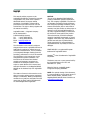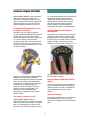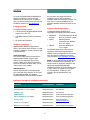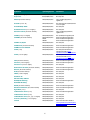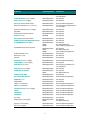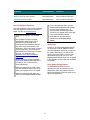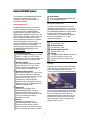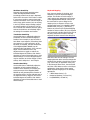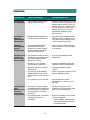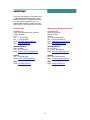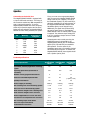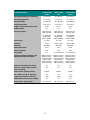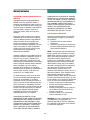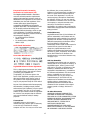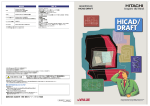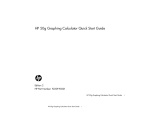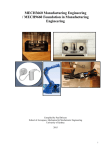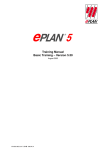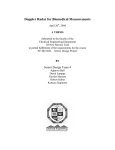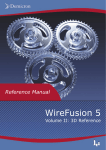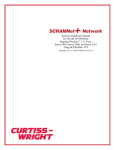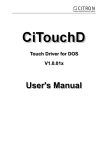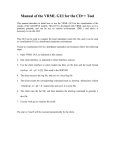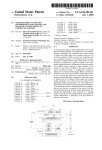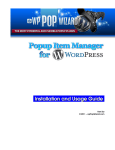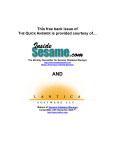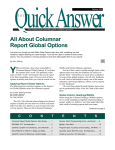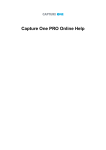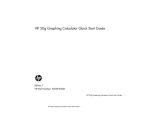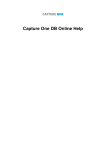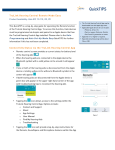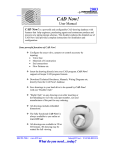Download Magellan/SpaceMouse User`s Manual
Transcript
Copyright This manual and the programs on the LogiCad3D CD-ROM are protected by copyright of LogiCad3D. They must not be copied or distributed without the express written permission of LogiCad3D. Violators will be prosecuted to the fullest extent of civil and criminal laws. The right to these programs and the manual are held by: NOTICE: The use of the Magellan/SPACE MOUSE is primarily intended for graphical applications only. The company LogiCad3D is not liable for any damages (including all kinds of damage from lost profit, operating breakdown, loss of business information, data or other kinds of monetary loss) that are due to either proper or improper use of this LogiCad3D product. In any case, LogiCad3D’s liability is restricted to the amount of money paid for the product. This exclusion does not hold for damages caused by LogiCad3D intentionally or grossly negligent. In the same way, claims based on general laws and rules of product liability remain untouched. For other applications LogiCad3D declines any liability or claims for damages. LogiCad3D GmbH - A Logitech Company An der Hartmuehle 8 D-82229 Seefeld, Germany Tel: + 49 (0) 8152-9919-0 Fax: + 49 (0) 8152-9919-50 Email: [email protected] Web: www.logicad3d.com The information in this manual is subject to change without notice. LogiCad3D shall not be held liable for technical or editorial errors or omissions contained herein, nor for incidental or consequential damages resulting from the furnishing, performance or use of this material. The information in this manual may not be changed without special notification. The instructions in this manual are checked regularly and necessary corrections are included in all subsequent editions. More copies or newer editions of this manual and technical information on the Magellan/SPACE MOUSE can be obtained only from LogiCad3D GmbH. SPACE MOUSE® is a registered European trademark of LogiCad3D GmbH. TM Magellan is the US trademark of LogiCad3D Inc./GmbH. This device uses one or more patents held by the Deutsches Zentrum für Luft- und Raumfahrt e.V. (DLR). Edited 01/2001 by LogiCad3D GmbH A Logitech Company, GERMANY. NOTE: For optimal viewing of this document, it is recommended to use the latest version of Adobe Acrobat Reader, available on the Magellan/SPACE MOUSE driver CD-ROM or at www.adobe.com/acrobat. The citation of names in this manual as a rule does not mention existing patents, registered designs or trademarks. Missing corresponding remarks do not justify the assumption that the names may be freely usable. All trademarks are acknowledged where applicable. 2 Contents Introduction to Magellan/SPACE MOUSE .................................................... 4 Installation ............................................. 5 Package Contents......................................... 5 Hardware Installation ................................... 5 Supported Operating Systems ....................... 5 Application List & Driver Installation Instructions.................................................. 5 Driver Installation Procedure ......................... 8 Startup Tips ................................................. 8 Using Additional Applications......................... 8 Magellan/SPACE MOUSE Keyboard ........ 9 Standard Keyboard....................................... 9 Second-Level Keyboard................................. 9 Quicktip ....................................................... 9 Magellan/SPACE MOUSE Driver ........... 10 3D Controller Panel..................................... 10 Keyboard Mapping...................................... 11 Troubleshooting.................................... 12 LogiCad3D Support............................... 13 Appendices ........................................... 14 Connecting to the Serial Port....................... 14 Product Specifications................................. 14 Warranty Information .......................... 16 3 Introduction to Magellan/SPACE MOUSE for a right-handed person this is the left hand). The working hand (e.g. the right hand) operates the conventional 2D mouse. This corresponds to the natural way of working with real objects and therefore supports intuitive creativity when generating and manipulating 3D objects in a CAD application. Magellan/SPACE MOUSE is a 3D input device that is used to control the position and orientation of 3D graphical objects in virtual space. The device controls three translational degrees of freedom (X, Y and Z) and three rotational degrees of freedom (A, B and C). How Magellan/SPACE MOUSE Controls Six Degrees of Freedom How to Optimally Handle Magellan/ SPACE MOUSE Moving the onscreen object is as easy as moving the Magellan/SPACE MOUSE cap. Shift the cap right or left to move the onscreen object horizontally through space. Pull the cap up or press it down to move the object vertically through space. Pull the cap toward the user or press it away to zoom in and out. Rotate the cap about the desired axis to rotate the onscreen object. Spread three or four fingertips around the cap and gently shift and twist it. Apply only light fingertip pressure to the cap. DO NOT grasp the entire cap in your hand. It does not matter whether the right or left hand is used. No shoulder or wrist movement is necessary. The ergonomic design allows the hand to rest on the device without fatigue. Note that the values input by Magellan/SPACE MOUSE are not interpreted as absolute position commands but as velocity commands. When the cap is displaced translationally or rotationally by a constant amount (a distance measurement), the graphical object is assigned a continuous speed in the same direction (a velocity measurement). The magnitude of the cap's displacement determines the magnitude of the onscreen object’s velocity. Magellan/SPACE MOUSE Measurement System The cap movements are measured inside the cap by a worldwide-patented, optoelectronic measuring system. The cap is suspended by springs and always returns to its initial position. Displacement Range Two Hands for Intuitive Control The cap may be shifted up to ±1.5 mm in the translational directions. The cap may be rotated up to ±4 degrees about the rotational axes. Magellan/SPACE MOUSE allows for simultaneous control of six degrees of freedom with only one hand. When used in conjunction with a 3D CAD application, it takes over the functions of the viewing and supply hand (e.g. 4 Installation the new device and begin the hardware installation program that is included in Windows. Follow the instructions onscreen. For most users it is recommendable to let the Hardware Assistant find the best driver for the device. To install the Magellan/SPACE MOUSE device and driver software on systems running Windows 95, 98, ME, NT (3.51 or higher) or 2000, see the information below. For help with installation problems see Troubleshooting. Package Contents Supported Operating Systems The product package contains: The Magellan/SPACE MOUSE driver is supported on the following operating systems: a 3D input device (Magellan/SPACE MOUSE Classic, Plus or Plus XT); a CD-ROM containing the driver software; and the product documentation. Hardware Installation Magellan/SPACE MOUSE is equipped with either a 9-pin female serial connector or a USB connector. Installation of each connection type is described below. Win9x/ME/ NT/2000 PC with Windows 95, 98, ME, NT 3.51 (or higher) or 2000 DECNT Digital Equipment Corporation with Windows NT 3.51 or higher MIPSNT MIPS with Windows NT 3.51 or higher The following pages of this manual list the applications that support Magellan/SPACE MOUSE. Locate your application in the list and note the important installation instructions. Then proceed to Driver Installation Procedure. Serial Connection Turn off the machine before connecting the Magellan/SPACE MOUSE. Plug the cable directly into the appropriate port (usually COM1 or COM2) at the back of the machine. Once the connection has been made, you can restore power to the machine. NOTE: If the list indicates that an appropriate driver is included with your application, you should consult the application manual for the appropriate Magellan/SPACE MOUSE installation procedure. If the list indicates a file to copy, there is no installation tool program for your application. Instead you must manually copy the specified file to your system. USB Connection Plug the cable directly into the appropriate port at the back of the machine. Do not insert the LogiCad3D CD-ROM. The Windows Hardware Assistant will automatically recognize Application List & Driver Installation Instructions Application Operating System Installation 3D Studio MAX (v.1.2, 2.0, 3.0 or higher) Win9x/ME/NT/2000 Run setup.bat 3D Studio VIZ (v.1.0, 2.0 or higher) Win9x/ME/NT/2000 Run setup.bat 3D View (v.3.5) Win9x/ME/NT/2000 Run setup.bat 3D Webmaster Win9x/ME/NT/2000 Driver included with application 3Space Assistant (v.2.5 or higher) Win9x/ME/NT/2000 Driver included with application Adams (v.10.1) Win9x/ME/NT/2000 Please send email to [email protected] Adams (v.11.0 or higher) Win9x/ME/NT/2000 Run setup.bat Amapi 3D (v.4.0 or higher) Win9x/ME/NT/2000 Driver included with application 5 Application Operating System Installation Ansys (v.5.6 or higher) Win9x/ME/NT/2000 Run setup.bat Anysim 4.5 Win9x/ME/NT/2000 Run setup.bat ARCON (all current versions) Win9x/ME/NT/2000 Copy \win95nt\apps\arcon\ mglxzb.exe AutoCAD (v.13 or 14) Win9x/ME/NT/2000 Run setup.bat and install Accelview v.2.03 or higher AutoCAD2000, 2000i Win9x/ME/NT/2000 Run setup.bat Autodesk Inventor (v.1.0 or higher) Win9x/ME/NT/2000 Run setup.bat blaxxun Products (all current versions) Win9x/ME/NT/2000 Copy \win95nt\apps\blaxxun\ mglblxxn.exe CADDS5 (v.5.2, 6 or higher) Win9x/ME/NT/2000 Run \win95nt\X11mgl\setup.exe CADENAS (all current versions) Win9x/ME/NT/2000 DECNT MIPSNT Driver included with application Driver included with application Driver included with application CADKEY 97/98/99 Win9x/ME/NT/2000 Run setup.bat CADRAworks (all current versions) Win9x/ME/NT/2000 Driver included with application CAMWorks from TEKSOFT Win9x/ME/NT/2000 Driver included with application CATIA (v.5.2) Win9x/ME/NT/2000 Run setup.bat and follow the instructions found at www. logicad3d.com/software/catia52.txt CATIA (v.5.3 or higher) Win9x/ME/NT/2000 Run setup.bat and follow the instructions found at www. logicad3d.com/software/catia53/ CDK (all current versions) Win9x/ME/NT/2000 Driver included with application Cimatron (v.8.0 or higher) Win9x/ME/NT/2000 Driver included with application Cimatron IT (v.10.5 or higher) Win9x/ME/NT/2000 Run setup.bat Daimler Benz 3D View (all current versions) Win9x/ME/NT/2000 Driver included with application Division (all current versions) Win9x/ME/NT/2000 Driver included with application Do3D (all current versions) Win9x/ME/NT/2000 Run setup.bat FIDES (v.3.92 or higher) Win9x/ME/NT/2000 Run setup.bat GeoPhoto 3D Win9x/ME/NT/2000 Run setup.bat GIB CAD-CAM, GIBvirto Win9x/ME/NT/2000 Run setup.bat Helix98/99 Modeling Win9x/ME/NT/2000 Driver included with application Helix2000 Modeling Win9x/ME/NT/2000 Run setup.bat HiCAD (all current versions) Win9x/ME/NT/2000 Driver included with application HP Shared 3D Viewer (all current versions) Win9x/ME/NT/2000 Driver included with application HyperMesh (v.3.1) Win9x/ME/NT/2000 Run setup.bat I-DEAS Artisan Series (v.3.0) Win9x/ME/NT/2000 Driver included with application I-DEAS Artisan Series (v.4.0) Win9x/ME/NT/2000 Run setup.bat I-DEAS Master Series (v.4, 5, 6, 7 or higher) Win9x/ME/NT/2000 Run setup.bat Inventor (Autodesk) (v.1.0 or higher) Win9x/ME/NT/2000 Run setup.bat Java3D Win9x/ME/NT/2000 Follow the instructions found at www.logicad3d.com/software/drive rs/SUN-Java3D.html 6 Application Operating System Installation LabVIEW (v.4.0 or higher) Win9x/ME/NT/2000 Direct support by application (Do not install driver) LOGOCAD TRIGA (v.3.01 or higher) Win9x/ME/NT/2000 Run setup.bat Master Cam (v.7.0 or higher) Win9x/ME/NT/2000 Run setup.bat Maxon 3D Painter (latest version) Win9x/ME/NT/2000 Driver included with application Mechanical Desktop (v.1.2, 2.0 or 3.0) Win9x/ME/NT/2000 Run setup.bat and install Accelview v.2.03 or higher Mechanical Desktop (v.4.0 or higher) Win9x/ME/NT/2000 Run setup.bat MegaCAD Win9x/ME/NT/2000 Run setup.bat MegaStudio (all current versions) Win9x/ME/NT/2000 Run setup.bat Merlin VR (v.1.0) Win98/ME Run setup.bat Microstation (all current versions) Win9x/ME/NT/2000 Run setup.bat POMOS (POint-based MOdelling System) Win9x/ME/NT/2000 Run setup.bat Pro/ENGINEER (v.16 or higher) Win9x/ME/NT/2000 DECNT MIPSNT Run setup.bat Run \decnt\wininst.exe Copy \win95nt\mips\mgldrv.exe PT/PRODUCTS (all current versions) Win9x/ME/NT/2000 DECNT MIPSNT Run setup.bat Run \decnt\wininst.exe Copy \win95nt\mips\mgldrv.exe PYTHA RadioLab (v.16) Win9x/ME/NT/2000 Run setup.bat Rhinoceros (v.2.0) Win9x/ME/NT/2000 Run setup.bat SaleCad Win9x/ME/NT/2000 Run setup.bat Softimage 3D (v.3.7 or higher) Win9x/ME/NT/2000 Driver included with application Solid Designer (v.6.0 or higher) Win9x/ME/NT/2000 Run setup.bat Solid Edge (v.5.0 or 6.0) Win9x/ME/NT/2000 Direct support by application (Do not install driver) Solid Edge (v.7.0 or higher) Win9x/ME/NT/2000 Run setup.bat SolidWorks 97/98/Plus Win9x/ME/NT/2000 DECNT Run setup.bat Run \decnt\wininst.exe SolidWorks 99/2000 Win9x/ME/NT/2000 Run setup.bat SuperScape VRT/Viscape Win9x/ME/NT/2000 Driver included with application SURFCAM (v.7.1) Win9x/ME/NT/2000 Run setup.bat SURFCAM99 Win9x/ME/NT/2000 Run setup.bat TEBIS (v.3.1 release 8) Win9x/ME/NT/2000 Driver included with application TEBIS (v.3.1 release 9) Win9x/ME/NT/2000 Copy \win95nt\tebis\mgldrvt.exe TGS OpenInventor (v.2.5 or higher) Win9x/ME/NT/2000 Driver included with application Think3 Win9x/ME/NT/2000 Driver included with application Thinkdesign Win9x/ME/NT/2000 Driver included with application Thinkshape Win9x/ME/NT/2000 Driver included with application Top Solid Win9x/ME/NT/2000 Run setup.bat Unigraphics (v.14 or higher) Win9x/ME/NT/2000 DECNT Run setup.bat Run \decnt\wininst.exe Viscape (v.2.0 or higher) Win9x/ME/NT/2000 Driver included with application VRT (v.5.0 or higher) Win9x/ME/NT/2000 Driver included with application 7 Application Operating System Installation Vuppet Master (all current versions) Win9x/ME/NT/2000 Driver included with application World Tool Kit (all current versions) Win9x/ME/NT/2000 Driver included with application World Up (all current versions) Win9x/ME/NT/2000 Driver included with application 6 If you select Start the driver now, the Magellan/SPACE MOUSE should respond with two beeps indicating that it is receiving power and working properly. The driver icon appears at the lower-right corner of the Windows Taskbar. Driver Installation Procedure If an appropriate driver has not been included with your application, follow the instructions below. For help see Troubleshooting. 1 Insert the CD-ROM into your CD-ROM drive. 7 Select Start the 3D Cube Demo to practice using the Magellan/SPACE MOUSE. 2 The installation program setup.bat automatically begins (if auto-start is activated on your CD-ROM drive). Continue with this installation program only if Run setup.bat is listed for your application. (If Run setup.bat is not listed for your application, you should cancel the installation and follow the instructions given for your application. See Application List & Driver Installation Instructions.) Startup Tips In order to use the Magellan/SPACE MOUSE, you must start the driver (BEFORE starting your CAD application) each time you log on to the system. Alternatively, you can put the driver in the Startup folder, so that it starts automatically every time you log on. The Magellan/SPACE MOUSE driver icon will appear in the Taskbar if the driver has been initialized successfully. 3 If your device uses a serial connection, select Serial Magellan/SPACE MOUSE. If your device uses a USB connection, select USB devices. Using Additional Applications 4 Follow the instructions onscreen. Make sure the destination folder is the one to which you want the driver to be copied. To install additional drivers for other applications, follow the instructions in the Readme files, which are located on the CDROM in subdirectories under the names of the appropriate applications. 5 Select the applications with which you wish to use the Magellan/SPACE MOUSE. 8 Magellan/SPACE MOUSE Keyboard 7 Gain Default Returns the Magellan/SPACE MOUSE back to the standard sensitivity. The keyboard of the Magellan/SPACE MOUSE operates on two levels: the so-called "standard" or top-level keyboard and the second-level keyboard. Second-Level Keyboard Standard Keyboard Functions of the second-level keyboard are executed by pressing button 1, 2, 3, 4 or 8 in combination with the star key. The keys must be pressed SIMULTANEOUSLY. Press and hold the star button followed by the desired numerical button. The second-level keyboard functions are predefined (i.e. are NOT application-dependent). Standard keyboard functions are executed simply by pressing and releasing any one of the nine buttons of the Magellan/SPACE MOUSE Classic or the eleven buttons of the Magellan/SPACE MOUSE Plus and Plus XT. The default function assigned to each button varies with the application used. However, many common applications install the set of default functions listed below. Note that not all buttons have default functions assigned. Note also that the functions of the standard keyboard may be customized by the user via the Magellan/SPACE MOUSE driver. See Keyboard Mapping. * 1 Translation ON/OFF See description at left. * 2 Rotation ON/OFF See description at left. * 3 Dominant Mode ON/OFF See description at left. * 4 Zeroing The Magellan/SPACE MOUSE is zeroed at the current position of the cap. All subsequent inputs are relative to this position. 1 Translation ON/OFF Turns the translational degrees of freedom (inputs X, Y and Z) on or off. Turning translation off fixes the "screen position" of the onscreen object. The default is ON. 2 Rotation ON/OFF Turns the rotational degrees of freedom (inputs A, B and C) on or off. Turning rotation off fixes the orientation of the onscreen object. The default is ON. 3 Dominant Mode ON/OFF When dominant mode is on, only the input of the greatest magnitude is registered, i.e. the onscreen object moves in only one direction at a time. This can be a translational or rotational direction. Dominant mode is especially helpful when learning how to use the Magellan/SPACE MOUSE. The default is OFF. 5 Gain Down Decreases the sensitivity of the Magellan/SPACE MOUSE. The same movements of the cap will produce a slower movement of the object. Each time the key is pressed, the sensitivity decreases by one half. 6 Gain Up Increases the sensitivity of the Magellan/SPACE MOUSE. The same movements of the cap will produce a faster movement of the object. Each time the key is pressed, the sensitivity doubles. Quicktip A Quicktip is executed by pressing downward on the cap with a quick tipping motion of your finger. The Quicktip function is an extra "virtual" button that may be programmed just like the normal hardware buttons. The default function assigned to Quicktip opens and closes the 3D Controller Panel. Note that for the Magellan/SPACE MOUSE Classic and Plus, the translation and rotation must be turned ON and the dominant mode turned OFF for the Quicktip function to work. 9 Magellan/SPACE MOUSE Driver Use the ButtonBeep tickbox to toggle on and off the "beep" sound made by the Magellan/ SPACE MOUSE when hardware buttons are pressed. The Button Window tickbox opens a small window that displays the key sequence mapped to hardware buttons whenever they are pressed. For programming the buttons see Keyboard Mapping. The Magellan/SPACE MOUSE driver can be used both to directly configure the hardware settings and to program the standard keyboard. 3D Controller Panel Double-click on the Magellan/SPACE MOUSE driver icon in the Windows Taskbar to open the main window of the driver. From here click Panel to open the 3D Controller Panel window. Alternatively, simply right-click on the Magellan/SPACE MOUSE driver icon and select Panel. 3D Modes The Translation button turns the translational degrees of freedom (inputs X, Y and Z) on and off. Turning translation off fixes the "screen position" of the onscreen object. The default is ON. The Rotation button turns the rotational degrees of freedom (inputs A, B and C) on and off. Turning rotation off fixes the orientation of the onscreen object. The default is ON. The Dominant button turns the dominant mode on and off. When dominant mode is on, only the input of the greatest magnitude is registered, i.e. the onscreen object moves in only one direction at a time. This can be a translational or rotational direction. Dominant mode is especially helpful when learning how to use the Magellan/SPACE MOUSE. The default is OFF. Use the Changeable tickbox to fix and unfix the current translation, rotation and dominant mode settings. In some cases you may wish to use the Use a horizontal screen tickbox to swap the Y- and Z-inputs and the Band C-inputs, e.g. when using the LCD display of a laptop computer horizontally. Quicktip Use the Quicktip software button to toggle the Quicktip function on and off. Untick the Quicktip tickbox to completely disable the function. Note that for the Magellan/SPACE MOUSE Classic and Plus models, the translation and rotation must be turned ON and dominant mode turned OFF for the Quicktip function to work. Overall Absorption Use this slider bar to adjust the minimum displacement of the cap necessary to cause movement of the onscreen object. Increasing the overall absorption may be helpful in work environments with vibrations (e.g. industrial environments), which may cause the Magellan/ SPACE MOUSE to register unintentional movements. Buttons As an alternative to manually pressing the buttons on the Magellan/SPACE MOUSE, these software buttons may be clicked with the 2D mouse cursor to execute the default functions assigned to the corresponding hardware buttons. (For Magellan/SPACE MOUSE Classic, the plus [+] and minus [-] buttons are present on the software keyboard but have no effect.) 10 Nonlinear Sensitivity Activating the nonlinear sensitivity option makes the Magellan/SPACE MOUSE increasingly sensitive as the cap is displaced further from the center. This function is useful if you want to be able to execute both small, accurate movements of the onscreen object as well as large, quick motions (such as zooming in and out) without always needing to adjust the overall sensitivity of the device. Tick the box to activate the nonlinear sensitivity option, and use the slider bars to individually adjust the settings for translation and rotation. Keyboard Mapping From the main window of the driver, click Keyboard to open the Keyboard Mapping window. This window is used to assign or "map" arbitrary key sequences to the buttons of the Magellan/SPACE MOUSE. Click one of the twelve tabs to open a dialog box for mapping a key or sequence of keys to the corresponding button. (For Magellan/ SPACE MOUSE Classic, the plus [+] and minus [-] buttons are present in the Keyboard Mapping window but have no effect.) Any key sequence may be entered, including special keys such as Alt, Shift, Control and F1. Once a new key sequence has been entered in the dialog box, Translation Sensitivity Use the slider bars to individually adjust the sensitivities of each translational degree of freedom. As an example, it may be useful to have faster zoom response (Z-sensitivity) than pan response (X- and Y-sensitivity). As the sensitivity is increased, the same movements of the Magellan/SPACE MOUSE cap will generate quicker translations of the onscreen object. Use the tickboxes next to the adjustment bars to toggle on and off the individual degrees of freedom. Click Default Sensitivity to reset all three slider bars to their default settings. For some CAD applications it may be necessary to tick the Change Y/Z Axis tickbox, which swaps the Y- and Z-inputs. click OK to save the new settings. The new mapping becomes active once the changes are saved and the window is closed. Enter a name (e.g. a user name, an application name, etc.) in the Name pull-down menu, then click Save and Close. Click Delete to return to the Empty configuration. Note that the driver installs default keyboard mappings for the following applications: Rotation Sensitivity Use the slider bars to individually adjust the sensitivities of each rotational degree of freedom. As the sensitivity is increased, the same movements of the Magellan/SPACE MOUSE cap will generate quicker rotations of the onscreen object. Use the tickboxes next to the adjustment bars to toggle on and off the individual degrees of freedom. Click Default Sensitivity to reset all three slider bars to their default settings. 11 I-DEAS Master Series (v.5) Mechanical Desktop (v.2.0 and 3.0) Pro/ENGINEER (v.18 and 20) Troubleshooting Problem/Error Possible Explanations Recommended Actions All COM ports ¾ The installation program cannot are being used. find an unused serial port. 9 Check the system configuration to see if there is a conflict in the IRQ or base address between the serial ports and another device (e.g. a modem) using the control panel. Or use the Task Manager to see if there is a driver from another application and/or device running. Cannot find a Magellan/ SPACE MOUSE 3D Controller. ¾ Magellan/SPACE MOUSE driver is not able to detect the hardware. 9 Make sure that the Magellan/SPACE MOUSE is properly connected. If you use a 9-pin-to-25-pin adapter, make sure the connections are tight. Magellan/ SPACE MOUSE driver is already active. ¾ The Magellan/SPACE MOUSE driver is already running in another task, probably because has been started automatically during the booting process. 9 Remove the driver from the Startup folder or make sure you do not start it a second time. The driver is up ¾ The application already contains a and running, suitable driver and therefore does but the object not need the Magellan/SPACE does not move. MOUSE driver running. 9 Do not run the Magellan/ SPACE MOUSE driver. ¾ The device is not configured correctly with the application. 9 Check the configuration against the application vendor’s documentation. ¾ Both the translation and rotation are turned off. 9 Activate the translation and/or rotation. ¾ The sensitivity of the Magellan/ SPACE MOUSE has been turned down too low for visible motion to occur. 9 Check to see that the sensitivity of the device is adjusted correctly. ¾ The application is not in 3D mode. 9 See the application vendor’s documentation to make sure it is in 3D mode. Cannot find (or ¾ The system is not able to detect 9 Use the uninstall option of the start) the Magellan/SPACE MOUSE driver installation tool to uninstall the driver, mgldrv.exe (or because the driver file mgldrv.exe then run the installation again. one of its has been deleted or moved to components) another file. during booting. ¾ The registry-key was not removed 9 Remove the contents of the following properly due to incorrect key using regedit.exe: uninstalling. /HEKY_CURRENT_USER/Software /Microsoft/WindowsNT/CurrentVe rsion/Windows/load 12 LogiCad3D Support If you have any questions or comments about the Magellan/SPACE MOUSE product, please contact the persons or organizations listed for your area. Various information about the Magellan/SPACE MOUSE, including the latest driver versions, can be found at the web sites. America & Asia EMEA (Europe, Middle East & Africa) LogiCad3D, Inc. 17672 Laurel Park Drive North, Suite 400 Livonia, MI 48152 U.S.A. Tel: + 1-734-591-4047 Fax: + 1-734-591-4064 Email: [email protected] Web: www.logicad3d.com LogiCad3D GmbH An der Hartmuehle 8 D-82229 Seefeld Germany Tel: + 49 (0) 8152-9919-0 Fax: + 49 (0) 8152-9919-50 Email: [email protected] Web: www.spacemouse.com Marketing & Sales Miguel Leitmann Tel: + 1-734-591-4047 Email: [email protected] Marketing & Sales Mr. Jan Larsson Tel: + 44 (0) 1628-894-320 Email: [email protected] Support Tel: + 1-800-540-4758 Email: [email protected] Support Tel: + 49 (0) 8152-9919-44 Email: [email protected] Help Email: [email protected] Help Email: [email protected] 13 Appendices Connecting to the Serial Port If not, you must use an appropriate adapter cable to connect the Magellan/SPACE MOUSE wiring to that of your computer. The use of the handshake signals (CTS, DTR and RTS) is absolutely necessary for the safe operation of the Magellan/SPACE MOUSE. Without these handshake signals, loss of data will occur. Additionally, the signal lines (DTR and RTS) are used to supply power to the Magellan/ SPACE MOUSE. Thus no external power supply is required. The minimum output voltage has to be 5 V, providing a output current of 9 mA on both signal lines. The Magellan/SPACE MOUSE is equipped with a 9-pin D-Sub female connector. The wiring of this connector matches any IBM-compatible PC with a 9-pin serial connector. To use the Magellan/SPACE MOUSE with other computers, check the pin functions against the list shown below and verify whether the Magellan/SPACE MOUSE connector wiring matches your system. Pin Meaning Connection to Computer Case Shield Case 2 TxD RxD 3 RxD TxD 4 Supply DTR 5 GND GND 7 CTS RTS 8 RTS CTS Communication via the serial port using the XON/XOFF protocol is supported by the Magellan/SPACE MOUSE, but the handshake signals (CTS, DTR and RTS) are needed for safe operation. Thus the status of the handshake signals has to be carefully checked and treated by the computer. To activate the Magellan/SPACE MOUSE, these signals should have a positive (active) level. Product Specifications Magellan/ SPACE MOUSE Classic Magellan/ SPACE MOUSE Plus Magellan/ SPACE MOUSE Plus XT Contactless, wearless, high-linear measuring system Yes Yes Yes Operating speed levels (increments of resolution) 600 600 600 9 11 11 Software-controllable keyboard LEDs No No Yes (2 yellow, 1 red) Quicktip virtual button Yes Yes Yes 0.665 kg 0.680 kg 0.680 kg Min. releasing force of the measuring system 0.2 N 0.2 N 0.2 N Max. user force of the measuring system 4.4 N 4.4 N 4.4 N Ratio of device weight to min. releasing force 33.2 33.2 33.2 Ratio of device weight to max. user force 1.5 1.5 1.5 Device weight deficit w.r.t. max. user force 0% 0% 0% Feature/Specification Number of freely programmable buttons Device weight (for stability) Counter force to compensate max. user force Min. releasing torque of the device Max. user torque of the device Customization of user force 14 0N 0N 0N 4 N mm 4 N mm 4 N mm 100 N mm 100 N mm 100 N mm Possible Possible Possible Magellan/ SPACE MOUSE Classic Magellan/ SPACE MOUSE Plus Magellan/ SPACE MOUSE Plus XT Operating humidity (non-condensing) 10 to 98% RH 10 to 98% RH 10 to 98% RH Operating temperature +5 to +60 °C +5 to +60 °C +5 to +60 °C Storage humidity 10 to 98% RH 10 to 98% RH 10 to 98% RH Storage temperature -40 to +85 °C -40 to +85 °C -40 to +85 °C 25 mm 26 mm 26 mm Yes Yes Yes UNIX: DEC, HP, IBM, SGI, SUN UNIX: DEC, HP, IBM, SGI, SUN UNIX: DEC, HP, IBM, SGI, SUN PC: Win9x/ME, WinNT/2000, DECNT, MIPSNT PC: Win9x/ME, WinNT/2000, DECNT, MIPSNT PC: Win9x/ME, WinNT/2000, DECNT, MIPSNT 5V / 9mA 5V / 9mA 5V / 9mA Connector Serial Serial or USB Serial or USB Baud Rate 9600 Baud 9600 Baud 9600 Baud Standard Data Rate 40 ms 40 ms 40 ms Internal resolution 8 bit 8 bit 8 bit Cable length 2m 2 m (optional 3m) 2 m (optional 3m) Converter-adapters available for the following serial port connections IBM 25-p D-Sub m IBM 9-p D-Sub m SGI 8-p mini-DIN f SGI 8-p DIN f SGI 9-p D-Sub f SUN 25-p D-Sub f IBM 25-p D-Sub m IBM 9-p D-Sub m SGI 8-p mini-DIN f SGI 8-p DIN f SGI 9-p D-Sub f SUN 25-p D-Sub f IBM 25-p D-Sub m IBM 9-p D-Sub m SGI 8-p mini-DIN f SGI 8-p DIN f SGI 9-p D-Sub f SUN 25-p D-Sub f Drift-free with temperature change Yes Yes Yes Resistant to aging effects (constant values measured) Yes Yes Yes Possible Possible Possible FCC, TUV/GS, UL/UR, CE-Approved Yes Yes Yes Length of manufacturer’s warranty 3 years 3 years 3 years Yes Yes Yes 165 x 112 x 40 188 x 120 x 44 188 x 120 x 44 Feature/Specification Height of measurement sensor plane Dominant Mode Supported systems Power source Dust and water splash protection Standard driver source freely available Compact size L x W x H (mm) 15 Warranty Information LogiCad3D's Limited Lifetime Hardware Warranty CONSEQUENTIAL OR INCIDENTAL DAMAGES ARISING OUT OF THE USE OF OR INABILITY TO USE THE PRODUCT, EVEN IF LOGICAD3D HAS BEEN ADVISED OF THE POSSIBILITY OF SUCH DAMAGES. SOME STATES DO NOT ALLOW THE EXCLUSION OR LIMITATION OF LIABILITY FOR CONSEQUENTIAL OR INCIDENTAL DAMAGES, SO THE ABOVE LIMITATION MAY NOT APPLY TO YOU. LogiCad3D warrants that Magellan/SPACE MOUSE is free from significant defects in materials and workmanship under normal use for as long as the device is owned. During the first three years of ownership, LogiCad3D will at its sole option, replace or repair at no charge the product, which in its opinion is defective. FCC Compliance Statement During the remaining years of the warranty, LogiCad3D will, at its sole option, replace or repair the defective product. LogiCad3D will charge a fixed fee to cover handling and service costs based on LogiCad3D's then current price schedules. LogiCad3D at its sole option, may replace or repair the defective product with a then current product having similar features and functionality as determined by LogiCad3D. This device complies with Part 15 of the FCC Rules. Operation is subject to the following two conditions: 1) This device may not cause harmful interference. 2) This device must accept any interference received, including interference that may cause undesired operation. NOTE: This equipment has been tested and found to comply with the limits for a Class B digital device, pursuant to Part 15 of the FCC Rules. These limits are designed to provide reasonable protection against harmful interference in a residential installation. This equipment generates, uses and can radiate radio frequency energy and, if not installed and used in accordance with the instructions, may cause harmful interference to radio communications. However, there is no guarantee that interference will not occur in a particular installation. If this equipment does cause harmful interference to radio or television reception, which can be determined by turning the equipment off and on, the user is encouraged to try to correct the interference by one or more of the following measures: Reorient or relocate the receiving antenna. Increase the separation between the equipment and receiver. Connect the equipment into an outlet on a circuit different from that to which the receiver is connected. Consult the dealer or an experienced radio/TV technician for help. Damages or defects to the product caused by improper installation, modification, misuse or abuse are not, of course, covered by this warranty. Additionally, the warranty service offered above is nontransferable, which means that the particular warranty service described above is available only to the original purchaser of the product(s). If LogiCad3D determines that the product is not defective or was not under warranty, it will return the product(s) to you, freight collect. To obtain warranty service, you must either (a) have a completed warranty registration card on file at LogiCad3D, or (b) submit acceptable proof of purchase (for instance, a copy of your sales receipt indicating date and place of purchase) to LogiCad3D's Customer Service Department. You will need to pack the product to be returned properly for shipment and pay any applicable shipping charges. LogiCad3D will send you the repaired or replaced product at its own expense. LOGICAD3D DISCLAIMS ALL OTHER WARRANTIES, EITHER EXPRESS OR IMPLIED, INCLUDING BUT NOT LIMITED TO IMPLIED WARRANTIES OF MERCHANTABILITY AND FITNESS FOR A PARTICULAR PURPOSE WITH REGARD TO THE PRODUCT. IN NO EVENT SHALL LOGICAD3D OR ITS SUPPLIERS BE HELD LIABLE FOR ANY DIRECT, INDIRECT, CAUTION: The user is cautioned that changes or modifications to the equipment not expressly approved by the party responsible for compliance could void the user’s authority to operate the equipment. 16 European Economic Community Declaration of Conformance (CE) the Software, but you may transfer the Software on a permanent basis, provided you retain no copies and the recipient agrees to the terms of this Agreement. You may not reverse-engineer, decompile or disassemble the Software. Further, you may not network the Software or otherwise use it on more than one computer or computer terminal at the same time. The Software is owned by LogiCad3D or its suppliers and is protected by United States copyright laws and international treaty provisions. The Magellan/SPACE MOUSE is attested to meet the essential protection requirements against electromagnetic emission, which are established in the regulations of the council for assimilating the rules and regulations of the member states about electromagnetic compatibility 89/336/EEC and changed by regulation 92/31 EEC. This declaration is valid for all samples produced according to the enclosed production drawings, which are part of this declaration. The following standards were used for judging the product concerning electromagnetic capability: For trouble emission: EN55022 edition: 05/95 For trouble security: EN50082-1 edition: 03/93 Limited Warranty LogiCad3D warrants that (a) the Software will perform substantially in accordance with the accompanying written materials for a period of (90) days from the date of receipt and (b) any hardware accompanying the Software will be free from defects in materials and workmanship under normal use and service for a period of three years from the date of receipt. Any implied warranties on the Software and hardware are limited to 90 days and three (3) years, respectively. Some states do not allow limitations on duration of an implied warranty, so the above limitation may not apply to you. VCCI Class B Declaration Korea Class B Declaration End User Remedies LogiCad3D's entire liability and your exclusive remedy shall be for any breach of warranty, at LogiCad3D's option, either (a) return of the price paid or (b) repair or replacement of the Software or hardware that does not meet LogiCad3D's Limited Warranty; provided that the Software and hardware must be returned either to LogiCad3D or to the point of purchase with a copy of your receipt. This Limited Warranty is void if failure of the Software and or hardware has resulted from accident, abuse or misapplication. Any replacement Software or hardware will be warranted for the remainder of the original warranty period or 30 days, whichever is longer. LogiCad3D Software License Agreement This is a legal agreement between you (either an individual or entity), the end user License ("Licensee") and LogiCad3D Inc. ("LogiCad3D"). If you do not agree to the terms of this Agreement, promptly return the disks and the other items that are a part of this product in their original package with a copy of your payment receipt for a full refund. No part of this Software and all accompanying documentation, including manuals, binders and containers (the "Software") may be copied or reproduced in any form or by any means without the prior written consent of LogiCad3D Inc. with the one exception that the Licensee may copy the Software solely for backup purposes. No Other Warranties LOGICAD3D DOES NOT WARRANT THE SOFTWARE IS ERROR-FREE. LOGICAD3D DISCLAIMS ALL OTHER WARRANTIES, EITHER EXPRESS OR IMPLIED, INCLUDING BUT NOT LIMITED TO IMPLIED WARRANTIES OF MERCHANTABILITY, FITNESS FOR A PARTICULAR PURPOSE AND NONINFRINGEMENT OF THIRD-PARTY RIGHTS WITH RESPECT TO THE SOFTWARE OR HARDWARE. LOGICAD3D'S LIMITED License Grant LogiCad3D grants to the Licensee a nonexclusive right, without right to sublicense, to use this copy of Software on a single computer at a time. You may not rent or lease 17 Terms This license is effective until terminated. You may terminate it at any time by destroying the Software. It will also terminate upon conditions set forth elsewhere in this Agreement or if you fail to comply with any terms or conditions of this Agreement. You agree upon such termination to destroy the Software together with all copies, modifications and merged portions in any form. WARRANTY GIVES YOU SPECIFIC LEGAL RIGHTS. YOU MAY HAVE OTHERS, WHICH VARY FROM STATE TO STATE. Limitation of Liabilities IN NO EVENT SHALL LOGICAD3D OR ITS SUPPLIERS BE LIABLE FOR ANY CONSEQUENTIAL, INCIDENTAL OR INDIRECT DAMAGES OF ANY KIND WHATSOEVER (INCLUDING, WITHOUT LIMITATION, DAMAGES FOR LOSS OF BUSINESS PROFITS, BUSINESS INTERRUPTION, LOSS OF BUSINESS INFORMATION OR OTHER PECUNIARY LOSS) ARISING OUT OF THE USE OF OR INABILITY TO USE THIS LOGICAD3D PRODUCT, EVEN IF LOGICAD3D HAS BEEN ADVISED OF THE POSSIBILITY OF SUCH DAMAGES. IN NO EVENT SHALL LOGICAD3D'S LIABILITY EXCEED THE LICENSE FEE PAID. BECAUSE SOME STATES DO NOT ALLOW THE EXCLUSION OR LIMITATION OF LIABILITY FOR CONSEQUENTIAL OR INCIDENTAL DAMAGES, THE ABOVE LIMITATIONS MAY NOT APPLY TO YOU. General This is the entire agreement between you and LogiCad3D, superseding any prior agreement whether written or oral relating to the subject matter of this Agreement. In the event of invalidity of any provision of this Agreement, the parties agree that such invalidity shall not affect the validity of the remaining potions of the Agreement. This Agreement will be governed by the laws of the state of California. The United Nations Convention on Contracts for the International Sale of Goods is specifically disclaimed. 18