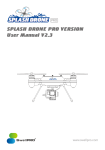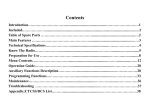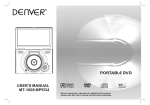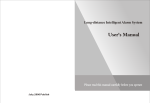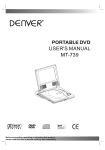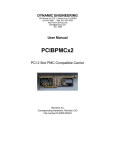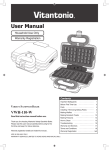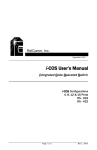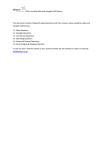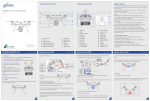Download SWELLPRO Splash Drone Auto User Manual V4.0
Transcript
AUTO SPLASH DRONE AUTO VERSION User Manual V4.0 www.swellpro.com SPLASH DRONE AUTO User Manual V4.0 2015.10 Preface Thanks for purchasing your new SWELLPRO product. Please thoroughly read the entire contents of this manual to fully use and understand the product. This product is NOT SUITABLE FOR PEOPLE UNDER THE AGE OF 18. For the sake of safety, please DO comply with regulations of ICAO, Local space territory Legacy and UAV Management Discipline to enjoy flights with Splash Drone in the open air & keep away from residences. Uninstalling Propellers is strongly advised during radio calibrations & parameters setting. Due to any unforeseen changes or product upgrades, the information contained within this manual is subject to change without notice. It is advised to check the Splash Drone’s product page at www.swellpro.com which is updated on a regular basis. This will provide services such as product information, technical updates and manual corrections. Warning & Disclaimer of Liability SWELLPRO is exempt liabilities from damage(s) & injuries incurred directly / indirectly from the use of this product in the following conditions: 1. Damage(s) or Injuries incurred when users are under the influence of alcohol, drugs or impaired in any way through sickness, both physically and mentally. 2. Damage(s) or injuries caused by subjective intentional operations as well as any mental damage compensation caused by accident. 3. Any malfunction caused by human failure to follow the guidance of the manual to assemble or operate. 4. Damage(s) or injuries occurred in mechanical and electronic parts by a green hand operator without training. 5. Damage(s) or injuries caused by forgetting/failing to calibrate aircraft before flight. 6. Damage(s) or injuries incurred from using the unauthorized third party accessories or counterfeit parts against SWELLPRO relative policy. 7. Damage(s) or injuries caused by operation faults, bad judgments and modifications imposed on Splash Drone. 02 ©2015 SWELLPRO All Rights Reserved 8. Damage(s) or injuries caused by using malfunction & aging parts. 9. Damage(s) or injuries occurred by persistent flight after the low-battery warning. 10. Damage(s) or injuries occurred by salty corrosion without (thoroughly. washing & drying the parts that engaged in sea water. 11. Damage(s) or injuries caused by losing control on aircraft due to change the location of flight controller. 12. Damage(s) or injuries caused by using other third party appliances, such as Transmitter/Receiver/Remote control device. 13. Damage(s) or injuries occurred in circumstances with possible interference, including the magnetic filed, radio signal and other subjective operation troubles caused by bad judgments, obscure vision & poor-eyesight. 14. Damage(s) or injuries occurred when the aircraft is in the following situations: collision, fire, explosion, floods, tsunamis, ice, snow, avalanche, flooding, landslide, earthquake, etc.. 15. Damage(s) or injuries caused by abusing & modifying the protective circuit inside of Battery. 16. Any legal liability incurred by illegal activities. Please use products within limits permitted by local laws and regulations. SWELLPRO reserves all the rights for final interpretation. Symbols Highlighting Forbidden (Important. Caution (Important. Fundamental Awareness Please QUIT using the aircraft if any exceptional abnormality occurs. Please DO make sure the Throttle joystick is staying at neutral position before switching on radio controller. Damage(s) or injuries may occur in tuning Splash Drone, so please DO ensure all engines are turned off before any calibrations. Index 1.Product Introduction 04 2.Function Abstract 05 3.What's in the box? 06 4.Splash Drone AUTO version 08 4.1.1 Aircraft Configuration 08 4.1.2 Radio Controller Configuration 09 ©2015 SWELLPRO All Rights Reserved 03 4.2.1 Radio Controller Operations 10 4.2.2 Flight Mode 12 4.2.3 OSD 14 4.2.4 Propeller 15 4.2.5 Battery 16 4.3 Calibration 18 4.3.1 Accelerometer Calibration 18 4.3.2 Radio controller Calibration 20 4.3.3 Compass Calibration 21 4.4 Flight Instruction 22 4.4.1 Announcement before flight 22 4.4.2 Taking-off 24 4.4.3 Landing 25 4.4.4 Auto Return-To-Home (RTH) 25 4.4.5 Navigation Indicators 26 4.4.6 LED Indication for flight controller 27 4.4.7 Low Battery Warning & Low Battery Auto Land 27 4.5 Smart Ground Station system 28 4.6 FPV & Extended Application 34 5. Specifications of Splash Drone 40 6. FQA 41 1.Product Introduction Developed by SwellPRO, Splash Drone is the world’s 1st amphibious & waterproof drone. 71% of the earth covered by water, 60% of the people live by ocean or lake. There isn’t a drone that can survive from landing on water. The Splash Drone fills this gap on the drone market. Similar to regular drone on the market, Splash Drone come with video transmission for live-video streaming, gimbal for aerial filming, auto return home for safety. The special thing is that Splash Drone is a multifunctional drone. You can start your aerial filming from water and land the whole drone on water without fearing of lost the drone. You can take off the gimbal to make extreme fly 04 ©2015 SWELLPRO All Rights Reserved above water to make a lot of fun. You can also mount a waterproof camera to make extreme fly while filming above water. You can mount a payload release to deliver object to selected location which is used on life rescue, fishing, enforcement etc. The Splash Drone is an idle tool for sailor, lake and ocean scientist, boat owner, professional fisherman, water sport, and of course normal people all around the world. 2.Function Abstract Splash Drone AUTO Function Overview 1. Payload release: Able to load object up to 1kg to fly and throw at specified place. Suitable for water rescue with lifesaving ring; deliver fish food for fisherman; fishing etc. 2. Waterproof gimbal: The world’s first waterproof gimbal for the drone. It’s GoPro type FPV waterproof case fits GoPro Hero3/3+/4 camera. 3. Built-in one of the most compact designed 5.8G video transmitter, with a transmission range up to 1km. 4. Auto Return to Home function: Prevent losing the drone because of mis-operation, which give confidence to people to operate the drone. 5. Real time OSD data on the controller: Most of the important flight data will be showed on the controller LCD screen, which help you to master the drone status during flying. 6. Follow me mode: Automatically following up the specified moving object to execute a whole process aerial photography. 7. App control: Control your Splash Drone by App program via Android and iOS smartphone and tablet. 8. Way-point & Mission Planning flight: Allow pilot to drop way-points and execute specific flight path at expected attitude. 9. Circle Flight: Fly the drone surround the specified target to make 360° aerial filming. 10. Self-tighten Carbon Fiber Propeller: Strong and durable, and no more wrench need to fix the propeller. 11. Smart Charger: All-In-One design, no more complicated setting, support 2-4S Li-Polymer battery. ©2015 SWELLPRO All Rights Reserved 05 12. Aluminum suitcase: Compact and strong design for easy to carry and protect the drone, plenty ofspace fits the drone and its accessories. 3.What’s in the Box? Attention: please check & confirm the parts inside the package comply with the part list as below: Splash Drone x 1 set Propeller x 2 pairs Lipo Battery x 1 pc Quick-release Landing gear x1 set 2.4G Radio controller x 1 set OSD Cable x 1 set 2.4GHz Bluetooth Datalink 2.4GHz Bluetooth Datalink Transmitter Receiver Transmitter Ground station x 1 set 06 ©2015 SWELLPRO All Rights Reserved Receiver Ground station x 1 set Mini 5.8G video transmitter x 1 pc 2-Axis Waterproof Gimbal x 1 set Gimbal controller Board x 1 set M3 Screws x 5 pcs Quick-release mounting plate for Dive Case Waterproof Pay-load releaser x 1 set 7 Inch diversity LCD FPV Monitor x 1 set Receiver Antenna of FPV Monitor x 1 set AV Out cable of FPV Monitor x 1 set Power Adapter for FPV Monitor x 1 set ©2015 SWELLPRO All Rights Reserved 07 Smart Charger of FPV Monitor x 1 Mounting bracket of FPV Monitor x 1 set Smart balancing Charger x 1 set Charging cable in EU Specification x 1 set Charging cable in U.S. Specification x 1 set Aluminum-alloy Suitcase x 1 set 4. Splash Drone AUTO version 4.1 Configuration 4.1.1 Aircraft Configuration 01 12 02 11 03 10 09 04 08 05 07 06 08 ©2015 SWELLPRO All Rights Reserved 1. Hatch Screws 2. Propeller 3. Aircraft Nose 4. Navigation Indicator 5. Shake-proof rubber ball 6. 2-Axis Waterproof Gimbal 7. Landing Gear 8. Watertight seal screw 9. Rubber cushion foot 10. Watertight Motor 11. Nut of Propeller 12. NANO Vent cover 4.1.2 Radio Controller Configuration 20 01 19 02 18 03 17 04 16 05 06 07 15 08 12 09 11 21 23 22 24 25 26 27 14 13 28 10 1. Antenna 15. Right Joystick 2. SWB-Auto RTH 16. SWD 3. SWA-Payload Release 17. SWC-Flight Mode 4. Power switch 18. SWG 5. Left Joystick 19. VRA 6. Throttle Sub-trim 20. VRB 7. Yaw Sub-trim 21. SWH 8. Menu 22. VRD-Pitch control on Gimbal 9. Back 23. Handle Shaft 10. Display 24. VRC-Roll control on Gimbal 11. Enter 25. SWF 12. Scooter 26. SWE 13. Left/Right Sub-trim 27. Trainer 14. Front/Rear 28. Battery cover Sub-trim Remark: 16,19,20,21,25,26 are spare buttons for extra usage if any. The default Throttle control is American Mode (Left Joystick), Right throttle (Japanese Mode. is available basing on request. ©2015 SWELLPRO All Rights Reserved 09 4.2 Flight Guide 4.2.1 Radio Controller Operations 4.2.1.1 Auto Return-To-Home RTH Switch (SWB1, SWB2) SWB1 SWB1 Normal SWB2 Return-To-Home SWB2 Attention: During returning and descending, aircraft nose & aileron joystick are controllable for a better landing location, Throttle is unavailable under Auto Return-To-Home mode. 4.2.1.2 Flight Mode Abstract Flight Mode switch ( SWC1, SWC2, SWC3) SWC1 SWC2 SWC1 GPS Mode SWC2 Circle Flight SWC3 ATTI Mode SWC3 4.2.1.3 Gimbal controller VRC, VRD is a gear switch to adjust the Roll/Pitch of Gimbal to get a better photography angle, please refer to 4.6.2 for more details. 10 ©2015 SWELLPRO All Rights Reserved 4.2.1.4 Left Joystick is for Throttle and Nose direction Throttle joystick (from Down to Up. controls the flying height Push up the Throttle joystick to raise the drone. Pull down Throttle joystick to low down the drone Aircraft keep current height when throttle joystick stays at neutral position. Slightly push throttle joystick over the neutral position to raise the drone. Attention: Slight operation of the throttle joystick is always recommended during flight. Throttle joystick (from Left to Right. controls the Yaw direction Pull joystick to Right to execute clockwise flight. Pull joystick to Left for counter-clockwise flight. Aircraft keeps its current nose direction when joystick stays in the neutral position. Larger motion imposed, higher rotating speed will be performed. 4.2.1.5 Right Joystick is for aileron during flight: forward/ backward/ left/ right. Aileron joystick (from Up to Down. controls forward & backward in the horizontal plane Push up joystick to fly forward. Pull down joystick to fly backward. Aircraft keep hovering when aileron joystick stays in the neutral position. Larger stick movement brings higher speed. ©2015 SWELLPRO All Rights Reserved 11 Aileron joystick (from Left to Right. controls left & right flight in the horizontal plane Aircraft fly to right when pulling joystick to Right Aircraft fly to left when pulling joystick to left Aircraft keep hovering when aileron joystick stays in the neutral position. Larger stick movement brings higher speed. 4.2.2 Flight Mode 4.2.2.1 Introduction spreadsheet ATTI Mode GPS Mode Linear Control Radio Input Keep drone horizontally when joysticks Lock location when joysticks stay at Operational stay at Neutral position, the MAX tilting Neutral position, the MAX tilting flight function flight angle is 25 degree. angle is 25 degree. Locating Not Support Support Max Ascend 4m/s 4m/s Support Support Unlimited 6 m/s Speed Return To Home Max Flight speed Flight Mode Flight Mode GPS mode: The most commonly used mode. In this mode, the compass and GPS will be activated to make the drone recognize the current location precisely, that make sure you can fly the drone in good gesture and hover GPS Mode anytime easy. Different from the ATTI mode that suitable for senior pilot. GPS mode is suitable for new pilot and aerial filming. The week point is that the GPS & compass module is the quite sensitive with magnetic interference. Make sure you fly in a place without strong magnetic interference place and good GPS signal. 12 ©2015 SWELLPRO All Rights Reserved ATTI mode: In ATTI mode, the compass and GPS module will not work. The drone can maintain the height, but not able to lock the position automatically. This mode is good for senior pilot and necessory for every drone. Because of the ATTI Mode senstive of the compass and week GPS signal will make the drone not good at flying on the indoor, crowd and strong megnetic environment. (Important note: when your drone is out of control suddently in GPS mode, the best way to get itback is switching to ATTI mode, bring it back manually). When aircraft is flying on the top of specific object , switch SWC to middle position (SWC2) to turn on Circle Flight. Function of the Throttle joystick: Push up/down to ascend & descend, pull left/right to change Nose direction. Function of the Aileron joystick: Push up/down to decrease/increase radius between aircraft and target, pull left/right to change the circling speed & direction(Clockwise or Counter-Clockwise). Circle Flight Once Circle Flight is activated, the aircraft’s nose always point toward to the TARGET. Once decreasing radius to zero, aircraft enters into taking panorama video with constant rotating speed. Nose direction is controllable under Circle Flight. RTH mode will be active once flipping the SWB to SWB2 position. YAW(aircraft nose) is controllable during Return-To-Home. When returning to the top of RTH Mode take-off location, both Yaw and Aileron Joystick are controllable for a better landing-off location, Throttle is unavailable under Auto Return-To-Home. Manual control is also applicable by switching SWB back to SWB1 position. Fail Fail Safe Return mode will be active when aircraft is out of radio range & radio Safe controller is turned off by accident. After regaining the radio signal, aircraft will be Return controllable by switching SWB to take over the flight, no matter in ATTI or GPS mode. 4.2.2.2 Graphic Illustration Circle Flight SWC2 ©2015 SWELLPRO All Rights Reserved 13 Note: Please DON’T take-off directly under Circle Flight. In case of unexpected accidents occur, make sure to identify the aircraft Nose direction before quitting Circle Flight. 4.2.3 OSD data Transmission 4.2.3.1 OSD Converter Note: To realize OSD on the Radio controller, ‘COM’ channel of the flight controller will be occupied by an OSD Converter. Disconnect the ground TX station module cable, and connect the OSD converter cable into ‘COM’ channel. Please refer to 4.6.8. for details. OSD data on controller screen Press ‘End’ button to enter into OSD data [RECEIVE] interface, all the flight data will be available, RATE: 00cm/s including At-sight battery voltage, Flying speed, ELEV: 00cm/s RSSI:NULL GPS signal, etc. THRO: 51% MODE:定点 Attention: The Take-off location will be 00:00.0 VOLT: 0.0v 12.6V GPS:0 YAW:0º recorded ONLY under good GPS signal, saying LATI: 0º 00.00 ROLL:0º Satellite Value >6. LONG: 0º 00.00 PITC:0º ALT: 000.0cm DIST:000.0m Attention: 1. Under normal flight, to prevent mis-operation, the controller screen will be locked automatically when the pilot don’t press the buttons up to 20seconds. Long press the center button of the right turning switch to unlock it. 2. When the controller screen is in OSD display, the system will not auto lock the screen. 4.2.3.2 Menu Introduction for Radio Controller Menu Introduction Rate Flight Speed (m/s) 14 ©2015 SWELLPRO All Rights Reserved ELEV Ascending(+) /Descending(-) speed ( m/s) THRO Throttle VOLT At-sight voltage of the main battery ( V ) LATI Latitude LONG Longitude ALT The relative height between current point and the take-off point DIST The ground distance from current point to take-off point GPS GPS Signal level ( 0-10) RSSI NULL, indicate the Sensitivity of Receiver MODE Flight Mode YAW Flying angle of aircraft Nose Pitch Flying angle of moving forward(+)/ Backward(-) Roll Flying angle of moving to Right(+)/ Left(-) 4.2.4 Propeller 4.2.4.1 Installation Take out the 4pcs original 12inch self-tighten carbon fiber propellers. Install the 2pcs propellers with silver spinner onto CCW motors; Install the 2pcs propeller with black spinner onto CW motors. Tighten them. Propeller Propeller with silver spinner Propeller with black spinner Graphic Assembly Location Motor with silkprinting ‘CCW’ Motor with silkprinting ‘CW’ Installation Graphic ©2015 SWELLPRO All Rights Reserved 15 4.2.4.2 Uninstall Propeller NEVER try to uninstall the propellers before the drone is not locked properly and motor stop spinning Notice : Props are self-tighten design without extra spinner & screw to fix. The special propeller design make it not able to install the wrong propeller. Please check to ensure every Props are in good shape before every flight. Aging & destroyed Props are FORBIDDEN to use on Splash Drone. DON’T touch the rotating propellers. Please ALWAYS use the original 12inch propellers to guarantee good fly experience. 4.2.5 Battery 4.2.5.1 Usage & Cautions The battery is specially designed for Splash Drone, with 4S 4500mAh capacity, 14.8V voltage and charge-discharge management functionality. DO NOT put the battery into water, fire or heat place; please keep the battery away from source of water and fire. Battery should be stored in a cool and dry environment. The Battery temperature will be high temporarily after each use. Don’t start charging until the battery cools down to room temperature. Do not leave the battery charging unattended. If an abnormal charging situation occurs, please stop charging the battery at once; if you cannot attend to the battery, remove the battery from the charger to avoid any unpredictable danger. Forbid imposing external force on the battery; do not drop the battery from high places and disassemble or modify the battery. Please replace the battery with new one if it bulges. If a child accidentally swallows the battery you should immediately seek medical assistance. Battery should be charged with proper standard charger. DO NOT connect the battery reversed in positive and negative terminals in the charger or equipment. DO NOT let the battery terminals (+and-. touch together to cause short-circuit. DO NOT transport or store the battery together with metal objects. DO NOT drive a nail in, hit with a hammer, or stomp on the battery. Do not disassemble or alter the battery. Do not use the battery in strong electrostatic areas; otherwise the electronic protection may be damaged which may cause a hazard. 16 ©2015 SWELLPRO All Rights Reserved If you get the battery electrolyte leakage into your eyes, don't rub, first wash your eyes with clean water then seek medical assistance immediately. If not handled in a timely manner, eyes could be damaged. Do not use the battery when it emits an odor, high temperature, deformation, change in color or other abnormal phenomena; if the battery is in use or charging, you should stop charging or using immediately. If the battery terminal gets dirty, please clean it with a dry cloth before using. Otherwise it will cause a poor contact, thus lead to energy loss or the inability to charge. Discarded battery could lead to a fire; you should completely discharge the battery and wrap the output terminal with insulating tape before discarding. DO NOT drain the battery of Splash Drone or leave the battery plugged into the Splash Drone when not in use. When there is low voltage alert, please land the splash drone in a timely to avoid damages to the battery & drone. Unplug the battery if not occupying with aircraft. 4.2.5.2 Charging Battery Charging Process 1. Insert the AC power cord into charger (Image I) 2. Insert the AC power cord into 100-240V AC socket, all LED will light for 1 second, then your charger is ready for using ( Caution: Always power ON the charger before connecting a battery, or damage to the hanger and the battery can result. 3. Connecting the battery pack to the charger with the XH balance plug (Image I) 4. When it start charging, the 4 indication LEDs will show you the charging status: one LED blink means 25%, two LED blink means 50%, three LED blink means 75%, and four LED blink means the battery is fully charged. 5. During the charging process, if all 4LEDs keep blinking, that’s mean ERROR occur. Check your connection or battery status. Image I ©2015 SWELLPRO All Rights Reserved 17 4.2.5.3 Install Battery Fit the battery into the specified location as picture below. Put the battery power cord as far away as possible from the GPS module. Make sure no cable is placed under the battery!!! 4.3 Calibration Attention: All calibrations SHALL be done under LOCKING status WITHOUT propellers. 4.3.1 Accelerometer Calibration Accelerometer Calibration is available to be done either by manual operation on Controller or assistant software via computer. Calibration is necessary in below cases: a. Using the Splash Drone at the first time. b. Significant Tilt flight when taking-off under ATTI Mode. c. When hovers under ATTI Mode, aircraft drift with certain angle rather than drift slowly in a horizontal plane when only operating on Throttle Joystick. d. Heavy shake has occurred during transportation. e. After a successful compass calibration as well unlock the motors successfully, whilt the LED keeps Solid RED when re-power on the Drone. 4.3.1.1 Calibrate Accelerometer by controller Accelerometer Calibration 1. Firstly turn on Radio controller, then power on aircraft. Wait till the aircraft completes Self-checking, then Flip SWB gear at SWB2 (RTH) position. 18 ©2015 SWELLPRO All Rights Reserved 2. Pull Left joystick to right-lowest 45°, push Right Joystick to right-highest 45°as below picture shows: 3. Keep above gesture for 2s till Indicator flashes RED, the drone enter into calibration process. Wait until the Indicator quit flashing RED, then release joysticks, the Accelerometer calibration is finished. 4.3.1.2 Calibrate Accelerometer by Software Assistant (Optional) Tips of Accelerometer Calibration 1. Switch on radio controller, Power on aircraft, and place it on the flat surface, then connect it to computer by USB cable. Wait till system finishes self-checking. (No any more beep... Sounds emit from motors.) 2. Install the software assistant from link: www.swellpro.com, Double click to Open the software assistant, make sure the connection is successful. Choose ‘ACC’ In ‘BASIC’ menu. 3. Make sure aircraft is in horizontal, and Click ‘Start Single Calibration’. The System will pop up a reminder dialogue when calibrate successfully. 4. Click ‘Download’ in right-upper corner to save changes, and disconnect by clicking ‘Disconnect’ once again. Then Accelerometer calibration is done up for next radio controller calibration. ©2015 SWELLPRO All Rights Reserved 19 4.3.2 Radio controller Calibration Note: Radio controller was calibrated before ex-factory, no need to do the calibration once again in normal situation. If in need (Side flight occurs after finishing the Accelerometer & Compass calibration), it’s applicable to calibrate Radio controller indoor WITHOUT Propellers. Calibration Steps: 1. Turn on radio controller, and then power on aircraft. 2. Connect to computer, and run the Assistant Software. 3. Choose ‘RC’ In ‘BASIC’ menu in the same interface of Software assistant, Click ‘ Calibration’ at the Right-lower corner, system pops up a reminder dialogue to remind you what to do next. 4. Just follow the dialogue to rotate 2 joysticks (left/right) in clockwise circle two times with full motion, then release. 5. Click ‘ Confirm’, then give all reminder dialogues a firm ‘OK’ to complete calibration. 6. Click ‘Download’ in right-upper corner to save changes, and disconnect by clicking ‘Disconnect’ once again. Then Radio controller calibration is done. 20 ©2015 SWELLPRO All Rights Reserved 4.3.3 Compass Calibration Note: It’s advisable to calibrate compass in the fly area before flying, any magnetic interference is FORBIDDENED. (Please DO make sure to keep far away from High-voltage transmission power lines, Emitting base stations, metal object, etc.) Calibration is necessary in below cases: a. Flying aircraft at the first time. b. 100KM far away from last compass calibration. c. Aircraft crash/drop-off by accident. d. Aircraft keeps swaying/ drifting during flight. e. Heavy shake occurs during transportation. f . RED indicator keep on, and can’t unlock motor. Tips of Compass Calibration LED Indication 1. Turn on Radio controller, then power on aircraft. Wait till the aircraft complete Self-checking, then Flip SWB gear to SWB2 (RTH) position. 2. Pull Left joystick to left-lowest 45°, push Right Joystick to left-upper 45°as below picture shows: 3. Wait 2s till SOLID RED indicator shows up, aircraft is ready for compass calibration. 4. Horizontally Pick up aircraft to execute full counter-clockwise rotation in 6 cubic planes respectively, 1 circle is enough for each plane, and make sure all the rotation should be based on the same vertical axis, details please refer to below Images. After completing above process, put aircraft on the flat ground, keep still and Wait 2mins to finish compass data collection. When the solid red indicator change into blinking slowly, the Compass calibration is done successfully. ©2015 SWELLPRO All Rights Reserved 21 5. Quit Return-To-Home mode by flipping SWB2 back to SWB1 after calibration. Try to unlock motors by pulling left joystick to right-lowest position and right joystick to left-lowest. When the calibration is successful, the motor is available to unlock. (GPS signal is necessary to unlock motors under GPS mode), repeat above steps if fail to unlock. Image1 Image2 Image3 Image4 Image5 Image6 4.4 Flight Instruction Suggestion: ‘Practice makes perfect’ is always correct to fly any aircraft. Therefore, Please practice flying with empty-loading when using Splash Drone AUTO at the first time. After getting familiar with whole flying process, just help yourself to attach accessories to enjoy great & professional FPV flight with your Splash Drone. 4.4.1 Announcement before flight 22 ©2015 SWELLPRO All Rights Reserved DO NOT operate in following situations: 1. Please comply with local policy to eradicate any flights in the No-Fly Zone. 2. Flight nearby strong interference on radio signal is prohibited. 3. Flight among/ near to the crowed/ residences is prohibited. 4. Operations in heavy rain & storm pouring & poor flight vision are prohibited. 5. Operations nearby High-Voltage transmission line & Broadcast signal interference is prohibited; 6. In case of losing control, please DO NOT operate near to strong magnetic filed. 7. DO NOT operate when you are tired, not feeling well or under the influence of alcohol or drugs. 8. DO NOT operate aircraft when the radio controller is malfunction. Check and ensure every parts are completely in good shape before every flight. Check Motors & Propellers to make sure correct installation with high reliability before flight. Please DO NOT be near to the running motors & propellers to avoid unexpected Injuries(Damages). Please keep the Compass module away from magnetic filed, otherwise it will ruin the compass module and leads to malfunction on aircraft. Please keep flight distance above 3M away from pilot & the crowed & power supplying cables. DO NOT overloading any objects that is heavier than 1KG. Please make sure the main battery and radio are fully changed before flight. Avoid operating radio controller and other wireless appliances simultaneously. Vehicle equipment & power resource may influence the 2.4G telemetry system. Firstly switch-on radio, then power-on aircraft before Taking-off, Firstly power-off aircraft and then switch-off radio after Landing-on. Please ALWAYS use the original 12 Inch self-tighten carbon-fiber Propeller. Please place aircraft away from the speaker devices in vehicle. Please turn off WIFI function before loading sport camera onto aircraft, any obedience will influence the transmitter and leads to malfunction in aircraft. ©2015 SWELLPRO All Rights Reserved 23 Please operate in the open air under GPS & ATTI Mode. Notice: Please pay attention to the GPS Indicator during flight, aircraft will enter into ATTI mode automatically in 3s after losing GPS signal (Indicator blinks RED 2 or 3 times). Please land off aircraft ASAP when the low-battery warning is alarming. Switching flight mode into ATTI is advisable to get all under control. Failsafe Return-To-Home: It will be activated once aircraft loses signal control from radio transmitter under stable GPS circumstances, aircraft will return to take-off location automatically. Please note: 4 Navigation LEDs are blinking RED is indicating low battery balance. Please check & ensure the 4pcs navigation indicators that enclosed inside of each axis are working well before flight. 4.4.2 Taking-off Safety Guide Please always taking flights in the open air, and DO keep aircraft above 3M away from pilot & the crowed. Checking & Resuming all switches to defaulted position before turning on the radio controller. (SWC stays at SWC1, SWB at SWB1) Please make sure every parts are in good situation before powering on aircraft. Please DO NOT move & touch aircraft once connecting with battery, the system enters into self-checking automatically. Please ensure good GPS performance before taking-off. (Satellite value from Radio controller is above 6. Or Single red blinking from the indicator LED.) Pull the 2 joysticks to their lowest location in opposite direction as showed in right pictures. unlock motors lock motors Note: Good GPS signal is necessary to unlock motors under GPS mode. 24 ©2015 SWELLPRO All Rights Reserved 4.4.3 Landing Land-off the Splash Drone 1. Slowly pulling Throttle joystick to its lowest location, till aircraft land evenly on the flat ground. 2. Keep throttle at 0% position until motors stop rotating. 3. Firstly power off aircraft, and then switch off radio controller. Operation diagram 4.4.4 Auto Return-To-Home (RTH) Auto Return-To-Home (RTH) When SWB is staying at SWB2 gear, aircraft will return to its take-off location automatically based on good SWB2 GPS communication. Principles in Automatic Return-To-Home Flying height >20m Distance away from take-off location >15m (Aircraft will keep the original height to execute the Automatic Return-To-Home.) ©2015 SWELLPRO All Rights Reserved 25 Flying vertical height <20m Distance away from take-off location >15m (Aircraft will elevate flight height to 20m, and then execute the Automatic Return-To-Home.) Flying vertical height <10m Distance away from take-off location <15m (Aircraft will keep the original height to execute the Automatic Return-To-Home.) Attention 1: If the landing location isn’t the expected suitable place, please firstly switch SWB to ‘SWB1’ location to control the aircraft to land on the proper location manually. Attention 2 : After switching to RTH, aircraft will return to the top of taking-off location automatically. During descending, the landing location can be controlled by Aileron Joystick, however the Throttle joystick is unavailable. 4.4.5 Navigation Indicators There are 4 navigation LEDs on the arms: the Red LED represent the nose direction, Green LED represent the rear direction. 26 ©2015 SWELLPRO All Rights Reserved Front Back Notice: Once the battery voltage is lower than 14.4V, all the 4pcs Navigation indicators will blinking at the same time. 4.4.6 Aircraft Status Indication RED LED: System status & Working Indication. LED Indication Good GPS status (Blinking once.) None GPS signal (Blinking twice) 1st Low-battery Warning(Triple blinking) Low-battery Warning (Fast flashing) Unsuccessful calibration (Solid RED) 4.4.7 Low Battery Warning & Low Battery Auto Land There are 2 battery warning levels, both of them can be set in the Assistant Software: Low-battery warning First Level LED Indication Default factory setting is 14.8V, the indication LED blink three times intermittently. ©2015 SWELLPRO All Rights Reserved 27 Default factory setting is 14.4V, the indication LED keep fast flashing and drone will land automatically. If want to change the landing Second Level location, push the throttle to 70%, the drone will hover. When the throttle goes back to neutral position, the drone lands automatically again. 4.5 Smart Ground Station system 4.5.1 Bluetooth Datalink Module 4.5.1.1 Wire Connection The Bluetooth Datalink module includes 2 parts: Transmitter terminal and Receiver terminal. The on-board part connects to the ‘COM’ channel of flight controller, and communicate with the on-ground part via 433MHz/915MHz wireless signal. Notice: The OSD converter CAN’T be used together with Smart ground station at the same time. If wanna to see flight data on the Radio controller screen, please remove the cable that connects to the ‘COM’ channel in the receiver, and connect the OSD converter to the ‘COM’ channel according to below picture: 28 ©2015 SWELLPRO All Rights Reserved Transmitter 2.4GHz Bluetooth Datalink RIGHT Remark: The 3 color cable (White/Red/Green. shall plug into ‘COM’ channel, and the single black cable goes to M8 ground pin, see above picture. 4.5.1.2 How to use the Smart Ground Station 1. Go to www.swellpro.com to download the APK file. 2. Install the APK file into your Android phone or Android tablet. For detailed installation, please refer to Instruction ‘SWELLPRO Smart Ground Station APP Installation Guide’.. To run the ‘SwellPRO’ APP, please activate the GPS in your Android device. 3. Run the ‘SwellPRO’ APP, tap on the ‘GPS Coordinate’ to find the current location and choose the flying area. Note: If your Android device doesn’t have network signal outside, then you might need to download the Goggle Map of the flying area in advance. ©2015 SWELLPRO All Rights Reserved 29 Mission Planning Flight Data GPS Coordinate Setting Connection Battery Voltage Latitude & Longitude Flight Data Splash Drone & Nose Direction GPS Specific Coordinate Landing Return-To-Home Taking-off Hovering Ascending More 4. After finishing above steps, activate the GPS & Bluetooth in the Android device. Turn on the receiver terminal, tap the Wifi icon in the right-upper corner, it will pop up ‘Connection Type’ window. Choose ‘BLUETOOTH’ and press ‘Connect’ to scan the available device. Note: The Bluetooth signal name always start with ‘ UAV....’, see below pictures. 30 ©2015 SWELLPRO All Rights Reserved 5. The right-upper Wifi icon will change into green once connecting successfully. Then flight data will be visible on the screen. 6. Till here, the drone can be unlocked by controller, then use the APP to execute regular flying modes, such as Take-off, Land, Rise up, Hovering, Return-To-Home, as well as mission planning and follow me function. 4.5.2 Mission Planning Way-points can be easily set by tapping the location on the map, it’s also applicable to set specified parameter for every way-point (Height, hovering time, circling, and etc.. a. Please refer to below Image to set the specified way-points and flight path. ©2015 SWELLPRO All Rights Reserved 31 b. Adjust height & hovering time for every way-point within specified flight path. Moreover, Circling flight is available by tapping ‘Way-point’ menu for every way-point. After parameters are well set, then tap ‘Send’ to save, the App will return to homepage automatically. c. Tap button ‘A More’ to choose ‘ AUTO Mode’, then aircraft starts the mission planning flight. 4.5.3 Follow Mode Tap ‘A More’ to choose ‘ Follow Mode’, the aircraft will follow up the people that hold the Receiver of the ground station and smart phone & tablet automatically. Note: Please keep flight far away enough from the area with strong magnetic interference, it will significantly affect the performance of radio link signal. Follow-me 32 ©2015 SWELLPRO All Rights Reserved 4.5.4 Guide Mode Tap ‘A More’ to choose ‘ Guide Mode’, then click the designated location, then the aircraft will automatically fly to that specified location and keep hovering when arrive. Important Note: 1. An ideal wireless communication is of great importance in realizing autopilot functions of Smart ground station. 2. If aircraft failed to execute operational orders from App, it’s probably influenced by other unexpected interference, please try to issue an new order to process again. 3. Once aircraft can’t follow up operations from Ground station anymore after suffering a strong interference, please take over flight by radio controller. ( Method: Quickly flip SWC from Up to Down once, stays at SWC1 position finally.) 4. The receiver and transmitter terminal of the ground station is perfectly matched one by one. When the Receiver module was coded with transmitter, communication will be available without interference outside, saying we need to keep at least 10 meters away from interference. If there happens to have many receiver terminals that are operating around you, please keep 10 meters away from the nearest receiver terminal to avoid the interference from each other. ©2015 SWELLPRO All Rights Reserved 33 4.6 Using different kind of Accessories. 4.6.1 Detachable Landing Gear Take out the carbon fiber landing gears from the suitcase, insert them into the aluminum joint part under the arms. Try to slide the rubber joint a little bit to tighten the landing gear. 4.6.2 Suggestion Parts Installation Location Try to install the parts according to the proved locations. But some senior pilots can change the location, like putting the GPS outside etc. GPS Video transmitter Flight controller Gimbal controller board Battery 4.6.3 Waterproof Gimbal Installation There are two parts for the waterproof gimbal: controller box and gimbal bracket 34 ©2015 SWELLPRO All Rights Reserved 1. Screw out the seal nut from the bottom shell of the drone. You will see there is a screw hole. 2. Put all the gimbal cables through the screw hole, and screw in, make sure it is well seal the hole.Tidy up the cables and the gimbal. 3. Fix the gimbal in the proper position by screw attached. 4. Insert the different groups of cable into the corresponding ports, then tidy up the cables. (Move thepower cable as far as possible from the GPS module) 5. Insert the gimbal control cable into the correspondent port: Blue wire for PITCH control to CH7 channel, Green wire for ROLL control to CH8 channel. Ground cable to any ground (see above illustration diagram. 6. Open the waterproof case, insert the AV USB cable into the camera, place the cable to proper A1 A0 5V GND USB IMU Gimbal controller board M2 M1 12V location, then insert the camera inside the waterproof case, close it. Video transmitter 12V Gimbal Receiver ©2015 SWELLPRO All Rights Reserved 35 4.6.4 Payload Release Installation 1. Screw out the seal nut from the bottom shell of the drone. You will see there is a screw hole. 2. Insert the Payload Release cable into the screw hole and screw in, make sure it well seal the hole. 3. Find the proper location and fix the Payload Release under the 4 screw hole with screws attached. 4. Insert the Payload Release cable into CH9 (SWA) of the receiver box. 4.6.5 Installation of FPV Waterproof Case 1. Screw out the seal nut from the bottom shell of the drone. You will see there is a screw hole. 2. Insert the Payload Release cable into the screw hole and screw in, make sure it well seal the hole. 3. Take out the specified plastic shoe, fix it to the screw holes on the bottom of the drone with the attached screws. 4. Fit the FPV waterproof case in the plastic shoe, tighten it with the screw bar. 5. Insert the USB AV cable into the camera, and insert the camera into the case, close it. 6. Adjust a proper angle for the camera, and insert the video cable into your VTX inside the drone 36 ©2015 SWELLPRO All Rights Reserved 4.6.6 Mounting FPV screen Find out the mounting bracket bag from the suitcase, assemble the mount and fix the FPV screen to the controller handle bar according to below chart. 1 2 4 3 4.6.7 Select channel for your VTX (video transmitter) 1. Plug the VTX power cord into a 12V Out socket inside the drone. 2. Power on the drone and switch on the FPV screen. 3. Choose a channel by flipping switches on VTX, there are totally 32channel available for the VTX. 4. See below channel selection sketch map, “4, 5” represent Frequency Range, “1,2,3” represent channel. FR FR1 (A) FR1 (B) FR1 (C) FR1 (D) 1 2 3 4 5 6 1 2 3 4 5 6 1 2 3 4 5 6 CH1 CH2 CH3 CH4 1 2 3 4 5 6 1 2 3 4 5 6 1 2 3 4 5 6 1 2 3 4 5 6 CH5 CH6 CH7 CH8 1 2 3 4 5 6 1 2 3 4 5 6 1 2 3 4 5 6 1 2 3 4 5 6 1 2 3 4 5 6 CH ©2015 SWELLPRO All Rights Reserved 37 4.6.8 Pair a right channel for FPV screen 1. Power on the FPV screen, press SEARCH/+ button to search a best channel automatically. 2. The screen also support manual choose channel. Press GROUP button, choose the right “Channel Range” from A,B,E, F. (Note: the “C” on VTX correspond to “E” on FPV screen, “D” on VTX correspond to “F”, A -> A, B -> B). 3. Press CHANNEL to choose channel from 1 - 8. 4. Press MENU button to adjust the screen parameter. 5. Press SOURCE button to select video source. SEARCH/+ SOURCE/MENU GROUP CHANNEL POWER Important Notice: 1. For waterproof design reason, the antenna of VTX was placed inside the drone. According to our test, the default effective range for the VTX is around 600meter to 1000meters. 2. Can upgrade the antennas of FPV screen to reach better quality and distance if necessary. 3. Can do modification to put the VTX antenna outside under the drone to reach longer range. 4.6.8 Flight with OSD on Controller Note: OSD on radio controller CAN’T be used together with Smart ground station at the same time. Actually, Flight data feed from ‘SwellPRO’ APP is the same as it shows on display of radio controller. 38 ©2015 SWELLPRO All Rights Reserved 4.6.8.1 Installation Please follow up below procedures to activate OSD data transmission: 1. Firstly remove the default cables that connects to the ‘COM’ & ‘M8’ channel in flight controller; 2. Fill the ‘COM’ & ‘M8’ channel with OSD cable according to below Image: OSD Cable OSD Convertor RIGHT Remark: The cable with 3 colors shall go into ‘COM’ terminal in Flight controller, the 3 pin Cable with Black wire goes into the ground terminal next to ‘COM’, saying ‘M8’. 3. Insert the other end (4 pins white cable. into the socket of OSD converter that is pasted on the Receiver. 4.6.8.2 Realization After getting all cables well-connected, below operation is necessary to get the flight data ready to show on your radio controller: 1. Download the assistant software from link www.swellpro.com , unpack and install it into computer. 2. Switch on radio controller and power on drone, then Connect Drone with Computer by the USB cable enclosed (refer to the socket on Power Distribution Board) ©2015 SWELLPRO All Rights Reserved 39 3. Open the software assistant icon ‘SwellPro(en).exe’, after clicking ‘Connect’ successfully, Choose ‘Advanced’ menu to find Sub-menu ‘RTN’, then single click ‘RC’ Item in the course of ‘COM Protocol’, just execute ‘Download’ order in right-upper corner of the interface is OK. 4. Disconnect the USB cable, power off aircraft and turn off radio controller. Wait a few seconds to turn on Remoter, power on aircraft and extra 1mins’ system self-checking, the flight data transmitted via OSD module will show up on display of radio controller. 5. Specifications of Splash Drone Aircraft & Battery & Radio Controller Fullset Weight Hovering precision Splash Drone Battery 2.4GHz Radio controller 2300g 0.2 m Max Yaw Angular Velocity 25° Max pitch Tilting Angle 25° Max Ascending/descending Velocity 4m/s Max flying speed Real test 21m/s Axis Diameter 450mm Flight Time(without payload) 18 mins ( 4500 mAh) Flight Time(Full Set) 12 mins ( 4500 mAh) Max Take-off Weight 2.8Kg Temperature -10C°~ 40C° Type and Capacity 4S 14.8V 4500mAh Lipo battery Charging Temperature -10C°~ 40C° Net Weight 390g Operation Frequency 2405 ~ 2475HMZ Radio Range 1.0 KM Receiver sensitivity (1%PER) -105dbm Working current 120 mA battery 7.4V-11.1V Channel 10 channels 40 ©2015 SWELLPRO All Rights Reserved 6. FAQ 6.1 How about the Radio range performance with Splash Drone customized remoter? A: Practical test indicates the Max controllable range is up to 1.0KM, the effective distance of signal transmission is depending on actual flight environment. 6.2 Is there any way to handle when Splash Drone is out of visible area? A: Yes, the One-key Return-To-Home function is available to bring your Splash Drone back to take-off location automatically. (Make sure there is no obstacles & haunts during returning, please regain control on the aircraft once coming into visible sight.) 6.3 Is it truly full waterproof Drone with the naked motors? A: A deep trust is here with us! The motors are specially treated with watertight structure design, particularly for its wiring enrollment and perfect waterproof shell. Whatever, how amazing when flying your Splash Drone on the sea to photograph the whale & dolphins! After enjoying sailing(salty waters), please DO remember to wash Splash Motors with freshwater to avoid corrosion/damages by the salts/sands. 6.4 You wanna the longer flight time with the Splash Drone? A: Usually, the flight time depends on different loading & flying circumstances, Splash Drone is available for a long flight up to 19mins with empty loading and fully-charged 4500 mAh Battery, larger battery up to 5200mAH is applicable. 6.5 What if prefer to get the Right Throttle mode? A: Usually the radio controller is defaulted as Left Throttle when ex-factory, the Right Throttle is also available by change the parameter setting of radio controller: 1. Switch on Radio controller, Long press ‘Mode’ button for 2~3s to enter into [BASIC MENU] interface. 2. Choose the ‘PARAMETER’ item by shortly pressing the center location of right switch, then enter into [PARAMETER] interface. 3. Choose the ‘STK-MODE’ item by rotating the round edge of right switch. ©2015 SWELLPRO All Rights Reserved 41 4. Shortly press the center location of right switch to revise the mode from 1.2.3.4 by rotating its round edge. 5. Confirm the mode ‘1’ by Shortly press the center location once again, then press ‘End’ to finish setting. Splash Drone is here to satisfy your different operation habits. 6.6 Does the Splash Drone support Follow-me function? A: Splash Drone AUTO version supports the Follow-me mode, it can be realized by the smart ground station. 6.7 Is it normal when pulling throttle down to the lowest position, but the motors don’t stop immediately after landing off? A: Taking the unexpected damages into consideration, the motor will stop and lock automatically in 5s after landing off. This protective method Not only decreases the spoilage possibility on the motor, but also ensure a evenly landing off to avoid other in-necessity damages to shell, Propellers, landing gear, etc. 6.8 Is it possible to switch WIFI while aerial photography with Splash Drone? A: No, it’s advised to keep the WIFI off to avoid signal interference. 6.9 What’s happening when push Throttle joystick but without any response? A: In case of extra danger occurs before flight, the radio controller need to be unlocked manually to have control access, then motors can be activated by pushing up throttle. 6.10 Any counteractions to deal with failure in taking-off & tilting troubles? A: 1. Improper installation with Propeller, please check whether the rotating direction of Propeller is in accordance with motors. 2. Dis-assemble aircraft to check the wire connection of ESC if necessary. 3. Dis-assemble aircraft to check the direction of Flight controller if necessary. 42 ©2015 SWELLPRO All Rights Reserved 6.11 What’s the cause of drifting during normal flight? A: Compass variance exceeds the limitation, Please do the compass calibration. 6.12 Why is the aircraft out of control suddenly during normal flight? A:Probably the compass is magnetized or it’s not calibrated, please switch SWC to ATTI mode to take over flight manually. After landing, calibrate the compass. If keeps failure,lock the motors immediately by pulling the joystick in this way: The aircraft will drop to ground vertically, so please take care. 6.13 Will the One-key Return-To-Home be effective When drone is out of control beyond of expectation? No, because the GPS signal has been interfered, the One-key Return-To-Home works basing on good GPS signal. When encounter such issue, please switch SWC to ATTI mode to take over flight manually. 6.14 What need to be done if the drone is dropping height suddenly and flashing red? A: The low-battery warning is activated, please descend and land off aircraft properly and quickly to have another battery replacement. 6.15 What’s the root cause of poor satellite under GPS mode? A: 1. Please make sure there is no shelter from buildings & Metal objects, choosing flight in the open air is critical to ensure the good GPS signal, 2. Please check whether there is anything shelters the GPS antenna. 6.16 Is the alarming from radio controller indicate functional abnormality? A: No, this phenomenon indicates low-battery of Radio controller, just replace it. 6.17 What’s the specified channel assigned for the waterproof Pay-load releaser? A: The reserved channel for pay-load releasing mechanism is SWA/SWD in the radio controller, the channel is CH7/CH8 in Receiver. flip SWA/SWD to carry & release lifesaver, swim ring, mini radio appliances to support emergency or even a bottle of water. ©2015 SWELLPRO All Rights Reserved 43 6.18 How to adjust the Waterproof Gimbal when it’s not in horizontal location? A: Need to calibrate the Gimbal, detailed procedure please refer to <Operational Instruction of Waterproof Gimbal> 6.19 Why the drone is trembling or not hovering under GPS mode? A: When Aircraft keeps trembling, it reminds to calibrate Gyro module. 6.20 Fail to have the Long Red indicator to enter into the Accelerometer / Compass calibration? Probably the motion of joysticks is not linear with radio program, please try to calibrate the Radio controller by referring to 4.3.2 6.21 How to deal with heavy vibration in FPV video? 1.Please try to Calibrate the Gimbal once again, refer to <Operational Instruction of Waterproof Gimbal>. 2.Adjust the parameter setting of video recording to 60fps. 3.If flying with the self-tightening Props, please add a washer under the Props (Washer Specification: Thickness 3mm, Inner diameter 6mm, Outer diameter 12~20mm); Place a shake-proof foam under Flight controller ( Foam Specification: Material EPDM, Type:DEO-90, Density:70kg/m³, Thickness:5mm); Upgrade the latest firmware to V4.0 and load the tuned Parameter profile into the 2-Axis waterproof Gimbal. Please refer to the detailed notice on www.sewllpro.com 44 ©2015 SWELLPRO All Rights Reserved