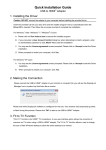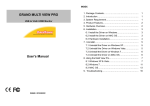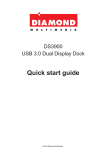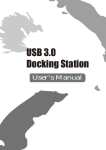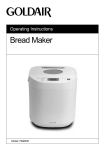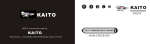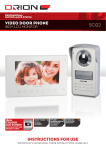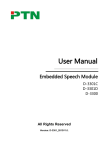Download 68ANDOCKS-BA instruction manual PDF
Transcript
Instruction Manual Anker USB 3.0 Docking Station ABOUT THIS MANUAL This manual provides a beginner's introduction to installing, configuring, and using the USB 3.0 Display Dock. Information in this document has been carefully checked for accuracy. No guarantee can be given, however, to the correctness of its contents. The information in this document is subject to change without notice. The manufacturer makes no representations of warranty, either expressed or implied, with respect to the contents hereof, and specifically disclaims any warranties, merchantability, or fitness for particular purpose. SAFETY INSTRUCTIONS Always read the safety instructions carefully: Keep this User’s Manual for future reference. Keep this equipment away from humidity. If any of the following situations arise, take the equipment to a service technician for inspection: The equipment has been exposed to moisture. The equipment has been dropped or damaged. The equipment has obvious sign of breakage. The equipment has not been working well, or you cannot get it to work according to the User’s Manual. COPYRIGHT This document contains proprietary information protected by copyright. All rights are reserved. No part of this publication or the documentation accompanying this product may be reproduced in any form or by any means, or used to make any derivatives such as translations, transformations, or adaptations without permission of the manufacturer. TRADEMARKS All trademarks and registered trademarks are the property of their respective owners or companies. Table of Contents 1. Introduction Application 1 1 Features 2 Package Contents 2 System Requirements 3 Front Panel 3 Rear Panel 4 2. Installation Driver Installation 5 5 Hardware Installation 6 Verifying the Installation 7 3. Using the USB Display Dock Configuring Displays 8 8 Controlling the Display 8 4. Uninstalling the Driver Uninstalling the Driver 12 12 5. Specifications 13 6. Regulatory Compliance FCC Statement 15 15 CE 15 WEEE Information 15 1. Introduction The USB 3.0 Dual Display Docking StationDock enables multiple USB devices to be connected to the computer using a single USB 3.0 cable. Now, with one simple cable connection to your computer, you can have access to large screen displays, stereo speakers, external hard drives, optical disk drives, printers, USB keyboards and mice. Any laptop computer can connect to the USB 3.0 Dual Display Docking Station. You will no longer need to replace a Display Dock every time you buy a new computer. All Windows -based computers with USB 3.0 or USB 2.0 ports are compatible. Just plug the USB 3.0 cable from the USB 3.0 Dual Display Docking StationDock into any USB 3.0 or USB 2.0 port on your laptop, and your displays and accessories will be activated in seconds. To undock, simply unplug the cable and go. Application USB 2.0 peripherals Earphone & microphone Ethernet device DVI / HDMI monitors USB 3.0 peripherals USB 3.0 port Power connection -1- Features USB Downstream Compatible with USB 3.0 and USB 2.0. Two USB 3.0 downstream ports support Superspeed, high-speed, and full-speed traffic. Four USB 2.0 downstream ports support high-speed, full-speed and low-speed traffic. Supports USB Battery Charging Specification v1.2 (SDP, CDP, DCP) on 1 USB 3.0 downstream port. Ethernet IEEE 802.3, 802.3u, and 802.3ab compatible. Supports IPv4/IPv6. Supports full duplex operation with IEEE 802.3x flow control. Video Dual digital video outputs. Extended Desktop (default), Mirrored Desktop, Primary Display. Supports High Resolution up to 2048 x 1152. Audio 2 CH Stereo output & Mic-in with combo jack. Package Contents Before installation, please check the items inside the package. The package should contain the following items: USB 3.0 Display Dock x1 Removable stand x1 Power adapter x1 USB 3.0 cable x1 Driver CD with user’s manual x1 Quick installation guide x1 -2- System Requirements One available USB port. One of the following operating systems: Windows XP, Windows 7, Windows 8. Front Panel Power LED: Glows when the docking station is powered. 3.5mm stereo audio output port: For connection to stereo headphones or speakers. USB 3.0 downstream port: For connection to USB peripherals. USB 3.0 downstream & charging port: For connection to USB peripherals or connection to and charging of mobile devices. -3- Rear Panel 4 USB 2.0 downstream ports (A-type female connectors): For connection to USB peripherals. 10/100/1000Mbps Ethernet port: For connection to Ethernet networks via a network cable. HDMI video output port: For connection to an HDMI monitor. DVI video output port: For connection to a DVI monitor. USB 3.0 upstream port: For connection to a USB 3.0 port on the host computer. Power jack: For connection to the power adapter. The Docking Station requires an external power supply for operation. Security lock slot: Industry-standard Kensington® security slot. -4- 2. Installation Driver installation Caution: DO NOT connect the USB display dock to your computer before you install the driver. Follow the procedures below to install the driver and then connect the USB display dock to your computer: 1. Insert the Driver CD into your disc drive. Please locate and double-click on the setup.exe file under x:\Driver\ where x is the letter of your disc drive. Note: You will encounter a User Account Control dialog box when attempting to install the program. Please click Yes to start the installation. -5- 2. Please wait while Windows configures the DisplayLink Core Software. Your screen may temporarily go black or flash during this process. 3. When finished, the installation screen will disappear, and you will be returned to your desktop. Note: On some machines, you may need to reboot before being able to use your display dock. Hardware installation 1. Connect the USB display dock: Plug the USB 3.0 cable into the USB upstream connector on the back of the display dock. A pop-up message will appear in the notification area of your desktop indicating the completion of installation. * Actual images will depend on your operating system. These screen shots are from Windows 7 and may vary slightly across operating systems. 2. Connecting an Ethernet network device: a. Connect an Ethernet cable to the Ethernet port on the Display dock. b. Connect the other end of the Ethernet cable to your network hub, switch, or router. 3. Connecting a DVI/HDMI monitor: For DVI ports: Use a DVI cable (not provided) to connect the DVI port to a monitor equipped with a DVI input jack. For HDMI ports: Use an HDMI cable (not provided) to connect the HDMI port to a monitor equipped with an HDMI input jack. -6- 4. Connecting USB 2.0 / USB 3.0 devices: Connect your USB devices to the USB ports on the display dock. As long as one USB device is connected to a port and the connection works properly, make sure it’s plugged into a working electrical outlet if your device (e.g. printer, optical drive, etc.) came with its own AC adapter. 5. Connecting Microphones and Speakers/Headphones: To connect your speaker/headphones, insert the plug into the green hole on the front of the display dock. To connect a microphone, insert the plug into the pink hole on the front of the display dock. Verifying the Installation Once you finish the installation, you can open the Windows Device Manager to verify whether your USB 3.0 Display Dock has been properly installed. To access the Device Manager: In Windows 7: Right-click Computer on the desktop and click System Properties>Device Manager. In Windows XP: Right-click My Computer on the desktop and click Properties > (Hardware) > Device Manager. Under USB Display Adapters, you should see an item named USB3.0 Dual Display Docking Station. If there is a question or exclamation mark next to that item, then the driver is not properly installed. Please delete the item, select the Delete the driver software for this device option (if provided), unplug the adapter from your computer, and then repeat the installation steps. -7- 3. Using the USB Display Dock Configuring Displays Behavior upon first connection: When the USB Display Dock is connected, the firmware version will be checked by the host’s software. If they do not match, the firmware on the device will be updated. While the firmware is updating, a window similar to that shown below will pop up. Controlling the Display When the USB Display Dock is attached, an icon will appear in the taskbar. This gives you access to the DisplayLink Manager Menu. To use the DisplayLink Manager Menu: 1. From the taskbar, click the “Show hidden icons” arrow to show all available icons. -8- 2. Click the DisplayLink icon. A menu will appear with several options. These are shown and described below: Menu Option Sub-menu Option Description DisplayLink Manager This is the UI title. Clicking on this item will open the Windows screen resolution. Check for Updates Connects to the Microsoft Windows Update Server to check for newer software versions, and downloads them, if available. DisplayLink Devices Options to configure this DisplayLink device In this section of the menu, a list of connected DisplayLink devices will appear. Each of these devices has its own sub-configuration menu. These Sub-menu options are covered in the table below. Audio Setup Opens the Windows Audio Configuration window. Video Setup Opens the Windows Screen Resolution window. -9- Display Menu Description Displays a list of available resolutions. Some resolutions may be enclosed by [ ]. This option is not available in mirror mode, as the resolution is defined as the resolution of the main monitor. Screen Resolution Screen Rotation Extend To Normal No rotation is applied to the DisplayLink display. Rotated Left Rotates the extended or mirrored display by 270 degrees clockwise. Rotated Right Rotates the extended or mirrored display by 90 degrees clockwise. Upside-Down Rotates the extended or mirrored display by 180 degrees clockwise. Right Extends the display to the right of the main display. Left Extends the display to the left of the main display. Above Extends the display above the main display. Below Extends the display below the main display. Extend Extends your Windows desktop onto this display. Set as Main Monitor Sets this screen as the main display. Notebook Monitor Off Switches off the display of the notebook and makes the DisplayLink display the main display. Note: This option will only appear when 1 DisplayLink USB screen is connected. It will also only appear on laptop computers. - 10 - Copies what is on the main display and reproduces it on this display. Note: The resolution of this display and the primary one must be the same in mirror mode. This Mirror may be lower than the preferred resolution of the display. It is only possible to mirror 2 displays. If a display is already set to mirror mode, this option will be grayed out for the other DisplayLink displays. Off Switches off this display. Optimize for Video Select this option for better movie playback performance on the DisplayLink-enabled displays. Only select this option when playing back video content. Fit to TV If the Windows desktop does not completely appear on the TV, this option can be used to adjust the size of the Windows desktop. See “Fit to TV” for details on how to configure this feature. Note: This option will only appear when 1 DisplayLink USB screen is connected This option will only work in extended mode. Selecting the option in mirror mode will extend the displays. To control the behavior of an attached USB 3.0 Display Dock (or screen), it is possible to use the Windows Key+P to display a menu (and cycle through the following options): Disconnect Projector, Duplicate, Extend, Projector Only. *Actual images will depend on your operating system. These screen shots are from Windows Vista 32-bit and may vary slightly across operating systems. - 11 - 4. Uninstalling the Driver Uninstalling the Driver Please take these steps to uninstall the driver: 1. Open the Control Panel, go to Programs and Features, and double-click Uninstall a Program on Windows 7 or Add or Remove Programs on XP. 2. Select DisplayLink Graphics and click Uninstall. 3. Select [Yes] to continue the uninstall process. 4. Once uninstalled, you will be prompted to reboot. 5. Clicking [Yes] will cause the system to auto restart and complete the uninstall process. - 12 - 5. Specifications General Host Interface Compliant with USB 3.0, 2.0 specifications Supported Operating Windows XP, Windows 7, Windows 8 Systems Ports and Connectors Upstream USB Hub Downstream Ethernet Video 1 x Upstream USB 3.0 Port (type-A male connector) 4 x Downstream USB 2.0 Port (type-A female connector) 2 x Downstream USB 3.0 Port (type-A female connector) 1 x Ethernet Port (10/100/1000 Base-T Ethernet RJ-45 connector) 1 x DVI-I Port (24pin + 5pin female connector) 1 x HDMI 19pin female connector Audio 1 x Microphone/Speaker combo (3.5mm audio jack) Security Lock Slot Industry-standard Kensington® security slot LED Power LED (Blue) On: Power is supplied to the display dock. Off: No power is supplied to the display dock. Power Power Mode Power Adapter Power Consumption Self-powered Input: AC 100-240V,50~60Hz Output: DC 19V / 2A Operation Mode: 14.43W Suspended Mode : 0.5W Features Compatible with USB 3.0 and USB 2.0 Two USB 3.0 downstream ports support Superspeed, high-speed, and full-speed traffic USB Downstream Four USB 2.0 downstream ports support Superspeed, high-speed, full-speed, and low-speed traffic. Supports USB Battery Charging Specification v1.2 (SDP, CDP, DCP) on 1 USB 3.0 downstream port. IEEE 802.3, 802.3u, and 802.3ab compatible Ethernet Supports IPv4/IPv6 . Supports full duplex operation with IEEE 802.3x flow control - 13 - Dual digital video outputs Video Extended Desktop (default), Mirrored Desktop, Primary Display Supports High Resolution up to 2048 x 1152 Audio 2 CH Stereo output Physical Specifications Housing Material ABS (Plastic) + Metal Dimensions 220 x 90 x 25mm (H x W x D) Weight Approximately 460g Environmental Specifications Operating Temperature 10-40°C Storage Temperature -10~80°C Relative Humidity < 85% non-condensing Regulatory Compliances Safety, EMI FCC, CE RoHS RoHS compliant * Specification is subject to change without further notice. - 14 - 6. Regulatory Compliance FCC Statement This device complies with Part 15 of the FCC Rules. Operation is subject to the following two conditions: 1. This device may not cause harmful interference, and 2. This device must accept any interference received, including interference that may cause undesired operation. FCC Warning: Any changes or modifications not expressly approved by the party responsible for compliance could void the user’s authority to operate this equipment. CE This device complies with the following regulations: EN 55 022: CLASS B WEEE Information For EU (European Union) member users: According to the WEEE (Waste Electrical and Electronic Equipment) Directive, do not dispose of this product as household waste or commercial waste. Electronic equipment should be appropriately collected and recycled as required by practices established for your country. For information on recycling this product, please contact your local authorities, your household waste disposal service, or the shop where you purchased the product. - 15 -