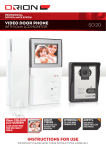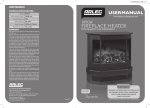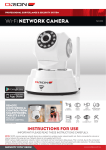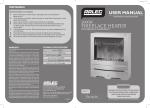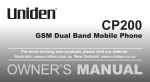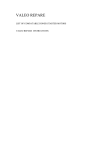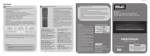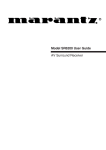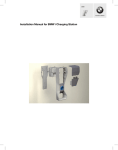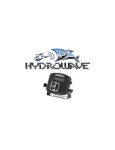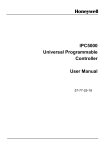Download SC122 User Manual
Transcript
PROFESSIONAL surveillance SYSTEM video door phone SC122 18cm lcd monitor 18cm COLOUR LCD Screen NIGHT VISION 18 cm 8 infra-red LEDs for night TIME operation STylish modern design low profile monitor with illuminated touch buttons intercom FOR two WAY AUDIO COMMUNICATION CLEAR COLOUR VIDEO FROM HIGH QUALITY CAMERA Instructions for use Important! Please read these instructions carefully. PROFESSIONAL surveillance SYSTEM IMPORTANT BEFORE RETURNING THIS PRODUCT TO THE RETAILER PLEASE CONTACT IF YOU HAVE ANY CONCERNS OR PROBLEMS WITH THIS PRODUCT Customer Service Phone: (03) 9982 5111 (Monday to Friday 8.30am – 5.30pm EST) Email: [email protected] For further information visit www.orionlive.com.au 1identification 2 3 1 2 3 4 5 6 7 8 9 4 5 6 7 8 9 1 Microphone 18cm (7”) LCD colour display screen Settings button 10 10 11 12 13 Adjustment control buttons 13 12 11 Microphone Camera with infra-red LED Door bell button Speaker Door bell chime selection button Mute button Unlock button, to unlock door strike if connected (door strike not included) Intercom/monitor button, to communicate with the outdoor camera CONTENTS: OUTDOOR CAMERA 18cm LCD MONITOR 15m EXTENSION CABLE LOW VOLTAGE POWER SUPPLY MOUNTING SCREWS, PLUGS & BRACKETS USER MANUAL 4 x Deterrent Stickers 2 VIDEO DOOR PHONE 18cm LCD MONITOR SC122 PROFESSIONAL surveillance SYSTEM 2CONNECTIONS 14 16 17 15 14 15 16 17 Connection of the video monitor Power supply connection Connection of the outdoor camera Connection for door strike (not included) 3ACCESSORIES 15 metre extension cable Power supply Mounting screws, plugs and brackets Protective film VIDEO DOOR PHONE 18cm LCD MONITOR SC122 3 PROFESSIONAL surveillance SYSTEM 4 System connection › Before installation check the unit functionality Power supply to video monitor Video monitor to outdoor camera White (Audio) Yellow (Video) Black (GND) Red (VDD) White (Audio) Cable colour wiring diagram based on cables supplied with this unit. 1. Connect the 15 metre connection cable as supplied, to the back of the monitor and camera unit. 2. Connect the power supply to the back of the monitor and plug into 240V AC 50Hz power point. Note: During pre-installation check feedback interference noise that might be generated due to the close proximity of the monitor and the camera, this phenomenon is normal. Red (VDD) Black (GND) Yellow (Video) 3. O nce you assured that the system operates correctly, plan the monitor and camera installation points within 15 metres. Lay the extension cable out between the desired locations for the outdoor camera and video monitor. If you are not comfortable doing this you may need the services of an electrician or licenced cabler. 5installation of monitor 1 Positioning Depend on user’s height 1. Select a suitable installation point. 2. Install the bracket. a: D rill holes in the wall and insert plugs. b: Tighten the screws. 3. Run the extension cable through the bracket hole and connect the wires to video monitor according to wiring diagram. 4. C onnect the power supply to the video monitor. 5. Insert the bracket to the slots on the rear panel of video monitor. 2 3 4 VIDEO DOOR PHONE 18cm LCD MONITOR SC122 4 5 PROFESSIONAL surveillance SYSTEM 6installation of outdoor camera 1 70° Depend on user’s height 50cm About 65cm 1. S elect a suitable installation point. It is recommended to mount the outdoor camera under eave at height of 1.5-1.7m from the ground. 2. Install the bracket. a. Drill holes in the wall and insert plugs. b. Tighten the screws. 3. R un the extension cable through the bracket hole and protective film. Connect the wires to outdoor camera according to wiring diagram. Attach protective film to the rear panel to protect wiring connection. White (Audio) 2 Red (VDD) Black (GND) Yellow (Video) Lock * Cable colour wiring diagram based on cables supplied with this unit. 3 4. Insert the bracket to the slots on the rear panel of outdoor camera. 5. T ighten the screw at the bottom of outdoor camera to secure it to the bracket. 5 4 When installing the camera, ensure that it is located in a dry place. It is important that the camera or the electronics do not get wet. VIDEO DOOR PHONE 18cm LCD MONITOR SC122 5 PROFESSIONAL surveillance SYSTEM 7FOR extended wiring For extended wiring, existing wiring or CAT5E/CAT6 cable can be used. For use of CAT5E/CAT6 cable, pairing of wires is recommended for installation. Ensure that you match up connections at each end by following the conductor colouring. Note: maximum distance for extended wiring, retrofit existing wiring or CAT5E/CAT6 cable connection is 100 metre. 8Operation › LCD Display Setting › Monitoring Press settings button to go into LCD display setting menu, to adjust LCD display brightness, contrast, saturation and reset. Inside the LCD display setting menu, press settings button to navigate to between Brightness, Contrast, Saturation and Reset options, then press or button to adjust the setting. › B rightness adjustment The brightness is divided into different divisions, press or to adjust the setting. › Contrast adjustment The contrast is divided into different divisions, press or to adjust the setting. › Saturation adjustment The saturation is divided into different divisions, press or to adjust the setting. › Reset Press the If electric door strike is installed, press unlock button to unlock door strike. › Door Bell Chime Setting Press Door bell chime selection button to select different door bell chime. There are 12 different door bell chimes. 1.Ding Dong1 7. Digital Tune 2.Ding Dong2 8. Trumpets 3.Ding Dong3 9. Dog Bark 4.Ding Dong4 10. Digital Tune2 5.Westminister 11. Old Phone Ring 6.Ding Dong5 12. Funky Music › Ring Volume Adjustment to exit LCD display › intercom Press or chime volume. button to adjust door bell › Mute When the door bell button on outdoor camera got pressed, the video monitor bell chime will ring, activate the video monitor LCD screen and display images from the outdoor camera. Press intercom button to communicate with the outdoor camera. When you have finished, press intercom button again and the video monitor LCD screen will switch off. 6 › Unlock to reset to factory setting. › Exit Press or setting menu. Press intercom button, the video monitor LCD screen will display images from the outdoor camera. Press intercom button again, the video monitor LCD screen will switch off. Press mute button to go into mute mode. In mute mode, when the door bell button on door camera unit is pressed, the mute indicator LED will flash, no bell chime and the video monitor LCD screen will just display images from the door camera unit. VIDEO DOOR PHONE 18cm LCD MONITOR SC122 PROFESSIONAL surveillance SYSTEM 9specifications VIDEO MONITOR Display Screen Resolution Buttons Adjustment Ringtone OUTDOOR CAMERA 18cm Colour TFT-LCD Screen 480 X 3 (RGB) X 234 Intercom/Monitor, Unlock, Ringtone, Volume, Mute, Settings, Adjustment Control Brightness/Contrast/Saturation/Volume 12 Selectable Ringtones › GENERAL Power Supply Power Consumption Dimensions Weight Operation Temperature Operating Humidity Sensor Horizontal Resolution Lens View Angle 215(H) X 195(W) X 75(D) mm -5°C ~ 50ºC 10% ~ 85% 6mm 70° Infrared Light 8 IR LEDs Range Up to 1m › GENERAL Power Supply Dimensions 460g 420TVL › NIGHT VISION NIGHT VISION DC 15V 1A 10W Max including camera 6mm CMOS Sensor Weight Operation temperature Operating Humidity From Video Door Phone 170(H) x 95(W) x 52(D) mm 400g -5°C ~ 50ºC 10% ~ 85% 10WARNING › Do not drop, puncture, or violently shake the camera or monitor. › Do not tug the power supply cord, use the plug to remove it from the wall. › Do not press more than one button at the same time. › Do not mount in position directly exposed to sun or rain. Avoid mounting near radio transmitting devices, metal object or heat sources. › Do not use camera or monitor when there is a storm or lightning in your area. › Do not crush or damage the power cable. › Do not cover the vents on the unit, leave adequate space for ventilation. › Use the cameras and monitor with care, avoid unnecessary force or impact. VIDEO DOOR PHONE 18cm LCD MONITOR SC122 7 PROFESSIONAL surveillance SYSTEM 11TROUBLESHOOTING GUIDE Problem Monitor or door camera has no power or not powering up Possible Cause Suggested Remedy Power supply is loose or unplugged, no power at socket outlet/power point Check all cables and power supply connection. Check power at socket outlet/power point. Camera not connected Please check wiring connection, make sure all wires are connected correctly. Signal interference Relocate camera and monitor, away from sun, rain, radio transmitting devices, heat sources, metal objects or major obstacles. No power at monitor/camera or no power at socket outlet/power point Check all cables and power supply connection Check power at socket outlet/power point. Frozen white screen - Disconnect power to monitor, then reconnect. When IR night vision is activated, screen only displays white Infra-red LED light is reflected off from glass or reflective objects that causing white light Relocated camera away from windows, reflective and glass objects, or remove obstacles. When IR night vision is activated, screen only displays black and white Infra-red LED light is activated This is normal, no action required. Signal interference Relocate camera and monitor, away from sun, rain, radio transmitting devices, heat sources, metal objects or major obstacles. Relocate camera and monitor to a different location. LCD require adjustment Adjust brightness, contrast and saturation in settings menu. Camera and monitor are too close Camera has a high sensitivity microphone, keep the door camera and monitor at least 5 metres apart, if the camera must be within 5 metres of the monitor, reduce the volume. No picture Poor image quality Audio interference 12Warranty Arlec guarantees this product in accordance with the Australian Consumer Law. Arlec also warrants to the original first purchaser of this product (“you”) from a retailer that this product will be free of defects in materials and workmanship for a period of 12 months from the date of purchase; provided the product is not used other than for the purpose, or in a manner not within the scope of the recommendations and limitations, specified by Arlec, is new and not damaged at the time of purchase, has not been subjected to abuse, misuse, neglect or damage, has not been modified or repaired without the approval of Arlec and has not been used for commercial purposes (“Warranty”). If you wish to claim on the Warranty, you must, at your own expense, return the product, and provide proof of original purchase and your name, address and telephone number, to Arlec at the address below or the retailer from whom you originally purchased the product within 12 months from the date of purchase. Arlec will (or authorise the retailer to) assess any claim you may make on the Warranty in the above manner and if, in Arlec’s reasonable opinion, the Warranty applies, Arlec will at its own option and expense (or authorise the retailer to) replace the product with the 8 same or similar product or repair the product and return it to you or refund the price you paid for the product. Arlec will bear its own expenses of doing those things, and you must bear any other expenses of claiming on the Warranty. The Warranty is in addition to other rights and remedies you may have under a law in relation to the product to which the Warranty relates. Our goods come with guarantees that cannot be excluded under the Australian Consumer Law. You are entitled to a replacement or refund for a major failure and for compensation for any other reasonably foreseeable loss or damage. You are also entitled to have the goods repaired or replaced if the goods fail to be of acceptable quality and the failure does not amount to a major failure. Arlec Australia Pty. Ltd. ACN 009 322 105 (“Arlec”) gives the Warranty. Arlec’s telephone number, address and email address are: Customer Service: (03) 9982 5111 New Zealand Toll Free: 0800 003 329 Building 3, 31 – 41 Joseph Street, Blackburn North, Victoria, 3130 Blackburn North LPO, P.O. Box 1065, Blackburn North, 3130 Email: [email protected] VIDEO DOOR PHONE 18cm LCD MONITOR SC122 CPIN002634/3