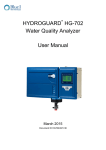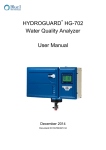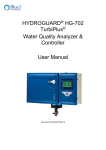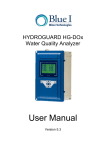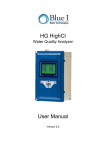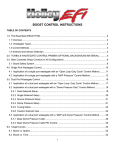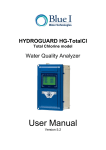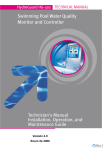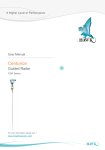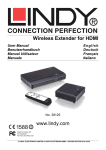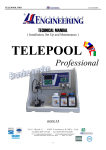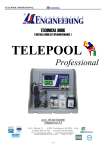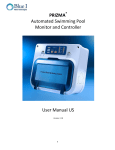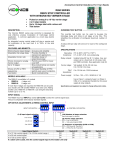Download HYDROGUARD HG-302 - Blue I Water Technologies
Transcript
HYDROGUARD HG-302
Swimming Pool Water Quality
Analyzer and Controller
User Manual
2015
Document ID HG302TM1.2
No part of this publication may be reproduced, transmitted,
transcribed, stored in a retrieval system, or translated into any
language or any computer language, in any form or by any third
party, without the prior written permission of Blue I Water
Technologies Ltd.
Disclaimer
Blue I Water Technologies Ltd. does not accept any
responsibility for any damage caused to its products by
unauthorized personnel. Use of non-Blue I Water Technologies’
reagents and/or replacement parts will void all warranties.
Trademark Acknowledgements
HYDROGUARD® is the registered trademark of Blue I Water
Technologies Ltd.
Copyright © 2015 by Blue I Water Technologies Ltd.
Table of Contents
1. General Safety Precautions 6
2. Preface 8
2.1.
Intended Use 8
2.2.
Safety Precautions 8
3. Overview of Chapters 9
4. Overview 2
4.1.
Pool Chemistry Overview 2
4.2.
The HYDROGUARD Solution 2
4.3.
Features and Modules 2
4.4.
Standard Modules 3
4.5.
Optional Modules 3
4.5.1.
Expert Pool 3
4.6.
System Components 3
5. Installation 5
5.1.
Working Environment 5
5.2.
Selecting a Location 5
5.3.
Recommended Installation Configuration 6
5.4.
Site Requirements and Installation 6
5.4.1.
Mechanical Installation Requirements 6
5.4.2.
Mechanical Installation 6
5.5.
Plumbing Requirements and Installation 7
5.5.1.
Water Supply 7
5.5.2.
Drainage 8
5.6.
Electrical Requirements and Installation 9
5.6.1.
Connecting the Main Electrical Power Source 9
5.6.2.
Connecting the Dependent Relay Power Source 10
5.6.3.
Input Switches 10
5.6.4.
Wiring to Dosing Systems 11
5.6.4.1. Dosing Pump or Solenoid Valve 12
5.6.4.2. Salt Chlorinator 12
5.6.4.3. Salt Chlorinator (dry contact or 24V) 12
5.6.5.
Relays and the Dosing Systems They Control 13
6. First Time Operation and Calibration 14
6.1.
Installing Sensors 14
6.2.
Installing Reagents 15
6.3.
First Time Menu Setup 17
6.3.1.
HYDROGUARD Control Panel 18
6.3.2.
Menus 19
3
6.3.3.
Configuring Settings in the Operator Menu 21
6.4.
Calibration 23
6.4.1.
Chlorine Calibration 23
6.4.2.
pH Calibration 25
6.4.3.
ORP (Redox) Calibration 25
6.4.4.
Temperature Calibration 26
6.5.
Technician Menu Setup 27
6.5.1.
Menu Feature Description 28
6.5.2.
Configuring Settings in the Technician Menu 29
6.6.
Calibration and Initial Operation Checklist 30
7. Routine Operation and Maintenance 33
7.1.
Monitoring HYDROGUARD Alarms 34
7.2.
Replacing Reagents 35
7.3.
Cleaning the Filter 36
7.4.
Shut-Down and Winterizing 38
7.5.
Start-up and Preventive Maintenance 38
7.5.1.
Replacing Pump Head and Tubes 38
7.6.
Troubleshooting 39
7.7.
Replacing Components 44
7.7.1.
Replacing Sensors 44
7.7.2.
Replacing the Temperature Probe 44
7.7.3.
Replacing the Flow Switch 45
7.7.4.
Replacing Reagent Siphons 45
7.7.5.
Replacing the sensor 45
7.7.6.
Replacing Reagent Pumps 46
7.7.7.
Replacing the Colorimeter Module 46
7.7.8.
Replacing Colorimeter Solenoid Valve 47
7.7.9.
Replacing Control Panel Module 48
7.7.10.
Replacing I/O Module 48
7.7.11.
Replacing pH, Redox, and Temperature Module 48
7.7.12.
Replacing Colorimetric Module 49
7.7.13.
Module Software Update 49
8. Optional Controller Features 50
8.1.
Total Chlorine 50
8.2.
Installation 50
8.2.1.
Required Parts 50
8.2.2.
Installation of Hardware 51
8.2.2.1. Installing new Colorimeter Cap 51
8.2.2.2. Installing the Peristaltic Pump 52
8.2.2.3. Installing the Pump Tubing 52
8.2.2.4. Installing Reagent Holder and Float Switch 52
8.2.2.5. Installing the New Integrated Chipsets 52
8.2.2.6. Installing DPD 3 Reagent 53
8.2.3.
New menus and settings 53
8.2.3.1. Operator Menu 54
8.2.3.2. Alarms 55
8.2.3.3. Technician Menu 56
8.3.
Activate Total Chlorine Monitoring 57
8.4.
Flow Meter 58
8.4.1.
Selecting and Location 58
8.4.2.
Hardware and Plumbing Installation 58
8.4.3.
Electrical Installation 59
8.4.4.
First Time Set-up and General Operation 59
8.4.4.1. Operator Menu 59
8.4.4.2. Technician Menu 59
8.5.
Turbidity 59
8.5.1.
Overview 59
8.5.2.
Installation 60
8.5.3.
Hardware and Plumbing Installation 60
8.5.4.
Electrical Installation 60
8.5.5.
Relay Wiring and Use 61
8.5.6.
First Time Set-up and General Operation 62
8.5.6.1. Operator Menu 62
8.5.6.2. Technical Menu 62
8.5.7.
Relay and External Equipment Operation 62
9. Relays, Menus and Alarms 64
9.1.
Relays 64
9.2.
Operator Menu 64
9.3.
Technician Menu 65
9.4.
Alarms 66
10. Setting Proportional Control 68
10.1.
Proportional Control Overview 68
10.2.
Setting Proportional Factor 69
10.3.
Setting Pump Period 71
10.4.
Step By Step Proportional Settings 71
10.5.
First Time Chlorine Average Setting 72
10.6.
First Time pH Average Setting 72
11. Record Values Setting 74
12. Technical specifications 75
5
1. General Safety Precautions
This section presents important information intended to ensure safe and effective use of
this product.
Read the following carefully before handling the product. These warnings and cautions
must be followed carefully to avoid injury to yourself or damage to equipment.
Warning: Only properly trained and licensed
electricians should attempt to wire or service the
electronic components of the analyzer/controller.
Attention! Seuls des électriciens qualifiés ayant reçu la
formation adéquate peuvent entreprendre le
branchement, l’entretien ou la réparation des composants
électroniques de l’analyseur/du contrôleur.
There is an Electrical Shock Hazard when
servicing this system.
Il existe un risque de choc électrique lors de l’entretien de
ce système.
Always verify that all electrical power source(s)
are off before opening the analyzer/controller unit
or attempting to service electronic components or
wiring.
Ayez soin de toujours vérifier que la ou les source(s)
d’alimentation électrique est ou sont bien déconnectée(s)
avant d’ouvrir l’unité ou d’entreprendre toute opération de
service technique et tout branchement des composants
électroniques.
Caution: Extreme caution should be used when
installing, operating, and maintaining the
®
HYDROGUARD Analyzer. Only properly trained
technicians are authorized to install and maintain
the analyzer/controller.
Attention! Il y a lieu d’agir avec une extrême prudence lors
de l’installation, de la mise en œuvre et de la
®
maintenance de l’HYDROGUARD . Seuls des
techniciens dûment formés à cet effet sont autorisés à
effectuer l’installation et la maintenance de l’analyseur/du
contrôleur.
Only properly trained and licensed swimming pool
operators should attempt to make any changes to
chemical dosing levels.
Seuls des opérateurs qualifiés de piscine dûment formés
à cet effet sont habilités à modifier les dosages des
produits chimiques utilisés.
Always follow local health and safety regulations
when performing any service on the
analyzer/controller unit or when changing
chemical dosing settings.
Conformez-vous sans exception aux consignes locales de
santé et de sécurité lorsque vous effectuez toute
opération technique sur l’analyseur/le contrôleur, ou
lorsque vous modifiez les paramètres de dosages
chimiques.
The main power supply may be connected to
either 110-120 or 220-240VAC 50/60Hz.
Switching between voltages is accomplished by
changing two (2) jumpers located above the main
power connection, to the left of the transformer.
For 110-120VAC, a 1amp fuse should be use; for
220-240VAC, a 0.5amp fuse should be used.
These changes must be completed prior to wiring.
L’alimentation générale peut être branchée sur 110-120
ou sur 220-240VAC 50/60Hz. Pour basculer d’une tension
à l’autre, il suffit de changer les deux (2) cavaliers situés
au-dessus de la principale connexion électrique, à gauche
du transformateur. Une tension à 110-120VAC requiert un
fusible de 1 Amp. ; une tension à 220-240VAC requiert un
fusible de 0,5 Amp. Ces modifications doivent être
accomplies avant le branchement électrique.
Caution: Before connecting to a power source,
confirm that both jumpers are located on the
correct voltage and that the appropriate fuse is in
place.
Attention! Avant de relier l’appareil à une quelconque
alimentation électrique, vérifiez que les deux cavaliers
sont situés sur les valeurs correctes de tension et que
c’est le bon fusible qui est en place.
Remote control of pool water chemistry is
potentially dangerous to bathers. The
HYDROGUARD remote monitoring and control
service is set by default to monitoring and
reporting only.
Le contrôle à distance des dosages chimiques de l’eau de
la piscine peut être dangereux pour les baigneurs.
L’option de surveillance et de contrôle à distance de
l’HYDROGUARD est paramétrée par défaut seulement
pour la surveillance et l’émission de rapports.
Each relay connection is limited to 4 amps, to
prevent overheating. The relays may show a
higher rating but do not connect equipment
exceeding 4 amps.
Chaque connexion relais est limitée à 4 Amp. afin d’éviter
toute surchauffe. Même si les relais affichent
éventuellement une valeur supérieure, ils ne se
connecteront pas à un élément dépassant 4 Amp.
All electrical connections should comply with
National Electrical Code (NEC) and all local
regulations.
Tous les branchements électriques doivent être
conformes au Code Electrique National (NEC – National
Electrical Code) ainsi qu’à toutes les consignes locales.
Mixing reagents:
Caution: Use protective gear as recommended in
MSDS.
Mélanges réactifs:
Attention! Utilisez l’équipement de protection préconisé
dans la fiche de données de sécurité (MSDS).
Caution: Do not use chemicals that reduce the
surface tension. When using hydrochloric acid,
observe all safety regulations.
Attention! N’utilisez pas de produits chimiques
susceptibles de réduire la tension superficielle. Lors de
l’utilisation d’acide chlorhydrique, appliquez
scrupuleusement toutes les consignes pertinentes.
Caution: HYDROGUARD's control board unit
should not be opened except for initial installation
and troubleshooting, and should only be opened
by a trained and approved technician.
Attention! Le tableau de commandes de l’HYDROGUARD
ne doit en aucun cas être ouvert si ce n’est lors de
l’installation initiale et en cas de dépannage – auquel cas
son ouverture ne doit être effectuée que par un technicien
ayant reçu la formation adéquate et dûment habilité.
7
2. Preface
2.1. Intended Use
This manual is for qualified and trained pool service technicians who will install and service the
HYDROGUARD HG-302 Water Quality Controller. It provides instructions on how to install the
HYDROGUARD system, how to integrate it with external pool chemical dosing systems, as well as how
to calibrate, operate, and maintain the system. This document includes some general information about
how to monitor and maintain pool water quality, but it does not teach how to operate swimming pools or
administer chemicals.
2.2. Safety Precautions
Warning:
Only properly trained and licensed electricians should attempt to wire or service the
electronic components of the controller. There is an Electrical Shock Hazard when
servicing this system. Always verify that all electrical power source(s) are off before
opening the controller unit or attempting to service electronic components or wiring.
Caution:
Extreme caution should be used when installing, operating, and maintaining the
HYDROGUARD HG-302 Water Quality Controller. Only properly trained technicians are
authorized to install and maintain the controller. Only properly trained and licensed
electricians should attempt any change to the system’s electrical components. Only
properly trained and licensed swimming pool operators should attempt to make any
changes to chemical dosing levels. Always follow local health and safety regulations
when performing any service on the HYDROGUARD unit or changing chemical dosing
settings.
Note: During disassembly procedures, be sure to retain all hardware for use during disassembly.
Upgrade and replacement kits may re-use some original components.
3. Overview of Chapters
This document is functionally divided into chapters and appendices according to the various steps
involved in installing and operating the HYDROGUARD system.
Chapter 1:
Short Overview of manual layout and information
Manual Overview
Chapter 2:
Overview of Chapters
Chapter 3:
General description of how water quality is maintained in
Controller Overview
swimming pools and how HYDROGUARD automatically
monitors and controls
Chapter 4:
Instructs how to install HYDROGUARD and how to
Installation
integrate it with pool water quality systems
Chapter 5:
Instructs how to configure, calibrate, and operate the
First Time Set-up
HYDROGUARD system immediately after it is installed
Chapter 6:
Routine Operation &
Instructs how to respond to alarms and troubleshooting
issues
Maintenance
Chapter 7:
Describes some popular optional components that may
Optional Features
be installed on the controller or added at any time
Chapter 8:
Relays, Menus, Alarms,
Lists and describes HYDROGUARD's operational
components
and Technical Data
Chapter 9:
Describes how HYDROGUARD implements proportional
Setting Proportional
Control
monitoring and control and instructs how to configure it
Chapter 10:
Provides a table for the technician to record
Recording settings
parameter value settings
in various pool environments
in various pool environments
9
Chapter 11:
A table of technical specifications for the HYDROGUARD
Technical Specifications
HG-302
4. Overview
The HYDROGUARD HG-302 Water Quality Controller continuously monitors and automatically
controls chemical levels in pool water. HYDROGUARD automates chlorine, pH, ORP (Redox),
temperature, and other water quality tests (i.e. turbidity, total chlorine, etc.), administering pool
chemicals as required, according to the results of these tests.
4.1. Pool Chemistry Overview
Pool chemistry is the science of controlling the concentration of chemicals used to purify swimming
pool water under changing conditions. Chlorine is commonly used to kill dangerous bacteria and other
organisms that grow in pool water. Acid or base chemicals maintain proper pH values for the comfort
of bathers and to effectively disinfect the water. These chemicals must be in a high enough
concentrations to effectively kill water-borne bacteria. In overly high concentrations, however, these
same chemicals may also be dangerous to swimmers who bathe in the pool. Various methods have
been developed over the years to monitor and control the concentration and balance of chemicals
used in pool water.
4.2. The HYDROGUARD Solution
The older manual methods of monitoring chemical balance are neither objective nor effective.
HYDROGUARD measures free (and optionally total) chlorine levels with a digital photometer, which
has many advantages over other types of sensors as well offering and option to to present the
combined chlorine. Digital photometer testing is completely objective. It is not dependent on lighting
conditions or the operator’s eyesight, and is far more accurate. It does not require frequent calibration
and is compatible with all types of disinfectant systems. HYDROGUARD performs colorimetric testing
in a closed reading cell. It is the only system that automatically and accurately measures free chlorine
using small amounts of reagent.
Once installed and calibrated, HYDROGUARD is fully automatic. It controls dosing systems directly,
releasing the proper quantity of chemicals based on frequent automatic measurements.
HYDROGUARD is simple to use. Its straight-forward control panel and parameters menu make
chemical balance control an easy task. All basic information can be viewed at a glance, and changing
settings is as simple as scrolling through the menu and adjusting the current settings.
4.3. Features and Modules
The HYDROGUARD unit measures four basic parameters that indicate pool water quality. Four
optional modules may also be added. Details about the optional components are not included in this
manual; Additional manual sections will accompany the optional features.
4.4. Standard Modules
•
•
•
•
Free Chlorine
pH
ORP (Redox)
Temperature
4.5. Optional Modules
•
Total Chlorine
•
Combined Chlorine
•
Flow rate
•
Turbidity
•
Expert Pool – Wireless Management Package
4.5.1. Expert Pool
An advanced and unique HYDROGUARD option is the cellular communication package known as
Expert Pool. Expert Pool provides web-based monitoring and control service of up to five controllers.
The cellular communicator accepts HYDROGUARD's alarms and readings and transmits them to a
web- based application server. The server then sends these readings and alerts via SMS (cellular
Short Message Service), email, or Internet Instant Messaging to pool managers, inspectors, service
technicians, and other authorized pool maintenance personnel. The communications between
HYDROGUARD and pool maintenance personnel is bidirectional, allowing settings and features to be
managed remotely through the Internet or from a mobile telephone.
Caution:
Remote control of pool water chemistry is potentially dangerous to bathers. The
HYDROGUARD remote monitoring and control service is set by default to monitoring
and reporting only. Remote control is available only upon special request.
4.6. System Components
HYDROGUARD has two primary units: the analyzing unit and the control unit. The analyzing unit
performs the actual measurements. It contains the following components:
Colorimetric Reading Cell - measures free (and optionally total) chlorine levels in the water using
DPD reagents and a closed-cell, digital photometer.
Flow Cell - contains the sensors, including the pH, Redox (ORP), and temperature sensors.
Reagent Bottles – contains the reagents used by the colorimeter to measure chlorine levels in the
water.
Automatic Pumps and Solenoid Valve - accurately controls the flow of water and reagents into the
colorimeter, making every measurement as accurate as possible.
The control units include all electronics and software that control the measurements performed in the
analyzing unit and the chemical dosing by external dosing systems. It includes the following
3
components:
Control Panel - calculates the measurement results and determines the required chemical
dosing to maintain an appropriate chemical balance, and provides data to external devices such as
Expert Pool remote system.
Colorimeter Module - controls the colorimeter and associated components, such as the reagent
pumps and solenoid valve. It calculates the accurate chlorine level.
Tube Sensor Module – receives the signal from the pH, Redox, and temperature probes.
Keyboard Panel - mounted on the cover of the control module, it functions as HYDROGUARD’s user
interface. The control panel displays current measurements and indicates alarms. All settings and
adjustments are performed through the control panel.
I/O Module (Input/Output) – Power Supply to the controller and relays. The module contains the
relays that control external dosing systems.
Figure 1: HYDROGUARD Components
5. Installation
Pump room installation involves several consecutive steps. The installation process starts with the
manual installation and connection of the unit to the system that it controls, as described in this
chapter. Once physically installed, sensors and reagents must be inserted into the unit and the control
system must be started and calibrated, as described in Chapter 5, First Time Operation and
Calibration. HYDROGUARD should operate for several days in order to be properly tuned to its
specific pool environment. Additional periodic tuning, calibration, and maintenance are required after
HYDROGUARD has been operating on a regular basis. This is described in Chapter 5, Continuous
Operation and Maintenance.
5.1. Working Environment
Pollution Degree: 2
Installation Category: 2
Altitude: 2,000 m
Humidity: 1 to 90% non-condensing
Electrical Supply: 100-115Vac, 1.0A or 200-230Vac, 0.5A, 50/60Hz
Temperature: 5°C to 45°C
5.2. Selecting a Location
Take extra time in selecting a location since the installation location will determine the ease of the
installation and future operation and maintenance. The location where HYDROGUARD is installed is
dependent on various considerations:
Convenient Access - HYDROGUARD should be installed where it can easily be viewed and
operated by pool personnel.
Dry Area – HYDROGUARD handles electricity and includes electronic circuitry that is susceptible
to short- circuiting and/or corrosion when exposed to water or high ambient moisture levels.
Pool Chemicals - Pool chemicals can be corrosive to HYDROGUARD’s electronic circuitry. It is
highly recommended that HYDROGUARD is not installed adjacent to the pool chemicals storage
area or the dosing systems themselves.
Minimum Distance from Pump - The water sampling line that is tapped into the main circulation
pipe feeding HYDROGUARD should be as short as possible. A long sample line from the main
circulation pipe to HYDROGUARD creates an unnecessary delay between supply, measurement,
analysis, and chemical dosing.
Drainage – The location should easily allow the outlet of the colorimeter to gravity drain without
creating an obstacle (i.e. pipe across walkway). The flow cell may be pressurized to allow for return
to the system under pressure.
5
5.3. Recommended Installation Configuration
Figure 2: Recommended Installation Configuration
5.4. Site Requirements and Installation
The HYDROGUARD assembly is wall mounted. It should be located on a wall where pool operators
and service technicians can easily access it for normal operation and maintenance. It is also
advisable to install it where the pool operator can easily view the readings and alarms. Finally, the
complete unit with all connections weighs 18 lbs. (8 kg), so it must be mounted securely onto a
stable wall. The HYDROGUARD unit measures
26.3” x 13.1” (66.8 cm x 33.2 cm). The base of the complete HYDROGUARD assembly should
be mounted at least 24” (60 cm) above the floor (preferably at eye level).
5.4.1. Mechanical Installation Requirements
The HYDROGUARD unit and its mounting panel are not shipped with mounting screws or anchors.
The installer must provide screws and anchors that can hold the weight of the HYDROGUARD unit,
mounting panel, intake filter, and electrical outlets and junction boxes. The screws and anchors must
be compatible with the wall where it will be installed.
5.4.2. Mechanical Installation
The following procedure instructs how to install the HYDROGUARD unit in a pool pump room.
1. HYDROGUARD is shipped pre-mounted on a mounting panel, along with a water filter. The
mounting panel includes four screw holes, one in each corner (A, B, C and D).
2. Determine the location of one hole (A) on the HYDROGUARD unit or on the mounting panel.
3. Mark the location of the screw hole and drill a hole for a screw anchor.
4. Screw one corner of the HYDROGUARD unit or mounting panel to the wall.
5. Level the HYDROGUARD unit or mounting panel and mark the remaining three (B, C and D)
screw holes.
6. Drill the three (3) remaining holes, insert anchors, and screw the remaining corners to the wall
using 5/16” (8 mm) screws.
Figure 3: Mounting HYDROGUARD on the Wall
Note: HG 302 must be leveled in order to achieve proper operation.
5.5. Plumbing Requirements and Installation
5.5.1. Water Supply
HYDROGUARD requires a pressurized water supply to the flow cell, a zero pressure (gravity)
water return from the colorimeter and a pressurized (or gravity) return from the flow cell. An
isolating valve must be installed in the main circulation pump line, between the pump and the filter.
Figure 4: Water Filter
Water taken after the filter will have different chemistry than water taken before (specifically lower Cl
levels). The pipe (or tube) from the main pipe should be as short as possible, in order to minimize the
delay time between the pool water being sampled and HYDROGUARD testing the water and
7
adjusting dosing levels.
The water inlet (A) flow is 60-80lit/h, pressure 03.-1 bar (4.4-14.5psi) should not exceed 1 bar (14.5 psi).
The outlet (B) pressure will range accordantly 0-0.9bar (0-13psi). If your water inlet pressure exceed 1 bar
(14.5 psi) a pressure regulate (Fig 4) should be installed.
Figure 5: Pressure Regulator
Figure 6: Water Inlet and Outlet
5.5.2. Drainage
Two drainage connections are required. A gravity drainage connection is required for the water
coming from the colorimeter. A pressurized, vacuum, or gravity connection is required from the outlet
of the flow cell. The length of the colorimeter drain line should be as short as possible and must have
a constant downward slope to prevent a backup of water. The flow cell may be pressurized up to 14.5
psi (1 bar); if the flow cell drain is connected to vacuum, the inlet pressure must be at least 7 psi (0.5
bar) greater than the drain vacuum. A drain cap is located on the colorimeter outlet to prevent the
backup of water into the colorimeter if the drain line is blocked. A ½” NPT fitting is supplied for the
colorimeter drain connection and a ¼” FNPT fitting is supplied for the flow cell drain connection
Figure 7: Colorimeter Drainage
Note: The HYDROGUARD colorimeter drains water at zero (0) pressure. The drainage pipe
should be as straight as possible and have a constant downward slope and should not have
any bends where water flow can be restricted. If the colorimeter drains to a bucket or basin,
the end of the drainage pipe should terminate above the bucket or basin rim.
Figure 8: Flow Cell and Colorimeter Components
5.6. Electrical Requirements and Installation
HYDROGUARD requires a 110-120 or 220-240 VAC, 50/60 Hz electrical power source on a
separate 16A circuit in the plant room’s electrical board. The main HYDROGUARD power supply
should be connected to a non- dependent power supply, so that the unit remains powered
constantly. The active relays should be connected to a (pump) dependent power supply (interlocked
power supply) to provide an additional layer of protection against chemical addition and equipment
operation when the main circulation pump is not operating.
5.6.1. Connecting the Main Electrical Power Source
The Main Power Supply may be connected to either 110-120 or 220-240VAC 50/60Hz. Switching
9
between voltages is accomplished by changing two (2) jumpers located above the main power
connection, to the left of the transformer. For 110-120VAC, a 1amp fuse should be use; for 220240VAC, a 0.5amp fuse should be used. These changes must be completed prior to wiring.
Caution:
Before making a connection to a power source, confirm that both jumpers are located on
the correct voltage and that the appropriate fuse is in place.
1. Verify that the power switch or circuit breaker to the non-dependent power source is off.
2. Connect the line (live) wire to the electronic relay board connector marked Line.
3. Connect the neutral wire to the electronic relay board connector marked Neutral.
4. Connect the earth wire to the I/O Module connector marked Ground.
5. Continue with the other electrical connections.
6. Turn on electrical power only after all electrical connections have been completed.
5.6.2. Connecting the Dependent Relay Power Source
The line (live) wire of the pump-dependent power source connects to the connection labeled
Common on each relay. The line wire of each controlled system is connected to the normally open
(NO) or normally closed (NC) connection of each relay as appropriate. Normally Open means that the
relay will be open (i.e., no power from the relay) until the controller calls for power; Normally Closed
means that the relay will be closed (i.e. power from the relay) until the controller calls to stop power.
1. Verify that the power switch or circuit breaker to the pump-dependent power source is off.
2. Connect the earth wire to the ground return wire from each of the controlled dosing systems.
3. Connect the neutral wire to the return wire from each of the controlled dosing systems.
4. Connect the line (live) wire to the connector marked Common of each active relay.
Caution:
Each relay connection is limited to 4 amps, to prevent overheating. The relays may show a
higher rating but do not connect equipment exceeding 4 amps.
5.6.3. Input Switches
An input switch terminal block on the I/O module allows for three input switches to be connected to
the system as additional layers of security against accidental chemical additions. If a connection is
not detected at each input, the controller will not activate any equipment or dose any chemicals.
Therefore, if a safety switch (flow, level, etc.) will not be installed, a fixed connection (jumper wire) is
required to allow the controller to operate. The switch connections are:
Input Switch 1 (between input 1 and 2): open connection with factory installed jumper
Input Switch 2 (between input 3 and 4): connected to rotating flow switch, Figure 7, on the flow cell
Input Switch 3 (between input 5 and 6): external flow switch connection with factory-installed jumper
Caution:
An external flow switch is required between points 5 and 6 on the input switch terminal
block. The controller will not feed any chemicals if this connection is not present, therefore,
the controller has a jumper wire pre-installed to allow for initial set-up and testing; however
Blue I Technologies does not recommend operating the controller with this jumper installed
unless a flow meter is used in place of the flow switch.
Figure 9: Rotating Flow Switch
5.6.4. Wiring to Dosing Systems
HYDROGUARD controls chemical dosing systems using a series of electronic relays that start and
stop the dosing pumps. Each relay opens and closes a switch that activates a separate pump or piece
of equipment.
Figure 10: Schematic of I/O Board
11
5.6.4.1.
Dosing Pump or Solenoid Valve
1. Dosing will turn ON based on HG-302 decision to add chemicals.
2. Connect the Line (live) wire through COM and N.O.
5.6.4.2.
Salt Chlorinator
1. Dosing will turn ON based on HG 302 decision to add chemicals.
2. Connect the Line (live) wire through COM and N.O.
5.6.4.3.
Salt Chlorinator (dry contact or 24V)
1. Dosing will turn ON based on HG 302 decision to add chemicals.
2. Connect 24V wire between COM and N.C.
3. The Chlorinator will receive 24V all the time. ("OFF" dousing time)
4. The voltage will disconnect from salt generation ("ON" dosing time) based on HG 302
decision to add chemicals.
5.6.5. Relays and the Dosing Systems They Control
Table 1: Relays and the Dosing Systems They Control
Relay
Control
Cl 1
Main chlorine system
On/Off or proportional. Proportional controls pulse length or pulse frequency
Cl 2
Secondary chlorine system (On/Off only – no proportional control)
pH
Acid or base dosing
On/Off or proportional. Proportional controls pulse length or pulse frequency
Nephelometric Turbidity Units – Controls the injection of flocculants or coagulants.
NTU
Used only with the optional turbidity module.
Alarm
Activates an external alarm when certain alarm types are registered and after the
alarm delay time has expired.
Temperature
Controls water temperature by activating the water heating system.
Caution:
Electrical connections in this section are ONLY recommendations. All electrical
connections should comply with National Electrical code (NEC) and all local regulations.
13
6. First Time Operation and Calibration
6.1. Installing Sensors
The following procedure describes how to install the Redox (ORP) and pH sensors in the
HYDROGUARD unit. The installation of all the sensors in the flow cell is similar, expect for the
connecting wires.
Caution:
Make sure the pH and Redox sensors have plastic or rubber plugs covering their ends.
Use another sensor if the plug of any sensor is missing or has fallen off.
Make sure to connect the appropriate wire to the appropriate sensors. Labels are
located on the wires near the probe connection and on the connection on the tube
probe Module.
1. Remove the sensor from its packing box.
2. Remove the plastic cover or plug from the end of the sensor and drain the solution from
the tube. Keep the plastic cover in a safe place for winterizing or storage of probes.
3. Hold the sensor by its metal connector with the glass tube pointing down.
4. Insert the sensor into the top of the transparent flow cell and thread in securely. DO NOT
OVERTIGHTEN.
5. Connect the appropriate sensor plug to the sensor’s metal connector. Make sure the
proper plug is connected to the correct sensor.
6. Switch the HYDROGUARD ON, verify that pH reading appears on the red LED display and
the ORP (Redox) reading appears in the LCD display.
Observe the pH and ORP (Redox) levels and wait several minutes until both readings stabilize.
If either one or both indicators do not display a proper reading or are not stable, see
Troubleshooting.
Figure 12: Installing Sensors in Sampling Cell
6.2. Installing Reagents
The following procedure describes how to mix and install the reagent bottles:
Figure 13: Mixing Indicator Salt into Indicator Fluid
1. Open the HYDROGUARD Chlorine Indicator and
Buffer kit. The following items should be in the box:
A. Chlorine indicator and buffer mixing instructions.
B. 1 X 500 ml bottle of chlorine buffer with a white label.
C. 1 X 500 ml bottle of chlorine indicator fluid with a blue label.
D. 1 X small bottle of chlorine indicator salt with a white label.
2. Remove the caps on both the indicator fluid and small indicator salt bottles.
3. Empty the contents of the indicator salt into the bottle of indicator fluid.
4. Place the cap on the bottle of chlorine indicator fluid and close tightly.
5. Turn the bottle upside-down slowly and carefully, so that no bubbles form in the fluid.
6. Repeat five (5) times until all the indicator salt is dissolved in the indicator fluid.
Warning Use protective gear as recommended in MSDS.
7. Place the reagent bottles in position:
A. Remove the cap from the reagent bottles.
B. Place the opening of the reagent bottle below the bottle siphons.
C. Lift the bottle up until the opening reaches the bottle siphon cap.
D. Push the lever above the siphon cover away from you, and push the reagent bottle up.
E. Push the bottom of the bottle into position.
15
Figure 14: Reagents Bottles in Position
Caution
Do not refill the reagent bottles.
Do not mix or add reagent from other bottles.
Do not use any non-Blue I Technologies reagents.
Figure 15: Reagent Bottles and Siphon Caps
Note: The Chlorine indicator, with the blue label, should connect to the blue siphon.
Figure 16: Labels of Reagent Bottles
8. Locate the Pump button on the HYDROGUARD HG-302 control panel.
Press the Pump button for ninety (90) seconds until the water visible through the viewing
window appears with a red tint.
Note: The water will only have a visible red tint if it has a chlorine concentration above 0.2 PPM and
below 10 PPM. If outside of this range, remove the colorimeter cap and confirm that reagents are
being pumped.
9. Locate the red LED Cl and pH displays in the HYDROGUARD control panel (Figure
17). A number should appear in both displays.
Figure 17: HYDROGUARD Control Panel
The pH value appears approximately ten (10) seconds after HYDROGUARD is turned on. The Cl
value appears one to four (1-4) minutes after HYDROGUARD is first operated, depending on the
configuration.
If Chlorine Averaging is ON, the chlorine display is an average of the past four (4) readings.
Therefore, the first number displayed will be 25% of the actual value, but the controller will act on the
last reading regardless of the displayed value.
6.3. First Time Menu Setup
This section describes how to configure the settings (set points, alarms, and calibrations) through the
HYDROGUARD control panel.
Caution:
HYDROGUARD's control board unit should not be opened except for initial installation and
troubleshooting and should only be opened by a trained and approved technician.
17
6.3.1. HYDROGUARD Control Panel
The HYDROGUARD control panel, Figure 18, is a simple, intuitive interface for monitoring and
controlling pool water quality and is divided into four distinct areas that are outlined in Table 2.
Figure 18: LCD Display and Menu Buttons
Table 2: HYDROGUARD Control Panel Overview
LCD monitoring window
& menu controls
At the top of the control panel is a long LCD display.
Scroll
Scrolls through the menu.
Esc
Moves one level back in the menu without making changes.
Enter
Enters setting change mode and accepts setting change.
Up/Down
Changes value up or down.
pH
Red LED lighted display shows pH level of pool water, with the
following buttons and lights.
Mode button
Changes the control mode of the acid/base dosing pump
between automatic, off, and on. Controls relay 3.
Auto mode
light
Automatic mode is when HYDROGUARD controls acid/base
Off mode light
Relay is manually open. No acid or base is added.
On mode light
Relay is manually closed. Acid/base chemical is added as long
as this light is on. For safety reasons, this mode automatically
changes to Auto after 30 to 240 seconds (one pump period).
Cl
Red LED lighted display shows chlorine concentration in
pool water, in parts per million, with the following buttons
and lights.
Mode button
Changes control mode of chlorine dosing pump between
automatic, Off, and On.
Auto mode
light
Automatic mode is when HYDROGUARD controls chlorine
dosing, adding chemicals as necessary.
Off mode light
Chlorine dosing is Off. No chlorine is added.
On mode light
Chlorine dosing is On. Chlorine chemical is added as long
as this light is on. For safety reasons, this mode
automatically changes to Auto after 30 to 240 seconds.
Pump button
Manually operates the reagent pump in the
HYDROGUARD
Alarm light:
dosing, adding chemicals as necessary.
Lights when HYDROGUARD issues an alarm.
The LCD display on the control panel displays current water conditions in two rows of data. The top
data row displays the measured ORP level and water temperature.
The bottom row alternates between various displays:
If HYDROGUARD does not issue an alarm, the bottom row displays a countdown timer to the next
colorimetric chlorine test.
If no alarm is issued, and the flow measurement and/or turbidity features are operating, the bottom
row also displays turbidity level (NTU) and/or water flow rate (m³/hour or GPM). When an alarm is
issued, the bottom row displays the alarm.
Pressing the up arrow
once will change the display mode and cause the bottom row to alternate
between the countdown Colorimeter timer and the alarm display.
If an alarm is issued, and the flow measurement and/or turbidity features are operating, the bottom
row alternates every several seconds between displaying the alarm, the water turbidity level (NTU)
and/or flow rate, and the Colorimeter countdown clock.
Pressing the up and down arrows (
&
) together will display the Langelier index
for approximately five (5) seconds, and then returns to the previous display mode.
6.3.2. Menus
HYDROGUARD has two menu levels: Operator and Technician. The Operator menu includes
settings that may be controlled by on-site pool operators. The Technician menu includes settings
and calibrations that should be restricted to specially trained HYDROGUARD maintenance
technicians. Each menu has a separate password. The technician level password may be used
whenever a password is required, however the operator password will only be accepted in the
operator menu.
Table 3 displays the operator menu functions and their description and Table 4 displays the menu
functions with the minimum and maximum values for each.
Table 3: Operator Menu and Variable Limits
19
M
Name
Description
1
Cl Set Point1
Controls Cl Relay 1 - On/Off or Proportional
2
Cl Set Point2
Controls Cl Relay 2 - On/Off only
Cl Calibrated to
Shows most recent calibration and sensor
3
Cl Sensor was
value at calibration to aid in troubleshooting
4
Cl low alarm
Alarm when Cl below this value
5
Cl high alarm
Alarm when Cl above this value
6
Cl interval min
Minimum time between Cl measurements
7
Cl interval max
Maximum time between Cl measurements
8
pH set point
Controls pH Relay 3 - On/Off or Proportional
pH Calibrated to
9
pH Sensor was
Shows most recent calibration and sensor
value at calibration to aid in troubleshooting
1
pH low alarm
Alarm when pH below this value
1
pH high alarm
Alarm when pH above this value
1
ORP Set Point1
ORP set-point for emergency mode only
ORP Calibrated to
Shows most recent calibration and sensor
1
ORP Sensor was
value at calibration to aid in troubleshooting
1
ORP low alarm
Alarm when ORP below this value
1
ORP High alarm
Alarm when ORP above this value + Open Cl
1
Temp Set Point
Controls Temperature Relay 6
Temp Calibrated to
Shows most recent calibration and sensor
1
Temp Sensor was
value at calibration to aid in troubleshooting
1
Temp Low Alarm
Alarm when Temp below this value
1
Temp High Alarm
Alarm when Temp above this value
2
Turbidity setpoint
Controls Turbidity Relay 4 - optional module
2
Turb. High alarm
Alarm when Turbidity above this value -
2
Alarm Delay
Time delay before Alarm Relay 5 closes
2
Flow low limit
Low flow limit for external flow meter
2
Flow K-factor
K-factor for external flow meter
2
Total Alkalinity
Manually entered for Langelier Index
2
Total Hardness
Manually entered for Langelier Index
2
TDS
Manually entered for Langelier Index
2
ORP Emergency Mode
Allows ORP mode to be used if Cl
2
Language
Allows choice of language
3
System Reset
Restarts controller - safer than turning off and on
Table 4: Functions Manu - Minimum and Maximum Vfalues
Menu #
Name
Min
Max
Units
1
Cl Set Point1
0
9.99
pp
2
Cl Set Point2
0
9.99
pp
Cl Calibrated to
0
9.99
pp
3
Cl Sensor was
0
9.99
pp
4
Cl low alarm
0
9.99
pp
5
Cl high alarm
0
10
pp
6
Cl interval min
2
4
min
7
Cl interval max
2
15
min
8
pH set point
6
8.5
--
pH Calibrated to
6
8.5
--
9
pH Sensor was
6
8.5
--
10
pH low alarm
6
8
--
11
pH high alarm
6
9
--
12
ORP Set Point1
3
999
mV
ORP Calibrated to
3
999
mV
13
ORP Sensor was
3
999
mV
14
ORP low alarm
3
750
mV
15
ORP High alarm
5
999
mV
16
Temp Set Point
0
50/ 122
°C /
Temp Calibrated to
0
50 / 122
°C /
17
Temp Sensor was
0
50 / 122
°C /
18
Temp Low Alarm
0
50 / 122
°C /
19
Temp High Alarm
0
50 / 122
°C /
20
Turbidity setpoint
0
40
NT
21
Turb. High alarm
0
99.99
NT
22
Alarm Delay
0
10
min
23
Flow low limit
0
200
m/
24
Flow K-factor
0
655
--
25
Total Alkalinity
0
600
pp
26
Total Hardness
0
600
pp
27
TDS
0
5000
pp
28
ORP Emergency Mode
On
--
29
Language
30
Off
3
Language Selection depending on model
System Reset
n/a
n/a
6.3.3. Configuring Settings in the Operator Menu
Each of the parameters in the operator menu is configured in the same way. The following
procedure describes how to configure a typical setting:
1. Locate the desired parameter in the menu:
Press
(Scroll) until the desired parameter name appears in the LCD
display. Press
21
(Enter) key.
--
2. Enter the Operator password (the technician password will also be accepted)
Press the up arrow
or down arrow
until the password number is reached.
Note: Holding the Scroll key while pressing up or down will advance the first digit. Holding the Up
or down keys for an extended period of time will proceed through the numbers more quickly.
The factory-set operator password is 123. The operator password can only be changed by entering
the current operator or technician password (see 4.5 Technician Menu Setup).
Press
(Enter) to accept the password.
The parameter name and current setting appear in the LCD display.
Press
(Enter). The LCD display shows the parameter and the current setting.
3. Enter the new parameter setting:
Press the up arrow
or down arrow
until the desired value is reached.
The second row of the LCD display, below the value that is being changed, shows the current
value as shown in Figure 15.
4. Press
(Enter) to save the new setting or
(Esc) to abort without saving the new
setting.
To change the settings of additional parameters, press
(Scroll) until the desired parameter
appears in the LCD display and repeat steps 3 and 4 above to set the new parameter.
Note: The
(Scroll) button displays the next parameter in the list, so that the operator can check every
parameter in the menu. There is no scroll-back option. To view or change a previous parameter in the
menu, you must exit the menu by pressing
beginning.
(Esc), and start the above procedure from the
Figure 20: Changing a Parameter
6.4. Calibration
Parameters must be calibrated with measurements taken with external testing devices. Always use
digital calibration devices, not the less accurate visual test kits. Alternatively, standard solutions may
be used. Make sure the standard solution is not expired or contaminated prior to using. Follow the
procedures below EXACTLY as instructed.
Caution:
ALWAYS take water for calibration from the sampling valve, NOT from pool. The controller
should always be calibrated with water from the same source.
Note: Calibration is only required every 6 to 12 months. Minor deviations will exist between all
testing equipment. These minor differences do not warrant the calibration of the colorimeter.
6.4.1. Chlorine Calibration
1. Open the water sampling valve. Let water flow while observing the colorimeter countdown timer in
the LCD display.
2. Fill the sampling container when the countdown timer reaches zero (0).
3. Test the water sample for chlorine using a digital photometer.
4. Press
(Scroll) three (3) times until Cl Calibrated to appears in the LCD display.
The top line will display “Cl Calibrated To” and a number. The number displayed is the last value
someone entered for the calibration. The bottom line will display “Cl Sensor Was” and a number. This
number is the sensor reading without any calibration at the time of the last calibration. If there is a
large discrepancy between these two numbers, the sensor was calibrated improperly or the sensor
needs to be replaced. The value displayed normally on the main screen and the value the controller
uses to determine dosing rates is the calibrated value.
23
Figure 21: Calibrating a Parameter
Note: Chlorine calibration should always be performed within 25% of the set point. If the
current chlorine level is 25% above or below the set point, do not perform calibration until the
chlorine level is closer to the set point.
5. Press
6.
(Enter).
Enter the password. Press the up arrow
7. Press
(Enter).
8. Press
(Enter) again.
or down arrow
until the password is reached.
The display will now show “Calibrate Cl to” on the top line and “Sensor Reading” on the bottom line.
The “Sensor Reading” is the current reading of the sensor with no calibration. The “Calibrate Cl to”
value is the new value which you want to set.
Calibrated Cl to
Sensor reading is
2.5
2.5
Figure 22: Sensor Reading After Calibration
9. Press the up arrow
or down arrow
until the value is the same as the value given by
the digital photometer.
Note: The HYDROGUARD will not allow calibration above +/- 0.5ppm from the un-calibrated sensor
reading. If the value given by the digital photometer is more than +/- 0.5ppm from the currently
calibrated value, retest the water in the digital photometer. If the value is still more than 0.5ppm
above or below the calibrated value, try testing the water with another device. If there is still a
deviation of more than 0.5ppm between the new digital photometer, there may be a problem
with the HYDROGUARD colorimeter, which cannot be corrected by calibration alone.
10. Press
11. Press
(Enter) to save the new calibration or
(Esc) to abort without saving.
(Esc) to return to the main display.
6.4.2. pH Calibration
1. pH is calibrated using a Phenol Red or Buffer 7 solution.
2. Shut off the water inlet and outlet from the flow cell.
3. Remove the pH sensor and temperature probe from the flow cell.
4. Wipe the sensor probe with a dry cloth and submerge it and the (PT-100) temperature probe into
a cup with the Phenol Red or Buffer 7 solution and wait for the reading to stabilize.
Note: The reading will not stabilize if the temperature probe is not in the buffer solution also.
5. Press
6.
(Scroll) until pH Calibrated to appears in the LCD display.
Enter the password. Press the up arrow
7. Press
(Enter).
8. Press
(Enter) again.
9. Press the up arrow
or down arrow
or down arrow
until the password is reached.
until the value is the same as the value printed
on the label of the Phenol Red or Buffer 7 Solution.
10. Press
11. Press
(Enter) to save the new calibration or
(Esc) to abort without saving.
(Esc) to return to the main display.
Note: pH and Redox (ORP) sensors tend to be slightly erratic in the first 24 hours they operate. If the
above calibrations are performed immediately after these sensors are installed or replaced,
repeat the calibration procedure in approximately 24 hours.
The temperature probe provides grounding and stabilizes the pH and ORP readings.
6.4.3. ORP (Redox) Calibration
ORP is calibrated using an ORP Standard Solution. A standard closest to the normal operating
value should be used for calibration.
1. Shut off the water inlet and outlet from the flow cell.
2. Remove the ORP sensor and (PT-100) temperature probe from the flow cell.
3. Wipe the sensor probe with a dry cloth and submerge it and the temperature probe into a cup
25
with the ORP Standard Solution and wait for the reading to stabilize.
Note: The reading will not stabilize if the temperature probe is not in the buffer solution also.
4. Press
(Scroll) until ORP Calibrated to appears in the LCD display.
5. Press
6.
(Enter).
Enter the password. Press the up arrow
7. Press
(Enter).
8. Press
(Enter) again.
9. Press the up arrow
or down arrow
or down arrow
until the password is reached.
until the value is the same as the value printed
on the label of the standard solution.
10. Press
11. Press
(Enter) to save the new calibration or
(Esc) to abort without saving.
(Esc) to return to the main display.
6.4.4. Temperature Calibration
Take a sample of water from the flow cell.
1. Insert a digital thermometer into the sample.
2. Wait for the thermometer reading to stabilize.
3. Press
(Scroll) until Temperature Calibrated to appears in the LCD display.
4. Press
5.
(Enter).
Enter the password. Press the up arrow
6. Press
or down arrow
until the password is reached.
(Enter).
7. The value that appears is the last calibrated value.
8. Press
(Enter) again.
9. Press the up arrow
or down arrow
until the value is the same as the
independent digital thermometer.
10. Press
11. Press
(Enter) to save the new calibration or
(Esc) to abort without saving.
(Esc) to return to the main display.
Note: When the HYDROGUARD is initially turned on, the pH and ORP readings will continue to
rise for the first 24-48 hours. If calibration is required, it is best to wait until the readings have
stabilized or recalibrate when the readings have stabilized.
6.5. Technician Menu Setup
The Technician menu includes advanced parameter settings that are accessible separately from the
Operator menu. Anyone can view the settings, but only someone with technician password can change.
This has been done to allow only those who are qualified to change the advanced controller settings.
These are also settings that should not require frequent changes after the initial installation and set-up.
Table 5: Technician Menu Functions and Descriptions
Menu #
Name
Description
51
Cl P factor
Proportional Factor for Cl Relay 1
52
Cl pump period
1 Pump cycle (on +off time) for Cl Relay 1
53
Cl pump freq
Cl pump max pulses/min, 0 for on/off pump
54
Cl Overfeed Time
Will open relay 1+2 if Cl feeding continuously for this time
55
Cl Averaging
Displays an average of the last 4 Cl readings
56
Cl < 0.1 Alarm
If Cl drops below this level, Alarm indicated and Opens Cl Relay
1+2
57
pH p factor
Proportional Factor for pH Relay 3
58
pH pump period
1 Pump cycle (on +off time) for pH Relay 3
59
pH pump freq
pH pump max pulses/min, 0 for on/off pump
60
pH Overfeed Time
Will open relay 3 if pH feeding continuously for this time
61
pH balance type
To Select if Acid of Base is being added to adjust pH
62
Flow Sensor
Will turn display of Flow rate on/off (only use if flow meter
connected)
63
Flow Rate
Choose between metric and US units
64
Celsius/Farh
Choose between metric and US units
65
Temp Hysteresis
Value in degrees, below set-point which will close Temp Relay 6
66
Turbidity
Turns Turbidity Module ON/OFF (optional module)
67
NTU wiper interval
Interval for Turbidity Module Wiper to clean glass(optional
module)
68
Minutes
Current Time for Data Logger
69
Hour
Current Time for Data Logger
70
Day
Current Time for Data Logger
71
Month
Current Time for Data Logger
72
Year
Current Time for Data Logger
73
Recording Interval
Time interval between readings stored on the on-board data
logger
27
74
Address
Controller ID - used with external communication
75
Software Version
Current software version
76
Operator Password
Change operator password
77
Technical Password
Change technician password
Table 6: Technician Menu and Variable Limits
Max
Value
Menu #
Name
Min Value
51
Cl P factor
0.1
50
--
52
Cl pump period
0.5
4
min
53
Cl pump freq
0 (0 = on/off pump)
120
Max pulses/min
54
Cl Overfeed Time
0 (0 = off)
360
min
55
Cl Averaging
OFF
ON
--
56
Cl < 0.1 Alarm
OFF
ON
--
57
pH p factor
0.1
100
--
58
pH pump period
0.5
4
min
59
pH pump freq
0 (0 = on/off pump)
120
Max pulses/min
60
pH Overfeed Time
0 (0 = off)
360
min
61
pH balance type
Acid
Base
--
62
Flow Sensor
OFF
ON
--
63
Flow Rate
m /hr
GPM
--
64
Celsius/Farh
°C
°F
--
65
Temp Hysteresis
0.1
1
°C or °F
66
Turbidity
OFF
ON
--
67
NTU wiper interval
1
60
min
68
Minutes
1
59
min
69
Hour
0
23
hour
70
Day
1
31
day
71
Month
1
12
month
72
Year
1
99
year
73
Recording Interval
1
240
min
74
Address
1
32
--
75
Software Version
n/a
n/a
--
76
Operator Password
1
999
--
77
Technical Password
1
999
--
3
Units
6.5.1. Menu Feature Description
There are several features of the controller that are not immediately obvious from the menus.
Adaptive Chlorine Measurement Interval: The operator is able to select a minimum and maximum
chlorine measurement interval. The controller will automatically vary between these limits based on
measurement stability. An average measurement interval will be created between the minimum and
maximum. The controller uses an advanced algorithm to determine which of the three measurement
intervals to use based on the stability of the readings. In general, if the readings are unstable or are
far below the set point, the minimum interval will be used. As readings become more stable it will use
the average or maximum interval as appropriate.
Water Savings Mode: To minimize the amount of water passing through the colorimeter, the
controller operates in a water savings mode. The solenoid valve will open for 15 seconds to obtain a
new fresh sample. The valve will close and the sample sequence will start. Once complete, the valve
will remain open for an additional 30 seconds to completely flush the sample cell.
ORP Emergency mode: If a problem occurs with the colorimeter (unclean cell, stuck piston,
communication error), or the customer runs out of reagents, the controller may be temporarily
operated in ORP Emergency Mode. This mode must be started manually, by scrolling to the ORP
Emergency Mode Menu, entering the password, and switching the mode to ON. If no colorimeter
problem is present, the controller will not allow this mode to be entered. When in ORP Emergency
mode, the ORP set point will be used to control Relay 1 (primary Cl relay). When the problem is
corrected, the controller will automatically resume operation in normal mode. If not corrected after 3.5
days, the controller will stop feeding Cl.
Cl < 0.1 alarm option: Whenever the Cl measurement is < 0.1 ppm, the controller will disable relay 1
and relay 2. This alarm is provided as an extra level of safety against over chlorination due to
bleaching of reagents. However, it complicates the start-up of the controller when the Cl level is very
low. Therefore, this alarm feature may be turned off. Blue I Technologies highly recommends that this
alarm remain in use except for start-up.
Cl and pH Overfeed timers: To prevent continued operation of equipment when a problem occurs,
these timers will disable the Cl or pH relays if the relay has been active for more than the selected
time. An alarm will be issued and the controller will need to be reset in order to restart the relay
operation. If 0 is entered, the feature is off.
Chlorine Averaging: This feature will only affect the displayed value; not the action of the controller.
This feature is intended primarily to prevent operators from making constant changes due to minor,
normal fluctuations in the measured chlorine level. Now, there is an option to have the average of the
last four readings displayed on the screen or simply the previous reading. The controller will always
act based on the last reading regardless of this setting.
6.5.2. Configuring Settings in the Technician Menu
Navigation within the Technician Menu is identical to the Operator Menu.
1. To enter the Technician Menu, press
(Scroll) to enter the Operator Menu and then press the up
arrow and the down arrow together simultaneously (
29
+
) until the menu display
changes.
2. Locate the desired parameter in the menu:
A. Press
(Scroll) until the desired parameter name appears in the LCD display.
B. Press
(Enter) key.
Figure 23: Entering Technician Password
3. Enter the Technician Menu password:
A. Press the up arrow
or down arrow
until the password number is reached.
B. Press
(Enter) to accept the password.
C. The parameter name and current setting appear in the LCD display.
Note:
The Technician Menu password is different from the Operator Menu password. The default
Technician Menu password is 456 and if lost can only be reset by replacing the chipset.
4.
Continue changing new parameter setting, as described in the Operator Menu.
Press the up arrow
or down arrow
until the desired value is reached.
6.6. Calibration and Initial Operation Checklist
Before leaving the site, perform the procedure in this section and record the requested values.
1. Calibrate the following HYDROGUARD parameters and enter the information into the table
below. If pH and ORP are reading slightly low, do not calibrate as they will continue to increase
for the first 24-48 hours.
Table 7: Technician Calibration Table
Date
Site
Technician’s Name
Parameter
Controller Reading
External Device or Standard Value
Chlorine
pH
Redox (ORP)
Temperature
Perform the following tests:
2. Press the pH Mode button on the control panel to change the mode to
On. Check that the dosing system is adding acid or base chemicals to the
pool water.
3. Press the pH Mode button on the control panel to return the pH mode to Auto.
4. Press the Cl Mode button on the control panel to change mode to On.
Check that the dosing system is adding chlorine to pool water.
5. Press the Cl Mode button on control panel to return chlorine mode to Auto.
6. Turn off the main circulation pump.
Check that the dosing systems are not adding any chemicals to the pool water.
7. Record the values in each menu:
Table 8: Parameters Values Record
Operator Menu
31
Value
Technician Menu
Cl Set Point1
Cl P factor
Cl Set Point2
Cl pump period
Cl low alarm
Cl pump freq
Cl high alarm
Cl Overfeed Time
Cl interval min
Cl Averaging
Cl interval max
Cl < 0.1 Alarm
pH set point
pH p factor
pH low alarm
pH pump period
pH high alarm
pH pump freq
ORP Set Point1
pH Overfeed Time
ORP low alarm
pH balance type
ORP High alarm
Flow Sensor
Temp Set Point
Flow Rate
Temp Low Alarm
Celsius/Farh
Value
Temp High Alarm
Temp Hysteresis
Turbidity Set Point
Turbidity
Turb. High Alarm
NTU wiper interval
Alarm Delay
Recording Interval
Flow low limit
Address
Flow K-factor
Software Version
Total Alkalinity
Operator
Total Hardness
Technical
TDS
7. Routine Operation and Maintenance
Once installed by a qualified technician, HYDROGUARD can begin monitoring and controlling pool
water quality. HYDROGUARD is specifically designed for easy operation; however some periodic
maintenance is still required. Basic guidelines are provided in Table 6; however the actual schedule
may vary depending on the actual conditions and use.
Table 9: Periodic Maintenance Schedule
Service Required
Frequency Required
Replacing Reagents
Every 4 to 8 weeks
Cleaning Pre-Filter
Check every 4 weeks, clean when visible dirt and
oil
Calibration (pH, ORP, Temp, Cl)
Every 6 to 12 months
Replacing Reagent Pump Head and Tubes
Every 12 months
Basic Operation involves setting the desired parameters and monitoring the system for alarms.
When operating normally, HYDROGUARD demands very little operator involvement.
Calibration: Sensor sensitivity and accuracy can degrade or drift over time. For this reason,
HYDROGUARD settings must be periodically recalibrated and compared with measurements from
other measuring devices, such as electronic photometers, pH sensors, and thermometers or
compared to standard solutions like pH buffers or ORP standards.
Reagent Replacement: HYDROGUARD uses a very small amount (0.03 ml) of chlorine reagents
each time water is sampled. The adaptive measurement interval will automatically vary the testing
interval depending on water stability. This allows the two 500 ml bottles to last approximately 4 to 8
weeks. A Low Reagents alarm is issued when either one of the reagent bottles approaches depletion
and should be replaced. If the reagents are not replaced before the reagents are depleted, the
testing and chlorine dosing will stop and a No Reagents alarm will be displayed, therefore it is
important to replace reagents before this occurs.
Filter Cleaning: The HYDROGUARD unit has a filter installed in its water supply pipe, which
collects particles and impurities. It should be cleaned or replaced periodically, depending on water
quality. The filter cover is clear allowing for a quick visual inspection to determine if cleaning is
required.
Shut-down and Winterizing: In areas where temperatures drop below freezing, all water must
be removed from the controller to prevent components from breaking and the probes must be
removed and stored in a warm area and kept wet at all times. The probes will last for several
years if properly treated but will not read properly if exposed to freezing temperatures or stored in
air
Start-up and Preventive Maintenance: A preventative inspection and cleaning of components
should be completed whenever the controller is restarted after a long (> 2 week) downtime. Likewise,
the controller has several mechanical components that will wear out over time. To prevent future
33
problems, these components should be check and/or replaced periodically. This is most easily
accomplished at initial start-up, prior to the beginning of the pool season.
Troubleshooting: Occasionally problems will occur with the controller readings or chemical
dosing. These problems are most often simple to correct. The troubleshooting section provides an
outline to follow to help correct the problems easily.
7.1. Monitoring HYDROGUARD Alarms
HYDROGUARD issues alarms when it detects chemical levels that are above or below the allowed
range. Every alarm is automatically displayed in the LCD status display and logged in the data logger.
Most deviations in chemical levels, however, are automatically corrected. Thus, the internal alarms do
not immediately activate an external alarm. A delay mechanism prevents false alarms from minor
deviations that were automatically corrected. The external alarm is only activated after an internal
alarm has been continuously active for a certain period of time, as defined by the operator. The Alarm
Delay command in the Operator menu sets the number of seconds HYDROGUARD waits before
closing Relay 5, the relay that operates the external alarm. Only one alarm is shown at a time based
on importance and the order in which it should be fixed. For example, if the pH is high and the ORP is
low, only the pH alarm will be indicated since lowering the pH will likely also correct the low ORP. All
of the alarms are presented in Table 10.
Table 10: Alarms Description and Results
Alarm #
Alarm
Description
Result
A1
No flow
Flow switch in flow cell is off
No chemical dosing
A2
Low flow
external flow meter below minimum flow
No chemical dosing
A3
Check CLRMTR
Communication error between colorimeter
no chlorine dosing
connect.
and colorimeter board
optional ORP emergency
mode
A4
No reagents
Reagents are empty
no chlorine dosing optional ORP emergency
mode
A5
Stuck piston
Piston is not moving properly
no chlorine dosing optional ORP emergency
mode
A6
Unclean cell
glass in colorimeter is dirty
no chlorine dosing optional ORP emergency
mode
A7
Replace light
LED in colorimeter is not working
no chlorine dosing optional ORP emergency
mode
A8
Low reagents
Reagents are below 20%
--
A9
Chlorine < 0.1
Chlorine unusually low
no chlorine dosing
A10
High ORP
ORP above high limit
no chlorine dosing
A11
Low chlorine
Cl below low limit
--
A12
High chlorine
Cl above high limit
--
A13
Low pH
pH below low limit
--
A14
High pH
pH above high limit
--
A15
Low ORP
ORP below low limit
--
A16
High NTU
Turbidity above high limit
--
A17
EXTERNAL OFF
external flow switch is off
No chemical dosing
A18
Total Cl high
Total Cl above high limit
--
A19
Combine Cl high
Combined Cl above high limit
--
A20
Replace DPD3
DPD3 low
Total Cl testing stops
A21
Temp. low alarm
Temperature below low limit
--
A22
Temp. high alarm
Temperature above high limit
--
A23
Cl overfeed time
Cl dosing on for longer than max time
Cl dosing stops until reset
A24
pH overfeed time
pH dosing on for longer than max time
pH dosing stops until reset
--
No Emergency
No problem to allow ORP emergency mode
--
7.2. Replacing Reagents
HYDROGUARD issues a LOW REAGENTS alarm when the float at the end of one of the reagent
siphons detects that one or both of the reagents is approaching depletion. After this time,
HYDROGUARD will count down (internally) until the reagents are expected to be completely
depleted and the Cl analysis and control will stop. The blue LED lights in the flow cell will flash
continuously until the reagents are replaced or they are depleted, resulting in a NO REAGENTS
alarm and an opening of the chlorine relays, preventing any additional chlorine from being added.
Prior to receiving the NO REAGENTS alarm, replace the reagents:
1. Open the HYDROGUARD analyzing unit door.
2. Press the lever above the siphon cover on the chlorine indicator bottle and pull the bottom of
the bottle until it drops down from the siphon.
Figure 24: Replacing Reagent Bottles
35
3. Wipe the siphons with a dry cloth.
4. Perform the procedure to mix and install new reagent bottles, as instructed in section 4.2
Installing Reagents.
Caution: Do NOT pour remaining reagent fluid from the old bottle to new bottle. Mixing old
and new reagent fluids destroys their effectiveness.
5. Repeat the steps above with the chlorine buffer bottle.
6. Close the analyzing unit door.
7. Locate the Pump button on HYDROGUARD's control panel.
8. Press the Pump button for fifteen (15) seconds until the water visible through the viewing
window has a red tint.
9. Locate the LCD detail readings window in the HYDROGUARD control panel.
10. Check if the Low Reagent alarm message appears in the bottom row.
Locate the red LED Cl and pH readings indicators in the HYDROGUARD control panel.
A number should appear in both displays.
7.3. Cleaning the Filter
The HYDROGUARD unit is sent to the site mounted on a mounting panel. Several other units are
mounted on the panel, alongside the controller. One of the mounted components is a water filter,
which filters out sand, rust, course debris, oil, and other impurities in the sampled pool water. These
impurities may clog the HYDROGUARD's internal pipes, contaminate the sensors, or dirty the
analyzing cell, reducing its accuracy. This filter must be cleaned regularly as it becomes clogged with
debris and impurities. The frequency at which the filter requires cleaning depends entirely on how
much debris is in the pool water. The following procedure describes how to remove, clean, inspect,
and if necessary, replace HYDROGUARD's water filter:
1. Locate the water filter, mounted below the HYDROGUARD unit, and the valve that is located on
the water supply pipe.
Figure 25: HYDROGUARD Unit's Water Filter
2. Turn off water supply to HYDROGUARD by shutting the water intake valve.
3. Remove the filter.
A. Push the air relief valve 1 for the filter top to reduce the vacuum and unscrew the filter
casing 2.
B. Remove the filter from the filter housing 3.
Figure 26: Releasing Filter from Casing
4. Inspect the filter.
A. Remove any loose debris with your fingers.
B. Replace the filter if any part of the filter fabric is torn.
5. Wash the filter under running water.
A. Point the high-pressure water jet towards the filter at a right angle and spray until all debris
has been dislodged.
B. Spray the water jet into the filter casing until all debris in the casing has been dislodged.
Figure 27: Washing the Filter
6. Return the filter into place.
1. Place the cleaned or new filter into the casing and verify the gaskets at each end
are compressed.
2. Verify the casing’s O-ring is in place and screw casing to filter base, until the gasket is
firmly compressed against the filter connector pipe.
7. Open the water supply valve.
37
7.4. Shut-Down and Winterizing
The HYDROGUARD controller is designed to keep the probes submerged even if there is no flow to the
controller. However, if the controller is going to be offline for an extended period of time and/or exposed to
freezing temperatures, it must be winterized to prevent damage to the controller and the probes.
1. Remove each probe from the flow cell.
2. Fill the rubber caps (that were on the new probes) with tap water or preferably KCl
(potassium chloride) solution and insert over the end of each probe.
3. Screw the plastic cap over the top of each probe to protect the connector.
4. Store in a safe location that will not drop below freezing, preferably in the original probe box
for additional protection.
5. Drain the flow cell completely by opening the sampling valve on the bottom. Leave the valve in the
open position to allow air to completely dry the cell.
6. Remove the reagent bottles and flush each pump tube by inserting the pump tube in a container
of fresh water and pressing the pump button for at least 90 seconds.
7. Remove the pump tubes from the water containers and press the pump button for an additional 90
seconds to remove any water.
8. With the solenoid valve in the open position, turn off the power to the controller. If the solenoid is
in the closed position, the unions at the top and bottom of the solenoid should be loosened to
allow the colorimeter and solenoid to completely drain.
9. Check the security of the controller doors to ensure a weatherproof seal.
7.5. Start-up and Preventive Maintenance
After the controller (or flow) has been off for a long period of time (> 2 weeks), a few simple
checks should be done during the initial start-up. Several components may need to be cleaned
and some mechanical parts may be replaced as preventative maintenance.
1. Remove the colorimeter cap and clean the quartz glass using a cotton swab.
2. Remove the solenoid and check the tip for corrosion (this may occur if shut down improperly)
and check the plastic stop for deterioration. The corrosion can usually be cleaned away and the
solenoid will continue to work properly. After start-up, confirm that the water is completely
stopped when the solenoid shuts. If not shutting properly, it must be cleaned or replaced.
3. Inspect the pump tubes for cracks or signs of significant wear and replace if necessary (see
5.5.1).
4. Install new reagents and press the pump button for 90 seconds to prime the tubes.
5. Inspect the pump needles (in the colorimeter cap) to ensure that droplets are forming and
falling properly. Replace if necessary.
6. Replace probes in the flow cell, close the sampling valve and turn on flow immediately to re-wet
the probes.
7. Recalibrate the controller: Cl, ORP, pH. ORP and pH will likely require 24-48 hours to restabilize and will require re-calibration at this time.
7.5.1. Replacing Pump Head and Tubes
If the pump head and/or tubes are cracked, appear significantly worn, or are no longer
functioning properly, they should be replaced to ensure consistent operation and control.
1. Turn off the power to the HYDROGUARD controller.
2. Remove the tubes from the pump head and the needles in the colorimeter cap by holding the top
of each needle and pulling the tube gently.
3. Remove the tubes from the reagent bottles and wipe off any excess reagent (the DPD will stain
so be careful).
4. Unscrew the two (2) screws on the face of the pump head. Save the screws.
5. Remove the pump head by pulling gently and sliding the pump head off of the motor assembly.
6. Slide the new pump head onto the motor assembly ensuring that the slot in the pump head
matches the notch in the motor shaft. DO NOT force the pump head onto the motor assembly; it
should easily slide into place.
7. Rotate the pump head and slide the alignment pins into the motor assembly.
8. Replace the two (2) screws to reattach the pump head.
9. Attach the new pump tubes by pressing the tubes onto the connectors on the end of the
pump head.
10. Insert the pump tube leading to the bottom of the pump head into the appropriate reagent bottle.
11. Attach the pump tube from the top of the pump head to the needle on the colorimeter
cap by holding the needle and gently pressing the tube onto the connector.
7.6. Troubleshooting
The following procedures instruct how to locate, evaluate, and fix a problem when
HYDROGUARD issues an alarm or indicates suspect chemical levels. Table 11 outlines some
controller problems that may generate a false alarm, potential causes and solutions. Table 12
outlines some possible problems associated that may occur but will not generate an alarm and
their potential causes and solutions.
Table 11: Troubleshooting for Specific Alarms
Alarm
No Flow
Low Flow
Check
Colorimeter
Connect
No Reagents
39
#
Description
Symptom
Solution / Suggestion
A1
Not enough water is
reaching the controller.
Stop all chemical dosing
(all relays are open)
No reading
Increase flow and check flow
switch wire connection on
board. Check that the switch is
not stuck.
A2
Water flow rate in main
circulation pipe is lower
than the flow limit. Stop
all chemical dosing (all
relays are open)
No dosing
Check the circulation pipes,
not a controller problem.
A3
No communication with
the colorimeter
No Cl measurements
Check wiring between
colorimeter sensor and
colorimeter board. Change
colorimeter sensor case if
problem continues.
A4
Stops colorimeter testing
and chlorine dosing.
Displays no CL _ _ . _
value in control panel.
No reading
Check reagent level, change
bottle if needed. Make sure
the sensor is not stuck.
Stuck Piston
A5
Piston is not moving
properly within the
colorimeter.
No reading
Wait for the 2nd measurement
and check visually. Clean the
colorimeter assembly. Make
sure the colorimeter
connection is well connected
to the "mixer" on control panel.
An authorized technician
may open the cover and
check the coils connection.
Try to push the piston from the
top down
Unclean Cell
A6
Replace
Light
A7
Low
Reagents
A8
High ORP
A10
Impurities have
accumulated in the
colorimeter analyzing
cell. Stops chlorine
feeding and activates
relay, external alarm.
The LED light in the
colorimeter is not
working. Insufficient
connection on board.
Starts when reagent level
reaches 20%, and
notifies how many days
are left until the reagents
are depleted.
Redox (ORP) is above
alarm level. Opens Relay
1 and Relay 2. No Cl
feed. Used as a
safety measure to
override the free chlorine
No reading
Clean tube. An authorized
technician, may open the
cover and clean the
sensor/lamp. Change
colorimeter if repeating.
No reading
Resolder LED connection.
Change colorimeter assembly.
No symptom
Message - NOT an error. Info
indicating replacement is soon
needed.
Compare to manual reading!
Check if unstable reading is
due to grounding. Check the
correct set point. Recheck in
24H and recalibrate.
Check/replace probe. Check
connection to board. Change
probe if necessary.
measurement.
Low ORP
A15
Redox (ORP) is below
alarm level.
Low
Chlorine
A11
Free Chlorine level is
below alarm level.
Low reading Alarm
High
Chlorine
A12
Free Chlorine level is
above alarm level.
High reading Alarm
Total CL
high
A18
Total Chlorine level is
above alarm level.
High reading Alarm
Low pH
A13
Acid/base level is below
alarm level.
Low reading Alarm
High pH
A14
Acid/base level is above
alarm level
High reading Alarm
High NTU
A16
NTU level is above
alarm level.
High reading Alarm
Compare to manual reading!
Check reagent flow from bottle
to colorimeter. Check/clean
solenoid valve (including
spring). Check correct water
flow. Verify piston movement
("mixing"). Check dosing
system from relay to dosing
pumps. Replace reagents.
Compare to manual reading!
Check if Stable reading is due
to grounding. Check the
correct set point. Check
connection to board. Change
probe if necessary.
Check constant reading.
Compare to manual reading.
Check wiper movement. Clean
sensor window. Change if
necessary.
Alarm
External Off
alarm
#
A17
Combine CL
A19
high
Description
Connections External
Flow Switch indicating no
flow. Stop all chemical
dosing (all relays are
open)
Combine chlorine level is
above alarm level.
Symptom
Solution / Suggestion
Problem not coming
from Circulation
system. No external
flow sensor installed
Check shortcut with DVM.
Make connection on I/O board
with flow sensor on
connections 5 + 6 or wire to
complete circuit. Change
Board if necessary.
High reading Alarm
No reagent in the
right bottle out of the
three.
Replace
DPD3
A20
Temp Low
A21
Temp level is below
alarm level.
A22
Temp level is above
alarm level
Replace reagent.
Low reading Alarm
Probe connection failure.
Temp High
Cl pump
Overfeed
time
Chlorine <
0.1
pH pump
Overtime
41
A23
A9
A24
Chlorine pump has been
active for more than a
pre-determined time limit
and has shut off for safety
reasons.
Determine problem then
do a System
Reset.
Chlorine level is below
0.1 PPM. Opens Relay
1 and Relay 2 - no Cl
feed.
pH pump has been
active for more than a
pre-determined time limit
and has shut off for
safety reasons.
P e r f o r m a System
Reset to turn back on.
High reading Alarm
No Dosing and Cl will
reduce.
1.Check set point for CL2.
Check dosing pump
malfunction/low rate.
2. Check for leakage or
blockage in all the injection
pipes from chlorine tank to
pump and
from pump to injection point.
3. Check for chlorine in the
tank. If everything seems to
be OK and the problem repeats
consider changing the
overfeed time limit to a higher
No chlorination
Compare to manual reading!
Check reagent flow from bottle
to colorimeter. Check/clean
solenoid valve (including
spring). Check correct water
flow. Verify piston movement
("mixing"). Check dosing
system from relay to dosing
pumps. Replace reagents.
No Dosing, will
reduce pH
1.Check set point for pH.
Check dosing pump
malfunction/low rate.
2. Check for leakage or
blockage in all
the injection pipes from
the chlorine tank to pump and
from pump to injection point.
3. Check for chlorine in the
tank. If everything seems to
be OK and the problem repeats
consider changing the
overfeed time limit to a higher
number
ORP
Emergency
Mode
-
Problem with Colorimeter
Reading. ORP is now
controlling chlorine until
problem is resolved (up
to 3.5 days only).
Should use with care.
This method has
disadvantages that
will not reflect same
results as normal
operation.
Function may be enabled,
after no solution for alarms
A3/4/5/6/7.
Table 12: Troubleshooting Other Problems
Problem / Symptoms
Potential Cause
Solution / Suggestion
Connection between boards is loose Check all connections between boards.
.
pH and ORP wires reversed.
Trace pH and ORP wires from probe back to
Display not functioning or is
board.
displaying odd numbers.
Chipset is loose or pin bent.
Check that no pins on the chipset are bent and
it is in completely and correctly.
Fuse is blown.
Controller won't power up.
Check and Replace fuse above main power
supply
I/O board has been damaged due to Check for burn marks on I/O board. Recheck
for proper wiring -- confirm all neutrals and
improper electrical installation.
grounds in contact are from the same power
supply.
ORP and pH readings are
ORP and pH wires are reversed
Trace wires back to Control Board and
or disconnected.
confirm.
ORP or pH probe is bad.
Replace faulty probe.
Poor Grounding
Check: PT100, I/O board ground, ORP and
very far from normal value.
Unstable ORP and pH
Readings
pH wire grounding.
In menu change mode
pH and/or Cl not Feeding
Overfeed Safety Shut-off
Hit escape to exit out of menu -- return to
auto mode.
Check for overfeed alarm -- system reset to
restore (adjust overfeed time if needed).
Prime for 90 seconds - confirm pumps work
Chlorine Measurement is
Reagent Pumps not Primed or
broken.
Chlorine too high (~20ppm) and
properly and droplets form and drop from
each needle.
is bleaching reagents.
operate fine once back at normal level.
Solenoid not shutting completely
Confirm that water stops flowing when
reading starts (timer gets to zero). Unscrew
Zero or Low
Dilute and test manually -- controller will
solenoid and clean the tip -- check filter for
holes.
Using wrong or not original
Make sure reagents are in good
reagents or reagent expired date
conditions, replace if needed.
passed.
Needles Blocked/Damaged
Press pump and confirm that droplets forming
as expected
Problem / Symptoms
Potential Cause
Bad Pump tube and solution is
bypassing/returning to reagent
bottle.
Zero or Low Reading than
Normal
Piston sticks once in a while. Note: Ver4.0
will present "Stack Piston" Alarm.
Valve malfunctioning.
Needle is cracked or tube split at needle.
Cl averaging on
Solution / Suggestion
Check by raising solenoid above
pump and/or turning off for an hour
and then seeing if reagent comes
out immediately when pumped.
View for a while and see if stacks.
Check/Clean valve and spring. Add
grease. Replace valve if necessary.
Needle will be black on outside -DPD occasional does not drop
properly b/c not flowing through
Needle
Check if Cl averaging on in Tech
menu -- turn off it not wanted.
Enter calibration -- enter password
Calibrated at wrong level
Chlorine Measurement
Inconsistent
Valve malfunctioning.
Needs Calibration (near set point)
and press enter to accept reading
from colorimeter.
Check/Clean valve and spring. Add
grease. Replace valve if necessary.
If +/- 25% of set point, re-calibrate.
LED likely not selective or not
LED/colorimeter bad
reading proper zero of 650. Check
with Tech Module and replace.
Reestablish proper flow to
No flow
Cl Display Showing '---'
Colorimeter disconnected
Too much water to the Inlet
Sample Cell or Colorimeter
Outlet blocked or not downward sloping
Scaling
No power
43
Check to see if ORP Emergency
mode is indicated. Determine
problem with colorimeter: check
connections, clean cell, etc.
Reduce Inlet flow and/or pressure - a
regulator may be required.
Redirect Outlet so constant
is Overflowing
Colorimeter Needles
colorimeter and wait for next test
Cycle.
Water is flowing too high in colorimeter
Check the fuse
downward slope and no sharp bends
in the tube
Reduce flow/pressure of water to
colorimeter, replace the needles.
Replace if needed.
7.7. Replacing Components
The following procedures describe how to replace certain HYDROGUARD components.
Caution:
The following procedures should only be performed by properly qualified and trained
HYDROGUARD controller technicians.
Warning: Disconnect all power supplies to the HYDROGUARD controller before opening the control
unit door. Replacing any parts of HYDROGUARD without the expressed written authorization of Blue I
Technologies Ltd. or the qualified representative who supplied the product may void the warranty.
Blue I Technologies Ltd. takes no responsibility, written or implied, for installation or
maintenance of HYDROGUARD that is not performed by a properly trained and
certified HYDROGUARD technician.
7.7.1. Replacing Sensors
Replacing the pH or ORP sensor:
1. Turn off the inlet and outlet water to the flow cell and the power to the controller.
2. Open the doors of both the analyzing module and the control module.
3. Locate the sensor in the flow cell that is to be replaced. The specific sensor may be identified
by the label on the wire or by tracing the wire from the control panel back to the sensor.
4. Remove old sensor from the flow cell:
a. Unplug the sensor's wires from the sensor by grabbing the connector at the top end of
the sensor and unscrewing the connector.
b. Unscrew the sensor from the flow cell.
c.
Pull the sensor up until its glass tube or metal probe clears the hole.
5. Prepare the new sensor to be installed:
a. Open the replacement sensor's box and remove the sensor by the metal connector.
b. If the sensor has a rubber or plastic plug at the tip of the glass tube, remove the plug
and shake the sensor. The protecting oil inside the glass tube may interfere with the
sensor's readings.
6. Install the new sensor:
a. Hold the sensor by its metal connector, with the glass tube pointing down, and insert
the glass tube into a hole in the flow cell.
b. Screw the probe into place. DO NOT OVERTIGHTEN.
c.
Screw the sensor wire onto the probe.
7.7.2. Replacing the Temperature Probe
1. Turn off the inlet and outlet water to the flow cell and the power to the controller.
2. Open the doors of both the analyzing module and the control module.
3. Remove the four (4) wires from the temperature probe in the control module.
4. Remove old sensor from the reading cell:
a. Unscrew the compression fitting from the temperature probe.
b. Pull the probe up until it clears the fitting.
5. Install the new sensor:
a. Insert the temperature probe into the fitting.
b. Screw the compression fitting around the probe.
7.7.3. Replacing the Flow Switch
6. Turn off the inlet and outlet water to the flow cell and the power to the controller.
7. Open the doors of both the analyzing module and the control module.
8. Locate the flow switch attached to the flow cell.
9. Disconnect the flow switch wires from the I/O module.
10. Remove the inlet connection to the old flow switch.
11. Remove the flow switch from the flow cell.
12. Pull the flow switch wires gently to completely remove them from the controller.
13. Insert the new flow switch on the flow cell.
14. Insert the inlet connection on the flow switch.
15. Route the flow switch wires back to the connection on the I/O module and connect the wires to
points 3 and 4 on the input switch terminal block.
16. Close the controller doors and turn on the water and power and ensure proper operation.
7.7.4. Replacing Reagent Siphons
17. Turn the power off to the controller.
18. Disconnect the two (2) red wires from the reagent level connector on the colorimetric module.
19. Remove the four (4) mounting screws.
20. Install the new reagent siphons.
a. Attach the four (4) mounting screws.
b. Connect the two (2) red wires to the colorimetric module.
7.7.5. Replacing the sensor
Turn the power off to the controller.
Disconnect the two (2) red wires from the reagent level connector on the colorimetric
module. Unscrew the old sensor by hand and pull out the sensor along with its two (2) red
wires. Install the new sensor by first pushing the two (2) red wires into the sensor tube.
Screw in the sensor by hand.
Reconnect the two (2) red wires to the colorimetric module.
45
7.7.6. Replacing Reagent Pumps
1. Turn the power off to the controller.
2. Disconnect both pipes from the reagent pump.
3. Remove the four (4) mounting screws.
4. Disconnect the Red and Blue wires from the Pumps connector on the colorimetric module.
5. Install the new pump and reconnect (in this order): the pipes, the 4 screws and the wires to
the colorimeter module.
6. Push the pump button until reagents are injected into the colorimeter cell (approximately
90 Sec.).
Note: If only the motor is to be replaced, the pump head will need to be removed and
reattached. See 5.5.1, Replacing Pump Head and Tubes.
7.7.7. Replacing the Colorimeter Module
The HYDROGUARD water quality controller has a self-contained chlorine analyzing cell to
determine the chlorine concentration in the pool water.
Follow the procedure below to replace the colorimetric module.
1. Turn off the water inlet and outlet from the flow cell and turn off the controller power.
2. Open the doors of both the analyzing module and the control module.
Figure 28: Colorimetric Unit
3. Disconnect the existing Colorimeter:
3. Locate the colorimetric cell unit in the analyzing sets.
a. Remove the top cap from the colorimetric unit. Make sure not to touch the
reagent injection needles in the cap.
b. Disconnect the outlet tube from the colorimetric unit.
c.
Unscrew the union between the solenoid valve and the Colorimeter.
d. Unscrew the four (4) mounting screws that hold the Colorimeter to the
HYDROGUARD housing.
e. Open the control module door.
f.
Trace the wires from the Colorimeter to the control module connector. A total of
four wire pairs (2x4) are connected to the control module (4 connected to the
“MIXER” terminal block and 4 to the “SENSOR” terminal block).
g. Disconnect the Colorimeter 's wires from the Colorimeter module.
5. Connect a new Colorimeter unit:
a.
Hand tighten the union between Colorimeter and the solenoid valve until the
Colorimeter is tightly connected to the valve. Check that the O-ring is still in place.
b. Screw the Colorimeter to the HYDROGUARD analyzing module housing with the
four mounting screws.
c.
Place the top cap on the Colorimeter unit.
d. Re-connect the outlet tube to the Colorimeter.
e. Pass the wires from the new colorimeter through the gasket into the control module.
f.
Connect the wires to the ”MIXER” and “SENSOR” terminal blocks as indicated on
the colorimeter module.
6. Recheck all connections.
7. Close the HYDROGUARD analyzing module door.
8. Turn on the power and restore flow to the flow cell.
9. Confirm that the colorimeter is operating properly.
7.7.8. Replacing Colorimeter Solenoid Valve
1. Turn the water inlet and outlet to the flow cell and turn off the controller power.
2. Release the top union connecting the solenoid valve to the Colorimeter module.
3. Detach the cable from the solenoid valve.
4. Unscrew the solenoid valve intake tube.
a. Unscrew and disconnect the sampled water supply pipe from the solenoid intake pipe,
at the bottom of the solenoid valve.
Figure 29: Solenoid Valve with Colorimeter Module and Flow Cell
5. Disconnect the valve from the unions above and below.
47
6. Connect the new solenoid valve.
a. Connect the bottom of the new valve to the intake pipe.
b. Insert a coin into the slot at the bottom of the intake pipe, and turn until the intake tube
is firmly connected to the new valve.
c.
Connect the top union to the valve and to the bottom of the Colorimeter unit and
tighten.
d. Connect the solenoid valve cable to the Colorimeter module.
7.7.9. Replacing Control Panel Module
Disconnect the power supply to the unit before opening the control unit.
1. Disconnect the flat cable plug from the card. 1
2. Unscrew the four (4) mounting screws. 2
3. Put in the new card and tighten the four (4) mounting screws. 2
4. Connect the flat cable plug to the card. 3
Figure 30: Replacing All Types of Electronic Cards
7.7.10.
Replacing I/O Module
Disconnect the power supply to the unit before opening the control unit.
1. Disconnect the flat cable plug from the card. 1
2. Unscrew the four (4) mounting screws. 2
3. Put in the new card and tighten the four (4) mounting screws. 2
4. Connect the flat cable plug to the card. 3
7.7.11.
Replacing pH, Redox, and Temperature Module
Disconnect the power supply to the unit before opening the control unit.
1. Disconnect the flat cable plug from the card. 1
2. Unscrew the four (4) mounting screws. 2
3. Put in the new card and tighten the four (4) mounting screws. 2
4. Connect the flat cable plug to the card. 3
7.7.12.
Replacing Colorimetric Module
Disconnect the power supply to the unit before opening the control unit.
Before replacing this card, first remove the pH, Redox and Temperature card as described in
section 5.5.9.
1. Disconnect the flat cable plug from the colorimetric card. 1
2. Unscrew the four (4) mounting screws. 2
3. Put in the new colorimetric card and tighten the four (4) mounting screws. 2
4. Connect the flat cable plug to the colorimetric card. 3
5. Replace and reconnect the pH, Redox and Temperature sensors card as described in
section 5.5.9.
7.7.13.
Module Software Update
Each electronic module has a microcontroller chip (IC) with its own unique software. Whenever a
module’s software is updated, its chip must be replaced by a new version with the new software.
1. Turn OFF the power to HYDROGUARD.
2. Locate the chip that needs to be replaced
3. Remove the chip carefully by prying up each end a little at a time with a thin screwdriver.
4. Install the new chip in the same location. Please note in the figure that the chip and the
board each have a directional mark. The chip must be positioned so that these
directional marks are aligned.
Figure 31: Installing the New Chip
49
8. Optional Controller Features
8.1. Total Chlorine
The Total Chlorine Controller measures both the Free Available Chlorine (FAC) and the Total Chlorine
(TC); combined chlorine (CC) is calculated. The free chlorine is the active chlorine in the water. When
chlorine is added to water, hypochlorous acid (HOCl) is formed, which is the active agent that actually
disinfects the water. However, its reaction with nitrogen-based compounds creates inorganic or
organic chloramines, also known as "combined chlorine".
A high level of combined chlorine may cause excessive chlorine odor, respiratory problems, and
eye/skin irritation. Likewise, chloramines are relatively inactive and therefore do not aid in sanitizing.
The most common way to remove CC is to add a level of chlorine equivalent to 10 times the CC
level. Alternatively, many complimentary sanitizing systems, like UV will lower CC levels while
providing additional water sanitation. Maintaining a low CC level will provide an overall cleaner and
safer system with less noticeable chlorine odor. Total Chlorine HYDROGUARD has an alarm for high
combined chlorine. This alerts the operator when treatment is required to lower the CC level.
8.2. Installation
If the controller has been ordered as a total chlorine unit, this section may be skipped. This section is
for upgrading an existing controller to include the Total Chlorine monitoring.
8.2.1. Required Parts
Starting with a complete HG-302 controller, the following components are required to upgrade to
Total Chlorine Control:
Reagent Holder (1)
Float Switch (1)
Peristaltic Pump (1)
Pump Tubing (1)
Colorimeter Cap with 3 needles (1)
Integrated Chips (2)
A diagram of a complete total chlorine controller is presented in Figure 32 below.
8.2.2. Installation of Hardware
Warning: Before installing any new hardware, turn off all power supplies to the
HYDROGUARD.
8.2.2.1.
Installing new Colorimeter Cap
1. Remove the existing colorimeter cap by lifting up
2. Remove the tubes from the DPD1 and buffer from the existing cap
3. Insert the DPD1 and Buffer tubes into two of the needles on the new cap
4. Press the new cap into place
51
8.2.2.2.
Installing the Peristaltic Pump
1. Attach the mounting plate of the pump to the mounting holes on the support board to the
right of the other two pumps, using the four supplied screws.
2. Route the pump wires to the main electronics box by following the wires from the
existing pumps.
3. Loosen or remove the screws holding the top of the conduit cover in place.
4. Push the wires into the conduit and feed through to the opening on the right.
5. Push the wires through an available opening in the rubber gasket (make sure to push
through near the final connection).
6. Connect the wires to the Colorimeter board.
7. Find the section labeled “Buffer DPD Pumps.”
8. Connect the red and blue wires at the top two terminal connections (the connections
are marked red and blue).
8.2.2.3.
Installing the Pump Tubing
1. Remove the screws on the cover plate to the peristaltic pump
2. Feed the pump tubing through the wheels on the pump, starting at the bottom
3. Feed the bottom pump tube into the hole at the top of the reagent holder
4. Connect the end of the top tube to one of the needles on the colorimeter cap by pushing firmly
8.2.2.4.
Installing Reagent Holder and Float Switch
1. Attach the Reagent Holder on the mounting board to the right of the other reagent bottle
caps, using the supplied screws.
2. Route the wires for the float switch through the conduit and to the electrical box by following
the wires from the existing float switches.
3. Loosen or remove the screws holding the conduit cover in place.
4. Feed the wires through the conduit, following the path of the existing float switches.
5. Push the wires through an available opening in the rubber gasket (make sure to push
through near the final connection).
6. Connect the wires to the Colorimeter board.
7. Find the section labeled “Reagent DPD Level.”
8. Connect the wires to the top two terminal connections (it doesn’t matter which red wire
goes into which connector).
8.2.2.5.
Installing the New Integrated Chipsets
1. Turn OFF the power to the HYDROGUARD Controller.
2. Locate the chip on the control panel.
3. Carefully remove the existing chip, as shown in Figure 33.
4. Reinstall the chip labeled “CP E TCL…” making sure to line up the direction marks as shown
in Figure 33.
5. Locate the chip on the Colorimeter Module.
6. Carefully remove the existing chip.
7. Reinstall the chip labeled “COLCONT E TCL…” making sure to line up the direction marks
as shown in Figure 2.
Figure 33: Installing the new chip
8.2.2.6.
Installing DPD 3 Reagent
The DPD 3 reagent bottle is installed the same as the DPD 1 and Buffer solution bottles and will be in
a 600 ml bottle labeled as DPD 3, however priming is different.
1. Place the reagent bottle in position.
2. Remove the cap from the reagent bottles.
3. Place the opening of the reagent bottle below the bottle siphon on the right.
4. Lift the bottle up until the opening reaches the bottle siphon cap.
5. Push the lever above the siphon cover away from you, and push the reagent bottle up.
6. Push the bottom of the bottle into position.
Figure 34: Reagent Bottles and Siphon Caps
7. Locate the Pump and Up button on the HYDROGUARD HG-302 control panel.
8. Press the Pump and Up button together for ninety (90) seconds until the reagent drops are
visible through the DPD 3 needle.
8.2.3. New menus and settings
The total chlorine monitoring requires a few additional menus and alarms and requires a few
additional settings to be configured before operating the controller.
53
8.2.3.1.
Operator Menu
The following table lists the parameters in HYDROGUARD's Operator menu:
Table 13: Operator Menu
Menu #
Name
Description
1
Cl Set Point1
Controls Cl Relay 1 - On/Off or Proportional
2
Cl Set Point2
Controls Cl Relay 2 - On/Off only
Cl Calibrated to
Shows most recent calibration and sensor value at
Cl Sensor was
calibration to aid in troubleshooting
4
Cl low alarm
Alarm when Cl below this value
5
Cl high alarm
Alarm when Cl above this value
6
Cl interval min
Minimum time between Cl measurements
7
Cl interval max
Maximum time between Cl measurements
8
pH set point
Controls pH Relay 3 - On/Off or Proportional
pH Calibrated to
Shows most recent calibration and sensor value at
pH Sensor was
calibration to aid in troubleshooting
10
pH low alarm
Alarm when pH below this value
11
pH high alarm
Alarm when pH above this value
12
ORP Set Point1
ORP set-point for emergency mode only
ORP Calibrated to
Shows most recent calibration and sensor value at
ORP Sensor was
calibration to aid in troubleshooting
14
ORP low alarm
Alarm when ORP below this value
15
ORP High alarm
Alarm when ORP above this value + Open Cl relays 1+2
16
Temp Set Point
Controls Temperature Relay 6
Temp Calibrated to
Shows most recent calibration and sensor value at
Temp Sensor was
calibration to aid in troubleshooting
18
Temp Low Alarm
Alarm when Temp below this value
19
Temp High Alarm
Alarm when Temp above this value
20
Turbidity set point
Controls Turbidity Relay 4 - optional module
21
Turb. High alarm
Alarm when Turbidity above this value - optional module
22
Alarm Delay
Time delay before Alarm Relay 5 closes
23
Flow low limit
Low flow limit for external flow meter
24
Flow K-factor
K-factor for external flow meter
25
Total Alkalinity
Manually entered for Langelier Index
26
Total Hardness
Manually entered for Langelier Index
27
TDS
Manually entered for Langelier Index
28
Total Cl High Alarm
Alarm when Total Cl is above this level
29
Comb. Cl High Alarm
Alarm when Combined Cl is above this level
3
9
13
17
30
ORP Emergency
Allows ORP mode to be used if Cl measurement problem
31
Language
Allows choice of language
32
System Reset
Restarts controller - safer than turning off and on
8.2.3.2.
Alarms
The table below lists and describes the HYDROGUARD alarms, and the relays they activate.
Table 14: Table of Alarms
Alarm
Alarm
Description
A1
No flow
Flow switch on flow cell is off
A2
Low flow
External flow meter below minimum flow
Check CLRMTR
Communication error between colorimeter
connect.
and colorimeter board
A4
No reagents
Reagents are empty
A5
Stuck piston
Piston is not moving properly
A6
Unclean cell
Glass in colorimeter is dirty
A7
Replace light
LED in colorimeter is not working
A8
Low reagents
Reagents are below 20%
A9
Chlorine < 0.1
Chlorine unusually low
A10
High ORP
ORP above high limit
A11
Low chlorine
Cl below low limit
A12
High chlorine
Cl above high limit
A13
Low pH
pH below low limit
A14
High pH
pH above high limit
A15
Low ORP
ORP below low limit
A16
High NTU
Turbidity above high limit
A17
EXTERNAL OFF
External flow switch is off
A18
Total Cl high
Total Cl above high limit
A19
Combine Cl high
Combined Cl above high limit
A20
Replace DPD3
DPD3 low
A21
Temp. low alarm
Temperature below low limit
A22
Temp. high alarm
Temperature above high limit
A23
Cl overfeed time
Cl dosing on for longer than max time
A24
pH overfeed time
pH dosing on for longer than max time
--
No Emergency
No problem to allow ORP emergency mode
#
A3
55
8.2.3.3.
Technician Menu
The following table lists the parameters in HYDROGUARD's Technician menu:
Table 15: Technician Menu
Menu #
Name
Description
51
Cl P factor
Proportional Factor for Cl Relay 1
52
Cl pump period
1 Pump cycle (on +off time) for Cl Relay 1
53
Cl pump freq
Cl pump max pulses/min, 0 for on/off pump
54
Cl Overfeed Time
Will open relay 1+2 if Cl feeding continuously for this time
55
Cl Averaging
Displays an average of the last 4 Cl readings
56
Cl < 0.1 Alarm
If Cl drops below this level, Alarm indicated and Opens Cl Relay 1+2
57
pH p factor
Proportional Factor for pH Relay 3
58
pH pump period
1 Pump cycle (on +off time) for pH Relay 3
59
pH pump freq
pH pump max pulses/min, 0 for on/off pump
60
pH Overfeed Time
Will open relay 3 if pH feeding continuously for this time
61
pH balance type
To Select if Acid or Base is being added to adjust pH
62
Flow Sensor
Will turn display of Flow rate on/off (only use if flow meter connected)
63
Flow Rate
Choose between metric and US units
64
Celsius/Farh
Choose between metric and US units
65
Temp Hysteresis
Value in degrees, below set-point which will close Temp Relay 6
66
Turbidity
Turns Turbidity Module ON/OFF (optional module)
67
NTU wiper interval
Interval for Turbidity Module Wiper to clean glass (optional module)
68
Minutes
Current Time for Data Logger
69
Hour
Current Time for Data Logger
70
Day
Current Time for Data Logger
71
Month
Current Time for Data Logger
72
Year
Current Time for Data Logger
73
Recording Interval
Time interval between readings stored on the on-board data logger
74
Tot Chlor ON/OFF
Turns the total Cl testing ON or OFF
75
Chlor Ratio
Ratio of Free Cl tests to Total Cl tests
76
Address
Controller ID - used with external communication
77
Software Version
Current software version
78
Operator Password
Change operator password
79
Technical Password
Change technician password
8.3. Activate Total Chlorine Monitoring
1. Enter the Technician Menu (by pressing scroll and up and down together).
2. Scroll to " Total Chlorine ON/OFF".
3. Change to “ON” (the default is - OFF).
4. Locate the LCD displays in the HYDROGUARD control panel. A number should appear in the
display (TCl - 0.00).
Setting Total Chlorine Ratio (Testing Interval)
1. Press Scroll to enter the operator menu.
2. Press up and down together to go to the Technician Menu.
3. Scroll to “Chlorine Ratio”.
4. Set the Chlorine Ratio according to how often you want to measure TC.
5. The ratio may be set between 1 and 30.
6. Example: If the ratio is 1, a TC measurement will be taken every time a FAC measurement is
made (i.e. every 4 minutes); if the ratio is set to 10, a TC measurement will be taken after 10
FAC measurements are made (i.e. every 40 minutes).
Setting High Combined and Total Chlorine Alarms
1. Enter the Operator Menu by pressing Scroll.
2. Scroll until “Total Chlorine High Alarm” is reached.
3. Press Enter.
4. Enter Password.
5. Select the High Total Chlorine Alarm Level, using the up and down buttons.
6. Press Enter.
7. Press Scroll again – Display should read “Combined Chlorine High Alarm”.
8. Press Enter.
9. Select the High Combined Chorine Alarm Level, using the up and down buttons.
10. Press Enter.
11. Press Esc, to return to normal operation.
Troubleshooting Specific to Total Chlorine
The troubleshooting of the HYDROGUARD controller with total chlorine will be the same as the
troubleshooting of the standard HYDROGUARD controller. However, there are a few conditions that
may exist with the total chlorine controller that do not occur with the standard unit.
The table below outlines these additional troubleshooting issues:
Table 16: Troubleshooting for Specific Alarms
TC is high and FAC
is zero or low
TC is reading higher
than FAC
57
Chlorine Level is too high
Dilute and test manually -- controller
(~20ppm) and is bleaching
will operate fine once back in normal
reagents
level
FAC was calibrated but TC
did not increase or
decrease as expected
a) Perform system reset and wait for
next TC reading
b) upgrade to new software version
V4.0 or later
FAC is reading high
DPD3 is being trapped on
Replace silicon piston with new
piston
version
8.4. Flow Meter
Caution: Prior to opening the controller or installing any electrical components, turn
off all power supplies to the controller.
8.4.1. Selecting and Location
The exact location of the flow meter will depend on the specific piping arrangement. Several
factors should be considered in order to provide maximum safety and accuracy.
Safety: In order to prevent chemicals from being added when there is no flow to the pool, the
flow meter should be installed in the main return line after the filter.
Accuracy: in order to ensure accuracy, the flow meter should be installed in a straight run of
pipe following the minimum requirements listed in Table 10.
Table 17: Minimum Installation Distance from Pipe Fittings
Fitting
Distance to Flow meter
Flange
10 x ID
90° elbow
25 x ID
Reducer
15 x ID
Valve
50 x ID
Outlet
5 x ID
Likewise, if the pipe is not completely full of water or air bubbles are present, the flow meter should
be installed in the side or bottom of the pipe to prevent interference. Lastly, the flow meter cable is
8m (26.4 ft) and may be cut or extended up to 15m (48.7 feet) as needed. The distance to the
controller must not exceed this maximum.
8.4.2. Hardware and Plumbing Installation
1. Drill an appropriate size hole (based on the saddle clamp and flow meter) in the main
return pipe from the filter based on the criteria listed in 0.
2. Install the saddle clamp.
3. Lubricate the sensor o-ring with a silicone lubricant. DO NOT use a petroleum-based
lubricant, as this may deteriorate the o-ring.
4. Insert the flow meter into the saddle clamp, aligning the tab on the flow meter with the notch
on the saddle clamp.
5. Hand tighten the flow meter cap. DO NOT use tools or over tighten.
8.4.3. Electrical Installation
6. Pass the flow sensor cable through an open glad on the bottom of the controller.
7. Connect the three wires from the sensor cable to the last terminal block on the lower
right corner of the I/O Module, following the color order indicated on the module.
The sensor cable may be cut or extended up to a maximum distance of 15m (48.7 feet) as needed.
8.4.4. First Time Set-up and General Operation
Although the flow meter is connected, it will not operate until it is set up in the controller menu.
8.4.4.1.
Operator Menu
1. Press Scroll until “23 Flow Low Limit” appears on the display and press Enter.
2. Enter the operator or technician password and press Enter.
3. Enter the minimum flow rate and press Enter.
3
4. The units of the flow rate can be set to GPM or m /hr in the technician menu.
5. If the flow rate drops below this value, all relays will open, except the alarm relay.
6. Press Scroll again and “24 Flow K Factor” appears on the display and press Enter.
7. Enter the operator or technician password and press Enter.
8. Using the table provided with the flow meter, enter the k-factor based on the pipe size, fitting,
3
and units (GPM or m /hr)
8.4.4.2.
Technician Menu
1. Press up and down together to enter the technical menu.
2. Press Scroll until “62 Flow Sensor ON/OFF” appears in the display and press Enter.
3. Enter the technician password and press Enter.
3
4. Select the appropriate units, GPM or m /hr and press Enter.
5. Press Scroll again and “63 Flow Rate” appears in the display and press Enter.
6. Enter the technician password and press Enter.
3
7. Select the appropriate units, GPM or m /hr and press Enter.
The flow meter should now be active. Confirm that the flow rate appears on the LCD display. If it is
not active, perform a system reset.
8.5. Turbidity
8.5.1. Overview
The turbidity upgrade will provide a measurement of the turbidity in NTU (Nephelometric Turbidity
Units). This provides a consistently objective evaluation of the overall water quality. A body of water
with high turbidity will appear dull or hazy. What constitutes “high” will vary based on the specific body
59
of water but in general water with turbidity above 0.5 NTU will appear hazy. Deeper bodies of water
will appear dull and hazy at a lower turbidity than shallow water.
High turbidity may be a result of poor filtration or unbalanced water chemistry. The turbidity value will
provide an indication that one of these conditions exists and action is required to improve the water
quality. In many cases the turbidity can be reduced by adding a flocculent to the filter which will
improve filtration. A turbidity relay is contained in the controller and will operate when the turbidity
increases above set point. This may be connected to a pump for flocculent or other equipment used to
reduce turbidity, providing an automatic response and maintaining clear water without requiring
operating intervention. Likewise, if the turbidity ever exceeds a pre-set limit, the controller will set off
an alarm indicating that attention is required.
8.5.2. Installation
Caution: Prior to opening the controller or installing any electrical components, turn
off all power supplies to the controller.
There are five (5) wires, contained in a single cord, from the sensor that must be connected to the
controller. The standard wire length is 22 ft (7m), and may be cut or extended up to 650 ft (200m)
as needed. The turbidity flow cell and sensor must be securely mounted using appropriate
hardware for the mounting location. Unfiltered water will need to be supplied to the turbidity flow cell
at a flow between 0.25 to 1 GPM and less than 30 psi (2 bar)
8.5.3. Hardware and Plumbing Installation
1.
Mount the Turbidity Flow Cell, using the supplied bracket (or other mounting hardware as
appropriate) such that the inlet and outlet ports are horizontal and the flow tube extends down.
2. Insert the sensor into the opening of the flow tube, ensuring that the notch in the top of
the opening matches the rod on the sensor.
3. Hand-tighten the connector to secure the sensor and seal the turbidity flow cell.
4. Connect the water supply to the turbidity flow cell. Follow the flow indicated by the arrow on
the flow cell.
The flow rate should be between 0.25 and 1 GPM (15-60 gal/hr or 50-225 L/hr) and the pressure
should not exceed 30psi (2 bar). The inlet and outlet connections are ¼” FNPT.
8.5.4. Electrical Installation
1. Install the Turbidity Module (electronics card) on the inside, bottom of the control panel
door using the supplied screws.
2. Connect the turbidity module to the I/O module using the supplied ribbon cable and any
open connector (the connectors on both boards operate in parallel).
3. Pass the sensor cable through an open glad on the bottom of the controller.
4. Connect the wires from the sensor cable to the terminal block on the lower left corner of
the Turbidity Module, following the color order indicated on the module.
Figure 35: Turbidity Electronics Module
The sensor cable may be cut or extended up to a maximum distance of 650 feet (200m) as needed.
If the turbidity relay is not going to be connected to any external equipment, the installation is
complete. If the relay will be used to operate equipment based on the turbidity set point, the following
steps will need to be followed:
8.5.5. Relay Wiring and Use
Turn off all power supplies to the controller.
Wiring of the NTU (turbidity relay) is identical to wiring of all other relays and should be connected to
a pump- dependent (interlocked) power supply.
The line (live) wire of the pump-dependent power source connects to the connection labeled
Common on the NTU relay. The line wire of the controlled external turbidity equipment is connected
to the normally open (NO) or normally closed (NC) connection of each relay as appropriate. Normally
Open means that the relay will be open (i.e. no power from the relay) until the controller calls for
power; Normally Closed means that the relay will be closed (i.e. power from the relay) until the
controller calls to stop power.
1. Verify that the power switch or circuit breaker to the pump-dependent power source is off.
2. Connect the earth ground wire of the power supply to the ground return wire from the
controlled external turbidity equipment.
3. Connect the neutral wire of the power supply to the neutral wire from the controlled
external turbidity equipment.
61
4. Connect the line (live) wire of the power supply to the connector marked ‘C’ (common) on
the NTU terminal block.
5. Connect the line (live) wire of the controlled external turbidity equipment to the normally
open (NO) or normally closed (NC) connection on the NTU terminal block.
Caution: Each relay connection is limited to 4 amps, to prevent overheating. The
relays may show a higher rating but do not connect equipment exceeding 4 amps.
8.5.6. First Time Set-up and General Operation
Although the turbidity unit is connected, it will not operate until it is set up in the controller menu.
8.5.6.1.
Operator Menu
If the NTU relay is connected to external equipment:
1. Press Scroll until “Turbidity Set Point” appears on the display and press Enter.
2. Enter the operator or technician password and press Enter.
3. Enter the turbidity set point value and press Enter.
With or without the NTU relay connected to external equipment:
1. Press Scroll until “Turbidity High Alarm” appears on the display and press Enter.
2. Enter the operator or technician password and press Enter.
3. Enter the turbidity high alarm value and press Enter.
8.5.6.2.
Technical Menu
1. Press up and down together to enter the technical menu.
2. Press Scroll until “Turbidity ON/OFF” appears in the display and press Enter.
3. Enter the technician password and press Enter.
4. Press up to turn the turbidity sensor on and press Enter.
5. Press Scroll until “Turbidity Wiper Interval” appears in the display and press Enter.
6. Enter the technician password and press Enter.
7. Enter the wiper interval (2 minutes is recommended) and press Enter.
The turbidity unit should now be active. Confirm that the turbidity value appears on the LCD display. If
it is not active, perform a system reset.
8.5.7. Relay and External Equipment Operation
The relay will operate in an ON/OFF mode. Whenever the measured turbidity is below the set point,
the relay will remain open (no power to normally open connection). Whenever the measured turbidity
is above the turbidity set point, the relay will close (power will be supplied to the normally open
connection).
If the measured turbidity is above the turbidity high alarm, the alarm on the controller will be
activated. The
NTU relay will remain closed (power to the normally open connection) even during an alarm.
63
9. Relays, Menus and Alarms
This chapter lists HYDROGUARD's relays, menu commands, alarms, and system technical data.
9.1. Relays
Listed
below
are the HYDROGUARD's relays and the systems they connect to:
Table
18: List
of Relays
Relay
Control
1
Cl 1 - Main chlorine system
2
Cl 2 - Secondary chlorine system
3
pH - Acid or base dosing
NTU (Numeric Turbidity Units) - Controls the injection of flocculants and coagulants. Used
4
only with the optional turbidity module. See turbidity module documentation.
5
Alarm - Activates an external (third party) alarm when certain alarm types are registered.
6
Temperature - Controls water temperature by activating the water heating system.
9.2. Operator Menu
Table 19: Operator Menu
Menu #
Name
Description
1
Cl Set Point1
Controls Cl Relay 1 - On/Off or Proportional
2
Cl Set Point2
Controls Cl Relay 2 - On/Off only
Cl Calibrated to
Shows most recent calibration and sensor value at
Cl Sensor was
calibration to aid in troubleshooting
4
Cl low alarm
Alarm when Cl below this value
5
Cl high alarm
Alarm when Cl above this value
6
Cl interval min
Minimum time between Cl measurements
7
Cl interval max
Maximum time between Cl measurements
8
pH set point
Controls pH Relay 3 - On/Off or Proportional
pH Calibrated to
Shows most recent calibration and sensor value at
pH Sensor was
calibration to aid in troubleshooting
10
pH low alarm
Alarm when pH below this value
11
pH high alarm
Alarm when pH above this value
12
ORP Set Point1
ORP set-point for emergency mode only
ORP Calibrated to
Shows most recent calibration and sensor value at
ORP Sensor was
calibration to aid in troubleshooting
14
ORP low alarm
Alarm when ORP below this value
15
ORP High alarm
Alarm when ORP above this value + Open Cl relays 1+2
3
9
13
16
Temp Set Point
Controls Temperature Relay 6
Temp Calibrated to
Shows most recent calibration and sensor value at
Temp Sensor was
calibration to aid in troubleshooting
18
Temp Low Alarm
Alarm when Temp below this value
19
Temp High Alarm
Alarm when Temp above this value
20
Turbidity setpoint
Controls Turbidity Relay 4 - optional module
21
Turb. High alarm
Alarm when Turbidity above this value - optional module
22
Alarm Delay
Time delay before Alarm Relay 5 closes
23
Flow low limit
Low flow limit for external flow meter
24
Flow K-factor
K-factor for external flow meter
25
Total Alkalinity
Manually entered for Langelier Index
26
Total Hardness
Manually entered for Langelier Index
27
TDS
Manually entered for Langelier Index
28
ORP Emergency Mode
29
Language
Allows choice of language
30
System Reset
Restarts controller - safer than turning off and on
17
Allows ORP mode to be used if Cl measurement is a
problem
9.3. Technician Menu
Table 20: Technician Menu
Menu #
Name
Description
51
Cl P factor
Proportional Factor for Cl Relay 1
52
Cl pump period
1 Pump cycle (on +off time) for Cl Relay 1
53
Cl pump freq
Cl pump max pulses/min, 0 for on/off pump
54
Cl Overfeed Time
Will open relay 1+2 if Cl feeding continuously for this time
55
Cl Averaging
Displays an average of the last 4 Cl readings
56
Cl < 0.1 Alarm
If Cl drops below this level, Alarm indicated and Opens Cl Relay 1+2
57
pH p factor
Proportional Factor for pH Relay 3
58
pH pump period
1 Pump cycle (on +off time) for pH Relay 3
59
pH pump freq
pH pump max pulses/min, 0 for on/off pump
60
pH Overfeed
Time
Will open relay 3 if pH feeding continuously for this time
61
pH balance type
62
Flow Sensor
63
Flow Rate
Choose between metric and US units
64
Celsius/Farh
Choose between metric and US units
65
Temp Hysteresis
Value in degrees, below set-point which will close Temp Relay 6
66
Turbidity
Turns Turbidity Module ON/OFF (optional module)
65
To Select if Acid of Base is being added to adjust pH
Will turn display of Flow rate on/off (only use if flow meter
connected)
NTU wiper
67
interval
Interval for Turbidity Module Wiper to clean glass (optional module)
68
Minutes
Current Time for Data Logger
69
Hour
Current Time for Data Logger
70
Day
Current Time for Data Logger
71
Month
Current Time for Data Logger
72
Year
Current Time for Data Logger
73
Recording Interval
Time interval between readings stored on the on-board data logger
74
Address
Controller ID - used with external communication
75
Software Version
Current software version
Operator
76
Password
Technical
77
Password
Change operator password
Change technician password
9.4. Alarms
Table 21: Alarms
Alarm #
Alarm
Description
Result
A1
No flow
Flow switch in flow cell is off
No chemical dosing
A2
Low flow
External flow meter below minimum flow
No chemical dosing
A3
Check CLRMTR
connect.
Communication error between colorimeter
and colorimeter board
no chlorine dosing – optional
ORP emergency
mode
No chlorine dosing -
A4
No reagents
Reagents are empty
optional ORP emergency
mode
No chlorine dosing -
A5
Stuck piston
Piston is not moving properly
optional ORP emergency
mode
No chlorine dosing -
A6
Unclean cell
Glass in colorimeter is dirty
optional ORP emergency
mode
No chlorine dosing -
A7
Replace light
LED in colorimeter is not working
optional ORP emergency
mode
A8
Low reagents
Reagents are below 20%
--
A9
Chlorine < 0.1
Chlorine unusually low
No chlorine dosing
A10
High ORP
ORP above high limit
No chlorine dosing
A11
Low chlorine
Cl below low limit
--
A12
High chlorine
Cl above high limit
--
A13
Low pH
pH below low limit
--
A14
High pH
pH above high limit
--
A15
Low ORP
ORP below low limit
--
A16
High NTU
Turbidity above high limit
--
A17
EXTERNAL OFF
External flow switch is off
No chemical dosing
A18
Total Cl high
Total Cl above high limit
--
A19
Combine Cl high
Combined Cl above high limit
--
A20
Replace DPD3
DPD3 low
Total Cl testing stops
A21
Temp. low alarm
Temperature below low limit
--
A22
Temp. high alarm
Temperature above high limit
--
A23
Cl overfeed time
Cl dosing on for longer than max time
Cl dosing stops until reset
A24
pH overfeed time
pH dosing on for longer than max time
pH dosing stops until reset
--
No Emergency
No problem to allow ORP emergency mode
--
67
10. Setting Proportional Control
10.1.Proportional Control Overview
The many variables that control pool chemical balance make each pool unique. These
variables include:
Pool size
Capacity of dosing and filtration systems
Type of chemical used
Controller reaction time
The above variables affect two primary control characteristics:
Delay time between chemical dosing and when the controller senses these chemicals.
How strong a response a dose of chemicals produces in the controller.
Older pool water chemical controllers worked in basic on/off modes. The controller supplied
chemicals at a constant rate until it sensed that it reached the chemical balance set point. This type
of operation caused major fluctuations in water chemical levels, which wasted chemicals and caused
chemical levels to cross the desired high and low thresholds.
Figure 36: Chemical levels with ON/OFF Mode Controllers
HYDROGUARD controls dosing proportionally. This method sets dosing rates in relation to how far
current chemical levels are from the set point. The dosing rates gradually decrease as chemical levels
get closer to the set point.
If water chemical levels are far below the set point, HYDROGUARD will control the dosing systems to
operate at full capacity (100%). As the controller senses chemical levels rising and getting closer to
the set point, it will control the dosing systems to slow down to a lower capacity (60%). As chemical
levels get even closer to the set point, the dosing system will slow down even more (30%), and so on,
until the chemical level gets to the set point.
With proportional only control, it is difficult to reach the set-point in larger or more heavily used pools
because the dosing rate slows too early. Conversely, in small pools or spas the set-point may be
exceeded because the dosing did not slow early enough. The P-factor allows the controller to be
customized to the specific pool. The percentage of the time on is explained by the following equation
with chlorine as an example:
In this example, the Cl set-point and measured values are:
Cl Set Point
Cl Measured
2.0
1.8
If the P-factor is changed, the percentage of the pump cycle that will be on (% time on) changes as
follows:
Table 22: P-factor
The range for P-factor for Cl and pH are presented in the table below.
Table 23: P-factor Range
Cl p Factor
pH p Factor
50
On/Off control
0.1
Very proportional and slow dosing
100
On/Off control
0.1
Very proportional and slow dosing
10.2.Setting Proportional Factor
Proportional control of chemical dosing requires configuration according to various
factors. The primary factors are the ratio between the pool size and the rate the
chemical dosing systems can feed chemicals, and the delay time between when the
chemical level changes and when it is sensed by the controller.
In large pools, changes in chemical levels occur slowly. The dosing systems must
69
feed large amounts of chemicals for a long period of time in order for a change to be
noticed. The chemicals also disperse slowly in larger pools. Smaller pools, on the
other hand, react much more quickly.
The length of time between the change and when the controller identifies the change
also affects proportional control. The controller can only identify water chemical levels
after they have been distributed throughout the pool, and have returned to the pump
room for analysis by the automatic controller. This may be a long time after the
chemicals were released into the pool. The controller, therefore, recognizes the
chemical levels from dosing settings in the past. The dosing systems continue feeding
chemicals during this delay, causing chemical levels to pass the set point, resulting in
fluctuations.
Figure 38: Feedback Delay Causes Chemical Levels to Pass the
Set Point
To prevent these fluctuations, the controller must reduce chemical dosing rates as it senses that chemical
levels are approaching the set point, taking the delay into account. The controller should also not
overcompensate for the delay, which would cause chemical levels to not reach the set point at all.
The proportional factor for chlorine and pH proportional control can be set on a scale of zero point one
(0.1) to fifty (50) for total chlorine and zero point one (0.1) to one-hundred (100) for pH. A high
proportional factor means that chemical levels rise and fall unimpeded until they cross the set point, as
displayed below.
Figure 39: Proportional Factor = 50
A low proportional factor slows the chemical flow rate far from the set point and it will take a very long
time for chemical levels to get near the set point.
Figure 41: Proportional Factor Too High
The proportional factor must therefore be suited for the particular pool, with its specific conditions.
Figure 42: Proportional Factor Too Low
When setting the proportional factor in HYDROGUARD, start with the recommended settings
according to the size of the pool. HYDROGUARD then learns how to correlate the fluctuations
automatically. The fluctuations eventually get smaller and chemical levels remain close to the set
point. Contact Blue I Customer Support and Training for more information on setting the proper
proportional factor for your pool environment.
10.3.Setting Pump Period
Pump period is a single cycle during which the dosing pump operates and then rests. Proportional
control divides the pump period into two distinct phases: active and at rest.
In general it is recommended to operate in a short cycle, i.e., 00:30 Sec. For large pools, or if you
activate solenoid valves, you may consider longer pump periods.
10.4.Step By Step Proportional Settings
1. Finish the installation of all controllers (electrical, water, feeding systems, and electrodes).
2. Calibrate the controller to the water chemical values at the sample point.
3. Set the proportional factor and the pump period of the chlorine and the pH per
the recommended setting in sections 7.5 and 7.6.
71
4. Let the controller operate the chlorinator and the pH correction devices and make sure
that chemicals are injected into the water.
5. Watch the chlorine and pH as they change. We recommend that you record the
values frequently so that the process is closely monitored.
6. If the values exceed the set point, you need to decrease the proportional factor.
7. If it takes too long to get to the set point, you need to increase the proportional factor.
Note: In large pools the delay time between injection of the chemicals and receiving the change in the
controller can be very long (30 minutes or more).
For this reason the process of getting a good control loop, which can take 15 minutes in very
small pools, can be very time consuming in large pools – up to a few hours.
Note: It is possible to set up initial parameters per the recommendations in sections 7.5 and 7.6 and
download the information after 24 hours to a PC, making corrections according to the graph of the
last 24 hours. In any case, after installation the technician should stay a sufficient amount of time to
make sure that the control loop is within an acceptable range.
Recommended: In systems equipped with the Expert Pool GPRS communicator, this process
can be performed remotely using BLUE I internet remote access.
10.5.First Time Chlorine Average Setting
Table 24: Chlorine Settings
Pool Volume
(m³)
Cl Proportional Factor
Cl Pump Period
Thousand
Gallons
1-5
4-20
0.1-3
0:30
6-10
20-40
3-6
0:30
11-50
40-200
5-7
0:30-1:00
51-100
200-400
6-9
1:00-1:30
101-200
400-800
7-13
1:30-2:00
201-500
800-2000
8-15
2:00-4:00
500+
2000+
12+
4:00
10.6.First Time pH Average Setting
Table 25: pH Settings
Pool Volume
(m³)
pH Proportional Factor
pH Pump Period
Thousand
Gallons
73
1-5
4-20
0.1-5
0:30
6-10
20-40
4-10
0:30
11-50
40-200
6-20
0:30
51-100
200-400
10-30
0:30-1:00
101-200
400-800
14-40
1:00-1:30
201-500
800-2000
16-50
1:30-3:00
500+
2000+
18-70
3:00-4:00
11. Record Values Setting
Before leaving the site, perform the procedure in this section and record the requested values.
Calibrate the following HYDROGUARD parameters and enter the information into the table below.
Table 26: Record Values Setting
Date
Site
Technician’s Name
Parameter
Controller Reading
External Device Reading
Free Chlorine
Total Chlorine
pH
Redox
Temperature
12.
Technical specifications
MECHANICAL DATA
Dimensions (controller)
(W x H x D )
Dimensions (mounting board)
Cable entries
Max. ambient temperature
Weight approx.
ELECTRICAL CONNECTION
Power supply
670 x 330 x 130mm
(26.4" x 13" x 5.1")
800 x 550 x 5 mm
(31.5" x 21.7" x 0.2")
Pg 9 Cable Glands
2°C to 55°C (35.6°F to 131°F)
11 kg (24 lbs)
100-115 VAC/1A;
200-230 VAC/0.5A;
50Hz/60Hz
Power consumption
Approx. 60 VA
Power supply for RTC
3.6V lithium battery
DATA SERIAL OUTPUT / SIGNAL OUTPUT
RS 485
Standard half-duplex
4-20mA
optional
RELAYS
Chlorine set point 1
250VAC/DC 4A Max
Chlorine set point 2
250VAC/DC 4A Max
pH
250VAC/DC Max
Turbidity control*
250VAC/DC 4A Max
General alarm
250VAC/DC 4A Max
Temperature control
250VAC/DC 4A Max
DISPLAY
Measured value displays
Chlorine, pH, ORP, Temperature,
Flow*, Total Chlorine*,
Turbidity*, Conductivity
Function indicator
Auto, off/on mode for chlorine
pH and dosing indication by Red
and Green LEDs
2 line 24 character LCD with background light
For secondary parameters, program alarms and status
2 x 7 segment red display 3 digits For chlorine and pH
CHLORINE MEASUREMENT
Measurement
Free and/or Total chlorine
Sensor
Colorimetric multi-spectrum
sensor
Cell cleaning
Automatic self-cleaning
mechanism (patent)
Mixing technology
Inner solenoid activated active
mixer (patent)
Measurement range
0 to 10ppm
Measuring Interval
2 to 10 minutes using the
adaptive measurement™ method
Max. inlet operating pressure
1 bar (14.5 psi)
Flow rate colorimetric cell
3 to 12 LPH @ 1bar
(0.75 to 36 GPH @ 14.5 psi)
Working temperature
1°C to 45°C (33.8°F to 113°F)
REAGENTS
Reagent type
DPD1, DPD3, DPD4
Reagent consumption
Min ~0.033 ml per sample
Shelf life
Unmixed DPD1 &DPD4 3 years,
DPD3 15 months
Mixed: Recommended 60 days
75
pH MEASUREMENT*
Measurement Range
Sensor
Input impedance
ORP (REDOX) MEASUREMENT*
Measurement range
Sensor
TEMPERATURE MEASUREMENT*
Sensor
Measuring range
MEASURING CELL
Working temperature
FLOW REQUIREMENTS
Measuring cell flow rate
Inlet pressure
Outlet pressure closed cell
Flow switch type
FLOW MEASUREMENT
Frequency input
or
4-20mA input
Measurement range
PRESSURE REQUIREMENTS
Inlet Pressure
Outlet pressure close cell
Outlet pressure open cell
pH VALUE CONTROL
Control function
Characteristics
Relay function
CHLORINE CONTROL #1
Control function
Proportional band
Relay function
CHLORINE CONTROL #2
Control function
Proportional band
Integral action time
DATA LOGGER
Memory
Lines
Recording interval
Event logger
Total relay on time
SECURITY
Operation password
Technician password
*Optional Feature
4 to 10
Ceramic diaphragm and gel filling
0.5 . 1012Ω
0 to 1000mv
Ceramic diaphragm and gel filling
PT-100
0°C to 50°C (32°F to 122°F)
1°C to 45°C (33.8°F to 113°F)
35L/h - 60l/h
0.3 bar (4.4 psi) to 1 bar (14.5 psi)
Up to 0.9 bar (13 psi)
Rotary switch
via I/O card
via NTU card
0-1,000 m3/hour
0.3 bar (4.4 psi) to 1 bar (14.5 psi)
Up to 0.9 bar (13 psi)
Gravity
Proportional or On/Off
Normal / Inverted
Pulse length proportional
controller
Pulse frequency proportional
controller
Proportional or On/Off
Yes
Pulse length proportional
controller
Pulse frequency proportional
controller
On/Off
No
No
256 Kbit
1000
1-360 min
Yes
Yes
Yes
Yes
No part of this publication may be reproduced, transmitted, transcribed, stored in a
retrieval system, or translated into any language or any computer language, in any
form or by any third party, without the prior written permission of Blue I Water
Technologies Ltd.
Trademarks and Patents
HYDROGUARD is the Registered trademark of Blue I Water
Technologies Ltd.
Patents issued and pending at the time of this printing
Disclaimer
Blue I Water Technologies Ltd. does not accept any
responsibility for any damage caused to its products by
unauthorized personnel. Use of non-Blue I Water Technologies’
reagents and/or replacement parts will void all warranties.