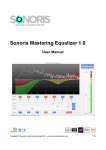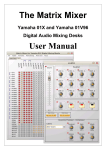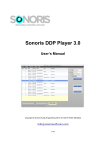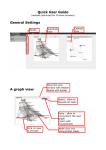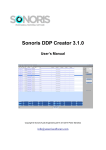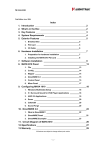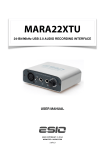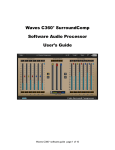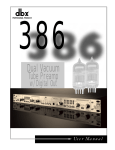Download User Manual - Sonoris Audio Engineering
Transcript
Sonoris Mastering Compressor 1.0 User Manual Copyright © Sonoris Audio Engineering 2015 – www.sonorissoftware.com 1/22 Contents Contents _______________________________________________________________________ 2 Introduction ____________________________________________________________________ 3 What is it? ___________________________________________________________________________ 3 About the plugin______________________________________________________________________ 3 Basic Operation ______________________________________________________________________ 3 Activation ___________________________________________________________________________ 3 About this helpfile ____________________________________________________________________ 3 Features _______________________________________________________________________ 4 Ratio __________________________________________________________________________ 5 Threshold ______________________________________________________________________ 6 Attack _________________________________________________________________________ 7 Release ________________________________________________________________________ 8 Knee 1 ________________________________________________________________________ 9 Knee 2 _______________________________________________________________________ 10 Filter _________________________________________________________________________ 11 Makeup ______________________________________________________________________ 12 Warmup ______________________________________________________________________ 13 Parallel _______________________________________________________________________ 14 Set A/B _______________________________________________________________________ 15 Bypass _______________________________________________________________________ 16 Monitor ______________________________________________________________________ 17 Style _________________________________________________________________________ 18 Mode ________________________________________________________________________ 19 Link __________________________________________________________________________ 20 Metering _____________________________________________________________________ 21 Settings ______________________________________________________________________ 22 Copyright © Sonoris Audio Engineering 2015 – www.sonorissoftware.com 2/22 Introduction © 2015 Pieter Stenekes for Sonoris Audio Engineering [email protected] Thank you for choosing Sonoris Mastering Compressor! What is it? The Sonoris Mastering Compressor (SMCP) is a wideband mastering compressor in VST, VST3, AU, AAX and RTAS format for Windows and Mac. It is an ultra clean compressor suitable for delicate material. No odd harmonic distortion that can be found in most compressors is present in the SMCP. To reduce residual artifacts the SMCP features upsampling of the audio up to 8 times. Transparency can be further enhanced by selecting auto-release and feedback detection together with two soft knees. If a more aggressive behavior is needed you can for example choose feedforward detection with a harder knee. It can have some “character” if pushed. If needed, the audio can be warmed up with even harmonics. Besides working on a full mix, the SMCP can also work in split mode on the individual L,R, M or S channels or anything in between, with the variable link. The sidechain for each channel has a selectable high-pass, band-pass and low-pass filter. This gives great flexibility and allows for creative enhancement of the audio. About the plugin Much effort has been put in maintaining the sound quality. All calculations are performed with 64 bit resolution internally. Basic Operation All controls can be controlled with the mouse by dragging or clicking. To increase the resolution press the shift key while dragging. The knobs have a reset function that allows for a quick reset to the default value by double clicking on it. An added feature is the possibility to adjust the knobs with the mousewheel. Clicking on a value field enables the direct entry of a value. Activation Details on how to activate the plugin can be found here: http://www.sonorissoftware.com/catalog/activation.php About this helpfile This helpfile explains all settings and options to get started. Basic knowledge of audio compression is needed. Windows is a registered trademark of Microsoft Corporation in the United States and other countries. Mac and the Mac logo are trademarks of Apple Computer, Inc. registered in the U.S. and other countries. VST/VST3 is a trademark of Steinberg Media Technologies GmbH. RTAS and AAX are registered trademarks of Avid Technology, Inc. Copyright © Sonoris Audio Engineering 2015 – www.sonorissoftware.com 3/22 Features Ultra clean wideband mastering compressor Ratio ranging from 1:1 to infinity for compression and limiting Attack ranging from 0 msec to 1 sec Selectable auto-attack Release ranging from 1 msec to 5 sec Selectable auto-release ranging from 0.5 sec. to 5 sec. program dependent Threshold ranging from –60 dBfs to 0 dBfs Very flexible knee setting from hard to soft in 100 steps A second knee that enables the compressor to adjust the ratio back to 1:1 above the threshold, also adjustable in 100 steps from hard to soft knee Feedback and feedforward detector types Selectable high-pass, band-pass and low-pass sidechain filters 3 processing modes: o Variable Link: sidechain linking is adjustable from fully linked to fully split o Highest Link: sidechains linked with the highest value of the left and right channel o M/S Split: sidechain signals split with the mid and side channels Make up gain ranging from – 18 dB to + 18 dB 2x, 4x, 8x or auto upsampling for even less artifacts Selectable gentle even harmonic distortion on the output Input can be added to the output with a parallel fader Mousewheel support A/B comparison Large graphical display with dragable handles for maximum control Scalable user interface Gain transfer plot High resolution gain reduction meter. High resolution level meter with resettable peak indicator. Full automation possible Mousewheel support Settings can be saved and loaded 64 bit internal resolution Windows 32/64 bit VST, VST3 and AAX versions Mac OS Universal Binary 32/64 bit VST, VST3, AU and AAX versions Mac OS Universal Binary and Windows RTAS versions Installer / uninstaller Copyright © Sonoris Audio Engineering 2015 – www.sonorissoftware.com 4/22 Ratio The ratio knob controls how much gain reduction will be applied if the signal exceeds the threshold. For example, with a ratio of 2:1 the output increases 1 dB for every 2 dB at the input. The maximum ratio is \"Inf\" and this sets the compressor in limiter mode. For serious limiting select 0 usec. for the attack and the processing mode to “Highest Link”. Set the style to “feedback” and turn the sidechain filter off. This makes sure that no sample will exceed the threshold value. This setting is automatable. Copyright © Sonoris Audio Engineering 2015 – www.sonorissoftware.com 5/22 Threshold The threshold knob controls the sidechain level above which the compressor starts reducing gain. The threshold value ranges from -60dBfs to 0 dBfs. This setting is automatable. Copyright © Sonoris Audio Engineering 2015 – www.sonorissoftware.com 6/22 Attack The attack knob controls how fast the compressor reacts if the sidechain signal exceeds the threshold. The attack value ranges from 0 usec. to 1 sec. The auto attack button makes the attack time program dependent. This means that the attack time is reduced if gain reduction has occurred in the last 20 secs approximately. The auto attack value centers around 10 msecs. This setting is automatable. Copyright © Sonoris Audio Engineering 2015 – www.sonorissoftware.com 7/22 Release The release knob controls how fast the compressor restores if the sidechain signal has gone below the threshold. The release value ranges from 20 msec. to 5 sec. The auto release button makes the release time program dependent. This means that the release time is reduced on short peaks. If the gain reduction is high and/or lasted long, the release time is increased. This is similar to how our ears work, so maximum transparency can be achieved in this mode. The auto release time ranges from 500 msec. to 5 sec. This setting is automatable. Copyright © Sonoris Audio Engineering 2015 – www.sonorissoftware.com 8/22 Knee 1 The knee 1 knob controls the shape of the first knee in the compression curve. If set to "Off" the transition between the non-compressed and the compressed area will be abrupt. This is a hard knee. If set to a larger value, up to 100%, the transition will be smoother, towards a soft knee. This way, the ratio will change less abrupt and this results in a less noticeable compression. This setting is automatable. Copyright © Sonoris Audio Engineering 2015 – www.sonorissoftware.com 9/22 Knee 2 The knee 2 knob controls the shape of the second knee in the compression curve If set to a value other than “Off” the ratio is restored towards 1:1 if the sound level increases above the threshold. If the level gets even higher, there will only be a gain shift and no more compression. This essentially limits the maximum gain reduction of the compressor. This setting is automatable. Copyright © Sonoris Audio Engineering 2015 – www.sonorissoftware.com 10/22 Filter The filter knob sets the frequency of the currently selected sidechain filter. This filter can be used for shaping the sidechain signal before triggering the compressor. For example, this can be useful if the compression is dominated by a loud bass. Setting the filter as a high-pass to a frequency of 100 Hz will reduce the bass content of the sidechain signal and the compression will be less dependent of the bass. Another example is de-essing. Setting the filter as a band-pass to a frequency between 5 to 7 KHz will extract the sibilant content of the sidechain signal and trigger the compression only for those frequencies. The filter button sets the type of the sidechain filter. The filter types that can be selected are high-pass, bandpass and low-pass. This setting is automatable. Copyright © Sonoris Audio Engineering 2015 – www.sonorissoftware.com 11/22 Makeup The makeup knob controls the output gain of the compressor to make up for the gain reduction. The makeup value ranges from –18 dB to +18 dB. This setting is automatable. Copyright © Sonoris Audio Engineering 2015 – www.sonorissoftware.com 12/22 Warmup The warmup button will add very gentle even harmonic distortion (2nd and 4th) to the output signal. This type of distortion is considered to be very musical and can be desirable if you want to warm up a too clean sound. The warmup button is only enabled when upsampling is activated. This setting is automatable. Copyright © Sonoris Audio Engineering 2015 – www.sonorissoftware.com 13/22 Parallel The parallel fader will adjust the level of dry input signal to be added at the output. Doing so can result in a very transparent compression if set up properly, having the compressor in gain reduction most of the time but with a relatively low contribution of the compressed sound to the output. Only during very soft passages the compressed sound will help making the details heard. Start by setting the fader to 0dB with a fast attack and medium release with a ratio of 2:1 and a threshold of -50dB. Now adjust the parallel fader and/or the makeup knob to taste. The parallel gain can be adjusted from infinitive to +0 dB. This setting is automatable. Copyright © Sonoris Audio Engineering 2015 – www.sonorissoftware.com 14/22 Set A/B The set A/B button switches between settings A and B for comparison. All adjustments are automatically saved to the current set. Copying from one set to another is possible by pressing the Control key and the set A/B key at the same time. This setting is automatable. Copyright © Sonoris Audio Engineering 2015 – www.sonorissoftware.com 15/22 Bypass The bypass button switches bypass on or off. The bypass is a soft bypass, disabling the plugin, the volume stage and the monitor setting. This setting is automatable. Copyright © Sonoris Audio Engineering 2015 – www.sonorissoftware.com 16/22 Monitor The monitor button controls what signal will be heard, the output signal or the sidechain signal. In Variable or Highest Link mode you can also monitor the left and right channels individually or the mid and side channels in M/S split mode. Copyright © Sonoris Audio Engineering 2015 – www.sonorissoftware.com 17/22 Style The style button largely controls the character of the compressor. In feedback mode the sidechain signal is coming from the compressor output. This means that the sidechain is following the compressed signal and this results in a smoother overall behavior. You will find that it is easier to set the threshold. In this mode there is also a two stage release. The first stage is always between 40 – 80 msec, as a result of the compression level. The second stage is set by the release value. In feedforward mode the sidechain signal is coming from the compressor input. This results in a more aggressive behavior. These setting are automatable. Copyright © Sonoris Audio Engineering 2015 – www.sonorissoftware.com 18/22 Mode The mode button opens the menu where the processing mode can be set. Variable Link: sidechain linking is adjustable from fully linked to fully split, while sharing the controls for the left and right channel Highest Link: sidechains are linked and fed with the highest value of the left and right channel, while sharing the controls for the left and right channel MS Split: sidechain signals are split and fed with the individual mid and side channels. An extra set of controls will be visible in this mode so the mid and side channels can be adjusted individually. In this mode there is a toggle button available that allows quick copying of the settings from the Mid channel to the Side channel. These setting are automatable. Copyright © Sonoris Audio Engineering 2015 – www.sonorissoftware.com 19/22 Link The link knob controls the ratio of sidechain linking in Variable Link mode from fully split to fully linked and anything in between. Copyright © Sonoris Audio Engineering 2015 – www.sonorissoftware.com 20/22 Metering The level meters show the peak level of the output signal. The clip indicator lights up if the output signal exceeds the maximum level. You can reset this indicator by clicking on it. The gain reduction meters show the amount of gain reduction. Clicking on it will toggle the scale maximum between 6, 12 and 18 dB. The gain transfer display shows the transfer curve of the compressor. You can see the effect of the ratio, threshold and knees. Copyright © Sonoris Audio Engineering 2015 – www.sonorissoftware.com 21/22 Settings In the settings menu are these choices: Load. This function allows you to recall previous settings stored in a file Save. This function allows you to save the current settings to a file Upsampling: Selects upsampling: Off, 2x, 4x, 8x or Auto. In Auto mode the upsampling factor is chosen for the best quality with the current sample frequency. Save as Default: Saves the Mode and Upsampling settings as default Help: Shows this helpfile About: Shows the about box with registration info. Show tooltips: toggles tooltips on or off Copyright © Sonoris Audio Engineering 2015 – www.sonorissoftware.com 22/22