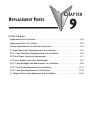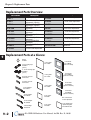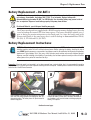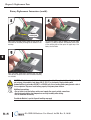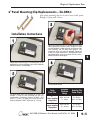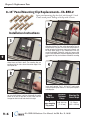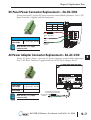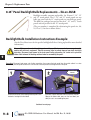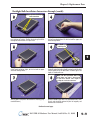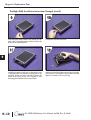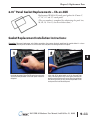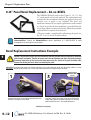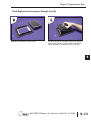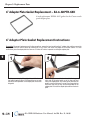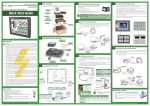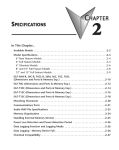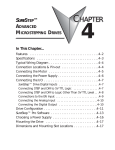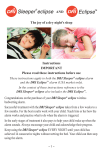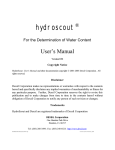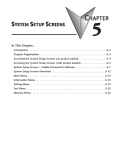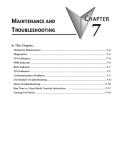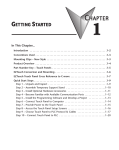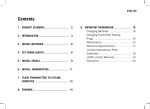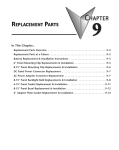Download Chapter 9:Chapter 9.qxd.qxd
Transcript
REPLACEMENT PARTS CHAPTER 9 In This Chapter... Replacement Parts Overview . . . . . . . . . . . . . . . . . . . . . . . . . . . . . . . . . . . . . . . . . .9–2 Replacement Parts at a Glance . . . . . . . . . . . . . . . . . . . . . . . . . . . . . . . . . . . . . . . . .9–2 Battery Replacement & Installation Instructions . . . . . . . . . . . . . . . . . . . . . . . . . . .9–3 6” Panel Mounting Clip Replacements & Installation . . . . . . . . . . . . . . . . . . . . . . .9–5 8-15” Panel Mounting Clip Replacements & Installation . . . . . . . . . . . . . . . . . . . .9–6 DC Panel Power Connector Replacement . . . . . . . . . . . . . . . . . . . . . . . . . . . . . . . .9–7 AC Power Adapter Connector Replacement . . . . . . . . . . . . . . . . . . . . . . . . . . . . . .9–7 8-15” Panel Backlight Bulb Replacements & Installation . . . . . . . . . . . . . . . . . . . .9–8 6-15” Panel Gasket Replacement & Installation . . . . . . . . . . . . . . . . . . . . . . . . . .9–11 8-15” Panel Bezel Replacement & Installation . . . . . . . . . . . . . . . . . . . . . . . . . . . .9–12 6” Adapter Plate Gasket Replacement & Installation . . . . . . . . . . . . . . . . . . . . . .9–14 Chapter 9: Replacement Parts Replacement Parts Overview Part Number Part Number Description 1 D2-BAT-1 EA-12-GSK 2 EA-BRK-1 EA-10-GSK EA-8-GSK 3 EA-BRK-2 EA-DC-CON EA-6-GSK 4 EA-AC-CON EA-15-BEZEL EA-12-BEZEL 5 EA-15-BULB EA-12-BULB EA-10-BEZEL EA-8-BEZEL 6 EA-10-BULB EA-6-ADPTR-GSK 7 EA-8-BULB EA-15-GSK 8 Replacement Parts at a Glance: 9 10 11 12 13 14 A B C D Description Battery Replacement 12" Panel Gasket Replacement 6” Panel Mounting Clip Replacements (2 per pk.) 8-15” Panel Mounting Clip Replacements (8 per pk.) DC Panel Power Connector Replacement AC Power Adapter Connector Replacement 15" Panel Backlight Bulb Replacement 12" Panel Backlight Bulb Replacement 10" Panel Backlight Bulb Replacement 8" Panel Backlight Bulb Replacement 10" Panel Gasket Replacement 8" Panel Gasket Replacement 6" Panel Gasket Replacement 15" Panel Bezel Replacement 12" Panel Bezel Replacement 10" Panel Bezel Replacement 8" Panel Bezel Replacement 6” Adapter Plate Gasket Replacement 15" Panel Gasket Replacement Battery: D2-BAT-1 6 inch mounting clips: EA-BRK-1 (pk of 2) 15 inch gasket: EA-15-GSK 8 - 15 inch mounting clips: EA-BRK-2 (pk of 8) DC power connector: EA-DC-CON 12 inch gasket: EA-12-GSK AC power connector: EA-AC-CON 15 inch backlight: EA-15-BULB 12 inch backlight: EA-12-BULB 10 inch gasket: EA-10-GSK 8 inch gasket: EA-8-GSK 15 inch Bezel: EA-15-BEZEL (gasket not included) 12 inch Bezel: EA-12-BEZEL (gasket not included) 10 inch Bezel: EA-10-BEZEL (gasket not included) 8 inch Bezel: EA-8-BEZEL (gasket not included) Note: 6 inch bezel is not user replaceable. 10 inch backlight: EA-10-BULB 8 inch backlight: EA-8-BULB 9–2 ® 6 inch gasket: EA-6-GSK 6 inch Adapter Plate replacement gasket EA-6-ADPTR-GSK EA-USER-M Hardware User Manual, 2nd Ed. Rev. D, 10/09 Chapter 9: Replacement Parts Battery Replacement – D2-BAT-1 CAUTION - The battery used in this device may present a risk of fire or chemical burn if mistreated. Do not recharge, disassemble, heat above 100 °C (212 °F) or incinerate. Replace battery with AutomationDirect part number D2-BAT-1 or CR2354 only. Use of another battery may present a risk of fire or explosion. Dispose of used battery properly. Keep away from children. Perchlorate Material, special disposal handling may apply The C-more touch panels are supplied with a SRAM retentive memory backup battery that also is used to backup the internal CPU date/time registers. The battery should be replaced every 5 years or during any routine maintenance to the touch panel. As a note, the battery used in the C-more touch panels is the same battery that is used for backup in AutomationDirect’s DL06, D2-250(-1), D2-260 and D3-350 PLCs. Battery Replacement Instructions: NOTE: The lithium battery in your panel is used to maintain the system SRAM retentive memory and the CPU date/time registers when the unit is without external power. Before replacing the battery, back-up the data in your SRAM retentive memory as a precaution. Input power needs to be maintained to the panel during battery replacement. Typical battery life is five years, which includes panel runtime and normal shutdown periods. However, consider installing a fresh battery if your battery has not been replaced recently and the unit will be without power for a period of more than ten days. Preparation: If the touch panel is not mounted in or has been removed from a control cabinet, then it is recommended the panel be placed face down on a lint-free soft surface to prevent scratching the front of the panel. The battery door is located on the rear just below and to the left of the DC Power Connector. DC Power Connector 1 2 Battery door latch tab Open the battery holder door by pressing down on the upper latch tab while lifting upward and rotating the door in a downward motion. The battery door will pivot toward its bottom hinge point. The coin cell style battery is located in the battery holder. To remove the battery, use the slot in the top of the holder to pry the battery away from the holder and while grasping the battery, lift it upward. Continued on next page. ® EA-USER-M Hardware User Manual, 2nd Ed. Rev. D, 10/09 1 2 3 4 5 6 7 8 9 10 11 12 13 14 A B C D 9–3 Chapter 9: Replacement Parts Battery Replacement Instructions (cont’d): 1 2 3 4 5 6 7 8 9 10 11 12 13 14 A B C D 3 4 Battery retaining tab Above shows the empty battery holder and also points out the location of the battery retaining tab for reference in the next step. To install the battery, hold the battery so that the larger diameter (+ symbol) is outward. Set the battery to the inside of the retaining tab and then press the upper top of the battery into the holder. 5 Press the battery holder door downward until the upper latch tab locks into place. Make a note of the date the battery was installed. 9–4 CAUTION - The battery used in this device may present a risk of fire or chemical burn if mistreated. Do not recharge, disassemble, heat above 100 °C (212 °F) or incinerate. Replace battery with AutomationDirect part number D2-BAT-1 or CR2354 only. Use of another battery may present a risk of fire or explosion. Dispose of used battery properly. Keep away from children. Additional precautions: • Do not short circuit the battery and be sure to make the correct polarity connections. • Avoid extremely high or low temperatures and high humidity when storing. • Do not dismantle the battery. Perchlorate Material, special disposal handling may apply ® EA-USER-M Hardware User Manual, 2nd Ed. Rev. D, 10/09 Chapter 9: Replacement Parts 6” Panel Mounting Clip Replacements – EA-BRK-1 Spare panel mounting clips for 6 inch C-more touch panels. Package of 2 clips with 4 screws. 3 Installation Instructions 1 Tighten the mounting screws in an alternating fashion while observing the front of the touch panel. The goal is to make sure the front bezel is pulled up against the enclosure sheet metal uniformly, and the touch panel gasket is fully compressed all the way around its perimeter. Tighten the screws to a torque rating shown in the table below. Avoid over-tightening the screws to the point that they start to deform or bend the mounting clip. Position the touch panel through the cutout in the control cabinet door and hold in place. The mounting clips can be positioned into one of two different set of slots for different cabinet thicknesses. See table below. 4 2 The above photo shows both mounting clips in place and the touch panel secured. The above photo shows one mounting clip in place. The example is using the lower mounting clip slots that accommodates an enclosure thickness of 0.039 – 0.24 inches [1 – 6 mm]. The upper slots can be used for an enclosure thickness of 0.20 – 0.63 inches [5 – 16 mm]. ® Touch Panel Size Enclosure Thickness Range Mounting Clip Screw Torque 6” lower mounting clip position 0.039 - 0.24 inch [1 – 6 mm] 35 ~ 50 oz-in [0.25 ~ 0.35 Nm] 6” upper mounting clip position 0.20 - 0.63 inch [5 – 16 mm] 35 ~ 50 oz-in [0.25 ~ 0.35 Nm] EA-USER-M Hardware User Manual, 2nd Ed. Rev. D, 10/09 1 2 3 4 5 6 7 8 9 10 11 12 13 14 A B C D 9–5 Chapter 9: Replacement Parts 1 2 3 4 5 6 7 8 9 10 11 12 13 14 A B C D 8–15” Panel Mounting Clip Replacements– EA-BRK-2 Spare panel mounting clips for the 8 inch through 15 inch C-more touch panels. Package of 8 clips with 8 screws. 3 Installation Instructions 1 Tighten the mounting screw for each mounting clip in an alternating fashion at all clips while observing the front of the touch panel. The goal is to make sure the front bezel is pulled up against the enclosure sheet metal uniformly, and the touch panel gasket is fully compressed all the way around its perimeter. Tighten the screws to a torque rating shown in the table below. Avoid over-tightening the screws to the point that they start to deform or bend the mounting clip. Position the touch panel through the cutout in the control cabinet door and hold in place. The mounting clips are positioned into the slots around the outside edge of the touch panel rear. 4 2 The above photo shows all mounting clips in place and the touch panel secured. The 8”, 10” and 12” touch panels require 6 mounting clips and the 15” touch panel requires 8 mounting clips. The mounting clips are positioned into the larger portion of the slot at two locations, and then slid toward the smaller portion of the slots to lock them in place. Some slots are arranged to slide to the left and others to the right. 9–6 ® Touch Panel Size Enclosure Thickness Range Mounting Clip Screw Torque 6” upper mounting clip position 0.20 - 0.63 inch [5 – 16 mm] 35 ~ 50 oz-in [0.25 ~ 0.35 Nm] EA-USER-M Hardware User Manual, 2nd Ed. Rev. D, 10/09 Chapter 9: Replacement Parts DC Panel Power Connector Replacement – EA-DC-CON C-more touch panel 5-position DC power connector terminal block replacement. One (1) DC Power Connector is supplied with each touch panel. Recommended DC Supply Fuse Panel Size Rating 6“ – 10” 2.5 A 12“ & 15” 4.0 A ADC p/n MDL2-5 MDL4 + 24 VDC, -15%, +20% (20.4 - 28.8 VDC) Tightening Torque Power supply cable torque 71 - 85 oz-in (0.5 - 0.6 Nm) – GND PWR CPU Equipment Ground NOTE: Use 60 / 75 °C copper conductors only. BATT AC Power Adapter Connector Replacement– EA-AC-CON C-more AC power adapter 3-position AC power connector terminal block replacement. One (1) AC Power Connector is supplied with each AC/DC Power Adapter, EA-AC. AC Power Adapter Not recommended for use with the EA7-T15C when operating temperatures are expected to be above 40 deg C. Tightening Torque Power supply 71 - 85 oz-in (0.5 - 0.6 Nm) cable torque Mounting flange 57 - 71 oz-in (0.4 - 0.5 Nm) screw torque NOTE: Use 60 / 75 °C copper conductors only. ® Recommended AC Supply Fuse 3.0 A time delay, ADC p/n MDL3 100 - 240 VAC 50/60 Hz EA-USER-M Hardware User Manual, 2nd Ed. Rev. D, 10/09 1 2 3 4 5 6 7 8 9 10 11 12 13 14 A B C D 9–7 Chapter 9: Replacement Parts 8-15” Panel Backlight Bulb Replacements – EA-xx-BULB Backlight assembly, customer replaceable, for C-more 8”, 10”, 12” 1 and 15” touch panels. The 8”, 10” and 15” touch panels use two bulbs per panel and the 12” touch panels use one bulb per panel. 2 The bulbs are packaged two per box for the 8”, 10” and 15” touch panels and one per box for the 12” touch panels. 3 (The part number is completed by substituting the panel size, 08, 10, 12 or 15, for the xx shown above.) 4 5 Backlight Bulb Installation Instructions Example: 6 (See the Data Sheet insert for the specific backlight bulb that is being replaced for more detailed information.) 7 W : This procedure should only be performed by qualified personnel who are experienced in working with electronic equipment. Take the necessary steps to prevent damage from static electricity 8 discharge. Disconnect input power to the touch panel before proceeding. Be careful not to pinch the ribbon cable between the housing and bezel when re-assembling the panel. 9 10 11 2 1 12 13 14 A B C D ARNING Preparation: Disconnect input power and all other connections, then remove the touch panel from the control cabinet. In a clean environment, place the panel face down on a lint-free soft surface to prevent scratching the front of the panel. Ribbon cable recess With power disconnected, use a #2 Phillips screwdriver to remove the four outer screws holding the touch panel’s main electronics housing to the front bezel. Lift the touch panel’s main electronics housing from the front bezel. Set the front bezel and four screws to the side. Observe the ribbon cable recess on the front bezel (see detail) for use in re-assembling the panel. Continued on next page. 9–8 ® EA-USER-M Hardware User Manual, 2nd Ed. Rev. D, 10/09 Chapter 9: Replacement Parts Backlight Bulb Installation Instructions Example (cont’d): 3 Upper & lower backlight bulb connectors Place the touch panel’s main electronics housing facing up on a lint-free soft surface. Position the housing so that the backlight bulb connectors are in plain view. 5 4 Carefully lift the bulb’s wires out of the wire guides so they are free from obstructions. Do this for both the upper and lower backlight bulbs. 6 Unplug the backlight bulb’s power cable connector from the circuit board connector. Again, do this for both the upper and lower backlight bulbs. 7 Push up on the bulb retaining clip (see detail) while grasping the plastic end of the bulb assembly and gently slide the bulb from its guide. Do this for both bulbs. The bulb is glass and fragile, so handle with care. 8 This photo shows the backlight bulb completely removed from its guide in the panel’s main electronics housing. (Only one bulb shown.) Bulb retaining clip Note: The two replacement bulbs are labeled “Upper” and “Lower”. This is because the bulbs have different cable lengths for reaching the circuit board connector. Remove the replacement bulb from its shipping tube and the protective bubble wrap. Note: The replacement bulbs come in pairs and should be replaced in pairs for longevity and maintenance convenience. Continued on next page. ® EA-USER-M Hardware User Manual, 2nd Ed. Rev. D, 10/09 1 2 3 4 5 6 7 8 9 10 11 12 13 14 A B C D 9–9 Chapter 9: Replacement Parts Backlight Bulb Installation Instructions Example (cont’d): 1 2 3 4 5 6 7 8 9 10 11 12 13 14 A B C D 9 10 Position the replacement bulb so that the opening in its three-sided gold colored reflector faces toward the LCD touch screen. Using gentle pressure, slide the bulb into the guide until the retaining clip locks. 11 12 Gently position each backlight bulb’s wires back into their respective wire guides to help clear any obstructions when inserting the panel’s main electronics housing back into the front bezel. Position any excess wire length in between the printed circuit board and the LCD to prevent it from becoming pinched between the housing and bezel. 9–10 Plug each backlight bulb’s power cable connector back into its respective circuit board connector. ® Position the touch panel’s main electronics housing into the front bezel so that the flat ribbon cable on the housing aligns with the recess in the front bezel. Insert the four screws and tighten to a maximum of 70 oz-in [0.5 Nm]. EA-USER-M Hardware User Manual, 2nd Ed. Rev. D, 10/09 Chapter 9: Replacement Parts 6-15” Panel Gasket Replacements – EA-xx-GSK Replacement NEMA 4/4X touch panel gaskets for C-more 6”, 8”, 10”, 12” and 15” touch panels. (The part number is completed by substituting the panel size, 06, 08, 10, 12 or 15, for the xx shown above.) Gasket Replacement Installation Instructions: Preparation: Disconnect input power and all other connections, then remove the touch panel from the control cabinet. In a clean environment, place the panel face down on a lint-free soft surface to prevent scratching the front of the panel. 1 2 Start at one corner and pull the old gasket out of the channel that holds the gasket in place. Pull the gasket up as you work around the entire perimeter of the touch panel. Discard the old gasket. ® Lay the new gasket over the channel so that the long and short sides of the gasket match up to the long and short sides of the touch panel. Start at one corner and match the gasket’s corner to the channel’s corner. Press the gasket into the channel and work all away around the perimeter of the touch panel. Re-install the touch panel. EA-USER-M Hardware User Manual, 2nd Ed. Rev. D, 10/09 1 2 3 4 5 6 7 8 9 10 11 12 13 14 A B C D 9–11 Chapter 9: Replacement Parts 8-15” Panel Bezel Replacement – EA-xx-BEZEL The NEMA 4/4X bezels used on the C-more 8”, 10”, 12” and 1 15” touch panels can be easily replaced. The replacement bezel includes the clear membrane element that protects the touch 2 sensitive area. A gasket is not included. The bezel and membrane element do not require replacement under normal 3 use. In the event that the clear membrane is scratched from the use of sharp objects or abrasive materials, follow the procedure outlined below to replace the front bezel. 4 (The part number is completed by substituting the panel size, 08, 10, 12 or 15, for the xx shown above.) 5 Note: The bezel on the 6” C-more touch panels is not user replaceable and can only be replaced by AutomationDirect. Contact the AutomationDirect returns department @ 1-800-633-0405 to make 6 arrangements for returning the unit for repair. 7 8 Bezel Replacement Instructions Example: W : This procedure should only be performed by qualified personnel who are experienced in working 9 with electronic equipment. Take the necessary steps to prevent damage from static electricity discharge. Disconnect input power to the touch panel before proceeding. Be careful not to pinch the ribbon cable between the housing and bezel when re-assembling the panel. 10 11 12 2 1 13 14 A B C D ARNING Preparation: Disconnect input power and all other connections, then remove the touch panel from the control cabinet. In a clean environment, place the panel face down on a lint-free soft surface to prevent scratching the front of the panel. Ribbon cable recess With power disconnected, use a #2 Phillips screwdriver to remove the four outer screws holding the touch panel’s main electronics housing to the front bezel. Lift the touch panel’s main electronics housing from the front bezel. Set the four screws to the side and discard the original bezel. Observe the ribbon cable recess on the front bezel (see detail) for use in re-assembling the panel. Continued on next page. 9–12 ® EA-USER-M Hardware User Manual, 2nd Ed. Rev. D, 10/09 Chapter 9: Replacement Parts Bezel Replacement Instructions Example (cont’d): 4 3 Place the new bezel facing down on the lint-free soft surface along with main electronics and four screws. ® Position the touch panel’s main electronics housing into the new bezel so that the flat ribbon cable on the housing matches up with the recess in the front bezel. Insert the four screws and tighten to a maximum of 70 oz-in [0.5 Nm]. EA-USER-M Hardware User Manual, 2nd Ed. Rev. D, 10/09 1 2 3 4 5 6 7 8 9 10 11 12 13 14 A B C D 9–13 Chapter 9: Replacement Parts 6” Adapter Plate Gasket Replacement – EA-6-ADPTR-GSK 1 6-inch replacement NEMA 4/4X gasket for the C-more touch panel adapter plate. 2 3 4 5 6 6” Adapter Plate Gasket Replacement Instructions: 7 8 9 2 1 10 11 12 13 14 A B C D Preparation: Disconnect input power and all other connections, remove the touch panel from the 6” adapter plate, and then remove the adapter plate from the control cabinet by removing the six (6) screws that secure the adapter to the control cabinet. In a clean environment, place the adapter plate face down on a lint-free soft surface to prevent scratching the adapter plate. Start at one corner and pull the old gasket out of the channel that holds the gasket in place. Pull the gasket up as you work around the entire perimeter of the adapter plate. Discard the old gasket. 9–14 ® Lay the new gasket over the channel so that the long and short sides of the gasket match up to the long and short sides of the adapter plate. Start at one corner and match the gasket’s corner to the channel’s corner. Press the gasket into the channel and work all away around the perimeter of the adapter plate. Re-install the adapter plate and then the touch panel. EA-USER-M Hardware User Manual, 2nd Ed. Rev. D, 10/09