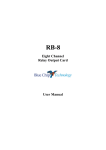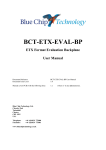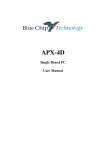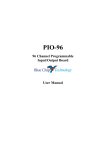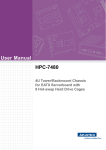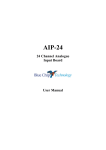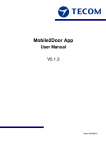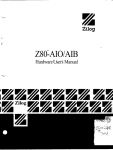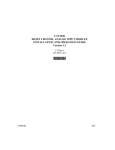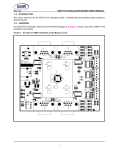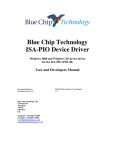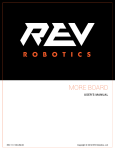Download SIO-4d User Manual - Electrocomponents
Transcript
SIO-4d Multi-Channel Serial Communications Board User Manual SIO-4d User Manual Document Part N° Document Reference Document Issue Level 127-169 SIO-4d\..\127-169.DOC 1.2 Manual covers PCBs identified KFS-10 Rev. C All rights reserved. No part of this publication may be reproduced, stored in any retrieval system, or transmitted, in any form or by any means, electronic, mechanical, photocopied, recorded or otherwise, without the prior permission, in writing, from the publisher. For permission in the UK contact Blue Chip Technology. Information offered in this manual is correct at the time of printing. Blue Chip Technology accepts no responsibility for any inaccuracies. This information is subject to change without notice. All trademarks and registered names acknowledged. Blue Chip Technology Ltd. Chowley Oak, Tattenhall Chester, Cheshire CH3 9EX. Telephone : 01829 5772000 Facsimile : 01829 772001. Amendment History Issue Level 1.0 1.1 1.2 Issue Date 9/8/95 23/10/95 10/12/96 Author Amendment Details EGW SH EGW First approved issue, new front sheet Picture frame on page 24 corrected. ECN 96/237. Change text position on front sheet. Change address. Introduction Page 1 Introduction The SIO-4d provides the user with four serial communications channels and two parallel printer ports. Each serial channel may be configured to appear as “COM 1” to “COM 8” within the PC port map. Each parallel port may be set to either “LPT1” or “LPT2”; but may not share the same setting. The card supports all of the standard interrupt levels for communications on the IBM PC. Any or all of the serial channels can be link configured to operate to either the RS-232 or RS-485 (balanced line) standard. For RS-485 modes, a link selectable active termination is provided to give line impedance matching for long distances without loading the lines during non-active periods. Base address selection for each serial channel is simplified, requiring just a single link, set to the desired port number for each channel. Blue Chip Technology Ltd. 127-169 About the Manual Page 2 About the Manual This manual is organised into five chapters, and two appendixes. Each chapter covers a different aspect of using the SIO-4d. In order to get the best results from the product, the user is urged to read all chapters, paying particular note to Chapter 1 which deals with the initial installation of the card. The appendices may be used for reference at any time. Chapter 1 Explains how to configure the card to run in your computer using the selection links. Chapter 2 Provides a quick “get you up and running” guide enabling you to obtain results from the card in the shortest possible time. This section is useful as a test for correct installation. Chapter 3 Details the card connections. Chapter 4 Provides further information on using the SIO-4d with external devices such as serial printers, modems etc. Chapter 5 Details the card’s technical specification. Appendix A Gives a brief introduction to Binary and Hexadecimal numbering systems for those unfamiliar with the concepts. Appendix B Lists the IBM PC I/O address map, interrupt and DMA allocations and should be used along with Chapter 1 when first installing the card. Blue Chip Technology Ltd. 127-169 Chapter 1 Installing the SIO-4d Page 3 CHAPTER 1 Installing the SIO-4d The SIO-4d allows a flexible selection of both serial and parallel data channels. There are a total of four serial channels each of which may be set up to appear as any “COM” channel from 1 to 8. Similarly the two parallel channels may each be configured to appear as LPT1 or LPT2 for use with printers etc. The selection of serial interrupts is also flexible, allowing the user to set interrupt channels for each serial or parallel port. The IBM standard sets out the normal settings for interrupts for both serial and parallel data ports. The SIO-4d will however allow the selection of any serial interrupt between 2 and 7. The parallel data channels may be selected to operate on either interrupt 5 or interrupt 7. To accommodate the various features that the SIO-4d offers, there are a number of user-configurable links that must be fitted prior to installing the card into the host computer. The positioning of these links will depend upon the computer system into which the card is being fitted. As supplied, the SIO-4d is configured as follows: Serial channel 1 is set for DOS COM1; Serial channel 2 is set for DOS COM2; Serial channel 3 is set for DOS COM3; Serial channel 4 is set for DOS COM4; Serial transmission mode set to RS-232; Parallel channel 1 is set to LPT1; Parallel channel 2 is set to LPT2; All interrupts are set for standard IBM/DOS compatibility. If the host computer already contains serial and parallel ports then it will be necessary to disable them using either the computer’s BIOS set up or by link selections prior to installing the SIO-4d. This is important since problems will arise if more than one piece of hardware shares the same address and/or interrupt channel. Blue Chip Technology Ltd. 127-169 Chapter 1 Installing the SIO-4d Page 4 Base Address For correct operation of the card and the host computer, the range of addresses that the card will occupy must be set. Each port has it’s own base address. The base address represents the first address that the card will use for each section. Following each base address is a range of addresses required by various internal registers for the 16452 communications circuit. If all of the serial channels and parallel ports are used then a total of six base addresses are required. As a guide, please use the information contained in Appendix to assist in choosing suitable base addresses. You must ensure that the addresses are free for use, otherwise a conflict will occur which will prevent proper operation and may cause damage. If you are not sure whether or not the ranges are free, refer to your computer system handbook for information about other peripheral devices already installed (e.g. additional communications cards, parallel ports etc.). Serial Channels If the addresses are available for use then proceed as follows:• Locate the sets of header pins marked CH1, CH2, CH3, CH4 (at jumpers JP9, JP10, JP30 and JP31). These pins are identified “SET COM PORT” and are marked with the COM port number that each pair of pins represents. • To select a channel, place a link on the desired COM port number for that channel. Only one link per channel is permitted, all other positions must be left open. Each channel must be set to a different COM port number. If a channel is not being used then it may be disabled by leaving all link positions open. Blue Chip Technology Ltd. 127-169 Chapter 1 Installing the SIO-4d Page 5 Example:- 1 2 3 4 5 6 7 8 CH4 CHANNEL 4 SET TO COM 1 1 2 3 4 5 6 7 8 CHANNEL 3 SET TO COM 2 CH3 1 2 3 4 5 6 7 8 CH2 CHANNEL 2 SET TO COM 3 1 2 3 4 5 CH1 6 7 8 CHANNEL 1 SET TO COM 4 SET COM PORT Figure 1. Example Address Selection For Serial Channels Blue Chip Technology Ltd. 127-169 Chapter 1 Installing the SIO-4d Page 6 Parallel Channels If the addresses are available for use then proceed as follows:• Locate the sets of header pins marked “PAR 1 SEL” and “PAR 2 SEL” (JP11 and JP29). Each pair of pins is marked with a number corresponding to the LPT channel. • To set a parallel channel to the chosen LPT number, place a link on the desired LPT channel number. Only one link per channel is permitted all other positions must be left un-linked. Each channel must be set to a different LPT number. To disable a parallel channel leave the selection link off. Example:PAR 1 SEL LPT PAR 1 SEL JP11 2 2 1 LPT JP11 LPT JP29 1 LPT JP29 PAR 2 SEL PAR 2 SEL [a] [b] Figure 2. Example LPT Settings [a] shows parallel channel 1 set to LPT2, and channel 2 set to LPT1, [b] is parallel channel 1 set to LPT1, and channel 2 set to LPT2. Blue Chip Technology Ltd. 127-169 Chapter 1 Installing the SIO-4d Page 7 Interrupt Selection As part of the link between the SIO-4d and the host computer, an interrupt signal is generated by the card whenever data transfers have been completed. This avoids the need for the software to continually poll the serial ports for activity, only responding when required. In order for this mode of data transfer to operate correctly, the user must select an Interrupt Request Channel for the card. As with the selection of base addresses, the chosen interrupt channel must be free from use by any other peripheral in the system. The appendix may be used to identify the interrupt channels that are normally already in use by most systems and which ones will probably be free for use. Normal practice is to set COM1 to interrupt IRQ-3 and COM 2 to interrupt IRQ-4. For the Parallel ports LPT1 is normally set to IRQ-7 and LPT2 to IRQ-5. The SIO-4d allows interrupt selections of IRQ-5 and -7. Check that the interrupt channels free for use before selecting them. If you are not sure refer to your computer system handbook for information relating to other peripheral devices already installed (e.g. additional communications cards, parallel ports etc.). Blue Chip Technology Ltd. 127-169 Chapter 1 Installing the SIO-4d Page 8 Serial Data Channel Interrupts If the interrupt channels chosen are available for use by the SIO-4d then set up the card as follows:• Locate the block of header pins labelled JP3, JP4, JP5 and JP6. Each bank of pins is marked with its corresponding channel number and each pair of pins is labelled with the corresponding interrupt represented. • To select an interrupt place a link on the pair of pins corresponding to the chosen interrupt channel for each communication channel in use. Only one interrupt link is permitted per serial channel, all other pins must be left open. Example: 2 3 4 5 6 2 3 3 4 4 5 5 6 6 CHANNEL 4 SET TO COM 1 INTERRUPT 4 CH3 CHANNEL 3 SET TO COM 2 INTERRUPT 3 CH2 JP4 CHANNEL 2 SET TO COM 3 INTERRUPT 4 CH1 JP3 CHANNEL 1 SET TO COM 4 INTERRUPT 3 7 JP5 2 CH4 JP6 7 7 SET COM PORT Figure 3. Example Interrupt Level Selection (serial channels). Blue Chip Technology Ltd. 127-169 Chapter 1 Installing the SIO-4d Page 9 Parallel Data Interrupts The SIO-4d card allows for the selection of interrupt channel IRQ-5 or -7 for the parallel data ports. These are the normal IBM standard interrupt channels for LPT1 and LPT2. If these interrupt channels are available for use by the SIO-4d then set up the card as follows:• Locate the block of header pins labelled JP1 and JP2. Each bank of pins is marked with its corresponding channel number and each pair of pins is labelled with the corresponding interrupt. • To select an interrupt place a link on the pair of pins for the chosen interrupt level. Only one interrupt link is permitted per parallel channel, all other pins must be left open. JP2 CH2 JP1 CH1 Figure 4. Example Parallel Channel Interrupt Settings. Channel 2 set to IRQ5 and Channel 1 set to IRQ7 Note that jumpers JP1 and JP2 do not indicate the interrupt channels on the card. Blue Chip Technology Ltd. 127-169 Chapter 1 Installing the SIO-4d Page 10 Serial Channel Transmission Standard All serial channels may be configured to operate in either RS-232 mode or RS-485 mode. To achieve this a number of links have to positioned for each option. The following diagram provides a map of the link positions and their functions along with an example of each mode of operation. The upper part of the diagram shows the physical layout of the links, and the lower part shows an exploded view for each channel. In Figure 5 the links provide the following functions: Link a b c d e f g h I j k l m n o p q r s t Blue Chip Technology Ltd. Selects as Operating Mode RS-485 half-duplex RS-232 RS-485 full-duplex RS-485 half-duplex RS-485 full-duplex RS-232 RS-485 full/half-duplex Select RTS/DTR switch RS-485 full/half -duplex Select RTS/DTR switch RS-485 half-duplex RS-232 RS-485 full-duplex RS-485 half-duplex RS-485 full-duplex RS-232 RS-485 full/half-duplex Select RTS/DTR switch RS-485 full/half -duplex Select RTS/DTR switch on Channel 1 2 2 2 1 1 1 1 2 2 3 4 4 4 3 3 3 3 4 4 127-169 Chapter 1 Installing the SIO-4d REQUIRED FUNCTION RS-232 RS-485 half duplex RS-485 full duplex RS-485 half/full duplex RTS/DTR switching Page 11 INSERT LINKS Ch 2 Ch 3 b p d k c o i q j r Ch 1 f a e g h CH1 CH3 a e k o b f l p c g d h m q n r s i j CH2 t CH4 CH3 CH1 a Ch 4 l n m s t k e o p f g q h r [i] [iii] b l c m d n i s j CH2 t CH4 [ii] FIG 5 [iv] Figure 5 Serial Channel Selection Links Blue Chip Technology Ltd. 127-169 Chapter 1 Installing the SIO-4d Page 12 Since each channel is identical in terms of set up, in the example the set up of only one channel type is shown. In Figure 5 the following settings are shown: [i] Channel 1 is set for normal RS-232 full duplex operation. [ii] Channel 2 is set for RS-485 FULL DUPLEX operation. [iii] Channel 3 is set for RS-485 HALF DUPLEX operation with the DTR signal providing the direction switching. [iv] Channel 4 is set for RS-485 HALF DUPLEX operation with the RTS signal providing the direction switching. All RS-485 functions are provided by 75176 type line drivers. For each channel, two are used in full duplex mode and one is used in half duplex mode. For half duplex mode the direction of operation is switched using either the RTS line or the DTR line. Note that when setting the links for full or half duplex mode, only settings for that mode must be made. i.e. for half duplex mode NO full duplex links settings must be made and vice versa. Blue Chip Technology Ltd. 127-169 Chapter 1 Installing the SIO-4d Page 13 RS-485 Line Termination When using the RS-485 transmission mode it is very important to ensure good matching between any hardware system and the interconnecting cable, particularly at the higher baud rates. For this reason the SIO-4d provides link selectable 100 ohm termination resistors between the signal connections. The terminations do not load the signal lines to ground and are only active during actual signal activity. During static conditions the loads effectively disappear. Each of the four serial channels has a pair of 100 Ohm resistors, one for the signal transmitter output and one for the signal receiver input. The terminations are selected by links, shown in the following diagram. CH2 RX JP23 CH2 TX JP24 CH4 RX JP39 CH4 TX JP40 CH1 RX JP18 CH1 TX JP17 CH3 RX JP35 CH3 TX JP36 Figure 6. 100 Ohm Termination Selector Links (The example shows Channel 1 terminated on both the transmitter output and the receiver input). NOTE For RS-485 full duplex operation (simultaneous transmission and reception of data using separate pairs of lines) both the transmitter and receiver termination should be set for the particular channel. When using half duplex mode (transmitting and receiving data alternately on one pair of wires), only one termination resistor need be selected. For full duplex mode on all four channels using transmitter and receiver termination resistors, all eight links JP17, JP18, JP23, JP24, JP35, JP36, JP39 and JP40 would be fitted. For half duplex mode on all channels with termination, fit only links JP17, JP24, JP36 and JP40. Blue Chip Technology Ltd. 127-169 Chapter 1 Installing the SIO-4d Page 14 RESISTOR KFS10 RS485 CIRCUITRY REMOTE STATION CAPACITOR RS485 CIRCUITRY RECEIVER TRANSMITTER TERMINATION LINK (eg JP24) TERMINATION COMPONENTS RESISTOR REMOTE STATION KFS10 RS485 CIRCUITRY CAPACITOR RECEIVER RS485 CIRCUITRY RECEIVER TERMINATION LINK (eg JP23) TERMINATION COMPONENTS Figure 7. RS-485 Signal Line Termination Selection Blue Chip Technology Ltd. 127-169 Chapter 2 Quick Start Guide Page 15 CHAPTER 2 SIO-4d Quick Start Guide This chapter provides a way to check out the installation of the SIO-4d in the host computer. The SIO-4d is shipped configured for immediate use providing all of the serial and parallel ports normally required by an IBM PC or compatible machine. If the host machine already contains serial or parallel ports then steps must be taken to disable them either on the host or alternatively de-select duplicate channels on the SIO-4d (see previous chapter on how to select/deselect options). Serial channels 1 and 2 (RS-232) are available at the connector on the metal bracket of the card. All the others are only available as connectors along the top edge of the board. In order to use these other ports outside the computer chassis the connections must be brought to the back panel of the computer. The RS-485 connectors for all four channels are located at the top left corner of the board. Connect cables to JP19 for channels 1 and 2, and JP37 for channels 3 and 4. The RS-232 connections for serial channels 3 and 4 are located near the middle of the board. Connect cables to header block JP44 and JP38 respectively. Note that pin 1 is at the bottom left of each connector. The parallel port connectors are P3 for channel 1 and P6 for channel 2, located on the top edge of the board. Once the required cables are attached to the card it may be installed into the host computer. The SIO-4d may be installed into any 8 or 16 bit ISA backplane slot, but positioning should be such that all cables from the card can be easily routed. The card must be installed with the power to the host computer switched OFF. Failure to observe this precaution will lead to permanent damage to the SIO-4d and possibly the computer itself. Once the SIO-4d is installed, the various parallel and serial channels may be checked. Assuming that the card is to be used as shipped, then a series of simple checks will verify the functionality of the card. Blue Chip Technology Ltd. 127-169 Chapter 2 Quick Start Guide Page 16 Parallel Ports Checks To verify the parallel ports make or purchase suitable cables to bring the signals off the circuit board to a bracket at the rear of the PC. The ports may be tested by connecting an ordinary parallel printer via a standard Centronics printer cable to the parallel port connections. Once connected, data may be sent to the printer in various ways. A text editing package will provide a good way of checking that all text and formatting characters present within the document on the screen are printed out faithfully. Since most text editors operate in a basic fashion using the standard ASCII character set and little or no special embedded formatting, the text printed on the printer should be an accurate reproduction of the screen text. Another method of sending data to the printer is by using the “PrtSc” or “Print Screen” key on the PC keyboard, having first selected the COM port by a DOS command. This method is the most direct one and minimises the chance of mismatches between computer software and printer type. Pressing this key will dump the contents of the screen via the parallel port to the printer. If characters are printed incorrectly or if the printer refuses to operate (perhaps generating a “PRINTER ERROR” message) then it is likely that there is a connection problem between the SIO-4d pin header connector and the adapter cable. If printing errors occur switch off the computer and double check the connections to the SIO-4d. If the connections prove to be correct then another possible cause is a parallel port using the same operating address and interrupt is already installed in the host computer. Double check for this possibility and also check that any steps that were taken to disable the host computers parallel ports were successful. Additionally check all link settings on the SIO-4d card and ensure that they are correct. Blue Chip Technology Ltd. 127-169 Chapter 2 Quick Start Guide Page 17 NOTE: Generally text editors will allow connection of many different printer makes without the need to install specific driver software. This is possible because by using the standard ASCII code for alpha-numeric characters. However, word processors often use special embedded document formatting codes and because of this require software drivers to match the word processor to the printer make and model. This selection is usually made through a menu within the word processor package. If the tests were carried out using a word processor and printing problems occurred then check for the correct selection of the printer type. Serial RS-232 Channel Checks The RS-232 serial channel may also be checked in a variety of ways. One of the simplest methods is to connect a standard serial mouse to either of the D-type connectors on the rear bracket of the SIO-4d. If no mouse software is present on the machine it can be easily installed from the manufacturer’s driver disk supplied with the mouse. The 9-way D-type connector is serial channel 1 (factory set to COM1) and the 25-way D-type connector is serial channel 2 (factory set to COM2). Most standard mouse drivers will auto-detect a mouse present on COM1 or COM2. To test serial channels 1 and 2 connect the mouse to each in turn and reboot the computer to allow the mouse driver software to detect the mouse. If the mouse is fitted with a 9 way D socket then direct connection to serial channel 1 is possible. For serial channel 2, a 9-to-25 way adapter will be required. If the mouse is fitted with a 25 way D socket then direct connection to serial channel 2 is possible. For connection to channel 1, a 25-to-9 way adapter is required. These adapters are quite often supplied with the mouse. If the mouse is communicating correctly with the computer via the SIO-4d, then a message will be displayed on the screen such as “Mouse installed successfully”. This message comes from the mouse driver software and indicates that the serial channel is passing data to and from the mouse. If there is a serial channel set-up problem then the mouse driver will print a “Mouse not found” message. This is a useful first indication as to the functionality of the SIO-4d serial ports within the host computer. Further testing may be performed using software. Blue Chip Technology Ltd. 127-169 Chapter 2 Quick Start Guide Page 18 Any software package that is normally used with a mouse may be run in order to check for correct functionality. Mouse cursor movements should be smooth and continuous with no sudden jumps or loss of movement. All buttons should function normally with no missed operations or apparent random multiple presses. If any problems should arise then the procedure for checking should be as that described for the parallel ports. If all physical connection checks and link setting checks prove correct then check to see if the mouse being used matches the mouse driver installed. It may also be a good idea to check that the software being used for the test is set for the mouse type being used. Blue Chip Technology Ltd. 127-169 Chapter 3 Connection Details Page 19 CHAPTER 3 SIO-4d Connection Details The SIO-4d has eight sets of connectors for the various serial and parallel channels. The following section details each connector and provides pin numbers along with diagrams showing wiring schemes for adapter cables. RS-232 Serial Channel 1 This is the 9 way male D-type connector on the rear bracket. This connector is suitable for direct connection to most serial mice fitted with a 9 way D socket. KEY TO PIN FUNCTIONS 5 9 4 8 1 .. DCD 6 .. DSR 2 .. RX input 7 .. RTS 3 .. TX output 8 .. CTS 4 .. DTR 3 9 .. RI 7 5 .. GROUND 2 6 9 WAY MALE D CONNECTOR VIEWED LOOKING INTO CONNECTOR 1 [Fig 8] Blue Chip Technology Ltd. 127-169 Chapter 3 Connection Details Page 20 RS-232 Channel 2 This is the 25 way male D-type connector on the rear bracket. This connector provides RS-232 serial communication and compatible in pin out and function to the IBM standard. 13 KEY TO PIN FUNCTIONS 25 12 2 .. TX output 7 .. GROUND 3 .. RX input 8 .. DCD I/P 24 11 23 10 4 .. RTS O/P 20 .. DTR O/P 5 .. CTS I/P 22 .. RI I/P 22 9 21 8 6 .. DSR I/P 20 7 19 ONLY PINS REFERENCED IN THE ABOVE TABLE ARE CONNECTED ALL OTHERS ARE NO CONNECTIONS 6 18 5 17 4 16 3 15 25 WAY MALE D CONNECTOR VIEWED LOOKING INTO CONNECTOR 2 14 1 [Fig 9] Serial Channel RS-232 and 485 Header Pin Blocks The header pin blocks JP19, JP37, JP38, and JP44 are all aligned on the SIO-4d PCB such that pin 1 is situated on the bottom left of each block. RS-232 Channels 3 and 4 Channel 3 and 4 are available at 10-way pin header blocks. These are identified on the board as JP44 and JP38 and are labelled “RS-232 CH3” and “RS-232 CH4” respectively. These sets of pins contain the same signals as the D-type connectors and are configured to allow easy connection to an adapter cable. Such a cable would consist of a 10-way IDC type female header connected to an IDC 9-way D-plug by 9-way ribbon cable. Blue Chip Technology Ltd. 127-169 Chapter 3 Connection Details Page 21 IDC CHASSIS MOUNTED D PLUG 5 10 9 8 7 6 5 4 3 2 1 9 4 8 3 7 2 RS232 PIN HEADER eg JP44 (CH3) 6 1 9 WAY RIBBON CABLE INTERCONNECTS BETWEEN SERIAL CHANNEL PIN HEADERS AND A STANDARD 9 WAY PLUG [Fig 10] Figure10 shows the connections between a standard 9-way D-type plug and the serial data header pins on the SIO-4d. If a 25-way D-type connector is required care must be exercised since the signal positioning on the 25-way D-type plug does not directly match IDC ribbon cable connectors. The pin functions for RS-232 pin connectors JP44 and JP38 are as follows: PIN 1 2 3 4 5 6 7 8 9 10 Blue Chip Technology Ltd. SIGNAL DCD DSR RX input RTS TX output CTS DTR RI GROUND no connection 127-169 Chapter 3 Connection Details Page 22 RS-485 Connections The signals for RS-485 serial channels are also brought out on 10 way pin header blocks, but unlike the RS-232 headers, there are two channels per block. Pin header block JP19 contains signals for RS-485 channels 1 and 2, and pin header block JP37 contains RS-485 channels 3 and 4. The pin out for these connectors is as follows:- PIN 1 2 3 4 5 6 7 8 9 10 Blue Chip Technology Ltd. SIGNAL +RX in (ch1) no connection - RX in (ch1) +RX in (ch2) + TX out (ch1) -RX in (ch2) - TX out (ch1) +TX out (ch2) GROUND -TX out (ch2) 127-169 Chapter 3 Connection Details Page 23 Parallel Port Connections The two parallel port connectors are labelled on the board as “PAR 1” and “PAR 2” identified as P3 and P6 respectively. These two connectors provide standard parallel printer ports. The pin-function layout of these connectors provides compatibility with the standard Centronics arrangement when connecting using an adapter cable. Such a cable would consist of a 26 way IDC female header and a 25 way IDC female D type connector. Pin 26 of P3 and P6 is not used, thus a standard 25 way ribbon cable may be used for the interconnection. Pin 1 of both IDC connectors provide the reference point, all of the pins on the 25 way D connector are used but since pin 26 of the parallel header is not used by the SIO-4d, it remains unconnected by the ribbon cable. 2 4 6 8 10 12 14 16 18 20 22 24 26 1 3 5 7 9 11 13 15 17 19 21 23 25 PARALLEL CHANNELS CONNECTION HEADER (P3 AND P6) Figure 11. Pin Out For Parallel Pin Header Blocks Connectors P3 and P6 are identical. Blue Chip Technology Ltd. 127-169 Chapter 3 Connection Details Page 24 The following table shows the pin out for parallel channels 1 and 2. These channels appear on header pin blocks P3 and P6. The corresponding connections to a 25-way Female D-type connector is also shown. Ready made cables are available from a variety of sources for connecting the SIO-4d to the chassis of the host computer. Alternatively, cables can be manufactured using the information in the table. CONNECTOR P3 & P6 PIN No 1 2 3 4 5 6 7 8 9 10 11 12 13 14 15 16 17 18 19 20 21 22 23 24 25 26 Blue Chip Technology Ltd. 25-WAY D-TYPE PIN No 1 14 2 15 3 16 4 17 5 18 6 19 7 20 8 21 9 22 10 23 11 24 12 25 13 NO PIN SIGNAL STROBE AUTO FEED XT DATA 0 ERROR DATA 1 INIT DATA 2 SELECT IN DATA 3 GND DATA 4 GND DATA 5 GND DATA 6 GND DATA 7 GND ACK GND BUSY GND PE GND + SLCT NO CONNECTION 127-169 Chapter 4 Using the SIO-4d Page 25 CHAPTER 4 Using the SIO-4d This chapter outlines various aspects of using the SIO-4d card connected to devices such as printers and modems etc. Connection to a Serial Printer In serial data transmission terms, the IBM PC serial port is considered to be a Data Terminal Equipment port (DTE device). The SIO-4d serial channels also operate in this mode. Most serial peripheral devices are also classed as DTE devices. Consequently, when connecting the SIO-4d to a serial peripheral such as a printer, a reversal of some of the signals is required. When connecting to a serial printer it is necessary to connect its BUSY signal line (normally pin 20 of the 25-way D-type connector on the printer) to the DSR, CTS and DCD lines of the SIO-4d serial connector. This is usually termed a “null modem” cable. KFS10 PRINTER TX OUTPUT 2(3) 3(2) RX INPUT RX INPUT 3(2) 2(3) TX OUTPUT RTS 4(7) 4(7) RTS CTS 5(8) 5(8) CTS DSR 6(6) 6(6) DSR GROUND 7(5) 7(5) GROUND DCD 8(1) 20(4) DTR DTR 20(4) 8(1) DCD Figure 12. Connection of a serial printer to a SIO-4d serial port Figure 12 shows the pin numbers for both sizes of D-type connector on the rear bracket. The numbers in brackets are for the 9 way connector, the numbers Blue Chip Technology Ltd. 127-169 Chapter 4 Using the SIO-4d Page 26 outside the bracket being for the 25 way connector. Notice the transposition of signals: the transmitter output of each device is connected to the receiver input of the other device. Connection to a Modem Normal telephone modems appear as Data Communications Equipment (DCE). When connecting to this type of equipment, the signal lines are linked on a like for like basis, because the transposition takes place within the DCE. Connections are made Transmitted Data to Transmitted Data, and so on. SIO-4d CONNECTOR 9 WAY (Ch1) 25 WAY (Ch2) SIGNAL FUNCTION 3 2 TX DATA 2 3 RX DATA 1 8 DCD 4 20 DTR 5 7 GROUND Figure 13 Connections to a Typical Modem RS-485 Half Duplex Mode The RS-485 serial data standard is very useful for data acquisition and message switching between PC based equipment. Communication is via a single or twin twisted pair cable and at lower Baud rates and with correct termination, distances of up to 1 kilometre are possible. Because RS-485 is a differential signal transmission method, it has far greater inherent noise immunity than a normal ground referenced system. Blue Chip Technology Ltd. 127-169 Chapter 4 Using the SIO-4d Page 27 When using this mode on the SIO-4d always ensure that the termination resistors are installed as described in Chapter 1 and that a good quality shielded twisted pair cable is used. Ensure that the screen of the cable connects to the chassis earth of the PC. For HALF DUPLEX MODE only one signal transmitter/receiver device is used. During the course of data transfer to and from the SIO-4d the direction of operation of this device is switched. The SIO-4d allows a link selection to be made to select which control signal (DTR or OUT1) performs the switching. When this switching signal is in the HIGH state, the signal transmitter/receiver device operates as a RECEIVER, when in the LOW state the device operates as a TRANSMITTER. The switching of this control line is the user’s responsibility using control software. Another feature of RS-485 is that multiple stations can exist on the same connections forming what is known as a MULTI-DROP NETWORK. By having SIO-4d cards fitted in different PC's at various locations, a data network can be set up. This would be useful for the sending and receiving of plant control/measurement data from remote data acquisition sites. Such a set-up will depend upon the user devising a protocol to prevent collisions occurring between different stations trying to transmit at the same time, and to create some form of station identification system. RS-485 Full Duplex Mode This mode of operation will work without any special user-generated software and is compatible with standard off-the-shelf products such as Crosstalk or Procomm. As with half duplex mode, ensure that termination resistors are fitted especially at higher baud rates, and use a good quality shielded twisted pair cable. For FULL DUPLEX MODE data can be sent and received simultaneously. The connections for full duplex mode are: SIO-4d TX to remote station RX and SIO-4d RX to remote station TX. This system obviously requires a four wire connection (two pairs), but still provides excellent noise immunity compared to normal RS-232 serial standards. Blue Chip Technology Ltd. 127-169 Chapter 5 Technical Specifications Page 28 CHAPTER 5 Technical Specifications The SIO-4d card provides 4 serial communications channels each of which may be configured to be standard RS-232 or RS-485. The card also provides two parallel ports for communication with printers etc. Serial Channels 4 Serial Channel Configuration RS-232 or RS-485 (Link Selectable) Address Selection (each channel): Selectable as COM 1 to COM 8 RS-485 Termination 100 Ohm Per Signal Line (Link Selectable) Parallel Channels 2 (PC/AT Compatible) Address Selection (each channel): Selectable as LPT1 or LPT2 Interrupt Selection Serial (each channel): Selectable between IRQ-2 and -7 Parallel (each channel): IRQ-5 and IRQ-7 Power Requirement: +5 Volts 500mA (2.5w) Dimensions: 132 (L) x 107 (H) mm, board only 146 (L) x 127 (H) x 22 (W) mm, including bracket Blue Chip Technology Ltd. 127-169 Chapter 5 Technical Specifications Page 29 Electromagnetic Compatibility (EMC) This product meets the requirements of the European EMC Directive (89/336/EEC) and is eligible to bear the CE mark. It has been assessed operating in a Blue Chip Technology Icon industrial PC. However, because the board can be installed in a variety of computers, certain conditions have to be applied to ensure that the compatibility is maintained. It meets the requirements for an industrial environment (Class A product) subject to those conditions. • The board must be installed in a computer system which provides screening suitable for the industrial environment. • Any recommendations made by the computer system manufacturer/supplier must be complied with regarding earthing and the installation of boards. • The board must be installed with the backplate securely screwed to the chassis of the computer to ensure good metal-to-metal (i.e. earth) contact. • Most EMC problems are caused by the external cabling to boards. It is imperative that any external cabling to the board is totally screened, and that the screen of the cable connects to the metal end bracket of the board and hence to earth. It is recommended that round screened cables with a braided wire screen are used in preference to those with a foil screen and drain wire. Use metal connector shells which connect around the full circumference of the screen; they are far superior to those which earth the screen by a simple “pig-tail”. Standard ribbon cable will not be adequate unless it is contained wholly within the cabinetry housing the industrial PC. • Ensure that the screen of the external cable is bonded to a good RF earth at the remote end of the cable. Failure to observe these recommendations may invalidate the EMC compliance. Blue Chip Technology Ltd. 127-169 Chapter 5 Technical Specifications Page 30 EMC Specification A Blue Chip Technology Icon industrial PC fitted with this card meets the following specification: Emissions EN 55022:1995 Radiated Class A Conducted Class A & B Immunity EN 50082-2:1995 incorporating: Electrostatic Discharge IEC 801-2:1991 Performance Criteria A Radio Frequency Susceptibility ENV 50140:1993 Performance Criteria A Fast Burst Transients IEC 801-4:1988 Performance Criteria A Warning This is a Class A product. In a domestic environment this product may cause radio interference in which case the user may be required to take adequate measures. Blue Chip Technology Ltd. 127-169 Appendix A Numbering Systems Page 31 Appendix A - NUMBERING SYSTEMS Binary and Hexadecimal Numbers The normal numbering system is termed DECIMAL because there are ten possible digits (0 to 9) in any single column of numbers. Decimal numbers are also referred to as numbers having a Base 10. When counting, the numbers increment in the units column from 0 up to 9. The next increment resets the units column to 0 and carries over 1 into the next column. This 1 indicates that there has been a full ten (the base number) counts in the units column. The second column is therefore termed the “tens” column. It is more convenient when programming to use a number system that provides a clearer picture of the hardware at an operational or register level. The two most common number systems used are BINARY and HEXADECIMAL. These two systems provide an alternative representation to decimal numbers. For a binary number there are only 2 possible values (0 or 1) and as a result binary numbering is often known as Base 2. When counting in binary numbers, the number increments the units column from 0 to 1. At the next increment the units column is reset to 0 and 1 is carried over to the next column. This column indicates that a full two counts have occurred in the units column. Now the second column is termed the “twos” column. Hexadecimal numbers may have 16 values (0 to 9 followed by the letters A to F). It is also known as a system with the Base 16. With this counting system the units increment from 0 to 9 as with the decimal system, but at the next count the units column increments from 9 to A and then B, C and so on up to F. After F the units column resets to 0 and the next column increments from 0 to 1. This 1 indicates that sixteen counts have occurred in the units column. The second column is termed the “sixteen’s” column. Blue Chip Technology Ltd. 127-169 Appendix A Numbering Systems Page 32 The following table shows how the three systems indicate successive numbers Decimal Base 10 0 0 0 1 0 2 0 3 0 4 0 5 0 6 0 7 0 8 0 9 1 0 1 1 1 2 1 3 1 4 1 5 1 6 1 7 1 8 1 9 2 0 0 0 0 0 0 0 0 0 0 0 0 0 0 0 0 0 1 1 1 1 1 Binary Base 2 0 0 0 0 0 0 0 0 1 0 0 1 0 1 0 0 1 0 0 1 1 0 1 1 1 0 0 1 0 0 1 0 1 1 0 1 1 1 0 1 1 0 1 1 1 1 1 1 0 0 0 0 0 0 0 0 1 0 0 1 0 1 0 0 1 0 1 0 1 0 1 0 1 0 1 0 1 0 1 0 1 0 1 0 Hexadecimal Base 16 0 0 0 1 0 2 0 3 0 4 0 5 0 6 0 7 0 8 0 9 0 A 0 B 0 C 0 D 0 E 0 F 1 0 1 1 1 2 1 3 1 4 Notice how the next higher column does not increment until the lesser one to its right has overflowed. Binary representation is ideally suited where a visual representation of a computer register or data is needed. Each column is termed a BIT (from Binary digIT). Only five Bits are shown in the above table. With larger numbers, more Bits are required. Normally Bits are arranged in groups of eight termed BYTES. By definition there are 8 BITS per BYTE. Each Bit (or column) has a value. In the binary table above the rightmost or least significant column each digit has a value of 1. Each digit in the next column has a value of 2, the next 4, then 8 and so on. Blue Chip Technology Ltd. 127-169 Appendix A Numbering Systems Page 33 The following diagram illustrates this. BIT No DECIMAL VALUE 7 128 6 64 5 32 4 16 3 8 2 4 1 2 0 1 To determine the decimal value of a binary pattern, add up the decimal number of each column containing a binary “1”. BIT No DECIMAL VALUE BINARY NUMBER 7 128 1 6 64 1 5 32 0 4 16 0 3 8 0 2 4 1 1 2 1 0 1 0 The above example shows the binary pattern that is equivalent to 198 Decimal. The binary string defining a Byte can be unwieldy. To make it less error prone, the 8 bits forming a byte are divided into two groups of 4 bits, known as NIBBLES. With four bits there are 16 possible numeric combinations (including zero). A convenient method of representing each nibble is to use the hexadecimal base 16 system. When converting binary to hex, the byte is divided into nibbles each represented by a single hex digit. This technique is applied to the selection of the base address for the circuit board. The following diagram illustrates the construction of a hex number. BIT No NIBBLE VALUE BINARY NUMBER ÄÄÄÄÄÙ HEXADECIMAL: 7 8 1 6 4 1 5 2 0 4 1 0 3 8 0 2 4 1 ÀÄÄÄÄÄÄÂÄÄÄÄÄÄÙ C 1 2 1 0 1 0 ÀÄÄÄÄÄÄÄÂÄ 6 Hexadecimal upper nibble = (1 x 8) + (1 x 4) + (0 x 2) + (0 x 1) = 12 lower nibble = (0 x 8) + (1 x 4) + (1 x 2) + (0 x 1) = 6 The resulting value is C6 Hex, since 12 Decimal equals C Hex. Blue Chip Technology Ltd. 127-169 Appendix A Numbering Systems Page 34 Base Address Selection Each column can be physically represented on the board by a pair of pins. In practice, the boards cover a range of addresses (usually 16 Decimal). Therefore the low order four bits are not included, but two higher order bits are added. This gives an address range of 0 to 3F0 Hex . The following diagram shows a typical set of pins. Here a link is fitted to denote a binary or logic “0”, or left open to indicate a binary or logic “1”. The example shows a base address setting of 300 Hex. Blue Chip Technology Ltd. 127-169 Appendix B PC Maps Page 35 Appendix B - PC MAPS PC/XT/AT I/O Address Map Address Allocated to: 000-01F 020-03F 040-05F 060-06F 070-07F 080-09F 0A0-0BF 0F0 0F1 0F8-0FF 1F0-1F8 200-207 278-27F 2F8-2FF 300-31F 360-36F 378-37F 380-38F 3A0-3AF 3B0-3BF 3C0-3CF 3D0-3DF 3F0-3F7 3F8-3FF DMA Controller 1 (8237A-5) Interrupt Controller 1 (8259A) Timer (8254) Keyboard Controller (8742) Control Port B RTC and CMOS RAM, NMI Mask (Write) DMA Page Register (Memory Mapper) Interrupt Controller 2 (8259) Clear NPX (80287) Busy Reset NPX (80287) Numeric Processor Extension (80287) Hard Disk Drive Controller Reserved Reserved for Parallel Printer Port 2 Reserved for Serial Port 2 Reserved Reserved Parallel Printer Port 1 Reserved for SDLC Communications, Bisync 2 Reserved for Bisync 1 Reserved Reserved Display Controller Diskette Drive Controller Serial Port 1 Blue Chip Technology Ltd. 127-169 Appendix B PC Maps Page 36 PC/XT Interrupt Map Number Allocated to: NMI 0 1 2 3 Parity Timer Keyboard Reserved Asynchronous Communications (Secondary) SDLC Communications Asynchronous Communications (Primary) SDLC Communications Fixed Disk Diskette Parallel Printer 4 5 6 7 Blue Chip Technology Ltd. 127-169 Appendix B PC Maps Page 37 PC/AT Interrupt Map Level Allocated to: CPU NMI CTLR 1 Parity or I/O Channel Check CTLR 2 IRQ 0 IRQ 1 IRQ 2 IRQ 8 IRQ 9 IRQ 10 IRQ 11 IRQ 12 IRQ 13 IRQ 14 IRQ 15 IRQ 3 IRQ 4 IRQ 5 IRQ 6 IRQ 7 (Interrupt Controllers) Timer Output 0 Keyboard (Output Buffer Full) Interrupt from CTLR 2 Real-time Clock Interrupt S/w Redirected to INT 0AH (IRQ 2) Reserved Reserved Reserved Co-processor Fixed Disk Controller Reserved Serial Port 2 Serial Port 1 Parallel Port 2 Diskette Controller Parallel Port 1 DMA Channels 0 1 2 3 Memory Refresh Spare Floppy Disk Drive Spare Blue Chip Technology Ltd. 127-169